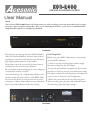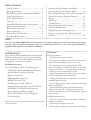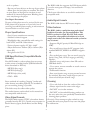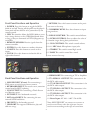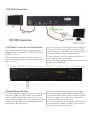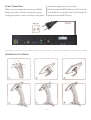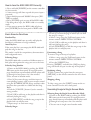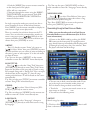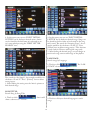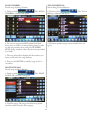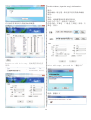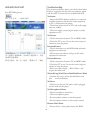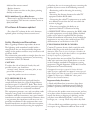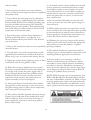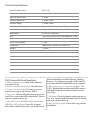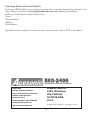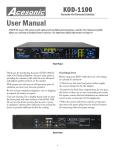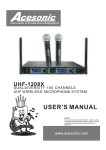Download Acesonic KOD-2400 Specifications
Transcript
KOD-2400 ® KARAOKE-ON-DEMAND JUKEBOX User UaerManual Manual NOTE Your Acesonic KOD-2400 Karaoke-On-Demand arrives with everything you need to start making music and performing except a microphone and speakers. These can be obtained from Acesonic, or you can use any standard audio equipment that conforms to contemporary standards. Front Panel First Things First Thank you for purchasing Acesonic’s KOD-2400 Karaoke-On-Demand Jukebox. Acesonic takes pride in providing its customers with only the most advanced and highest quality products on the market. Before using your KOD-2400, there are a few things you should do and know: • Check to see that your local power outlets supply the correct voltage for the AC adapter. With proper care and use you will get many years of satisfying use from your Acesonic product. • Except for the hard drive compartment, do not open the device as there are no user-serviceable parts inside. For repairs, contact the local distributor, an authorized service center or Acesonic’s U.S. headquarters. Be sure to keep original packaging in case re-shipping is required for returns or repairs. Care and cleaning: Use a slightly damp cloth to clean the front panel and other surfaces of the KOD-2400. Do not use the device in areas that are wet or prone to dampness. Always allow sufficient room around the device to provide sufficient air flow for cooling. • When the system will not be used for a long time, disconnect the power plug from the wall and remove all connecting cables for proper storage. Rear Panel 1 Table of Contents Getting Started....................................................2 Searching Song in Single Screen Mode ..............9 Player Specifications ............................................3 Searching Song in Dual Screen Mode ..............10 SD/USB Specifications (Compatible Media) ......3 Basic Karaoke Functions (Dual Screen Mode) ..13 Video Signal Formats ..........................................3 Advanced Computer Program Function............13 Backup ...............................................................13 Add Songs .........................................................13 Audio Signal Formats ..........................................3 Cleaning ..............................................................3 Troubleshooting ................................................15 Safety, Warnings and Precautions ......................16 Front/Rear Panel Functions and Operation ........4 Remote Control Functions ..................................5 KOD-2400 Connections ................................. 6-7 Technical Specifications ....................................18 FAQ (Frequently Asked Questions) ..................18 Power Connection ...............................................8 How to Turn Off Correctly .................................9 Register 6 month free New Songs Download Account .............................................................19 Basic Karaoke Functions .....................................9 NOTE Your Acesonic KOD-2400 Karaoke-On-Demand arrives with everything you need to start making music and performing except a microphone and speakers. These can be obtained from Acesonic, or you can use any standard audio equipment that conforms to contemporary standards. Getting Started Precautions Your Acesonic KOD-2400 Karaoke-On-Demand Jukebox is designed for years of enjoyment. Please take a moment to review the following instructions for proper use and care of the player. Player precautions: • Avoid moisture, water and dust. • Do not place the player in a moist environment or where dust will build up, such as near a fan. Included Accessories • If exposed to water, immediately turn off the player and unplug. Consult your dealer or an authorized service center — using the player in this state could cause fires or fatal electric shocks. Your KOD-2400 includes the following items: • ACESONIC KOD-2400 Karaoke Player (1) • Audio/Video Connecting Cable (1) • Avoid high temperatures. Do not place the player in direct sunlight or near any heaters. • Remote Control (1) • USB Male/Male Cable (1) • Unplug the player when it will not be in use for an extended period of time. • HDMI Cable 10FT (1) • Use the plug, not the cord, to disconnect the player from its wall outlet. • VGA Extension Cable 10FT (1) • Network Connecting Cable, Cat 5E 10FT (1) • Never handle the power cord with wet hands. Replace the cord if it is damaged or if wires are exposed, and check it every few months for signs of wear and use. • ACESONIC 19” Black Touch Screen (1) • Power Adapter and Power Cord (1) • Touch Screen Mouse Cable, Y-Shape (1) Installation precautions: • User Manual (1) • Select an area that is level, dry and has a moderate temperature all year. If your box is missing any of these items, contact your Acesonic dealer. • Do not use the player on its side. • Do not place the player next to items that vibrate, 2 such as speakers. The KOD-2400 also supports the PAL format, which is used in many parts of Europe, Asia and South America. • Do not put heavy objects on the top of your player. • Allow space for your player to ventilate. The vents on your player are designed to circulate air and moderate its internal temperature. Blocking these vents may damage the player. Check your video device to see which standard it is compatible with. User Repair Precautions Audio Signal Formats No parts of this player are to be serviced by the user. If the player fails to operate or if you feel it needs servicing, turn off the player, unplug it and contact an Acesonic dealer or service center. The KOD-2400 features RCA stereo outputs. Other features The KOD-2400 is a multi-function professional hard drive Karaoke-On-Demand jukebox. This KOD is perfect for Club, DJs, KJs, Pub, rentals, restaurants, other public entertainment or if you simply want to have the ultimate karaoke system for any occasions! Player Specifications • One (1) year manufacturer warranty • Lifetime technical support • Worldwide video compatibility with settings for both NTSC and PAL video formats • Supports High Capacity Of Hard Disk (up to 4TB). • Universal power supply: AC 100 ~ 240V • Player dimensions: 430mm (W) x 305mm (D) x 64mm (H) • Easy to add songs from the PC program (only standard MPEG1, MPEG2 & MPEG4 supported). • Designed in the U.S.A. • Easy to find your songs. You can search songs by Artists, Song Title, Genre, Language, and Song Number. • Playback songs and pictures from SD cards or USB flash drivers. USB Specifications (Compatible Media Fromats) Your KOD-2400 is a robust player that can accept a wide variety of media formats (USB flash/thumb drives formatted in FAT32). • Use a mouse, remote controller or touch screen to operate the system. • Full karaoke function. • MPEG1 (dat, mpg) • MPEG2 (vob,mpg) • Save your favorite songs to your personal account (by number). Next time, simply login to your account to load all your favorite songs. • MPEG4 (avi, divx, xvid) • CDG + MP3 Cleaning Some methods of encoding (“ripping”) audio and video formats may affect playback. Use standard or pre-set encoding settings, if possible. • Use a soft cloth to clean the surface of the unit. • Always wipe from the center to the edges. Files defect may also affect video quality. • DO NOT use circular motions. The media formats not described in this manual are not compatible with the unit. • DO NOT use household cleaning products on the unit, unless they are specifically formulated for cleaning player products. Video Signal Formats Reminder: Never attempt to play cracked or unspported files with your player. It may cause the player to malfunction. The KOD-2400 supports NTSC, a broadcast format generally found in the U.S., Canada, most countries in South America, Japan, South Korea and the Philippines. 3 Front Panel Functions and Operation 7. RETURN: Press this button to return to the previous menu or last step. 1. POWER: Press this button to toggle the KOD2400 on and off. Turning off the power on the player’s front panel will not allow it to be powered on by the remote control. 2. USB: This interface allows the KOD-2400 to access mass storage devices such as USB/flash/thumb drives as long as they are formatted as FAT32 (Supports up to 16GB). 3. REMOTE SENSOR: Receive signals from the remote controller. 8. NUMBERIC KEYS: Press these buttons to input song numbers. 9. DELAY CONTROL: This switch control effecter. 10. ECHO CONTROL: Press to adjust the echo of a karaoke singer during their performance. 11. VOL CONTROL: This switch control volume. 12-13. MIC 1 & 2: Microphones input jacks 4. ENTER: Press this button to confirm selections. 5. CANCEL: Press this button to cancel or clear inputs. 6. VOCAL: Press this button to isolate the left or right audio channel. 14. TRABLE: This switch control high sound. 15. BASS: This switch control bass sound. vious menu or last step. 8. HDMI PORT: For connecting to TV or Amplifier. Back Panel Functions and Operation 9. TV-AUDIO-L OUTPUT: This connection is for the RCA audio output. 10. TV-AUDIO-R OUTPUT: This connection is for the RCA audio output. 1. MOUSE INPUT (Green): For connectiong a PS/2 mouse or touch screen mouse connect. 2. KEYBOARD INPUT: For touch screen, extension control panel & MCU updating. 3. VGA OUTPUT: For connecting a Touch Screen or a Monitor screen. 11. TV-VIDEO-1 OUTPUT: This connection is for the RCA video output. 12. TV-VIDEO-2 OUTPUT: This connection is for the RCA video output. 4. EXT INPUT: For Acekaraoke reserved. 5. SATA 1 &2 PORTS: For connecting the two internal SATA hard drives. 13. Power Input: AC 100 ~ 240V / 50~60 Hz 6. IR PORT: For Acekaraoke reserved. Note: MOUSE PORT can connect to a mouse or touch screen. Please select the right one for your touch screen according to the type of connection. 7. USB PORT: For support USB devices play and add new songs. 4 Remote Control Functions 1. POWER: Press this button to toggle the KOD-2400 on and off. Using the remote POWER key will put the KOD-2400 in standby. Using the POWER button on the player’s front panel will shut it down completely. Power off password: 999999 for save shutdown. 2. MENU: Main Page. 3. b / # : KEY +/- CONTROL 4. VOLUME + -: Press this buttons to adjust the music volume. 5. PAUSE/PLAY: Press this button to begin play; press again to pause and press it again to resume. 6. NEXT: Press this button to stop playing current song and play the next song. 7. PLAYLIST: Songs in Playing Queue. 8. PRIORITY: Add the song as First into Playing Queue. 9. REPLAY: Press this button to repeat the current playing song. 10. EXPRESSION: Expression. 11. VIDEO: Touch Screen show video like TV. 12. PgUp/PgDn: Press this button to advance or return to previous pages. 13. SETUP: Press this button to set the KOD-2400’s user preferences. Setup Password is 4652. 14. VOCAL: Press this button to isolate the left or right audio channel. 15. ARROW KEYS: Up/Donw/Right/Left Arrow Keys. 16. OK: Press this button to confirm selections. 17. USB: Press this button to play songs from USB. 18. RETURN: Press this button to return to the previous menu. 19. KARAOKE: Press this button to return to karaoke mode. 20. WORD COUNT: Show word number. 21. FAVORITE: Press this button to show the Favorite page. 22. ARTIST: Press this button to search by artist. 23. TITLE: Press this button to search by song title. 24. LANGUAGE: Press this button to search by language. 25. CATEGORIES Press this button to search by category. 26. NUMERIC KEYS: Press these buttons to input song selections. 27. TV / MONITOR: Press this button switch TV/Monitor. 28. CANCEL: Press this button to cancel selections. 5 KOD-2400 Connections A/V, Monitor, Touch Screen Connections If you are going to use dual-screen mode, make sure you have a touch screen or a PC monitor + a PS/2 mouse connecting your KOD-2400 as a purely karaoke device. Rrefer to the following diagram. Ensure that your KOD-2400 is turned off and unplugged before connecting it to a TV/Touch Screen and audio system. If you use touch screen, the touch screen cable connect to KOD-2400’s mouse port. Also, check that your audio and video components have the appropriate inputs. Refer to their manuals if you are not sure. Inputs for the microphones will be found on the front panel of the KOD-2400. External Storage Devices Please note that the KOD-2400 is not a computer. It cannot support larger, desktop-sized hard drives, or any Flash Drive device with an abundance of files. External storage devices will not be recognized if unsupported file types are detected. The KOD-2400 can accept playing music and pictures from most USB drives. These drives are also called thumb and flash drives and are often used to store and transport music files. To access the music on these devices, insert the flash drive or the USB cable into the USB port illustrated above. For best compatibility, format flash in FAT32. If you have problems formatting in FAT32, please refer to your computer’s operating manual. 6 Touch Screen Connection SATA Connection USB Male-to-Male Cable Use an USB Male-to-Male Cable, your PC can access the Hard Disks and run KTVManager software to manage KOD-2400 song library. Plug in KOD-2400’s SATA 1/2 port and PC’s USB port and then turn on the KOD-2400. Your PC will see one of the two Hard Disks in KOD-2400 player. Run KTVManage.exe, you can add songs into KOD2400 and many things. We will introduce it’s functions later. 7 Power Connections cord and an appropriate electrical outlet. When you have completed connecting your KOD- Please note that the KOD-2400 uses 100 V to 120 V, 2400 to your video and audio components, refer to at 50/60 Hz. It is compatible with electrical outlets in the diagram below to connect the player to the power North America and all US states. Installation of Foot Stand 8 How to turn the KOD-2400 Off Correctly 1. Press and hold [POWER] on the remote controller for few seconds. 2. A text message will show up and ask you to input a password. 3. Input default password “999999” then press [ENTER] to confirm. 4. Press [ENTER] again to turn off the KOD-2400. 5. By doing these steps, the KOD-2400 is in standby mode. 6. If you want to power the KOD-2400 off, please press [POWER] on the front panel of KOD-2400. Basic Karaoke Functions 1. Push [1] to enter the page in which you can find the song by a singer. Random Play 2. Select a song using the Up/Down button in the remote control’s DIRECTION CONTROL. After the KOD-2400 boots up and it will play the hard drive’s collections of songs randomly. Auto Play List 3. Push [OK] to add song to the playlist and then it will start playing the songs. If the auto play list is not empty, the KOD-2400 will paly the songs in the list. 4. Push [PRIORITY] to add the song at top in the playlist and it it will play next. Prioritizing a Song This mode is useful for competitions, demonstrations and background music. To move a song to the top of a playlist: Selecting Songs 1. Select a song using the Up/Down button in the remote control’s DIRECTION CONTROL. The KOD-2400 offers a number of different ways to find, play and organize the songs you access the most. 2. Press the [INSERT] key. Pressing [INSERT] instead of the [OK] key during song search will also put it at the top of the playlist. Select by Song Number 1. Power on the KOD-2400 by pushing the POWER button on the front panel. A copyright notice page should show up immeditaly and the player will go through its boot process for a few minutes. Replaying a Song To play a current song again from the start, press [REPLAY] on the remote control or the unit’s front panel. 2. You are now in karaoke mode. 3. Press [6] key enter the page and then input its corresponding numeric code on your remote control using the NUMERIC KEYS. Songs and their codes may have been provided in a folder and the Song Book. Skipping a Song 4. Push the [CANCEL] button if you’ve entered a wrong number. Searching Songs in Single Screen Mode To skip a song, press the [NEXT] button on the remote control or on the unit’s front panel. Selecting Songs by Single Screen Karaoke Mode 5. Push [OK] to add song to the playlist and then it will start playing the songs. 1. Power on the KOD-2400 by pushing the POWER button on the front panel. A copyright notice page should show up immeditaly and the player will go through its boot process for a few minutes. 6. Push [PRIORITY] to add the song at top in the playlist and it it will play next. 7. Repeat step 3 to enter more songs. 2. You are now in single screen karaoke mode. Select by Singer 9 3. Push the [MENU] key on your remote control or on the front panel of the player. Tip: You can also press [LANGUAGE] on the remote controller to enter the “Language” menu directly too. 4. You will see a text-menu: 5. Navigate through the menus using the DIRECTION CONTROL on your remote. Push [RETURN] on the DIRECTION CONTROL to return to the last menu. NEW RELEASES: Press [ , ] to select “New Releases” then press [ENTER] or [6] directly to enter then select a song from the latest updated song list. Tips: Press [RETURN] to return to the previous menu; press [MENU] again to exit. In single-screen play mode you can only use the remote controller to access all the below functions. Press [MENU] on the remote controller to display its text menu in single-screen play mode. Searching Song in Dual Screen Mode Make sure your karaoke mode is in Dual Screen Karaoke Mode to access all functions (See P. 15 for more information). There is a number for each item shown on the TV screen. You can select the corresponding number to enter a category or press [ ] directly on the remote controller to move the cursor to the item you choose then press [ENTER] to access. 1. Power on the KOD-2400 by pushing the POWER button on the front panel. A copyright notice page should show up immeditaly and the player will go through its boot process for a few minutes. Then the player will show the Main Page. ARTIST: Press [1] directly to enter “Artist” sub-menu or ] to select “Artist” then press [ENTER] to enter [ its menu and then you can select an artist according to the artist’s genre or select option “8” in the sub-menu to show all artists. Tips: You can also press [ARTIST] on the remote controller to enter the “ARTIST” menu directly too. SONG TITLE: Press [ , ] to select the “Song Title” then press [ENTER] or [2] directly to enter “Song Title” menu. Input the first letter of the song title to search a song. For example: Song title is “Pretty Girl”. You can input the first letter of the song title “P”, then all songs starting with the letter “P” will be listed on the screen automatically. Tip: You can also press [TITLE] on remote controller to enter “Song Title” menu directly too. 2. You are now in dual screen karaoke mode. If you are in the single screen karaoke mode, please see P.15 for how to change to dual screen mode. GENRE: Press [ , ] to select “Genre” then press [ENTER] or [3] directly to enter its menu. 3. Touch the icon on your touch screen or use your mouse to click the icon. Tip: You can also press [GENRE] on the remote controller to enter the “Genre” menu directly too. 4. You will see the following menu: LANGUAGE: Press [ , ] to select “Language” , then press [ENTER] or [5] directly to enter then search a song by language. ARTIST: Search songs by artist 1. Touch or click show a submenu of “ARTISTS”. 10 then it will 2. In this menu, you can use “INPUT INITIAL LETTER” box to find your desired artists. Artists can be found by the first letter of each word in artist’s name when pressing the “FIRST LETTER SEARCH” icon. 2. In this menu, you can use “INPUT INITIAL LETTER” box to find your desired songs. Songs can be found by the first letter of each word in the song title’s name. The search for “Amazing Grace”, for example, would be for the letters “A” and “G”. Press [Delete] icon to delete wrong entries. * This function is only used for Chinese and English songs only. 3. After finding the desired songs, use your finger to touch each song name to add songs to the playlist. LANGUAGE: Search songs by Language 1. Touch or click GUAGE” submenu will appear. . The “LAN- The search for “Air Supply”, for example, would be for the letters “A” and “S”. Press “ [Delete]” icon to delete wrong inputs. 3. After finding the artist, press the Artist’s picture to find desired songs. SONG TITLE: Search Song by Song Title 1. Touch or click show a submenu of “TITLE”. then it will 2. Touch or click your desired language to search songs. 11 SONG NUMBER: Search songs by Song Number 1. Touch or click NUMBER” submenu will appear. TOUCH WRITING: Search Song by New Releases . The “SONG 1. Touch or click Writing” submenu will appear. 2. To access a song on the KOD-2400’s hard disk drive, press or click its 6 corresponding numeric code on the song number menu using the NUMERIC KEYS. Songs and their codes may have been provided in a folder. 2. The latest updated songs can be found in this category. 3. The song title will be displayed if the numbers you input are found in the song database. 4. Press or click ENTER to add the song to the reserved list. MOST POPULAR: Search songs by Most Popular 1. Touch or click POPULAR” submenu will appear. . The “Touch . The “MOST 2. Top Hist songs: The songs that have been played the most will be listed in this category. 12 6DYHEDFNXSWRRWKHUSODFHਖᆈࡠަᆳ⺜ⴔDŽ Advanced Computer Program Functions FILE: Please DO NOT rename or delete any system files on the hard drive, otherwise, the KOD will not work properly. Backup ڊⅼᓛ㇑⨶ࡽˈۉྭڊԭᐕDŽ ⭘аọ86%䙓㐊䙓᧕䴫㞖઼.2'Ⲵ6$7$ᡆ 6$7$᧕ਓDŽ 8VH86%WR86%WRFRQQHFW\RXU3&DQG .2'ÿV6$7$RU6$7$86%SRUW 7XUQRQ.2'DQG\RXU3&VXSSRVHGULYHU )?LVRQHRIWKHWZR7%+DUG'LVNV ADD SONG ᔪ䆠ڊᮤⴔⲴۉԭDŽ䎧⻬㾱࠶ࡕۉԭⲴⴔػޙ᮷ Ԧ ?.79?6<67(0? 䴫㞖䙓᧕唎ⅼ࣐ⅼ˖ 86%㐊䙓᧕䴫㞖઼唎ⅼˈว㹼唎ⅼ⺜ⴔлⲴ .79?.WY0DQDJHUH[H %DFNXS?.79?6<67(0?GLUHFWRU\ ᴹӋ䴰㾱਼ᱲ䙓᧕઼ޙम䚨⻏⺜ػDŽ 1RWLQFOXGH621*?GLUHFWRU\ 621*? ᮷Ԧᱟ⭘ֶ᭮ⅼᴢⲴˈ䙊ᑨᴳᖸབྷDŽ 13 In this windows, input the song’s information : ⅼ˖ ⅼᴢ㐘㲏˖⻪ᇊ䚨а⋂ػᴹ൘֯⭘Ⲵⅼᴢ㐘㲏 ⅼᱏ˖ 䃎䀰˖ ֶⓀ˖䙊䙾☿㿭ࡠⓆⲴྭۉⅼᴢ ࣐ᇶᯩᔿ˖⭘ᡧа㡜䚨⭘Ā❑࣐ᇶā դୡ丣䓼˖ਣ㚢䚃˄а㡜ᱟᐖ㚢䚃 ୡˈਣ 㚢䚃 դୡ˅ ᴹӋ䴰㾱਼ᱲम䚨䙓᧕ⴔ⺜ػޙDŽ 6XSSRVHZHDGGWKLVVRQJֻྲᡁف㾱࣐䙉俆 ⅼᴢ˖ $IWHUDGGVRQJV\RXQHHGGRĀ䕨ࠪ2ā 䚨˖㑱億ѝ᮷ 14 ADD AUTO PLAY LIST Troubleshooting Run KTVManager.exe For common problems, please consult the chart below. If these suggestions do not solve your problem, please call Acesonic Customer Service at (626) 820-0645. No Sound Go:㇑⨶㇑⨶!ޜࡇ㺘㇑⨶ • Inspect the KOD-2400 to confirm it is connected to audio equipment and that the audio equipment or TV is connected to the player. • Check that volume levels on TVs and audio equipment are audible. • Check the cables connecting the player to audio equipment or TV. No Picture • Check connections between TV and KOD-2400. • Check the TV to see if its on the correct input or channel to view the player. Distorted Sound • Check connections on the KOD-2400 and audio equipment or television. • Check input and volume settings on the audio equipment or television. ᗎᐖ䚺デਓ䚨ⅼᴢˈ࣐ࡠਣ䚺Ⲵデਓˈ䙉Ӌ ቡᡀ⛪ޜⅼᴢDŽ Distorted Picture ؞᭩ᆼᡀਾˈڊа⅑˖䗃̢ࠪ!㑱փѝ᮷̢!⺞ᇊ • Check connections between TV and KOD-2400. • Check the TV to see if its on the correct input or channel to view the player. • Select one video output — RCA Video – and inspect the video cord. Selected Song Won’t Play in Hard Disk Drive Mode • Confirm the song is on the hard disk drive and that it hasn’t been deleted. No Power • Check to see that the AC power cord is plugged into the wall and the player. No Microphone Volume • Check microphone connection. • Check microphone power. • Set microphone volume on the front panel. • Set microphone volume on the remote control. Remote Won’t Work • Ensure there’s a clear path between the KOD15 off and on, the user is encouraged to try correcting the problem by one or more of the following measures: 2400 and the remote control. • Replace batteries. • Reorienting and/or relocating the receiving antennae • Try the remote out close to the player, pointing directly at the sensor. • Increasing the distance between the radio/TV equipment and the KOD-2400 KOD-2400 Boots Up to a Blue Screen • There may be possible hard drive damage or database corruption. Call Acesonic customer service at (626) 820-0645. • Connecting the radio/TV equipment to an outlet on a different circuit than the one into which the receiver is plugged • If necessary, consulting the dealer or an experienced radio/TV technician for help PC software & Firmware updated 2. IMPORTANT: When connecting the KOD-2400 to audio equipment, use only high-quality, shielded cables such as what is supplied with this product. Follow all installation instructions do not modify the equipment in any way, as this could void your FCC authorization to use the device in the U.S. • For a latest PC software & the unit’s firmware updated, please visit http://www.acesonic.com/. Safety, Warnings and Precautions Mises en garde, precautions et procedures de sûreté FOR CANADA/POUR LE CANADA The lightning-with-arrowhead symbol inside a triangle alerts the user that potentially dangerous voltage in the product enclosure may constitute a risk of electric shock. Caution: To prevent electric shock, match the wide blade of the plug to the wide slot, and fully insert. Attention: Pour eviter les chocs electriques, introduire la lame la plus large de la fiche dans la borne correspondante de la prise et pousser jusquau fond. The exclamation point within a triangle alerts the user to important operating, maintenance, and servicing information in this User Manual. This product does not exceed the Class B limits for radio noise emissions from digital devices as set out in the Canadian standard for interference-causing equipment (“Digital Apparatus, ICES-003” from the Department of Communications). CAUTION To reduce the risk of electrical shocks, fire, and possible injuries, you should not Cet appareil numerique respecte les limites de bruits radio electriques applicables aux appareils numeriques de Classe B prescrites dans la normesur le materiel brouilleur (“Appareils Numeriques, NMB-003” edictee par le Ministre des Communications). • remove screws, buttons, antennae, jacks, or any part of the enclosure; or • expose the product to rain or moisture. FCC ADVISORY (U.S.A.) 1. This equipment has been tested and found to comply with the limits for a Class B digital device, pursuant to part 15 of the FCC Rules. These limits are designed to provide reasonable protection against harmful interference in a residential installation. Important Safety Procedures This equipment generates, uses, and can radiate radio frequency energy and, if not installed and used in accordance with the instructions, may cause harmful interference to radio communications. However, there is no guarantee that interference will not occur in a particular installation. If this equipment does cause harmful interference to radio or television reception, which can be determined by turning the equipment 2. Do not use this product near water, on wet surfaces, or in places where moisture may accumulate. Do not expose the device to dripping or splashing, and do not place items filled with liquids – such as vases, beverages, etc. – on top. Clean only with a dry cloth. 1. Read and follow these instructions, keep them handy for reference, familiarize yourself with the product’s operation, and heed all safety warnings. 3. Do not block any ventilation openings or set device on carpets or rugs. Maintain sufficient room on all 16 13. An outside antenna system should not be located in close proximity to overhead power lines, or other electric light or power circuits, or where it can fall 4. Do not position the device on or near radiators, stoves, or other electrical equipment (such as amplifiers) into such power lines or circuits. When installing an outside antenna system, be extremely careful not to that produce heat. touch such power lines or circuits, as contact with them could be fatal. 5. Do not defeat the safety purpose of a polarized or grounding-type plug. A polarized plug has two blades 14. Do not overload wall outlets or extension cord with one wider than the other, while a grounding-type as this can increase the risk of fire, power outages or electrical shock. plug has two blades and one prong. The wide blade and the prong are safety features. If the provided plug 15. When replacement parts are required, be sure the does not fit into your outlet, consult an electrician for service technician has used replacement parts specified replacement of the obsolete outlet. by the manufacturer or with the same characteristics as the original part. Unauthorized substitutions may 6. Protect the power cord from being walked on or result in fire, electric shock or other hazards. pinched, particularly where it is plugged in to an electrical socket and the point where it exits from the 16. Following any servicing or repair of this product, rear of the device. ask the service technician to perform the appropriate sides for airflow. safety checks to ensure the product is in proper 7. Only use the attachments and accessories specified by operating condition. the manufacturer. 8. Use only with a cart, stand, tripod, bracket or table specified by the manufacturer or sold with the device. When using a cart, use caution when moving the cart. 17. The product should not be mounted to walls or ceilings except as recommended by manufacturer, with mounting hardware approved by manufacturer. 18. If your product is not operating correctly or 9. Unplug the product during lightning storms or when exhibits a marked change in performance, and you it will not be used for long periods of time. are unable to restore normal operation by following procedures in this User Manual, do not attempt to 10. Refer all servicing to qualified service personnel. service it yourself. Opening the enclosure may expose Servicing is required when the unit has been damaged you to dangerous voltage or other hazards. Refer all in any way, such as when the power-supply cord or servicing to qualified service personnel. plug is damaged, liquids have been spilled or objects introduced into the enclosure, the device has been NOTE: With the proper care and maintenance, your exposed to rain or moisture, the product does not KOD-2400 Karaoke-On-Demand Jukebox will give operate normally or it has been dropped. you years of dependable, enjoyable use. Make sure you 11. Never push objects of any kind into this product, through jacks or other openings, as they may contact dangerous voltage points or short-circuit components, thus causing fire or electrical shock. are using proper power sources and good (unfrayed) cables at all times. Remember, any alterations or user repairs performed on the device voids your warranty. 12. This product should be operated only from the type of power source indicated on the product label and in this User Manual. If you are not sure of the type of power supplied to your home, consult your product dealer or local utility. 17 Technical Specifications Signal Format System NTSC, PAL Frequency Response 20Hz–20KHz ± 3 dB Signal-to-Noise Ratio > 80 dB Channel Separation > 70 dB (1 KHz) Dynamic Range > 70 dB (1 KHz) Audio Output (Analog) 2V ± 10% / load impedance 75Ω Video Output 1Vp-p ± 20% / load impedance 75Ω Microphone Ø 6.35mm single plug HDD AC Power Two 3.5-inch FAT32 SATA, max 2000GB X 2 (4TB) AC 100V–120V (50/60Hz) Power Consumption < 54W Dimensions 430mm (W) x 305mm (D) x 64mm (H) Weight (7.10 lbs.) FAQ (Frequently Asked Questions) External Hard Drive SATA Enclosure /Docking Station, 3.5-inch form factor with a USB interface, to connect the KOD-2400 HDD to your computer. 1. No microphone sound? Check if the volume of microphone is off. 2. Remote controller doesn’t work? Check batteries. 6. How many songs can I record to my KOD-2400 HDD? This depends entirely on the HDD capacity and the file format(s) in which you choose to save your songs. 3. Can you save a queue list? No, but you can save your favorite songs to My Favorite Folder. 4. No picture? Check if all video connections are correctly. If so, connect the KOD-2400 to the TV direct and see if a picture shows up. 7. No Sound? Check if all audio connections are correct. If so, connect the KOD-2400 to the TV directly and see if a picture shows up. 5. How do I connect the KOD-2400 hard disk drive 8. Song cannot be played? Check if the song exists in the database. (HDD) to a PC or laptop? If your PC or laptop doesn’t have a SATA connection, you need to use an 18 New Songs Download Account Register Purchase of KOD-2400, you can register 6 months free account for downloading Acesonic new songs. Please send Email at [email protected] with following information: Reference Number(Sales Order Number, etc.): Name: Phone Number: Address: Email address: Qualified customer will get an email with the userid, password and our FTP server address. ® KOD-2400 Karaoke-On-Demand Jukebox Acesonic USA, Inc. 161 S. 8th Avenue City of Industry CA 91746-3208 U.S.A. KOD-2400 Karaoke-On-Demand Jukebox One (1) Year Manufacturer Warranty Lifetime Technical Support Designed in U.S.A. Technical Support: (626) 820-0645 [email protected] © 2012 Acesonic USA, Inc. • All rights reserved Web site: www.acesonic.com 19