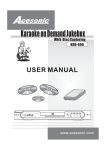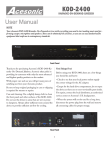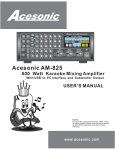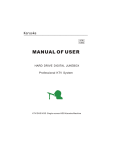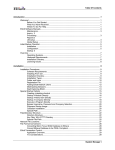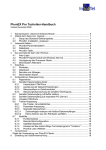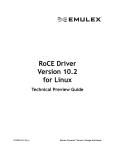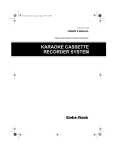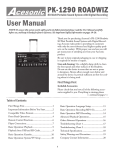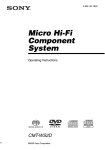Download Acesonic KOD-1100 User manual
Transcript
KOD-1100 ® Karaoke-On-Demand Jukebox User Manual NOTE: To ensure this system works safely and to its fullest potential, please read the User Manual carefully before use, and keep it handy for future reference. See important Safety Information on Page 19. Front Panel Thank you for purchasing Acesonic’s KOD-1100 Karaoke-On-Demand Jukebox. Acesonic takes pride in providing its customers with only the most advanced and highest quality products on the market. First Things First Be sure to keep original packaging in case re-shipping is required for returns or repairs. • Except for the hard drive compartment, do not open the device as there are no user-serviceable parts inside. For repairs, contact the local distributor, an authorized service center or Acesonic’s U.S. headquarters. Before using your KOD-1100, there are a few things you should do and know: With proper care and use you will get many years of satisfying use from your Acesonic product. • Check to see that your local power outlets supply the correct voltage for the AC adapter. Care and cleaning: Use a slightly damp cloth to clean the front panel and other surfaces of the KOD-1100. Do not use the device in areas that are wet or prone to dampness. Always allow sufficient room around the device to provide sufficient air flow for cooling. • When the system will not be used for a long time, disconnect the power plug from the wall and remove all connecting cables for proper storage. Rear Panel 1 Table of Contents Basic Karaoke Functions......................................9 Searching Song in Single Screen Mode...............9 Getting Started.....................................................2 Player Specifications.............................................3 Searching Song in Dual Screen Mode...............10 SD/USB Specifications (Compatible Media).......3 Basic Karaoke Functions (Dual Screen Mode)...13 Video Signal Formats...........................................3 Non-Karaoke Mode (SETUP)...........................14 Audio Signal Formats...........................................3 Advanced Computer Program Function............16 Create USB Song Update Files..........................17 Add MPEG and MP3+G Files..........................18 Handling & Cleaning of CD and DVD Discs.....3 Front/Rear Panel Functions and Operation.........4 Remote Control Functions...................................5 Troubleshooting.................................................19 Safety, Warnings and Precautions.......................20 External Storage Devices......................................6 A/V Connections............................................. 6-7 Technical Specifications.....................................22 Power Connection................................................8 FAQ (Frequently Asked Questions)...................22 NOTE Your Acesonic KOD-1100 Karaoke-On-Demand arrives with everything you need to start making music and performing except a microphone and speakers. These can be obtained from Acesonic, or you can use any standard audio equipment that conforms to contemporary standards. Getting Started rized service center — using the player in this state could cause fires or fatal electric shocks. Your Acesonic KOD-1100 Karaoke-On-Demand Jukebox is designed for years of enjoyment. Please take a moment to review the following instructions for proper use and care of the player. • Avoid high temperatures. Do not place the player in direct sunlight or near any heaters. • Unplug the player when it will not be in use for an extended period of time. Included Accessories • Use the plug, not the cord, to disconnect the player from its wall outlet. Your KOD-1100 includes the following items: • Audio/Video Connecting Cable (1) • Never handle the power cord with wet hands. Replace the cord if it is damaged or if wires are exposed, and check it every few months for signs of wear and use. • Remote Control (1) • USB Cable (1) • User Manual (1) Installation precautions: • Select an area that is level, dry and has a moderate temperature all year. If your box is missing any of these items, contact your Acesonic dealer. • Do not use the player on its side. Precautions • Do not place the player next to items that vibrate, such as speakers. Player precautions: • Avoid moisture, water and dust. • Do not put heavy objects on the top of your player. • Do not place the player in a moist environment or where dust will build up, such as near a fan. • Allow space for your player to ventilate. The vents on your player are designed to circulate air and moderate its internal temperature. Blocking these vents may damage the player. • If exposed to water, immediately turn off the player and unplug. Consult your dealer or an autho2 Audio Signal Formats User Repair Precautions No parts of this player are to be serviced by the user. If the player fails to operate or if you feel it needs servicing, turn off the player, unplug it and contact an Acesonic dealer or service center. The KOD-1100 features RCA stereo outputs. Other features The KOD-1100 is a multi-function professional hard drive Karaoke-On-Demand jukebox. This KOD is perfect for Club, DJs, KJs, Pub, rentals, restaurants, other public entertainment or if you simply want to have the ultimate karaoke system for any occasions! Player Specifications • One (1) year manufacturer warranty • Lifetime technical support • Worldwide video compatibility with settings for both NTSC and PAL video formats • Universal power supply: AC 100 ~ 240V • Supports High Capacity Of Hard Disk (up to 2TB). • Player dimensions: 430mm (W) x 305mm (D) x 64mm (H) • Easy to add songs from the PC program (only standard MPEG1, MPEG2 & MPEG4 supported). • Designed in the U.S.A. SD/USB Specifications (Compatible Media Fromats) • Easy to find your songs. You can search songs by Artists, Song Title, Genre, Language, and Song Number. • Playback songs and pictures from SD cards or USB flash drivers. Your KOD-1100 is a robust player that can accept a wide variety of media formats (SD/USB flash/thumb drives formatted in FAT32). • MPEG1 (dat, mpg) • MPEG2 (vob,mpg) • Use a mouse, remote controller or touch screen to operate the system. • Full karaoke function. • MPEG4 (avi, divx, xvid) • MP3 • Save your favorite songs to your personal account (by number). Next time, simply login to your account to load all your favorite songs. Some methods of encoding (“ripping”) audio and video formats may affect playback. Use standard or pre-set encoding settings, if possible. Files defect may also affect video quality. Cleaning The media formats not described in this manual are not compatible with the unit. • Use a soft cloth to clean the surface of the unit. Video Signal Formats • Always wipe from the center to the edges. The KOD-1100 supports NTSC, a broadcast format generally found in the U.S., Canada, most countries in South America, Japan, South Korea and the Philippines. • DO NOT use circular motions. • DO NOT use household cleaning products on the unit, unless they are specifically formulated for cleaning player products. The KOD-1100 also supports the PAL format, which is used in many parts of Europe, Asia and South America. Reminder: Never attempt to play cracked or unspported files with your player. It may cause the player to malfunction. Check your video device to see which standard it is compatible with. 3 Front Panel Functions and Operation 16. TONE CONTROL: Press to adjust the tone of a karaoke singer during their performance. 17-18. MUSIC VOLUME: Press to adjust the audio output of the attached microphone units. 19 NUMERIC KEYS: Press these buttons to input track selections and song numbers. 20. PAGE UP/DOWN: Press these buttons to advance or return to previous pages. 21. ARTIST: Press this button to search by artist. 22. GENRE: Press this button to search by genre. 23. LANGUAGE: Press this button to search by language. 24. MY FAVS: Press this button to search by favorite songs. 25. SONG NUMBER: Press this button to search song by song number. 26. SONG TITLE: Press this button to search by song title. 27. MENU: Press this button to display menu categories. 1. POWER: Press this button to toggle the KOD1100 on and off. Turning off the power on the player’s front panel will not allow it to be powered on by the remote control. 2. SD : This interface allows the KOD-1100 to access SD cards as long as they are formatted as FAT32 (Supports up to 16GB). 3. USB: This interface allows the KOD-1100 to access mass storage devices such as USB/flash/thumb drives as long as they are formatted as FAT32 (Supports up to 16GB). 4. REMOTE SENSOR: Receive signals from the remote controller. 5. PAUSE/PLAY: Press this button to begin play; press again to pause and press it again to resume. 6. NEXT: Press this button to skip a playing song and start playing the next song in the playlist. 7. REPLAY: Press this button to replay the last song. 8-9. MIC 1 & 2 JACKS: These jacks connect microphones to the KOD-1100 through 1/4 inch plugs. 10-11. MIC 1 & 2 VOLUME KNOBS: Use these knobs to control the volume of the microphones. 12. VOCAL: Press this button to isolate the left or right audio channel. 13-14. KEY CONTROL: Press these buttons to adjust the tone of the karaoke singer. Press - to flatten the voice by a half step. Press + to sharpen the voice by a half step. 15. ECHO CONTROL: Press to adjust the echo of a karaoke singer during their performance. 28. DELETE: Press this button to clear any wrong inputs. 29. DIRECTION CONTROL: Press these buttons to navigate selections and menus. 30. OK: Press this button to confirm selections. 31. RETURN: Press this button to return to the previous menu or last step. 32. RESERVE: Press this button to add selectedsongs into playlist. Back Panel Functions and Operation trol panel & MCU updating. 1. MOUSE INPUT: For connectiong a PS/2 mouse. 3. COM2: For connecting a touch screen cable 2. COM1 INPUT: For touch screen, extension con- 4 (Touch Screen sold saparately). 4. VIDEO-1 OUTPUT: This connection is for the RCA video output. 5. VIDEO-2 OUTPUT: This connection is for the RCA video output. 6. RIGHT CHANNEL AUDIO OUTPUT: This connection is for the RCA audio output. 7. LEFT CHANNEL AUDIO OUTPUT: This connection is for the RCA audio output. 8. COIN INPUT: For connecting a coin machine (Coin machine sold saparately). 9. USB PORT: For connecting the KOD-1100 with PCs (See P. 15 for more information). 10. TV/VGA OUTPUT: For connecting a TV/ Monitor screen. 11. TOUCH SCREEN VGA OUTPUT: For connecting a touch screen VGA cable (Touch Screen sold saparately). 13. Power Input: AC 100 ~ 240V / 50~60 Hz Note: COM1 and COM2 cannot support 2 touch screens at the same time. Please select the right one for your touch screen according to the type of connection. Remote Control Functions 1. POWER: Press this button to toggle the KOD-1100 on and off. Using the remote POWER key will put the KOD-1100 in standby. Using the POWER button on the player’s front panel will shut it down completely. 2. APPLAUSE: Press this button to show applause effect. 3. THEMES: Switch to different styles (Dual Screen Mode only ). 4. SETUP: Press this button to set the KOD-1100’s user preferences. 5. KEY + -: Press these buttons to adjust the key. 6. VOCAL: Press this button to isolate the left or right audio channel. 7. MUTE: Press this button to silence or restore the volume of the KOD-1100 while it’s playing. 8. NEXT: Press this button to stop playing current song and play the next song. 9. PAUSE/PLAY: Press this button to begin play; press again to pause and press it again to resume. 10. REPLAY: Press this button to repeat the current playing song. 11. ARTIST: Press this button to search by artist. 12. TITLE: Press this button to search by song title. 13. VOL + -: Press this buttons to adjust the music volume. 14. GENRE: Press this button to search songs by type. 15. LANGUAGE: Press this button to search by language. 16. MENU: Press this button to display its text menu in singlescreen play mode and to display its icon menu in dual-screen play mode. 17. RETURN: Press this button to return to the previous menu. 18. DIRECTION CONTROL: Press these buttons to navigate selections and menus. 19. ENTER: Press this button to confirm the selected item. 20. TUNING: Press this button to adjust KEY and VOLUME at the same time (Single-Screen Play Mode only). 5 21. RESERVED LIST: Press this button to list all reserved songs. 22. FWD : Press this button to fast forward scanning while playing MTV (DAT,MPG,VOB) files in Non-Karaoke Mode. 23. INSERT: Press this button to move the selected song to the top of the reserved list. 24. REV : Press this button to backward scan while playing MTV (DAT,MPG,VOB) files in NonKaraoke Mode. 25-26. PAGE UP/DOWN: Press this button to advance or return to previous pages. 27. TOP HITS: Search a song by the top hit list of songs. 28. NEW RELEASES: Search for a song by new releases of songs. 29. NUMERIC KEYS: Press these buttons to input song selections. 30. DELETE: Press this button to clear any wrong inputs. 31. RESERVE: Press this button to add selectedsongs into the playlist. External Storage Devices Please note that the KOD-1100 is not a computer. It cannot support larger, desktop-sized hard drives, or any Flash Drive device with an abundance of files. External storage devices will not be recognized if unsupported file types are detected. The KOD-1100 can accept playing music and pictures from most USB drives/SD cards. These drives are also called thumb and flash drives and are often used to store and transport music files. To access the music on these devices, insert the flash drive or the USB cable into the USB port/SD port illustrated above. For best compatibility, format flash in FAT32. If you have problems formatting in FAT32, please refer to your computer’s operating manual. A/V, Monitor, Touch Screen Connections oke device. Rrefer to the following diagram. Please note that only one video output needs to be used (2 video outputs in the rear of the unit). Ensure that your KOD-1100 is turned off and unplugged before connecting it to a TV/Touch Screen and audio system. Inputs for the microphones will be found on the front panel of the KOD-1100. Also, check that your audio and video components have the appropriate inputs. Refer to their manuals if you are not sure. If you are going to use dual-screen mode, make sure you have a touch screen or a PC monitor + a PS/2 mouse connecting your KOD-1100 as a purely kara6 1. TV ,Monitor, Mouse, Audio Connection 2. Touch Screen Connection 3. USB Connection 7 Power Connections cord and an appropriate electrical outlet. Please note that the KOD-1100 uses 100 V to 120 V, at 50/60 Hz. It is compatible with electrical outlets in North America and all US states. When you have completed connecting your KOD1100 to your video and audio components, refer to the diagram below to connect the player to the power How to turn the KOD-1100 Off Correctly 1. Press and hold [POWER] on the remote controller for few seconds. 2. A text message will show up and ask you to input a password. 3. Input ������������������������������������������������� default password �������������������������� “������������������������� 88888888����������������� ” then press [ENTER] to confirm. 4. Press [ENTER] again to turn off the KOD-1100. 5. By doing these steps, the KOD-1100 is in standby mode. 6. If you want to power the KOD-1100 off, please press [POWER] on the front panel of KOD-1100. 8 Basic Karaoke Functions panel. Skipping a Song Random Play To skip a song, press the [NEXT] button on the remote control or on the unit’s front panel. Pressing the [PLAY]/[PAUSE] button after the KOD-1100 boots up and it will play the hard drive’s collections of songs randomly. Searching Songs in Single Screen Mode This mode is useful for competitions, demonstrations and background music. Selecting Songs by Single Screen Karaoke Mode 1. Power on the KOD-1100 by pushing the POWER button on the front panel. A copyright notice page should show up immeditaly and the player will go through its boot process for a few minutes. Selecting Songs The KOD-1100 offers a number of different ways to find, play and organize the songs you access the most. Select by Song Number 2. You are now in single screen karaoke mode. 1. Power on the KOD-1100 by pushing the POWER button on the front panel. A copyright notice page should show up immeditaly and the player will go through its boot process for a few minutes. 3. Push the [MENU] key on your remote control or on the front panel of the player. 4. You will see a text-menu: 5. Navigate through the menus using the DIRECTION CONTROL on your remote. Push [RETURN] on the DIRECTION CONTROL to return to the last menu. 2. You are now in karaoke mode. 3. To access a song on the KOD-1100’s hard disk drive, input its corresponding numeric code on your remote control using the NUMERIC KEYS. Songs and their codes may have been provided in a folder. In single-screen play mode you can only use the remote controller to access all the below functions. Press [MENU] on the remote controller to display its text menu in single-screen play mode. 4. Push the [DELETE] button if you’ve entered a wrong number. 5. Push [ENTER] or [RESERVE] to add songs to the playlist and then push [PLAY] to start playing the songs. 6. Repeat step 3 to enter more songs. There is a number for each item shown on the TV screen. You can select the corresponding number to enter a category or press [ ] directly on the remote controller to move the cursor to the item you choose then press [ENTER] to access. Editing the Playlist To cancel songs from the playlist: 1. Select a song using the Up/Down button in the remote control’s DIRECTION CONTROL. ARTIST: Press [1] directly to enter “Artist” sub-menu or [ ] to select “Artist” then press [ENTER] to enter its menu and then you can select an artist according to the artist’s genre or select option “8” in the sub-menu to show all artists. 2. Press the [DELETE] button. Prioritizing a Song To move a song to the top of a playlist: 1. Select a song using the Up/Down button in the remote control’s DIRECTION CONTROL. Tips: You can also press [ARTIST] on the remote controller to enter the “ARTIST” menu directly too. 2. Press the [INSERT] key. SONG TITLE: Press [ , ] to select the “Song Title” then press [ENTER] or [2] directly to enter “Song Title” menu. Input the first letter of the song title to search a song. For example: Song title is “Pretty Girl”. You can input the first letter of the song title “P”, then all songs starting with the letter “P” will be listed on the screen Pressing [INSERT] instead of the [OK] key during song search will also put it at the top of the playlist. Replaying a Song To play a current song again from the start, press [REPLAY] on the remote control or the unit’s front 9 automatically. Tip: You can also press [TITLE] on remote controller to enter “Song Title” menu directly too. ARTIST: Search songs by artist 1. Touch or click “ of “ARTISTS”. GENRE: Press [ , ] to select “Genre” then press [ENTER] or [3] directly to enter its menu. ” then it will show a submenu Tip: You can also press [GENRE] on the remote controller to enter the “Genre” menu directly too. LANGUAGE: Press [ , ] to select “Language” , then press [ENTER] or [5] directly to enter then search a song by language. Tip: You can also press [LANGUAGE] on the remote controller to enter the “Language” menu directly too. 2. In this menu, you can use “INPUT INITIAL LETTER” box to find your desired artists. Artists can be found by the first letter of each word in artist’s name when pressing the “FIRST LETTER SEARCH” icon. NEW RELEASES: Press [ , ] to select “New Releases” then press [ENTER] or [6] directly to enter then select a song from the latest updated song list. Tips: Press [RETURN] to return to the previous menu; press [MENU] again to exit. The search for “Air Supply”, for example, would be for the letters “A” and “S”. Press “ ” icon to delete wrong inputs. 3. After finding the artist, press the Artist’s picture to find desired songs. Searching Song in Dual Screen Mode Make sure your karaoke mode is in Dual Screen Karaoke Mode to access all functions (See P. 15 for more information). SONG TITLE: Search Song by Song Title 1. Power on the KOD-1100 by pushing the POWER button on the front panel. A copyright notice page should show up immeditaly and the player will go through its boot process for a few minutes. 1. Touch or click “ of “TITLE”. 2. You are now in dual screen karaoke mode. If you are in the single screen karaoke mode, please see P.15 for how to change to dual screen mode. ” then it will show a submenu 3. Touch the icon on your touch screen or use your mouse to click the icon. 4. You will see the following menu: 2. In this menu, you can use “INPUT INITIAL LETTER” box to find your desired songs. Songs can be found by the first letter of each word in the song title’s name. The search for “Amazing Grace”, for ex10 ample, would be for the letters “A” and “G”. Press “ ” icon to delete wrong entries. * This function is only used for Chinese and English songs only. 3. If the songs you search are combined with numerals and words, searching for “500 Miles”, would be by pressing “3” times and the letter “M” . SONG NUMBER: Search songs by Genre 1. Touch or click “ submenu will appear. ” . The “SONG NUMBER” 4. After finding the desired songs, use your finger to touch each song name to add songs to the playlist. GENRE: Search songs by Genre 1. Touch or click “ appear. ”. “GENRE” submenu will 2. To access a song on the KOD-1100’s hard disk drive, press or click its 5 corresponding numeric code on the song number menu using the NUMERIC KEYS. Songs and their codes may have been provided in a folder. 3. The song title will be displayed if the numbers you input are found in the song database. 4. Press or click ENTER to add the song to the reserved list. 2. The Genre category includes "POP", "Country", "Rock", "Holiday", "Children" etc. Touch or click one of the icons to search your desired songs. Press and to view more songs. TOP HITS: Search songs by Top Hits LANGUAGE: Search songs by Language 1. Touch or click “ menu will appear. 1. Touch or click “ menu will appear. ”. The “TOP HITS” sub- ” . The “LANGUAGE” sub- 2. Top Hist songs: The songs that have been played the most will be listed in this category. 2. Touch or click your desired language to search songs. 11 NEW RELEASES: Search Song by New Releases 1. Touch or click “ appear. EX: 1=Action, 2=Adventure, 3=Animation, 4=Biography, 5=Comedy, 6=Crime. ”. The “TITLE” submenu will MY FAVORITE: Store your favorite songs to your own account 1. Press or click “ menu will appear. ”. The “MY FAVORITE” sub- 2. The latest updated songs can be found in this category. VIDEOS: 1. Touch or click “ will appear. 2. Use 1~15 digital numbers as user accounts and click “Login”. ” . The “TITLE” submenu 3. If the account number you input does not existed, the KOD-1100 will create the account and login automatically. 4. How to add your favorite songs to your account. 4-1. Login to your account 4-2. Add your desired songs to the playlist. 4-3. Press or Click “ ” to list all songs you add. 4-4. A “FAVORITE” button will show up in front of each song. Press or Click the button to add songs to your favorite list. 4-5. Login into your account again. The songs you add will list on your favorite account. 2. Press or click the video of titles to play. 3. How to create a movie list. 3-1. Create a folder called “Movie” under the root of the KOD-1100’s Hard Drive. 3-2. Under the Movie folder, create a .txt file called movietype. You can have 6 types of movies. EX: Action, Adventure, Anima tion, Biography, Comedy and Crime. 3-3. If you have a movie called “I Love U” and the type of this movie is “Comedy”, you need to create a folder called 5_ I Love U and put your movie file under this folder. * “5” means that Comedy in your movietype.txt is 5. SET UP: 1. Touch or click “ will appear. 12 ”. The “SET UP ” submenu : Play the next song in the PLAYLIST. : Press or click this icon to adjust the key and music volume. 2. Press or Click each icon to access its function. 2-1. Favorite: Please refer to “MY FAVORITE” for more information (See P.12). 2-2. Display Screen Languages: Press or click the icon to change Display Screen Language to traditional Chinese or English. 2-3. Theme: Press and click “Theme Icon” to select the themes/languages of the touch screen. 2-4. User Manager: The default password for “Manager” is 88888888. After login, you will see the list of user accounts and you can delete unused accounts. 2-5. If you forget the manager account’s password, please create a .txt file called “syspass” and type 8 digital numbers on this file. And then put this file under the root of KOD-1100 Hard Drive. The manager’s password will be replaced to the password in the .txt file. : Press or click this icon to chage the themes, to change the language of display screen, to login my favorite and to manage user accounts. * Please input default password “88888888” to turn the unit off. fects. : Press or click this icon to play sound ef- : Press or click this icon to list all the songs in the PLAYLIST (See the picture below). Press delete icon to delete selected songs. Press TOP icon to set a prority on the selected song. Basic Karaoke Functions in Dual Screen Mode : Press or click this icon to pause a playing song and start a paused song. : Press or click this icon to display the song currently playing on the touch screen/monitor screen. Press/click anywhere on the touch screen/monitor screen will return back to main menu. menu. : Vocal On/Off last step. : Repeat the current playing song. 13 : Press or click this icon to show the main : Press or click this icon to go back to the Press or click return to previous pages. FILE: Please DO NOT rename or delete any system files on the hard drive, otherwise, the KOD will not work properly. to advance or Slide Function: This function is the same as “Page Up” and Page “Down”. 1. Press [MENU] to switch Hard Drive, SD Card and USB Device (See picture below). 2. Use to select desired devices and then press [ENTER] to access it. 3. Press to hightlight the file you want to play or see. (The file should be in format of MP3, DAT, MPG, AVI, VOB,JPEG). 1. Users can do the slide function on the touch screen by finger slide or mouse. 2. Slide from the right side to the left side to turn to the next page. 3. Slide from the left side to the right side to turn to the previous page. 4. When using mouse to do slide functions, keep pressing the left button of mouse and move the mouse from right to left or left to right side. 5. You can also press the next or previous page. to turn to Non-Karaoke Mode (SETUP) In Karaoke mode, press [SETUP] on the remote controller and input the default password “88888888” then press “ENTER” to confirm. Press “ENTER” again to exit karaoke mode. * If you want to change the default password, create a .txt file called “PASSWORD” under the root of KOD-1100 Hard Drive and type 8 digital number on it. 4. If there is only one device connected, nothing will show up by pressing [MENU]. 5. You cannot switch to other devices while a song or file is playing. KARAOKE: Use the left and right buttons on the remote controller to highlight the option and press ENTER to access its sub-menu. SETUP: Press keys on the remote controller to highlight desired options and press [ENTER] to confirm the selection. 1. Language: Simplified Chinese, Traditional Chinese and English. 2. TV System: AUTO, NTSC, PAL 14 3. USB To PC Mode: ON, OFF 3-1. Connect the KOD-1100 to a PC via a provided USB cable and turn on KOD-1100. 3-2. Press [SETUP] on the remote controller and input default password “88888888” then press [ENTER] to confirm. Press [ENTER] again to exit karaoke mode. 4. System Upgrade: Start 4-1. Only needed if there is a new firmware update. Put the new updated firmware on an USB devices or an SD card and select the option to do a firmware updating. 5. Add Song From USB/SD: Start 5-1. This function works only when you create a USB/SD song updated file via the PC program. 6. Screen: Single, Dual, Single+Time Limit, Dual+Time Limit, Single Coin and Dual Coin. 6-1. If Single Coin or Dual Coin is selected, users can only play songs in karaoke mode when a coin machine is connected to the KOD-1100. * The Coin Machine is sold separately. 6-2. If Single+Time Limit or Double+Time Limit is selected, users can only add songs to the playlist in the period of time. The time can be set by the following steps. 1. EXIT Karaoke Mode. 2. Press [3] to acess SETUP sub-menu. 3. Press [6] and press to select Single+Time Limit or Double+Time Limit. 4. Press [RETURN] and press [2] to select "Karaoke" mode. 5. Press [SETUP] again and input the default password "88888888" then press [ENTER]. The display will show "Press [ENTER] to exit and Press [MENU] key to set time". 6. Press [MENU] and press to set up time then press [ENTER] to exit and save. 3-3. Press [3] on the remote controller or use buttons to select “SETUP” and then press [ENTER]. 3-4. Press [3] or use buttons to select option 3 and then press [ENTER] to set it as "ON Mode". 7. Touch Screen Setup: Press [ENTER] to start calibrating the touch screen. 3-5. Wait few seconds, if your PC detects the KOD-1100, then a USB icon on your tool taskbar. will be displayed 7-1. After pressing [ENTER], the "+" sign will show up on the top left hand side first. Use your finger to touch this "+" sign to start calibrating. 15 7-2. The "+" sign will show up on the top right hand side. Advanced Computer Program Functions Adding songs via PC program The KOD-1100 only supports the following video formats when adding songs via the PC program. • MPEG1 (dat, mpg) • MPEG2 (vob,mpg) • MPEG4 (avi, divx, xvid) • MP3+G left *Some methods of encoding (“ripping”) audio and video formats may affect playback. Use standard or pre-set encoding settings, if possible. File defects may also affect video quality. *The media formats not described in this manual are not compatible with the unit. 7-3. The “+” sign will show up on the bottom hand side. 1. Install the computer program and run it on your computer. * The program can be found on the root of KOD-1100's hard drive or visit http://www. acesonic.com to download the latest version. 2. Connect the KOD to your computer via a USB cable (See P. 15 for more information). 3. After connectiong, click 7-4. Finally, the “+” sign will show up on the bottom right hand side. After calibrating 4 "+", Press [RETURN] to go back to karaoke mode. on your desktop to run the program. 4. Press icon to load all song information from the KOD-1100's hard drive (See below picture). 8. Mode: DJ OFF, DJ ON, RANDOM OFF The default is "DJ OFF". No change needs to be made in this option. 9. Mouse Speed Setup: X1 ~ X8 16 4-1. Connect: Press this button to load all song information from KOD-1100's hard drive. 4-2. Create New Album: Press this button to create a new album. 4-3. Import Song Database: Import song information from a backup database. 4-4. Export Song Database: For creating a backup song database. 4-5. Print Song Book: Printing songs: Press this button to print songbooks. 4-6. Create USB Song Update: Press this button to create updated song files. After the files are created, insert the devices to the other KOD1100's SD/ USB devices port for updating songs. 4-7. Save To Song Database: Prss this button to save all your modifications on database. 4-8. Exit: Press this button to exit the program. 4. Input song information: Song number, Song title, Language, Artist, and select file path etc.. Click “ADD” after inputting all song information. 5. You will see a song displayed after clicking “ADD” button. Create USB Song Update Files This function is used for updating songs from SD cards/USB devices. Before doing this, you need to use the PC program to create updated files on SD cards/ USB devices. 1. Click . 6. Click to start creating updated songs files on SD cards/USB devices. 2. Select your SD card/USB device. 7. The “KARAOKVOB” and “LIST” will be created in the root of your SD card/USB device. Please check that a .dat file is in the LIST folder. If not, please repeat the steps again. 3. Click . 17 Add MPEG 1, MPEG 2, and MPEG 4 files 1. Click . 2. A windows for song information modification will show up. Input all information for the song you are going to add. When done, click to find the song you are going to add. 3. Only "cdg" files will show up for MP3+G songs. 3. After inputting all information, click finish modifing song information. to 4. Scroll down to the button of windows, you will see the song is highlighted red. 4. Scroll down to the button of windows. You will see the song is highlighted red. 5. Click to finish saving the song to the KOD-1100 Hard Drive. Add MP3+G Song 5. Click 1. Click . to finish saving the song to the KOD-1100 Hard Drive. 2. A windows for song information modification will show up. Input all information for the MP3+G song you are going to add. When done, click to find the MP3+G song you are going to add. *Some methods of MP3+G encoding (“ripping”) audio and video formats may affect playback. Use standard or pre-set encoding settings, if possible. Files defect may also affect video quality. 18 Troubleshooting 1100 and the remote control. • Replace batteries. For common problems, please consult the chart below. If these suggestions do not solve your problem, please call Acesonic Customer Service at (626) 820-0645. • Try the remote out close to the player, pointing directly at the sensor. No Sound • Inspect the KOD-1100 to confirm it is connected to audio equipment and that the audio equipment or TV is connected to the player. • Check that volume levels on TVs and audio equipment are audible. KOD-1100 Boots Up to a Blue Screen • There may be possible hard drive damage or database corruption. Call Acesonic customer service at (626) 820-0645. PC software & Firmware updated • Check the cables connecting the player to audio equipment or TV. • For a latest PC software & the unit’s firmware updated, please visit http://www.acesonic.com/. No Picture • Check connections between TV and KOD-1100. • Check the TV to see if its on the correct input or channel to view the player. Distorted Sound • Check connections on the KOD-1100 and audio equipment or television. • Check input and volume settings on the audio equipment or television. Distorted Picture • Check connections between TV and KOD-1100. • Check the TV to see if its on the correct input or channel to view the player. • Select one video output — RCA Video – and inspect the video cord. Selected Song Won’t Play in Hard Disk Drive Mode • Confirm the song is on the hard disk drive and that it hasn’t been deleted. No Power • Check to see that the AC power cord is plugged into the wall and the player. No Microphone Volume • Check microphone connection. • Check microphone power. • Set microphone volume on the front panel. • Set microphone volume on the remote control. Remote Won’t Work • Ensure there’s a clear path between the KOD19 Safety, Warnings and Precautions on a different circuit than the one into which the receiver is plugged Mises en garde, precautions et procedures de sûreté • If necessary, consulting the dealer or an experienced radio/TV technician for help The lightning-with-arrowhead symbol inside a triangle alerts the user that potentially dangerous voltage in the product enclosure may constitute a risk of electric shock. The exclamation point within a triangle alerts the user to important operating, maintenance, and servicing information in this User Manual. 2. IMPORTANT: When connecting the KOD-1100 to audio equipment, use only high-quality, shielded cables such as what is supplied with this product. Follow all installation instructions do not modify the equipment in any way, as this could void your FCC authorization to use the device in the U.S. To reduce the risk of electrical shocks, fire, and possible injuries, you should not FOR CANADA/POUR LE CANADA CAUTION Caution: To prevent electric shock, match the wide blade of the plug to the wide slot, and fully insert. • remove screws, buttons, antennae, jacks, or any part of the enclosure; or Attention: Pour eviter les chocs electriques, introduire la lame la plus large de la fiche dans la borne correspondante de la prise et pousser jusquau fond. • expose the product to rain or moisture. FCC ADVISORY (U.S.A.) This product does not exceed the Class B limits for radio noise emissions from digital devices as set out in the Canadian standard for interference-causing equipment (“Digital Apparatus, ICES-003” from the Department of Communications). Cet appareil numerique respecte les limites de bruits radio electriques applicables aux appareils numeriques de Classe B prescrites dans la normesur le materiel brouilleur (“Appareils Numeriques, NMB-003” edictee par le Ministre des Communications). 1. This equipment has been tested and found to comply with the limits for a Class B digital device, pursuant to part 15 of the FCC Rules. These limits are designed to provide reasonable protection against harmful interference in a residential installation. Important Safety Procedures 1. Read and follow these instructions, keep them handy for reference, familiarize yourself with the product’s operation, and heed all safety warnings. This equipment generates, uses, and can radiate radio frequency energy and, if not installed and used in accordance with the instructions, may cause harmful interference to radio communications. However, there is no guarantee that interference will not occur in a particular installation. If this equipment does cause harmful interference to radio or television reception, which can be determined by turning the equipment off and on, the user is encouraged to try correcting the problem by one or more of the following measures: 2. Do not use this product near water, on wet surfaces, or in places where moisture may accumulate. Do not expose the device to dripping or splashing, and do not place items filled with liquids – such as vases, beverages, etc. – on top. Clean only with a dry cloth. 3. Do not block any ventilation openings or set device on carpets or rugs. Maintain sufficient room on all sides for airflow. • Reorienting and/or relocating the receiving antennae 4. Do not position the device on or near radiators, stoves, or other electrical equipment (such as amplifiers) that produce heat. • Increasing the distance between the radio/TV equipment and the KOD-1100 • Connecting the radio/TV equipment to an outlet 5. Do not defeat the safety purpose of a polarized or 20 grounding-type plug. A polarized plug has two blades with one wider than the other, while a grounding-type plug has two blades and one prong. The wide blade and the prong are safety features. If the provided plug does not fit into your outlet, consult an electrician for replacement of the obsolete outlet. 14. Do not overload wall outlets or extension cord as this can increase the risk of fire, power outages or electrical shock. 15. When replacement parts are required, be sure the service technician has used replacement parts specified by the manufacturer or with the same characteristics as the original part. Unauthorized substitutions may result in fire, electric shock or other hazards. 6. Protect the power cord from being walked on or pinched, particularly where it is plugged in to an electrical socket and the point where it exits from the rear of the device. 16. Following any servicing or repair of this product, ask the service technician to perform the appropriate safety checks to ensure the product is in proper operating condition. 7. Only use the attachments and accessories specified by the manufacturer. 17. The product should not be mounted to walls or ceilings except as recommended by manufacturer, with mounting hardware approved by manufacturer. 8. Use only with a cart, stand, tripod, bracket or table specified by the manufacturer or sold with the device. When using a cart, use caution when moving the cart. 18. If your product is not operating correctly or exhibits a marked change in performance, and you are unable to restore normal operation by following procedures in this User Manual, do not attempt to service it yourself. Opening the enclosure may expose you to dangerous voltage or other hazards. Refer all servicing to qualified service personnel. 9. Unplug the product during lightning storms or when it will not be used for long periods of time. 10. Refer all servicing to qualified service personnel. Servicing is required when the unit has been damaged in any way, such as when the power-supply cord or plug is damaged, liquids have been spilled or objects introduced into the enclosure, the device has been exposed to rain or moisture, the product does not operate normally or it has been dropped. NOTE: With the proper care and maintenance, your KOD-1100 Karaoke-On-Demand Jukebox will give you years of dependable, enjoyable use. Make sure you are using proper power sources and good (unfrayed) cables at all times. Remember, any alterations or user repairs performed on the device voids your warranty. 11. Never push objects of any kind into this product, through jacks or other openings, as they may contact dangerous voltage points or short-circuit components, thus causing fire or electrical shock. 12. This product should be operated only from the type of power source indicated on the product label and in this User Manual. If you are not sure of the type of power supplied to your home, consult your product dealer or local utility. 13. An outside antenna system should not be located in close proximity to overhead power lines, or other electric light or power circuits, or where it can fall into such power lines or circuits. When installing an outside antenna system, be extremely careful not to touch such power lines or circuits, as contact with them could be fatal. 21 Technical Specifications Signal Format System NTSC, PAL Frequency Response 20Hz–20KHz ± 3 dB Signal-to-Noise Ratio > 80 dB Channel Separation > 70 dB (1 KHz) Dynamic Range > 70 dB (1 KHz) Audio Output (Analog) 2V ± 10% / load impedance 75Ω Video Output 1Vp-p ± 20% / load impedance 75Ω Microphone Ø 6.35mm single plug HDD AC Power 3.5-inch FAT32 SATA, maximum 2000GB (2TB) AC 100V–120V (50/60Hz) Power Consumption < 54W Dimensions 430mm (W) x 305mm (D) x 64mm (H) Weight (7.10 lbs.) FAQ (Frequently Asked Questions) External Hard Drive SATA Enclosure /Docking Station, 3.5-inch form factor with a USB interface, to connect the KOD-1100 HDD to your computer. 1. No microphone sound? Check if the volume of microphone is off. 2. Remote controller doesn’t work? Check batteries. 6. How many songs can I record to my KOD-1100 HDD? This depends entirely on the HDD capacity and the file format(s) in which you choose to save your songs. 3. Can you save a queue list? No, but you can save your favorite songs to My Favorite Folder. 4. No picture? Check if all video connections are correctly. If so, connect the KOD-1100 to the TV direct and see if a picture shows up. 7. No Sound? Check if all audio connections are correct. If so, connect the KOD-1100 to the TV directly and see if a picture shows up. 5. How do I connect the KOD-1100 hard disk drive 8. Song cannot be played? Check if the song exists in the database. (HDD) to a PC or laptop? If your PC or laptop doesn’t have a SATA connection, you need to use an 22 ® KOD-1100 Karaoke-On-Demand Jukebox Acesonic USA, Inc. 161 S. 8th Avenue City of Industry CA 91746-3208 U.S.A. KOD-1100 Karaoke-On-Demand Jukebox One (1) Year Manufacturer Warranty Lifetime Technical Support Designed in U.S.A. Technical Support: (626) 820-0645 [email protected] © 2011 Acesonic USA, Inc. • All rights reserved Web site: www.acesonic.com 23