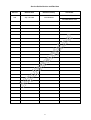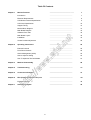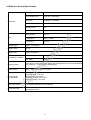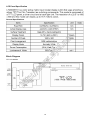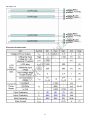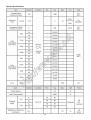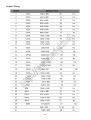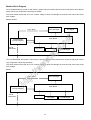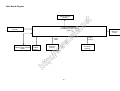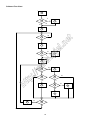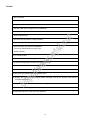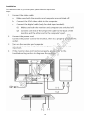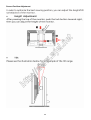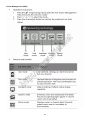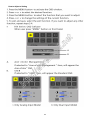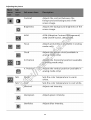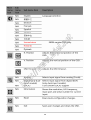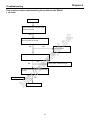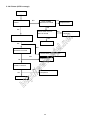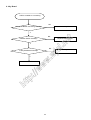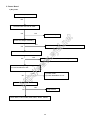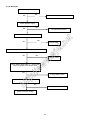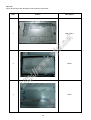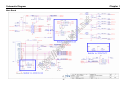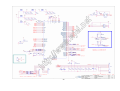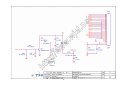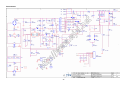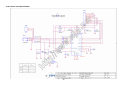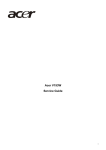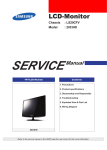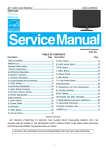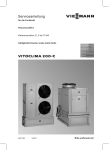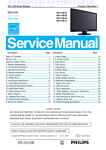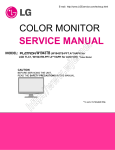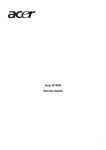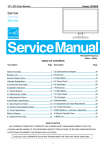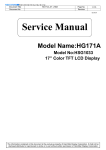Download Acer B203H Technical information
Transcript
t ne el. w. wj ww :// tp ht Acer B203H Service Guide 1 Service Guide Version and Revision Version Release Date Revision History A00 Sep.-22-2008 Initial Release TPV model TARSNDD8WDAYDN ht tp :// ww w. wj el. ne t TARSNDD8WDAYHN 2 Copyright Copyright © 2003 by Acer Incorporated. All rights reserved. No part of this publication may be reproduced, Transmitted, transcribed, stored in a retrieval system, or translated into any language or computer language, in any form or by any means, electronic, mechanical, magnetic, optical, chemical, manual or otherwise, without the prior written permission of Acer Incorporated. Disclaimer The information in this guide is subject to change without notice. Acer Incorporated makes no representations or warranties, either expressed or implied, with respect to the contents hereof and specifically disclaims any warranties of merchantability or fitness for any particular purpose. Any Acer Incorporated software described in this manual is sold or licensed "as is". Should the programs prove defective following their purchase, the buyer (and not Acer Incorporated, its distributor, or its dealer) assumes the entire cost of all necessary servicing, repair, and any Pentium and Pentium II/III are trademarks of Intel Corporation. el. Intel is a registered trademark of Intel Corporation. ne t incidental or consequential damages resulting from any defect in the software. w. wj Other brand and product names are trademarks and/or registered trademarks of their respective holders. Trademarks Acer is a registered trademark of Acer Incorporated. ww All other trademarks are property of their respective owners. Conventions The following conventions are used in this manual: Denotes actual messages that appear on screen. Note Gives bits and pieces of additional information related to the current topic. Warning Alerts you to any damage that might result from doing or not doing specific actions. tp Important Gives precautionary measures to avoid possible hardware or software problems. Remind you to do specific actions relevant to the accomplishment of procedures. ht Caution :// Screen messages 3 Preface Before using this information and the product it supports, please read the following general information. 1. This Service Guide provides you with all technical information relating to the BASIC CONFIGURATION decided for Acer's "global" product offering. To better fit local market requirements and enhance product competitiveness, your regional office may have decided to extend the functionality of a machine (e.g. add-on card, modem, or extra memory capability). These LOCALIZED FEATURES will NOT be covered in this generic service guide. In such cases, please contact your regional offices or the responsible personnel/channel to provide you with further technical details. 2. Please note WHEN ORDERING FRU PARTS, that you should check the most up-to-date information available on your regional web or channel. If, for whatever reason, a part number change is made, it will not be noted in the t printed Service Guide. For ACER-AUTHORIZED SERVICE PROVIDERS, your Acer office may have a ne DIFFERENT part number code to those given in the FRU list of this printed Service Guide. You MUST use the list provided by your regional Acer office to order FRU parts for repair and service of customer machines. el. Warning: (For FCC Certified Models) w. wj Note: This equipment has been tested and found to comply with the limits for a Class B digital device, pursuant to Part 15 of the FCC Rules. These limits are designed to provide reasonable protection against harmful interference in a residential installation. This equipment generates, uses and can radiate radio frequency energy, and if not installed and used in accordance with the instructions, may cause harmful interference to radio communications. However, there is no guarantee that interference will not occur in a particular installation. If this equipment does cause harmful ww interference to radio or television reception, which can be determined by turning the equipment off and on, the user is encouraged to try to correct the interference by one or more of the following measures: 1. Reorient or relocate the receiving antenna. :// 2. Increase the separation between the equipment and receiver. 3. Connect the equipment into an outlet on a circuit different from that to which the receiver is connected. ht Notice: tp 4. Consult the dealer or an experienced radio/TV technician for help. 1. The changes or modifications not expressly approved by the party responsible for compliance could void the user's authority to operate the equipment. 2. Shielded interface cables and AC power cord, if any, must be used in order to comply with the emission limits. 3. The manufacturer is not responsible for any radio or TV interference caused by unauthorized modification to this equipment. It is the responsibility of the user to correct such interference. As ENERGY STAR® Partner our company has determined that this product meets the ENERGY STAR® guidelines for energy efficiency. Warning: To prevent fire or shock hazard, do not expose the monitor to rain or moisture. Dangerous high voltages are present inside the monitor. Do not open the cabinet. Refer servicing to qualified personnel only. 4 Precautions z Do not use the monitor near water, e.g. near a bathtub, washbowl, kitchen sink, laundry tub, swimming pool or in a wet basement. z Do not place the monitor on an unstable trolley, stand, or table. If the monitor falls, it can injure a person and cause serious damage to the appliance. Use only a trolley or stand recommended by the manufacturer or sold with the monitor. If you mount the monitor on a wall or shelf, uses a mounting kit approved by the manufacturer and follow the kit instructions. z Slots and openings in the back and bottom of the cabinet are provided for ventilation. To ensure reliable operation of the monitor and to protect it from overheating, be sure these openings are not blocked or covered. Do not place the monitor on a bed, sofa, rug, or similar surface. Do not place the monitor near or over a radiator or heat register. Do not place the monitor in a bookcase or cabinet unless proper ventilation is provided. ne t z The monitor should be operated only from the type of power source indicated on the label. If you are not sure of the type of power supplied to your home, consult your dealer or local power company. z The monitor is equipped with a three-pronged grounded plug, a plug with a third (grounding) pin. This plug will fit el. only into a grounded power outlet as a safety feature. If your outlet does not accommodate the three-wire plug, have an electrician install the correct outlet, or use an adapter to ground the appliance safely. Do not defeat the w. wj safety purpose of the grounded plug. z Unplug the unit during a lightning storm or when it will not be used for long periods of time. This will protect the monitor from damage due to power surges. z Do not overload power strips and extension cords. Overloading can result in fire or electric shock. z Never push any object into the slot on the monitor cabinet. It could short circuit parts causing a fire or electric ww shock. Never spill liquids on the monitor. z Do not attempt to service the monitor yourself; opening or removing covers can expose you to dangerous voltages and other hazards. Please refer all servicing to qualified service personnel :// z To ensure satisfactory operation, use the monitor only with UL listed computers which have appropriate configured receptacles marked between 100 - 240V AC, Min. 5A. tp z The wall socket shall be installed near the equipment and shall be easily accessible. ht Special Notes On LCD Monitors The following symptoms are normal with LCD monitor and do not indicate a problem. Notes z Due to the nature of the fluorescent light, the screen may flicker during initial use. Turn off the Power Switch and then turn it on again to make sure the flicker disappears. z You may find slightly uneven brightness on the screen depending on the desktop pattern you use. z The LCD screen has effective pixels of 99.99% or more. It may include blemishes of 0.01% or less such as a missing pixel or a pixel lit all of the time. z Due to the nature of the LCD screen, an afterimage of the previous screen may remain after switching the image, when the same image is displayed for hours. In this case, the screen is recovered slowly by changing the image or turning off the Power Switch for hours. 5 ………………………………………… 7 Introduction ……………………………………… 7 Electrical Requirements ……………………………………… 8 LCD Monitor General Specification ……………………………………… 9 LCD Panel Specification ……………………………………… 10 Support Timing ……………………………………… 13 Monitor Block Diagram ……………………………………… 14 Main Board Diagram ……………………………………… 15 Software Flow chart ……………………………………… 16 Main Board Layout ……………………………………… 18 Installation ……………………………………… 19 Screen Position Adjustment ……………………………………… 20 Operating Instructions ……………………………………… 22 External Controls ……………………………………… 22 Front Panel Controls ……………………………………… 22 ……………………………………… 23 ……………………………………… 24 How To Optimize The DOS-Mode ……………………………………… 27 Chapter 3 Machine Disassembly ……………………………………… 28 Chapter 4 Troubleshooting ……………………………………… 31 Chapter 5 Connector Information ……………………………………… 37 Chapter 6 FRU (Field Replacement Unit) List ……………………………………… 38 Exploded Diagram ……………………………………… 38 Schematic Diagram ……………………………………… 42 eColor Management (OSD) ht tp :// ww How to Adjust a Setting ne Chapter 2 w. wj Chapter 1 t Monitor Features el. Table Of Contents Chapter 7 6 Chapter 1 Monitor Features Introduction Scope This specification defines the requirements for the 20.0” MICROPROCESSOR based Multi-mode supported high resolution color LCD monitor. This monitor can be directly connected to general 15-pin D-sub VGA connector, also supports VESA DPMS power management and plug & play function. Description The LCD monitor is designed with the latest LCD technology to provide a performance oriented product with no radiation. This will alleviate the growing health concerns. It is also a space saving design, allowing more desktop space, and comparing to the traditional CRT monitor, it consumes less power and gets less weight in addition MTBF el. Chart of B203H ne t target is 50k hours or more. LTM200KT01 SEC KR Signal Interface w. wj Panel D-Sub 15pin;DVI 24pin Sync Type Separate / Compatible Color Temp User Adjust DDC2B Speaker ww DDC Support Headphone Jack B203H+AUDIO: B203H : B203H+AUDIO: B203H : No USB Hub Not support tp :// Microphone Jack Yes/Yes ht Tilt / Swivel 7 Yes No Yes No Electrical Requirements Standard Test Conditions All tests shall be performed under the following conditions, unless otherwise specified. Picture position and size Viewing angle AC Supply voltage Ambient temperature Dark room (< 1 cd/m2) 40 cm for LCD performance, 20 cm for LCD failures >30 minutes 700 mVss 6500° K The value under user mode Set to factory preset value, which allows that the brightest two of 32 linear distributed gray-scales (0~ 700mv) can be distinguished. Factory preset value 90° H and V 220V± 5%, 50±3Hz 20+5℃ Humidity Display mode e-color mode 50% ± 10% 1600 x 900, 60 Hz, all white Set to “User” mode Ambient light Viewing distance Warm up time Analog Input signal Control temperature User brightness control w. wj el. ne t User contrast control Measurement systems The units of measure stated in this document are listed below: 1 gamma = 1 nano tesla ww 1 tesla = 10,000 gauss cm = in x 2.54 Lb = kg x 2.2 Degrees C = [°F - 32]/1.8 u' = 4x/(-2x + 12y + 3) tp v' = 9y/(-2x + 12y + 3) :// Degrees F = [°C x 1.8] + 32 x = (27u'/4)/[(9u'/2) - 12v' + 9] ht y = (3v')/[(9u'/2) - 12v' + 9] nits = cd/(m2) = Ft-L x 3.426 lux = foot-candle x 10.76 8 LCD Monitor General Specification 442.8 (W) × 249.075(H) Pixel pitch 0.2768(H) x 0.2768(W) Contrast Ratio 1000 : 1 Response time 5ms Luminance of White 300(Typ.) cd/㎡ Separate Sync. H/V TTL H-Frequency 30kHz – 83kHz V-Frequency 56-75Hz (H)90 (V) 90(Type) Display Colors 16.7M Display mode 1600 x 900 @60Hz ON Mode EPA ENERGY STAR® OFF Mode w. wj Viewing angle t Active Display Area ne Input TFT Color LCD el. LCD Panel Driving system < 48W < 1W Set to factory preset value, which allows that the brightest two of 32 linear distributed gray-scales (0~ 700mv) can be distinguished. Power Source 100 V ~ 240 V,50 ± 3Hz, 60 ± 3Hz :// tp Operating Temp: 0° to 40°C Storage Temp: -30° to 65°C Operating Humidity: 0% to 90% Storage Humidity: 0% to 90% ht Environmental Considerations ww Contrast control Peak surge current < 55A peak at 240 VAC and cold starting Power line surge No advance effects (no loss of information or defect) with a maximum of 1 half-wave missing per second 9 LCD Panel Specification w. wj el. ne t General Specifications Block Diagram ht tp :// ww TFT LCD Module 10 el. ne t Back light Unit ht tp :// ww w. wj Electrical Characteristics 11 ht tp :// ww w. wj el. ne t Optical Specifications 12 ww :// tp ht ne el. w. wj t Support Timing 13 Monitor Block Diagram The LCD MONITOR will contain a main board, a power board, an audio board and a key board which house the flat panel control logic, brightness control logic and DDC. The power board will provide AC to DC Inverter voltage to drive the backlight of panel and the main board chips each voltage. B203H+AUDIO: Flat Panel and CCFL backlight Main Board AC-IN 100V-240V el. ne Inverter Board (include adapter) DVI Signal t CCFL Drive. Key board D-SUB Signal w. wj Audio board The LCD MONITOR will contain a main board, a power board and a key board which house the flat panel control ww logic, brightness control logic and DDC. The power board will provide AC to DC Inverter voltage to drive the backlight of panel and the main board chips each voltage. :// B203H: Flat Panel and CCFL backlight ht tp CCFL Drive. Main Board Inverter Board (include adapter) AC-IN 100V-240V Key board DVI Signal 14 D-SUB Signal Main Board Diagram ne t Panel Interface (CN301) Scalar IC NT68667FG (Include MCU, ADC, OSD) (U401) :// w D-Sub Connector (CN101) tp Crystal 12MHz (X401) ht Flash Memory PM25LV010A-100SCE (U402) ww H sync V sync RGB .w j el. Keypad Interface (CN402) 15 EEPROM M24C16 (U403) D-Data D-Clock DVI Connector (CN102) Software Flow Chart 1 Y 2 3 N N 4 N ne t 5 Y el. 6 w. wj N 7 8 Y ww Y 9 :// 10 tp N N 11 Y 12 Y ht N 13 Y N 14 15 Y 17 18 N 19 Y 16 16 Remark: 1) MCU initializes. 2) Is the EEPROM blank? 3) Program the EEPROM by default values. 4) Get the PWM value of brightness from EEPROM. 5) Is the power key pressed? t 6) Clear all global flags. ne 7) Are the AUTO and SELECT keys pressed? el. 8) Enter factory mode. 9) Save the power key status into EEPROM. Scalar initializes. 10) In standby mode? 11) Update the lifetime of back light. w. wj Turn on the LED and set it to green color. ww 12) Check the analog port, are there any signals coming? 13) Does the scalar send out an interrupt request? :// 14) Wake up the scalar. 15) Are there any signals coming from analog port? tp 16) Display "No connection Check Signal Cable" message. And go into standby mode after the ht message disappears. 17) Program the scalar to be able to show the coming mode. 18) Process the OSD display. 19) Read the keyboard. Is the power key pressed? 17 Description Symbol Description IC NT68667FG QFP-128L CN603 WAFER EH-4 U703 IC AP1117D33L-13 TO252-3L DIODES CN701 WAFER 9P RIGHT ANELE PITCH U103 IC AZC099-04S SOT23-6L CN301 CONNECTOR U104 IC AZC099-04S SOT23-6L X401 U402 IC PM25LV010A-100SCE SOIC-8 CN101 D-SUB 15PIN U403 M24C16-WMN6TP CN102 DVI 24PIN CONN F tp U401 ht Symbol :// ww w. wj el. ne t Main Board Layout 18 CRYSTAL 12MHz HC-49US ARG6-120 Installation To install the monitor on your host system, please follow the steps below: ht tp :// ww w. wj el. ne t Steps 19 ht tp :// ww w. wj el. ne t Screen Position Adjustment 20 21 ww :// tp ht ne el. w. wj t Chapter 2 Operating Instructions Press the power button to turn the monitor on or off. The other control buttons are located at front panel of the monitor. By changing these settings, the picture can be adjusted to your personal preferences. • The power cord should be connected. • Connect the video cable from the monitor to the video card. • Press the power button to turn on the monitor position. The power indicator will light up. w. wj el. ne t External Controls Front panel controls 1. Power Switch: To turn ON or OFF the power. ww 2. Power LED: Lights up to indicate the power is turned ON. 3. Empowering / Exit: :// 1) When OSD menu is in active status, this button will act as EXIT-KEY(EXIT OSD menu). 2) When OSD menu is in off status, press this button to select scenario mode. 4. Auto Adjust button / Exit: tp 1) When OSD menu is in active status, this button will act as EXIT-KEY (EXIT OSD menu). 2) When OSD menu is in off status, press this button for 2 seconds to activate the Auto Adjustment function. The 5. < / > ht Auto Adjustment function is used to set the HPos, VPos, Clock and Focus. 1) Press < or > to select the desired function. Press < or > to change the settings of the current function. 2) Press < or > to adjust the volume up or down (Only for Audio). 6. MENU / ENTER: Activate OSD menu when OSD is OFF or activate/de-activate adjustment function when OSD is ON. 22 ht tp :// ww w. wj el. ne t eColor Management (OSD) 23 ht tp :// ww w. wj el. ne t How to Adjust a Setting 24 ht tp :// ww w. wj el. ne t Adjusting the picture 25 26 ww :// tp ht ne el. w. wj t How To Optimize The DOS-Mode Plug And Play Plug & Play DDC2B Feature This monitor is equipped with VESA DDC2B capabilities according to the VESA DDC STANDARD. It allows the monitor to inform the host system of its identity and, depending on the level of DDC used, communicate additional information about its display capabilities. The DDC2B is a bi-directional data channel based on the I²C protocol. The host can request EDID information over the DDC2B channel. This monitor will appear to be non-functional if there is no video input signal. In order for this monitor to t operate properly, there must be a video input signal. ne This monitor meets the Green monitor standards as set by the Video Electronics Standards Association (VESA) and/or the United States Environmental Protection Agency (EPA) and The Swedish Confederation Employees (NUTEK). This feature is designed to conserve electrical energy by reducing power consumption when there is no el. video-input signal present. When there is no video input signals this monitor, following a time-out period, will automatically switch to an OFF mode. This reduces the monitor's internal power supply consumption. After the video w. wj input signal is restored, full power is restored and the display is automatically redrawn. The appearance is similar to a "Screen Saver" feature except the display is completely off. Pressing a key on the keyboard, or clicking the mouse restores the display. ww Using the Right Power Cord The accessory power cord for the Northern American region is the wallet plug with NEMA 5-15 style and is UL listed and CSA labeled. The voltage rating for the power cord shall be 125 volts AC. :// Supplied with units intended for connection to power outlet of personal computer: Please use a cord set consisting of a minimum No. 18 AWG, type SJT or SVT three conductors flexible cord. One end terminates with a grounding type attachment plug, rated 10A, 250V, and CEE-22 male configuration. The other end terminates with a molded-on type tp connector body, rated 10A, 250V, having standard CEE-22 female configuration. ht Please note that power supply cord needs to use VDE 0602, 0625, 0821 approval power cord in European counties. 27 Chapter 3 Machine Disassembly This chapter contains step-by-step procedures on how to disassemble the monitor for maintenance. Disassembly Procedure w. wj tp :// ww Remove the back cover and bezel. ht 2. el. ne t 1. Remove the hinge assembly. 28 :// ww w. wj el. ne t 3. Remove the lamp connectors and remove the screws to remove the panel. Put attention to the LVDS cable. ht tp 4. Remove the screws to remove the main board and power board. 29 t ne FOR THE V203H+AUDIO MODLE ht tp :// ww w. wj el. 5. The panel 30 Chapter 4 Troubleshooting This chapter provides troubleshooting information for the B203H: 1. No Power No power Press power key and look if the picture is normal NG ne Reinsert or check the power section w. wj OK el. Please reinsert and make sure the AC of 100-240 is normal t NG Measure U703 Pin2=3.3V, ww NG OK :// Check if X401 oscillate waveforms are normal NG OK ht tp Replace X401 Replace U401 31 Check U703, C706 and C707 2. No Picture (LED is orange) No picture NG The button if under control X401 oscillate waveform is normal NG Replace X401 OK OK Check reset circuit of U401 is normal NG Check Correspondent component Measure U703 Pin2=3.3V, Replace U401 el. OK NG w. wj X401 oscillate waveform is normal ne t OK Check U703, C706 and C707 NG Replace X401 Check HS/VS from CN101 is normal ww OK OK Check Correspondent component :// NG ht tp Replace U401 32 3. Panel Power Circuit White screen NG Measure Q302 base is low level? X401 oscillate waveform is normal OK NG Replace X401 ne t OK Check CN301is solder and Q302,Q301 is OK? el. NG NG w. wj Check Correspondent component. Check reset circuit of U401 is normal OK OK ht tp :// ww Replace PANEL Replace U401 33 Check Correspondent component. 4. Key Board OSD is unstable or not working NG Connect Key Board Is Key Pad Board connecting normally? Y ne el. Y NG ht tp :// ww Check Main Board Replace Key Board w. wj Is Key Pad Board normally? Y Replace Button Switch t NG Is Button Switch normally? 34 5. Power Board 1) No power Check CN902 pin4, 5 = 14V NG Check AC line volt 110V or 220V NG Check AC input ne t OK Check the voltage of C905(+) NG Check bridge rectified circuit and F901 circut el. OK NG Check R904, R932, R933, and Change IC901 ww OK w. wj Check start voltage for the pin8 of IC901 NG 1) Check IC901 2) Check R909/D901 circuit tp OK :// Check the auxiliary voltage is bigger than 10V and smaller than 20V ht Check IC901 pin6 PWM wave NG Check IC901 OK Check Q901, IC903, D905, D906, D907, ZD921, ZD922 35 2.) No Backlight Check CN902 pin4, 5 = 14V NG OK Check the adapter or MB Check ON/OFF signal NG OK Check Interface board ne t Check IC801 PIN12=12V NG OK el. Change Q808 NG OK w. wj Check the PWM wave from the pin9,10 of IC801 ww Change IC801 Check Q802, Q803 PIN5, 6, 7, 8 have the output of square wave at short time. :// NG Change Q802, Q803 tp OK ht Check the output of T801, T802 OK NG Change T801, T802 Check connecter & lamp 36 Chapter 5 ht tp :// ww w. wj el. ne t Connector Information 37 Chapter 6 FRU (Field Replaceable Unit) List This chapter gives you the FRU (Field Replaceable Unit) listing in global configurations of B203H. Refer to this chapter whenever ordering for parts to repair or for RMA (Return Merchandise Authorization). NOTE: Please note WHEN ORDERING FRU PARTS, that you should check the most up-to-date information available on your regional web or channel (http://aicsl.acer.com.tw/spl/). For whatever reasons a part number change is made, it will not be noted in the printed Service Guide. For ACER AUTHORIZED SERVICE PROVIDERS, your Acer office may have a DIFFERENT part number code from those given in the FRU list of this printed Service Guide. You MUST use the local FRU list provided by your regional Acer office to order FRU parts for repair and service of customer machines. t NOTE: To scrap or to return the defective parts, you should follow the local government ordinance or regulations on ne how to dispose it properly, or follow the rules set by your regional Acer office on how to return it. el. Exploded Diagram (Model: B203H) ht tp :// ww w. wj B203H+AUDIO: 38 1 BEZEL L201WA-8ACER1-P1 11 HINGE ASSEMBLY 2 3 POWER LENS KEY BUTTON S1 S2 SCREW,42-D020523 SCREW 4 5 MAINFRAME SHIELD S3 S4 SCREW SCREW,42-D020523 S5 SCREW ht tp :// ww w. wj el. ne t 6 REAR COVER B203H DVI 10 COVER HINGE B203H: 1 BEZEL L201WA-8ACER1-P1 10 COVER HINGE 2 POWER LENS 11 HINGE ASSEMBLY 3 KEY BUTTON S1 SCREW,42-D020523 4 MAINFRAME S2 SCREW 5 SHIELD S3 SCREW 6 REAR COVER B203H DVI S5 SCREW 39 Part List Above picture show the description of the following component. Item Picture Description Main Frame w. wj el. ne t 1 Bezel ht tp :// ww 2 3 Panel 40 4 el. ne t Power Board 5 ww w. wj Main Board ht tp :// 6 41 Audio Board(B203H+AUDIO) Chapter 7 Schematic Diagram ht tp :// w ww .w j el. ne t Main Board 42 43 .w j ww :// w tp ht ne t el. 44 .w j ww :// w tp ht ne t el. 45 .w j ww :// w tp ht ne t el. .w j ww :// w tp ht ne t el. Power board 46 47 .w j ww :// w tp ht ne t el. ht tp :// w ww .w j el. ne t Audio board (for B203H+AUDIO) 48 Key board UDZSNP5.6B 1 add ZD001 and ZD002 for ESD solution LED001 LED 2 3 1 R001 C004 NC ECOLOR AUTO MENU :// w ht CN001 VOL- VOL+ POWER R003 1K 1/16W 5% C007 MENU AUTO 1 3 5 7 9 11 2 4 6 8 10 12 SW001 JB41-03521 tp ECOLOR(GND) 0 V NC VOL+ AUTO CONNECTOR 2K OHM 1/16W C006 C008 NC 0 V ECOLOR LBADC2 VOL- (GND) ww MENU LBADC1 R002 C005 NC .w j CONN C002 C003 NC NC POWER_Key C001 NC 2K OHM 1/16W el. LED_BLUE# LED_RED# VOL+ LBADC1 LBADC2 POWER_Key LED_BLUE# LED_RED# 1 UDZSNP5.6B NC ZD002 ne t 2 CN001 1 2 3 4 5 6 4 VOL- ZD001 2 LED 49