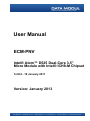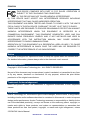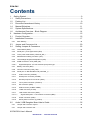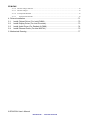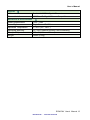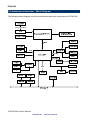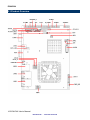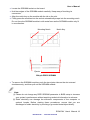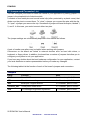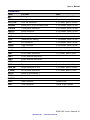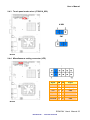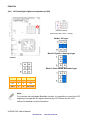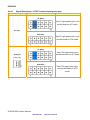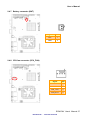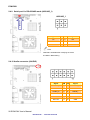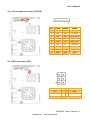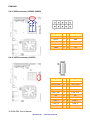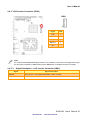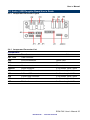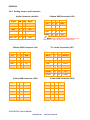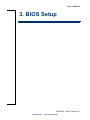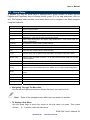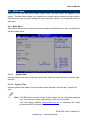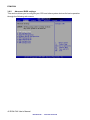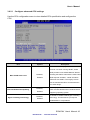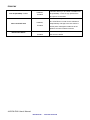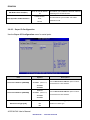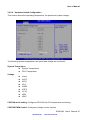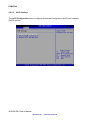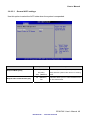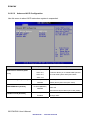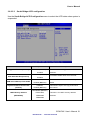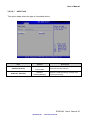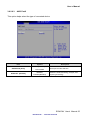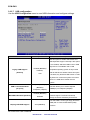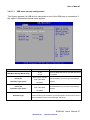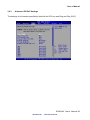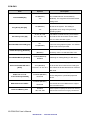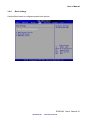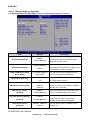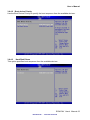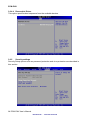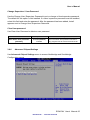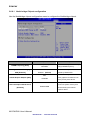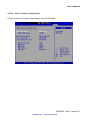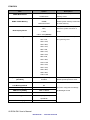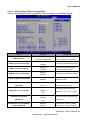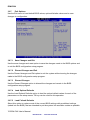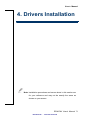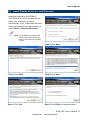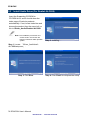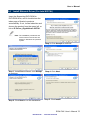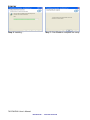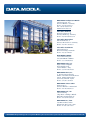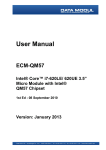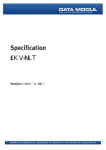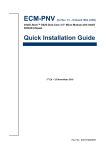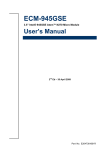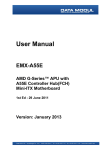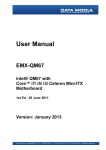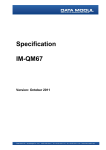Download Data Modul ENX-PNV User manual
Transcript
User Manual (&0319 IQWHO$WRP''XDO&RUH´ 0LFUR0RGXOHZLWK,QWHO,&+0&KLSVHW 1st Ed - -DQXDU\ 2011 Version: January 2013 ECM-PNV FCC Statement THIS DEVICE COMPLIES WITH PART 15 FCC RULES. OPERATION IS SUBJECT TO THE FOLLOWING TWO CONDITIONS: (1) THIS DEVICE MAY NOT CAUSE HARMFUL INTERFERENCE. (2) THIS DEVICE MUST ACCEPT ANY INTERFERENCE RECEIVED INCLUDING INTERFERENCE THAT MAY CAUSE UNDESIRED OPERATION. THIS EQUIPMENT HAS BEEN TESTED AND FOUND TO COMPLY WITH THE LIMITS FOR A CLASS "A" DIGITAL DEVICE, PURSUANT TO PART 15 OF THE FCC RULES. THESE LIMITS ARE DESIGNED TO PROVIDE REASONABLE PROTECTION AGAINST HARMFUL INTERFERENCE WHEN THE EQUIPMENT IS OPERATED IN A COMMERCIAL ENVIRONMENT. THIS EQUIPMENT GENERATES, USES, AND CAN RADIATE RADIO FREQUENCY ENERGY AND, IF NOT INSTALLED AND USED IN ACCORDANCE WITH THE INSTRUCTION MANUAL, MAY CAUSE HARMFUL INTERFERENCE TO RADIO COMMUNICATIONS. OPERATION OF THIS EQUIPMENT IN A RESIDENTIAL AREA IS LIKELY TO CAUSE HARMFUL INTERFERENCE IN WHICH CASE THE USER WILL BE REQUIRED TO CORRECT THE INTERFERENCE AT HIS OWN EXPENSE. Notice This guide is designed for experienced users to setup the system within the shortest time. For detailed information, please always refer to the electronic user's manual. Copyright Notice Copyright © 2010 Avalue Technology Inc., ALL RIGHTS RESERVED. No part of this document may be reproduced, copied, translated, or transmitted in any form or by any means, electronic or mechanical, for any purpose, without the prior written permission of the original manufacturer. Trademark Acknowledgement Brand and product names are trademarks or registered trademarks of their respective owners. Disclaimer Avalue Technology Inc. reserves the right to make changes, without notice, to any product, including circuits and/or software described or contained in this manual in order to improve design and/or performance. Avalue Technology assumes no responsibility or liability for the use of the described product(s), conveys no license or title under any patent, copyright, or masks work rights to these products, and makes no representations or warranties that these products are free from patent, copyright, or mask work right infringement, unless 2 ECM-PNV User’s Manual Data Modul AG - www.data-modul.com User’s Manual otherwise specified. Applications that are described in this manual are for illustration purposes only. Avalue Technology Inc. makes no representation or warranty that such application will be suitable for the specified use without further testing or modification. Life Support Policy Avalue Technology’s PRODUCTS ARE NOT FOR USE AS CRITICAL COMPONENTS IN LIFE SUPPORT DEVICES OR SYSTEMS WITHOUT THE PRIOR WRITTEN APPROVAL OF Avalue Technology Inc. As used herein: 1. Life support devices or systems are devices or systems which, (a) are intended for surgical implant into body, or (b) support or sustain life and whose failure to perform, when properly used in accordance with instructions for use provided in the labeling, can be reasonably expected to result in significant injury to the user. 2. A critical component is any component of a life support device or system whose failure to perform can be reasonably expected to cause the failure of the life support device or system, or to affect its safety or effectiveness. A Message to the Customer Avalue Customer Services Each and every Avalue’s product is built to the most exacting specifications to ensure reliable performance in the harsh and demanding conditions typical of industrial environments. Whether your new Avalue device is destined for the laboratory or the factory floor, you can be assured that your product will provide the reliability and ease of operation for which the name Avalue has come to be known. Your satisfaction is our primary concern. Here is a guide to Avalue’s customer services. To ensure you get the full benefit of our services, please follow the instructions below carefully. Technical Support We want you to get the maximum performance from your products. So if you run into technical difficulties, we are here to help. For the most frequently asked questions, you can easily find answers in your product documentation. These answers are normally a lot more detailed than the ones we can give over the phone. So please consult the user’s manual first. To receive the latest version of the user’s manual; please visit our Web site at: http://www.avalue.com.tw/ ECM-PNV User’s Manual 3 Data Modul AG - www.data-modul.com ECM-PNV If you still cannot find the answer, gather all the information or questions that apply to your problem, and with the product close at hand, call your dealer. Our dealers are well trained and ready to give you the support you need to get the most from your Avalue’s products. In fact, most problems reported are minor and are able to be easily solved over the phone. In addition, free technical support is available from Avalue’s engineers every business day. We are always ready to give advice on application requirements or specific information on the installation and operation of any of our products. Please do not hesitate to call or e-mail us. Headquarters and Branch Avalue USA Avalue Technology Inc. Avalue Technology Inc. 7F, 228, Lian-cheng Road, Chung Ho City, Taipei, 200 Tornillo Way, Suite 210, Tinton Falls, Taiwan NJ 07712 Tel:+886-2-8226-2345 Tel: +1-732-578-0200 Fax: +886-2-8226-2777 Fax: +1-732-578-0250 Information:[email protected] Information: [email protected] Service: [email protected] Service: [email protected] BCM Advanced Research BCM Advanced Research an Avalue Company Avalue Europe Avalue Europe A/S 7 Marconi, Irvine, CA92618 Aalsgaarde, Denmark Tel: +1-949-470-1888 Tel: +45-7025-0310 Fax: +1-949-470-0971 Fax:+45-4975-5026 Information: [email protected] Information: [email protected] Web: www.bcmcom.com Service: [email protected] Avalue China Avalue Japan Avalue Technology Inc. Moelledalen 22C, 3140 Avalue Technology Inc. Room 805, Building 9,No.99 Tianzhou Rd., Caohejing Development Area, 2F keduka-Bldg, 2-27-3 Taito, Taito-Ku, Tokyo 110-0016 Japan Xuhui District, Shanghai Tel: +86-21-5169-3609 Tel: +81-3-5807-2321 Fax:+86-21-5445-3266 Fax: +81-3-5807-2322 Information: [email protected] Service: [email protected] Information: [email protected] Service: [email protected] 4 ECM-PNV User’s Manual Data Modul AG - www.data-modul.com User’s Manual Product Warranty Avalue warrants to you, the original purchaser, that each of its products will be free from defects in materials and workmanship for two years from the date of purchase. This warranty does not apply to any products which have been repaired or altered by persons other than repair personnel authorized by Avalue, or which have been subject to misuse, abuse, accident or improper installation. Avalue assumes no liability under the terms of this warranty as a consequence of such events. Because of Avalue’s high quality-control standards and rigorous testing, most of our customers never need to use our repair service. If any of Avalue’s products is defective, it will be repaired or replaced at no charge during the warranty period. For out-of-warranty repairs, you will be billed according to the cost of replacement materials, service time, and freight. Please consult your dealer for more details. If you think you have a defective product, follow these steps: 1. Collect all the information about the problem encountered. (For example, CPU type and speed, Avalue’s products model name, hardware & BIOS revision number, other hardware and software used, etc.) Note anything abnormal and list any on-screen messages you get when the problem occurs. 2. Call your dealer and describe the problem. Please have your manual, product, and any helpful information available. 3. If your product is diagnosed as defective, obtain an RMA (return material authorization) number from your dealer. This allows us to process your good return more quickly. 4. Carefully pack the defective product, a complete Repair and Replacement Order Card and a photocopy proof of purchase date (such as your sales receipt) in a shippable container. A product returned without proof of the purchase date is not eligible for warranty service. 5. Write the RMA number visibly on the outside of the package and ship it prepaid to your dealer. ECM-PNV User’s Manual 5 Data Modul AG - www.data-modul.com ECM-PNV Contents 1. Getting Started .............................................................................................................9 1.1 1.2 Safety Precautions ....................................................................................................9 Packing List...............................................................................................................9 1.3 Document Amendment History ...............................................................................10 1.4 1.5 Manual Objectives...................................................................................................11 System Specifications .............................................................................................12 1.6 Architecture Overview – Block Diagram..................................................................14 2. Hardware Configuration..............................................................................................15 2.1 2.2 Product Overview....................................................................................................16 Installation Procedure .............................................................................................17 2.2.1 2.3 2.4 Main Memory.................................................................................................................................. 18 Jumper and Connector List .....................................................................................20 Setting Jumpers & Connectors ...............................................................................22 2.4.1 Clear CMOS (JBAT)....................................................................................................................... 22 2.4.2 Serial port 1 pin 9 signal select (JRI1) ........................................................................................... 22 2.4.3 Touch panel mode select (JTOUCH_SEL) .................................................................................... 23 2.4.4 Miscellaneous setting connector (JFP) .......................................................................................... 23 2.4.5 LCD backlight brightness adjustment (JVR) .................................................................................. 24 2.4.6 5VSB connector in ATX (PWR_SB)............................................................................................... 24 2.4.6.1 Signal Description –AT/ATX mode & Input power type ............................................................. 26 2.4.7 Battery connector (BAT)................................................................................................................. 27 2.4.8 CPU fan connector (CPU_FAN)..................................................................................................... 27 2.4.9 Serial port 1in RS-422/485 mode (J422/485_1) ............................................................................ 28 2.4.10 Audio connector (JAUDIO) ........................................................................................................ 28 2.4.11 Serial port 2 connector (JCOM2) ............................................................................................... 29 2.4.12 General purpose I/O connector (JDIO)...................................................................................... 30 2.4.13 Touch panel connector (JTOUCH) ............................................................................................ 31 2.4.14 SPI connector (JSPI) ................................................................................................................. 31 2.4.15 USB connector (JUSB2/ JUSB3)............................................................................................... 32 2.4.16 LVDS connector (JLVDS) .......................................................................................................... 32 2.4.17 LCD Inverter Connector (JBKL) ................................................................................................. 33 2.4.17.1 Signal Description – LCD Inverter Connector (JBKL) ........................................................... 33 2.4.18 Power connector (PWR) ............................................................................................................ 34 2.4.19 SATA power connector (S_PWR1)............................................................................................ 34 2.5 Audio / USB Daughter Board User’s Guide.............................................................35 2.5.1 Jumper and Connector Layout....................................................................................................... 35 2.4.1 Jumper and Connector List ............................................................................................................ 35 6 ECM-PNV User’s Manual Data Modul AG - www.data-modul.com User’s Manual 2.4.2 Setting Jumper and Connector ...................................................................................................... 36 3. BIOS Setup....................................................................................................................37 3.1 3.2 Introduction .............................................................................................................38 Starting Setup .........................................................................................................38 3.3 Using Setup ............................................................................................................39 3.4 3.5 Getting Help ............................................................................................................40 In Case of Problems................................................................................................40 3.6 BIOS setup..............................................................................................................41 3.6.1 Main Menu...................................................................................................................................... 41 3.6.1.1 System Date ......................................................................................................................................... 41 3.6.1.2 System Time ........................................................................................................................................ 41 3.6.2 Advanced BIOS settings ................................................................................................................ 42 3.6.2.1 Configure advanced CPU settings........................................................................................................ 43 3.6.2.2 IDE Configuration................................................................................................................................ 45 3.6.2.3 Super IO Configuration........................................................................................................................ 46 3.6.2.4 Hardware Health Configuration ........................................................................................................... 47 3.6.2.5 ACPI Settings....................................................................................................................................... 48 3.6.2.5.1 General ACPI settings ..................................................................................................................... 49 3.6.2.5.2 Advanced ACPI Configuration ....................................................................................................... 50 3.6.2.5.3 South Bridge ACPI configuration ................................................................................................... 51 3.6.2.6 AHCI Configuration ............................................................................................................................ 52 3.6.2.6.1 AHCI Port0 ..................................................................................................................................... 53 3.6.2.6.2 AHCI Port1 ..................................................................................................................................... 54 3.6.2.6.3 AHCI Port2 ..................................................................................................................................... 55 3.6.2.7 USB configuration ............................................................................................................................... 56 3.6.2.7.1 3.6.2.8 USB mass storage configuration ..................................................................................................... 57 APM configuration .............................................................................................................................. 58 3.6.3 Advanced PCIPnP Settings ........................................................................................................... 59 3.6.4 Boot settings................................................................................................................................... 61 3.6.4.1 Boot settings configuration .................................................................................................................. 62 3.6.4.2 Boot device Priority ............................................................................................................................. 63 3.6.4.3 Hard Disk Drives ................................................................................................................................. 63 3.6.4.4 Removable Drives................................................................................................................................ 64 3.6.5 Security settings ............................................................................................................................. 64 3.6.6 Advanced Chipset Settings ............................................................................................................ 65 3.6.6.1 North bridge Chipset configuration...................................................................................................... 66 3.6.6.2 Video Function configuration .............................................................................................................. 67 3.6.6.3 South bridge Chipset configuration...................................................................................................... 69 3.6.7 Exit Options .................................................................................................................................... 70 3.6.7.1 Save Changes and Exit............................................................................................................................. 70 ECM-PNV User’s Manual 7 Data Modul AG - www.data-modul.com ECM-PNV 3.6.7.2 Discard Changes and Exit ........................................................................................................................ 70 3.6.7.3 Discard Changes....................................................................................................................................... 70 3.6.7.4 Load Optimal Defaults ............................................................................................................................. 70 3.6.7.5 Load Failsafe Defaults ......................................................................................................................... 70 4. Drivers Installation .........................................................................................................71 5.1. Install Chipset Driver (For Intel ICH8M) ..................................................................72 5.2 5.3 Install Display Driver (For Intel Pineview)................................................................73 Install Audio Driver (For Realtek ALC888) ..............................................................74 5.4 Install Ethernet Driver (For Intel 82574L) ................................................................75 5. Mechanical Drawing.......................................................................................................77 8 ECM-PNV User’s Manual Data Modul AG - www.data-modul.com User’s Manual 1. Getting Started 1.1 Safety Precautions Warning! Always completely disconnect the power cord from your chassis whenever you work with the hardware. Do not make connections while the power is on. Sensitive electronic components can be damaged by sudden power surges. Only experienced electronics personnel should open the PC chassis. Caution! Always ground yourself to remove any static charge before touching the CPU card. Modern electronic devices are very sensitive to static electric charges. As a safety precaution, use a grounding wrist strap at all times. Place all electronic components in a static-dissipative surface or static-shielded bag when they are not in the chassis. 1.2 Packing List Before you begin installing your single board, please make sure that the following materials have been shipped: z 1 x 3.5” ECM-PNV Micro Module z 1 x Quick Installation Guide for ECM-PNV z z 1 x AUX-032 daughter board 1 x DVD-ROM contains the followings: z — User’s Manual (this manual in PDF file) — Ethernet driver and utilities — VGA drivers and utilities — Audio drivers and utilities 1 x Cable set contains the followings: z — 1 x Audio cable (12pin, 2.0mm pitch) — 2 x USB cable (10P/2.54mm-10P/2.0mm) — 1 x Serial ATA cable (7-pin, standard) — 1 x Serial ATA cable (15-pin, 2P/2.0mm) 1 x CPU & North Bridge Cooler ECM-PNV User’s Manual 9 Data Modul AG - www.data-modul.com ECM-PNV 1.3 Document Amendment History Revision st 1 Date Comment January 2011 Initial Release 10 ECM-PNV User’s Manual Data Modul AG - www.data-modul.com User’s Manual 1.4 Manual Objectives This manual describes in detail the Avalue Technology ECM-PNV Single Board. We have tried to include as much information as possible but we have not duplicated information that is provided in the standard IBM Technical References, unless it proved to be necessary to aid in the understanding of this board. We strongly recommend that you study this manual carefully before attempting to interface with ECM-PNV series or change the standard configurations. Whilst all the necessary information is available in this manual we would recommend that unless you are confident, you contact your supplier for guidance. Please be aware that it is possible to create configurations within the CMOS RAM that make booting impossible. If this should happen, clear the CMOS settings, (see the description of the Jumper Settings for details). If you have any suggestions or find any errors concerning this manual and want to inform us of these, please contact our Customer Service department with the relevant details. ECM-PNV User’s Manual 11 Data Modul AG - www.data-modul.com ECM-PNV 1.5 System Specifications System CPU Intel® Atom™ D525 Dual-Core 1.8GHz CPU FSB 667/ 800MHz BIOS AMI 8Mbit Flash BIOS System Chipset Intel® ICH8-M I/O Chip Nuvoton W83627DUG-P System Memory One 204-pin SODIMM Supports Up to 2GB DDR3 800 SDRAM SSD One CompactFlash Type I/II Socket Watchdog Timer Reset: 1 ~ 255min. and 1sec. or 1min./step Expansion 1 x Mini PCIe Card (mSATA Supported) I/O MIO 2 x SATA, 1 x RS-232, 1 x RS-232/ 422/ 485, 1 x KB & Mouse (Optional) USB 6 x USB 2.0 DIO 16-bit General Purpose I/O for DI and DO Display Chipset Intel® Pineview Integrated, GMA3150 @ 400MHz Resolution VGA Mode : Up to 2048 x 1536 @ 60Hz Multiple Display CRT + LVDS LCD Interface Signal- channel 18-bit LVDS Dual-channel 18/24-bit LVDS (Optional Via AUX-035) Audio Chipset Intel® ICH8-M HD Codec Realtek ALC888 Supports 5.1-CH HD Audio Audio Interface Mic-in, Line-in, Line-out 12 ECM-PNV User’s Manual Data Modul AG - www.data-modul.com User’s Manual Ethernet LAN Dual Intel® 82574L Gigabit Ethernet Ethernet Interface 1000 Base-Tx Gigabit Ethernet Compatible Mechanical & Environmental Power Requirement +12V ~ +28V Power Type Single Power AT/ ATX Operation Temperature 0 ~ 60°C (32 ~ 140°F) Operating Humidity 0% ~ 90% Relative Humidity, Non-condensing Size ( L x W ) 5.7" x 4" (146mm x 101mm) Weight 0.44lbs (0.2kg) ECM-PNV User’s Manual 13 Data Modul AG - www.data-modul.com ECM-PNV 1.6 Architecture Overview – Block Diagram The following block diagram shows the architecture and main components of ECM-PNV. 14 ECM-PNV User’s Manual Data Modul AG - www.data-modul.com User’s Manual 2. Hardware Configuration ECM-PNV User’s Manual 15 Data Modul AG - www.data-modul.com ECM-PNV 2.1 Product Overview 16 ECM-PNV User’s Manual Data Modul AG - www.data-modul.com User’s Manual 2.2 Installation Procedure This chapter explains you the instructions of how to setup your system. 1. Turn off the power supply. 2. Insert the SODIMM module (be careful with the orientation). 3. Insert all external cables for hard disk, floppy, keyboard, mouse, USB etc. except for flat panel. A CRT monitor must be connected in order to change CMOS settings to support flat panel. 4. Connect power supply to the board via the ATXPWR. 5. Turn on the power. 6. nter the BIOS setup by pressing the delete key during boot up. Use the “LOAD BIOS DEFAULTS” feature. The Integrated Peripheral Setup and the Standard CMOS Setup Window must be entered and configured correctly to match the particular system configuration. 7. If TFT panel display is to be utilized, make sure the panel voltage is correctly set before connecting the display cable and turning on the power. Note: Make sure the heat sink and the CPU top surface are in total contact to avoid CPU overheating problem that would cause the system to hang or unstable ECM-PNV User’s Manual 17 Data Modul AG - www.data-modul.com ECM-PNV 2.2.1 Main Memory ECM-PNV provides one 204-pin SODIMM socket support up to DDR3 800 SDRAM. The total maximum memory size is 2GB. SODIMM (Rear side) Make sure to unplug the power supply before adding or removing SODIMMs or other system components. Failure to do so may cause severe damage to both the board and the components. 18 ECM-PNV User’s Manual Data Modul AG - www.data-modul.com User’s Manual • Locate the SODIMM socket on the board. • Hold two edges of the SODIMM module carefully. Keep away of touching its connectors. • Align the notch key on the module with the rib on the slot. • Firmly press the modules into the socket automatically snaps into the mounting notch. Do not force the SODIMM module in with extra force as the SODIMM module only fit in one direction. Mounting Notch Notch Key Ejector 204-pin DDR3 SODIMM • To remove the SODIMM modules, push the two ejector tabs on the slot outward simultaneously, and then pull out the SODIMM module. Note: (1) Please do not change any DDR3 SDRAM parameter in BIOS setup to increase your system’s performance without acquiring technical information in advance. (2) Static electricity can damage the electronic components of the computer or optional boards. Before starting these procedures, ensure that you are discharged of static electricity by touching a grounded metal object briefly. ECM-PNV User’s Manual 19 Data Modul AG - www.data-modul.com ECM-PNV 2.3 Jumper and Connector List You can configure your board to match the needs of your application by setting jumpers. A jumper is the simplest kind of electric switch. It consists of two metal pins and a small metal clip (often protected by a plastic cover) that slides over the pins to connect them. To “close” a jumper you connect the pins with the clip. To “open” a jumper you remove the clip. Sometimes a jumper will have three pins, labeled 1, 2, and 3. In this case, you would connect either two pins. The jumper settings are schematically depicted in this manual as follows: A pair of needle-nose pliers may be helpful when working with jumpers. Connectors on the board are linked to external devices such as hard disk drives, a keyboard, or floppy drives. In addition, the board has a number of jumpers that allow you to configure your system to suit your application. If you have any doubts about the best hardware configuration for your application, contact your local distributor or sales representative before you make any changes. The following tables list the function of each of the board’s jumpers and connectors. Jumpers Label Function Note JBAT Clear CMOS 3 x 1 header, pitch 2.54 mm JFP Miscellaneous setting connector 6 x 2 header, pitch 2.0 mm JRI1 Serial port 1 signal selector 3 x 2 header, pitch 2.0 mm JTOUCH_SEL Touch panel mode select JVR LCD backlight brightness adjustment 3 x 1 header, pitch 2.54 mm 3 x 2 header, pitch 2.0mm 20 ECM-PNV User’s Manual Data Modul AG - www.data-modul.com User’s Manual Connectors Label Function Note BAT Battery connector 2 x 1 wafer, pitch 1.25 mm COM1 Serial port 1 connector D-sub 9-pin, male CPU_FAN CPU fan connector 4 x 1 wafer, pitch 2.54 mm J422/485 Serial port 1 in RS-422/485 mode 3 x 2 header, pitch 2.0 mm JTOUCH Touch panel connector 9 x 1 header, pitch 2.0 mm JAUDIO Audio connector 6 x 2 header, pitch 2.0 mm JCOM2 Serial port 2 connector 5 x 2 header, pitch 2.0 mm JDIO General purpose I/O connector 10 x 2 header, pitch 2.0 mm JLPC (Reserved for debug) 7 x 2 header, pitch 2.0 mm JSPI SPI connector 3 x 2 header, pitch 2.0 mm JUSB2 USB connector 5 x 2 header, pitch 2.0 mm JUSB3 USB connector 5 x 2 header, pitch 2.0 mm JLVDS LVDS connector 2 x 10 header, pitch 1.25mm JBKL LCD inverter connector 5 x 1 wafer, pitch 2.0mm LAN1 RJ-45 Ethernet connector LAN2 RJ-45 Ethernet connector LED2 LED connector PWR Power connector 2 x 2 wafer, pitch 4.2 mm PWR_SB 5VSB connector in ATX 3 x 1 wafer, pitch 2.54 mm S_PWR1 SATA power connector 2 x 1 wafer, pitch 2.0 mm SATA1 Serial ATA connector 1 SATA2 Serial ATA connector 2 RSTBTN Reset button USB1 USB connector Double Deck VGA VGA connector D-sub 15-pin, female ECM-PNV User’s Manual 21 Data Modul AG - www.data-modul.com ECM-PNV 2.4 Setting Jumpers & Connectors 2.4.1 Clear CMOS (JBAT) Protect* Clear CMOS * Default 2.4.2 Serial port 1 signal selector (JRI1) +5V Ring* +12V * Default 22 ECM-PNV User’s Manual Data Modul AG - www.data-modul.com User’s Manual 2.4.3 Touch panel mode select (JTOUCH_SEL) 4/ 8W 5W* * Default 2.4.4 Miscellaneous setting connector (JFP) * Signal PIN PIN Signal PWRBTN# 1 2 GND PWRBTN# 3 4 AUTO_PWR_ON VCC 5 6 GND HD_ACT# 7 8 VCC3 VCC 9 10 GND COPEN# 11 12 GND * Default ECM-PNV User’s Manual 23 Data Modul AG - www.data-modul.com ECM-PNV 2.4.5 LCD backlight brightness adjustment (JVR) Variation Resistor (Recommended: 4.7KΩ, >1/16W) Mode1: VR type* Mode2: Digital to Analogue type *Default Mode3: Pulse-Width Modulated type Signal PIN PIN Signal +5V 1 2 INV_DA VR 3 4 VR GND 5 6 INV_PWM Note: For inverters with adjustable Backlight function, it is possible to control the LCD brightness through the VR signal controlled by JVR. Please see the JVR section for detailed circuitry information. 24 ECM-PNV User’s Manual Data Modul AG - www.data-modul.com User’s Manual 2.4.6 5VSB connector in ATX (PWR_SB) Signal PIN ATX5VSB 3 GND 2 PSON 1 ECM-PNV User’s Manual 25 Data Modul AG - www.data-modul.com ECM-PNV 2.4.6.1 Signal Description –AT/ATX mode & Input power type Input power type Power-ON Mode Description AT Mode Use AT type power input, and set the board in AT mode. AT Type ATX Mode Use AT type power input, and set the board in ATX mode. AT Mode Use ATX type power input, and set the board in AT mode. ATX Type (PWR_SB) ATX Mode Use ATX type power input, and set the board in ATX mode. 26 ECM-PNV User’s Manual Data Modul AG - www.data-modul.com User’s Manual 2.4.7 Battery connector (BAT) Signal PIN BAT 1 GND 2 2.4.8 CPU fan connector (CPU_FAN) Signal PIN GND 1 VCC12 2 FAN_TAC1 3 FAN_CTL1 4 ECM-PNV User’s Manual 27 Data Modul AG - www.data-modul.com ECM-PNV 2.4.9 Serial port 1in RS-422/485 mode (J422/485_1) J422/485_1 J422/485_1 Signal PIN PIN Signal TX- 1 2 RX- TX+ 3 4 RX+ +5V 5 6 GND Note: J422/485 is available after modifying the mode of COM2 in BIOS setting. 2.4.10 Audio connector (JAUDIO) Signal PIN PIN Signal LINEOUT_R 1 2 LINEOUT_L GND 3 4 GND LINEIN_R 5 6 LINEIN_L MIC-R 7 8 MIC-L FRONT-JD 9 10 LINE1-JD MIC1-JD 11 12 GND 28 ECM-PNV User’s Manual Data Modul AG - www.data-modul.com User’s Manual 2.4.11 Serial port 2 connector (JCOM2) Signal PIN PIN Signal DCD2 1 2 RxDD2 TxDD2 3 4 DTR2 GND 5 6 DSR2 RTS2 7 8 CTS2 RI2 9 10 NC ECM-PNV User’s Manual 29 Data Modul AG - www.data-modul.com ECM-PNV 2.4.12 General purpose I/O connector (JDIO) Signal PIN PIN Signal DIO0 1 2 DIO10 DIO1 3 4 DIO11 DIO2 5 6 DIO12 DIO3 7 8 DIO13 DIO4 9 10 DIO14 DIO5 11 12 DIO15 DIO6 13 14 DIO16 DIO7 15 16 DIO17 SMB_CLK 17 18 SMB_DATA GND 19 20 +5V 30 ECM-PNV User’s Manual Data Modul AG - www.data-modul.com User’s Manual 2.4.13 Touch panel connector (JTOUCH) PIN 4-WIRE 5-WIRE 8-WIRE 1 N/A N/A Right Sense 2 N/A N/A Left Sense 3 N/A N/A Bottom Sense 4 N/A Sense Top Sense 5 Right LR Right Excite 6 Left LL Left Excite 7 Bottom UR Bottom Excite 8 Top UL Top Excite 9 GND GND GND 2.4.14 SPI connector (JSPI) Signal PIN PIN Signal VSPI 1 2 GND SPICE# 3 4 SPISCK SPISO 5 6 SPISI ECM-PNV User’s Manual 31 Data Modul AG - www.data-modul.com ECM-PNV 2.4.15 USB connector (JUSB2/ JUSB3) JUSB2 JUSB3 Signal PIN PIN Signal +5V 1 2 GND N3/ N7 3 4 GND P3/ P7 5 6 P2/ P6 GND 7 8 N2/ N6 GND 9 10 +5V 2.4.16 LVDS connector (JLVDS) Signal PIN PIN Signal VCC3_LVDS 19 20 VCC_LVDS VCC3_LVDS 17 18 VCC_LVDS I_SDA 15 16 I_SCL GND 13 14 GND LVDS_CLK+ 11 12 LVDS_CLK- NC 9 10 NC LVDS_2+ 7 8 LVDS_2- LVDS_1+ 5 6 LVDS_1- LVDS_0+ 3 4 LVDS_0- GND 1 2 GND 32 ECM-PNV User’s Manual Data Modul AG - www.data-modul.com User’s Manual 2.4.17 LCD Inverter Connector (JBKL) JBKL Signal PIN +12V 1 GND 2 BLK_ON 3 BRIGHT 4 +5V 5 Note: For inverters with adjustable Backlight function, it is possible to control the LCD brightness through the VR signal controlled by JVR. Please see the JVR section for detailed circuitry information. 2.4.17.1 Signal Description – LCD Inverter Connector (JBKL) Signal Signal Description BRIGHT Vadj = 0.75V ~ 4.25V (Recommended: 4.7KΩ, >1/16W) BKL_ON LCD backlight ON/OFF control signal ECM-PNV User’s Manual 33 Data Modul AG - www.data-modul.com ECM-PNV 2.4.18 Power connector (PWR) Signal PIN PIN Signal GND 2 4 12V GND 1 3 12V Signal PIN SATA_PWR 2 GND 1 2.4.19 SATA power connector (S_PWR1) Note: SATA_PWR is _+5V for SATA DOM uses 34 ECM-PNV User’s Manual Data Modul AG - www.data-modul.com User’s Manual 2.5 Audio / USB Daughter Board User’s Guide 2.5.1 Jumper and Connector Layout 2.4.1 Jumper and Connector List Connectors Label Function Note CN1, CN2 USB connector CN4 Line out connector Phone Jack CN5 Line in connector Phone Jack CN6 Mic in connector Phone Jack JAUDIO Audio connector 6 x 2 header, pitch 2.0mm JP1 2.54mm USB connector 5 x 2 header, pitch 2.54mm JP2 2.54mm USB connector 5 x 2 header, pitch 2.54mm JP4 2.0mm USB connector 5 x 2 header, pitch 2.0mm JP5 2.0mm USB connector 5 x 2 header, pitch 2.0mm JP7 TV / Audio connector 8 x 2 header, pitch 2.54mm ECM-PNV User’s Manual 35 Data Modul AG - www.data-modul.com ECM-PNV 2.4.2 Setting Jumper and Connector Audio Connector (JAUDIO) Signal PIN PIN 2.54mm USB Connector (JP1) Signal Signal PIN PIN Signal OUTR 1 2 OUTL +5V 1 2 GND GND 3 4 GND D1- 3 4 GND INR1 5 6 INL1 D1+ 5 6 D2+ MICIN1 7 8 AREF GND 7 8 D2- FRONT-JD1 9 10 LINE1-JD1 GND 9 10 +5V MIC1-JD1 11 12 GND Note: Wrong USB cable configuration with your USB devices might damage your USB devices. 2.54mm USB Connector (JP2) Signal PIN PIN TV / Audio Connector (JP7) Signal Signal PIN PIN Signal +5V 1 2 GND Mic In 1 2 Mic Bais D3- 3 4 GND GND 3 4 GND D3+ 5 6 D4+ Line out L 5 6 Line out R GND 7 8 D4- SPK L 7 8 SPK R GND 9 10 +5V Line in L 9 10 Line in R GND 11 12 NC TVGND 13 14 NC TVGND 15 16 COMP 2.0mm USB Connector (JP4) Signal PIN PIN 2.0mm USB Connector (JP5) Signal Signal PIN PIN Signal +5V 1 2 GND +5V 1 2 GND D3- 3 4 GND D1- 3 4 GND D3+ 5 6 D4+ D1+ 5 6 D2+ GND 7 8 D4- GND 7 8 D2- GND 9 10 +5V GND 9 10 +5V 36 ECM-PNV User’s Manual Data Modul AG - www.data-modul.com User’s Manual 3. BIOS Setup ECM-PNV User’s Manual 37 Data Modul AG - www.data-modul.com ECM-PNV 3.1 Introduction The BIOS setup program allows users to modify the basic system configuration. In this following chapter will describe how to access the BIOS setup program and the configuration options that may be changed. 3.2 Starting Setup The AMI BIOS™ is immediately activated when you first power on the computer. The BIOS reads the system information contained in the CMOS and begins the process of checking out the system and configuring it. When it finishes, the BIOS will seek an operating system on one of the disks and then launch and turn control over to the operating system. While the BIOS is in control, the Setup program can be activated in one of two ways: By pressing <Del> immediately after switching the system on, or By pressing the <Del> key when the following message appears briefly at the bottom of the screen during the POST (Power On Self Test). Press DEL to enter SETUP If the message disappears before you respond and you still wish to enter Setup, restart the system to try again by turning it OFF then ON or pressing the "RESET" button on the system case. You may also restart by simultaneously pressing <Ctrl>, <Alt>, and <Delete> keys. If you do not press the keys at the correct time and the system does not boot, an error message will be displayed and you will again be asked to. Press F1 to Continue, DEL to enter SETUP 38 ECM-PNV User’s Manual Data Modul AG - www.data-modul.com User’s Manual 3.3 Using Setup In general, you use the arrow keys to highlight items, press <Enter> to select, use the PageUp and PageDown keys to change entries, press <F1> for help and press <Esc> to quit. The following table provides more detail about how to navigate in the Setup program using the keyboard. Button Description ↑ Move to previous item ↓ Move to next item ← Move to the item in the left hand → PgUp key Move to the item in the right hand Main Menu -- Quit and not save changes into CMOS Status Page Setup Menu and Option Page Setup Menu -- Exit current page and return to Main Menu Increase the numeric value or make changes PgDn key Decrease the numeric value or make changes + key Increase the numeric value or make changes - key Decrease the numeric value or make changes F1 key General help, only for Status Page Setup Menu and Option Page Setup Menu (Shift) F2 key Change color from total 16 colors. F2 to select color forward, (Shift) F2 to select color backward F3 key Calendar, only for Status Page Setup Menu F4 key Reserved F5 key Restore the previous CMOS value from CMOS, only for Option Page Setup Menu F6 key Load the default CMOS value from BIOS default table, only for Option Page Setup Menu F7 key Load the default F8 key Reserved F9 key Reserved F10 key Save all the CMOS changes, only for Main Menu Esc key • Navigating Through The Menu Bar Use the left and right arrow keys to choose the menu you want to be in. Note: Some of the navigation keys differ from one screen to another. • To Display a Sub Menu Use the arrow keys to move the cursor to the sub menu you want. Then press <Enter>. A “¾” pointer marks all sub menus. ECM-PNV User’s Manual 39 Data Modul AG - www.data-modul.com ECM-PNV 3.4 Getting Help Press F1 to pop up a small help window that describes the appropriate keys to use and the possible selections for the highlighted item. To exit the Help Window press <Esc> or the F1 key again. 3.5 In Case of Problems If, after making and saving system changes with Setup, you discover that your computer no longer is able to boot, the AMI BIOS supports an override to the CMOS settings which resets your system to its defaults. The best advice is to only alter settings which you thoroughly understand. To this end, we strongly recommend that you avoid making any changes to the chipset defaults. These defaults have been carefully chosen by both Award and your systems manufacturer to provide the absolute maximum performance and reliability. Even a seemingly small change to the chipset setup has the potential for causing you to use the override. 40 ECM-PNV User’s Manual Data Modul AG - www.data-modul.com User’s Manual 3.6 BIOS setup Once you enter the AMI BIOS CMOS Setup Utility, the Main Menu will appear on the screen. The Main Menu allows you to select from several setup functions and exit choices. Use the arrow keys to select among the items and press <Enter> to accept and enter the sub-menu. 3.6.1 Main Menu This section allows you to record some basic hardware configurations in your computer and set the system clock. 3.6.1.1 System Date Use the system time option to set the system time. Manually enter the hours, minutes and seconds. 3.6.1.2 System Time Use the system Date option to set the system date. Manually enter the day, month and year. Note: The BIOS setup screens shown in this chapter are for reference purposes only, and may not exactly match what you see on your screen. Visit the Avalue website (www.avalue.com.tw) to download the latest product and BIOS information. ECM-PNV User’s Manual 41 Data Modul AG - www.data-modul.com ECM-PNV 3.6.2 Advanced BIOS settings This section allows you to configure your CPU and other system devices for basic operation through the following sub-menus. 42 ECM-PNV User’s Manual Data Modul AG - www.data-modul.com User’s Manual 3.6.2.1 Configure advanced CPU settings Use the CPU configuration menu to view detailed CPU specification and configure the CPU. Item Options Description In order to mask the physical CPUID for Proscott core when running WinNT, Award BIOS provides "Limit CPUID MaxVal" feature. Max CPUID Value Limit Disabled, Enabling this feature will make the main board Enabled BIOS respond "suitable", "virtual" CPUID to OS kernel. So WinNT or the legacy OS can use the masked CPUID to work well with the new CPU design. Execute-Disable Bit Capability Hyper Threading Technology Disabled, Enabled Disabled, Enabled It can help prevent certain classes of malicious buffer overflow attacks when combined with a supporting operating system. To enable or disable Intel® Hyper Threading technology. This item allows you improve parallelization of computations ECM-PNV User’s Manual 43 Data Modul AG - www.data-modul.com ECM-PNV Intel ® SpeedStep ™ tech Disabled, Enabled This item allows you to enable or disable Intel ® SpeedStep ™ tech for high performance and power-conservation This item allows you to enable or disable Intel Intel ® C-STATE tech Disabled, Enabled ® C-STATE tech in order for the software to independently manage each core while the actual power management adheres to the platform and CPU shared resources Enhanced C-States Disabled, This item allows you to enable or disable Enabled Enhanced C-States 44 ECM-PNV User’s Manual Data Modul AG - www.data-modul.com User’s Manual 3.6.2.2 IDE Configuration Item Options Disabled, ATA/ IDE Configuration Compatible, Enhanced Configure SATA as IDE, AHCI Description This can be configured as Disabled, Compatible or Enhanced. Use the configure SATA as BIOS option to configure the SATA port as an IDE drive or a SATA drive (AHCI mode) Use the IDE Master and IDE Slave Primary/ Secondary/ Third/ Disabled, configuration menu to view both primary and Fourth IDE Master Enabled secondary IDE device details and configure the IDE devices connected to the system. Use the IDE Master and IDE Slave Primary/ Secondary/ Third/ Disabled, configuration menu to view both primary and Fourth IDE Slave Enabled secondary IDE device details and configure the IDE devices connected to the system. Hard Disk Write Protect Disabled, Enabled Disable/ Enable device write protection. This will effective only if device is accessed through BIOS. ECM-PNV User’s Manual 45 Data Modul AG - www.data-modul.com ECM-PNV IDE Detect Time Out (Sec) 0/ 5/ 10/ 15/ 20/ 25/ 30/ 35 Host & Device, Host, ATA (PI) 80Pin Cable Detection Device This allows you to select the time out value for detecting ATA/ ATAPI devices. This item allows you to select ATA cable detection mode. 3.6.2.3 Super IO Configuration Use the Super IO Configuration menu for serial ports. Item Options Disabled Serial Port1 Address [3F8/IRQ4] 3F8/IRQ4 (DEFAULT) 3E8/IRQ4 Description Use the Serial Port1 Address option to select the Serial Port 1 base address. 2E8/IRQ3 Disabled Serial Port2 Address [2F8/IRQ3] 2F8/IRQ3 (DEFAULT) 3E8/IRQ4 Use the Serial Port2 Address option to select the Serial Port 2 base address. 2E8/IRQ3 Serial Port 2 Type [232] 232 Use the Serial Port2 Type option to select the 422 Serial Port 2 base type. 485 46 ECM-PNV User’s Manual Data Modul AG - www.data-modul.com User’s Manual 3.6.2.4 Hardware Health Configuration This section shows the operating temperature, fan speed and system voltage. The following system temperature, fan speed and voltage are monitored. System Temperature: z System Temperature z CPU Temperature z z z z z z z z z Vcore AVCC 3VCC V5.0 VDDR VGFX V1.05 USB VBAT Voltage: CPUFAN mode setting: Configures CPUFAN for CPU temperature monitoring CPUFAN PWM Control: Configures Voltage control function ECM-PNV User’s Manual 47 Data Modul AG - www.data-modul.com ECM-PNV 3.6.2.5 ACPI Settings The ACPI Configuration menu configures Advanced Configuration and Power Interface (ACPI) options. 48 ECM-PNV User’s Manual Data Modul AG - www.data-modul.com User’s Manual 3.6.2.5.1 General ACPI settings Use this option to select the ACPI state when the system is suspended. Item Suspend Mode [Auto] Options S1 (POS), Use the Suspend Mode option to specify the S3 (STR), sleep state the system enters when it is not being Auto (DEFAULT) Repost Video on S3 Resume [No] Description No (DEFAULT) Yes used. This item allows you to invoke VA BIOS POST on S3/ STR resume. ECM-PNV User’s Manual 49 Data Modul AG - www.data-modul.com ECM-PNV 3.6.2.5.2 Advanced ACPI Configuration Use this menu to select ACPI state when system is suspended. Item ACPI Version Features [ACPI v1.0] Options Description ACPI v1.0 (DEFAULT) ACPI v2.0, This item allows you to enable RSDP pointers ACPI v3.0, to 64-bit fixed system description tables. ACPI v4.0 ACPI APIC support [Enabled] Enabled (DEFAULT) Disabled AMI OEMB table [Enabled] Enabled (DEFAULT) Disabled Headless mode [Disabled] Disabled (DEFAULT) Enabled to add a pointer to an ACPI APIC table in the RSDT (Root System Description Table) to add a pointer to an OEMB table in the RSDT table and the Extended System Description Table (XSDT). Enable/ Disable Headless operation mode through ACPI. 50 ECM-PNV User’s Manual Data Modul AG - www.data-modul.com User’s Manual 3.6.2.5.3 South Bridge ACPI configuration Use the South Bridge ACPI Configuration menu to select the ACPI state when system is suspended. Item Energy Lake Feature [Disabled] Options Disabled (DEFAULT) Enabled APIC ACPI SCI IRQ [Disabled] USB device Wakeup From S3/S4 Disabled (DEFAULT) Enabled Disabled, Enabled (DEFAULT) High Performance Event Timer Disabled, [Enabled] Enabled (DEFAULT) Description This item allows energy lake feature mode selection. To enable/ disable APIC ACPI SCI IRQ. To enable/disable USB device Wake up From S3/S4 This section helps to set high performance event timer. FED00000h (DEFAULT) HPET Memory Address FED01000h, This item is for HPET memory address [FED00000h] FED02000h selection FED03000h ECM-PNV User’s Manual 51 Data Modul AG - www.data-modul.com ECM-PNV 3.6.2.6 AHCI Configuration This option is a system memory structure for data exchange between host system memory and attached storage devices. Note: If SATA was set as “AHCI” instead of “IDE” in 3.6.2.2, “Hard Disk” would be shown for “AHCI Port”. Therefore, “AHCI Port” shows not detected. 52 ECM-PNV User’s Manual Data Modul AG - www.data-modul.com User’s Manual 3.6.2.6.1 AHCI Port0 This option helps select the type of connected device Item SATA Port0 [Auto] S.M.A.R.T. [Enabled] Options Auto (DEFAULT) Not Installed Disabled, Enabled (DEFAULT) Description Serial port 0 mode selection. Select the smart monitoring, analysis, and reporting technology. ECM-PNV User’s Manual 53 Data Modul AG - www.data-modul.com ECM-PNV 3.6.2.6.2 AHCI Port1 This option helps select the type of connected device Item SATA Port1 [Auto] S.M.A.R.T. [Enabled] Options Auto (DEFAULT) Not Installed Disabled, Enabled (DEFAULT) Description Serial port 1 mode selection. Select the smart monitoring, analysis, and reporting technology. 54 ECM-PNV User’s Manual Data Modul AG - www.data-modul.com User’s Manual 3.6.2.6.3 AHCI Port2 This option helps select the type of connected device Item SATA Port2 [Auto] S.M.A.R.T. [Enabled] Options Auto (DEFAULT) Not Installed Disabled, Enabled (DEFAULT) Description Serial port 2 mode selection. Select the smart monitoring, analysis, and reporting technology. ECM-PNV User’s Manual 55 Data Modul AG - www.data-modul.com ECM-PNV 3.6.2.7 USB configuration Use the USB Configuration menu to read USB information and configure settings. Item Options Description Use this option to enable USB mouse and USB keyboard support. Normally if this option is not enabled, attached USB mouse or USB Legacy USB Support [Enabled] Enabled (DEFAULT) Disabled, Auto keyboard is not available until a USB compatible operating system is fully booted with all USB drivers loaded. When this option is enabled, any attached USB mouse or USB keyboard can control the system even when there is no USB driver loaded onto the system. USB 2.0 Controller Mode [Hi speed] BIOS EHCI Hand-Off [Enabled] HiSpeed (480Mbps) (DEFAULT) FullSpeed (12Mpbs) Enabled (DEFAULT) Disabled This item allows you to select HiSpeed (480Mbps) or FullSpeed (12Mpbs). This is a workaround for OSs without EHCI hand-off support. The EHCI ownership change should be claimed by EHCI driver. The USB FDD is a slim type floppy disk drive Hotplug USB FDD Support Auto (DEFAULT) (FDD) with a Universal Serial Bus (USB) interface. 56 ECM-PNV User’s Manual Data Modul AG - www.data-modul.com User’s Manual 3.6.2.7.1 USB mass storage configuration This Screen appears if a USB drive is connected to one of the USB ports or connectors. If this option is selected the below menu appears. Item USB Mass Storage Reset Delay Device #1 Emulation Type [Auto] Device #2 Emulation Type [Auto] Options Description 10, 20 Time the BIOS will wait for the USB flash drive 30, 40 to initialize Auto, Floppy, Forced FDD, Hard-Disk, CD-ROM. Auto, Floppy, Forced FDD, Hard-Disk, CD-ROM. This item allows you to set up mass storage devices. This item allows you to set up mass storage devices. If Auto, USB devices less than 530MB will be emulated as a floppy drive Emulation type and the remaining as hard drive. Force FDD option can be used to force a FDD formatted drive to boot as FDD (Ex. ZIP drive). ECM-PNV User’s Manual 57 Data Modul AG - www.data-modul.com ECM-PNV 3.6.2.8 APM configuration The APM menu configures the advanced power management options. Item Options Power Management/ APM Enabled (DEFAULT) [Enabled] Disabled mode. On/ Off, This section allows you to select power button Suspend mode. Power Button Mode Restore on AC Power Loss by IO [Power off] Resume On Ring [Disabled] Resume On PCIE [Disabled] Power On, Power Off (DEFAULT) Last State Disabled (DEFAULT) Enabled Disabled (DEFAULT) Enabled Resume On RTC Alarm Disabled (DEFAULT) [Disabled] Enabled Description This item helps to select power management Use this to set up the system response after a power failure. Use this option to enable activity on the RI (ring in) modem line to arouse the system from a suspended or standby state. Use this option to enable activity on the PCIE signal to arouse the system from a suspended or standby state. Use this option to specify the time the system should be roused from a suspend state. 58 ECM-PNV User’s Manual Data Modul AG - www.data-modul.com User’s Manual 3.6.3 Advanced PCIPnP Settings The settings in this section specifically deal with the PCI bus and Plug and Play (PnP). ECM-PNV User’s Manual 59 Data Modul AG - www.data-modul.com ECM-PNV Item Options Description Set this value to force the BIOS clear Clear NVRAM [No] No (DEFAULT) Yes Non-volatile Random Access Memory (NVRAM). The Original and Fail-Safe default setting is No. Choose No to let the BIOS configure all Plug & Play O/S [No] No (DEFAULT) Yes devices in the system. This setting is appropriate when using a Plug and Play operating system. PCI latency timer [64] 32, 64, 96, 128, This feature controls how long a PCI device 160, 192, 224, 248 can hold the PCI bus before another takes over. It is set to 64 clock cycles. Allocate IRQ to PCI VGA [yes] Palette Snooping [Disabled] PCI IDE BusMaster [Enabled] No, Yes (DEFAULT) Enabled/Disabled (DEFAULT) Enabled(DEFAULT)/ Disabled If this item is enabled, an IRQ will be assigned to the PCI VGA graphics system. You set this value to No to free up an IRQ. This item is designed to solve problems caused by some non-standard VGA card. When set to enabled, BIOS uses PCI bus mastering for reading/writing to IDE drives. Some PCI IDE cards may require this to be Off board PCI/ISA IDE Card Auto (DEFAULT) set to the PCI slot number that is holding the [Auto] PCI Slot 1/ 2/ 3/ 4/ 5/ 6 card. When set to auto will works for most PCI IDE cards. IRQ3/ 4/ 5/ 7/ 9/ 10/ Available (DEFAULT) 11/12/13/14/15 [Available] Reserved DMA Channel 0/1/3/5/6/7 Reserved Memory size Available (DEFAULT) Reserved Use the IRQ# address to specify what IRQs can be assigned to a particular peripheral device. Use this selection to adjust DMA mode options. Use Default value if the IDE disk drive support cannot be determined. Disabled Use this option to specify the amount of memory 16K, 32K, 64K that should be reserved for legacy ISA devices. 60 ECM-PNV User’s Manual Data Modul AG - www.data-modul.com User’s Manual 3.6.4 Boot settings Use the Boot menu to configure system boot options. ECM-PNV User’s Manual 61 Data Modul AG - www.data-modul.com ECM-PNV 3.6.4.1 Boot settings configuration Use Boot Settings Configuration menu to configure advanced boot options. Item Quick Boot [Enabled] Quiet Boot [Disabled] Options Disabled, Enabled (DEFAULT) Disabled (DEFAULT) Enabled Description This item allows BIOS to skip certain tests while booting. This will decrease the time needed to boot the system. If set to Disabled, the BIOS displays normal POST messages. If Enabled, an OEM Logo is shown instead of POST messages. AddOn ROM Display Mode Force BIOS (DEFAULT) [Force BIOS] Keep Current memory) messages to be displayed. On (DEFAULT) This option allows the number Lock setting to Bootup Num-Lock [On] Off Auto (DEFAULT) This option allows add-on ROM (read-only be modified during boot up. This interface utilizes a bidirectional serial Disabled, protocol to communicate with the computer's Enabled auxiliary device controller Wait For “F1” If Error Disabled, When set to enable, the system waits for the [Enabled] Enabled (DEFAULT) Hit “DEL” Message Display Disabled, [Enabled] Enabled (DEFAULT) Interrupt 19 capture Disabled (DEFAULT) [Disabled] Enabled PS/2 Mouse support [Auto] F1 key to be pressed when error occurs. This BIOS feature allows you to control the display of the Hit “DEL” to enter setup message during memory initialization. This item allows options for ROMs to trap interrupt 19. 62 ECM-PNV User’s Manual Data Modul AG - www.data-modul.com User’s Manual 3.6.4.2 Boot device Priority Use the Boot Device Priority to specify the boot sequence from the available devices. 3.6.4.3 Hard Disk Drives This option specifies boot sequence from the available devices ECM-PNV User’s Manual 63 Data Modul AG - www.data-modul.com ECM-PNV 3.6.4.4 Removable Drives This option specifies boot sequence from the available devices 3.6.5 Security settings Security Setup options such as password protection and virus protection are described in this section. 64 ECM-PNV User’s Manual Data Modul AG - www.data-modul.com User’s Manual Change Supervisor / User Password Use the Change User/ Supervisor Password to set or change a User/supervisor password. The default for this option is Not Installed. If a User/ supervisor password must be installed, select this field and enter the password. After the password has been added, Install appears next to Change User/ Supervisor Password. Clear User password Use Clear User Password to delete a user password. Item Options Boot Sector Virus protection Disabled (Default) [Disabled] Enabled 3.6.6 Description The boot sector virus protection will warn if any program tries to write to the boot sector. Advanced Chipset Settings Use Advanced Chipset Settings menu to access Northbridge and Southbridge Configuration menus ECM-PNV User’s Manual 65 Data Modul AG - www.data-modul.com ECM-PNV 3.6.6.1 North bridge Chipset configuration Use the Northbridge chipset configuration menu to configure the Northbridge chipset. Item DRAM Frequency [Auto] Option Auto (Default) Description This item allows you to manually Max MHz change DRAM frequency. Configure DRAM Timing by Disabled, This item allows you to enable or SPD [Enabled] Enabled (Default) Initiate Graphic Adapter [IGD] IGD PEG/IGD disable by DRAM SPD. This item allows you to select which graphics controller to use as the primary boot device. This option determines the Internal Graphics Mode Select [Enabled] Enabled 8MB amount of system memory that can be used by the internal graphics device. 66 ECM-PNV User’s Manual Data Modul AG - www.data-modul.com User’s Manual 3.6.6.2 Video Function configuration Use this menu to configure Video display and LCD backlight. ECM-PNV User’s Manual 67 Data Modul AG - www.data-modul.com ECM-PNV Item DVMT Mode Select DVMT/ FIXED Memory Option Fixed Mode, Displays the active system DVMT Mode memory mode. 64MB, Specifies the amount of DVMT/ 128MB, FIXED system memory to allocate Maximum DVMT Boot Display Device Description for video memory. VBIOS This option selects the display CRT, device the system uses when it LVDS, boots. CRT+LVDS (Default) Flat Panel Type 640 x 480, This item specifies the flat panel 800 x 600, PC type being used. 1024 x 768, 1024 x 600, 1024 x 576, 800 x 480, 1280 x 720, 1280 x 768, 800 x 600, 1024 x 600, 1024 x 768 1024 x 768, 1024 x 768, 1280 x 800, 1280 x 600, 1366 x 768 Spread Spectrum Clock Disabled (Default) [Disabled] Enabled This item allows you to enable or disable spread spectrum clock. PWM LCD Backlight Mode DC PWM value [128] 0 ~ 255 PWM clock [24Mhz] 24M or 180khz PWM PreScale 090 PWM type Pushpull (Default) This item configures the settings for Backlight control OpenDrain DC Value [32] 0 ~ 63 68 ECM-PNV User’s Manual Data Modul AG - www.data-modul.com User’s Manual 3.6.6.3 South bridge Chipset configuration Use the Southbridge chipset configuration menu to configure Southbridge chipset Item USB Functions USB 2.0 Controller [Enabled] HAD Controller [Enabled] SMBUS Controller [Enabled] Option Description Disables, Enables the number of desired 2/ 4/ 6/ 8/ 10 USB Ports ports or disables USB function. Disabled, Enabled This option is disabled by default. Disabled, Enable the Southbridge high Enabled definition audio controller. Disabled, Enabled This option is enabled by default. Disabled, This item helps to set onboard Enabled LAN boot mode. Advanced Power control Disabled This option disables access to [Disabled] 0/ 3/ 6/ 10 Advanced Power control OnBoard LAN Boot [Disabled] Disabled, PCIE Port 0/ 1/ 2/ 3/ 4 [Auto] Enabled, Auto PCIE High Priority Port [Disabled] Disabled, Enabled, Auto This section allows selecting PCIE port 0/ 1/ 2/ 3/ 4 mode. This item helps to set PCIE high priority port. PCIE Port 0/ 1/ 2/ 3/ 4 IOxAPIC Disabled, This helps to enable or disable Enable [Disabled] Enabled PCIE port 0/ 1/ 2/ 3/ 4 IOxAPIC. ECM-PNV User’s Manual 69 Data Modul AG - www.data-modul.com ECM-PNV 3.6.7 Exit Options Use the Exit menu to load default BIOS values, optional failsafe values and to save changes in configuration. 3.6.7.1 Save Changes and Exit Use the save changes and reset option to save the changes made to the BIOS options and to exit the BIOS configuration setup program. 3.6.7.2 Discard Changes and Exit Use the Discard changes and Exit option to exit the system without saving the changes made to the BIOS configuration setup program. 3.6.7.3 Discard Changes Use the Discard Changes option to discard the changes and remain in the BIOS configuration setup program. 3.6.7.4 Load Optimal Defaults Use the Load Optimal Defaults option to load the optimal default values for each of the parameters on the setup menus. F9 key can be used for this operation. 3.6.7.5 Load Failsafe Defaults Select this option to replace most of the current BIOS settings with predefined settings (coded into the BIOS) that are intended to put the system into as stable a state as possible 70 ECM-PNV User’s Manual Data Modul AG - www.data-modul.com User’s Manual 4. Drivers Installation Note: Installation procedures and screen shots in this section are for your reference and may not be exactly the same as shown on your screen. ECM-PNV User’s Manual 71 Data Modul AG - www.data-modul.com ECM-PNV 5.1. Install Chipset Driver (For Intel ICH8M) Insert the Supporting DVD-ROM to DVD-ROM drive, and it should show the index page of Avalue’s products automatically. If not, locate Index.htm and choose the product from the menu left, or link to \Driver_Chipset\ Intel\ ICH8M. Note: The installation procedures and screen shots in this section are based on Windows XP operation system. If the warning message appears while the installation process, click Continue to go on. Step 3. Click Next. Step1. Welcome to setup and click next Step 4. Click Next Step 2. Click Next to accept license agreement Step 5. Click Finish to complete setup. 72 ECM-PNV User’s Manual Data Modul AG - www.data-modul.com User’s Manual 5.2 Install Display Driver (For Intel Pineview) Insert the Supporting DVD-ROM to DVD-ROM drive, and it should show the index page of Avalue’s products automatically. If not, locate Index.htm and choose the product from the menu left, or link to \Driver_Video\Intel\Pineview. Note: The installation procedures and screen shots in this section are based on Windows XP operation system. Step 3. Click Next. Step1. Click Next. Step 2. Click Yes. Step 4. Click Next. Step 5. Click Finish to complete setup. ECM-PNV User’s Manual 73 Data Modul AG - www.data-modul.com ECM-PNV 5.3 Install Audio Driver (For Realtek ALC888) Insert the Supporting CD-ROM to CD-ROM drive, and it should show the index page of Avalue’s products automatically. If not, locate Index.htm and choose the product from the menu left, or link to \Driver_Audio\Realtek \ALC888. Note: The installation procedures and screen shots in this section are based on Windows 2000 operation system. Step 3. Installing…. Step 1. Locate 「\Driver_Audio\Intel\ ALC888\setup.exe」. Step 2. Click Next. Step 4. Click Finish to complete the setup. 74 ECM-PNV User’s Manual Data Modul AG - www.data-modul.com User’s Manual 5.4 Install Ethernet Driver (For Intel 82574L) Insert the Supporting DVD-ROM to DVD-ROM drive, and it should show the . index page of Avalue’s products automatically. If not, locate Index.htm and choose the product from the menu left, or link to D:\Driver_Gigabit\Intel\ 82574L. Note: The installation procedures and screen shots in this section are based on Windows XP operation system. Step 3. Click Accept to continue. Step 1. InstallShield Wizard, click Accept to continue. Step 2. Click Next to run the installation. Step 4. Click Next. Step 5. Click Install ECM-PNV User’s Manual 75 Data Modul AG - www.data-modul.com ECM-PNV Step 6. Installing… Step 7. Click Finish to complete the setup 76 ECM-PNV User’s Manual Data Modul AG - www.data-modul.com User’s Manual 5. Mechanical Drawing ECM-PNV User’s Manual 77 Data Modul AG - www.data-modul.com ECM-PNV Unit: mm 78 ECM-PNV User’s Manual Data Modul AG - www.data-modul.com DI SPLAYS AND EMBEDDED SOLUTIONS DI SPLAYS AND EMBEDDED SOLUTIONS DATA MODUL Headquarters Munich Landsberger Str. 322 D-80687 Munich - Germany Phone: +49-89-56017-0 Fax: +49-89-56017-119 www.data-modul.com Sales Office Hamburg Borsteler Chaussee 51 D-22453 Hamburg - Germany Phone: +49-40-42947377-0 Sales Office Duesseldorf Fritz-Vomfelde-Str. 8 D-40547 Duesseldorf - Germany Phone: +49-211-52709-0 Sales Office Scandinavia Lundsmindevej 5 DK-6000 Kolding - Denmark Phone: +45-75-224477 DATA MODUL France 7 rue Saint Christophe F-60300 BARON - France Phone: +33-3-44549699 DATA MODUL Italy, S.r.l. Regus Center Senigallia Via Senigallia 18/2 I-20161 Milano - Italy Phone: +39-02-64672509 DATA MODUL Iberia, S.L. c/ Adolfo Pérez Esquivel 3 Edificio Las Americas III Oficina 40 28230 Parque Empresarial Las Rozas / Madrid - Spain Phone: +34-916-366458 DATA MODUL Suisse GmbH Stationsstr. 57 CH-8606 Nänikon - Switzerland Phone: +41-44-94091-50 DATA MODUL Ltd. / UK Collins Building 3 Vigo Place - Aldridge - Walsall WS9 8UG - United Kingdom Phone: +44-1922-457358 DATA MODUL Inc. / USA 275 Marcus Blvd, Unit K Hauppauge, NY 11788 - USA Phone: +1-631-951-0800 2 Data Modul AG | Landsberger Str. 322 | 80687 Munich | Tel. +49-89-56017-0 | Fax +49-89-56017-119 | www.data-modul.com