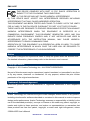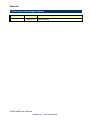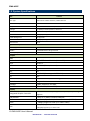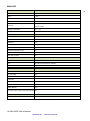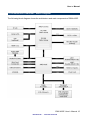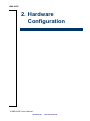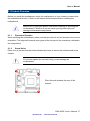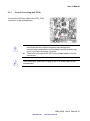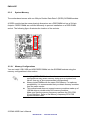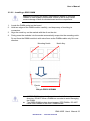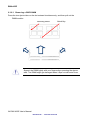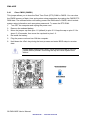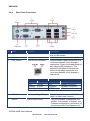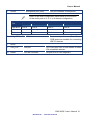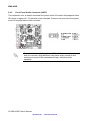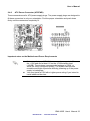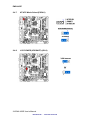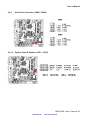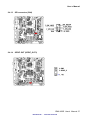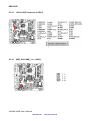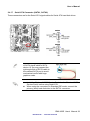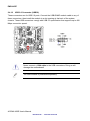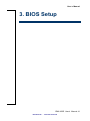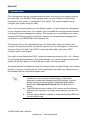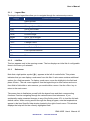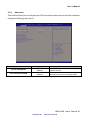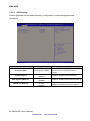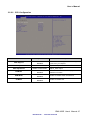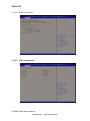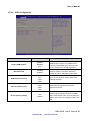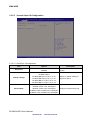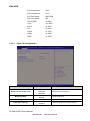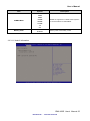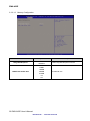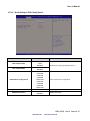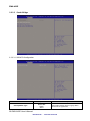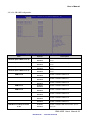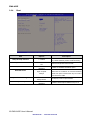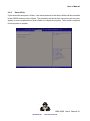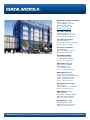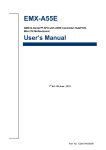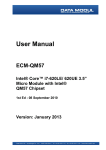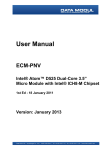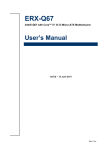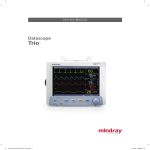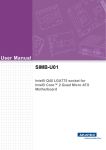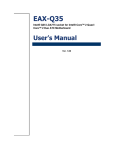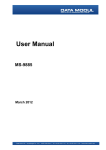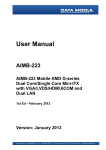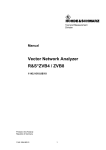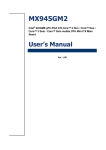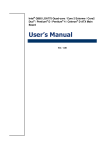Download User`s Manual - data
Transcript
User Manual (0;$( $0'*6HULHV$38ZLWK $(&RQWUROOHU+XE)&+ 0LQL,7;0RWKHUERDUG 1st Ed - -XQH 2011 Version: January 2013 EMX-A55E FCC Statement THIS DEVICE COMPLIES WITH PART 15 FCC RULES. OPERATION IS SUBJECT TO THE FOLLOWING TWO CONDITIONS: (1) THIS DEVICE MAY NOT CAUSE HARMFUL INTERFERENCE. (2) THIS DEVICE MUST ACCEPT ANY INTERFERENCE RECEIVED INCLUDING INTERFERENCE THAT MAY CAUSE UNDESIRED OPERATION. THIS EQUIPMENT HAS BEEN TESTED AND FOUND TO COMPLY WITH THE LIMITS FOR A CLASS "A" DIGITAL DEVICE, PURSUANT TO PART 15 OF THE FCC RULES. THESE LIMITS ARE DESIGNED TO PROVIDE REASONABLE PROTECTION AGAINST HARMFUL INTERFERENCE WHEN THE EQUIPMENT IS OPERATED IN A COMMERCIAL ENVIRONMENT. THIS EQUIPMENT GENERATES, USES, AND CAN RADIATE RADIO FREQUENCY ENERGY AND, IF NOT INSTALLED AND USED IN ACCORDANCE WITH THE INSTRUCTION MANUAL, MAY CAUSE HARMFUL INTERFERENCE TO RADIO COMMUNICATIONS. OPERATION OF THIS EQUIPMENT IN A RESIDENTIAL AREA IS LIKELY TO CAUSE HARMFUL INTERFERENCE IN WHICH CASE THE USER WILL BE REQUIRED TO CORRECT THE INTERFERENCE AT HIS OWN EXPENSE. Notice This guide is designed for experienced users to setup the system within the shortest time. For detailed information, please always refer to the electronic user's manual. Copyright Notice Copyright 2011 Avalue Technology Inc., ALL RIGHTS RESERVED. No part of this document may be reproduced, copied, translated, or transmitted in any form or by any means, electronic or mechanical, for any purpose, without the prior written permission of the original manufacturer. Trademark Acknowledgement Brand and product names are trademarks or registered trademarks of their respective owners. Disclaimer Avalue Technology Inc. reserves the right to make changes, without notice, to any product, including circuits and/or software described or contained in this manual in order to improve design and/or performance. Avalue Technology assumes no responsibility or liability for the use of the described product(s), conveys no license or title under any patent, copyright, or masks work rights to these products, and makes no representations or warranties that these products are free from patent, copyright, or mask work right infringement, unless 2 EMX-A55E User‟s Manual Data Modul AG - www.data-modul.com User’s Manual otherwise specified. Applications that are described in this manual are for illustration purposes only. Avalue Technology Inc. makes no representation or warranty that such application will be suitable for the specified use without further testing or modification. Life Support Policy Avalue Technology‟s PRODUCTS ARE NOT FOR USE AS CRITICAL COMPONENTS IN LIFE SUPPORT DEVICES OR SYSTEMS WITHOUT THE PRIOR WRITTEN APPROVAL OF Avalue Technology Inc. As used herein: 1. Life support devices or systems are devices or systems which, (a) are intended for surgical implant into body, or (b) support or sustain life and whose failure to perform, when properly used in accordance with instructions for use provided in the labeling, can be reasonably expected to result in significant injury to the user. 2. A critical component is any component of a life support device or system whose failure to perform can be reasonably expected to cause the failure of the life support device or system, or to affect its safety or effectiveness. A Message to the Customer Avalue Customer Services Each and every Avalue‟s product is built to the most exacting specifications to ensure reliable performance in the harsh and demanding conditions typical of industrial environments. Whether your new Avalue device is destined for the laboratory or the factory floor, you can be assured that your product will provide the reliability and ease of operation for which the name Avalue has come to be known. Your satisfaction is our primary concern. Here is a guide to Avalue‟s customer services. To ensure you get the full benefit of our services, please follow the instructions below carefully. Technical Support We want you to get the maximum performance from your products. So if you run into technical difficulties, we are here to help. For the most frequently asked questions, you can easily find answers in your product documentation. These answers are normally a lot more detailed than the ones we can give over the phone. So please consult the user‟s manual first. To receive the latest version of the user‟s manual; please visit our Web site at: http://www.avalue.com.tw/ EMX-A55E User‟s Manual 3 Data Modul AG - www.data-modul.com EMX-A55E Headquarters and Branch Avalue USA Avalue Technology Inc. Avalue Technology Inc. 7F, 228, Lian-cheng Road, Chung Ho City, Taipei, 9 Timber Lane, Marlboro, NJ 07746-1443 Taiwan Tel: (732) 414-6500 Tel:+886-2-8226-2345 Fax: (732) 414-6501 Fax: +886-2-8226-2777 Information: [email protected] Information:[email protected] Service: [email protected] Service: [email protected] BCM Advanced Research Avalue Europe BCM Advanced Research Avalue Europe A/S an Avalue Company Moelledalen 22C, 3140 7 Marconi, Irvine, CA92618 Aalsgaarde, Denmark Tel: +1-949-470-1888 Tel: +45-7025-0310 Fax: +1-949-470-0971 Fax:+45-4975-5026 Information: [email protected] Information: [email protected] Web: www.bcmcom.com Service: [email protected] Avalue China Avalue Technology Inc. Avalue Japan Avalue Technology Inc. Room 805, Building 9,No.99 Tianzhou Rd., 2F keduka-Bldg, 2-27-3 Taito, Caohejing Development Area, Taito-Ku, Tokyo 110-0016 Japan Xuhui District, Shanghai Tel: +81-3-5807-2321 Tel: +86-21-5169-3609 Fax: +81-3-5807-2322 Fax:+86-21-5445-3266 Information: [email protected] Information: [email protected] Service: [email protected] Service: [email protected] 4 EMX-A55E User‟s Manual Data Modul AG - www.data-modul.com User’s Manual Contents 1. Getting Started ............................................................................................................ 7 1.1 Safety Precautions .................................................................................................... 7 1.2 Packing List ............................................................................................................... 7 1.3 Document Amendment History ................................................................................. 8 1.4 Manual Objectives..................................................................................................... 9 1.5 1.6 System Specifications ............................................................................................. 10 Architecture Overview – Block Diagram .................................................................. 15 2. Hardware Configuration ........................................................................................... 16 2.1 Product Overview .................................................................................................... 17 2.1.1 Placement Direction ....................................................................................................................... 17 2.1.2 Screw Holes ................................................................................................................................... 17 2.2 Product Layout ........................................................................................................ 18 2.2.1 2.3 Layout Content List ........................................................................................................................ 19 Installation Procedure ............................................................................................. 20 2.3.1 Central Processing Unit (CPU) ...................................................................................................... 21 2.3.2 System Memory ............................................................................................................................. 22 2.3.2.1 Memory Configurations ....................................................................................................................... 22 2.3.2.2 Installing a DDR3 DIMM .................................................................................................................... 23 2.3.2.3 Removing a DDR3 DIMM ................................................................................................................... 24 2.3.3 Expansion Slots .............................................................................................................................. 25 2.3.3.1 Installing an Expansion Card ............................................................................................................... 25 2.3.3.2 Configuring an Expansion Card ........................................................................................................... 25 2.3.3.3 Standard Interrupt Assignments ........................................................................................................... 26 2.4 Setting Jumpers & Connectors ............................................................................... 27 2.4.1 Clear CMOS (CMOS1) ................................................................................................................... 28 2.4.2 COM3 RI/+5V/+12V Selection (JSETCOM3) ................................................................................. 29 2.4.3 COM4 RI/+5V/+12V Selection (JSETCOM4) ................................................................................. 29 2.4.4 Rear Panel Connectors .................................................................................................................. 30 2.4.5 Front Panel Audio Connector (AAFP) ............................................................................................ 32 2.4.6 ATX Power Connector (ATXPWR)................................................................................................. 33 2.4.7 AT/ATX Mode Select (PSON1) ...................................................................................................... 34 2.4.8 LCD POWER (VDDSAFE) (JBL3) ................................................................................................. 34 2.4.9 Serial Port Connector (COM3, COM4) ........................................................................................... 35 2.4.10 System Panel & Speaker (JFP1 + JFP2)................................................................................... 35 2.4.11 Power LED & Keylock (JFP3) .................................................................................................... 36 2.4.12 Inverter PWR (JBL1) .................................................................................................................. 36 2.4.13 SPI connector (CN4) .................................................................................................................. 37 EMX-A55E User‟s Manual 5 Data Modul AG - www.data-modul.com EMX-A55E 2.4.14 SPDIF OUT (SPDIF_OUT1) ...................................................................................................... 37 2.4.15 18-bit LVDS Connector (LVDS1) ............................................................................................... 38 2.4.16 AMP_R+R-/AMP_L+L- (CN10) .................................................................................................. 38 2.4.17 Serial ATA Connector (SATA1, SATA2) .................................................................................... 39 2.4.18 USB 2.0 Connector (USB56) ..................................................................................................... 40 3. BIOS Setup ................................................................................................................... 41 3.1 Introduction ............................................................................................................. 42 3.1.1 Legend Box .................................................................................................................................... 43 3.1.2 List Box ........................................................................................................................................... 43 3.1.3 Sub-menu ....................................................................................................................................... 43 3.2 BIOS setup .............................................................................................................. 44 3.2.1 Main ................................................................................................................................................ 44 3.2.2 Advanced ....................................................................................................................................... 45 3.2.2.1 ACPI Setting ........................................................................................................................................ 46 3.2.2.2 CPU Configuration .............................................................................................................................. 47 3.2.2.2.1 Node 0 Information ......................................................................................................................... 48 3.2.2.3 IDE Configuration ................................................................................................................................ 48 3.2.2.4 USB Configuration .............................................................................................................................. 49 3.2.2.5 Second Super IO Configuration ........................................................................................................... 50 3.2.2.5.1 Serial Port 3 Configuration .............................................................................................................. 50 3.2.2.5.2 Serial Port 4 Configuration .............................................................................................................. 51 3.2.2.6 3.2.2.6.1 3.2.2.7 3.2.3 H/W Monitor ........................................................................................................................................ 51 Smart Fan Mode Configuration ....................................................................................................... 51 Super IO Configuration ........................................................................................................................ 52 3.2.2.7.1 Serial Port 0 Configuration .............................................................................................................. 53 3.2.2.7.1 Serial Port 1 Configuration .............................................................................................................. 53 Chipset ........................................................................................................................................... 54 3.2.3.1 North Bridge ........................................................................................................................................ 54 3.2.3.1.1 Node 0 Information ......................................................................................................................... 55 3.2.3.1.2 Memory Configuration .................................................................................................................. 56 3.2.3.2 North Bridge LVDS Config Select ...................................................................................................... 57 3.2.3.3 South Bridge ........................................................................................................................................ 58 3.2.3.3.1 SB SATA Configuration ................................................................................................................. 58 3.2.3.3.2 SB USB Configuration .................................................................................................................... 59 3.2.4 Boot ................................................................................................................................................ 60 3.2.5 Save & Exit ..................................................................................................................................... 61 6 EMX-A55E User‟s Manual Data Modul AG - www.data-modul.com User’s Manual 1. Getting Started 1.1 Safety Precautions Warning! Always completely disconnect the power cord from your chassis whenever you work with the hardware. Do not make connections while the power is on. Sensitive electronic components can be damaged by sudden power surges. Only experienced electronics personnel should open the PC chassis. Caution! Always ground yourself to remove any static charge before touching the CPU card. Modern electronic devices are very sensitive to static electric charges. As a safety precaution, use a grounding wrist strap at all times. Place all electronic components in a static-dissipative surface or static-shielded bag when they are not in the chassis. 1.2 Packing List Before you begin installing your single board, please make sure that the following materials have been shipped: 1 x EMX-A55E Mini ITX Main board 1 x CD-ROM contains the followings: - User‟s manual (this manual in PDF file) - Drivers 1 x I/O Shield 1 x Startup Manual 1 x CPU Cooler 1 x SATA cable EMX-A55E User‟s Manual 7 Data Modul AG - www.data-modul.com EMX-A55E 1.3 Document Amendment History Revision 1 st Date Comment June 2011 Initial Release 8 EMX-A55E User‟s Manual Data Modul AG - www.data-modul.com User’s Manual 1.4 Manual Objectives This manual describes in detail the Avalue Technology EMX-A55E Motherboard. We have tried to include as much information as possible but we have not duplicated information that is provided in the standard IBM Technical References, unless it proved to be necessary to aid in the understanding of this board. We strongly recommend that you study this manual carefully before attempting to interface with EMX-A55E series or change the standard configurations. Whilst all the necessary information is available in this manual we would recommend that unless you are confident, you contact your supplier for guidance. Please be aware that it is possible to create configurations within the CMOS RAM that make booting impossible. If this should happen, clear the CMOS settings, (see the description of the Jumper Settings for details). If you have any suggestions or find any errors concerning this manual and want to inform us of these, please contact our Customer Service department with the relevant details. EMX-A55E User‟s Manual 9 Data Modul AG - www.data-modul.com EMX-A55E 1.5 System Specifications APU G-Series APU Type AMD G-Series T56N 1.6GHz DC /T40N 1.0GHz DC Processor Family AMD G-Series Long Life Processor List TDP 5~18W, T shutdown 125℃ Package FT1 (BGA) 413 balls p=0.8mm, 19x19 mm L2 Cache L1: 32KB+32KB per core, L2: 512KB cache per core UMI 4-Lane(x4) PCIe gen2 Power Management C6 supported PCIE 4-Lane(x4) PCIe gen2 CPU Process 40 nm System Memory Memory Type One DDR3 1066 SODIMM DIMM # 1x SODIMM 204Pin/ Single Channel Max. Capacity 4 GB Chipset FCH Fusion Controller Hub AMD A55E Controller Hub (Hudson-E1) PCIe x4 Gen 2 USB 8 USB 2.0 (4 Rear, 4 Internal) SMBus Yes LPC Yes SATA 5 SATA 3.0 (One support SATADOM) PCI N/A HD Audio support 4 channel, Power Saving, 4 codec Clock Gen. Integrated Package FCBGA 23x23mm, 605 balls Environment TDP 2.7~5.7W, T case 105℃ Display ATI Radeon™ HD 6320 (T56N)/ HD 6290 (T40N) Graphics Engine Integrated Graphic Controller supports HW decoder H.264, VC-1, MPEG-2 and DivX decode 3D feature DirectX 11, OpenGL 4.0, dedicated hardware (UVD 3.0) LVDS 1, 18bpp (Single link LVDS up to 1400 x 1050) T56N (18W) supports up to 2560 x 1600 VGA T40N (9W) supports up to 1920 x 1200 10 EMX-A55E User‟s Manual Data Modul AG - www.data-modul.com User’s Manual HDMI 1 support HDMI 1.3a & 1080p up to 1920 x 1080 Dual Display VGA+LVDS, VGA+HDMI, HDMI+LVDS Gigabit Ethernet LAN1 RTL 8111DL Gigabit LAN Chipset LAN2 RTL 8111DL Gigabit LAN Left: Link (Off)/ Active (Flash Yellow) LAN LED Right: 1Gbps(Green) / 100Mbps (Orange) / 10Mbps (Off) Disable LAN through BIOS Yes WOL Yes Boot from LAN Yes ASF N/A Audio Codec 7.1 Channel HD Audio Chipset Realtek ALC892 Audio output header Yes, Front Audio Pin Header Front IO Connector Stack Phone Jack (Mic In, Line-out, Line-in) SPDI/F Yes Amplifier TI TPA3005 RS232 COM 2 COM for Rear I/O D-Sub LPC to COM 2 COM with headers Super I/O Chipset Winbond W83627DHG-P Fan speed monitor & control FAN Speed Control by Thermal Sensor Temperature Yes Voltage 3.3V, +5V, 5Vsb, +12V, -12V Buzzer Onboard buzzer Yes WDT Watchdog Timer Programmable 1~255 sec/min TPM TPM Onboard TPM1.1/1.2 By Infineon SLB9635 (Optional) BIOS BIOS Core AMI EFI BIOS Flash BIOS Flash 16Mb SPI EMX-A55E User‟s Manual 11 Data Modul AG - www.data-modul.com EMX-A55E SW RAID SW RAID None Bootup Device Serial ATA Yes (CFast) IDE device N/A USB device Yes Boot from LAN Yes Power Management ACPI ACPI 3.0 APM NA Sleep State S3, S4, S5 Other Feature PC Health YES CMOS backup BIOS CMOS automatic backup and restore setup data SmartFAN CPU, SYS FAN, Smart Fan III+ Graphics memory mode Shared Memory up to 2GB Power Play 380, 200MHz, configure Power to 2.7~5.7W SATA Support SATA III(6Gbps) Internal Connector Debug Port CPU HDT header SPI 1 Display LVDS 1 eDP 1, (optional) Inverter LVDS INV 3.3 V Audio Front Panel 1 Amplifier 1 SPDI/F 1 USB USB 4 Serial COM 2 IDE IDE NA 12 EMX-A55E User‟s Manual Data Modul AG - www.data-modul.com User’s Manual SATA SATA 5 (SATA III 6 Gb/s) SATA power NA Fan connector System fan connector 1 system fan(3pin for system with smart fan control) CPU fan connector 1 CPU fan(3pin for system with smart fan control) GPIO General 8bit Front I/O Display HDMI 1 VGA 1, co-layout with header DVI NA Ethernet RJ-45 2, stack with USB USB USB 4 (USB 2.0 port) COM Serial port 2* RS-232 PS/2 KB/MS 2, co-lay single DIN Audio 1 Line-in 1 Line-out Phone Jack 1 MIC co-lay 1 jack connector Power Connector Power Type AT/ATX Power Requirement +3.3V, +5V, +12V, -12V, 5Vsb LED Indicator LED HDD Status 4; access, flash yellow Power on rear IO 1; Blue Expansion Slot Mini-PCI Express 1 PCIex 4 1 EMX-A55E User‟s Manual 13 Data Modul AG - www.data-modul.com EMX-A55E PCB Physical Feature Dimension 170x 170mm Layer 6 Layer Power Consumption < 45W Operating Temperature 0℃-60℃ Cooler FAN (T56N) Heat Sink Heatsink (T40N) Storage Temperature -20℃ ~ 80℃ Vibration (non OP) 3.5 Grms, heat sink backplane TBD PCB Printing Model name in silkscreen None Revision in silkscreen No PCB Color Blue CE mark on PCB Yes WEEE Yes Advansus PCB part number Yes Version No FCC mark on PCB Yes Cert. Compliance CE Pre-scan for Class B, EN-55022/24 FCC Pre-scan for FCC PART 15, Class B IEC-60601 compliance Accessory Accessory List FP_USB cable None SATA cable Kit 1 data and 1 power Serial Port 2 I/O Shield 1 Driver CD 1 Startup Manual None FP_Power button, power LED, HDD LED kit None AVL OS Support List Windows XP SP3, Windows 7 Pro, Linux Fedora 14 14 EMX-A55E User‟s Manual Data Modul AG - www.data-modul.com User’s Manual 1.6 Architecture Overview – Block Diagram The following block diagram shows the architecture and main components of EMX-A55E. EMX-A55E User‟s Manual 15 Data Modul AG - www.data-modul.com EMX-A55E 2. Hardware Configuration 16 EMX-A55E User‟s Manual Data Modul AG - www.data-modul.com User’s Manual 2.1 Product Overview Before you install the motherboard, study the configuration of your chassis to ensure that the motherboard fits into it. Refer to the chassis documentation before installing the motherboard. Make sure to unplug the power cord before installing or removing the motherboard. Failure to do so can cause you physical injury and damage motherboard components. 2.1.1 Placement Direction When installing the motherboard, make sure that you place it into the chassis in the correct orientation. The edge with external ports goes to the rear part of the chassis as indicated in the image below. 2.1.2 Screw Holes Place four (4) screws into the holes indicated by circles to secure the motherboard to the chassis. Do not over tighten the screws! Doing so can damage the motherboard. Place this side towards the rear of the chassis EMX-A55E User‟s Manual 17 Data Modul AG - www.data-modul.com EMX-A55E 2.2 Product Layout 18 EMX-A55E User‟s Manual Data Modul AG - www.data-modul.com User’s Manual 2.2.1 Layout Content List Slots Label Function Note CFast Compact Flash socket Rear side MINI_PCIE Mini PCI-E slot 52PIN PCIE PCI Eslot 64PIN SODIMM_A1 204-PIN SODIMM slot 1 204-PIN Jumpers Label Function Note CLRTC Clear CMOS 3 x 1 header, pitch 2.54mm JCOMPWR1 COM1 RI/+5V/+12V Selection 3 x 2 header, pitch 2.0mm JCOMPWR2 COM2 RI/+5V/+12V Selection 3 x 2 header, pitch 2.0mm Rear IO Label Function Note KBMS PS/2 keyboard and mouse 6-pin Mini-Din COM12 Serial Port Connector D-sub 9-pin, male VGA_DVI VGA Connector D-sub 15-pin, female USB3,4,5,6 USB Connector x 4 2 x 5 Header, pitch 2.54mm LAN1,2 RJ-45 Ethernet Connector x 2 AUDIO Line-in Port, Line-out Port, 7.1 Channel Audio I/O (3 jacks) Microphone Port, EMX-A55E User‟s Manual 19 Data Modul AG - www.data-modul.com EMX-A55E 2.3 Installation Procedure This chapter explains you the instructions of how to setup your system. 1. Turn off the power supply. 2. Insert the SODIMM module (be careful with the orientation). 3. Insert all external cables for hard disk, floppy, keyboard, mouse, USB etc. except for flat panel. A CRT monitor must be connected in order to change CMOS settings to support flat panel. 4. Connect power supply to the board via the ATXPWR. 5. Turn on the power. 6. Enter the BIOS setup by pressing the delete key during boot up. Use the “LOAD BIOS DEFAULTS” feature. The Integrated Peripheral Setup and the Standard CMOS Setup Window must be entered and configured correctly to match the particular system configuration. 7. If TFT panel display is to be utilized, make sure the panel voltage is correctly set before connecting the display cable and turning on the power. Note: Make sure the heat sink and the CPU top surface are in total contact to avoid CPU overheating problem that would cause the system to hang or unstable 20 EMX-A55E User‟s Manual Data Modul AG - www.data-modul.com User’s Manual 2.3.1 Central Processing Unit (CPU) Connect the CPU fan cable to the CPU_FAN connector on the motherboard. Do not forget to connect the fan cables to the fan connectors. Insufficient air flow inside the system may damage the motherboard components, and hardware monitoring errors can occur if you fail to plug this connector. These are not jumpers! DO NOT place jumper caps on the fan connectors. After installation, make sure to plug-in the ATX power cable to the motherboard. EMX-A55E User‟s Manual 21 Data Modul AG - www.data-modul.com EMX-A55E 2.3.2 System Memory The motherboard comes with one 204-pin Double Data Rate 3 (DDR3) SODIMM sockets. A DDR3 module has the same physical dimensions as a DDR DIMM but has a 204-pin footprint. DDR3 DIMMs are notched differently to prevent installation on a DDR DIMM socket. The following figure illustrates the location of the sockets: 2.3.2.1 Memory Configurations You can install 1GB, 2GB and 4GB DDR3 DIMMs into the SODIMM sockets using the memory configurations in this section. Installing DDR3 DIMM other than the recommended configurations may cause memory sizing error or system boot failure. Use any of the recommended configurations. Always install DIMMs with the same CAS latency. For optimum compatibility, it is recommended that you obtain memory modules from the same vendor. This motherboard does not support memory modules made up of 128 Mb chips or double-sided x16 memory modules. Make sure that the memory frequency matches the CPU FSB (Front Side Bus). Refer to the Memory frequency/CPU FSB synchronization table. 22 EMX-A55E User‟s Manual Data Modul AG - www.data-modul.com User’s Manual 2.3.2.2 Installing a DDR3 DIMM Make sure to unplug the power supply before adding or removing DIMMs or other system components. Failure to do so may cause severe damage to both the motherboard and the components. 1. Locate the DIMM socket on the board. 2. Hold two edges of the DIMM module carefully, and keep away of touching its 3. connectors. Align the notch key on the module with the rib on the slot. 4. Firmly press the modules into the socket automatically snaps into the mounting notch. Do not force the DIMM module in with extra force as the DIMM module only fit in one direction. Mounting Notch Notch Key Ejector Tab 204-pin DDR3 SODIMM A DDR3 DIMM is keyed with a notch so that it fits in only one direction. DO NOT force a DIMM into a socket to avoid damaging the DIMM. The DDR3 DIMM sockets do not support DDR DIMMs. DO NOT install DDR DIMMs to the DDR3 DIMM socket. EMX-A55E User‟s Manual 23 Data Modul AG - www.data-modul.com EMX-A55E 2.3.2.3 Removing a DDR3 DIMM Press the two ejector tabs on the slot outward simultaneously, and then pull out the DIMM module. Mounting Notch Notch Key Support the DIMM lightly with your fingers when pressing the ejector tabs. The DIMM might get damaged when it flips out with extra force. 24 EMX-A55E User‟s Manual Data Modul AG - www.data-modul.com User’s Manual 2.3.3 Expansion Slots In the future, you may need to install expansion cards. The following sub‑sections describe the slots and the expansion cards that they support. Make sure to unplug the power cord before adding or removing expansion cards. Failure to do so may cause you physical injury and damage motherboard components. 2.3.3.1 Installing an Expansion Card 1. Before installing the expansion card, read the documentation that came with it and 2. 3. make the necessary hardware settings for the card. Remove the system unit cover (if your motherboard is already installed in a chassis). Remove the bracket opposite the slot that you intend to use. Keep the screw for later use. 4. 5. Align the card connector with the slot and press firmly until the card is completely seated on the slot. Secure the card to the chassis with the screw you removed earlier. 6. Replace the system cover. 2.3.3.2 Configuring an Expansion Card After installing the expansion card, configure it by adjusting the software settings. 1. Turn on the system and change the necessary BIOS settings if any. 2. Assign an IRQ to the card if needed. Refer to the tables on the next page. 3. Install the software drivers for the expansion card. EMX-A55E User‟s Manual 25 Data Modul AG - www.data-modul.com EMX-A55E 2.3.3.3 Standard Interrupt Assignments IRQ Priority Standard Function 0 1 System Timer 1 2 Keyboard Controller 2 - Redirect to IRQ#9 3 11 IRQ holder for PCI streering* 4 12 Communications Port (COM1)* 5 13 IRQ holder for PCI streering* 6 14 Floppy Disk Controller 7 15 Printer Port (LPT)* 8 3 System CMOS/Rear Time 9 4 IRQ holder for PCI streeing* 10 5 IRQ holder for PCI streeing* 11 6 IRQ holder for PCI streeing* 12 7 PS/2 Compatible Mouse Port* 13 8 Numeric Data Processor 14 9 Primary IDE Channel 15 10 Secondary IDE Channel * There IRQs are usually available for ISA or PCI device. 26 EMX-A55E User‟s Manual Data Modul AG - www.data-modul.com User’s Manual 2.4 Setting Jumpers & Connectors You can configure your board to match the needs of your application by setting jumpers. A jumper is the simplest kind of electric switch. It consists of two metal pins and a small metal clip (often protected by a plastic cover) that slides over the pins to connect them. To “close” a jumper you connect the pins with the clip. To “open” a jumper you remove the clip. Sometimes a jumper will have three pins, labeled 1, 2, and 3. In this case, you would connect either two pins. The jumper settings are schematically depicted in this manual as follows: A pair of needle-nose pliers may be helpful when working with jumpers. Connectors on the board are linked to external devices such as hard disk drives, a keyboard, or floppy drives. In addition, the board has a number of jumpers that allow you to configure your system to suit your application. If you have any doubts about the best hardware configuration for your application, contact your local distributor or sales representative before you make any changes. EMX-A55E User‟s Manual 27 Data Modul AG - www.data-modul.com EMX-A55E 2.4.1 Clear CMOS (CMOS1) This jumper allows you to clear the Real Time Clock (RTC) RAM in CMOS. You can clear the CMOS memory of date, time, and system setup parameters by erasing the CMOS RTC RAM data. The onboard button cell battery powers the RAM data in CMOS, which include system setup information such as system passwords. To erase the RTC RAM: 1. Turn OFF the computer and unplug the power cord. 2. 3. Remove the onboard battery. Move the jumper cap from pins 1-2 (default) to pins 2-3. Keep the cap on pins 2-3 for 4. about 5~10 seconds, then move the cap back to pins 1-2. Re-install the battery. 5. Plug the power cord and turn ON the computer. 6. Hold down the <Del> key during the boot process and enter BIOS setup to re-enter data. Except when clearing the CMOS, never remove the cap on CLRTC jumper default position. Removing the cap will cause system boot failure! Normal (Default) Clear CMOS 28 EMX-A55E User‟s Manual Data Modul AG - www.data-modul.com User’s Manual 2.4.2 COM3 RI/+5V/+12V Selection (JSETCOM3) +12V Ring +5V (Default) 2.4.3 COM4 RI/+5V/+12V Selection (JSETCOM4) +12V Ring +5V (Default) EMX-A55E User‟s Manual 29 Data Modul AG - www.data-modul.com EMX-A55E 2.4.4 Rear Panel Connectors No Label 1 KBMS Function PS/2 mouse connector 2 3 Serial port connector LAN (RJ-45) connector COM12 LAN_USB12 ACT / LINK LED Status Description OFF No link Orange Linked Blinking Data activity 4 AUDIO Line-In port (Light Blue). 5 AUDIO Line-Out port (Lime) Description The standard PS/2 mouse DIN connector is for a PS/2 mouse. D-Sub 9-pin, male This port allows Gigabit connection to a Local Area Network (LAN) through a network hub. Refer to the table below for the LAN port LED indications. The optional 10/100 Mbps LAN controller allows 10/100 Mbps connection to a Local Area Network (LAN) through a network hub. SPEED LED Status OFF ORANGE GREEN Description 10Mbps connection 100Mbps connection 1Gbps connection This port connects a tape, CD, DVD player, or other audio sources. This port connects a headphone or a speaker. In 4-channel, 6-channel, and 8-channel configuration, the function of this port becomes Front Speaker Out. 30 EMX-A55E User‟s Manual Data Modul AG - www.data-modul.com User’s Manual 6 AUDIO This port connects a microphone. Microphone port (Pink) Refer to the audio configuration table below for the function of the audio ports in 2, 4, 6, or 8-channel configuration. Port 7 Headset 2-channel 4-channel 6-channel 8-channel Light Blue Line in Line in Line in Line in Lime Line out Front speaker out Front speaker out Front speaker out Pink Mic In Mic In Mic In Mic In LAN_USB3,4,5,6 USB 2.0 connector These two 4-pin Universal Serial Bus (USB) ports are available for connecting USB 2.0 devices. 8 HDMI 9 VGA_DVI This 15-pin port is for a VGA monitor or other VGA port VGA-compatible devices. 10 KBMS PS/2 KB connector This port is for a PS/2 keyboard EMX-A55E User‟s Manual 31 Data Modul AG - www.data-modul.com EMX-A55E 2.4.5 Front Panel Audio Connector (AAFP) This connector is for a chassis-mounted front panel audio I/O module that supports either HD Audio or legacy AC „97 (optional) audio standard. Connect one end of the front panel audio I/O module cable to this connector. For motherboards with the optional HD Audio feature, we recommend that you connect a high-definition front panel audio module to this connector to avail of the motherboard‟s high‑definition audio capability. 32 EMX-A55E User‟s Manual Data Modul AG - www.data-modul.com User’s Manual 2.4.6 ATX Power Connector (ATXPWR) These connectors are for ATX power supply plugs. The power supply plugs are designed to fit these connectors in only one orientation. Find the proper orientation and push down firmly until the connectors completely fit. EATXPWR Important notes on the Motherboard Power Requirements Make sure that your ATX 12V power supply can provide 8A on the +12V lead and at least 1A on the +5-volt standby lead (+5VSB). The minimum recommended wattage is 230W, or 300W for a fully configured system. The system can become unstable and might experience difficulty powering up if the power supply is inadequate. You must install a PSU with a higher power rating if you intend to install additional devices. EMX-A55E User‟s Manual 33 Data Modul AG - www.data-modul.com EMX-A55E 2.4.7 AT/ATX Mode Select (PSON1) ATX MODE (Default) AT MODE 2.4.8 LCD POWER (VDDSAFE) (JBL3) 3.3V (Default) 5V 34 EMX-A55E User‟s Manual Data Modul AG - www.data-modul.com User’s Manual 2.4.9 Serial Port Connector (COM3, COM4) COM3 COM4 2.4.10 System Panel & Speaker (JFP1 + JFP2) PIN7-10 PIN1-10 Internal SPK External SPK PIN3-6 PIN9-12 POWER BT SYS_RESET EMX-A55E User‟s Manual 35 Data Modul AG - www.data-modul.com EMX-A55E 2.4.11 Power LED & Keylock (JFP3) 2.4.12 Inverter PWR (JBL1) 36 EMX-A55E User‟s Manual Data Modul AG - www.data-modul.com User’s Manual 2.4.13 SPI connector (CN4) 2.4.14 SPDIF OUT (SPDIF_OUT1) EMX-A55E User‟s Manual 37 Data Modul AG - www.data-modul.com EMX-A55E 2.4.15 18-bit LVDS Connector (LVDS1) 2.4.16 AMP_R+R-/AMP_L+L- (CN10) 38 EMX-A55E User‟s Manual Data Modul AG - www.data-modul.com User’s Manual 2.4.17 Serial ATA Connector (SATA1, SATA2) These connectors are for the Serial ATA signal cables for Serial ATA hard disk drives. SATA1 SATA2 Connect the right-angle side of SATA signal cable to SATA device. Or you may connect the right-angle side of SATA cable to the onboard SATA port to avoid mechanical conflict with huge graphics cards. Install the Windows® 2000 Service Pack 4 or the Windows® XP Service Pack1 before using Serial ATA. When using the connectors in Standard IDE mode, connect the primary (boot) hard disk drive to the SATA1 connector. EMX-A55E User‟s Manual 39 Data Modul AG - www.data-modul.com EMX-A55E 2.4.18 USB 2.0 Connector (USB56) These connectors are for USB 2.0 ports. Connect the USB/GAME module cable to any of these connectors, then install the module to a slot opening at the back of the system chassis. These USB connectors comply with USB 2.0 specification that supports up to 480 Mbps connection speed. Never connect a 1394 cable to the USB connectors. Doing so will damage the motherboard! The USB module is purchased separately. 40 EMX-A55E User‟s Manual Data Modul AG - www.data-modul.com User’s Manual 3. BIOS Setup EMX-A55E User‟s Manual 41 Data Modul AG - www.data-modul.com EMX-A55E 3.1 Introduction This motherboard supports a programmable firmware chip that you can update using the provided utility. Use the BIOS Setup program when you are installing a motherboard, reconfiguring your system, or prompted to “Run Setup.” This section explains how to configure your system using this utility. Even if you are not prompted to use the Setup program, you can change the configuration of your computer in the future. For example, you can enable the security password feature or change the power management settings. This requires you to reconfigure your system using the BIOS Setup program so that the computer can recognize these changes and record them in the CMOS RAM of the firmware hub. The firmware hub on the motherboard stores the Setup utility. When you start up the computer, the system provides you with the opportunity to run this program. Press <Del> during the Power-On-Self-Test (POST) to enter the Setup utility; otherwise, POST continues with its test routines. If you wish to enter Setup after POST, restart the system by pressing <Ctrl + Alt + Delete>, or by pressing the reset button on the system chassis. You can also restart by turning the system off and then back on. Do this last option only if the first two failed. The Setup program is designed to make it as easy to use as possible. Being a menu-driven program, it lets you scroll through the various sub-menus and make your selections from the available options using the navigation keys. The default BIOS settings for this motherboard apply for most conditions to ensure optimum performance. If the system becomes unstable after changing any BIOS settings, load the default settings to ensure system compatibility and stability. Select the Load Optimized Defaults from the BIOS menu screen. The BIOS setup screens shown in this section are for reference purposes only, and may not exactly match what you see on your screen. Visit the system builder‟s website to download the latest BIOS file for this motherboard 42 EMX-A55E User‟s Manual Data Modul AG - www.data-modul.com User’s Manual 3.1.1 Legend Box The keys in the legend bar allow you to navigate through the various setup menus Key(s) Function Description ← Select Screen ↑↓ Select Item +- Change Option / Field Enter Go to Sub Screen PGDN Next Page PGUP Previous Page HOME Go to Top of Screen END Go to Bottom of Screen F2/F3 Change Colors F7 Discard Changes F8 Load Failsafe Defaults F9 Load Optimal Defaults F10 Save and Exit ESC Exit 3.1.2 List Box This box appears only in the opening screen. The box displays an initial list of configurable items in the menu you selected. 3.1.3 Sub-menu Note that a right pointer symbol appears to the left of certain fields. This pointer indicates that you can display a sub-menu from this field. A sub-menu contains additional options for a field parameter. To display a sub-menu, move the highlight to the field and press <Enter>. The sub‑menu appears. Use the legend keys to enter values and move from field to field within a sub-menu as you would within a menu. Use the <Esc> key to return to the main menu. Take some time to familiarize yourself with the legend keys and their corresponding functions. Practice navigating through the various menus and submenus. If you accidentally make unwanted changes to any of the fields, press <F6> to load the fail-safe default values. While moving around through the Setup program, note that explanations appear in the Item Specific Help window located to the right of each menu. This window displays the help text for the currently highlighted field. EMX-A55E User‟s Manual 43 Data Modul AG - www.data-modul.com EMX-A55E 3.2 BIOS setup When you enter the BIOS, the following screen appears. The BIOS menu screen displays the items that allow you to make changes to the system configuration. To access the menu items, press the up/down/right/left arrow key on the keyboard until the desired item is highlighted, then press [Enter] to open the specific menu. 3.2.1 Main This section allows you to record some basic hardware configurations in your computer and set the system clock. Date [Day, xx/ xx/ xxxx] The date format is <week>, <month>, <day>, <year>. Time [xx : xx : xx] The time format is <hour><minute><second>, based on the 24-hour clock. 44 EMX-A55E User‟s Manual Data Modul AG - www.data-modul.com User’s Manual 3.2.2 Advanced This section allows you to configure your CPU and other system devices for basic operation through the following sub-menus. Item Launch PXE OpROM Launch Storage OpROM Options Enabled Disabled Enabled Disabled Description Enable or Disable Boot Option for Legacy Network Devices Enable or Disable Boot Option for Legacy Mass Storage Devices with Option ROM EMX-A55E User‟s Manual 45 Data Modul AG - www.data-modul.com EMX-A55E 3.2.2.1 ACPI Setting Defines interfaces for hardware discovery, configuration, power management and monitoring. Item ACPI Sleep State Options Description S3 (Suspend to RAM) Select the highest ACPI sleep state the system will enter when the SUSPEND button is pressed. Enabled Disabled Enabled Disabled Enabled Disabled S3 Video Repost PS2 Keyboard Wake up PS2 Mouse Wake up Enables or Disables S3 Video Repost Enables or Disables PS2 Keyboard Wake up Enables or Disables PS2 Mouse Wake up 46 EMX-A55E User‟s Manual Data Modul AG - www.data-modul.com User’s Manual 3.2.2.2 CPU Configuration Item Options Description PSS Support Enabled Disabled Enable or disable the generation of ACPI_PPC, _PSS, and _PCT objects. PSTATE Adjustment PState 0/1/2/3/4/5/6/7 Adjust startup P-state level PPC Adjustment PState 0/1/2/3/4/5/6/7 Adjust _PPC object NX Mode SVM Mode C6 Mode Enabled Disabled Enabled Disabled Enabled Disabled Enable or Disable No-Execute page protection Function Enable or Disable CPU Virtualization Enable or Disable C6 EMX-A55E User‟s Manual 47 Data Modul AG - www.data-modul.com EMX-A55E 3.2.2.2.1 Node 0 Information 3.2.2.3 IDE Configuration 48 EMX-A55E User‟s Manual Data Modul AG - www.data-modul.com User’s Manual 3.2.2.4 USB Configuration Item Options Legacy USB Support Enabled Disabled Auto Enables Legacy USB support. AUTO option disables legacy support if no USB device is connected. DISABLED option will keep USB devices available only for EFI applications. EHCI Hand-off Disabled Enabled This is a workaround for OSes without EHCI hand-off support. The EHCI ownership change should be claimed by EHCI driver. USB transfer time-out Device reset time-out Device power-up delay 1sec 5sec 10sec 20sec 10sec 20sec 30sec 40sec Auto Manual Description The time-out value for Control, Bulk, and Interrupt transfers. USB mass storage device Start Unit command time-out Maximum time the device will take before it properly reports itself to the host Controller. “Auto” uses default value: for a Root port it is 100ms, for a Hub port the delay is taken from Hub. EMX-A55E User‟s Manual 49 Data Modul AG - www.data-modul.com EMX-A55E 3.2.2.5 Second Super IO Configuration 3.2.2.5.1 Serial Port 3 Configuration Item Serial Port Change settings Device Mode Options Enabled Disabled Auto IO=3E8h; IRQ=7 IO=3F8h;IRQ=3,4,5,6,7,9,10,11,12; IO=2F8h;IRQ=3,4,5,6,7,9,10,11,12; IO=3E8h;IRQ=3,4,5,6,7,9,10,11,12; IO=2E8h;IRQ=3,4,5,6,7,9,10,11,12; Serial port function Mode IR Mode, Pulse 1,6us, Full Duplex IR Mode, Pulse 1,6us, Half Duplex IR Mode, Pulse 3/16 Bit Time, Full Duplex IR Mode, Pulse 3/16 Bit Time, half Duplex 50 EMX-A55E User‟s Manual Data Modul AG - www.data-modul.com Description Enables or Disabled Serial Port (COM) Select an optimal setting for Super IO device Change the serial Port mode User’s Manual 3.2.2.5.2 Serial Port 4 Configuration Item Serial Port Change settings Options Description Enabled Disabled Auto IO=2E8h; IRQ=7 IO=3F8h;IRQ=3,4,5,6,7,9,10,11,12; IO=2F8h;IRQ=3,4,5,6,7,9,10,11,12; IO=3E8h;IRQ=3,4,5,6,7,9,10,11,12; IO=2E8h;IRQ=3,4,5,6,7,9,10,11,12; Enables or Disabled Serial Port (COM) Select an optimal setting for Super IO device. 3.2.2.6 H/W Monitor 3.2.2.6.1 Smart Fan Mode Configuration Item SYS Smart Fan Mode CPU Smart Fan 0 Mode Options Manual Mode Thermal Cruise Mode Manual Mode Thermal Cruise Mode Description SYS Smart Fan Mode selection CPU Smart Fan 0 Mode selection EMX-A55E User‟s Manual 51 Data Modul AG - www.data-modul.com EMX-A55E SYS temperature: +34C CPU temperature: +31C SYS Fan Speed: 4963 RPM CPU Fan speed: N/A CPUVCORE: +0.520V +12V: +12.480V AVCC: +3.456V +5V: +5.248V 5VSB: +5.152V 3VSB: +3.568V VBAT: +3.328V 3.2.2.7 Super IO Configuration Item Options Power Off Power On Last State Minute Second Restore on AC Power Loss Watchdog Mode Description Set AC Power Loss function Set watchdog Timer Watchdog Timer 0 – 255 Input value (Range: 0 – 255) Case Open warning Enabled Disabled Enabled or Disable Case Open warning 52 EMX-A55E User‟s Manual Data Modul AG - www.data-modul.com User’s Manual 3.2.2.7.1 Serial Port 0 Configuration Item Serial Port Change settings Options Enabled Disabled Auto IO=3F8h; IRQ=4 IO=3F8h;IRQ=3,4,5,6,7,10,11,12; IO=2F8h;IRQ=3,4,5,6,7,10,11,12; IO=3E8h;IRQ=3,4,5,6,7,10,11,12; IO=2E8h;IRQ=3,4,5,6,7,10,11,12; Description Enables or Disabled Serial Port (COM) Select an optimal setting for Super IO device. 3.2.2.7.1 Serial Port 1 Configuration Item Serial Port Change settings Options Enabled Disabled Auto IO=2F8h; IRQ=3 IO=3F8h;IRQ=3,4,5,6,7,10,11,12; IO=2F8h;IRQ=3,4,5,6,7,10,11,12; IO=3E8h;IRQ=3,4,5,6,7,10,11,12; IO=2E8h;IRQ=3,4,5,6,7,10,11,12; Description Enables or Disabled Serial Port (COM) Select an optimal setting for Super IO device. EMX-A55E User‟s Manual 53 Data Modul AG - www.data-modul.com EMX-A55E 3.2.3 Chipset This category displays base memory, extended memory, and total memory detected during POST (Power On Self Test). 3.2.3.1 North Bridge 54 EMX-A55E User‟s Manual Data Modul AG - www.data-modul.com User’s Manual Item IOMMU Mode Memory Clear Options Disabled 32MB 64MB 128MB 256MB 512MB 1G 2G Disabled Enabled Description IOMMU is supported on LINUX based systems to convert 32bit I/O to 64bit MMIO. Memory Clear functionality control 3.2.3.1.1 Node 0 Information EMX-A55E User‟s Manual 55 Data Modul AG - www.data-modul.com EMX-A55E 3.2.3.1.2 Memory Configuration Item Options Force Disabled 32MB 64MB 128MB 256MB 512MB 1G 2G Integrated Graphics UMA Frame buffer Size Description Enable Integrated Graphics controller Set UMA FB size 56 EMX-A55E User‟s Manual Data Modul AG - www.data-modul.com User’s Manual 3.2.3.2 North Bridge LVDS Config Select Item DP0 Output mode DP1 Output Mode LVDS Panel Config Select Options DP LVDS Disabled HDMI Disabled 800x600 1024x768 1280x720 1280x800 1280x1024 1366x768 1440x900 1600x900 1920x1024 Brightness Control Value 0 – 255 EDID Panel Option Enabled Disabled Description NB PCIE Connect Type (Display device) Select LVDS panel configuration Input Brightness Value (Range: 0 – 255) EDID Panel Option EMX-A55E User‟s Manual 57 Data Modul AG - www.data-modul.com EMX-A55E 3.2.3.3 South Bridge 3.2.3.3.1 SB SATA Configuration Item Options Onchip SATA Type Native IDE RAID AHCI Description Native IDE/n RAID/n AHCI/n Legacy IDE /n IDEAHCI /n HyperFlash. 58 EMX-A55E User‟s Manual Data Modul AG - www.data-modul.com User’s Manual 3.2.3.3.2 SB USB Configuration Item OHCI HC (Bus 0 DEV 18 Fn 0) OHCI HC (Bus 0 DEV 19 Fn 0) OHCI HC (Bus 0 DEV 22 Fn 0) OHCI HC (Bus 0 DEV 20 Fn 5) USB Port 0 USB Port 1 USB Port 2 USB Port 3 USB Port 4 USB Port 5 USB Port 6 USB Port 7 USB Device wakeup From S3 or S4 Options Description Enabled Disabled Enabled Disabled Enabled Disabled Enabled Disabled Enabled Disabled Enabled Disabled Enabled Disabled Enabled Disabled Enabled Disabled Enabled Disabled Enabled Disabled Enabled Disabled Enable or Disable OHCI HC (Bus 0 DEV 18 Enabled Disabled Enable or Disable USB Device Wake up from S3 or S4 Fn 0) Enable or Disable OHCI HC (Bus 0 DEV 19 Fn 0) Enable or Disable OHCI HC (Bus 0 DEV 22 Fn 0) Enable or Disable OHCI HC (Bus 0 DEV 20 Fn 5) Enable or Disable USB Port 0 Enable or Disable USB Port 1 Enable or Disable USB Port 2 Enable or Disable USB Port 3 Enable or Disable USB Port 4 Enable or Disable USB Port 5 Enable or Disable USB Port 6 Enable or Disable USB Port 7 EMX-A55E User‟s Manual 59 Data Modul AG - www.data-modul.com EMX-A55E 3.2.4 Boot Item Options Setup Prompt Timeout 1 - 65535 Bootup Numlock State On Off Enabled Disabled Quiet boot GateA20 Active Upon request Always Force BIOS Keep current Enabled Disabled Option ROM Messages Interrupt 19 Capture Description Number of seconds to wait for setup activation key. 65535 (0xFFFF) means indefinite waiting Select the keyboard Numlock state Enables or Disables Quiet Boot option UPON REQUEST- GA20 can be disabled using BIOS services. ALWAYS- do not allow disabling GA20; this option is useful when any RT code is executed above 1MB Set display mode for Option ROM Enabled” allows Option ROMs to trap Int 19 60 EMX-A55E User‟s Manual Data Modul AG - www.data-modul.com User’s Manual 3.2.5 Save & Exit If you select this and press <Enter>, the values entered in the setup utilities will be recorded in the CMOS memory of the chipset. The processor will check this every time you turn your system on and compare this to what it finds as it checks the system. This record is required for the system to operate. EMX-A55E User‟s Manual 61 Data Modul AG - www.data-modul.com DI SPLAYS AND EMBEDDED SOLUTIONS DI SPLAYS AND EMBEDDED SOLUTIONS DATA MODUL Headquarters Munich Landsberger Str. 322 D-80687 Munich - Germany Phone: +49-89-56017-0 Fax: +49-89-56017-119 www.data-modul.com Sales Office Hamburg Borsteler Chaussee 51 D-22453 Hamburg - Germany Phone: +49-40-42947377-0 Sales Office Duesseldorf Fritz-Vomfelde-Str. 8 D-40547 Duesseldorf - Germany Phone: +49-211-52709-0 Sales Office Scandinavia Lundsmindevej 5 DK-6000 Kolding - Denmark Phone: +45-75-224477 DATA MODUL France 7 rue Saint Christophe F-60300 BARON - France Phone: +33-3-44549699 DATA MODUL Italy, S.r.l. Regus Center Senigallia Via Senigallia 18/2 I-20161 Milano - Italy Phone: +39-02-64672509 DATA MODUL Iberia, S.L. c/ Adolfo Pérez Esquivel 3 Edificio Las Americas III Oficina 40 28230 Parque Empresarial Las Rozas / Madrid - Spain Phone: +34-916-366458 DATA MODUL Suisse GmbH Stationsstr. 57 CH-8606 Nänikon - Switzerland Phone: +41-44-94091-50 DATA MODUL Ltd. / UK Collins Building 3 Vigo Place - Aldridge - Walsall WS9 8UG - United Kingdom Phone: +44-1922-457358 DATA MODUL Inc. / USA 275 Marcus Blvd, Unit K Hauppauge, NY 11788 - USA Phone: +1-631-951-0800 2 Data Modul AG | Landsberger Str. 322 | 80687 Munich | Tel. +49-89-56017-0 | Fax +49-89-56017-119 | www.data-modul.com