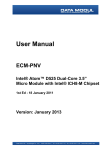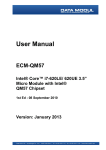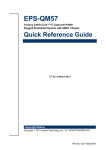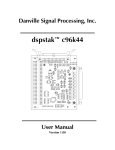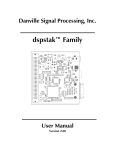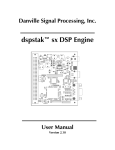Download Quick Installation Guide
Transcript
ECM-PNV (for Rev. C1 – Onboard 18bit LVDS) Intel® Atom™ D525 Dual-Core 3.5” Micro Module with Intel® ICH8-M Chipset Quick Installation Guide 1st Ed – 23 November 2010 Part No. E2017383002R ECM-PNV Quick Installation Guide FCC Statement THIS DEVICE COMPLIES WITH PART 15 FCC RULES. OPERATION IS SUBJECT TO THE FOLLOWING TWO CONDITIONS: (1) THIS DEVICE MAY NOT CAUSE HARMFUL INTERFERENCE. (2) THIS DEVICE MUST ACCEPT ANY INTERFERENCE RECEIVED INCLUDING INTERFERENCE THAT MAY CAUSE UNDESIRED OPERATION. THIS EQUIPMENT HAS BEEN TESTED AND FOUND TO COMPLY WITH THE LIMITS FOR A CLASS "A" DIGITAL DEVICE, PURSUANT TO PART 15 OF THE FCC RULES. THESE LIMITS ARE DESIGNED TO PROVIDE REASONABLE PROTECTION AGAINST HARMFUL INTERFERENCE WHEN THE EQUIPMENT IS OPERATED IN A COMMERCIAL ENVIRONMENT. THIS EQUIPMENT GENERATES, USES, AND CAN RADIATE RADIO FREQUENCY ENERGY AND, IF NOT INSTALLED AND USED IN ACCORDANCE WITH THE INSTRUCTION MANUAL, MAY CAUSE HARMFUL INTERFERENCE TO RADIO COMMUNICATIONS. OPERATION OF THIS EQUIPMENT IN A RESIDENTIAL AREA IS LIKELY TO CAUSE HARMFUL INTERFERENCE IN WHICH CASE THE USER WILL BE REQUIRED TO CORRECT THE INTERFERENCE AT HIS OWN EXPENSE. Copyright Notice Copyright 2010 Avalue Technology Inc., ALL RIGHTS RESERVED. No part of this document may be reproduced, copied, translated, or transmitted in any form or by any means, electronic or mechanical, for any purpose, without the prior written permission of the original manufacturer. Disclaimer Avalue Technology Inc. reserves the right to make changes, without notice, to any product, including circuits and/or software described or contained in this manual in order to improve design and/or performance. Avalue Technology assumes no responsibility or liability for the use of the described product(s), conveys no license or title under any patent, copyright, or masks work rights to these products, and makes no representations or warranties that these products are free from patent, copyright, or mask work right infringement, unless otherwise specified. Applications that are described in this manual are for illustration purposes only. Avalue Technology Inc. makes no representation or warranty that such application will be suitable for the specified use without further testing or modification. 2 ECM-PNV Quick Installation Guide ECM-PNV Quick Installation Guide Life Support Policy Avalue Technology’s PRODUCTS ARE NOT FOR USE AS CRITICAL COMPONENTS IN LIFE SUPPORT DEVICES OR SYSTEMS WITHOUT THE PRIOR WRITTEN APPROVAL OF Avalue Technology Inc. As used herein: 1. Life support devices or systems are devices or systems which, (a) are intended for surgical implant into body, or (b) support or sustain life and whose failure to perform, when properly used in accordance with instructions for use provided in the labeling, can be reasonably expected to result in significant injury to the user. 2. A critical component is any component of a life support device or system whose failure to perform can be reasonably expected to cause the failure of the life support device or system, or to affect its safety or effectiveness. A Message to the Customer Avalue Customer Services Each and every Avalue’s product is built to the most exacting specifications to ensure reliable performance in the harsh and demanding conditions typical of industrial environments. Whether your new Avalue device is destined for the laboratory or the factory floor, you can be assured that your product will provide the reliability and ease of operation for which the name Avalue has come to be known. Your satisfaction is our primary concern. Here is a guide to Avalue’s customer services. To ensure you get the full benefit of our services, please follow the instructions below carefully. Technical Support We want you to get the maximum performance from your products. So if you run into technical difficulties, we are here to help. For the most frequently asked questions, you can easily find answers in your product documentation. These answers are normally a lot more detailed than the ones we can give over the phone. So please consult the user’s manual first. To receive the latest version of the user’s manual; please visit our Web site at: http://www.avalue.com.tw/ ECM-PNV Quick Installation Guide 3 ECM-PNV Quick Installation Guide Content 1. Getting Started ............................................................................................................ 5 1.1 Safety Precautions.................................................................................................. 5 1.1 Packing List .................................................................................................... 5 2. Hardware Configuration ............................................................................................. 6 2.1 Product Overview ........................................................................................... 7 2.2 Jumper and Connector List ............................................................................ 8 2.3 Setting Jumpers & Connectors ..................................................................... 10 2.3.1 Clear CMOS (JBAT) .............................................................................. 10 2.4 2.3.2 2.3.3 2.3.4 2.3.5 2.3.6 2.3.6.1 2.3.7 2.3.8 2.3.9 2.3.10 Serial port 1 pin 9 signal select (JRI1) ................................................... 10 Touch panel mode select (JTOUCH_SEL)............................................ 11 Miscellaneous setting connector (JFP).................................................. 11 LCD backlight brightness adjustment (JVR) .......................................... 12 5VSB connector in ATX (PWR_SB) ...................................................... 12 Signal Description –AT/ ATX mode & Input power type ........................ 13 Battery connector (BAT) ........................................................................ 14 CPU fan connector (CPU_FAN) ............................................................ 14 Serial port 1in RS-422/485 mode (J422/485_1) .................................... 15 Audio connector (JAUDIO) .................................................................... 15 2.3.11 2.3.12 2.3.13 2.3.14 2.3.15 2.3.16 2.3.17 2.3.18.1 2.3.18 2.3.19 Serial port 2 connector (JCOM2) ........................................................... 16 General purpose I/O connector (JDIO).................................................. 17 Touch panel connector (JTOUCH) ........................................................ 18 SPI connector (JSPI) ............................................................................. 18 USB connector (JUSB2/ JUSB3) .......................................................... 19 LVDS connector (JLVDS)...................................................................... 20 LCD Inverter Connector (JBKL) ............................................................ 21 Signal Description – LCD Inverter Connector (JBKL).......................... 21 Power connector (PWR)........................................................................ 22 SATA power connector (S_PWR1) ....................................................... 22 Audio / USB Daughter Board User’s Guide .................................................. 23 2.4.1 Jumper and Connector Layout .............................................................. 23 2.4.2 Jumper and Connector List ................................................................... 23 2.4.3 Setting Jumper and Connector .............................................................. 24 4 ECM-PNV Quick Installation Guide ECM-PNV Quick Installation Guide 1. Getting Started 1.1 Safety Precautions Warning! Always completely disconnect the power cord from your chassis whenever you work with the hardware. Do not make connections while the power is on. Sensitive electronic components can be damaged by sudden power surges. Only experienced electronics personnel should open the PC chassis. Caution! Always ground yourself to remove any static charge before touching the CPU card. Modern electronic devices are very sensitive to static electric charges. As a safety precaution, use a grounding wrist strap at all times. Place all electronic components in a static-dissipative surface or static-shielded bag when they are not in the chassis. Always note that improper disassembling action could cause damage to the motherboard. We suggest not removing the heatsink without correct instructions in any circumstance. If you really have to do this, please contact us for further support. 1.1 Packing List Before you begin installing your single board, please make sure that the following materials have been shipped: 1 x 3.5” ECM-PNV Micro Module 1 x Quick Installation Guide for ECM-PNV 1 x AUX-032 daughter board 1 x DVD-ROM contains the followings: — User’s Manual (this manual in PDF file) — Ethernet driver and utilities — VGA drivers and utilities — Audio drivers and utilities 1 x Cable set contains the followings: — 1 x Audio cable (12pin, 2.0mm pitch) — 2 x USB cable (10P/2.54mm-10P/2.0mm) — 1 x Serial ATA cable (7-pin, standard) — 1 x Serial ATA cable (15-pin, 2P/2.0mm) 1 x CPU & North Bridge Cooler Onboard 18bit LVDS converter Board ECM-PNV Quick Installation Guide 5 ECM-PNV Quick Installation Guide 2. Hardware Configuration 6 ECM-PNV Quick Installation Guide ECM-PNV Quick Installation Guide 2.1 Product Overview ECM-PNV Quick Installation Guide 7 ECM-PNV Quick Installation Guide 2.2 Jumper and Connector List You can configure your board to match the needs of your application by setting jumpers. A jumper is the simplest kind of electric switch. It consists of two metal pins and a small metal clip (often protected by a plastic cover) that slides over the pins to connect them. To “close” a jumper you connect the pins with the clip. To “open” a jumper you remove the clip. Sometimes a jumper will have three pins, labeled 1, 2, and 3. In this case, you would connect either two pins. The jumper settings are schematically depicted in this manual as follows: A pair of needle-nose pliers may be helpful when working with jumpers. Connectors on the board are linked to external devices such as hard disk drives, a keyboard, or floppy drives. In addition, the board has a number of jumpers that allow you to configure your system to suit your application. If you have any doubts about the best hardware configuration for your application, contact your local distributor or sales representative before you make any changes. The following tables list the function of each of the board’s jumpers and connectors. Jumpers Label Function Note JBAT Clear CMOS 3 x 1 header, pitch 2.54 mm JFP Miscellaneous setting connector 6 x 2 header, pitch 2.0 mm JRI1 Serial port 1 pin 9 signal select 3 x 2 header, pitch 2.0 mm JTOUCH_SEL Touch panel mode select JVR LCD backlight brightness adjustment 8 ECM-PNV Quick Installation Guide 3 x 1 header, pitch 2.54 mm 3 x 2 header, pitch 2.0mm ECM-PNV Quick Installation Guide Connectors Label Function Note BAT Battery connector 2 x 1 wafer, pitch 1.25 mm COM1 Serial port 1 connector D-sub 9-pin, male CPU_FAN CPU fan connector 3 x 1 wafer, pitch 2.54 mm J422/485 Serial port 1 in RS-422/485 mode 3 x 2 header, pitch 2.0 mm JTOUCH Touch panel connector 9 x 1 header, pitch 2.0 mm JAUDIO Audio connector 6 x 2 header, pitch 2.0 mm JCOM2 Serial port 2 connector 5 x 2 header, pitch 2.0 mm JDIO General purpose I/O connector 10 x 2 header, pitch 2.0 mm JLPC (Reserved for debug) 7 x 2 header, pitch 2.0 mm JSPI SPI connector 3 x 2 header, pitch 2.0 mm JUSB2 USB connector 5 x 2 header, pitch 2.0 mm JUSB3 USB connector 5 x 2 header, pitch 2.0 mm JLVDS1 LVDS connector 2 x 20 header, pitch 1.25mm JBKL LCD inverter connector 5 x 1 wafer, pitch 2.0mm LAN1 RJ-45 Ethernet connector LAN2 RJ-45 Ethernet connector LED2 LED connector PWR Power connector 2 x 2 wafer, pitch 4.2 mm PWR_SB 5VSB connector in ATX 3 x 1 wafer, pitch 2.54 mm S_PWR1 SATA power connector 2 x 1 wafer, pitch 2.0 mm SATA1 Serial ATA connector 1 SATA2 Serial ATA connector 2 RSTBTN Reset button USB1 USB connector Double Deck VGA VGA connector D-sub 15-pin, female ECM-PNV Quick Installation Guide 9 ECM-PNV Quick Installation Guide 2.3 Setting Jumpers & Connectors 2.3.1 Clear CMOS (JBAT) Protect* Clear CMOS * Default 2.3.2 Serial port 1 pin 9 signal select (JRI1) +5V Ring* +12V * Default 10 ECM-PNV Quick Installation Guide ECM-PNV Quick Installation Guide 2.3.3 Touch panel mode select (JTOUCH_SEL) 4/ 8W 5W* * Default 2.3.4 Miscellaneous setting connector (JFP) * Signal PIN PIN Signal PWRBTN# 1 2 GND PWRBTN# 3 4 AUTO_PWR_ON VCC 5 6 GND HD_ACT# 7 8 VCC3 VCC 9 10 GND COPEN# 11 12 GND * Default ECM-PNV Quick Installation Guide 11 ECM-PNV Quick Installation Guide 2.3.5 LCD backlight brightness adjustment (JVR) * Signal PIN PIN Signal +5V 1 2 DA1 BRIGHT 3 4 BRIGHT GND 5 6 PWM1 *Default 2.3.6 5VSB connector in ATX (PWR_SB) 12 ECM-PNV Quick Installation Guide Signal PIN ATX5VSB 3 GND 2 PSON 1 ECM-PNV Quick Installation Guide 2.3.6.1 Signal Description –AT/ ATX mode & Input power type Input power type Power-ON Mode Description AT Mode (PWR MSEL) Use AT type power input, and set the board in AT mode. AT Type ATX Mode (PWR MSEL) Use AT type power input, and set the board in ATX mode. AT Mode (PWR MSEL) Use ATX type power input, and set the board in AT mode. ATX Type (PWR_SB) ATX Mode (PWR MSEL) Use ATX type power input, and set the board in ATX mode. ECM-PNV Quick Installation Guide 13 ECM-PNV Quick Installation Guide 2.3.7 2.3.8 Battery connector (BAT) Signal PIN BAT 1 GND 2 Signal PIN GND 1 VCC12 2 FAN_TAC1 3 FAN_CTL1 4 CPU fan connector (CPU_FAN) 14 ECM-PNV Quick Installation Guide ECM-PNV Quick Installation Guide 2.3.9 Serial port 1in RS-422/485 mode (J422/485_1) J422/485_1 J422/485_1 Signal PIN PIN Signal TX- 1 2 RX- TX+ 3 4 RX+ +5V 5 6 GND Note: J422/485 is available after modifying the mode of COM2 in BIOS setting. 2.3.10 Audio connector (JAUDIO) Signal PIN PIN Signal LINEOUT_R 1 2 LINEOUT_L GND 3 4 GND LINEIN_R 5 6 LINEIN_L MIC-R 7 8 MIC-L FRONT-JD 9 10 LINE1-JD MIC1-JD 11 12 GND ECM-PNV Quick Installation Guide 15 ECM-PNV Quick Installation Guide 2.3.11 Serial port 2 connector (JCOM2) Signal 16 ECM-PNV Quick Installation Guide PIN PIN Signal DCD2 1 2 RxDD2 TxDD2 3 4 DTR2 GND 5 6 DSR2 RTS2 7 8 CTS2 RI2 9 10 NC ECM-PNV Quick Installation Guide 2.3.12 General purpose I/O connector (JDIO) Signal PIN PIN Signal DIO0 1 2 DIO10 DIO1 3 4 DIO11 DIO2 5 6 DIO12 DIO3 7 8 DIO13 DIO4 9 10 DIO14 DIO5 11 12 DIO15 DIO6 13 14 DIO16 DIO7 15 16 DIO17 SMB_CLK 17 18 SMB_DATA GND 19 20 +5V ECM-PNV Quick Installation Guide 17 ECM-PNV Quick Installation Guide 2.3.13 Touch panel connector (JTOUCH) PIN 4-WIRE 5-WIRE 8-WIRE 1 N/A N/A Right Sense 2 N/A N/A Left Sense 3 N/A N/A Bottom Sense 4 N/A Sense Top Sense 5 Right LR Right Excite 6 Left LL Left Excite 7 Bottom UR Bottom Excite 8 Top UL Top Excite 9 GND GND GND PIN PIN Signal 2.3.14 SPI connector (JSPI) Signal 18 ECM-PNV Quick Installation Guide VSPI 1 2 GND SPICE# 3 4 SPISCK SPISO 5 6 SPISI ECM-PNV Quick Installation Guide 2.3.15 USB connector (JUSB2/ JUSB3) JUSB2 JUSB3 Signal PIN PIN Signal +5V 1 2 GND N3/ N7 3 4 GND P3/ P7 5 6 P2/ P6 GND 7 8 N2/ N6 GND 9 10 +5V ECM-PNV Quick Installation Guide 19 ECM-PNV Quick Installation Guide 2.3.16 LVDS connector (JLVDS) Signal 20 ECM-PNV Quick Installation Guide PIN PIN Signal VCC3_LVDS 19 20 VCC_LVDS VCC3_LVDS 17 18 VCC_LVDS I_SDA 15 16 I_SCL GND 13 14 GND LVDS_CLK+ 11 12 LVDS_CLK- NC 9 10 NC LVDS_2+ 7 8 LVDS_2- LVDS_1+ 5 6 LVDS_1- LVDS_0+ 3 4 LVDS_0- GND 1 2 GND ECM-PNV Quick Installation Guide 2.3.17 LCD Inverter Connector (JBKL) JBKL Signal PIN +12V 1 GND 2 BLK_ON 3 BRIGHT 4 +5V 5 Note: For inverters with adjustable Backlight function, it is possible to control the LCD brightness through the VR signal controlled by JVR. Please see the JVR section for detailed circuitry information. 2.3.18.1 Signal Description – LCD Inverter Connector (JBKL) Signal Signal Description BRIGHT Vadj = 0.75V ~ 4.25V (Recommended: 4.7KΩ, >1/16W) BKL_ON LCD backlight ON/OFF control signal ECM-PNV Quick Installation Guide 21 ECM-PNV Quick Installation Guide 2.3.18 Power connector (PWR) Signal PIN PIN Signal GND 2 4 VIN GND 1 3 VIN 2.3.19 SATA power connector (S_PWR1) Signal PIN SATA_PWR 2 GND 1 Note: SATA_PWR is _+5V for SATA DOM uses 22 ECM-PNV Quick Installation Guide ECM-PNV Quick Installation Guide 2.4 Audio / USB Daughter Board User’s Guide 2.4.1 Jumper and Connector Layout 2.4.2 Jumper and Connector List Connectors Label Function Note CN1, CN2 USB connector CN4 Line out connector Phone Jack CN5 Line in connector Phone Jack CN6 Mic in connector Phone Jack JAUDIO Audio connector 6 x 2 header, pitch 2.0mm JP1 2.54mm USB connector 5 x 2 header, pitch 2.54mm JP2 2.54mm USB connector 5 x 2 header, pitch 2.54mm JP4 2.0mm USB connector 5 x 2 header, pitch 2.0mm JP5 2.0mm USB connector 5 x 2 header, pitch 2.0mm JP7 TV / Audio connector 8 x 2 header, pitch 2.54mm ECM-PNV Quick Installation Guide 23 ECM-PNV Quick Installation Guide 2.4.3 Setting Jumper and Connector Audio Connector (JAUDIO) Signal PIN PIN 2.54mm USB Connector (JP1) Signal Signal PIN PIN Signal OUTR 1 2 OUTL +5V 1 2 GND GND 3 4 GND D1- 3 4 GND INR1 5 6 INL1 D1+ 5 6 D2+ MICIN1 7 8 AREF GND 7 8 D2- FRONT-JD1 9 10 LINE1-JD1 GND 9 10 +5V MIC1-JD1 11 12 GND 2.54mm USB Connector (JP2) Signal PIN PIN Note: Wrong USB cable configuration with your USB devices might damage your USB devices. TV / Audio Connector (JP7) Signal Signal PIN PIN Signal +5V 1 2 GND Mic In 1 2 Mic Bais D3- 3 4 GND GND 3 4 GND D3+ 5 6 D4+ Line out L 5 6 Line out R GND 7 8 D4- SPK L 7 8 SPK R GND 9 10 +5V Line in L 9 10 Line in R GND 11 12 NC TVGND 13 14 NC TVGND 15 16 COMP 2.0mm USB Connector (JP4) Signal PIN PIN 2.0mm USB Connector (JP5) Signal Signal PIN PIN Signal +5V 1 2 GND +5V 1 2 GND D3- 3 4 GND D1- 3 4 GND D3+ 5 6 D4+ D1+ 5 6 D2+ GND 7 8 D4- GND 7 8 D2- GND 9 10 +5V GND 9 10 +5V 24 ECM-PNV Quick Installation Guide