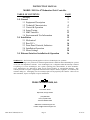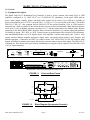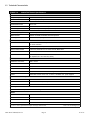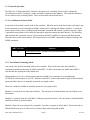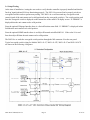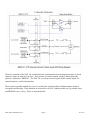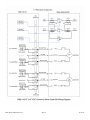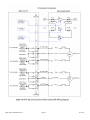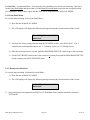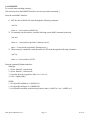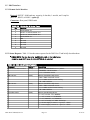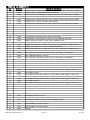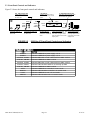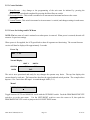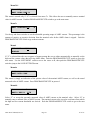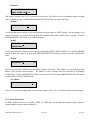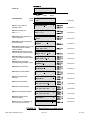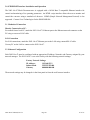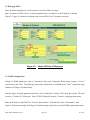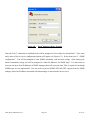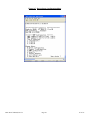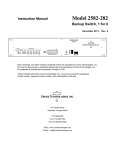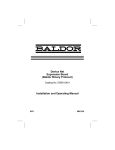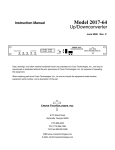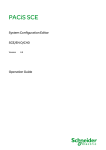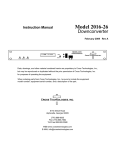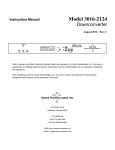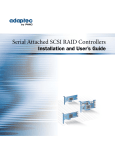Download Cross Technologies 2082-141-47 Instruction manual
Transcript
Model 2082-14x-47 Instruction Manual Redundant Unit Controller December 2013, Rev. B MODE STATUS POWER 1 2 AUTO ALARM MANUAL STATUS STDBY LOCAL PATH ONLINE REMOTE 1 2 UNIT 1 UNIT 2 UNIT 3 450 470 380 1>1 2>2 MODEL 2082 CONTROLLER MENU CROSS TECHNOLOGIES INC. EXECUTE 3 Data, drawings, and other material contained herein are proprietary to Cross Technologies, Inc., but may be reproduced or duplicated without the prior permission of Cross Technologies, Inc. for purposes of operating the equipment. When ordering parts from Cross Technologies, Inc., be sure to include the equipment model number, equipment serial number, and a description of the part. CROSS TECHNOLOGIES, INC. 6170 Shiloh Road Alpharetta, Georgia 30005 (770) 886-8005 FAX (770) 886-7964 Toll Free 888-900-5588 WEB www.crosstechnologies.com E-MAIL [email protected] INSTRUCTION MANUAL MODEL 2082-14x-47 Redundant Unit Controller TABLE OF CONTENTS Warranty 1.0 General 1.1 Equipment Description 1.2 Technical Characteristics 1.3 Control & Operation 1.4 Setup/Testing 1.5 M&C Interface 1.6 Environmental Use Information 2.0 Installation 2.1 Mechanical 2.2 Rear I/O’s 2.3 Front Panel Controls, Indicators 2.4 Installation/Operation 2.5 Menu Settings 3.0 Ethernet Interface Installation & Operation PAGE 2 3 3 4 5 6 12 14 15 15 16 18 19 20 26 WARRANTY - The following warranty applies to all Cross Technologies, Inc. products. All Cross Technologies, Inc. products are warranted against defective materials and workmanship for a period of one year after shipment to customer. Cross Technologies, Inc.’s obligation under this warranty is limited to repairing or, at Cross Technologies, Inc.’s option, replacing parts, subassemblies, or entire assemblies. Cross Technologies, Inc. shall not be liable for any special, indirect, or consequential damages. This warranty does not cover parts or equipment which have been subject to misuse, negligence, or accident by the customer during use. All shipping costs for warranty repairs will be prepaid by the customer. There are not other warranties, express or implied, except as stated herein. CROSS TECHNOLOGIES, INC. 6170 Shiloh Road Alpharetta, Georgia 30005 (770) 886-8005 FAX (770) 886-7964 Toll Free 888-900-5588 WEB www.crosstechnologies.com E-MAIL [email protected] 2082-14x-47 Manual, Rev. B Page 2 12/19/13 MODEL 2082-14x-47 Redundant Unit Controller 1.0 General 1.1 Equipment Description The Model 2082-14x-47 Redundant Unit Controller is used to power, monitor and control LNA or LNB amplifiers configured in 1:1 (2082-141-47) or 1:2 (2082-142-47) redundancy. Front panel LEDs indicate power, status (online, standby, alarm), and mode (auto, manual, local, remote). Up to 600 ma is available to power each amplifier and +47 VDC is provided for 1:1 (1.5A) or 1:2 (3A) waveguide switch drive. The Model 2082-141-47 has +47 volts common and the 2082-141-47P has ground common. LNA or LNB current is measured and a fault is signaled if the current deviates from user selected thresholds. Multi-function switches select Auto, Local, or Remote operation, priorities for 1:2, and the signal path in the Manual mode. Remote operation via the RS232/RS485 M&C interface allows selection of priorities (1:2) and the signal path. Ethernet is available as option, -W8, -W18, or -W28. Contact closure to ground inputs allow selection of Local/Remote, and Auto/Manual Modes. An LCD display shows each amplifier’s current, and signal path. Form C relay contact closures indicate amplifier and power supply status, waveguide switch position, Auto, Remote, and Manual operation. Connectors are DB37 for contact closure I/Os, MS3112E16-23S for the amplifier plate signals, and DB9s for monitor and control and auxiliary external contact closure alarm inputs. The 2082-14x-47 is housed in a 1RU chassis and is powered by redundant power supplies fed by separate, fused 100-240 ±10% VAC AC input connectors. MODE STATUS POWER 1 2 UNIT 1 AUTO ALARM MANUAL STATUS STDBY LOCAL PATH ONLINE REMOTE 1 MODEL 2082 UNIT 2 450 CONTROLLER 470 MENU CROSS TECHNOLOGIES INC. 1>1 EXECUTE 2 FRONT PANEL AC1 AC2 PLATE ASSY 5 4 3 2 1 GND 9 8 7 6 I/O 5 4 3 2 1 19 18 17 1615 14 13 12 1110 9 8 7 6 5 4 3 2 1 37 36 35 3433 32 31 30 29 28 27 26 25 24 23 22 21 20 9 8 7 6 J2 J1 MONITOR AND CONTROL FUSE J3A UNIT 1 EXT ALARM J3B VDC F1 DS1 VDC F2 GND FUSE UNIT 3 FUSE UNIT 2 DS2 VDC F3 DS3 J4 REAR PANEL - Shown with optional Ethernet Connector (J2) FIGURE 1.1 Front and Rear Panels LNA 1 SWITCH 1 SWITCH 1 RF IN RF OUT LNA 2 OFFLINE IN EXT ALARMS FIGURE 1.2 2082-14x-47 Manual, Rev. B PLATE ASSY OFFLINE OUT 2082 MONITORS Block Diagram (Upconverter Scenario) Page 3 12/19/13 1.2 Technical Characteristics TABLE 1.0 2082-47X-47 Switch Specifications* LNA/LNB Power Output Voltage/Current +15 ±1 Volts/0.6 amps max., each unit 2 (for -141), 3 (for -142) Number Powered Switch Drive Characteristics Fault Detection time 50 ms max. Total Switch over time 100 ms max., based on switch specifications Drive Voltage 47 Volts, 1.5A (for -141-47), 3A (for -142-47) Alarm and Control, M&C Alarm Output Signal Form C relay: 100 VDC, 0.5A, 3W max. M&C Interface RS232C or RS485, Selectable, Ethernet Optional M&C Signal 900 baud rate, no parity, 8 data bits, 1 start bit Controls, Indicators Mode Select Local/Remote, Auto/Manual push-button switches, contact closures, or remote selection. Power On Status Green LEDʼs (PS1, PS2), External Form C contact closure, M&C serial Remote Select Status Yellow LED, External Form C contact closure, M&C serial Manual Select Status Yellow LED, External Form C contact closure, M&C serial Alarm Status Red LEDʼs, External Form C contact closure, M&C serial (for amplifiers, Ext. and Summary alarm) Controls, Others Parallel I/O Connector DB37, female External Alarm DB9, female M&C Connector DB9, female Amp Plate Connector MS3112E16-23S Size 1 RU, 19 inch standard chassis, 1.75” high x 16.0” deep Power Redundant 100-240 ±10% VAC, 47-63 Hz, 150 Watts max. power supplies Remote M&C Ethernet Options W8- Ethernet with Web Browser Interface W18- Ethernet with SNMP (and MIB) Interface W28- Ethernet with Direct TCP/IP Interface Other Options Input Closure Alarm Option: Call Cross Technologies Models 2082-141-47 1:1 Redundant Unit Controller, +47 VDC Common 2082-142-47 1:2 Redundant Unit Controller, +47 VDC Common 2082-141-47P 1:1 Redundant Unit Controller, Ground Common 2082-142-47P 1:2 Redundant Unit Controller, Ground Common *+10˚C to +40˚C; Specifications subject to change without notice 2082-14x-47 Manual, Rev. B Page 4 2012 Cross Technologies, Inc. 12/19/13 1.3 Control & Operation The 2082-14x-47 Redundant Unit Controller is designed to be 'controlled' either Locally or Remotely (Local/Remote) and the 'switching' is either Automatic or Manual (Auto/Manual). The controller defaults to Local (control)/Auto (switching) mode. These are described in more detail below. 1.3.1 Local/Remote (Control) Mode Local mode is the default 'control' mode of the controller. When the unit is in the local mode it will ignore any serial commands it receives through serial M&C connector J3 or through the ethernet interface. Local mode means control of the system is managed with front panel commands and external “ground to activate” inputs. A grounded external input will override the front panel input that controls the same function. The following table describes the “ground to activate” pins located on the DB37 parallel I/O connector and their function. When the unit is in the remote mode it will respond only to serial M&C commands or ethernet Webpage and SNMP commands. DB37 (J1) Pin 18 Function Auto/Manual Select: Ground to activate Manual Mode. 1.3.2 Auto/Manual (Switching) Mode Auto mode is the default 'switching' mode of the controller. When in the auto mode the controller is continuously monitoring the status of AMP1 and AMP2. If a fault is detected from AMP1 then AMP2 is switched into the signal path of the faulted unit. Manual mode may be set via a front panel command, an M&C port command, or by grounding the AUTO/MAN external input (J1, pin 18). When the controller is in the manual mode it ignores fault and alarm inputs and allows the user to manually operate the waveguide switch. There are 3 methods available to manually operate the waveguide switch. Method 1 is locally from the front panel interface. The unit must be in Manual Mode and Local Mode to use this method. Method 2 is remotely from the serial M&C or Ethernet (optional) interface. The unit must be in Manual Mode and Remote Mode to use this method. Method 3 allows the user to physically (“manually”) turn the waveguide switch by hand. The unit must be in Manual Mode but may be in either Local or Remote Mode when using this method. 2082-14x-47 Manual, Rev. B Page 5 12/19/13 1.4 Setup/Testing At the time of installation / testing the user needs to verify that the controller is properly installed and that the 'back-up' signal path and LNA are functioning properly. The 2082-14x-xx must first be properly wired to a waveguide switch in order to perform any testing. The 2082-14x-xx will not send any waveguide switch control signals if the unit cannot read a valid position from the waveguide switch(s). The switch position read from the waveguide switch is displayed on the bottom line of the main LCD display screen. If “ERROR!” is displayed then the unit cannot read a valid position. From the optional Webpage Interface there is a Switch Position status field. If “ERROR!” is displayed in that field then the unit cannot read a valid position. From the optional SNMP interface there is an Object ID named switchPos2082141. If the value 99 is read from that object ID then the unit cannot read a valid position. The 2082-14x-xx reads the waveguide switch position through the MS connector J4 on the rear panel. Typical waveguide switch wiring for Models 2082-141-47, 2082-141-47P, 2082-142-47 and 2082-142-47P are shown in the following 4 diagrams: 2082-14x-47 Manual, Rev. B Page 6 12/19/13 The micro controller in the 2082-141-xx determines the switch position by detecting the presence of switch common voltage on either Pos1 or Pos2. If no presence of switch common voltage is detected then the position is reported as “ERROR!”. The 2082-141-xx will not send waveguide switch control signals if it cannot determine a valid switch position. There are three possible methods for a user to override auto switching while in Manual mode to perform waveguide switch testing. These methods are referred to as LOCAL (which provides two (2) possible ways) and REMOTE (one (1) way). These are described below. 2082-14x-47 Manual, Rev. B Page 7 12/19/13 2082-14x-47 Manual, Rev. B Page 8 12/19/13 2082-14x-47 Manual, Rev. B Page 9 12/19/13 1.4.1 LOCAL. As mentioned above, local provides two possibilities to override auto switching. The first is via the Front Panel Menu and the second is via the Manual Override Knob located on the waveguide switch (if so equipped.) Both of these require that the 2082-14x-47 be placed in the MANUAL MODE. 1.4.2 Front Panel Menu. To override auto switching via the Front Panel Menu … 1) Place the unit in MANUAL MODE. 2) The LCD display will display the following message showing the current location of the switch: Manually Set POS=1>1 R 3) You may now select switch positions using the UP/DOWN switch. For a 2082-14x-47, 1 for 1 controller, the switch position choices are: 1>1 (Primary active), or 2>1 (Backup active). 4) Once the Switch position is selected, push the PROGRAM/EXECUTE switch to go to the next menu. 5) Use the LEFT/RIGHT switch to move the cursor to R (return), then push the PROGRAM/EXECUTE switch to jump to the SAVE SETTINGS menu. 1.4.3 Manual Override Knob. To override auto switching via Manual Override Knob … 1) Place the unit in MANUAL MODE. 2) The LCD display will display the following message showing the current location of the switch: Manually Set POS=1>1 3) R Once testing has been completed, the 2082-14x-47 Redundant Unit Controller should be restored to AUTO mode. 2082-14x-47 Manual, Rev. B Page 10 12/19/13 1.4.4 REMOTE To override auto switching remotely… [The unit must be in the REMOTE mode to execute any remote commands.] From the serial M&C Interface: 1) SET the unit to MANUAL mode through the following command… {aaC9x} where x = 1 sets switch to MANUAL. 2) To manually test the switches, send the following remote M&C command to the unit. {aaCAx} where x = 1 sets switch to position 1 (Primary active), and x = 2 sets switch to position 2 (Backup active.) 3) When testing is completed, return the unit to AUTO mode through the following command… {aaC9x} where x = 0 sets switch to AUTO. From the (optional) Ethernet Interface: Webpage: 1. Select “Manual” control mode. 2. Select “Remote” control mode. 3. Select the desired set position, either 1 to 1 or 2 to 1. 4. Click “Update Other”. SNMP: 1. Set ObjectID ctrlMode to 1 (MANUAL). 2. Set ObjectID ctrlSource to 1 (REMOTE). 3. Set ObjectID switchPos to the desired position, either 1 (AMP1 to 1) or 2 (AMP2 to 1). 2082-14x-47 Manual, Rev. B Page 11 12/19/13 1.5 M&C Interface 1.5.1 Remote Serial Interface Protocol: RS232C, 9600 baud rate, no parity, 8 data bits, 1 start bit, and 1 stop bit. (RS232C, RS422, or RS485 - option Q) Connectors: Rear panel, DB9 female TABLE 2.1 J3A Monitor & Control Pinout Pin Function 1 RS422/RS485 Tx- 2 RS232C Tx, RS422/RS485 Tx+ 3 RS232C Rx, RS422/RS485 Rx+ 4 RS422/RS485 Tx- 5 GND 6 Not Used 7 Not Used 8 Not Used 9 Not Used 1.5.2 Status Requests Table 1.1 lists the status requests for the 2082-14x-47 and briefly describes them. * PLEASE NOTE: The two character {aa}(00-31) prefix, in the table below, should be used ONLY when RS-485, (OPTION-Q), is selected. TABLE 1.1 2082-14x-47 Status Stattus Requests Command Syntax * Description Model and Firmware version {aaSM} Returns {aaSMbbbbbbbbvercccc} where: • bbbbbbbb = Model number • cccc = Firmware version AMP1 Status {aaS1} Returns {aaS1bbbcccdd} where: • bbb = AMP1 measured current • ccc = AMP1 nominal current setting • dd = AMP1 window AMP2 Status {aaS2} Returns {aaS2bbbcccdd} where: • bbb = AMP2 measured current • ccc = AMP2 nominal current setting • dd = AMP2 window Controller Status {aaS4} Returns {aaS4bcdefg} where: • b = 0 if in AUTO, 1 if in MANUAL • c = 0 if in LOCAL, 1 if in REMOTE • d = 0 if PRIORITY1, 1 if PRIORITY2 • e = 0 if no backup, 1 if AMP1 backed up • g = Power Supply 2 Status: 0 = good, 1 = alarm • f = Power Supply 1 Status: 0 = good, 1 = alarm 2082-14x-47 Manual, Rev. B Page 12 12/19/13 1.5.3 Commands Table 1.2 lists the commands for the 2082-14x-47 and briefly describes them. After a command is sent the 2082-14x-47 sends a return “>” indicating the command has been received and executed. General Command Format - The general command format is {aaCND...}, where: { = start byte aa = address of unit (only used if in RS485 mode, option -Q only) C = 1 character, either C (command) or S (status) N = 1 character command or status request D = 1 character or more of data (depends on command) } = stop byte * PLEASE NOTE: The two character {aa}(00-31) prefix, in the table below, should be used ONLY when RS-485, (OPTION-Q), is selected. Table 1.2 2082-14x-47 Commands Comm mands Command Syntax* Description Set AMP1 Nominal Value {aaC1xx} where: or {aaC1} • xx = 10 (0.100A) to 50 (0.500A) • NOTE: Omit xx to set nominal value to currently measured value Set AMP2 Nominal Value {aaC2xx} where: or {aaC2} • xx = 10 (0.100A) to 50 (0.500A) • NOTE: Omit xx to set nominal value to currently measured value Set AMP1 Window {aaC4xx} where: • xx = 10 (10%) to 30 (30%) in increments of 5 Set AMP2 Window {aaC5xx} where: • xx = 10 (10%) to 30 (30%) in increments of 5 Set Local/Remote {aaC8x} where: • x = 0 for LOCAL mode, 1 for REMOTE mode Set Auto/Manual {aaC9x} where: • x = 0 for AUTO mode, 1 for MANUAL mode Set Switch Position {aaCAx} where: 2082-141: • x = 1 to set to:1 to 1, 2 to 2 • x = 2 to set to: 2 to 1,1 to 2 2082-142: • x = 1 to set to: 1 to 1, 2 to 2 • x = 2 to set to: 3 to 1, 2 to 2 • x = 3 to set to: 1 to 1, 3 to 2 • NOTE: The unit will ignore the set switch position command when not in MANUAL mode. 2082-14x-47 Manual, Rev. B Page 13 12/19/13 1.6 Environmental Use Information A. Rack-Mounting - To mount this equipment in a rack, please refer to the installation instructions located in the user manual furnished by the manufacturer of your equipment rack. B. Mechanical loading - Mounting of equipment in a rack should be such that a hazardous condition does not exist due to uneven weight distribution. C. Elevated operating ambient temperature - if installed in a closed or multi-unit rack assembly, the operating ambient temperature of the rack may be greater than room ambient temperature. Therefore, consideration should be given to Tmra. D. Reduced air flow - Installation of the equipment in a rack should be such that the amount of air flow required for safe operation of the equipment is not compromised. Additional space between units may be required. E. Circuit Overloading - Consideration should be given to the connection of the equipment to the supply circuit and the effect that overloading of circuits could have on over current protection and supply wiring. Appropriate consideration of equipment name plate rating should be used, when addressing this concern. F. Reliable Earthing - Reliable earthing of rack-mounted equipment should be maintained. Particular attention should be given to supply connections other than direct connection to the Branch (use of power strips). G. Top Cover - There are no serviceable parts inside the product so, the Top Cover should not be removed. If the Top Cover is removed the ground strap and associated screw MUST BE RE-INSTALLED prior to Top Cover screw replacement. FAILURE TO DO this may cause INGRESS and/or EGRESS emission problems. G. Top Cover - There are no serviceable parts inside the product so, the Top Cover should not be removed. If the Top Cover is removed the ground strap and associated screw MUST BE RE-INSTALLED prior to Top Cover screw replacement. FAILURE TO DO this may cause INGRESS and/or EGRESS emission problems. 2082-14x-47 Manual, Rev. B Page 14 12/19/13 2.0 Installation 2.1 Mechanical The 2082-14x-47 consists of one PCB housed in a 1 RU (1 3/4 inch high) by 16 inch deep chassis. Two redundant switching +27 VDC power supplies are diode “OR’ed to provide +26 VDC for the assembly. The 2082-14x-47 can be secured to a rack using the 4 holes on the front panel. Figure 2.0 shows how the 2082-14x-47 is assembled. POWER SUPPLY 1 J4 from MS conn. J7 from PS2 J6 from PS1 POWER SUPPLY 2 PCB FIGURE 2.0 2082-14x-47 Manual, Rev. B 2082-141-47 Mechanical Assembly Page 15 12/19/13 2.2 Rear Panel Input/Output Signals Figure 2.1 shows the input and output connectors on the rear panel. J2 Optional RJ45 Ethernet Connector AC1 J3A - MONITOR AND CONTROL Allows for monitoring and controlling of the 2082 (see Table 2.1). DB-9 connector DS1, DS2 - VDC LEDs LEDs light yellow to indicate voltage to AMP1, AMP2, and AMP3. AC2 PLATE ASSY 5 GND I/O 5 1918 17 16 15 14 13 12 11 10 9 8 7 6 5 4 3 2 1 J2 J1 J1 - PARALLEL I/O See table 2.3 DB-37 connector J3B - EXT ALARM External additional alarm inputs for future expansion. DB-9 connector FIGURE 2.1 4 3 2 1 9 8 7 6 37 36 35 34 33 32 3130 29 28 2726 25 24 23 22 21 20 AC1, AC2 - POWER IN AC inputs for redundant switching power supplies. 100-240 ±10% VAC, 47-60 Hz. 4 3 2 1 9 8 7 6 MONITOR AND CONTROL J3A EXT ALARM J3B VDC F1 GND FUSE UNIT 2 FUSE UNIT 1 DS1 F1,F2 - FUSES Fuses for the +15V going to AMP1, AMP2, and AMP3 of the plate assembly. 0.75A Fast Blo fuse. VDC F2 DS2 VDC F3 DS3 J4 J4 - PLATE ASSY MS connector used to connect external Amplifier Plate Assembly. see Table 2.2 2082-141-47 Rear Panel I/Oʼs TABLE 2.1 J3A Monitor & Control Pinout Pin Function 1 RS422/RS485 Tx- 2 RS232C Tx, RS422/RS485 Tx+ 3 RS232C Rx, RS422/RS485 Rx+ 4 RS422/RS485 Tx- 5 GND 6 Not Used 7 Not Used 8 Not Used 9 Not Used *Remote Serial Interface Interface: DB9 Male Protocol: RS232C (RS232C/422/485 option Q only), 9600 baud rate, no parity, 8 data bits, 1 start bit, 1 stop bit. TABLE 2.2 J4 (Plate Assy) MS Connector Pinout Pins Functional Description A AMP1 +15VDC, 0.6A (Fused - F1, LED DS1) C AMP2 +15VDC, 0.6A (Fused - F2, LED DS2) E AMP3 +15VDC, 0.6A (Fused - F3, LED DS3) B,D,F,V GROUND J,K,R,S Switch Common, +26VDC, 5A max -142 ONLY G,H Switch #1 - Position 1 L,M Switch #1 - Position 2 N,P Switch #2 - Position 1 (-142 ONLY) -142 ONLY T,U Switch #2 - Position 2 (-142 ONLY) -142 ONLY 2082-14x-47 Manual, Rev. B Page 16 12/19/13 TABLE 2.3 2.3 J1 Parallel I/ I/O /O Pins Pin Direction Functional Description 1 output RF AMP1 status; normally closed (to pin 20); opens if a fault is detected from AMP1 20 output RF AMP1 status; common for AMP1 fault indicators 2 output RF AMP1 status; normally open (to pin 20); closes if a fault is detected from AMP1 21 output RF AMP2 status; normally closed (to pin 3); opens if a fault is detected from AMP2 3 output RF AMP2 status; common for AMP2 fault indicators 22 output RF AMP2 status; normally open (to pin 3); closes if a fault is detected from AMP2 25 output AUTO indication; closed (to pin 6) when in AUTO mode 6 output AUTO/MANUAL mode indication; common for AUTO/MANUAL indication 24 output MANUAL indication; closed (to pin 6) when in MANUAL mode 7 output REMOTE mode indication; normally closed (to pin 26); open when in REMOTE mode 26 output REMOTE mode indication; common for REMOTE indication 8 output REMOTE mode indication; normally open (to pin 26); closed when in REMOTE mode 27 output SW1 - POSITION 1 indication; closed (to pin 9) when SW1 is in POSITION 1 9 output SW1 - POSITION indication; common 28 output SW1 - POSITION 2 indication; closed (to pin 9) when SW1 is in POSITION 2 31 output PS1 ALARM; normally closed (to pin 12); open when a Power Supply 1 fault occurs 12 output PS1 ALARM; common 30 output PS1 ALARM; normally open (to pin 12); closed when a Power Supply 1 fault occurs 14 output PS2 ALARM; normally closed (to pin 32); open when a Power Supply 2 fault occurs 32 output PS2 ALARM; common 13 output PS2 ALARM; normally open (to pin 32); closed when a Power Supply 2 fault occurs 16 input AUXILIARY; Ground to activate 18 input AUTO/MANUAL SELECT; Ground to activate MANUAL mode 36 input AMP2 STANDBY; Ground to activate 37 input AMP1 STANDBY; Ground to activate 19 output 2082-14x-47 Manual, Rev. B GROUND Page 17 12/19/13 2.3 Front Panel Controls and Indicators Figure 2.2 shows the front panel controls and indicators. DS5 - AMP2 STATUS LEDs Indicate whether AMP2 is in Standby mode, Online, or in an Alarm state. LCD DISPLAY Displays measured current in each unit/amp, and the current paths. S1 - MENU/EXECUTE BUTTON Press this to get into Program mode and to execute any changes. MODE STATUS POWER ALARM MANUAL STATUS STDBY LOCAL PATH ONLINE 1 UNIT 1 AUTO DS8, DS9 - POWER LEDs Light Green when DC power is present from PS1 and/or PS2. 450 380 EXECUTE 2 DS4 - AMP1 STATUS LEDs Indicate whether AMP1 is in Standby mode, Online, or in an Alarm state. FIGURE 2.2 MENU 1>1 REMOTE 1 2 UNIT 2 DS7 - MODE LEDs Indicate if 2082 is in AUTO or MANUAL mode, and LOCAL or REMOTE mode. S2 - VERT. TOGGLE Vertical toggle switch that controls values in the Menu items when in program mode. Does not function in the normal display mode S3 - HORIZ. TOGGLE Horizontal toggle switch that controls which values are being adjusted. Does not function in the normal display mode 2082-14x-47 Front Panel Controls and Indicators TABLE 2.4 LED Indicators Indica ators LED Function POWER1 Illuminates GREEN when power supply 1 is on POWER2 Illuminates GREEN when power supply 2 is on STATUS1, ALARM Illuminates RED when a fault is detected from AMP1 monitor STATUS1, ONLINE Illuminates GREEN when AMP1 is online STATUS2, ALARM Illuminates RED when a fault is detected from AMP2 monitor STATUS2, STDBY Illuminates YELLOW when AMP2 is not backing up AMP1 STATUS2, ONLINE Illuminates GREEN when AMP2 is online AUTO MANUAL LOCAL REMOTE 2082-14x-47 Manual, Rev. B Illuminates GREEN when controller is in auto mode Illuminates YELLOW when controller is in manual mode Illuminates GREEN when unit is in local mode Illuminates YELLOW when unit is in remote mode Page 18 12/19/13 2.4 Installation / Operation 2.4.1 Installing and Operating the 2082-14x-47 1. Connect external Amplifier Plate Assembly to 2082 via MS connector, J4.(Figure 2.1). 2. Connect two 100-240 ±10% VAC, 47 - 63 Hz power cords to AC1 and AC2 on the back panel (Figure 2.1). 3. Be sure DS8 & DS9 (green, DC Power) are on and red Alarm indicators are off (Figure 2.2). 4. Check that DS1 and DS2 are lit. If not, then either a fuse is missing or blown in F1 or F2, respectively (Figure 2.1). 5. Set the current windows for AMP1 and AMP2 (See Section 2.5 Menu Settings). 6. AC Fuses - The fuses are 5 mm X 20 mm, 2 amp slow blow (Type T) and are inserted in the far slot in the drawer below the AC inputs as shown in Figure 2.3. There is a spare fuse in the near slot. 7. If a fuse continues to open, the corresponding power supply is most likely defective. FUSE DRAWER SPARE FUSE AC Fuse - 2 amp slow blow (Type T), 5 mm X 20 mm INPUT ~ ~ 100-240± 10%VAC 47-63 Hz 2A MAX FIGURE 2.3 2082-14x-47 Manual, Rev. B FUSE TYPE T 2A GDC 250 VOLT FOR 100 - 240 V~ Fuse Location and Spare Fuse Page 19 12/19/13 2.5 Menu Settings 2.5.1 Functions This section describes operation of the front panel controls. There are three operator switches, the LCD display and alarm indicator LEDs. All functions for the equipment are controlled by these components. The functions are (see Figure 2.4): Power Up Normal Display Menu 1 Select AUTO/MANUAL mode NOTE: If MANUAL mode, then --> Menu 1a Manually set switch positions. Menu 2 Select LOCAL/REMOTE mode Menu 3 Set AMP1 Window? Y/N If Y then --> Menu 3a Indication of Nominal value and Actual Measured value of AMP1 current Menu 3b Set Nominal current to Actual Measured value of AMP1 current? Y/N IF N then --> Menu 3b.1 Manually Set AMP1 Nominal Current Menu 3c Set AMP1 Window Menu 4 Set AMP2 Window? Y/N If Y then --> Menu 4a Indication of Nominal value and Actual Measured value of AMP2 current Menu 4b Set Nominal current to Actual Measured value of AMP2 current? Y/N IF N then --> Menu 4b.1 Manually Set AMP2 Nominal Current Menu 4c Set AMP2 Window Menu 5 Set Remote Interface Menu 6 Set RS485 Remote Address Save Menu When “R” is selected or when get to the end Alarm indications appear on the LEDs (see Figure 2.2). All program changes must start with the operation of the Menu/Execute switch and must also end with the operation of the Menu/Execute switch verified by the “Save Settings?” Menu. If this sequence is not followed, none of the changes will take effect. If programming is initiated and no operator action takes place for approximately 12 seconds (before the final press of the Menu/Execute switch) the display will revert to its previous status and you will need to start over. 2082-14x-47 Manual, Rev. B Page 20 12/19/13 2.5.2 Control Switches 1. Menu/Execute - Any change to the programming of the unit must be initiated by pressing the Menu/Execute switch and completed by pressing the Menu/Execute switch. 2. Horizontal Switch - This switch is mounted so its movement is horizontal and moves the cursor left or right. 3. Vertical Switch - This switch is mounted so its movement is vertical, and changes settings in each menu. 2.5.3 Power On Settings and LCD Menu NOTE: The last status of a unit is retained even when power is removed. When power is restored, the unit will return to it's previous settings. When power is first applied, the LCD goes black to show all segments are functioning. The current firmware version will then be displayed for approximately 2 seconds. Power Up REV 1.00 Normal Display UNIT 1 STATUS UNIT 2 390 450 PATH 1>1 The unit is now operational and ready for any changes the operator may desire. The top line displays the current drawn by each unit. The bottom line describes the signal path and switch position. The example above depicts a 1 for 1 unit where RF input 1 is routed through AMP1 (1>1). Menu 1 AUTO/MAN=AUTO R Toggle between AUTO and MANUAL mode with the UP/DOWN switch. Push the PROGRAM/EXECUTE switch to go to the next menu. Use the LEFT/RIGHT switch to move the cursor to R, then push the PROGRAM/EXECUTE switch to jump to the SAVE SETTINGS menu. 2082-14x-47 Manual, Rev. B Page 21 12/19/13 Menu 1.a Manually set POS= 1>1 R Toggle between switch positions with the UP/DOWN switch. Push the PROGRAM/EXECUTE switch to go to the next menu. Use the LEFT/RIGHT switch to move the cursor to R, then push the PROGRAM/EXECUTE switch to jump to the SAVE SETTING menu. Menu 2 LOCAL/REMOTE= LOCAL R Toggle between LOCAL and REMOTE mode with the UP/DOWN switch. Push the PROGRAM/EXECUTE switch to go to the next menu. Use the LEFT/RIGHT switch to move the cursor to R, then push the PROGRAM/EXECUTE switch to jump to the SAVE SETTINGS menu. Menu 3 SET AMP1 WINDOW Y/N R If “Y” is selected then the next sequence of menus prompt the user to either automatically or manually set the high and low current values that will trip AMP1 alarm. Push the PROGRAM/EXECUTE switch to go to the next menu. Use the LEFT/RIGHT switch to move the cursor to R, then push the PROGRAM/EXECUTE switch to jump to the SAVE SETTINGS menu. Menu 3a AMP1 NOM=.XXX AMP1 ACT=.XXX R This menu is simply an indication of the present value of the nominal AMP1 current, as well as the actual measured value of AMP1 current. Press PROGRAM/EXECUTE to proceed. Menu 3b Set to actual AMP1=.XXX A Y/N R Select “Y” to accept the presently measured value of AMP1 current as the nominal value. Select “N” to manually enter a nominal value of AMP1 current. The nominal current value is used as a reference from which the high and low current thresholds are derived. Push the PROGRAM/EXECUTE switch to go to the next menu. 2082-14x-47 Manual, Rev. B Page 22 12/19/13 Menu 3b.1 Manually set AMP1 NOM=.XXX A R This menu is entered only if “N” is selected from menu 7a. This allows the user to manually enter a nominal value for AMP1 current. Push the PROGRAM/EXECUTE switch to go to the next menu. Menu 3c AMP1 WINDOW=10% R Use the up and down switches to set the allowable operating range of AMP1 current. This percentage is the amount of positive or negative deviation from the nominal value before AMP1 alarm is tripped. Push the PROGRAM/EXECUTE switch to go to the next menu. Menu 4 SET AMP2 WINDOW Y/N R If “Y” is selected then the next sequence of menus prompt the user to either automatically or manually set the high and low current values that will trip AMP2 alarm. Push the PROGRAM/EXECUTE switch to go to the next menu. Use the LEFT/RIGHT switch to move the cursor to R, then push the PROGRAM/EXECUTE switch to jump to the SAVE SETTINGS menu. Menu 4a AMP2 NOM=.XXX AMP2 ACT=.XXX R This menu is simply an indication of the present value of the nominal AMP2 current, as well as the actual measured value of AMP2 current. Press PROGRAM/EXECUTE to proceed. Menu 4b Set to actual AMP2=.XXX A Y/N R Select “Y” to accept the presently measured value of AMP2 current as the nominal value. Select “N” to manually enter a nominal value of AMP2 current. The nominal current value is used as a reference from which the high and low current thresholds are derived. Push the PROGRAM/EXECUTE switch to go to the next menu. 2082-14x-47 Manual, Rev. B Page 23 12/19/13 Menu 4b.1 Manually set AMP2 NOM=.XXX A R This menu is entered only if “N” is selected from menu 8a. This allows the user to manually enter a nominal value for AMP2 current. Push the PROGRAM/EXECUTE switch to go to the next menu. Menu 4c AMP2 WINDOW=10% R Use the up and down switches to set the allowable operating range of AMP2 current. This percentage is the amount of positive or negative deviation from the nominal value before AMP2 alarm is tripped. Push the PROGRAM/EXECUTE switch to go to the next menu. Menu 5 REMOTE RS232 INTERFACE R Use the up and down switches to scroll to the desired interface (RS232, RS422, RS485). Use the LEFT/RIGHT switch to move the cursor to R, then push PROGRAM/EXECUTE switch to jump to the SAVE SETTINGS menu. Menu 6 ADDRESS=00 R Use the up and down switches to set the RS485 address of the unit. This address is only applicable when RS485 is the selected remote interface. The address is used if multiple units are connected in a multidrop configuration. Use the LEFT/RIGHT switch to move the cursor to R, then push PROGRAM/EXECUTE switch to jump to the SAVE SETTINGS menu. Save Menu SAVE SETTINGS Y/N Select “Y” to save any changes made in the previous menus. Select “N” to revert back to the previous settings. 2.5.4 Alarm Indications An alarm condition will occur if AMP1, AMP2, or AMP3 draw current that falls outside of their respective current windows (when connected properly). 2082-14x-47 Manual, Rev. B Page 24 12/19/13 ON POWER UP REV 1.00 Power Up NORMAL DISPLAY STATUS Normal Display PATH UNIT 1 UNIT 2 UNIT 3 450 1>1 470 380 PUSH BUTTON Menu 1 Select AUTO or MANUAL mode AUTO/MAN=AUTO Menu 1a Manually set POS = 1 > 1 Manually set Menu 2 Set Unit to REMOTE or LOCAL Operation LOCAL/REMOTE= LOCAL R Menu 3,4 Set AMPX Operational Current Window? SET AMPX WINDOW R Menu 3a,4a Indication of the current nominal and actual measured current of AMPX Menu 3b,4b Set Nominal current value to currently measured value? AMPX NOM=.243 AMPX ACT=.255 R Set to actual AMPX=.255 A Y/N R Menu 3b.1,4b.1 If N in previous menu, set Nominal value for AMPX current Menu 3c,4c Set Allowable Operating Range of AMPX current Manually set AMPX NOM=.243 A R AMPX WINDOW=10% R Menu 5 Set Remote Mode REMOTE RS232 INTERFACE R ADDRESS=00 R SCROLL <> R SCROLL R POS = 1>1 Menu 6 Set RS-485 Address SCROLL <> SCROLL Y/N CHANGE NETWORK SETTINGS? SCROLL PUSH BUTTON SCROLL <> PUSH BUTTON SCROLL <> PUSH BUTTON SCROLL <> PUSH BUTTON SCROLL <> SCROLL Menu 7a. Set IP Address IP ADDRESS 192.168.123.002 Menu 7b. Set Subnet Mask PUSH BUTTON SCROLL <> PUSH BUTTON SCROLL <> GATEWAY = 000.000.000.000 R Menu 7d. Restore Factory Network Settings? RESTORE FACTORY SETTINGS? R Save? When “R” is selected or at the end of the menu options SAVE SETTINGS 2082-14x-47 Manual, Rev. B PUSH BUTTON SCROLL <> SCROLL C FIGURE 2.4 PUSH BUTTON SCROLL <> SCROLL SUBNET MASK = 255.255.255.000 Menu 7c. Set Gateway Address PUSH BUTTON SCROLL <> SCROLL R PUSH BUTTON SCROLL <> SCROLL NO PUSH BUTTON SCROLL <> SCROLL Menu 7 Change Network Settings? PUSH BUTTON SCROLL PUSH BUTTON SCROLL <> SCROLL PUSH BUTTON SCROLL <> Y/N SCROLL PUSH BUTTON SCROLL <> PUSH BUTTON Menu Display and Sequences Page 25 12/19/13 3.0 ETHERNET Interface Installation and Operation The 2082-14x-47 Block Downconverter is equipped with a 10/100 Base-T compatible Ethernet interface for control and monitoring of its operating parameters. An HTML script interface allows the user to monitor and control the converter using a standard web browser. SNMP (Simple Network Management Protocol) is also supported. Contact Cross Technologies for the SNMP MIB file. 3.1 Methods of Connection Directly Connected to a PC: For control from a local PC, attach the 2082-14x-47’s Ethernet port to the Ethernet network connector on the PC using a crossover RJ-45 cable. LAN Connection For LAN connections, attach the 2082-14x-47 Ethernet port to the LAN using a normal RJ-45 cable. Use any PC on the LAN to connect to the 2082-14x-47. 3.2 Ethernet Configuration Each 2082-14x-47 must be configured with an appropriate IP address, Netmask, and Gateway assigned by your network manager. The 2082-14x-47 is set at the factory with the following network settings: Factory Network Settings IP Address: 192.168.123.2 Subnet Mask 255.255.255.000 Gateway 000.000.000.000 The network settings may be changed via the front panel or from the web browser interface. 2082-14x-47 Manual, Rev. B Page 26 12/19/13 3.3 Web page M&C Enter the following address in a web browser to access the M&C web page: http://<ip address of 2082-14x-47>/serial/0/setup.htm where <ip address> is the IP address of the unit. Figure 2-C (page 11) shows the web page from a model 2082-14x-47 frequency converter. Figure 2-C - Model 2082-14x-47 Web page 3.4 SNMP Configuration Setting of SNMP parameters such as Community Write and Community Read strings requires a Telnet® connection to port 9999. The following instructions explain how to establish such a Telnet® connection using Windows XP's Hyper Terminal utility. Start the Hyper Terminal application and select “New Connection” from the “File” drop down menu. The next screen is a “Connect To” dialog box. Select TCP/IP (Winsock) from the “Connect” using drop down menu. Enter the IP address of the 2082-14x-47 in the “Host address:” field and 9999 in the “Port number” field. Figure 2-E shows an example of the Hyper Terminal settings required to access the SNMP configuration menu. 2082-14x-47 Manual, Rev. B Page 27 12/19/13 Figure 2-E: - Telnet® Settings in Hyper Terminal Once the Telnet® connection is established you will be prompted to “Press Enter for Setup Mode.” Press enter and a menu of device server configuration options will appear (see Figure 2-F). Select menu item 3, “SNMP configuration.” You will be prompted to enter SNMP community read and write strings. After setting your desired community strings you will be prompted to “Enter IP addresses for SNMP traps” You must enter at least one and up to four IP addresses of SNMP managers that will access the unit. This is required even though SNMP traps are not implemented. The unit will not process SNMP SET and GET requests from an SNMP manager unless the IP address associated with that manager is entered in the device server. 2082-14x-47 Manual, Rev. B Page 28 12/19/13 Figure 2-F - Device Server Configuration Menu 2082-14x-47 Manual, Rev. B Page 29 12/19/13 CROSS TECHNOLOGIES, INC. 6170 Shiloh Road Alpharetta, Georgia 30005 (770) 886-8005 FAX (770) 886-7964 Toll Free 888-900-5588 WEB www.crosstechnologies.com E-MAIL [email protected] Printed in USA 2082-14x-47 Manual, Rev. B Page 30 12/19/13