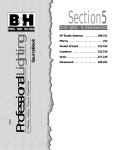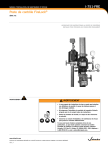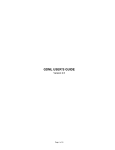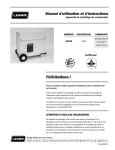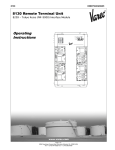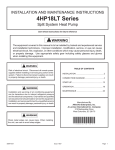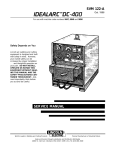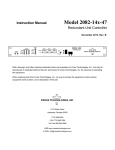Download Baja Marine H2X Boat User Manual
Transcript
Device Net Expansion Board (Baldor Binary Protocol) Catalog No. EXB013A01 Installation and Operating Manual 8/03 MN1320 Table of Contents Section 1 General Information . . . . . . . . . . . . . . . . . . . . . . . . . . . . . . . . . . . Introduction . . . . . . . . . . . . . . . . . . . . . . . . . . . . . . . . . . . . . . . . . Limited Warranty . . . . . . . . . . . . . . . . . . . . . . . . . . . . . . . . . . . . . Safety Notice . . . . . . . . . . . . . . . . . . . . . . . . . . . . . . . . . . . . . . . . Precautions . . . . . . . . . . . . . . . . . . . . . . . . . . . . . . . . . . . . . . . Section 2 Expansion Board Description . . . . . . . . . . . . . . . . . . . . . . . . . . Introduction . . . . . . . . . . . . . . . . . . . . . . . . . . . . . . . . . . . . . . . . . Section 3 Installation . . . . . . . . . . . . . . . . . . . . . . . . . . . . . . . . . . . . . . . . . . . . Board Installation . . . . . . . . . . . . . . . . . . . . . . . . . . . . . . . . . . . . AC Controls . . . . . . . . . . . . . . . . . . . . . . . . . . . . . . . . . . . . . . . . . Single Expansion Board Installation . . . . . . . . . . . . . . . . . . Dual Expansion Board Installation . . . . . . . . . . . . . . . . . . . Section 4 Hardware Setup . . . . . . . . . . . . . . . . . . . . . . . . . . . . . . . . . . . . . . . DIP Switch Settings . . . . . . . . . . . . . . . . . . . . . . . . . . . . . . . . . . Cable Connection . . . . . . . . . . . . . . . . . . . . . . . . . . . . . . . . . . . . Powerup . . . . . . . . . . . . . . . . . . . . . . . . . . . . . . . . . . . . . . . . . . . . LED Indicators . . . . . . . . . . . . . . . . . . . . . . . . . . . . . . . . . . . . . . . Control Terminal Strip Connections . . . . . . . . . . . . . . . . . . . . . Section 5 Software Setup . . . . . . . . . . . . . . . . . . . . . . . . . . . . . . . . . . . . . . . . Configure Control Software for Device Net Mode . . . . . . . . . Device Net Configuration . . . . . . . . . . . . . . . . . . . . . . . . . . . . . . EXB I/O Instances . . . . . . . . . . . . . . . . . . . . . . . . . . . . . . . . . . . Section 6 Command Language . . . . . . . . . . . . . . . . . . . . . . . . . . . . . . . . . . EXB I/O Instances . . . . . . . . . . . . . . . . . . . . . . . . . . . . . . . . . . . Transaction Specification . . . . . . . . . . . . . . . . . . . . . . . . . . . . . Transaction Specification Table . . . . . . . . . . . . . . . . . . . . . . . . 5 - Command Mode . . . . . . . . . . . . . . . . . . . . . . . . . . . . . . . . . . 31- Terminal Strip . . . . . . . . . . . . . . . . . . . . . . . . . . . . . . . . . . . . 36 or 37 - Optionald# . . . . . . . . . . . . . . . . . . . . . . . . . . . . . . . . . 41 - Watchdog Time . . . . . . . . . . . . . . . . . . . . . . . . . . . . . . . . . . Parameter Details . . . . . . . . . . . . . . . . . . . . . . . . . . . . . . . . . . . . 1-1 1-1 1-2 1-3 1-3 2-1 2-1 3-1 3-1 3-2 3-2 3-4 4-1 4-1 4-1 4-1 4-4 4-5 5-1 5-1 5-4 5-4 6-1 6-1 6-1 6-5 6-17 6-19 6-20 6-21 6-21 Table of Contents i ii Table of Contents Section 1 General Information Introduction The Baldor controls represent the latest technology in microprocessor based motor controls. In addition to the user programmable parameters available in every control, many different expansion boards are available from Baldor to further customize the control to most any application. Expansion boards are categorized by compatibility into two groups: Group 1 and Group 2, see Table 1-1. A board from either group may be used alone in a control. If two boards are to be used, one board must be from Group 1 and the other from Group 2. Note: Using two Group 1 or two Group 2 boards in the same control is not allowed. Table 1-1 Group 1 and Group 2 Board Categories Group 1 Board Name Isolated Input Master Pulse Reference/ Isolated Pulse Follower DC Tachometer Interface Isolated Encoder Resolver to Digital Interface Group 2 Board Name RS-232 Serial RS-422/RS-485 Serial RS-232/485 Serial Four Output Relays/3-15 PSI Pneumatic High Resolution Analog I/O 2 Isolated Analog Output/ 3 Relay Output Device Net Profibus Modbus Plus Catalog No. EXB003A0X EXB005A0X Manual No. MN1314 MN1312 EXB006A0X EXB008A0X EXB009A0X MN1311 MN1317 MN1313 EXB001A0X EXB002A0X EXB012A0X EXB004A0X MN1310 MN1310 MN1310 MN1315 EXB007A0X EXB010A0X MN1316 MN1319 EXB013A0X EXB014A0X EXB015A0X MN1320 MN1323 MN1322 General Information 1-1 Limited Warranty For a period of two (2) years from the date of original purchase, BALDOR will repair or replace without charge controls and accessories which our examination proves to be defective in material or workmanship. This warranty is valid if the unit has not been tampered with by unauthorized persons, misused, abused, or improperly installed and has been used in accordance with the instructions and/or ratings supplied. This warranty is in lieu of any other warranty or guarantee expressed or implied. BALDOR shall not be held responsible for any expense (including installation and removal), inconvenience, or consequential damage, including injury to any person or property caused by items of our manufacture or sale. (Some states do not allow exclusion or limitation of incidental or consequential damages, so the above exclusion may not apply.) In any event, BALDOR’s total liability, under all circumstances, shall not exceed the full purchase price of the control. Claims for purchase price refunds, repairs, or replacements must be referred to BALDOR with all pertinent data as to the defect, the date purchased, the task performed by the control, and the problem encountered. No liability is assumed for expendable items such as fuses. Goods may be returned only with written notification including a BALDOR Return Authorization Number and any return shipments must be prepaid. 1-2 General Information Safety Notice This equipment contains voltages that may be as great as 1000 volts! Electrical shock can cause serious or fatal injury. Only qualified personnel should attempt the start-up procedure or troubleshoot this equipment. This equipment may be connected to other machines that have rotating parts or parts that are driven by this equipment. Improper use can cause serious or fatal injury. Only qualified personnel should attempt the start-up procedure or troubleshoot this equipment. PRECAUTIONS WARNING: Do not touch any circuit board, power device or electrical connection before you first ensure that power has been disconnected and there is no high voltage present from this equipment or other equipment to which it is connected. Electrical shock can cause serious or fatal injury. Only qualified personnel should attempt the start-up procedure or troubleshoot this equipment. WARNING: Be sure that you are completely familiar with the safe operation of this equipment. This equipment may be connected to other machines that have rotating parts or parts that are controlled by this equipment. Improper use can cause serious or fatal injury. Only qualified personnel should attempt the start-up procedure or troubleshoot this equipment. General Information 1-3 WARNING: Be sure the system is properly grounded before applying power. Do not apply AC power before you ensure that all grounding instructions have been followed. Electrical shock can cause serious or fatal injury. WARNING: Do not remove cover for at least five (5) minutes after AC power is disconnected to allow capacitors to discharge. Dangerous voltages are present inside the equipment. Electrical shock can cause serious or fatal injury. WARNING: Improper operation of control may cause violent motion of the motor shaft and driven equipment. Be certain that unexpected motor shaft movement will not cause injury to personnel or damage to equipment. Peak torque of several times the rated motor torque can occur during control failure. WARNING: Motor circuit may have high voltage present whenever AC power is applied, even when motor is not rotating. Electrical shock can cause serious or fatal injury. Caution: To prevent equipment damage, be certain that the electrical service is not capable of delivering more than the maximum line short circuit current amperes listed in the appropriate control manual, 230 VAC, 460 VAC or 575 VAC maximum per control rating. 1-4 General Information Section 2 Expansion Board Description Introduction The Device Net expansion board is a Device Net Group 2 Only Slave device using the predefined master/slave connection set, as defined by the ODVA. It is capable of explicit messaging, as well as polled and/or COS/Cyclic I/O. The interface is based on the Baldor Binary Protocol (BBP) command set. Group 2 board Device Net Communications Expansion Board Catalog No. EXB013A01 Description 2-1 2-2 Description Section 3 Installation Board Installation This section describes the Expansion Board installation procedure. Caution: Before you proceed, be sure to read and become familiar with the safety precautions at the beginning of this manual. Do not proceed if you are unsure of the safety precautions described. If you have any questions, contact BALDOR before you proceed. 1. 2. Remove the expansion board from the shipping container. Remove all packing material from the board. Caution: Be sure all packing materials are removed from the board. Conductive foam may be present on the connectors to prevent static build up during shipping. This can prevent proper circuit operation. If you are installing only one board, refer to the “Single Expansion Board Installation” procedure. If you are installing two expansion boards (or a second board) refer to the “Dual Expansion Board Installation” procedure. Installation 3-1 AC Controls (For all 15H Inverter, 21H Line Regen Inverter, 18H Vector, 22H Line Regen Vector and 23H Servo). Single Expansion Board Installation Procedure: 1. Be sure drive operation is terminated and secured. 2. Remove all power sources from the control. 3. Wait at least 5 minutes for internal capacitors to discharge. 4. Remove the four (4) Phillips head screws (1/4 turn) that secure the control cover. (For A & B size, remove four screws that secure the cover. On floor mounted G size enclosures, open the enclosure door). 5. Remove the control cover. 6. Slide the expansion board male connector into the female connector of the control board. See Figure 3-1. 7. Securely mount the expansion board to the sheet metal mounting plate using the #6 screws provided in the installation hardware. See Figure 3-2. 8. The mechanical installation of the expansion board is now complete. Refer to Section 4 of this manual and configure the jumpers as desired. Also complete the wiring before you proceed to step 9. 9. When complete, install the control cover using the four (4) Phillips head screws (1/4 turn). (For A & B size, install four screws that secure the cover. On floor mounted G size enclosures, close the enclosure door). 10. Restore all power sources to the control. 11. Restore drive operation. 3-2 Installation AC Controls Single Expansion Board Installation (Continued) Figure 3-1 Single Expansion Board Installation Expansion Board Motor Control Board Terminal tightening torque is 7 lb-in (0.8 Nm) maximum. Figure 3-2 Single Expansion Board Installation #6 Screw Group 1 or 2 Expansion Board Sheet Metal Mounting Plate Installation 3-3 AC Controls (Continued) Dual Expansion Board Installation Procedure: 1. Be sure drive operation is terminated and secured. 2. Remove all power sources from the control. 3. Wait at least 5 minutes for internal capacitors to discharge. 4. Remove the four (4) Phillips head screws (1/4 turn) that secure the control cover. (For A & B size, remove four screws that secure the cover. On floor mounted G size enclosures, open the enclosure door). 5. Remove the control cover. 6. Slide the Group 1 expansion board male connector into the female connector of the control board. See Figure 3-1. 7. Securely mount the Group 1 expansion board to the sheet metal mounting plate using the short standoffs provided in the installation hardware. See Figure 3-3. 8. The mechanical installation of the expansion board is now complete. Refer to the manual for the Group 1 board and configure the jumpers as desired. Also complete the wiring before you proceed to step 9. 9. Install the Group 2 board on top of the previously installed Group 1 board by plugging the female connector onto the male connector of the Group 1 board as shown in Figure 3-3. 10. Secure this Group 2 board to the Group 1 board using the #6 screws provided. See Figure 3-3. 11. The mechanical installation of the expansion board is now complete. Refer to the manual for the Group 2 board and configure any jumpers and switches as desired. Also complete the wiring for this board before you install or close the cover. 3-4 Installation AC Controls Dual Expansion Board Installation (Continued) 12. When complete, install the control cover using the four (4) Phillips head screws (1/4 turn). (For A & B size, install four screws that secure the cover. On floor mounted G size enclosures, close the enclosure door). 13. Restore all power sources to the control. 14. Restore drive operation. Figure 3-3 Dual Expansion Board Installation #6 Screw Group 2 Expansion Board Female Connector Short Aluminum Standoff Male Connector Group 1 Expansion Board Control Board Mounting Plate Installation 3-5 3-6 Installation Section 4 Hardware Setup DIP Switch Settings This procedure will configure the Device Net Expansion Board for communication with a computer or terminal. Reference Figure 4-1 and Table 4-1 for the following procedure. 1. Set DIP switches 1 and 2 for the desired baud rate. 2. Set switches 3 through 8 for the ID number desired. 3. Install the Device Net expansion board in the Series H control as instructed in Section 3 of this manual. Note: The switch settings can be changed after the board is powered up. However, switch changes will not take effect until the board is reset (by pushing PB1 or by turning power off then on). Cable Connection 1. Connect the Device Net wires to the 5 pin connector provided with the expansion board as shown in Figure 4-1. Note: The Device Net bus must provide 24VDC power to the expansion board. 2. If a terminator is required, connect a 120 ohm terminating resistor across pins 2 and 4 of the modular connector (CAN– and CAN+). Powerup When the Device Net expansion board is powered up it will perform the following: 1. Perform a self test. 2. Check the switch settings for configuration information. 3. Verify communications with the Series H control board. 4. Check for power on the Device Net bus. 5. Perform a Duplicate MAC ID check to determine if any other devices on the network have the same MAC ID number. 6. Go online. After powerup, both LED’s should be GREEN. Refer to the LED Indicators description in this section of the manual. Hardware Setup 4-1 Figure 4-1 Board Configuration Device Net Expansion Board Catalog No. EXB013A01 PB1 Reset switch All switches shown in OFF position. ON ON MS NS 1 2 3 4 5 6 7 8 1 2 3 4 5 6 7 8 V– CAN_– Shield CAN_+ V+ S1 P3 V– (Black) (Blue) CAN_– (Bare) Shield (White) CAN_+ (Red) V+ 1 2 3 4 5 4-2 Hardware Setup Module Status LED Network Status LED Side View Table 4-1 Switch Settings Description 125kBPS 250kBPS 500kBPS MAC ID 0 MAC ID 1 MAC ID 2 MAC ID 3 MAC ID 4 MAC ID 5 MAC ID 6 MAC ID 7 MAC ID 8 MAC ID 9 MAC ID 10 MAC ID 11 MAC ID 12 MAC ID 13 MAC ID 14 MAC ID 15 MAC ID 16 MAC ID 17 MAC ID 18 MAC ID 19 MAC ID 20 MAC ID 21 MAC ID 22 MAC ID 23 MAC ID 24 MAC ID 25 MAC ID 26 MAC ID 27 MAC ID 28 MAC ID 29 MAC ID 30 MAC ID 31 MAC ID 32 ... MAC ID 63 1 OFF OFF ON ... 2 OFF ON OFF ... 3 OFF OFF OFF OFF OFF OFF OFF OFF OFF OFF OFF OFF OFF OFF OFF OFF OFF OFF OFF OFF OFF OFF OFF OFF OFF OFF OFF OFF OFF OFF OFF OFF ON ... ON Switch Number 4 5 OFF OFF OFF OFF OFF OFF OFF OFF OFF OFF OFF OFF OFF OFF OFF OFF ON ON ON ON ON ON ON ON ON ON ON ON ON ON ON ON OFF ... ON OFF OFF OFF OFF OFF OFF OFF OFF ON ON ON ON ON ON ON ON OFF OFF OFF OFF OFF OFF OFF OFF ON ON ON ON ON ON ON ON OFF ... ON 6 7 8 OFF OFF OFF OFF ON ON ON ON OFF OFF OFF OFF ON ON ON ON OFF OFF OFF OFF ON ON ON ON OFF OFF OFF OFF ON ON ON ON OFF ... ON OFF OFF ON ON OFF OFF ON ON OFF OFF ON ON OFF OFF ON ON OFF OFF ON ON OFF OFF ON ON OFF OFF ON ON OFF OFF ON ON OFF ... ON OFF ON OFF ON OFF ON OFF ON OFF ON OFF ON OFF ON OFF ON OFF ON OFF ON OFF ON OFF ON OFF ON OFF ON OFF ON OFF ON OFF ... ON Hardware Setup 4-3 LED Indicators Two LED’s are located on the Device net expansion board. MS - Module Status LED Displays the operational status of the Device Net Interface expansion board (EXB). Status is summarized in Table 4-2. Table 4-2 LED State OFF Green Flashing Green Red Flashing Red Flashing Red-Green Status Description No power is applied to the EXB. The EXB is operating in a normal condition. The EXB is in standby mode. The EXB may be attempting to communicate with the Series H control. Be sure the Series H control is in RS485BBP mode. The EXB has an unrecoverable fault and may need to be replaced. The EXB has had a recoverable fault. This may be an invalid DIP switch setting or the lost Bus Power (Device Net cable disconnected). The EXB is in a self test mode. NS - Network Status LED Displays the status of the connection to the Device Net network. Status is summarized in Table 4-3. Table 4-3 LED State OFF Green Flashing Green Red Flashing Red Flashing Red-Green Status Description The EXB is not Online or has lost power. The EXB is Online and operating. Link OK, Online, Connected. EXB is Online but no connection is established. EXB passed the DUP_MAC_ID test, Online, but has no connections to other nodes. Failed communications tests. EXB detected errors that prevent it from communicating on the network. Duplicate MAC ID, Bus-Off. One or more I/O connections have timed out. Connection timed out. The EXB is in a self test mode. 4-4 Hardware Setup Control Terminal Strip Connections For Serial Mode operation, the Input/Output terminal strip of the control (J1 of the Vector and DC controls and J4 of the Inverters) is wired as shown in Figure 4-2. Connect the Enable, Forward Enable Switch, Reverse Enable Switch, External Trip and Opto Common connections as shown. Note: All opto-isolated outputs and analog outputs remain active while operating in the Serial Mode. When these connections are complete, refer to Section 5 of this manual and set the software for Serial Mode. Figure 4-2 Serial Opto Input Connections J1* Enable 8 Enable 8 Forward Enable Reverse Enable 9 Forward Enable Reverse Enable 9 10 External Trip 16 Common * ** J4** 17 10 16 External Trip Common 17 Series 18H, 22H and 23H controls. Series 15H and 21H controls. Hardware Setup 4-5 4-6 Hardware Setup Section 5 Software Setup Configure Control Software for Device Net Mode The Series H control operating mode must be set to Serial to use the Device Net expansion board. There is no selection for Device Net on the Level 1 Input block Operating mode parameter list. However, selecting Serial with the Device Net expansion board installed will allow operation of the Device Net board. Many commands in the Command Language can be used regardless of the setting of the control’s Operating Mode parameter (such as changing and viewing parameters). However, commands intended to control the motor shaft require the control be in the Serial (Device Net) Mode. Note: The firmware version of the Series H control must support the Baldor Binary Protocol (BBP). To confirm that BBP is supported, perform the following: Scroll to the Level 2 Communications block, and view the selections. If RS485BBP is available, the software version is compatible with the Device Net expansion board. Otherwise, contact Baldor to obtain a software update. During power up, the control checks if the communication board is installed. If an RS485 board is installed, the RS485BBP protocol is automatically selected during power up. Software Setup 5-1 Action Apply Power Press PROG key Press Y or B key Press Enter key Press Enter key Press Y or B key Press Enter key Press Y key Press Enter key Press Y or B key Press Enter key Description Display illuminates If no fault is found and control is programmed for local mode,OR, If no fault is found and control is programmed for remote mode Access programming mode. Scroll to Level 1 Input block Display Comments Logo is displayed for 5 seconds. STP MOTOR SPEED Display mode. BALDOR MOTORS & DRIVES LOCAL 0RPM STP MOTOR SPEED REMOTE 0RPM Display mode. First screen in programming mode PRESS ENTER FOR Input Block. PRESS ENTER FOR PRESET SPEEDS INPUT First selection choice Flashing cursor indicates mode can be changed Scroll to Serial mode OPERATING MODE P: KEYPAD OPERATING MODE KEYPAD OPERATING MODE SERIAL Saves mode change value OPERATING MODE P: SERIAL Scroll to Command Select parameter Flashing cursor indicates mode can be changed Scroll to Serial mode COMMAND SELECT P: +/–10VOLTS Saves change to serial command select Now in keypad mode. Change to Serial mode. Now in ±10 Volt input mode. COMMAND SELECT +/–10VOLTS COMMAND SELECT SERIAL Change to Serial mode. COMMAND SELECT Control is now P: SERIAL in Serial mode. Note: The 15H control does not have a Command Select “Serial”, this is not needed for this control. 5-2 Software Setup Action Press Y or B key Press ENTER key Press Y or B key Press ENTER key Press Enter key Press Y or B key Press ENTER key Press Y or B key Press DISP key Press LOCAL key Description Scroll to Level 2 blocks Display Comments PRESS ENTER FOR LEVEL 2 BLOCKS Select Level 2 blocks. PRESS ENTER FOR OUTPUT LIMITS Scroll to Communications block Select Level 2 Communications block. PRESS ENTER FOR COMMUNICATIONS p: Flashing cursor indicates mode can be changed Scroll to RS 485 BBP (Baldor Binary Protocol) Select RS 485 BBP mode. First screen in Level 2 block PROTOCOL RS232 ASCII PROTOCOL RS232ASCII PROTOCOL RS485BBP p: PROTOCOL RS485BBP Scroll to Exit Menu PRESS ENTER FOR MENU EXIT Returns to Display mode. STP MOTOR SPEED LOCAL 0RPM Display mode. Changes to Serial Operation. STP MOTOR SPEED SERIAL 0RPM Ready for device net operation. The control is now configured for Device Net mode and the Host software can now be setup. Software Setup 5-3 Device Net Configuration The Device Net expansion board is a Device Net Group 2 Only Slave device using the predefined master/slave connection set, as defined by the ODVA. It is capable of explicit messaging, as well as polled and/or COS/Cyclic I/O. The interface is based on the Baldor Binary Protocol (BBP) command set. This EDS file (Electronic Data Sheets) is used by Device Net equipment to communicate with the BBP of the Baldor Device Net expansion board. The Baldor EDS file is provided on a diskette that is shipped with the expansion board. A Device Net configuration tool, such as Allen-Bradley “Device Net Manager” software should be used to configure the Device Net expansion board. The EDS file is also available on the Baldor World Wide WEB page (www.baldor.com). EXB I/O Instances The input and output assembly instances are predefined I/O data formats that can be selected based on your application. If an I/O connection is being used, the selected I/O assembly instance determines the size and format of the data. Only one input instance and one output instance can be selected. The Input and Output instances should be set using a Device Net configuration tool prior to connection to a host device. Note: Instances 105 and 155 are factory preset. These instances must be properly set for your application. Elements of an I/O instance can be 1 to 32 bits in length and can reference any of the Baldor Binary Protocol (BBP) transactions supported by the Device Net expansion board (see Section 6 of this manual). Each assembly instance can contain no more than 8 bytes. Tables 5-1 and 5-2 defines the format of the Input and Output Assembly Instances. 5-4 Software Setup Table 5-1 Format of Input Assembly Instances # Byte Bit7 0 152 Bit5 Instance Byte Format Bit4 Bit3 Bit2 ControlState Warning T#4 T#27 CommandMode 1 151 Bit6 Output1 Output2 remote CtrlSourceT#3 2 SpeedActual T#18 (Low Byte) 3 SpeedActual T#18 (High Byte) 4 CurrentActual T#17 (Low Byte) 5 CurrentActual T#17 (High Byte) 0 SpeedActual T#18 (Low Byte) 1 SpeedActual T#18 (High Byte) 2 CurrentActual T#17 (Low Byte) 3 CurrentActual T#17 (High Byte) 4 ZeroSpd AtSpeed T#25 T#26 Input 4 7 Input 6 Input 7 rev fwd RunCMDT#1 Input 8 Input 9 Output3 Output4 TerminalStrip T#31 FaultStatus T#45 5 6 Input 5 Bit0 Output4 TerminalStrip T#31 network T#5 Bit1 Output3 MotorDir ControlState T#24 T#4 CommandMode T#5 Output1 Output2 TerminalStrip T#31 network remote CtrlSourceT#3 rev fwd RunCMDT#1 Software Setup 5-5 Table 5-1 Format of Input Assembly Instances Continued # Byte Bit7 0 Instance Byte Format Bit4 Bit3 Bit2 Warning Output1 Output2 T#4 network remote CtrlSourceT#3 T#5 Bit1 Output3 Bit0 Output4 TerminalStrip T#31 T#27 CommandMode 1 153 Bit6 Bit5 ControlState rev fwd RunCMDT#1 FreqActual T#19 (Low Byte) 2 3 4 CurrentActual T#17 (Low Byte) 5 CurrentActual T#17 (High Byte) 0 Input6 1 154 Input7 Input8 CommandMode T#5 Input9 Output1 TerminalStrip T#31 network Output2 Output3 Output4 remote rev fwd CtrlSourceT#3 2 SpeedActual T#18 (Low Byte) 3 SpeedActual T#18 (High Byte) 4 5 6 7 Position T#15 (Low Word/Low Byte) Position T#15 (Low Word/High Byte) Position T#15 (High Word/Low Byte) Position T#15 (High Word/High Byte) RunCMDT#1 Note: For Table 5-2, use instance 103 for 15H and 21H controls (speed is sent in Hertz). Use other instances for 18H, 22H and 23H (speed is sent in RPM). 5-6 Software Setup Table 5-2 Format of Output Assembly Instances # Byte 0 Bit7 FaultRst T#46 1 101 102 2 3 4 5 0 1 2 3 4 5 6 FaultRst T#46 7 0 FaultRst T#46 1 103 2 3 4 5 0 1 104 2 3 4 5 6 7 FaultRst T#46 Instance Byte Format Bit5 Bit4 Bit3 Bit2 Bit1 Bit0 RunInhibit TableSelect Output1 Output2 Output3 Output4 T#2 T#39 T#75 CommandMode network remote rev fwd T#5 CtrlSourceT#3 RunCMDT#1 (RPM) SpeedRef T#7 (Low Byte) (RPM) SpeedRef T#7 (High Byte) TorqueRef T#9 (Low Byte) TorqueRef T#9 (High Byte) SpeedRef T#7 or PositionSpeed T#13 Low Byte SpeedRef T#7 or PositionSpeed T#13 High Byte TorqueRef T#9 or TorqueRef T#12 Low Word, Low Byte TorqueRef T#9 or TorqueRef T#12 Low Word, High Byte TorqueRef T#9 or TorqueRef T#12 High Word, Low Byte TorqueRef T#9 or TorqueRef T#12 High Word, High Byte ZeroPos AccDecGroup Output1 Output2 Output3 Output4 T#12 T#40 T#75 CommandMode network remote rev fwd T#5 CtrlSourceT#3 RunCMDT#1 RunInhibit TableSelect Output1 Output2 Output3 Output4 T#2 T#39 T#75 CommandMode network remote rev fwd T#5 CtrlSourceT#3 RunCMDT#1 (0.1Hz) HzSpeedRef T#6 (Low Byte) (0.1Hz) HzSpeedRef T#6 (High Byte) TorqueRef T#9 (Low Byte) TorqueRef T#9 (High Byte) ZeroPos TableSelect Output1 Output2 Output3 Output4 T#12 T#39 T#75 CommandMode network remote rev fwd T#5 CtrlSourceT#3 RunCMDT#1 PositionSpeed T#13 (Low Byte) PositionSpeed T#13 (High Byte) PositionRef T#12 (Low Word/Low Byte) PositionRef T#12 (Low Word/High Byte) PositionRef T#12 (High Word/Low Byte) PositionRef T#12 (High Word/High Byte) Bit6 See notes on next page. Software Setup 5-7 Notes: Used with CommandMode (T#5). These bytes represent the variables SpeedRef (T#7), or Position SpeedRef (T#13). Used with CommandMode (T#5). These bytes represent the variables TorqueRef or PositionRef. PositionRef requires 4 bytes. TorqueRef requires 2 bytes (Low Word). TableSelect is not implemented at this time. When a PLC updates memory in the middle of a double integer write of PositionRef, a problem may occur. If the first integer is written and the PLC updates the memory of a networked device, the position information is wrong (second integer is missing). To avoid this problem, be sure the CommandMode (T#5) is not set to PositionCmd until after both integers are written. Torque and Position commands are not implemented for the Series 15H Control. 5-8 Software Setup Section 6 Command Language Transaction Specification This section contains a detailed list of the transactions currently supported by the protocol. The list includes the transaction number, name, type description, and a detailed specification of the required and returned data. Note: Some transactions are not supported by all control types. Also some controls require variations in commanded data. Where these exceptions exist, they will be identified in the text. How To Read The Transaction Specification The transaction table provides quick access to relevant information about each transaction. When necessary a transaction will be explained in more detail in the sections that follow. Transaction Number (T#) The transaction number is the identification of the command. As mentioned in Section 3, the maximum number of transactions is 256 (250 – 255 are reserved for future use.) Command Language 6-1 Name The ‘Name’ field refers to a ‘C’ style variable for function names associated with the transaction. Use of these names is not necessary to interface with the transaction. These names may be used in present and future software drivers and libraries provided by Baldor. When used in conjunction with Baldor software tools, the transaction name is case sensitive. Type There are three basic transaction types: Set, Get, and those which do both: Set/Get. S ‘Set’ transactions are used to change internal values, or execute one–time (nonmodal) commands. As a general rule most ‘set’ transactions pass data to the control, but do not return any. Most execution ‘set’ commands do not pass or return data. S ‘Get’ transactions are used to retrieve internal values or control conditions. Most ‘get’ transactions return data but do not pass data. S ‘Set/Get’ transactions do both functions. Usually these transaction always return data, but only accept or pass data when a ‘set’ or change function is occurring. When no data is passed, the ‘Set/Get’ functions as a ‘Get’ or read–only transaction. When a transaction does not fit these general rules, both passed and returned data fields will be clearly specified. 6-2 Command Language Data Field The Data Field defines the data transfer requirements of the application layer message. This field describes the data using the ‘data type’ defined in Section 2.l. Commas separate individual elements of data. As previously discussed in Section 3, there are two types of application layer packets–. Command and Response. Command packets ALWAYS contain a transaction number (USINT). Response packets ALWAYS contain a transaction number (USINT) and a status (USINT). The transaction specification is only concerned with the data field portion of these messages. The transaction number and status are assumed to be present, and are not shown in the specification. In transactions that fit the basic Set, Get, and Set/Get definitions, only a single data field is described in the specification. In these cases it is assumed that a ‘Set’ transaction has only Command packet data. A ‘Get’ has only Response packet data. And a ‘Set/Get’ has the same data in the Command and Response packet, unless it is being used to ‘Get’ only, in which case there is no Command data. Transactions are not required to conform to these basic rules. When such exceptions exist, both their Command and Response data fields will be described in detail. The command data field is preceded by a C:, the response data field is preceded by a R: for identification purposes only. In some cases variable names are given in the data field specification. These names are used to describe multiple elements of a common data type. These names are not required for use, but may be included in present and future software drivers and libraries provided by Baldor. (When used with tools provided by Baldor, variable names are case sensitive.) Command Language 6-3 Class The class field indicates the product classes that support the transaction. The product codes are as follows: E = Encoderless Vector I = Inverter S = Servo V = Vector V* = Vector with custom software for positioning Description The description field gives information regarding the use of the transaction. When possible the data range, scale, units, etc. are also given. When it is not possible to fully describe the transaction in the table, or when other information such as a state diagram or event matrix must be given, further information will be included in sections following the transaction table. An asterisk is used to indicate default power up values where applicable. 6-4 Command Language Transaction Specification Table Table 6-1 Transaction Specification Table T# 0 Name Null Type Set Data Field None Class All 1 RunCmd Set/ Get USINT All 2 RunInhibit Set/ Get BOOL All Description No action. This can be used to reset the watchdog timer, or as a placeholder in conjunction with a global Execute Buffer transaction. Network run / stop command. Get 0 = Stop (refer to stop mode parameter) 1 = Fwd 2 = Rev 3 = Bipolar Run * Actual motor direction is returned in Motor Direction. In fwd or rev, only the absolute value of the command references (speed, torque) are used. In bipolar run, the signed reference values control the direction. These commands are only valid when CtrlSource = 2 (control from network) Commands a stop regardless of the command source (Local Keypad, Remote terminal strip, control from network.) 1 = Stop, 0 = No action* * Indicates initial powerup value. Command Language 6-5 Table 6-1 Transaction Specification Table Continued T# 3 Name CtrlSource Type Set Data Field USINT Class All 4 ControlState Get USINT E,V,S 5 CommandMode Set/ Get USINT All Description 0 = Keypad (local) 1 = Terminal strip (remote) 2 = Control from network 0 = Not Ready (no main power) 1 = Ready (disabled) 2 = Enabled 3 = Stopping 4 = Fault exists Command Mode 0 = None (Disabled) * 1 = Torque CMD selected source 2 = Torque CMD network 3 = Speed CMD selected source 4 = Speed CMD network 5 = Orient 6 = Position CMD ABS 7 = Position CMD INC 9 = Position CMD external 10 = Home 11 = Process Torque 12 = Process Speed 13 = Auto Tune Refer to the command mode section for complete operational description. * Indicates initial powerup value. 6-6 Command Language Table 6-1 Transaction Specification Table Continued T# 6 Name HzSpeedRef Type Set/ Get Data Field INT INT Class I, All 7 SpeedRef Set/ Get INT INT E,V,S, All 8 SpeedRefHigh Set/ Get DINT E,S,V 9 TorqueRef Set/ Get INT 12 PositionRef Set/ Get 13 PositionSpeed 15 Position V* Description Hertz Speed Reference. Set Units: 0.1 Hz (one decimal place) Speed reference Units: RPM (Standard Get Resolution) Speed reference (High Resolution) Units: 1/256 RPM . The middle 16 bits mirror SpeedRef. Not supported by all product classes. S,V Torque reference (Current) Scaling: ±15bit (32767) = programmed current limit. DINT S, V* Set/ Get INT S, V* Set/ Get DINT S, V* Position Reference Scaling = quadrature counts (4 x feedback counts per rev.) Positioning Speed Reference Max speed used for positioning commands. Also referred to as feed rate or target velocity. Units: RPM Position counter Scaling = quadrature = Vector with custom software for positioning Command Language 6-7 Table 6-1 Transaction Specification Table Continued T# 17 Name CurrentActual Type Get Data Field INT 18 SpeedActual Get INT All 19 FrequencyActual Get INT E,I,S, V 20 PowerActual Get INT E,V,S 21 InputVoltage Get INT E,V,S Input line voltage Units: Volts RMS 22 OutputVoltage Get INT E,V,S Motor phase voltage (commanded) Units: Volts RMS 24 MotorDirection Get BOOL E,V,S 0 = Fwd 1 = Rev Actual in position feedback products, commanded in others. 25 ZeroSpeed Get BOOL E,S,V 1 = At zero 0 = Not at zero 26 AtSpeed Get BOOL E,V,S 1 = At commanded speed 0 = Not at speed 27 Warning Get BOOL E,V,S 1 = Warning 0 = No warnings present * Indicates initial powerup value. 6-8 Command Language Class E,I,S, V Description Actual motor phase current Units: 100mA RMS Note: calculated on inverter. Actual motor speed (absolute value.) (Approximated in some products.) Units: RPM Actual motor frequency Units: 0.1 Hz (one decimal place) Actual output power Units: Watts Table 6-1 Transaction Specification Table Continued T# 28 Name AtPosition Type Get Data Field BOOL Class S,V Description 1 = At position 0 = Not at position 29 AtSetpoint Get BOOL E,V,S 1 = At setpoint 0 = Not at setpoint 30 AtSetSpeed Get BOOL E,V,S 1 = At set speed 0 = Not at set speed 31 TerminalStrip Get WORD All Digital I/O status word. Refer to Table 6-3 for description. 32 SoftwareVersion Get STRING E,V,S 33 SoftwareRevision Get UINT All 34 ProductSeries Get UINT All Control software version (16 characters maximum.) Control software revision number. For example S15–4.03 is returned as 403. Note: for custom software revisions, only the core (standard) revision is returned. Product series for example a Series 15H returns: 15. 35 ProductClass Get USINT All 36 Optionld1 Get USINT E,V,S Option ID1 (see table 6-4) 0 = Not installed 37 Optionld2 Get USINT E,V,S Option ID2 (see table 6-4) 0 = Not installed 0=D 1 = DP 2=E 3=I 4=S 5=V * Indicates initial powerup value. Command Language 6-9 Table 6-1 Transaction Specification Table Continued T# 38 Name RunTime Type Get Data Field UDINT Class E,V,S Description Total time power has been applied. Units: seconds. 39 TableSelect Get/ Set USINT E,S,V 40 AccDecGroup Get/ Set USINT E,V,S Parameter table select Range 0 – 3 Note: DDC only supports 2 tables. Can only be changed when under network control Accel / decel group select Range 1 – 2 Can only be changed when under network control. 41 WatchdogTime Get/ Set UINT All Network watchdog timer Get Units: 10mS 0 = disable 2= 20mS minimum 6000= 60S maximum Note: resolution varies among product classes. 45 FaultStatus Get USINT All Request current fault condition 0 = No fault 1–xx = Current fault code (See H Series – Fault Message Description table at the end of this section for description.) * Indicates initial powerup value. 6-10 Command Language Table 6-1 Transaction Specification Table Continued T# 46 Name FaultRst Type Set Data Field BOOL Class All 47 FaultLog Get C: USINT FaultLogInde x R: UINT FaultCode, UDINT TimeStamp All 48 FaultCodeText Get C: USINT FaultCode R: STRING FaultText All 49 ForceFault Set BOOL All 50 SecurityStatus Get USINT All Description 1 = Execute fault reset 0 = No action Clears any active fault condition. Operation resumes at previous command. Requests the FaultCode and TimeStamp for the given index. The fault log holds the last 31 fault conditions (1 being most recent) The log will return a 0 for the code and time stamp if the specified index is empty. Time stamp is in seconds. Returns the text string associated with the FaultCode. 16 characters maximum. 0->1 =Force Network Fault 0 = No action Requests network security status. 0 = Security disabled 1 = Security unlocked 2 = Security locked * Indicates initial powerup value. Command Language 6-11 Table 6-1 Transaction Specification Table Continued T# 51 Name SecurityLock Type Set Data Field INT or NONE Class All 52 CalcPresets Set BOOL E,S,V 56 BlockStructure Get USINT Level1Max, Level2Max, Level3Max, All Returns the number of blocks on each programming level. Assumes a max of three programming levels. 57 BlockDetail Get C: USINT Level, Block R: USINT MaxParams, STRING BlockName All Returns the number of parameters in the block and the BlockName (16 characters max.) * Indicates initial powerup value. 6-12 Command Language Description Unlocks or locks network parameter security. Passing the valid SecurityCode unlocks parameter access. Any other value (including NONE) locks parameter access. This transaction is used during setup to calculate initial values for tuning and performance parameters based on motor nameplate values. Note: this command is not valid for all product classes. 1 = Execute preset calculation 0 = No action Table 6-1 Transaction Specification Table Continued T# 58 Name BlockParamDetail Type Get Data Field 59 ParameterDetail Get C: INT Pnum, R: INT Pnum, Pvalue, Pmin, Pmax, Pdlft, Pprec, Ptype, STRING Pname, Punits All Returns full parameter detail information for the given Pnum. 60 ParameterList Get C: INT Pnum, ListIndex R: STRING ListText All Returns the enumerated list string for the given parameter number and list index. 16 characters max. If ListIndex exceeds the number of elements an ‘end of block’ status will be returned. (Note: Use Pmax to determine the end of the list.) C: USINT Level, Block, Index R: INT Pnum, Pvalue, Pmin, Pmax, Pdlft, Pprec, Ptype, STRING Pname, Punits Class All Description Returns full parameter detail information for the parameter specified at the given Level, Block and index. * Indicates initial powerup value. Command Language 6-13 Table 6-1 Transaction Specification Table Continued T# 61 Name ParameterValue Type Set/ Get 62 BatchSend Get 63 BatchRcv 64 FactorySettings Data Field Class All Description Change / request value of specified user parameter. Returned value will give actual, after any bounds checking. Refer to the control manual for description. C: INT GroupNumbe r R: INT PnumN, PvalueN, ... N=16 All Set INT PnumN, PvalueN, ... N=16 All Set BOOL All Batch transfer that returns raw (data only) from control to host. Up to 16 parameters are sent at a time. Last group will be truncated if necessary. Group numbers start at 0. If the GroupNumber exceeds the number of blocks an ‘end of block’ status is returned. The control must be disabled. Block transfer that accepts raw parameter (data only) from host to control. Up to 16 parameters may be sent at a time. Parameters may be sent in any order. The control must be disabled. 1 = Reset all parameters to factory settings. 0 = No action C: INT Pnum, Pvalue R: INT Pvalue (excluding Pvalue from CMD indicates request only). * Indicates initial powerup value. 6-14 Command Language Table 6-1 Transaction Specification Table Continued T# 69 Name ClearAll Type Set Data Field USINT Class All Description Reserved for factory use. 70 LogClear Set USINT All Reserved for factory use. 71 AnalogInput1 Get UINT All AnalogInput2 Get UINT All Reads the raw value of the A/D converters on the control. Update rate and resolution vary per control. Unused MSBs will be padded with zero. 72 73 SetAnalogOut1 Set INT All 74 SetAnalogOut2 Set INT All 75 SetDigitalOut Set BYTE All 76 GetDebugVal Get C: INT MemLoc R: INT Value All Commands the DACs on the control, and/or option card. Analog output parameter must be set to Serial to be valid. (Note 8 bit DACs will only use the upper byte.) Commands the digital outputs on the control, and/or option card. Only lowest four bits are used. The LSB corresponds to opto out #4. The opto output parameter must be set to serial to be valid. Reserved for factory use. * Indicates initial powerup value. Command Language 6-15 Table 6-1 Transaction Specification Table Continued T# 250 Name Type Data Field Class Description Reserved for future use. 251 Reserved for future use. 252 Reserved for future use. 253 Reserved for future use. 254 Reserved for future use. 255 Reserved for future use. 6-16 Command Language 5 - Command Mode Command 5 USINT CommandMode Response 5 ST USINT CommandMode Type: Set/Get This transaction changes the command mode of the Series H control. The command mode is an 8–bit value. Loading the appropriate value into the command mode register activates the appropriate operating mode. Only one mode can be selected at a time. Table 6-2 provides a description of the possible command modes. Initial Condition: At powerup, the command mode is set to 00H (disabled). Command Language 6-17 Table 6-2 Command Mode Table Value Mode 0 None Class ALL Description No mode selected. Output stage of control remains off or disabled (voltage and current removed from the motor), regardless of RunCmd condition. Closes the current loop with command input from the source selected in the COMMAND SELECT parameter. 1 Torque CMD selected source S,V 2 Torque CMD Network S,V Closes the current loop with command input from the TorqueRef register. 3 Speed CMD selected source All Closes the velocity loop with command input from the source selected in the COMMAND SELECT parameter. 4 Speed CMD Network All Closes the velocity loop with command input from the SpeedRef register. 5 Orient S,V C or Index channel orient. The motor will be commanded in the Fwd direction at the predefined homing speed until the index pulse is detected. The motor will then be commanded to hold position at the predefined home offset. 6 Position CMD ABS S,V Closes the position loop with an absolute position command from the PositionRef register. 7 Position CMD INC S,V Closes the position loop with an incremental position command from the PositionRef register. 9 Position CMD External S,V Closes the position loop with command input from external option source (such as pulse follower EXB card.) 11 Process Torque All Closes the torque process control loop. Commands come from the appropriate command input parameters. 12 Process Velocity All Closes the velocity process control loop. Commands come from the appropriate command input parameters. 6-18 Command Language 31- TerminalStrip Command 31 Response 31 ST WORD TerminalStrip Type: Get This transaction returns a bit–wise word representing the status of the control digital inputs and outputs. Table 6-3 provides a description of the codes. Note: A bit value of 1=closed or ON, 0=open or OFF. Table 6-3 TerminalStrip Table Bit 0 1 2 3 4 5 6 7 8 9 10 11 12 13 14 15 Name Output4 Output3 Output2 Output1 Input9 Input8 Input7 Input6 Input5 Input4 Input3 Input2 Input1 Typical Single-Axis Location J1 (J4) - 22 J1 (J4) - 21 J1 (J4) - 20 J1 (J4) - 19 J1 (J4) - 16 J1 (J4) - 15 J1 (J4) - 14 J1 (J4) - 13 J1 (J4) - 12 J1 (J4) - 11 J1 (J4) - 10 J1 (J4) - 9 J1 (J4) - 8 Typical Multi-Axis Location J1B - 13 J1B - 12 J1B - 11 J1B - 10 J1B - 9 J1B - 8 J1B - 7 J1B - 6 J1B - 5 J1B - 4 J1B - 3 J1B - 2 J1B - 1 Not Used Not Used Not Used Note: J1 = for Vector Controls, J4 = for Inverter Controls. Command Language 6-19 36 or 37 - Optionald# Command 36 Response 36 ST USINT Optionld Type: Get This transaction returns the id number for the option installed in the specified location. Table 6-4 provides a description of the possible values. Table 6-4 Optionald# Table ID 1 2 3 4 5 EXB No. EXB001A01 EXB002A01 EXB003A01 EXB004A01 EXB005A01 EXB Name RS232 Serial Communications RS422/485 Serial Communications Isolated Input 4 Output Relays / 3-15 PSI Pneumatic Master Pulse Reference/Isolated Pulse Follower 6 7 8 9 10 11 EXB006A01 EXB007A01 EXB008A01 EXB009A01 EXB010A01 EXB012A00 DC Tachometer High Resolution Analog I/O Isolated Encoder Resolver to Digital 2 Isolated Analog Output / 3 Relay RS232/485 Serial Communications 6-20 Command Language Group 2 2 1 2 1 1 2 1 1 2 2 41 - WatchdogTime Command 41 UINT WatchdogTime Response 41 ST UINT WatchdogTime Type: Set/Get This transaction is used to change the value of the network watchdog timer. The value is entered in milliseconds (mS). The watchdog timer is used to detect a communications loss. When the time between network commands exceeds the value stored in this register, a fault is generated and the control is disabled. Each time a network command is received, the internal timer is reset to zero. The host must continuously send commands to keep the timer reset. If desired a NULL transaction can be used to reset the timer. Setting the timer to zero disables this function. The minimum time value (other than zero) is 20mS (2). The maximum value is 60S (6000). Resolution varies among product classes. Scale/ Units: 10mS ParameterDetails Table 6-5 describes the data that is returned during a parameter detail response. Command Language 6-21 Table 6-5 ParameterDetails Table Field Name INT Pmin INT Pmax INT Pdflt USINT Pprec BYTE Ptype STRING Pname STRING Punits Description Parameter minimum allowed value. Parameter maximum allowed value. (Number of list items in an enumerated type parameter.) Parameter default value (factory) value. Indicates the number of decimal places to use for the parameter value. Returns bit–wise parameter type. Bit 0 = Numeric parameter Bit 1 = Enumerated list parameter Bit 2 = Can be changed while enabled Bit 3 = Default from calculation Bit 4 = Not set during ‘restore to factory’ Bit 5 = Signed parameter Returns string representing parameter name. For example “Preset Speed #1”. Max number of characters is 16. Returns the parameter engineering units string. Max number of characters is 4. 6-22 Command Language H Series – Fault Message Description Fault Code Fault Message Line Regen Fault Description 15H 18H 1 1 Fault in Line REGEN converter unit Series 21H Line REGEN Inverter control. 2 Loss of encoder feedback. Feedback Fault Invalid Base ID 3 3 Failed to read configuration from the Power Base ID value in software. Low INIT Bus V 4 4 Low bus voltage detected on start–up. Regen Res Power 5 5 Excessive power dissipation required by Dynamic Brake Hardware. Current SENS FLT 6 6 Failure to sense phase current. HW Desaturation 7 7 High output current condition detected (greater than 400% of rated output current). HW Ground Fault 8 8 Ground Fault detected (output current leakage to ground). Resolver Fault 9 Loss of resolver feedback. HW Power Supply 10 10 Control Board power supply failure detected. Overcurrent 11 11 Continuous current limit exceeded. Bus Overvoltage 12 12 High DC Bus voltage. Following ERR 13 Motor speed/position does not follow command. Torque Prove 14 Unbalanced current between all 3 phases. Bus Undervoltage 15 15 Low DC Bus voltage condition detected. 3 Sec Overload 16 16 Peak output current exceeded the 3 second rating value. Over Speed 17 Motor RPM exceeded 110% of MAX Speed. Motor Temp 18 Motor over temperature Heatsink Temp 19 19 Control heatsink exceeded temperature limit. External Trip 18 20 Connection at J1/J4 pin 16 and 17 is open. Param Checksum 51 21 Parameter checksum error. Command Language 6-23 H Series – Fault Message Description Continued Fault Code Fault Message µp Reset 18H 22 22 A software watchdog timer has reset the processor because a process has timed out. 23 ROM checksum error. 24 Peak output current exceeded the 1 minute rating value. ROM Fault 1 Min Overload Fault Description 15H 24 No I Feedback 25 Loss of current feedback New Base ID 26 26 Control board detected a change in the Power Base ID value in software. EXB Selection 27 27 Expansion board not installed to support the Level 1 Input Block, Command Select parameter. Power module 28 Power module failure. Co–processor 29 Co–processor error (i.e. DSP board). Software Version 30 Wrong control software version detected. Feedback Module 31 Feedback HW module failure. Serial watchdog 32 Serial port transmit/receive error 33 Lost network communications. FLT Network 33 Hardware Protect 54 Unknown FLT Code 55 Bus Current SENS 56 Note A general hardware fault was detected but cannot be isolated. 34 Microprocessor detected a fault that is not identified in the fault code table. Failure to sense bus current. These faults may be different for custom software. 6-24 Command Language BALDOR ELECTRIC COMPANY P.O. Box 2400 Fort Smith, AR 72902–2400 (479) 646–4711 Fax (479) 648–5792 Baldor Electric Company MN1320 Printed in USA 8/03 C&J500