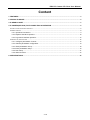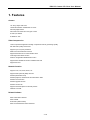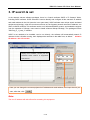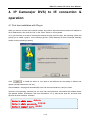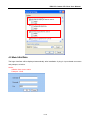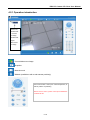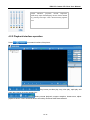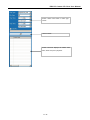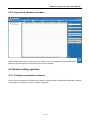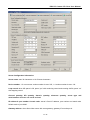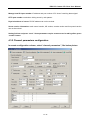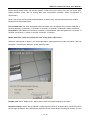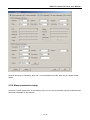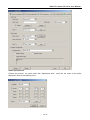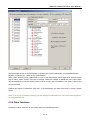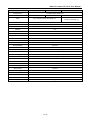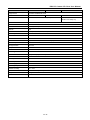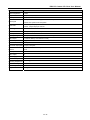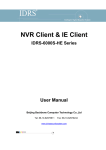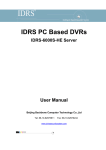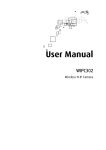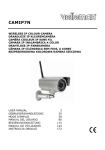Download Beijing Backbone Computer Technology IDRS-IPCAM1-H User manual
Transcript
IDRS IP Camera IE Client User Manual IDRS IP CAMERA (OR DVS) IE Client User Manual Beijing Backbone Computer Technology Co.,Ltd Tel: 86-10-62975811 Fax: 86-10-62979244 www.chinasecuritysystem.com IDRS IP Camera IE Client User Manual Content 1. FEATURES ........................................................................................................................................................ 3 2. PRODUCTS SHAPE ......................................................................................................................................... 4 3. IP SEARCH & SET ........................................................................................................................................... 5 4. IP CAMERA(OR DVS) TO IE CONNECTION & OPERATION ....................................................................... 6 4.1 FIRST TIME INSTALLATION WITH PLUG‐IN ............................................................................................................................. 6 4.2 MAIN INTERFACE ........................................................................................................................................................... 8 4.2.1 Operation introduction ................................................................................................................................... 9 4.2.2 Playback interface operation ...................................................................................................................... 10 4.2.3 Log search interface operation .................................................................................................................. 12 4.3 REMOTE SETTING OPERATION ......................................................................................................................................... 12 4.3.1 Configure parameters of server ................................................................................................................. 12 4.3.2 Channel parameters configuration ............................................................................................................ 14 4.3.3 Serial parameters set up............................................................................................................................. 18 4.3.4 Alarm parameters setup .............................................................................................................................. 19 4.3.5 User setup ..................................................................................................................................................... 21 4.3.6 Other functions ............................................................................................................................................. 22 5. SPECIFICATIONS ........................................................................................................................................... 24 2 / 30 IDRS IP Camera IE Client User Manual 1. Features Camera 1/3" Sony Super HAD CCD Horizontal resolution 540/480/420 TV Lines Auto Day/Night Switch Auto electronic shutter and auto gain control IR LED: ¢5×36PCS IR distance: 30m Video Compression H.264 compression algorithm with high compression ratio & good image quality Set-able video quality and bit rate Support up to D1 (4CIF) resolution Multi-zone motion detection function Support Mask function to mask sensitive area Video signal loss alarm function Position configurable OSD&LOGO function Support both variable bit rate and variable frame rate Support SD card Network function Support TCP, UTP, RTP, DHCP, etc Support ADSL (PPPoE) dialup function Remote parameters setup Remote playback, download the recorded files in DVR Remote record function Remote upgrade function Remote control PTZ Support Internet Explore for network preview Network voice talk Related Software IDRS- NVR Client software IDRS- NVMS IE Browser (Web function) IDRS- PC Based DVRs Server Software 3 / 30 IDRS IP Camera IE Client User Manual 2. Products Shape ---------------------------------------IDRS-IPCAM1--------------------------------------------- IDRS-IPCAM2------------------------------------ ----------------------------------------IDRS-IPCAM3--------------------------------------------------------IDRS-IPDOME3----------------------- ----------------------------------------------------------------------------IDRS401D---------------------------------------------------------------------- ----------------------------------------------------------IDRS-401A/IDRS-402A/IDRS-404A------------------------------------------------------- 4 / 30 IDRS IP Camera IE Client User Manual 3. IP search & set In the network camera software packages, there is a "search software SADP of IP Camera" folder, including SADP software. SADP software is used to identify and configure all the cameras’ IP address and mask address in the LAN (must be in an open state). SADP software uses unique search activated equipment technology, when the user does not know or has forgotten network camera's IP address, can find it via SADP software. This software can be run in Windows2000/XP system, and needed the support from the operation of Wincap; users need to install software Wincap Package, The packages include "WinPcap_3_1_beta_3" software. SADP is not needed to be installed, can be run directly, the software will automatically search IP cameras in the LAN after running, then displayed the cameras in the table form, as below: IP address: 123.127.244.165 Initiative Display the IP address; connect port and Hardware series number of equipments searched out Here you can change the current equipment’s IP address and mask address, then input the one you want, after that, click . Note: The new IP address will take effect after restarting this equipment. 5 / 30 IDRS IP Camera IE Client User Manual 4. IP Camera(or DVS) to IE connection & operation 4.1 First time installation with Plug-in When you want to connect to the network camera, only need to input the network camera's IP address in the IE Address bar, then click the "link" or the "Enter" button on the keyboard. If it is your first time to access to the network cameras through the IE browser, the operating system will prompt you to install a plug-in, as the following picture: (Take Windows XP-as the example, basically similar to other operating systems.) Click to install this Active X. You need to wait different time according to different net speed. (Usually between 20-120 sec) After installation, the page will automatically enter into the user interface to verify the users, Inputs the corresponding connects port, the user name and password, and selects the suitable stream type (Master Stream, Sub Stream. See more information: 4.3.1), after all this, click OK, and then enter the main browser interface, as below: Default admin name:Admin Default admin password:12345 Default connect port:8000 6 / 30 IDRS IP Camera IE Client User Manual Note: If no window displayed or no respond after clicking on the installation button, check whether there is third-party software (such as firewalls, YAHOO assistant, 3721, and other software) to restrict the installation, if there are restrictions from third-party software, please remove the restrictions, or temporarily close the third-party software or firewall. In addition, please make the following adjustments in the "IE security settings" of "Internet Options": 1) Click the [customer level], then click [ok].As below: 2) Access to security settings of pages, use the settings circled in the bellowed picture. (This picture shows Windows XP-option, Windows2000 similar to this). 7 / 30 IDRS IP Camera IE Client User Manual 4.2 Main interface The logon interface will be displayed automatically after installation of plug-in. Input related user name and passport, as below: Notice: Initiative User name: admin Passport: 12345 8 / 30 IDRS IP Camera IE Client User Manual 4.2.1 Operation introduction Device list, double-click : Connect to image; double-click again: disconnect to image Connect/disconnect image Snapshot Manual record Talkback (available to talk to web servant positively) PTZ control button: control pan / tilt/zoom/aperture, as well as position of presetting Notice: before control, preset control protocol/address code/bit rate etc. 9 / 30 IDRS IP Camera IE Client User Manual Adjust saturation, grayscale, contrast, brightness. Real-timely adjust eavesdropping volume. Restore default by pressing lower-right corner. Mouse-hovering appears hint 4.2.2 Playback interface operation Press into search interface, like picture: Play button provides play, stop, slow play, rapid play and frame play. Mouse-hovering appears hint During remote playback, support snapshot, instant store, adjust playback volume. Press download button and wholly download video data selected. 10 / 30 IDRS IP Camera IE Client User Manual Search criteria: time search or video type search Start to search Search result list displays all related video data, select and press “playback” 11 / 30 IDRS IP Camera IE Client User Manual 4.2.3 Log search interface operation Select related search type on the right, press “search” button and display all logs needed. Press button on the lower right corner and move logs to local computer. 4.3 Remote setting operation 4.3.1 Configure parameters of server Press “Server parameters” item (like below picture) involves Server Configuration Information, Network Configuration Information and Server Version Information. 12 / 30 IDRS IP Camera IE Client User Manual Server Configuration Information: Server name: max.32 characters or 16 Chinese characters. Device number: 1.5 or more new version number is max. 255; 1.4 version number is max. 100. Loop record: when HD space is full, press “yes” with continuing record and covering old file; press “no” with stopping record. Channel quantity, HD quantity, alarm-in quantity, alarm-out quantity, server type and serial-number of server can not be revised. IP address & port number & mask code: server’s fixed IP address, port number and mask code. Default code of port: 8000. Gateway address: when client visits server with cross-gateway, gateway IP must be put in. 13 / 30 IDRS IP Camera IE Client User Manual Manage host IP & port number: IP address and port number of PC host of receiving alarm signal. HTTP port number: used when visiting server by web pattern. Physical address of server: PPPoE address can not be revised. Server version information: main-control version, HD version, encode version and front panel version can not be revised. Setting finishes and press “save”. Some parameters require restart server for taking effect, press “restart” button. 4.3.2 Channel parameters configuration In remote configuration column, select “channel parameters”, like below picture 14 / 30 IDRS IP Camera IE Client User Manual Main stream: main encode mode for device; record parameter for DVR Sub stream: mainly applied for network transmission, suitable in unfavorable network. Event parameter:when event trigger happens (e.g. Motion detection alarm, mask alarm, signal quantity alarm), record parameter switches from timing record parameter to event compression parameter; when event is over, event compression parameter switches back to timing record parameter. Event parameter is optional. Bit rate upper limit: select a parameter for limiting compression stream. 32K, 48K, 64K, 80K, 96K, 128K, 160K, 192K, 224K, 256K, 320K, 384K, 448K, 512K, 640K, 768K, 896K, 1M, 1.25M, 1.5M, 1.75M, 2M, customize Video frame rate: full frame rate (PAL25f/s, NTSC30f/s), 20, 16, 12, 10, 8, 6, 4, 2, 1, 1/2, 1/4, 1/8, 1/16. (Notice: 15, 18, 22 applies in dedicated servers) Image quality: 6 gears optional () Resolution: default is CIF, others options include QCIF, 2CIF, DCIF, 4CIF. Sub stream options include QCI and CIF. Bit rate type: variable bit rate and fixed bit rate is optional Set timing record: Select “record plan”, also can set record time, and prerecord time and record delay. Press “setup”, enter timing record plan interface, as below picture 15 / 30 IDRS IP Camera IE Client User Manual Select timing record mode, set relevant period. If select 24-hours record, only can set record type. Setting finishes, press “OK” for saving then exits configuration interface. When configuration is unnecessary Note: If set up the record method mobile detection or alarm video, and we should set up the mobile detection and alarm deployment. Pre-recorded time: the video took place before the alarm time, the options do not have to deal with, 5 seconds (default), 10 seconds, 15 seconds, 20 seconds, 25 seconds, 30 seconds, without restriction. Delay Video: Video alarm occurs when the number of recorded time, there are options for 5 seconds, 10 seconds, 30 seconds, 1 minute, 2 minutes, 5 minutes, 10 minutes. Mobile detection, video loss, blocks the view of the alarm, video cover: Select the required set of options, you can set the region, deployment time and the way linked. Click "set the region," come into the interface, as the following chart: Display area: select "display area", will be able to view the original settings of the region Regional settings: select "set up regional", holding down the【Ctrl】 keyboard keys, use the mouse to set up regional location, at the same time hold down the left mouse button and drag the mouse, you can 16 / 30 IDRS IP Camera IE Client User Manual draw a box in the region, after a good painting Release the left mouse button, they set up a regional. Mobile can be set up to detect a number of regions, video can be set up to cover 4 regions, can only block one area. Choose Sensitivity: mobile detection can choose to 7, respectively, on behalf of the slider left to right: "closed" and 0-5 sensitivity of seven options, the lowest sensitivity of 0, 5 the highest. The police can choose to block 4, respectively, on behalf of the slider left to right: closed lower general and high Click the "deployment time"; come into the set-up time interface, as the following chart: Deployed in a specific period of time, an effective way to deal with the alarm. Click the "linkage"; come into the Linkage interface settings, as the following chart: 17 / 30 IDRS IP Camera IE Client User Manual Select video channel trigger: the trigger-channel video channel can be a can also be a number. Set up to deal with the alarm: the choice of channel output linkage approach, you can select one or more of the warning means. Finished the setup, click "OK."Save the set up and come out the interface, not need to save click the “cancel”, return to the control parameters setup interface OSD attributes: can choose whether or not to display OSD, show the location, it shows the week, OSD attributes (state show that: do not blink opaque, not transparent and blinking, blinking and transparency, opaque blink, do not show), OSD type (Display format: XXXX - XX-XX (date), XX-XX-XXXXX (on Japan-year), XXXX in XX on XX day, XX, XX on XXXX in, XX-XX-XXXX (in the sun), XX, XX on XXXX ). Set channel name attribute: You can choose whether or not to display name of the channel as well as the location of the show. Superposition characters: can choose characters superimposed images, stacking up to 4 lines of 22 characters per line (44 characters). Finished setting Parameter, click "OK." If the parameter can take effect only by restart click the "Restart" button. (Note: regular video, mobile detection, video loss, block, block the view of the alarm settings in the name of the channel information and can not be copied to other channels) 4.3.3 Serial parameters set up Choose the "serial parameters" in the remote set up, as the following chart The interface can set up the RS232 and RS485‘s relevant parameters 18 / 30 IDRS IP Camera IE Client User Manual Finished the setup of Parameter, click "OK." If the parameters can take effect only by restart, please restart. 4.3.4 Alarm parameters setup Choose the “alarm parameters” in the following chart; we can set up the alarm quantity parameters and abnormal parameters in the interface. 19 / 30 IDRS IP Camera IE Client User Manual Alarm input process: Choose the process”, the police enter click "deployment time"; come into the report to the police deployed in time as the following chart: 20 / 30 IDRS IP Camera IE Client User Manual After setup the deployment time, click "OK" button to save and come out the configuration interface. If not need save the set up click the "Cancel" button and return to the police parameter configuration interface Click the alarm input “linkage", come into the alarm input “linkage" interface, as the following chart: After set up the deployment time, click "OK" button to save and come out the interface. If not need to save ,click the “cancel” and return to the alarm parameters interface. Unusual Information setup: Unusual configuration information including full hard disk, hard disk errors, broken lines, IP address conflicts, illegal access, input / output system does not match the video, and so on, also can choose the alarming process method. Finished the setup of Parameter, click "OK." If the parameters can take effect only by restart ,please restart . 4.3.5 User setup Choose the “user purview” in the remote setup, as the following chart:: 21 / 30 IDRS IP Camera IE Client User Manual We can mange the server in the interface. Including user names, passwords, we can added and the abolition of authority by check on the” authorization”. When users select the user's permission to view. If the user already exists, right-node when the user pop-up menu, select "modify" the user to manage. Select the "delete" to delete the user. Super users can not be deleted. If the user does not exist, choose "modify" the user add the user, select "Cancel" and set out the setup. Finished the setup of Parameter, click "OK." If the parameters can take effect only by restart ,please restart . Note: If you set up IP address binding, only the binding IP addressee’s PC can access the equipment, not recommend to use. 4.3.6 Other functions Choose the “other functions” in the remote setup. As the following chart: 22 / 30 IDRS IP Camera IE Client User Manual You can remote upgrade the server and format the hard disk in the interface. Select the "remote upgrade", click "Browse", choose the upgraded files. Click the "upgrade" to start upgrading. Finished the upgrade, suggesting "success to upgrade the server and please restart it.” Select "hard disk format", choose the hard disk need to operate(or a full hard drive), click the "format", suggestion” formatting the hard disk ” finished the format, suggesting that " success formatting the hard disk " Notice :finished the remote upgrade and format the hard disk ,need to restart the device ,during the course ,can’t be do other operation. 23 / 30 IDRS IP Camera IE Client User Manual 5. Specifications Models IDRS-IPCAM1-Q IDRS-IPCAM1-H Image Sensor 1/3″ SONY Super HAD CCD Horizontal Resolution 540TVL Efficiency Resolution PAL: 704×576, NTSC:704×480(H ×V) Electric Shutter PAL=1/50 -1/100,000 s, NTSC=1/60 -1/100,000 s Min. Illumination 0 Lux S/N Ratio > 48dB(AGC off) Gamma 0.45 Lens Connector CS Video Output 1Channel, BNC(1.0Vp-p, 75Ω) Back Compensation on Video Compression H.264 Storage Medium SD Card Compression Resolution QCIF/CIF/2CIF/DCIF/4CIF Video Frame Rate PAL: 1/16—25f/s, per channel NTSC: 1/16—30f/s per channel Stream Type Video &audio mixed stream or video stream Video Bit Rate 32Kbps~2Mbps (Self-define) Audio Output 1channel, RCA jack Audio Input 1channel , RCA jack(2Vp-p, 1kΩ) Communication Interface 1 RJ45 10M/100M UTP network interface,1 RJ45 RS-232 interface Alarm Input 1 Alarm Output 1 Power Supply DC 12V Operating Temperature -10˚C--+55˚C Operating Humidity 10%--90% Dimension 133×61×62mm(L × W × H) Weight 0.42kg (N.W),0.49kg(G.W) 480TVL 24 / 30 IDRS-IPCAM1-D 420TVL PAL:500×582, NTSC:510×492(H ×V) IDRS IP Camera IE Client User Manual Models IDRS-IPCAM2-Q Image Sensor Horizontal Resolution Pixel IDRS-IPCAM2-H IDRS-IPCAM2-D 1/3″SONY Super HAD CCD 540TVL 480TVL PAL:752×582, NTSC:768×494(H ×V) 420TVL PAL: 500×582 NTSC: 510×492(H ×V) Electrical Shutter PAL=1/50 -1/100,000 s, NTSC=1/60 -1/100,000 s Min. Illumination 0 Lux S/N Ratio > 48dB(AGC off) Gamma 0.45 Lens 12mm(6mm, 8mm,) Back Compensation on IR LED 850nm IR Distance 30m IR Status Light below 10 Lux, CDS automatically open Video Compression H.264 Storage Medium SD Card Compression Resolution QCIF/CIF/2CIF/DCIF/4CIF Video Output 1channel,BNC(1.0Vp-p,75Ω) Video Frame Rate PAL: 1/16—25f/s per channel ,NTSC: 1/16—30f/s per channel Stream Type Video &audio mixed stream or video stream Video Bit Rate 32Kbps~2Mbps (Self-define) Audio Output 1channel, RCA Audio Input 1channel ,RCA(2Vp-p,1kΩ) Communication Interface 1 RJ45 10M/100M UTP network interface Alarm Input 1channel Alarm Output 1channel Power Supply DC 12V Operating Temperature -10˚C--+55˚C Relative Humidity 10%--90% Dimension 200×83 ×83mm(L × W × H) Weight 0.9kg (N.W) 25 / 30 IDRS IP Camera IE Client User Manual Model IDRS-IPCAM3-Q IDRS-IPCAM3-H Image Sensor 1/3″SONY SUPERHAD CCD Resolution 540TVL Pixel PAL:752×582, NTSC:768×494(H ×V) 480TVL IDRS-IPCAM3-D 420TVL PAL: 500×582 NTSC: 510×492(H ×V) Electric Shutter PAL=1/50 -1/100,000 s, NTSC=1/60 -1/100,000 s Min. Illumination 0 Lux S/N Ratio > 48dB(AGC off) Gamma 0.45 Lens 12mm(4mm, 6mm, 8mm, 16mm) Back Compensation on IR LED 850nm IR Distance 30m IR Status Light below 10 Lux, CDS automatically open Video Compression H.264 Storage Medium SD Card Compression Resolution QCIF/CIF/2CIF/DCIF/4CIF Video Frame Rate PAL: 1/16—25f/s, NTSC: 1/16—30f/s, Stream Type Video &audio mixed stream or video stream Video Bit Rate 32Kbps~2Mbps (Self-define) Communication Interface 1 RJ45 10M/100M UTP network interface Alarm Input 1channel Alarm Output 1channel Power Supply DC 12V Operating Temperature -10˚C--+55˚C Relative Humidity 10%--90% Dimension 226×83 ×80mm(L×W×H) Weight 1.2kg Protection Grade IP66 26 / 30 IDRS IP Camera IE Client User Manual Models IDRS-IPDOME3-H IDRS-IPDOME3-X IDRS-IPDOME3-W Camera Image Sensor 1/4″SONY CCD Image Sensor Effective Pixels PAL:752×582 NTSC:768 x 494(H x v) Horizontal 480TV lines 480TV lines 540TV lines Manual/ Auto (IR Cut Manual/ Auto (IR Cut Removable Filter) Removable Filter) 0.002Lux Color:0.4 Lux Resolution Day/Nigh Function Manual/ Auto Min. Illumination 0.01Lux B/W:0.001 Lux Digital Slow Shutter: 0.006 Lux Wide Dymanic No Range No S/N Ratio >50dB Electric Shutter PAL=1/50 -1/100,000 s, NTSC=1/60 -1/100,000 s Lens f=4-88mm f =4.1~73.8mm Zoom Optical zoom 22X, Digital Optical zoom 18X, Digital zoom 10X zoom 12X Speed Dome Pan Travel 360° continuous Tilt Travel 90° Pan/Tilt Speed 0.5°~300° per second Pan/Tilt Accuracy ± 0.5° Preset Positions 128 Preset Tours 6 Address Range 0~255 Protocol Pelco-D, Pelco-P etc Baud Rate 1200bps, 2400bps,4800bps,9600bps Long-focus Speed-limited Built-in Memory To Store The Setting Home Position With With The first preset position IP Module Video Compression H.264 Storage Medium SD card Compression Resolution QCIF/CIF/2CIF/DCIF/4CIF Compression Video Output 1 channel, BNC (1.0Vp-p, 75Ω) Video Frame Rate PAL : 1/16--25 fps, NTSC : 1/16--30 fps, adjustable Stream Type Video & audio mixed stream or video stream Video Frame Rate Communication Interface With 32Kbps~2Mbps (Self-define) 1 RJ45 10M / 100M UTP network interface 27 / 30 f=3.3~99mm Optical zoom 30X, Digital zoom 8X IDRS IP Camera IE Client User Manual General Operating Temperature -30~65˚C Relative Humidity 0 to 95% RH (Non condensing) Power Supply AC24V Power Consumption 60Hz/50Hz 70W Protection Grade IP66 Weight 3.6kg Dimension 200x285mm 28 / 30 IDRS IP Camera IE Client User Manual Model IDRS401D Video Compression H.264 Compression Resolution D1,DCIF,2CIF,CIF,QCIF Video Input Video Signal Frame Rate 1 BNC (Electrical Level: 1.0Vp-p, Resistance: 75Ω) NTSC/ PAL System Auto Recognition PAL: 1/16fps-25 fps per channel NTSC: 1/16fps-30fps per channel Stream Type Video and audio Mixed stream or Video Stream Video Bit Rate 32Kbps~2Mbps (Self-define) Audio Input 1 Audio Input Signal BNC (Linear Electrical Level , Resistance:1000Ω), SNR > 83DB Audio Output 1 Channel, BNC (Linear Electrical Level) Audio Compression Ogg Vorbis Audio Bit Rate 16Kbps Voice Audio Input (MIC) 1 Input , RCA jack Communication 1 RJ45 10M/100M Self-adaptable Ethernet Interface, 1 RS232 interface, 1 RS 485 interface for Interface PTZ Alarm Input 4 Alarm Output 2 Power Supply DC 12V Power Consumption Less than 4.5W Operating Temperature -10˚C-- + 50˚C Relative Humidity 10%-90% Dimensions(L×W×H) 100×68×41mm Weight 0.3 Kg 29 / 30 IDRS IP Camera IE Client User Manual Model IDRS401A Video Compression H.264 IDRS402A IDRS404A 2 4 Compression Resolution CIF,QCIF Video Input Video Signal Frame Rate 1 BNC (Electrical Level: 1.0Vp-p, Resistance: 75Ω) NTSC/ PAL System Auto Recognition PAL: 1/16fps-25 fps per channel NTSC: 1/16fps-30fps per channel Stream Type Video and audio Mixed stream or Video Stream Video Bit Rate 32Kbps~2Mbps (Self-define) Audio Input 1 Audio Input Signal BNC (Linear Electrical Level , Resistance:1000Ω), SNR > 83DB Audio Output 1 Channel, BNC (Linear Electrical Level) Audio Compression Ogg Vorbis Audio Bit Rate 16Kbps Voice Audio Input (MIC) 1 Input , RCA jack Communication 1 RJ45 10M/100M Self-adaptable Ethernet Interface, 1 RS232 interface, 1 RS 485 interface for Interface PTZ Alarm Input 4 Alarm Output 2 Power Supply DC 12V Power Consumption Less than 4.5W Operating Temperature -10˚C-- + 50˚C Relative Humidity 10%-90% Dimensions(L×W×H) 123×198×39mm Weight 1.5 Kg 2 30 / 30 4