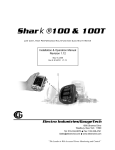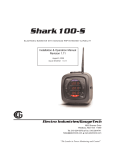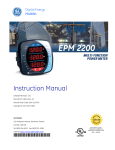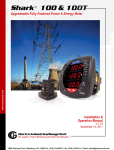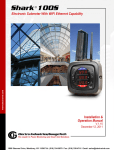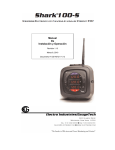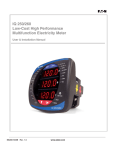Download Delta 100 Series Installation manual
Transcript
IQ 100 Series (130/140/150) Meter User & Installation Manual IM02601003E Rev F Copyright (c) 2011 by Eaton Corporation. All rights reserved. Specifications contained herein are subject to change without notice. Power Xpert and PowerVision are registered trademarks of Eaton Corporation. EATON CORPORATION - CONFIDENTIAL AND PROPRIETARY NOTICE TO PERSONS RECEIVING THIS DOCUMENT AND/OR TECHNICAL INFORMATION. THIS DOCUMENT, INCLUDING THE DRAWING AND INFORMATION CONTAINED THEREON, IS CONFIDENTIAL AND IS THE EXCLUSIVE PROPERTY OF EATON CORPORATION, AND IS MERELY ON LOAN AND SUBJECT TO RECALL BY EATON AT ANY TIME. BY TAKING POSSESSION OF THIS DOCUMENT, THE RECIPIENT ACKNOWLEDGES AND AGREES THAT THIS DOCUMENT CANNOT BE USED IN ANY MANNER ADVERSE TO THE INTERESTS OF EATON, AND THAT NO PORTION OF THIS DOCUMENT MAY BE COPIED OR OTHERWISE REPRODUCED WITHOUT THE PRIOR WRITTEN CONSENT OF EATON. IN THE CASE OF CONFLICTING CONTRACTUAL PROVISIONS, THIS NOTICE SHALL GOVERN THE STATUS OF THIS DOCUMENT. IQ 100 Series ((130/140/150) Meter Table of Contents Table of Contents Disclaimer of Warranties and Limitation of Liability Support Services 7 9 IQ 100 Series Meter Overview and Specifications 11 IQ 100 Series Mechanical Installation 19 IQ 100 Series Electrical Installation 23 Support Services Website EatonCare Customer Support Center Technical Resource Center European PanelMate Support Center For Customers in Europe, contact: Repair and Upgrade Service Additional support is also available from our well-equipped Repair and Upgrade Service (support for OI) Hardware Overview IQ 100 Series Meter / Digital Transducer IQ 100 Series Digital Transducer Voltage and Current Inputs Universal Voltage Inputs Current Inputs Ordering Information Measured Values Programmable Values Factory Settings Utility Peak Demand (IQ140/150) Specifications Compliance Accuracy Introduction ANSI Installation Steps DIN Installation Steps IQ 100 Series Transducer Installation Considerations When Installing Meters CT Leads Terminated to Meter CT Leads Pass-Through (No Meter Termination) Quick Connect Crimp CT Terminations Voltage and Power Supply Connections Ground Connections Voltage Fuses Electrical Connection Diagrams User and Installation Manual IM02601003E - September 2011 www.eaton.com 9 9 9 10 10 10 10 10 10 11 11 11 11 11 12 12 13 13 14 14 15 17 18 19 20 21 22 23 24 25 26 27 27 27 28 3 IQ 100 Series (130/140/150) Meter Table of Contents IQ 100 Series Communication Installation 41 Programming the IQ 100 Series Meter Using the Front Panel 49 Programming the IQ 100 Series Meter Using Software 61 RS485 / KYZ Output (Communication Option) IQ 100 Series Transducer Communication Information Meter Connection Configuring the Ethernet Connection Introduction Understanding Meter Face Elements Understanding Meter Face Buttons Using the Front Panel Understanding Startup and Default Displays Using the Main Menu Using Reset Mode Entering a Password Using Configuration Mode Configuring the Scroll Feature Configuring CT Setting Configuring PT Setting Configuring Connection Setting Configuring Communication Port Setting Using Operating Mode Understanding the % of Load Bar % of Load Segment Table Performing Watt-Hour Accuracy Testing (Verification) Overview Connecting to the IQ 100 Series Meter/Transducer Accessing the IQ 100 Series Device Profile Performing Device Profile Tasks Configuring Settings Configuring Scaling Functional Overview of CT and PT Ratios Configuring Energy and Display Settings Configuring Communication Settings Configuring (System) Settings Polling the IQ 100 Series Meter Instantaneous Polling Poll Power and Demand Poll Phasors Using the IQ 100 Series Tools Menu Accessing the Device Profile Screen Reset Device Information Retrieve Device Status Flash Update Firmware 4 User and Installation Manual IM02601003E-September 2011 www.eaton.com 41 44 44 44 49 49 49 50 50 51 51 52 53 54 55 56 57 57 59 59 59 60 61 61 62 63 64 64 64 65 66 66 67 67 68 69 70 70 70 70 70 IQ 100 Series ((130/140/150) Meter Table of Contents Performing Additional Tasks with Eaton Meter Configuration Software Using Connection Manager Disconnecting from an IQ 100 Series meter Changing the Primary Device/Address Merging Connection Databases Using the Options Screen Using the Help Menu 71 71 73 73 73 74 74 App. A: IQ 100 Series Navigation Maps 75 App.B Modbus Mapping for IQ 100 Series 81 Introduction Navigation Maps (Sheets 1 to 4) Main Menu Screens (Sheet 1) Operating Mode Screens (Sheet 2) Reset Mode Screens (Sheet 3) Configuration Mode Screens (Sheet 4) Introduction Modbus Register Map Sections Floating Point Values Important Note Concerning the IQ 100 Series Modbus Map Modbus Register Map (MM-1 to MM-16) User and Installation Manual IM02601003E - September 2011 www.eaton.com 75 75 76 77 78 79 81 81 82 83 5 IQ 100 Series (130/140/150) Meter Table of Contents 6 User and Installation Manual IM02601003E-September 2011 www.eaton.com IQ 100 Series ((130/140/150) Meter Disclaimer of Warranties and Limitation of Liability Disclaimer of Warranties and Limitation of Liability The information, recommendations, descriptions and safety notations in this document are based on Eaton Corporation’s (“Eaton”) experience and judgment and may not cover all contingencies. If further information is required, an Eaton sales office should be consulted. Sale of the product shown in this literature is subject to the terms and conditions outlined in appropriate Eaton selling policies or other contractual agreement between Eaton and the purchaser. THERE ARE NO UNDERSTANDINGS, AGREEMENTS, WARRANTIES, EXPRESSED OR IMPLIED, INCLUDING WARRANTIES OF FITNESS FOR A PARTICULAR PURPOSE OR MERCHANTABILITY, OTHER THAN THOSE SPECIFICALLY SET OUT IN ANY EXISTING CONTRACT BETWEEN THE PARTIES. ANY SUCH CONTRACT STATES THE ENTIRE OBLIGATION OF EATON. THE CONTENTS OF THIS DOCUMENT SHALL NOT BECOME PART OF OR MODIFY ANY CONTRACT BETWEEN THE PARTIES. In no event will Eaton be responsible to the purchaser or user in contract, in tort (including negligence), strict liability or otherwise for any special, indirect, incidental or consequential damage or loss whatsoever, including but not limited to damage or loss of use of equipment, plant or power system, cost of capital, loss of power,additional expenses in the use of existing power facilities, or claims against the purchaser or user by its customers resulting from the use of the information, recommendations and descriptions contained herein. User and Installation Manual IM02601003E - September 2011 www.eaton.com 7 IQ 100 Series (130/140/150) Meter Disclaimer of Warranties and Limitation of Liability 8 User and Installation Manual IM02601003E-September 2011 www.eaton.com IQ 100 Series ((130/140/150) Meter Support Services Support Services Support Services The goal of Eaton is to ensure your greatest possible satisfaction with the operation of our products. We are dedicated to providing fast, friendly and accurate assistance. That is why we offer you so many ways to get the support you need. Whether it’s by phone, fax or e-mail, you can access Eaton’s support information 24 hours a day, seven days a week. Our wide range of services is listed below. You should contact your local distributor for product pricing, availability, ordering, expediting and repairs. Website Use the Eaton website to find product information. You can also find information on local distributors or Eaton’s sales offices. Website Address www.eaton.com/electrical EatonCare Customer Support Center Call the EatonCare Support Center if you need assistance with placing an order, stock availability or proof of shipment, expediting an existing order, emergency shipments, product price information, returns other than warranty returns, and information on local distributors or sales offices. Voice: 877-ETN CARE (386-2273) (8:00 am – 6:00 pm EST) FAX: 800-752-8602 After-Hours Emergency: 800-543-7038 (6:00 pm – 8:00 am EST) If you are in the US or Canada, and have OI or PLC questions, you can take advantage of our toll-free line for technical assistance with hardware and software product selection, system design and installation, and system debugging and diagnostics. Technical support engineers are available for calls during regular buiness hours. User and Installation Manual IM02601003E - September 2011 www.eaton.com 9 IQ 100 Series (130/140/150) Meter Support Services Technical Resource Center Voice: 877-ETN CARE (386-2273) (8:00 am – 5:00 pm EST) FAX: (828) 651-0549 e-mail: [email protected] European PanelMate Support Center This engineering company, located in Zurich, Switzerland, provides high-level quality support and repair assistance for your PanelMate products. You will receive technical and application support. For Customers in Europe, contact: BFA Solutions, Ltd. Voice: +41 1 806 64 44 (9:00 am – 5:00 pm CET) e-mail: [email protected] www.bfa.ch Repair and Upgrade Service Additional support is also available from our well-equipped Repair and Upgrade Service department. If you have questions regarding the repair or upgrade of OI product, contact your local distributor. Repair and Upgrade Service (support for OI) Voice: 877-ETN-CARE (877-386-2273) (8:00 am – 5:00 pm EST) 414-449-7100 (8:00 am – 5:00 pm EST) FAX: 614-882-3414 e-mail: [email protected] 10 User and Installation Manual IM02601003E-September 2011 www.eaton.com IQ 100 Series ((130/140/150) Meter Overview & Specifications IQ 100 Series Meter Overview and Specifications Hardware Overview The IQ 100 (IQ 130/140/150) is a multifunction power meter designed to be used in electrical substations, panel boards and as a power meter for OEM equipment. The unit provides multifunction measurement of most electrical parameters. The unit is designed with advanced meaurement capabilities, allowing it to achieve high performance accuracy. The IQ 100 meter is specified as a 0.5% class energy meter for billing applications as well as a highly accurate panel indication meter. The IQ 100 meter provides a host of additional capabilities, including optional RS485 with Modbus RTU and RJ45 Ethernet connection with Modbus TCP communication. IQ • • • • • • • 100 meter features that are detailed in this manual are as follows: 0.5% Class Revenue Certifiable Energy and Demand (IQ 140/150) Metering Meets ANSI C12.20 (0.5%) Multifunction Measurement including Voltage, Current, Power, Frequency, Energy, etc. Field Upgrade without Removing Installed Meter Percentage of Load Bar for Analog Meter Perception Easy to Use Faceplate Programming RS485 or RJ45 Modbus Communication The IQ 100 Series meter is available in two configurations: meter with integral display and transducer only. IQ 100 Series Meter with Integral Display Meter with integral display in one compact unit. Features an optional RS485 (Modbus RTU) and KYZ Pulse Output or optional RJ45 (Modbus TCP) Ethernet port and KYZ Pulse Output, and can be programmed using the faceplate of the meter. ANSI or DIN mounting may be used. IQ 100 Series Digital Transducer (No display) A Digital Transducer only unit providing KYZ Pulse Output and RS485 communication via Modbus RTU or Modbus ASCII protocols or optional RJ45 (Modbus TCP) Ethernet port and KYZ Pulse Output. The unit is designed to install using DIN Rail Mounting (see instructions on page 22). Voltage and Current Inputs Universal Voltage Inputs Voltage Inputs allow measurement to 416 Volts Line-to-Neutral and 721 Volts Line-to-Line. This insures proper meter safety when wiring directly to high voltage systems. One unit will perform to specification on 69 Volt, 120 Volt, 230 Volt, 277 Volt, 277 Volt and 347 Volt power systems. User and Installation Manual IM02601003E - September 2011 www.eaton.com 11 IQ 100 Series (130/140/150) Meter Overview &Specifications Current Inputs The IQ 100 Series meter’s Current Inputs use a unique dual input method: • Method 1: CT Pass Through The CT passes directly through the meter without any physical termination on the meter. This insures that the meter cannot be a point of failure on the CT circuit. This is preferable for utility users when sharing relay class CTs. No Burden is added to the secondary CT circuit. • Method 2: Current Gills This unit additionally provides ultra-rugged Termination Pass Through Bars that allow CT leads to be terminated on the meter. This, too, eliminates any possible point of failure at the meter. This is a preferred technique for insuring that relay class CT integrity is not compromised (the CT will not open in a fault condition). Ordering Information IQ - 150 - M - A - 6 - 5 - 1 - 1 1 2 3 4 5 6 1. Model: 130 = Volts/Amps Meter 140 = Power Meter 150 = Energy Meter 2. Meter Type M = Meter (with integral display) T = Transducer Only (no display, with either RS485 or RJ45 option) 3. Frequency: 5 = 50 Hz System 6 = 60 Hz System 4. Current Input: 5 = 5 Amp Secondary 1 = 1 Amp Secondary 5. Power Supply: 1 = Universal, (90 - 265) VAC @50/60Hz or (100-370) VDC 4 = (18 - 60) VDC 6. Communication 0 = None (see Programmable Settings and Factory Settings sections beginning on the next page) 1 = RS485 with Modbus RTU and KYZ Pulse Output 2 = RJ45 Ethernet connection with Modbus TCP and KYZ Pulse Output Example: IQ 150-M-A-6-5-1-1 (IQ 150 Energy Meter with 60 Hz System, 5 Amp Secondary, 90-265 VAC/100-370 VDC Power Supply, RS485 Modbus and KYZ Pulse Output) 12 User and Installation Manual IM02601003E-September 2011 www.eaton.com IQ 100 Series ((130/140/150) Meter Overview & Specifications Measured Values The following table lists the measured values available for the different IQ 100 Series models. Readings/Features Volts L-N Volts L-N Max/Min Volts L-L Volts L-L Max/Min Amps Amps Neutral Amps Max/Min kW, +/-/, Max/Min kVAR, +/-/, Max/Min PF, +/-/, Max/Min kVA, Max,/Min Frequency kWh kVARh kVAh Energy Accumulators Demand Values IQ 130 Yes Yes Yes Yes Yes Yes Yes No No No No No No No No No No IQ 100 Series Feature Comparison IQ 140 Yes Yes Yes Yes Yes Yes Yes Yes Yes Yes Yes Yes No No No No Yes IQ150 Yes Yes Yes Yes Yes Yes Yes Yes Yes Yes Yes Yes Yes Yes Yes Yes Yes Programmable Values An IQ 100 Series meter that does not have either the RS485 or RJ45 communication options can only be programmed through the front panel. Not all meter settings are available through the front panel. The following table lists the programmable settings for meters with and without RS485 or RJ45 communication options. COM Option Scroll CT Setting PT Connection Password Communication Setting Type Enable Reset With RS485/ RJ45 Without RS485/RJ45 Yes Yes Yes Yes Yes Yes Yes Yes Yes Yes Yes No No Yes* Scaling -Energy and Power Yes No * NOTES: - Reset Energy is not available in a meter without RS485 or RJ45 communication option. - Because a meter without RS485 or RJ45 communication option does not support password enabling, the Reset Max/Min/All commands are not password protected. The next section lists the factory settings for the IQ 100 Meter. Without either the RS485 or RJ45 communication option, you won’t be able to change some of these settings. User and Installation Manual IM02601003E - September 2011 www.eaton.com 13 IQ 100 Series (130/140/150) Meter Overview &Specifications Factory Settings The following table lists the default settings for the IQ 100 Series meter. The settings which cannot be changed via the front panel are noted; if the meter does not have the RS485 or RJ45 option, these settings cannot be changed at all. Setting Default Value Power Scale Auto Configurable through Front Panel? No Energy Digits Energy Decimal Places Energy Scale Power Direction Demand Averaging Method Demand Averaging Interval Demand Averaging Sub-interval Auto-Scrolling Display 8 0 kilo (k) View as Load Fixed 15 (minutes) None Yes No No No No No No No Yes Display Configuration Volts L-L, Volts L-N, Amps, W/VAR/PF, VA/Hz, Wh, VARh, VAh 1 (for 1Amp model) or 5 (for 5 Amp model) 1 (for 1Amp model) or 5 (for 5 Amp model) No CT Numerator CT Denominator Yes Not changeable through software or front panel No Yes Yes Yes Yes No Yes* Yes* Yes* No* No** No** No** No** No CT Multiplier 1 PT Numerator 120 PT Denominator 120 PT Multipler 1 System Wiring 3 Element Wye Phases Displayed ABC RS485 COM Address 1 RS485 COM Protocol Modbus RTU RS485 COM Baud Rate 57600 RS485 COM Response Delay 0 IP Address 10.0.0.1 Subnet Mask 255.255.255.0 Ethernet Option Baud Rate 57600 Ethernet Option Protocol Modbus TCP Password Disabled * If the meter does not have the RS485 option, these settings do not apply. ** If the meter does not have the RJ45 Ethernet option, these settings do not apply. Utility Peak Demand (IQ140/150) The IQ 100 Series meter provides user-configured Fixed Window or Sliding Window Demand. This feature allows you to set up a Customized Demand Profile. Fixed Window Demand is demand used over a user-configured demand period (usually 5, 15 or 30 minutes). Sliding Window Demand is a fixed window demand that moves for a user-specified subinterval period. An example of Sliding Window 14 User and Installation Manual IM02601003E-September 2011 www.eaton.com IQ 100 Series ((130/140/150) Meter Overview & Specifications Demand is a 15-minute demand using 3 subintervals and providing a new demand reading every 5 minutes, based on the last 15 minutes. Utility Demand Features can be used to calculate kW, kVAR, kVA and PF readings. All other parameters offer Max and Min capability over the user-selectable averaging period. Voltage provides an Instantaneous Max and Min reading which displays the highest surge and lowest sag seen by the meter. Specifications Power Supply · Range: 1 Option: Universal, (90 to 265) VAC @50/60Hz or (100 to 370) VDC 4 Option: (18-60) VDC · Power Consumption: 5 VA, 3.5W Voltage Inputs (Measurement Category III) · Range: · Supported hookups: · Input Impedance: · Burden: · Pickup Voltage: · Connection: · Max Input Wire Gauge: · Fault Withstand: · Reading: Current Inputs · · · · Class 10: Class 2: Burden: Pickup Current: · Connections: Universal, Auto-ranging up to 416VAC L-N, 721VAC L-L 3 Element Wye, 2.5 Element Wye, 2 Element Delta, 4 Wire Delta 1M Ohm/Phase 0.0144VA/Phase at 120 Volts 10Vac Screw terminal (Figure 3.4) AWG#12 / 2.5mm2 Meets IEEE C37.90.1 Programmable Full Scale to any PT Ratio 5A Nominal, 10A Maximum 1A Nominal, 2A Maximum 0.005VA Per Phase Max at 11 Amps 0.1% of Nominal O or U Lug Electrical Connection Pass-through Wire, 0.177” / 4.5mm Maximum Diameter Quick Connect, 0.25” Male Tab Fault Withstand (at 23oC): 100A/10sec., 300A/3sec., 500A/1sec. Reading: Programmable Full Scale to any CT Ratio · · Isolation · Environmental Rating · · · · All Inputs and Outputs are galvanically isolated to 2500 VAC Storage: Operating: Humidity: Faceplate Rating: (-20 to +70)0 C (-20 to +70)0 C to 95% RH Non-condensing NEMA12 (Water Resistant), Mounting Gasket Included User and Installation Manual IM02601003E - September 2011 www.eaton.com 15 IQ 100 Series (130/140/150) Meter Overview &Specifications Measurement Methods · Voltage, Current: · Power: · A/D Conversion: Update Rate · · Communication Format Watts, VAR and VA: All other parameters: · · · · · True RMS Sampling at 400+ Samples per Cycle on All Channels Measured Readings Simultaneously 6 Simultaneous 24 bit Analog to Digital Converters 100 milliseconds (Ten times per second) 1 second 1. Optional RS485 and KYZ Pulse Output through backplate 2. Optional RJ45 Ethernet connection and KYZ Pulse Output through backplate Protocols: Com Port Baud Rate: Com Port Address: Data Format: IQ 100 Series Transducer with RS485 Modbus RTU, Modbus ASCII, Modbus TCP 9600 to 57600 b/s 001-247 8 Bit, No Parity Default Initial Communication Baud 9600 (see page 46) Mechanical Parameters · Dimensions: · Weight: (H4.85 x W4.85 x D4.65) inches, (H123.2 x W123.2 x D118.1) mm Mounts in 92mm square DIN or ANSI C39.1, 4” Round Cut-out 2 pounds, 0.907kg (ships in a 6”/152.4mm cube container) KYZ/RS485 Port Specifications RS485 Transceiver; meets or exceeds EIA/TIA-485 Standard Type: Min. Input Impedance: Max. Output Current: Two-wire, half duplex 96kΩ ±60mA Wh Pulse 16 KYZ output contacts (and infrared LED light pulses through face plate): (See page 56 for Kh values.) Pulse Width: Full Scale Frequency: Contact type: Relay type: Peak switching voltage: Continuous load current: Peak load current: 40ms ~6Hz Solid State – SPDT (NO – C – NC) Solid state DC ±350V 120mA 350mA for 10ms User and Installation Manual IM02601003E-September 2011 www.eaton.com IQ 100 Series ((130/140/150) Meter Overview & Specifications On resistance, max.: Leakage current: Isolation: Reset State: Infrared LED: Peak Spectral Wavelength: Reset State: Internal Schematic: 35Ω 1µA@350V AC 3750V (NC - C) Closed; (NO - C) Open 940nm Off Output timing: T [s] = NC C 40 90ms Watthour 3600 ⋅ Kh pulse P[Watt ] IR LED Light Pulses Through face plate ms LED OFF LED ON LED OFF * P[Watt] - Not a scaled value Kh – See Section 6-4 for values 40 90ms ms LED OFF LED ON NO KYZ output Contact States Through Backplate NC NC NC NC NC C C C C C NO NO NO NO NO (De-energized State) * P [Watt] - not a scaled value Kh - see page 56 for values. Compliance • • • • • • • • • • UL Listing: USL/CNL E185559 IEC 687 (0.5% Accuracy) ANSI C12.20 (0.5% Accuracy) ANSI (IEEE) C37.90.1 Surge Withstand ANSI C62.41 (Burst) CE Compliant IEC1000-4-2: ESD IEC1000-4-3: Radiated Immunity IEC1000-4-4: Fast Transient IEC1000-4-5: Surge Immunity User and Installation Manual IM02601003E - September 2011 www.eaton.com 17 IQ 100 Series (130/140/150) Meter Overview &Specifications Accuracy For 230 C, 3 Phase balanced Wye or Delta load, at 50 or 60 Hz (as per order), 5A (Class 10) nominal unit. Parameters Accuracy Accuracy Input Range Voltage L-N [V] Voltage L-L [V] Current Phase [A] Current Neutral (Calculated) [A] Active Power Total [W] Active Energy Total [Wh] Reactive Power Total [VAR] Reactive Energy Total [VARh] Apparent Power Total [VA] 0.25% of reading 0.25% of reading 0.25% of reading1 2.0% of reading1 0.5% of reading1,2 0.5% of reading1,2 0.5% of reading1,2 0.5% of reading1,2 0.5% of reading1,2 (69 to 480)V (120 to 600)V (0.15 to 5)A (0.15 to 5)A @ (45 to 65)Hz (0.15 to 5)A@(69 to 480)V@+/(0.15 to 5)A@(69 to 480)V@+/(0.15 to 5)A@(69 to 480)V@+/(0.15 to 5)A@(69 to 480)V@+/(0.15 to 5)A@(69 to 480)V@+/- Apparent Energy Total [VAh] Power Factor Frequency % of Load Bar 0.5% of reading1,2 0.5% of reading1,2 +/- 0.01 Hz +/- 1 segment (0.15 to 5)A@(69 to 480)V@+/- (0.5 to 1)lag/lead PF (0.15 to 5)A@(69 to 480)V@+/- (0.5 to 1)lag/lead PF (45 to 65) Hz (0.005 to 6)A 2 (0.5 to 1)lag/lead (0.5 to 1)lag/lead (0 to 0.8)lag/lead (0 to 0.8)lag/lead (0.5 to 1)lag/lead PF PF PF PF PF For 2.5 element programmed units, degrade accuracy by an additional 0.5% of reading. - For 1A (Class 2) Nominal, degrade accuracy by an additional 0.5% of reading. - For 1A (Class 2) Nominal, the input current range for Accuracy specification is 20% of the values listed in the table. 2 For unbalanced voltage inputs where at least one crosses the 150V auto-scale threshold (for example, 120V/120V/208V system), degrade accuracy by additional 0.4%. 1 18 User and Installation Manual IM02601003E-September 2011 www.eaton.com IQ 100 Series ((130/140/150) Meter Mechanical Installation IQ 100 Series Mechanical Installation Introduction The IQ 100 Series meter can be installed using a standard ANSI C39.1 (4” Round) or an IEC 92mm DIN (Square) form. In new installations, simply use existing DIN or ANSI punches. For existing panels, pull out old analog meters and replace with the IQ 100 Series meter. The various models use the same installation. See the next chapter for wiring diagrams. Meter Face ANSI Mounting Rods - screw-in Meter Dimensions Transducer Dimensions DIN Mounting Brackets Meter Back ANSI Mounting Panel Cut-out DIN Mounting Cut-out • Recommended Tools for IQ 100 Series meter Installation: #2 Phillips screwdriver, small wrench and wire cutters. Transducer Installation doesn’t require any tools. • Mount the meter in a dry location, which is free from dirt and corrosive substances. The meter is designed to withstand harsh environmental conditions (see specifications in the previous chapter). User and Installation Manual IM02601003E - September 2011 www.eaton.com 19 IQ 100 Series (130/140/150) Meter Mechanical Installation ANSI Installation Steps NEMA 12 Mounting Gasket Threaded Rods Lock Washer and Nut 1. 2. 3. 4. 20 Insert 4 threaded rods by hand into the back of the meter. Twist until secure. Slide ANSI 12 Mounting Gasket onto the back of the meter with rods in place. Slide the meter with Mounting Gasket into the panel. Secure from back of panel with lock washer and nut on each threaded rod. Use a small wrench to tighten. Do not overtighten. The maximum installation torque is 0.4 Newton-Meter. User and Installation Manual IM02601003E-September 2011 www.eaton.com IQ 100 Series ((130/140/150) Meter Mechanical Installation DIN Installation Steps DIN Mounting Bracket Top Mounting Bracket Groove Bottom Mounting Bracket Groove #8 Screw Meter with NEMA 12 Mounting Gasket Remove (unscrew) ANSI studs for DIN Installation 1. Slide the meter with NEMA 12 Mounting Gasket into the panel (first remove ANSI studs, if in place). 2. From the back of the panel, slide 2 DIN Mounting Brackets into the grooves in the top and bottom of the meter housing and snap them into place. 3. Secure the meter to the panel with a lock washer and a #8 screw through each of the 2 mounting brackets. Tighten with a #2 Phillips screwdriver. Do not overtighten. User and Installation Manual IM02601003E - September 2011 www.eaton.com 21 IQ 100 Series (130/140/150) Meter Mechanical Installation IQ 100 Series Transducer Installation The IQ 100 Series Transducer model is installed using DIN Rail mounting. Specs for DIN Rail mounting: DIN Rail (Slotted) dimensions: International Standards DIN 46277-3 7.55mm x 35mm Release Clip Black Rubber Stoppers DIN Rail Installation Steps: 1. Slide top groove of meter onto the DIN Rail. 2. Press gently until the meter clicks into place. NOTE: If mounting with the DIN Rail provided, use the Black Rubber Stoppers (also provided). To Remove the Meter from the DIN Rail: Pull down on the Release clip to detach the unit from the DIN Rail. NOTE ON DIN RAILS: DIN Rails are commonly used as a mounting channel for most terminal blocks, control devices, circuit protection devices and PLCs. DIN Rails are made of electrolitically plated cold rolled steel; they are also available in aluminum, PVC, stainless steel and copper. 22 User and Installation Manual IM02601003E-September 2011 www.eaton.com DIN Rail Detail IQ 100 Series ((130/140/150) Meter Electrical Installation IQ 100 Series Electrical Installation Considerations When Installing Meters • Installation of the IQ 100 Series meter must be performed only by qualified personnel who follow standard safety precautions during all procedures. Those personnel should have appropriate training and experience with high voltage devices. Appropriate safety gloves, safety glasses and protective clothing is recommended. • During normal operation of the IQ 100 Series meter, dangerous voltages flow through many parts of the meter, including: Terminals and any connected CTs (Current Transformers) and PTs (Potential Transformers), all I/O Modules (Inputs and Outputs) and their circuits. All Primary and Secondary circuits can, at times, produce lethal voltages and currents. Avoid contact with any current-carrying surfaces. • Do not use the meter for primary protection or in an energy-limiting capacity. The meter can only be used as secondary protection. • Do not use the meter for applications where failure of the meter may cause harm or death. • Do not use the meter for any application where there may be a risk of fire. • All meter terminals should be inaccessible after installation. • Do not apply more than the maximum voltage the meter or any attached device can withstand. Refer to meter and/or device labels and to the Specifications for all devices before applying voltages. Do not HIPOT/Dielectric test any Outputs, Inputs or Communications terminals. • Eaton recommends the use of Shorting Blocks and Fuses for voltage leads and power supply to prevent hazardous voltage conditions or damage to CTs, if the meter needs to be removed from service. CT grounding is optional. NOTE: IF THE EQUIPMENT IS USED IN A MANNER NOT SPECIFIED BY THE MANUFACTURER, THE PROTECTION PROVIDED BY THE EQUIPMENT MAY BE IMPAIRED. NOTE: THERE IS NO REQUIRED PREVENTIVE MAINTENANCE OR INSPECTION NECESSARY FOR SAFETY. HOWEVER, ANY REPAIR OR MAINTENANCE SHOULD BE PERFORMED BY THE FACTORY. DISCONNECT DEVICE: The following part is considered the equipment disconnect device. A SWITCH OR CIRCUIT-BREAKER SHALL BE INCLUDED IN THE END-USE EQUIPMENT OR BUILDING INSTALLATION. THE SWITCH SHALL BE IN CLOSE PROXIMITY TO THE EQUIPMENT AND WITHIN EASY REACH OF THE OPERATOR. THE SWITCH SHALL BE MARKED AS THE DISCONNECTING DEVICE FOR THE EQUIPMENT. User and Installation Manual IM02601003E - September 2011 www.eaton.com 23 IQ 100 Series (130/140/150) Meter Electrical Installations CT Leads Terminated to Meter The IQ 100 Series meter is designed to have Current inputs wired in one of three ways. The diagram below shows the most typical connection where CT Leads are terminated to the meter at the current gills. This connection uses nickel-plated brass studs (current gills) with screws at each end. This connection allows the CT wires to be terminated using either an “O” or a “U” lug. Tighten the screws with a #2 Phillips screwdriver. The maximum installation torque is 1 Newton-Meter. Other current connections are shown in the figures on the next two pages. Voltage and RS485 connections are shown on page 27. Current gill (Nickel-plated brass stud) CT Leads Terminated to Meter, #8 Screw for Lug Connection Wiring Diagrams are shown beginning on page 28. Communications Connections are detailed in the next chapter. 24 User and Installation Manual IM02601003E-September 2011 www.eaton.com IQ 100 Series ((130/140/150) Meter Electrical Installation CT Leads Pass Through (No Meter Termination) The second method allows the CT wires to pass through the CT inputs without terminating at the meter. In this case, remove the current gills and place the CT wire directly through the CT opening. The opening will accomodate up to 0.177” / 4.5mm maximum diameter CT wire. CT wire passing through meter Current gills removed Pass Through Wire Electrical Connection User and Installation Manual IM02601003E - September 2011 www.eaton.com 25 IQ 100 Series (130/140/150) Meter Electrical Installations Quick Connect Crimp CT Terminations For quick termination or for portable applications, a quick connect Crimp CT connection can be used. Crimp CT terminations Quick Connect Electrical Connection 26 User and Installation Manual IM02601003E-September 2011 www.eaton.com IQ 100 Series ((130/140/150) Meter Electrical Installation Voltage and Power Supply Connections Voltage Inputs are connected to the back of the unit via optional wire connectors. The connectors accomodate up to AWG#12 / 2.5mm wire. RS485 Output DO NOT PUT THE VOLTAGE ON THESE TERMINALS! Power Supply Inputs KYZ Voltage Inputs Voltage Connection Ground Connections The meter’s Ground Terminals should be connected directly to the installation’s protective earth ground. Use 2.5mm wire for this connection. Voltage Fuses Eaton recommends the use of fuses on each of the sense voltages and on the control power, even though the wiring diagrams in this chapter do not show them. • Use a 0.1 Amp fuse on each voltage input. • Use a 3 Amp fuse on the power supply. User and Installation Manual IM02601003E - September 2011 www.eaton.com 27 IQ 100 Series (130/140/150) Meter Electrical Installations Electrical Connection Diagrams Choose the diagram that best suits your application. Be sure to maintain the CT polarity when wiring. 1. 3 Phase, 4 Wire System Wye with Direct Voltage, 3 Element a. Example of Dual Phase Hookup b. Example of Single Phase Hookup 2. 3 Phase, 4 Wire System Wye with Direct Voltage, 2.5 Element 3. 3 Phase, 4 Wire Wye with PTs, 3 Element 4. 3 Phase, 4 Wire Wye with PTs, 2.5 Element 5. 3 Phase, 3 Wire Delta with Direct Voltage 7. 3 Phase, 3 Wire Delta with 3 PTs 6. 3 Phase, 3 Wire Delta with 2 PTs 8. Current Only Measurement (Three Phase) 9. Current Only Measurement (Dual Phase) 10. Current Only Measurement (Single Phase) 1. Service: WYE, 4 Wire with No PTs, 3 CTs N A B C HI HI HI lc lb la LO LO LO GND L (+) N (-) VRef A B C Power Supply C A N A B C Select: “3 EL WYE” (3 Element Wye) in Meter Programming setup. 28 User and Installation Manual IM02601003E-September 2011 www.eaton.com B IQ 100 Series ((130/140/150) Meter Electrical Installation 1a. Example of Dual Phase Hookup User and Installation Manual IM02601003E - September 2011 www.eaton.com 29 IQ 100 Series (130/140/150) Meter Electrical Installations 1b. Example of Single Phase Hookup 30 User and Installation Manual IM02601003E-September 2011 www.eaton.com IQ 100 Series ((130/140/150) Meter Electrical Installation 2. Service: 2.5 Element WYE, 4-Wire with No PTs, 3 CTs N A B C HI HI HI lc lb la LO LO LO GND L (+) N (-) VRef A B C Power Supply C N A B C A B Select: “2.5 EL WYE” (2.5 Element Wye) in Meter Programming setup. User and Installation Manual IM02601003E - September 2011 www.eaton.com 31 IQ 100 Series (130/140/150) Meter Electrical Installations 3. Service: WYE, 4-Wire with 3 PTs, 3 CTs N A B C HI HI HI lc lb la LO LO LO GND L (+) N (-) VRef A B C Power Supply C N A B C A Select: “3 EL WYE” (3 Element Wye) in Meter Programming setup. 32 User and Installation Manual IM02601003E-September 2011 www.eaton.com B IQ 100 Series ((130/140/150) Meter Electrical Installation 4. Service: 2.5 Element WYE, 4-Wire with 2 PTs, 3 CTs N A B C HI HI HI lc lb la LO LO LO GND L (+) N (-) VRef A B C Power Supply C N A B C A B Select: “2.5 EL WYE” (2.5 Element Wye) in Meter Programming setup. User and Installation Manual IM02601003E - September 2011 www.eaton.com 33 IQ 100 Series (130/140/150) Meter Electrical Installations 5. Service: Delta, 3-Wire with No PTs, 2 CTs A B C HI HI HI lc lb la LO LO LO GND L (+) N (-) VRef A B C Power Supply C C A B C OR B Select: “2 Ct dEL” (2 CT Delta) in Meter Programming setup. 34 User and Installation Manual IM02601003E-September 2011 www.eaton.com A B A IQ 100 Series ((130/140/150) Meter Electrical Installation 6. Service: Delta, 3-Wire with 2 PTs, 2 CTs A B C HI HI HI lc lb la LO LO LO GND L (+) N (-) VRef A B C Power Supply C C A B C OR B A B A Select: “2 Ct dEL” (2 CT Delta) in Meter Programming setup. User and Installation Manual IM02601003E - September 2011 www.eaton.com 35 IQ 100 Series (130/140/150) Meter Electrical Installations 7. Service: Delta, 3-Wire with 2 PTs, 3 CTs A B C HI HI HI lc lb la LO LO LO GND L (+) N (-) VRef A B C Power Supply C C A B C OR B Select: “2 Ct dEL” (2 CT Delta) in Meter Programming setup. 36 User and Installation Manual IM02601003E-September 2011 www.eaton.com A B A IQ 100 Series ((130/140/150) Meter Electrical Installation 8. Service: Current Only Measurement (Three Phase) Select: “3 EL WYE” (3 Element Wye) in Meter Programming setup. * Even if the meter is used for only Amp readings, the unit requires a Voltage reference. Please make sure that the voltage input is attached to the meter. AC Control Power can be used to provide the Reference Signal. User and Installation Manual IM02601003E - September 2011 www.eaton.com 37 IQ 100 Series (130/140/150) Meter Electrical Installations 9. Service: Current Only Measurement (Dual Phase) N N A A B HI HI HI lc lb la LO LO LO GND L (+) N (-) VRef A B C Power Supply B Select: “3 EL WYE” (3 Element Wye) in Meter Programming setup. * Even if the meter is used for only amp readings, the unit requires a Voltage reference. Please make sure that the voltage input is attached to the meter. AC Control Power can be used to provide the Reference Signal. 38 User and Installation Manual IM02601003E-September 2011 www.eaton.com 20VAC Minimum IQ 100 Series ((130/140/150) Meter Electrical Installation 10. Service: Current Only Measurement (Single Phase) N N A HI HI HI lc lb la LO LO LO GND L (+) N (-) VRef A B C Power Supply 20VAC Minimum A Select: “3 EL WYE” (3 Element Wye) in Meter Programming setup. * Even if the meter is used for only amp readings, the unit requires a Voltage reference. Please make sure that the voltage input is attached to the meter. AC Control Power can be used to provide the Reference Signal. User and Installation Manual IM02601003E - September 2011 www.eaton.com 39 IQ 100 Series (130/140/150) Meter Electrical Installations 40 User and Installation Manual IM02601003E-September 2011 www.eaton.com IQ 100 Series ((130/140/150) Meter Communication Installation IQ 100 Series Communication Installation RS485 / KYZ Output (Communication Port Option) The IQ 100 Series meter provides an optional combined RS485/KYZ Pulse Output communication port, speaking Modbus ASCII or Modbus RTU. • The IQ 100 Series meter’s RS485 connection uses standard 2-wire, Half Duplex architecture. The RS485/KYZ Pulse Output connector is located on the terminal section of the meter. A connection can easily be made to a Master Device or to other Slave devices. • Care should be taken to connect + to + and - to - connections. • See page 56 for the KYZ Output specifications and Pulse constants. • RS485 allows you to connect one or multiple IQ 100 Series meters to a PC or other device, at either a local or remote site. All RS485 connections are viable for up to 4000 feet (1219.20 meters). User and Installation Manual IM02601003E - September 2011 www.eaton.com 41 IQ 100 Series (130/140/150) Meter Communication Installations The figure below shows a 2-wire RS485 connection in detail. IQ 100 Series meter RS485 connections MAX MIN From other RS485 device Connect : • (−) to (−) • (+) to (+) • Shield(SH) to Shield(SH) LM1 LM2 - - %THD PRG 120%- + SH + SH 90%60%30%%LOAD MENU ENTER 120.0 120.0 120.0 VOLTS L-N VOLTS L-N AMPS W/VAR/PF A VA/Hz Wh VARh B VAh C Wh Pulse KILO MEGA For All RS485 Connections: • Use a shielded twisted pair cable 22 AWG (0.33 mm2) or thicker, and ground the shield, preferably at one location only. • Establish point-to-point configurations for each device on a RS485 bus: connect (+) terminals to (+) terminals; connect (-) terminals to (-) terminals. • You may connect up to 31 meters on a single bus using RS485. Before assembling the bus, each meter must have a unique address. • Protect cables from sources of electrical noise. • Avoid both “Star” and “Tee” connections (see figure on the next page). • No more than two cables should be connected at any one point on an RS485 network, whether the connections are for devices, converters, or terminal strips. • Include all segments when calculating the total cable length of a network. If you are not using an RS485 repeater, the maximum length for cable connecting all devices is 4000 feet (1219.20 meters). • Connect shield to RS485 Master and individual devices as shown in the figure below. You may also connect the shield to earth-ground at one point. • Termination Resistors (RT) may be needed on both ends for longer length transmission lines. How ever, since the meter has some level of termination internally, Termination Resistors may not be needed. When they are used, the value of the Termination Resistors is determined by the electrical parameters of the cable. The figure below shows a representation of an RS485 Daisy Chain connection. Master device Last Slave device N RT SH + RT - Twisted pair, shielded (SH) cable Slave device 1 Slave device 2 SH SH + - + - Twisted pair, shielded (SH) cable Earth Connection, preferably at single location 42 User and Installation Manual IM02601003E-September 2011 www.eaton.com SH Twisted pair, shielded (SH) cable + - IQ 100 Series ((130/140/150) Meter Communication Installation Slave device 1 SH + - Long stub results “T” connection that can cause interference problem! Master device Last Slave device N RT RT Slave device 2 SH + - SH Twisted pair, shielded (SH) cable + - SH Twisted pair, shielded (SH) cable + - Twisted pair, shielded (SH) cable Earth Connection, preferably at single location Twisted pair, shielded (SH) cable Twisted pair, shielded (SH) cable Slave device 1 Slave device 2 SH + - Master device SH + SH + - + SH “STAR” connection can cause interference problem! - SH Slave device 3 + Slave device 4 Twisted pair, shielded (SH) cable Twisted pair, shielded (SH) cable Incorrect Topologies User and Installation Manual IM02601003E - September 2011 www.eaton.com 43 IQ 100 Series (130/140/150) Meter Communication Installations IQ 100 Series Transducer Communication Information The IQ 100 Series Transducer model does not include a display or buttons on the front of the meter. Programming and communication utilize either the RS485 connection or the optional RJ45 connection on the back of the meter. Once a connection is established, Eaton Meter Configuration Software can be used to program the meter and communicate to IQ 100 Series slave devices. Refer to the next chapter for instructions on programming the meter. Meter Connection To provide power to the meter, attach an Aux cable to GND, L(+) and N(-). Refer to page 27. Configuring the Ethernet Connection (RJ45 Port Option) The RJ45 port option gives the IQ 100/100T Series meter a wired (RJ45) Ethernet connection speaking Modbus TCP, allowing it to communicate on a Local Area Network (LAN). The meter is easily configured through a host PC using a Telnet connection. Once configured, you can access the meter directly through any computer on your LAN. This section outlines the procedures for setting up the parameters for Ethernet communication. Setting up the Host PC to Communicate with the IQ100 Series meter • Consult with your Network Administrator before performing these steps since some of the functions may be restricted to Administrator privileges. • The Host PC could have multiple Ethernet Adapters (Network Cards) installed. Identify and configure the one that will be used for accessing the meter. • The PC’s Ethernet Adapter must be set up for point-to-point communication when configuring the RJ45 port option. The Factory default IP parameters programmed into the RJ45 port are: IP Address: 10.0.0.1 Subnet Mask: 255.255.255.0 See following sections for additional parameters. Configuring the Host PC’s Ethernet Adapter Using Windows XP© The following example shows the PC configuration settings that let you access the IQ 100 Series meter configured with default parameters. Use the same procedure when the settings differ from the default settings. 1. From the Start Menu, select Control Panel>Network Connections. You will see the window shown on the right. 2. Right click on the Local Area Network Connection you will use to connect to the meter and select Properties from the drop-down menu. You will see the window shown on the next page. 44 User and Installation Manual IM02601003E-September 2011 www.eaton.com IQ 100 Series ((130/140/150) Meter Communication Installation 3. Select Internet Protocol [TCP/IP] and click the Properties button. You will see the window shown below. 4. Click the Use the Following IP Address radio button and enter these parameters: IP Address: 10.0.0.2 Subnet Mask: 255.255.255.0 5. Click the OK button. You have completed the setup procedure. Setting up the Ethernet Card in the IQ 100 Series meter Below are the Factory Default settings for the IQ 100 Series meter’s Ethernet card. These are programmed into the meter before it is shipped from the factory. Parameters in group 1 may need to be altered to satisfy the local Ethernet configuration requirements. Other parameters (2, 3, 4) should not be altered. User and Installation Manual IM02601003E - September 2011 www.eaton.com 45 IQ 100 Series (130/140/150) Meter Communication Installations • The Ethernet card in the IQ 100 Series meter can be locally or remotely configured using a Telnet connection over the network. • The configuration parameters can be changed at any time and are retained when the meter is not powered up. After the configuration has been changed and saved, the Ethernet card performs a Reset. • Only one person at a time should be logged into the network port used for setting up the meter. This eliminates the possibility of several people trying to configure the Ethernet interface simultaneously. • It is possible to reset the Ethernet card to its default values. See the procedure on the next page. Configuring the IQ 100 Series Meter’s Ethernet Connection using Windows XP© on the Host Computer Establish a Telnet connection on port 9999. Follow these steps: 1. From the Windows Start menu, click Run and type ‘cmd’. 2. Click the OK button to bring up the Windows’ Command Prompt window. 3. In the Command Prompt window, type: “telnet 10.0.0.1 9999” and press the Enter key. NOTE: Make sure there is a space between the IP address and 9999. When the Telnet connection is established you will see a message similar to the example shown below. 4. To proceed to Setup Mode press Enter again. You will see a screen similar to the one shown below. 5. Change ONLY the parameters in group 1. To do so: a. Type number “1.” b. Once group 1 is selected, the individual parameters display for editing. Either: • Enter a new parameter if a change is required. • Press Enter to proceed to the next parameter without changing the current setting. IMPORTANT! Settings 2, 3, and 4 MUST have the default values shown above. 46 User and Installation Manual IM02601003E-September 2011 www.eaton.com IQ 100 Series ((130/140/150) Meter Communication Installation (Example: Setting device with static IP Address.) IP Address <010> 192.<000> 168.<000> .<000> .<001> Set Gateway IP Address <N>? Y Gateway IP Address: <192> .<168> .<000> .<001> Set Netmask <N for default> <Y>? Y 6. Continue setting up parameters as needed. When you finish your modifications, make sure to press the “S” key on the keyboard. This saves the new values and causes a Reset in the Ethernet card. CAUTION! DO NOT PRESS ‘D’ as it will overwrite any changes and save the default values. IMPORTANT! If the IP Address of the Ethernet card is lost, you can restore the factory default settings by pressing the Reset button on the card. Follow the procedure below. Resetting the Ethernet Card The Ethernet card’s Reset button is accessed from the back of the IQ 100 Series meter. See the figure below. Reset Button Using an implement such as a ballpoint pen tip, press and hold the Reset button for 30 seconds. The Ethernet card is reset to the default settings shown on the previous page. User and Installation Manual IM02601003E - September 2011 www.eaton.com 47 IQ 100 Series (130/140/150) Meter Communication Installations 48 User and Installation Manual IM02601003E-September 2011 www.eaton.com IQ 100 Series ((130/140/150) Meter Programming the Meter Using the Front Panel Programming the IQ 100 Series Meter Using the Front Panel Introduction You can use the Elements and Buttons on the IQ 100 Series meter’s face to view meter readings, reset and/or configure the meter, and perform related functions. The following sections explain the Elements and Buttons and detail their use. Reading Type Indicator Understanding Meter Face Elements The meter face features the following elements: • Reading Type Indicator: Indicates type of reading • Parameter Designator: Indicates reading displayed • Watt-Hour Test Pulse: Energy pulse output to test accuracy • Scaling Factor: Kilo or Mega multiplier of displayed readings • % of Load Bar: Graphic display of Amps as % of the load Parameter Designator Watt-Hour Test Pulse Scaling Factor % of Load Bar Meter Faceplate Elements Understanding Meter Face Buttons The meter face has Menu, Enter, Down and Right buttons, which allow you to perform the following functions: • View meter information • Enter display modes • Configure parameters (may be Password protected) • Perform resets (may be Password protected) • Perform LED checks • Change settings • View parameter values • Scroll parameter values • View Limit states Menu Enter Right Down Meter Faceplate Buttons User and Installation Manual IM02601003E - September 2011 www.eaton.com 49 IQ 100 Series (130/140/150) Meter Programming the Meter Using the Front Panel Using the Front Panel You can access the following modes using the meter’s front panel buttons: • Operating mode (Default mode) • Reset mode • Configuration mode Use the Menu, Enter, Down and Right buttons to navigate through each mode and its related screens. NOTES: • Appendix A contains the complete Navigation map for the front panel display modes and their screens. • The meter can also be configured using software (with optional communication); see the next chapter for instructions. Understanding Startup and Default Displays Upon Power Up, the meter displays a sequence of screens: • Lamp Test screen where all LEDs are lit • Lamp Test screen where all digits are lit • Firmware screen showing build number • Error screen (if an error exists) After startup, if auto-scrolling is enabled, the meter scrolls the parameter readings on the right side of the front panel. The Kilo or Mega LED lights, showing the scale for the Wh, VARh and VAh readings. The figure below shows an example of a Wh reading. The meter continues to provide scrolling readings until one of the buttons on the front panel is pressed, causing the meter to enter one of the other modes. 50 User and Installation Manual IM02601003E-September 2011 www.eaton.com IQ 100 Series ((130/140/150) Meter Programming the Meter Using the Front Panel Using the Main Menu 1. Press the Menu button. The Main Menu screen appears. • The Reset mode (rSt) appears in the A window. Use the Down button to scroll, causing the Configuration (CFG) and Operating (OPr) modes to move to the A window. • The mode that is currently flashing in the A window is the “Active” mode, which means it is the mode that can be configured. For example: Press Down Once- CFG moves to A window. Press Down Once - OPr moves to A window. 2. Press the Enter button from the Main Menu to view the parameters screen for the mode that is currently active. Using Reset Mode Reset mode resets all of the Max and Min values in the meter. NOTE: With the communication options, you can reset both the Max/Min values and the energy accumulators. If you do not have a communication option, you cannot reset the energy accumulator fields. Press the Enter button while rSt is in the A window. The Reset All? No screen appears. • If you press the Enter button again, the Main Menu appears, with the next mode in the A window. (The Down button does not affect this screen.) • If you press the Right button, the Reset All? YES screen appears. Press Enter to reset the meter’s Max and Min values. CAUTION! Reset All? YES resets all Max and Min values. Only press Enter if this is what you want to do. NOTE: If Password protection is enabled for Reset, you must enter the four digit Password before you can reset the meter. (See page 66 for information on Password Protection.) To enter a password, follow the instructions on the next page. Once you have performed a reset, the screen displays “rSt All donE” and then resumes auto-scrolling parameters. User and Installation Manual IM02601003E - September 2011 www.eaton.com 51 IQ 100 Series (130/140/150) Meter Programming the Meter Using the Front Panel Entering a Password If Password protection has been enabled in the software for reset and/or configuration (see page 66 for information), a screen appears requesting a password when you try to reset the meter and/or configure settings through the front panel. • PASS appears in the A window and 4 dashes appear in the B window. The leftmost dash is flashing. 1. Press the Down button to scroll numbers from 0 to 9 for the flashing dash. When the correct number appears for that dash, use the the Right button to move to the next dash. Example: The left screen, below, shows four dashes. The right screen shows the display after the first two digits of the password have been entered. 2. When all 4 digits of the password have been selected, press the Enter button. • If you are in Reset mode and the correct password has been entered, “rSt All donE” appears and the screen resumes auto-scrolling parameters. • If you are in Configuration mode and the correct password has been entered, the display returns to the screen that required a password. • If an incorrect password has been entered, “PASS ---- FAIL” appears, and: • The previous screen is redisplayed, if you are in Reset Mode. • The previous Operating Mode screen is redisplayed, if you are in Configuration Mode. 52 User and Installation Manual IM02601003E-September 2011 www.eaton.com IQ 100 Series ((130/140/150) Meter Programming the Meter Using the Front Panel Using Configuration Mode Configuration Mode follows Reset: Energy in the Main Menu. To access Configuration mode: 1. Press the Menu button while the meter is auto-scrolling parameters. 2. Press the Down button until the Configuration Mode option (CFG) is in the A window. 3. Press the Enter button. The Configuration Parameters screen appears. 4. Press the Down button to scroll through the configuration parameters: Scroll (SCrL), CT, PT, Connection (Cnct) and Port. The parameter currently ‘Active,” i.e., configurable, flashes in the A window. 5. Press the Enter button to access the Setting screen for the currently active parameter. NOTE: You can use the Enter button to scroll through all of the Configuration parameters and their Setting screens, in order. Press Enter when CFG is in A window - Parameter screen appears - Press Down- 6. The parameter screen appears, showing the current settings. To change the settings: • Use either the Down button or the Right button to select an option. • To enter a number value, use the Down button to select the number value for a digit and the Right button to move to the next digit. NOTE: When you try to change the current setting and Password Protection is enabled for the meter, the Password screen appears. See the previous page for instructions on entering a password. 7. Once you have entered the new setting, press the Menu button twice. 8. The Store ALL YES screen appears. You can either: • Press the Enter button to save the new setting. • Press the Right button to access the Store ALL no screen; then press the Enter button to cancel the Save. 9. If you have saved the settings, the Store ALL done screen appears and the meter is reset. Press the Enter button to save the settings Press the Enter button to Press the Right button for Stor All no screen Cancel the save The settings have been saved User and Installation Manual IM02601003E - September 2011 www.eaton.com 53 IQ 100 Series (130/140/150) Meter Programming the Meter Using the Front Panel Configuring the Scroll Feature When in Auto Scroll mode, the meter performs a scrolling display, showing each parameter for 7 seconds, with a 1 second pause between parameters. The parameters the meter displays are determined by the following conditions: • They have been selected through software (refer to the next chapter for instructions). • Their availability for the meter model (IQ130/140 or 150) may be restricted. To enable or disable auto-scrolling: 1. Press the Enter button when SCrl is in the A window. The Scroll YES screen appears. 2. Press either the Right or Down button if you want to access the Scroll no screen. To return to the Scoll YES screen, press either button. 3. Press the Enter button on either the Scroll YES screen (to enable auto-scrolling) or the Scroll no screen (to disable auto-scrolling). The CT- n screen appears (this is the next Configuration mode parameter). NOTE: • To exit the screen without changing scrolling options, press the Menu button. • To return to the Main Menu screen, press the Menu button twice. • To return to the scrolling (or non-scrolling) parameters display, press the Menu button three times. 54 User and Installation Manual IM02601003E-September 2011 www.eaton.com IQ 100 Series ((130/140/150) Meter Programming the Meter Using the Front Panel Configuring CT Setting The CT Setting has three parts: Ct-n (numerator), Ct-d (denominator), and Ct-S (scaling). 1. Press the Enter button when Ct is in the A window. The Ct-n screen appears. You can either: • Change the value for the CT numerator. • Access one of the other CT screens by pressing the Enter button: press Enter once to access the Ct-d screen, twice to access the Ct-S screen. NOTE: The Ct-d screen is preset to a 5 Amp or 1 Amp value at the factory and cannot be changed. a. To change the value for the CT numerator, from the Ct-n screen: • Use the Down button to select the number value for a digit. • Use the Right button to move to the next digit. b. To change the value for CT scaling, from the Ct-S screen: Use the Right button or the Down button to choose the scaling you want. The Ct-S setting can be 1, 10, or 100. NOTE: If you are prompted to enter a password, refer to the instructions earlier in the chapter. 2. When the new setting is entered, press the Menu button twice. 3. The Store ALL YES screen appears. Press Enter to save the new CT setting. Example CT Settings: 200/5 Amps: 800/5 Amps: 2,000/5 Amps: 10,000/5 Amps: Set Set Set Set the the the the Ct-n Ct-n Ct-n Ct-n value value value value for for for for 200 and the Ct-S value for 1. 800 and the Ct-S value for 1. 2000 and the Ct-S value for 1. 1000 and the Ct-S value for 10. NOTES: • The value for Amps is a product of the Ct-n value and the Ct-S value. • Ct-n and Ct-S are dictated by primary current; Ct-d is secondary current. Press Enter Use buttons to set Ct-n value The Ct-d can’t be changed Use buttons to select scaling User and Installation Manual IM02601003E - September 2011 www.eaton.com 55 IQ 100 Series (130/140/150) Meter Programming the Meter Using the Front Panel Configuring PT Setting The PT Setting has three parts: Pt-n (numerator), Pt-d (denominator), and Pt-S (scaling). 1. Press the Enter button when Pt is in the A window. The PT-n screen appears. You can either: • Change the value for the PT numerator. • Access one of the other PT screens by pressing the Enter button: press Enter once to access the Pt-d screen, twice to access the Pt-S screen. a. To change the value for the PT numerator or denominator, from the Pt-n or Pt-d screen: • Use the Down button to select the number value for a digit. • Use the Right button to move to the next digit. b. To change the value for the PT scaling, from the Pt-S screen: Use the Right button or the Down button to choose the scaling you want. The Pt-S setting can be 1, 10, 100, or 1000. NOTE: If you are prompted to enter a password, refer to the instructions earlier in this chapter. 2. When the new setting is entered, press the Menu button twice. 3. The STOR ALL YES screen appears. Press Enter to save the new PT setting. Example Settings: 277/277 Volts: 14,400/120 Volts: 138,000/69 Volts: 345,000/115 Volts: 345,000/69 Volts: Pt-n Pt-n Pt-n Pt-n Pt-n value value value value value is is is is is 277, Pt-d value is 277, Pt-S value is 1. 1440, Pt-d value is 120, Pt-S value is 10. 1380, Pt-d value is 69, Pt-S value is 100. 3450, Pt-d value is 115, Pt-S value is 100. 345, Pt-d value is 69, Pt-S value is 1000. NOTE: Pt-n and Pt-S are dictated by primary voltage; Pt-d is secondary voltage. Use buttons to set Pt-n value 56 Use buttons to set Pt-d value Use buttons to select scaling User and Installation Manual IM02601003E-September 2011 www.eaton.com IQ 100 Series ((130/140/150) Meter Programming the Meter Using the Front Panel Configuring Connection Setting 1. Press the Enter button when Cnct is in the A window. The Cnct screen appears. 2. Press the Right button or Down button to select a configuration. The choices are: • 3 Element Wye (3 EL WYE) • 2.5 Element Wye (2.5EL WYE) • 2 CT Delta (2 Ct dEL) NOTE: If you are prompted to enter a password, refer to the instructions earlier in this chapter. 3. When you have made your selection, press the Menu button twice. 4. The STOR ALL YES screen appears. Press Enter to save the setting. Configuring Communication Port Setting Port configuration consists of : Address (a three digit number), Baud Rate (9600; 19200; 38400; or 57600), and Protocol (Modbus RTU or Modbus ASCII). 1. Press the Enter button when POrt is in the A window. The Adr (address) screen appears. You can either: • Enter the address. • Access one of the other Port screens by pressing the Enter button: press Enter once to access the bAUd screen (Baud Rate); press Enter twice to access the Prot screen (Protocol). a. To enter the Address, from the Adr screen: • Use the Down button to select the number value for a digit. • Use the Right button to move to the next digit. b. To select the Baud Rate, from the bAUd screen: Use the Right button or the Down button to select the setting you want. c. To select the Protocol, from the Prot screen: Press the Right button or the Down button to select the setting you want. NOTE: If you are prompted to enter a password, refer to the instructions earlier in this chapter. 2. When you finish making your selections, press the Menu button twice. 3. The STOR ALL YES screen appears. Press Enter to save the settings. Use buttons to enter Address Use buttons to select Baud Rate Use buttons to select Protocol User and Installation Manual IM02601003E - September 2011 www.eaton.com 57 IQ 100 Series (130/140/150) Meter Programming the Meter Using the Front Panel Using Operating Mode Operating Mode is the IQ 100 Series meter’s default mode, that is, the standard front panel display. After Startup, the meter automatically scrolls through the parameter screens, if scrolling is enabled. Each parameter is shown for 7 seconds, with a 1 second pause between parameters. Scrolling is suspended for 3 minutes after any button is pressed. 1. Press the Down button to scroll all the parameters in Operating Mode. The currently “Active,” i.e., displayed, parameter has the Indicator light next to it, on the right face of the meter. 2. Press the Right button to view additional readings for that parameter. The table below shows possible readings for Operating Mode. Sheet 2 in Appendix A shows the Operating Mode Navigation map. NOTE: Readings or groups of readings are skipped if not applicable to the meter type or hookup, or if they are disabled in the programmable settings. Operating Mode Parameter Readings POSSIBLE READINGS VOLTS L-N VOLTS L-L AMPS W/VAR/PF VA/Hz Wh VARh VAh 58 VOLTS_LN VOLTS_LN_ MAX VOLTS_LL VOLTS_LL_ MAX AMPS AMPS_NEUTRAL W_VAR_PF W_VAR_PF_ MAX_POS VA_FREQ VA_FREQ_ MAX KWH_REC KWH_DEL KVARH_POS KVARH_ NEG KVAH VOLTS_LN_ MIN VOLTS_LL_ MIN AMPS_MAX AMPS_MIN W_VAR_PF_ MIN_POS VA_FREQ_ MIN KWH_NET KVARH_NET User and Installation Manual IM02601003E-September 2011 www.eaton.com W_VAR_PF_ MIN_NEG KWH_TOT KVARH_ TOT IQ 100 Series ((130/140/150) Meter Programming the Meter Using the Front Panel Understanding the % of Load Bar The 10-segment LED bar graph at the bottom left of the IQ 100 Series front panel provides a graphic representation of Amps. The segments light according to the load, as shown in the table below. When the Load is over 120% of full load, all segments flash “On” (1.5 secs) and “Off” (0.5 secs). % of Load Segment Table Segments Load >= % Full Load none 1 1-2 1-3 1-4 1-5 1-6 1-7 1-8 1-9 1-10 All Blink no load 1% 15% 30% 45% 60% 72% 84% 96% 108% 120% >120% % of Load Bar User and Installation Manual IM02601003E - September 2011 www.eaton.com 59 IQ 100 Series (130/140/150) Meter Programming the Meter Using the Front Panel Performing Watt-Hour Accuracy Testing (Verification) To be certified for revenue metering, power providers and utility companies must verify that the billing energy meter performs to the stated accuracy. To confirm the meter’s performance and calibration, power providers use field test standards to ensure that the unit’s energy measurements are correct. Since the IQ 100 Series meter is a traceable revenue meter, it contains a utility grade test pulse that can be used to gate an accuracy standard. This is an essential feature required of all billing grade meters. Watt-Hour Test Pulse • Refer to the figure below for an example of how this process works. • Refer to the table below for the Wh/Pulse constants for accuracy testing. Using the Watt-Hour Test Pulse Infrared & KYZ Pulse Constants for Accuracy Testing - Kh Watt-hour per pulse Input Voltage Level Below 150V Above 150V Class 10 Models 0.2505759630 1.0023038521 Class 2 Models 0.0501151926 0.2004607704 NOTES: • Minimum pulse width is 40 milliseconds. • Refer to the Pulse specifications in the Overview and Specifications chapter. 60 User and Installation Manual IM02601003E-September 2011 www.eaton.com IQ 100 Series ((130/140/150) Meter Programming the IQ 100 Series Meter Using Software Programming the IQ 100 Series Meter Using Software Overview The IQ 100 Series meter can be configured using either the meter’s faceplate buttons (Menu, Enter, Down and Right) or Eaton Meter Configuration software. To connect to the meter for software configuration, use the RS485 port, if equipped, on the back panel of the meter, or the RJ45 port if the meter has the Ethernet card option. The IQ 100 Series Transducer must be configured with the Eaton Meter Configuration software, using either the RS485 port or the optional RJ45 port, since it does not have a front panel. This chapter contains instructions for programming the meter and Transducer using software. Connecting to the IQ 100 Series Meter/Transducer 1. Open Eaton Meter Configuration software. 2. Click the Connect icon on the Title bar or Connection>Quick Connect. 3. If you are connecting to the meter through your PC: a. Make sure the Serial Port radio button is selected. b. Enter Device Address (1-247). c. Select Baud Rate from the pull-down menu. d. Select the port you are using from the pull-down menu. The Available Ports/All Ports radio buttons determine which port selections the menu displays. e. Select Modbus RTU from the Protocol pull-down menu. f. Select Flow Control: None or Hardware. g. Select Echo Mode: No Echo or Static Echo. If you are connecting to the meter through the Power Xpert® Gateway or through the RJ45 port option: a. Make sure the Network radio button is selected. b. Enter Device Address (1-247). c. Enter the Gateway or the meter’s Ethernet card IP Address. d. Enter Network Port (502 for Modbus). e. Protocol defaults to Modbus TCP. 4. Click the Connect button. You will see the Device Status screen, shown below on the right. NOTE for IQ 100 Series Transducer: When the Transducer is powered up, for 10 seconds you can connect to the meter using the Factory Initial Default Settings (even if the Device Profile has been changed). After 10 seconds, the Device Profile reverts to the actual Device Profile in use. Factory Initial Default Settings 9600 Baud Rate: Port: COM1 Modbus RTU Protocol: User and Installation Manual IM02601003E - September 2011 www.eaton.com 61 IQ 100 Series (130/140/150) Meter Programming the IQ 100 Series Using Software Accessing the IQ 100 Series Device Profile 1. Click the Profile icon in the Title Bar. 2. You will see the IQ 100 Device Profile screen. The tabs at the top of the screen allow you to navigate between Settings screens. The Buttons at the bottom of the screen allow you to perform tasks, for example, updating the Device Profile. See the example screen below. . Tabs Settings Screen Buttons 3. To select a setting, click on its tab at the top of the screen. This causes the Settings screen to be displayed. See the following sections for instructions on configuring meter settings. 62 User and Installation Manual IM02601003E-September 2011 www.eaton.com IQ 100 Series ((130/140/150) Meter Programming the IQ 100 Series Meter Using Software Performing Device Profile Tasks You can perform the following tasks using the Device Profile screen buttons. • Update: Click to send the current settings to the meter. NOTE: You must click the Update Device button after making changes in the Settings screens, if you want to update the connected meter’s settings. • Cancel: Click to leave the Device Profile Editor screen without saving any changes. • Load: Click to load a previously saved Device Profile settings file. You will see the Load Programmable Settings window, shown on the right. Select the saved Device Profile you want and click Open. The settings from that file now appear in the Settings screens; for example, the CT and PT Ratios will be those from the saved Device Profile, rather than from the currently connected meter. • Save: Click to save the Device Profile settings to a file. You will see the Save Programmable Settings window, shown on the right. Give a name to the Device Profile file and click Save. • Report: Click to open a Notepad window containing the Device Profile settings in a text file. See the example window, shown on the right. • Print the text file by selecting File>Print from the Notepad Title Bar. • Save the text file by selecting File>Save from the Notepad Title Bar. NOTE: When you click Report, you will be given the choice of viewing the Device Profile report or printing the report without viewing it on the screen. · User and Installation Manual IM02601003E - September 2011 www.eaton.com 63 IQ 100 Series (130/140/150) Meter Programming the IQ 100 Series Using Software Configuring Settings The following sections contain detailed instructions for configuring the Device Profile settings. All of the settings are reached from tabs at the top of the Device Profile screen. Configuring Scaling Use this setting to configure Current Transformer and Potential Transformer ratios and to select the wiring (System Hookup). Functional Overview of CT and PT Ratios Current and Potential transformers are used mainly for the following reasons: • To insulate, and as a result isolate, the meter from high-voltage circuits • To change the primary voltage and current to standard values and sizes that the meter can measure. The CT and PT transformers deliver fractions of the primary voltage and current to the meter. With properly set ratios and multipliers, the readings of the meter can be used to determine the energy, voltage, current, or power of the system. This setting is the first screen displayed when you open the IQ 100 Series Device Profile. If you have been on another screen, click the Scaling tab to re-display this screen. The screen fields and acceptable entries are as follows: CT Ratios CT Numerator (Primary): 1 - 9999 CT Denominator (Secondary): 5 or 1 Amp NOTE: This field is display only. CT Multiplier (Scaling): 1, 10 or 100 Current Full Scale: Display only. PT Ratios PT Numerator (Primary): 1 - 9999 PT Denominator (Secondary): 40 - 600 PT Multiplier (Scaling): 1, 10, 100, or 1000 Voltage Full Scale: Display only. System Wiring 3 Element Wye; 2.5 Element Wye; 2 CT Delta Example Settings: For a CT of 2000/5A, set the following CT Ratios in the entry fields: 2000 CT Numerator (Primary) 5 CT Denominator (Secondary) CT Multiplier 1 The Current Full Scale field will read 2000. NOTE: You can obtain the same Current Full Scale by entering a CT Numerator of 200 and a CT Multiplier of 10. 64 User and Installation Manual IM02601003E-September 2011 www.eaton.com IQ 100 Series ((130/140/150) Meter Programming the IQ 100 Series Meter Using Software For a system that has 14400V primary with a 120V secondary line to neutral (PT Ratio of 120:1), set the following PT Ratios in the entry fields: 1440 PT Numerator (Primary) PT Denominator (Secondary) 120 PT Multiplier 10 The Voltage Full Scale field will read 14400. Configuring Energy and Display Settings Click the Energy and Display tab. You will see the screen shown on the right. It displays the current settings for Power and Energy format, Demand averaging (IQ140 and above), auto-scrolling and display configuration. The screen fields and acceptable entries are as follows: Power and Energy Format Power Scale: Unit, kilo (k), Mega (M), Auto Energy Digits: 5, 6, 7, 8 Decimal Places: 0 - 6 Energy Scale: Unit, kilo (k), Mega (M) Example: Shows an example of selected settings. Power Direction: View as Load or View as Generator NOTES: • The Energy Digits, Scale and Decimal Places settings determine how the Energy values are displayed. • If invalid values are entered, you will see the following warning message: “Warning: Current CT, PT and Energy Settings may cause invalid energy accumulator values.” Once you correct the values and click Recalculate this message goes away. Demand Averaging (IQ140/150 only) Average Method: Fixed or Sliding Interval: 5, 15, 30 or 60 Minutes Subinterval: 1, 2, 3 or 4 NOTE: Fixed Average cannot have a subinterval. Auto Scroll Display Clicking the checkbox turns auto-scrolling On and Off. Auto-scrolling controls the display of selected parameters on the meter’s faceplate. Display Configuration Check the boxes of the Readings you want displayed on the faceplate of the meter. You must select at least one reading. NOTE: This setting can be ignored for the IQ100 Series transducer, since it doesn’t have a display. User and Installation Manual IM02601003E - September 2011 www.eaton.com 65 IQ 100 Series ((130/140/150) Meter Programming the IQ 100 Series Meter Using Software Configuring Communication Settings Use this setting to configure communication settings for the meter’s RS485 Port. NOTES: • The settings on this screen are the current settings for communication. • Any changes may affect communication between the meter and your PC. Click the Communication tab. You will see the screen shown on the right. The screen fields and acceptable entries are as follows: COM 2 (RS485) 1 - 247 Address: Protocol: Modbus RTU, Modbus ASCII or DNP 3.0 Baud Rate: 9600, 19200, 38400, 57600 Response Delay: 0 - 750 (50 msec increments) NOTE: Response Delay is the delay the meter should use before responding to queries. If your connecting device requires a delay before receiving information, use response delay to program the time to wait before the meter starts responding to queries. Configuring (System) Settings Use this setting to configure meter password or assign a meter designation. Click the Settings tab. You will see the screen shown on the right. • To enable or disable Password protection for reset and/or configuration: Click the checkbox next to the option. Enabling Password protection prevents unauthorized tampering with devices. IMPORTANT! You must set up a password before enabling Password protection. Click the Change button next to Change Password if you have not already set up a password. • To Change the device designation: input a new designation into this field. When you click the Change button next to Change Password in the Settings screen, you will see the message window shown on the right. 1. Type in the new password (0 - 9999). 2. Retype the password. 3. Click Change. The new password is saved and the meter restarts. 4. You can now enable the password for reset (Reset Max/Min Energy Settings) or configuration (Device Profile) by clicking the checkbox next to the option. When a user attempts to make a change that is under Password protection, the Eaton Meter Configuration software opens a message window asking for the password. If the correct password is not entered, the change does not take place. User and Installation Manual IM02601003E - September 2011 www.eaton.com 66 IQ 100 Series ((130/140/150) Meter Programming the IQ 100 Series Meter Using Software Polling the IQ 100 Series Meter The Real Time Poll features of Eaton Meter Configuration software are used to continuously view instantaneous values within an IQ 100 Series meter. The software provides tabular views of metered values, circuit measurements, interval data, and pulse data. The Real Time Poll features are divided into three groups, accessed by clicking Real-Time Poll in the Title Bar: • Real Time Readings • Revenue, Energy and Demand Readings • Power Quality When you click Real Time Readings; Revenue, Energy and Demand Readings; and Power Quality and Alarms, you will see a sub-menu that allows you to select individual polling screens. NOTE: Clicking the Polling icon on the Title Bar is the same as selecting Instantaneous Polling from the Real-Time Poll>Real Time Readings menu; clicking the Phasors icon on the Title Bar is the same as selecting Phasors from the Real-Time Poll>Power Quality and Alarms menu. Instantaneous Polling Click Real-Time Poll>Real Time Readings>Instantaneous Polling. You will see the screen shown below. User and Installation Manual IM02601003E - September 2011 www.eaton.com 67 IQ 100 Series (130/140/150) Meter Programming the IQ 100 Series Using Software • Click Print to print a copy of the screen. • Click Help to view instructions for this screen. • Click OK to return to the main screen. Poll Power and Demand Click Real-Time Poll>Revenue, Energy and Demand Readings>Power and Demand. You will see the screen shown below. • Click Print to print a copy of the screen. • Click Help to view instructions for this screen. • Click OK to return to the main screen. 68 User and Installation Manual IM02601003E-September 2011 www.eaton.com IQ 100 Series ((130/140/150) Meter Programming the IQ 100 Series Meter Using Software Poll Phasors Click Real Time Poll>Power Quality and Alarms>Phasors. You will see the screen shown below. The Phasors screen displays the Phase relationships of the currently connected meter. If you have an auxiliary voltage reading (i.e. generator and bus where the VAux is the generator), the Aux box and the VAux phasor are displayed. The VAux phasor is referenced to VA phase. To adjust the Phasor display, click Options at the bottom of the screen. You will see the screen shown on the right. a. In the Display Angles Increasing and Phasor Rotation boxes, select either Clockwise or Counter Clockwise. b. From the pull-down menu at the bottom of the screen, select Vectors, Triangles or Vectors and Triangles to change the graphic representation of the data. Click OK to save your selections and return to the Phasors screen. • • • • Click Click Click Click Copy to save a copy of the screen to the clipboard. Print to send a copy of the graph to a printer. Help to view instructions for this screen. OK to return to the main screen. User and Installation Manual IM02601003E - September 2011 www.eaton.com 69 IQ 100 Series ((130/140/150) Meter Programming the IQ 100 Series Meter Using Software Using the IQ 100 Series Tools Menu The Tools Menu allows you to access specific functions for the IQ 100 Series Meter. Click Tools from the Title Bar to display the Tools Menu. Accessing the Device Profile Screen Click the first option, Edit Current Device Profile, to open the Device Profile screen. This menu option performs the same function as clicking the Profile icon in the Title Bar. Reset Device Information Click this option to reset either Max/Min values (IQ 130, IQ 140, and IQ 150 meters) and/or Energy Accumulators (IQ 150 only). You will see the screen shown on the right. Click the checkbox next to the item(s) you want to reset. Retrieve Device Status Click this option to see the Device status screen for the meter. this is the same screen that displays when you first connect to the meter. Flash Update Firmware Click this option to upgrade the meter’s firmware. You will see the screen on the right. Click Browse to locate the flash file. Click OK to update the firmware with the flash file. When flashing is complete, click Exit to close the screen. NOTE: Flash updating of firmware can only be done at a Baud Rate of 57.6k. User and Installation Manual IM02601003E - September 2011 www.eaton.com 70 IQ 100 Series (130/140/150) Meter Programming the IQ 100 Series Using Software Performing Additional Tasks with Eaton Meter Configuration Software The following sections contain instructions for other tasks you can perform using the Eaton Meter Configuration software. Using Connection Manager Use Connection Manager to add or remove connection locations and/or devices at locations. 1. Click Connection>Connection Manager or click on the Connect Mgr icon. You will see the screen shown on the right. List of Locations: On the left side of the Connection Manager screen is a List of Locations. These are the locations of one or more meters to which you can connect. You can add a location and/or a device; edit a location and/or device; or remove a location and/or device. • To add a location: a. Click on the Add button. You will see the Connection Manager Location Editor screen. On this screen, you program the Communication settings for each new location. b. Type a name for the new location. c. Click Serial Port or Network. d. Enter Communication settings: Com Port: Baud Rate: Flow Control: Data Bits: Parity: COM 1 - 99 1200 - 115200 None or Hardware 8 (or 7) None (Even, Odd) e. To add a device: - Click Add Serial (to add a Serial Port connected device) or Add Net (to add a Network connected device) in the Devices at Location box. You can add up to 255 devices (Serial Port and/or Network connected) at one location. NOTES: • All devices must have the same connection parameters: Baud, Parity and Flow Control. • Multiple devices slow down polling. 71 User and Installation Manual IM02601003E-September 2011 www.eaton.com IQ 100 Series ((130/140/150) Meter Programming the IQ 100 Series Meter Using Software f. To edit a device: - Select the device from the Devices at Location box. (Scroll down to find all devices.) - Click Edit. You will see the Connection Manager Location Device Editor screen, shown on the right. - Use this screen to program the device properties for each device at a location. • If the device has a Serial Port device connection, you will see the first (top) example screen. • If the device has a Network device connection, you will see the second example screen. NOTE: Click the Network or Serial button at the top of the screen to switch connection screens. - Enter Device Properties: Address: 1 - 247 (Unique Address) Name: Device Name Description: (Type and Number, for example) Protocol: Modbus RTU, ASCII, or Modbus TCP Device Type: IQ Meter Comm Port: 1 or 2 (Serial Port Only) IP Address: 100.10.10.10 (for example) (Network Only) Port Number: 502 (Default) (Network Only) - Click Close to save settings and return to the Connection Manager Location Editor screen. g. To remove a device, select the device from the Devices at Location box and click Remove. h. Click Close to return to the Connection Manager screen. • To edit a location: a. Select a location from the List of Locations box. b. Click the Edit button. The Connection Manager Location Editor screen appears, displaying the current settings for the location. c. Make any changes to settings and/or devices at the location. d. Click Close to exit the screen. • To a. b. c. remove a location: Select a location from the List of Locations box. Click Remove. Click Yes in the Confirmation window. • To sort the list of locations: a. Select a sort method (A-Z, Z-A, Newest-Oldest or Oldest-Newest) from the pull-down menu. b. Click Sort By. User and Installation Manual IM02601003E - September 2011 www.eaton.com 72 IQ 100 Series (130/140/150) Meter Programming the IQ 100 Series Using Software • To connect to a location: a. Select the location you want to connect to from the List of Locations box. NOTE: You may only connect to one location at a time. To change to a different location, you must disconnect from the current location by selecting it and clicking Disconnect. b. Click Connect. When the connection is made, the selected location appears in the Connected To Locations section of the screen. c. Click Close. The Device Status screen opens, confirming the connection. The computer Status bar at the bottom of the screen also confirms the computer’s connection parameters. NOTE: If the connection fails, a popup screen alerts you. Check that all cables are secure, that the RS232 cable is connected to the correct Com Port on the computer, and that the computer is set to use the same baud rate and protocol as the meter to which the computer is connected. Disconnecting from an IQ 100 Series meter To disconnect from an IQ 100 Series meter or from a location, do one of the following: • Click on the Disconnect icon in the Title Bar. • Select Connection>Disconnect from the Title Bar. • From the Connection Manager screen, select the location from the Connected to Location field and click the Disconnect button. Changing the Primary Device/Address Use this feature to select another meter as the primary device. 1. Click Connect>Change Primary Device/Address. You will see the screen on the right. 2. Enter the address of the device you want to designate as the new Primary Device. 3. Click OK. Merging Connection Databases Use this feature to combine two sets of cnexcom databases. 1. Click Connection>Merge Connection Databases. You will see the screen on the right. It allows you to select the two databases to merge. 2. Click the Browse button next to each field to pick the databases. The Source cnexcom database will be merged into the Destination cnexcom database. 3. Click the Merge button to proceed with the merge; click OK to exit the screen. 73 User and Installation Manual IM02601003E-September 2011 www.eaton.com IQ 100 Series ((130/140/150) Meter Programming the IQ 100 Series Meter Using Software Using the Options Screen 1. Click View>Options. You will see the screen shown on the right. Use this screen to access the following features: • Paths for Eaton Meter Configuration software files • Data Scan mode Use the tabs at the top of the screen to access these features. 2. The first Options screen is the Paths screen, shown on the right. Use this screen to view or change the paths the Eaton Meter Configuration software uses for data. 3. Click the Data Scan Mode tab to see the second screen on the right. Use this screen to select normal scan rate or to enter a custom scan rate. 4. Click: • Apply to apply your selection(s) and keep the Options screen open • Okay to apply your selection and close the Options screen • Cancel to close the Options screen without saving any selections that have not been applied Using the Help Menu The Help menu, accessed by clicking Help in the Title Bar, allows you to: • View this manual online: click Help>this User Manual. • View information about the Eaton Meter Configuration software, including version number: click Help>About Eaton Meter Configuration Software. User and Installation Manual IM02601003E - September 2011 www.eaton.com 74 IQ 100 Series ((130/140/150) Meter App A: Navigation Maps App. A: IQ 100 Series Navigation Maps Introduction You can configure the IQ 100 Series meter and perform related tasks using the buttons on the meter face. This appendix contains the Navigation maps for the meter’s front panel displays. Navigation Maps (Sheets 1 to 4) The IQ 100 Series Navigation maps begin on the next page. The maps show in detail how to move from one screen to another and from one display mode to another using the buttons on the face of the meter. All display modes automatically return to Operating mode after 10 minutes with no user activity. Navigation map titles: • • • • Main Menu screens (Sheet 1) Operating mode screens (Sheet 2) Reset mode screens (Sheet 3) Configuration mode screens (Sheet 4) User and Installation Manual IM02601003E - September 2011 www.eaton.com 75 IQ 100 Series (130/140/150) Meter App A: Navigation Maps 76 User and Installation Manual IM02601003E-September 2011 www.eaton.com IQ 100 Series ((130/140/150) Meter App A: Navigation Maps User and Installation Manual IM02601003E - September 2011 www.eaton.com 77 IQ 100 Series (130/140/150) Meter App A: Navigation Maps 78 User and Installation Manual IM02601003E-September 2011 www.eaton.com IQ 100 Series ((130/140/150) Meter App A: Navigation Maps User and Installation Manual IM02601003E - September 2011 www.eaton.com 79 IQ 100 Series (130/140/150) Meter App A: Navigation Maps 80 User and Installation Manual IM02601003E-September 2011 www.eaton.com IQ 100 Series ((130/140/150) Meter App B: Modbus Map App.B: Modbus Mapping for the IQ 100 Series Introduction The Modbus map for the IQ 100 Series meter gives details and information about the possible readings of the meter and its programming. Modbus Register Map Sections The IQ 100 Series Modbus register map includes the following sections: Fixed Data Section, Registers 1- 47, details the meter’s Fixed Information. Meter Data Section, Registers 1000 - 12031, details the meter’s readings, including Primary readings, Energy Block, Demand Block (IQ 140/150 meter), Phase Angle Block, Status Block, and Minimum and Maximum readings. Commands Section, Registers 20000 - 26011, details the meter’s Resets Block, Programming Block, Other Commands Block and Encryption Block. Programmable Settings Section, Registers 30000 - 33575, details all the setups you can program to configure your meter. Secondary Readings Section, Registers 40001 - 40100, details the meter’s Secondary readings. Data Formats ASCII: ASCII characters packed 2 per register in high, low order and without any termination characters. SINT16/UINT16: 16-bit signed/unsigned integer. SINT32/UINT32: 32-bit signed/unsigned integer spanning 2 registers. The lower-addressed register is the high order half. FLOAT: 32-bit IEEE floating point number spanning 2 registers. The lower-addressed register is the high order half (i.e., contains the exponent). User and Installation Manual IM02601003E - September 2011 www.eaton.com 81 IQ 100 Series (130/140/150) Meter App B: Modbus Map Floating Point Values Floating Point Values are represented in the following format: 0 Register Byte 1 0 1 0 1 Bit 7 6 5 4 3 2 1 0 7 6 5 4 3 2 1 0 7 6 5 4 3 2 1 0 7 6 5 4 3 2 1 0 Meaning s e e e e e e m m m m m m m m m m m m m m m m m m m m m m m e sign e exponent mantissa The formula to interpret a Floating Point Value is: -1sign x 2 -1sign x 2 137-127 x 1• 1000010001110110111001 -1 x 210 x 1.75871956 -1800.929 x1.mantissa = 0x0C4E11DB9 exponent-127 0x0C4E1 Register Byte 0x01DB9 0x0C4 0x0E1 0x01D 0x0B9 Bit 7 6 5 4 3 2 1 0 7 6 5 4 3 2 1 0 7 6 5 4 3 2 1 0 7 6 5 4 3 2 1 0 Meaning s e e e e e e m m m m m m m m m m m m m m m m m m m m m m m e e sign exponent mantissa 1 0x089 + 137 0b011000010001110110111001 Formula Explanation: C4E11DB9 (hex) 11000100 11100001 00011101 10111001 (binary) The sign of the mantissa (and therefore the number) is 1, which represents a negative value. The Exponent is 10001001 (binary) or 137 decimal. The Exponent is a value in excess 127. So, the Exponent value is 10. The Mantissa is 11000010001110110111001 binary. With the implied leading 1, the Mantissa is (1).C23B72 (hex). The Floating Point Representation is therefore -1.75871956 times 2 to the 10. Decimal equivalent: -1800.929 NOTES: • Exponent = the whole number before the decimal point. • Mantissa = the positive fraction after the decimal point. 82 User and Installation Manual IM02601003E-September 2011 www.eaton.com IQ 100 Series ((130/140/150) Meter App B: Modbus Map Important Note Concerning the IQ 100 Series Modbus Map In depicting Modbus Registers (Addresses), the IQ 100 Series meter’s Modbus map uses Holding Registers only. Hex Representation The representation shown in the table below is used by developers of Modbus drivers and libraries, SEL 2020/2030 programmers and Firmware Developers. The meter’s Modbus map also uses this representation. Hex Description 0008 – 000FMeter Serial Number Decimal Representation The meter’s Modbus map defines Holding Registers as (4X) registers. Many popular SCADA and HMI packages and their Modbus drivers have user interfaces that require users to enter these Registers starting at 40001. So instead of entering two separate values, one for register type and one for the actual register, they have been combined into one number. The meter’s Modbus map uses a shorthand version to depict the decimal fields -i.e., not all of the digits required for entry into the SCADA package UI are shown. For example: You need to display the meter’s serial number in your SCADA application. The meter’s Modbus map shows the following information for meter serial number: Decimal 9 – 16 Description Meter Serial Number In order to retrieve the meter’s serial number, enter 40009 into the SCADA UI as the starting register, and 8 as the number of registers. • In order to work with SCADA and Driver packages that use the 40001 to 49999 method for requesting holding registers, take 40000 and add the value of the register (Address) in the decimal column of the Modbus Map. Then enter the number (e.g., 4009) into the UI as the starting register. • For SCADA and Driver packages that use the 400001 to 465536 method for requesting holding registers take 400000 and add the value of the register (Address) in the decimal column of the Modbus Map. Then enter the number (e.g., 400009) into the UI as the starting register. The drivers for these packages strip off the leading four and subtract 1 from the remaining value. This final value is used as the starting register or register to be included when building the actual modbus message. Modbus Register Map (MM-1 to MM-16) The IQ 100 Series Modbus register map begins on the following page. User and Installation Manual IM02601003E - September 2011 www.eaton.com 83 IQ 100 Series (130/140/150) Meter App B: Modbus Map 84 User and Installation Manual IM02601003E-September 2011 www.eaton.com IQ 100 Series (130/140/150) Meter Appendix B: Modbus Map Modbus Address Hex Description1 Decimal Units or Resolution Range6 Format # Reg Comments Fixed Data Section Identification Block 0000 - 0007 0008 - 000F 0010 - 0010 read-only 1 - 8 9 - 16 17 - 17 Reserved Meter Serial Number Meter Type ASCII UINT16 16 char bit-mapped none none -------t -------- 0011 - 0012 0013 - 0013 0014 - 0014 18 - 19 20 - 20 21 - 21 Firmware Version Map Version Meter Configuration ASCII UINT16 UINT16 4 char 0 to 65535 bit-mapped none none -------- --ffffff 0015 - 0015 0016 - 0026 0027 - 002E 22 - 22 23 - 39 40 - 47 ASIC Version Reserved Reserved UINT16 0-65535 none 8 8 1 t = transducer model (1=yes, 0=no) 2 1 1 ffffff = calibration frequency (50 or 60) Block Size: 1 17 8 47 Meter Data Section 2 Primary Readings Block, 6 cycles (IEEE Floating Point) read-only 0383 - 0384 900 - 901 Watts, 3-Ph total FLOAT -9999 M to +9999 M watts 2 0385 - 0386 902 - 903 VARs, 3-Ph total FLOAT -9999 M to +9999 M VARs 2 0387 - 0388 904 - 905 VAs, 3-Ph total FLOAT -9999 M to +9999 M VAs 2 Block Size: Primary Readings Block, 60 cycles (IEEE Floating Point) 03E7 - 03E8 1000 - 1001 Volts A-N 03E9 - 03EA 1002 - 1003 Volts B-N 03EB - 03EC 1004 - 1005 Volts C-N 03ED - 03EE 1006 - 1007 Volts A-B 03EF - 03F0 1008 - 1009 Volts B-C 03F1 - 03F2 1010 - 1011 Volts C-A 03F3 - 03F4 1012 - 1013 Amps A 03F5 - 03F6 1014 - 1015 Amps B 03F7 - 03F8 1016 - 1017 Amps C 03F9 - 03FA 1018 - 1019 Watts, 3-Ph total 03FB - 03FC 1020 - 1021 VARs, 3-Ph total 03FD - 03FE 1022 - 1023 VAs, 3-Ph total 03FF - 0400 1024 - 1025 Power Factor, 3-Ph total 0401 - 0402 1026 - 1027 Frequency User and Installation Manual 6 read-only FLOAT FLOAT FLOAT FLOAT FLOAT FLOAT FLOAT FLOAT FLOAT FLOAT FLOAT FLOAT FLOAT FLOAT 0 to 9999 M 0 to 9999 M 0 to 9999 M 0 to 9999 M 0 to 9999 M 0 to 9999 M 0 to 9999 M 0 to 9999 M 0 to 9999 M -9999 M to +9999 M -9999 M to +9999 M -9999 M to +9999 M -1.00 to +1.00 0 to 65.00 IM02601003E -September 2011 volts volts volts volts volts volts amps amps amps watts VARs VAs none Hz 2 2 2 2 2 2 2 2 2 2 2 2 2 2 MM-1 IQ 100 Series (130/140/150) Meter Appendix B: Modbus Map Modbus Address Hex Decimal 0403 - 0404 1028 - 1029 Description1 Neutral Current Format FLOAT Units or Resolution Range6 0 to 9999 M # Reg Comments amps Block Size: Primary Energy Block 044B - 044C 1100 - 1101 2 30 read-only W-hours, Received SINT32 044D - 044E 1102 - 1103 W-hours, Delivered SINT32 044F - 0450 0451 - 0452 0453 - 0454 1104 - 1105 1106 - 1107 1108 - 1109 W-hours, Net W-hours, Total VAR-hours, Positive SINT32 SINT32 SINT32 0455 - 0456 1110 - 1111 VAR-hours, Negative SINT32 0457 - 0458 1112 - 1113 VAR-hours, Net 0459 - 045A 1114 - 1115 045B - 045C 1116 - 1117 0 to 99999999 or 0 to -99999999 0 to 99999999 or 0 to -99999999 -99999999 to 99999999 0 to 99999999 0 to 99999999 Wh per energy format Wh per energy format * Wh received & delivered always have opposite signs * Wh received is positive for "view as load", delivered is positive for "view as generator" 2 2 SINT32 Wh per energy format Wh per energy format * 5 to 8 digits VARh per energy format * decimal point implied, per energy format 0 to -99999999 VARh per energy format * resolution of digit before decimal point = -99999999 to 99999999 VARh per energy format units, kilo, or mega, per energy format 2 VAR-hours, Total SINT32 0 to 99999999 VARh per energy format 2 VA-hours, Total SINT32 0 to 99999999 VAh per energy format User and Installation Manual 18 read-only FLOAT FLOAT FLOAT FLOAT FLOAT FLOAT FLOAT FLOAT FLOAT FLOAT 0 to 9999 M 0 to 9999 M 0 to 9999 M -9999 M to +9999 M -9999 M to +9999 M -9999 M to +9999 M -9999 M to +9999 M -9999 M to +9999 M -1.00 to +1.00 -1.00 to +1.00 amps amps amps watts VARs watts VARs VAs none none Block Size: Primary Minimum Block (IEEE Floating Point) 0BB7 - 0BB8 3000 - 3001 Volts A-N, Minimum 0BB9 - 0BBA 3002 - 3003 Volts B-N, Minimum 0BBB - 0BBC 3004 - 3005 Volts C-N, Minimum 0BBD - 0BBE 3006 - 3007 Volts A-B, Minimum 0BBF - 0BC0 3008 - 3009 Volts B-C, Minimum 2 2 * see note 10 Block Size: Primary Demand Block (IEEE Floating Point) 07CF - 07D0 2000 - 2001 Amps A, Average 07D1 - 07D2 2002 - 2003 Amps B, Average 07D3 - 07D4 2004 - 2005 Amps C, Average 07D5 - 07D6 2006 - 2007 Positive Watts, 3-Ph, Average 07D7 - 07D8 2008 - 2009 Positive VARs, 3-Ph, Average 07D9 - 07DA 2010 - 2011 Negative Watts, 3-Ph, Average 07DB - 07DC 2012 - 2013 Negative VARs, 3-Ph, Average 07DD - 07DE 2014 - 2015 VAs, 3-Ph, Average 07DF - 07E0 2016 - 2017 Positive PF, 3-Ph, Average 07E1 - 07E2 2018 - 2019 Negative PF, 3-PF, Average 2 2 2 2 2 2 2 2 2 2 2 2 2 20 read-only FLOAT FLOAT FLOAT FLOAT FLOAT 0 to 9999 M 0 to 9999 M 0 to 9999 M 0 to 9999 M 0 to 9999 M IM02601003E -September 2011 volts volts volts volts volts 2 2 2 2 2 MM-2 IQ 100 Series (130/140/150) Meter Appendix B: Modbus Map Modbus Address Hex 0BC1 0BC3 0BC5 0BC7 0BC9 0BCB 0BCD 0BCF 0BD1 0BD3 0BD5 0BD7 - 0BC2 0BC4 0BC6 0BC8 0BCA 0BCC 0BCE 0BD0 0BD2 0BD4 0BD6 0BD8 Description1 Decimal 3010 3012 3014 3016 3018 3020 3022 3024 3026 3028 3030 3032 - 3011 3013 3015 3017 3019 3021 3023 3025 3027 3029 3031 3033 Format Volts C-A, Minimum Amps A, Minimum Avg Demand Amps B, Minimum Avg Demand Amps C, Minimum Avg Demand Positive Watts, 3-Ph, Minimum Avg Demand Positive VARs, 3-Ph, Minimum Avg Demand Negative Watts, 3-Ph, Minimum Avg Demand Negative VARs, 3-Ph, Minimum Avg Demand VAs, 3-Ph, Minimum Avg Demand Positive Power Factor, 3-Ph, Minimum Avg Demand Negative Power Factor, 3-Ph, Minimum Avg Demand Frequency, Minimum FLOAT FLOAT FLOAT FLOAT FLOAT FLOAT FLOAT FLOAT FLOAT FLOAT FLOAT FLOAT Range6 0 to 9999 M 0 to 9999 M 0 to 9999 M 0 to 9999 M 0 to +9999 M 0 to +9999 M 0 to +9999 M 0 to +9999 M -9999 M to +9999 M -1.00 to +1.00 -1.00 to +1.00 0 to 65.00 Units or Resolution # Reg Comments volts amps amps amps watts VARs watts VARs VAs none none Hz Block Size: Primary Maximum Block (IEEE Floating Point) 0C1B - 0C1C 3100 - 3101 Volts A-N, Maximum 0C1D - 0C1E 3102 - 3103 Volts B-N, Maximum 0C1F - 0C20 3104 - 3105 Volts C-N, Maximum 0C21 - 0C22 3106 - 3107 Volts A-B, Maximum 0C23 - 0C24 3108 - 3109 Volts B-C, Maximum 0C25 - 0C26 3110 - 3111 Volts C-A, Maximum 0C27 - 0C28 3112 - 3113 Amps A, Maximum Avg Demand 0C29 - 0C2A 3114 - 3115 Amps B, Maximum Avg Demand 0C2B - 0C2C 3116 - 3117 Amps C, Maximum Avg Demand 0C2D - 0C2E 3118 - 3119 Positive Watts, 3-Ph, Maximum Avg Demand 0C2F - 0C30 3120 - 3121 Positive VARs, 3-Ph, Maximum Avg Demand 0C31 - 0C32 3122 - 3123 Negative Watts, 3-Ph, Maximum Avg Demand 0C33 - 0C34 3124 - 3125 Negative VARs, 3-Ph, Maximum Avg Demand 0C35 - 0C36 3126 - 3127 VAs, 3-Ph, Maximum Avg Demand 0C37 - 0C38 3128 - 3129 Positive Power Factor, 3-Ph, Maximum Avg Demand 0C39 - 0C3A 3130 - 3131 Negative Power Factor, 3-Ph, Maximum Avg Demand 0C3B - 0C3C 3132 - 3133 Frequency, Maximum read-only FLOAT FLOAT FLOAT FLOAT FLOAT FLOAT FLOAT FLOAT FLOAT FLOAT FLOAT FLOAT FLOAT FLOAT FLOAT FLOAT 0 to 9999 M 0 to 9999 M 0 to 9999 M 0 to 9999 M 0 to 9999 M 0 to 9999 M 0 to 9999 M 0 to 9999 M 0 to 9999 M 0 to +9999 M 0 to +9999 M 0 to +9999 M 0 to +9999 M -9999 M to +9999 M -1.00 to +1.00 -1.00 to +1.00 FLOAT 0 to 65.00 volts volts volts volts volts volts amps amps amps watts VARs watts VARs VAs none 2 2 2 2 2 2 2 2 2 2 2 2 2 2 2 2 none Hz Block Size: Reserved Block7, 13 0F9F - 0F9F 0FA0 - 0FA0 0FA1 - 0FA1 0FA2 - 0FA2 2 2 2 2 2 2 2 2 2 2 2 2 34 2 34 read-only 4000 4001 4002 4003 - 4000 4001 4002 4003 Reserved Reserved Reserved Reserved User and Installation Manual UINT16 UINT16 UINT16 UINT16 0 to 9999, or 65535 0 to 9999, or 65535 0 to 9999, or 65535 0 to 9999, or 65535 IM02601003E -September 2011 0.1% 0.1% 0.1% 0.1% 1 1 1 1 MM-3 IQ 100 Series (130/140/150) Meter Appendix B: Modbus Map Modbus Address Hex 0FA3 0FA4 0FA5 0FA6 0FA7 0FA8 0FA9 0FAA 0FAB 0FAC 0FAD 0FAE 0FAF 0FB0 0FB1 - 0FA3 0FA4 0FA5 0FA6 0FA7 0FA8 0FA9 0FAA 0FAB 0FAC 0FAD 0FAE 0FAF 0FB0 0FB8 Description1 Decimal 4004 4005 4006 4007 4008 4009 4010 4011 4012 4013 4014 4015 4016 4017 4018 - 4004 4005 4006 4007 4008 4009 4010 4011 4012 4013 4014 4015 4016 4017 4025 Format Range6 Units or Resolution # Reg Comments Reserved Reserved Reserved Reserved Reserved Reserved Reserved Reserved Reserved Reserved Reserved Reserved Reserved Reserved Reserved 1 1 1 1 1 1 1 1 1 1 1 1 1 1 8 0FB9 - 0FBC 4026 - 4029 Reserved 4 0FBD - 0FC4 4030 - 4037 Reserved 8 0FC5 - 0FC8 4038 - 4041 Reserved 4 Block Size: Phase Angle Block14 1003 - 1003 4100 1004 - 1004 4101 1005 - 1005 4102 1006 - 1006 4103 1007 - 1007 4104 1008 - 1008 4105 42 read-only - 4100 4101 4102 4103 4104 4105 Phase A Current Phase B Current Phase C Current Angle, Volts A-B Angle, Volts B-C Angle, Volts C-A SINT16 SINT16 SINT16 SINT16 SINT16 SINT16 -1800 to +1800 -1800 to +1800 -1800 to +1800 -1800 to +1800 -1800 to +1800 -1800 to +1800 0.1 degree 0.1 degree 0.1 degree 0.1 degree 0.1 degree 0.1 degree Block Size: Status Block 1387 - 1387 5000 - 5000 Meter Status UINT16 bit-mapped --exnpch ssssssss 1388 - 1388 1389 - 138A 5001 - 5001 5002 - 5003 Reserved Time Since Reset UINT32 0 to 4294967294 4 msec read-only exnpch = EEPROM block OK flags (e=energy, x=max, n=min, p=programmable settings, c=calibration, h=header), ssssssss = state (1=Run, 2=Limp, 10=Prog Set Update via buttons, 12=Prog Set Update via COM2) wraps around after max coun Block Size: User and Installation Manual IM02601003E -September 2011 MM-4 1 1 1 1 1 1 6 1 1 2 4 IQ 100 Series (130/140/150) Meter Appendix B: Modbus Map Modbus Address Hex Description1 Decimal Format Range6 Units or Resolution # Reg Comments Commands Section 4 write-only 9 Resets Block 4E1F - 4E1F 4E20 - 4E20 20000 - 20000 20001 - 20001 Reset Max/Min Blocks Reset Energy Accumulators UINT16 UINT16 password5 password5 Block Size: Meter Programming Block 55EF - 55EF 22000 - 22000 55F0 - 55F0 22001 - 22001 Initiate Programmable Settings Update 3 Terminate Programmable Settings Update UINT16 UINT16 55F1 - 55F1 22002 - 22002 3 Calculate Programmable Settings Checksum UINT16 55F2 - 55F2 22003 - 22003 Programmable Settings Checksum3 UINT16 55F3 - 55F3 22004 - 22004 Write New Password3 UINT16 read/conditional write meter enters PS update mode 5 password any value meter leaves PS update mode via reset meter calculates checksum on RAM copy of PS block read/write checksum register; PS block saved in EEPROM on write8 0000 to 9999 1 1 2 1 1 1 1 1 write-only register; always reads zero 59D7 - 59D7 23000 - 23000 Initiate Meter Firmware Reprogramming UINT16 password5 Block Size: Other Commands Block 61A7 - 61A7 25000 - 25000 read/write Force Meter Restart UINT16 password5 1 causes a watchdog reset, always reads 0 Block Size: Encryption Block 658F - 659A 26000 - 26011 1 6 Perform a Secure Operation read/write encrypted command to read password or change meter type Block Size: UINT16 1 12 12 Programmable Settings Section Basic Setups Block 752F - 752F 30000 - 30000 CT multiplier & denominator UINT16 bit-mapped dddddddd mmmmmmmm 7530 - 7530 7531 - 7531 7532 - 7532 30001 - 30001 30002 - 30002 30003 - 30003 CT numerator PT numerator PT denominator UINT16 UINT16 UINT16 1 to 9999 1 to 9999 1 to 9999 none none none User and Installation Manual IM02601003E -September 2011 write only in PS update mode high byte is denominator (1 or 5, read-only), low byte is multiplier (1, 10, or 100) 1 1 1 1 MM-5 IQ 100 Series (130/140/150) Meter Appendix B: Modbus Map Modbus Address Description1 Range6 Units or Resolution # Reg Hex Decimal 7533 - 7533 30004 - 30004 PT multiplier & hookup UINT16 bit-mapped mmmmmmmm MMMMhhhh MMMMmmmmmmmm is PT multiplier (1, 10, 100, 1000), hhhh is hookup enumeration (0 = 3 element wye[9S], 1 = delta 2 CTs[5S], 3 = 2.5 element wye[6S]) 1 7534 - 7534 30005 - 30005 Averaging Method UINT16 bit-mapped --iiiiii b----sss iiiiii = interval (5,15,30,60) b = 0-block or 1-rolling sss = # subintervals (1,2,3,4) 1 7535 - 7535 30006 - 30006 Power & Energy Format UINT16 bit-mapped pppp--nn -eee-ddd pppp = power scale (0-unit, 3-kilo, 6-mega, 8-auto) nn = number of energy digits (5-8 --> 0-3) eee = energy scale (0-unit, 3-kilo, 6-mega) ddd = energy digits after decimal point (0-6) See note 10. 1 7536 - 7536 30007 - 30007 Operating Mode Screen Enables UINT16 bit-mapped 00000000 eeeeeeee eeeeeeee = op mode screen rows on(1) or off(0), rows top to bottom are bits low order to high order 1 7537 - 753D 753E - 753E 30008 - 30014 30015 - 30015 Reserved User Settings Flags UINT16 bit-mapped ---g--nn srp--wf- g = enable alternate full scale bargraph current (1=on, 0=off) nn = number of phases for voltage & current screens (3=ABC, 2=AB, 1=A, 0=ABC) s = scroll (1=on, 0=off) r = password for reset in use (1=on, 0=off) p = password for configuration in use (1=on, 0=off) w = pwr dir (0-view as load, 1-view as generator) f = flip power factor sign (1=yes, 0=no) 753F - 753F 30016 - 30016 Full Scale Current (for load % bargraph) UINT16 0 to 9999 none If non-zero and user settings bit g is set, this value replaces CT numerator in the full scale current calculation. 7540 - 7547 30017 - 30024 Meter Designation ASCII 16 char none User and Installation Manual Format IM02601003E -September 2011 Comments 7 1 1 8 MM-6 IQ 100 Series (130/140/150) Meter Appendix B: Modbus Map Modbus Address Description1 Hex Decimal 7548 - 7548 7549 - 7549 30025 - 30025 30026 - 30026 Reserved COM2 setup 754A 754B 754C 754D 754E 754F 7550 7555 755A 755F 7564 7569 756E 30027 30028 30029 30030 30031 30032 30033 30038 30043 30048 30053 30058 30063 COM2 address Reserved Reserved Reserved Reserved Reserved - 754A 754B 754C 754D 754E 754F 7554 7559 755E 7563 7568 756D 7572 - 30027 30028 30029 30030 30031 30032 30037 30042 30047 30052 30057 30062 30067 Format Units or Resolution Range6 UINT16 bit-mapped ----dddd -ppp-bbb UINT16 1 to 247 none # Reg Comments dddd = reply delay (* 50 msec) ppp = protocol (1-Modbus RTU, 2-Modbus ASCII, 3-DNP) Block Size: 1 1 1 1 1 1 1 1 5 5 5 5 5 5 5 68 12-Bit RTU Readings Section 12-Bit RTU Block 9C40 9C41 9C42 9C43 9C44 9C45 9C46 9C47 9C48 9C49 9C4A - 9C40 9C41 9C42 9C43 9C44 9C45 9C46 9C47 9C48 9C49 9C4A 40001 40002 40003 40004 40005 40006 40007 40008 40009 40010 40011 - 40001 40002 40003 40004 40005 40006 40007 40008 40009 40010 40011 System Sanity Indicator Volts A-N Volts B-N Volts C-N Amps A Amps B Amps C Watts, 3-Ph total VARs, 3-Ph total VAs, 3-Ph total Power Factor, 3-Ph total UINT16 UINT16 UINT16 UINT16 UINT16 UINT16 UINT16 UINT16 UINT16 UINT16 UINT16 0 or 1 2047 to 4095 2047 to 4095 2047 to 4095 0 to 4095 0 to 4095 0 to 4095 0 to 4095 0 to 4095 2047 to 4095 1047 to 3047 none volts volts volts amps amps amps watts VARs VAs none 9C4B - 9C4B 40012 - 40012 Frequency UINT16 0 to 2730 Hz 9C4C - 9C4C 9C4D - 9C4D 9C4E - 9C4E 40013 - 40013 40014 - 40014 40015 - 40015 Volts A-B Volts B-C Volts C-A UINT16 UINT16 UINT16 2047 to 4095 2047 to 4095 2047 to 4095 volts volts volts User and Installation Manual IM02601003E -September 2011 read-only except as noted 0 indicates proper meter operatio 2047= 0, 4095= +150 volts = 150 * (register - 2047) / 2047 0= -10, 2047= 0, 4095= +10 amps = 10 * (register - 2047) / 2047 0= -3000, 2047= 0, 4095= +3000 watts, VARs, VAs = 3000 * (register - 2047) / 2047 1047= -1, 2047= 0, 3047= +1 pf = (register - 2047) / 1000 0= 45 or less, 2047= 60, 2730= 65 or more freq = 45 + ((register / 4095) * 30) 2047= 0, 4095= +300 1 1 1 1 1 1 1 1 1 1 1 1 1 1 1 volts = 300 * (register - 2047) / 2047 MM-7 IQ 100 Series (130/140/150) Meter Appendix B: Modbus Map Modbus Address Hex 9C4F 9C50 9C51 9C52 9C53 9C54 9C55 9C57 - 9C4F 9C50 9C51 9C52 9C53 9C54 9C56 9C58 Description1 Decimal 40016 40017 40018 40019 40020 40021 40022 40024 - 40016 40017 40018 40019 40020 40021 40023 40025 6 Format Range Units or Resolution # Reg Comments CT numerator CT multiplier CT denominator PT numerator PT multiplier PT denominator W-hours, Positive W-hours, Negative UINT16 UINT16 UINT16 UINT16 UINT16 UINT16 UINT32 UINT32 1 to 9999 1, 10, 100 1 or 5 1 to 9999 1, 10, 100 1 to 9999 0 to 99999999 0 to 99999999 none none none none none none Wh per energy format Wh per energy format VAR-hours, Positive UINT32 0 to 99999999 VARh per energy format 2 2 2 CT = numerator * multiplier / denominator PT = numerator * multiplier / denominator * 5 to 8 digits 1 1 1 1 1 1 2 2 * decimal point implied, per energy format 9C59 - 9C5A 40026 - 40027 9C5B - 9C5C 40028 - 40029 VAR-hours, Negative UINT32 0 to 99999999 * resolution of digit before decimal point = VARh per energy format units, kilo, or mega, per energy format 9C5D - 9C5E 40030 - 40031 VA-hours UINT32 0 to 99999999 VAh per energy format 9C5F - 9C5F 9C60 - 9CA2 9CA3 - 9CA3 40032 - 40032 40033 - 40099 40100 - 40100 Neutral Current Reserved Reset Energy Accumulators UINT16 N/A UINT16 0 to 4095 N/A amps none password5 * see note 10 1 67 1 see Amps A/B/C above write-only register; always reads as 0 Block Size: 100 End of Map Data Formats ASCII SINT16 / UINT16 SINT32 / UINT32 FLOAT Notes 1 2 ASCII characters packed 2 per register in high, low order and without any termination characters. 16-bit signed / unsigned integer. 32-bit signed / unsigned integer spanning 2 registers. The lower-addressed register is the high order half. 32-bit IEEE floating point number spanning 2 registers. The lower-addressed register is the high order half (i.e., contains the exponent). All registers not explicitly listed in the table read as 0. Writes to these registers will be accepted but won't actually change the register (since it doesn't exist). Meter Data Section items read as 0 until first readings are available or if the meter is not in operating mode. Writes to these registers will be accepted but won't actually change the register. 3 4 Register valid only in programmable settings update mode. In other modes these registers read as 0 and return an illegal data address exception if a write is attempted. Meter command registers always read as 0. They may be written only when the meter is in a suitable mode. The registers return an illegal data address exception if a write is attempted in an incorrect mode. 5 If the password is incorrect, a valid response is returned but the command is not executed. Use 5555 for the password if passwords are disabled in the programmable settings. User and Installation Manual IM02601003E -September 2011 MM-8 IQ 100 Series (130/140/150) Meter Appendix B: Modbus Map (continued) 6 7 8 M denotes a 1,000,000 multiplier. Not used. Writing this register causes data to be saved permanently in EEPROM. If there is an error while saving, a slave device failure exception is returned and programmable settings mode automatically terminates via reset. 9 10 11 12 13 14 Reset commands make no sense if the meter state is LIMP. An illegal function exception will be returned. Energy registers should be reset after a format change. Not used. Not used. Not used. All 3 voltage angles are measured for Wye and Delta hookups. For 2.5 Element, Vac is measured and Vab & Vbc are calculated. If a voltage phase is missing, the two voltage angles in which it participates are set to zero. A and C phase current angles are measured for all hookups. B phase current angle is measured for Wye and is zero for other hookups. If a voltage phase is missing, its cu angle is zero. 15 If any register in the programmable settings section is set to a value other than the acceptable value then the meter will stay in LIMP mode. Please read the comments section or the range for each register in programmable settings section for acceptable values. User and Installation Manual IM02601003E -September 2011 MM-9 IQ 100 Series (130/140/150) Meter User and Installation Manual Appendix B: Modbus Map IM02601003E -September 2011 MM-10