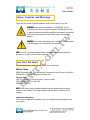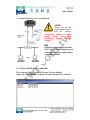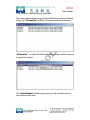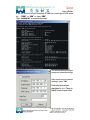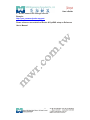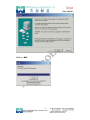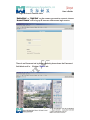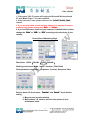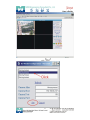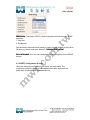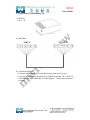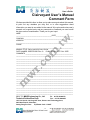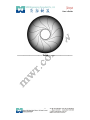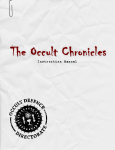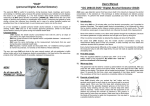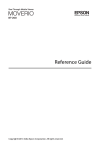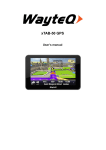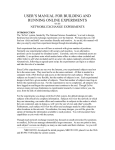Download MWR Clairvoyant1002 User`s guide
Transcript
User’s Guide IP Camera Quick Installation Guide Part Number 00552-01681 Rev. B Jul. 2007 Trademarks and/or registered trademarks are the property of their respective owners 1 User’s Guide The information presented in this publication has been carefully prepared and is believed to be correct at the time of publication. However, no responsibility will be assumed for any inaccuracies. Specifications are subject to change without notice. The information contained herein is the property of MWR Engineering Co., Ltd., and shall not be reproduced in whole or in part without prior written approval of MWR Engineering Co., Ltd., The information herein is subject to change without notice and should not be construed as a commitment by MWR Engineering Co., Ltd.. This manual is periodically reviewed and revised. MWR Engineering Co., assumes no responsibility for any errors or omissions in this document. Critical evaluation of this manual by the user is welcomed. Your comments assist us in preparation of future documentation. A form is provided at the back of the book for submitting your comments. Copyright reserved. 2005–2010 by MWR Engineering Co., Ltd. All rights 2 User’s Guide Table of Contents Compliance Statement.............................................................................................................................4 Declaration of Conformity .................................................................................................................................................5 Owner’s Record...........................................................................................................................................................................5 Important Notice.........................................................................................................................................................................6 Notes, Cautions, and Warnings.................................................................................................................................... 7 How Can I Get Help?............................................................................................................................................................... 7 Package Content...............................................................................................................................................................................9 1. Installation ....................................................................................................................................................................................10 1-1 Connect C1002 to your Local Network ..................................................................10 1-1-1 There is DHCP Server in your LAN .............................................................10 1-1-2 There is not DHCP Server in your LAN ......................................................13 1-2 Connect C1002 to your computer directly............................................................16 1-3 Connect C1002 to Internet ........................................................................................16 2. Software Installation...............................................................................................................................................................18 2.1 Utility CD........................................................................................................................18 2.2 Login & Access Camera video .................................................................................21 2.3 Configuration Page .....................................................................................................24 2.3.1 Basic Setting..........................................................................................................25 2.3.2 Networking Setting...............................................................................................25 2.3.3 Alarm Setting........................................................................................................25 2.3.4 DDNS Setting : .....................................................................................................25 2.3.5 SMTP Configuration (E-mail): ...........................................................................26 Appendix..............................................................................................................................................................................................27 A. Rear Panel.......................................................................................................................27 B. Technical Data................................................................................................................28 C. Cross Ethernet Cable Making Tip .............................................................................29 Clairvoyant User’s Manual .............................................................................................................................................30 3 User’s Guide Compliance Statement CAUTION: Any changes or modifications not expressly approved by the party responsible for compliance could void the user’s authority to operate the equipment. NOTE: This equipment has been tested and found to comply with the limits for a Class B digital device, pursuant to part 15 of the FCC Rules. These limits are designed to provide reasonable protection against harmful interference in a residential installation. This equipment generates, uses, and can radiate radio frequency energy and, if not installed and used in accordance with the instructions, may cause harmful interference to radio communications. However, there is no guarantee that interference will not occur in a particular installation. If this equipment does cause harmful interference to radio or television reception, which can be determined by turning the equipment off and on, the user is encouraged to try to correct the interference by one or more of the following measures: - Reorient or relocate the receiving antenna. - Increase the separation between the equipment and receiver. - Connect the equipment into an outlet on a circuit different from that to which the receiver is connected. Consult the dealer or an experienced radio/TV technician for help. 4 User’s Guide Declaration of Conformity Trade Name: MWR Engineering Model No.: Clairvoyant 1002 Responsible Party: MWR Engineering Consultant Co., Ltd. Address: 12C, Hai-Yue-Ge, Hui-Jing-Hao-Yuan, Science and Technology Area, Nan-Shan District, Shenzhen, Guang Dong Province China, Zip/Postal Code: 518057 Telephone No.: 86-755-26966470 This device complies with part 15 of the FCC Rules. (1) this device may not cause harmful interference, and (2) this device must accept any interference received, including interference that cause undesired operation. Owner’s Record The model and serial number are located at the bottom. Record these numbers in the spaces provided below. Refer to these numbers whenever you call upon your MWR dealer regarding this product. Model No. Clairvoyant1002 Serial No. WARNING: To prevent fire or shock hazard, do not expose the unit to rain or moisture. For AC Adapter To avoid electrical shock, do not open the cabinet. Refer servicing to qualified personnel only. 5 User’s Guide Important Notice 1. The Clairvoyant1002 is for indoor use. Note that the CMOS sensor inside the product can be damaged permanently if the camera lens is exposed to direct sunlight. If your application demands prolonged exposure to sunlight, you should consider equipping it with a sun visor. 2. The Clairvoyant1002 is not weatherproof. You should consider the environmental specifications that are included in this manual. If you want to use your camera outdoors, you should equip the camera with a weatherproof case to protect it from water, moisture, or extreme temperatures (higher or lower than the specification). For Clairvoyant1002 cleaning, gently wipe the outside with a clean dry cloth. 3. Be sure to use the DC power adapter that is provided with the camera. Connecting a Clairvoyant1002 to other power source will cause damage to the camera. 4. Be gentle in handling the Clairvoyant1002. The glass lens may be defocused or even scratched if the camera is dropped or mishandled. 5. The Clairvoyant1002 is equipped with metal wall mount (Beware sharp edge may cut your fingers). When installing the camera, be sure it is attached firmly to obtain best quality images. Better to locate the camera where children cannot reach it. 6. If the Clairvoyant1002 does not operate properly, please contact MWR Engineering or local distributors for service. Do not disassemble the product or the warranty may be voided. 7. Camera surveillance laws differ for each country. Please contact local authorities first to avoid any surveillance law violations and to apply for authorized purposes, if necessary. 8. The manufacture or the seller of this device(s) cannot be held liable under any circumstances if the device(s) is used for illegal purposes, offenders are subject to severe legal punishments by government law enforcement agencies. 6 User’s Guide Notes, Cautions, and Warnings There are two levels of special notation used in this manual. They are: WARNING: If the actions indicated in a “WARNING” are not complied with, injury or major equipment damage could result. A warning statement typically describes the hazard, its possible effect, and the measures that must be taken to reduce the hazard. CAUTION: If the action specified in the “CAUTION” is not complied with, damage to your equipment could result. NOTE: A “NOTE” provides supplementary information, emphasizes a point or procedure, or gives a tip for easier operation. How Can I Get Help? The following section tells you who to call if you need help. Within China MWR Engineering Co., Ltd. maintains a Customer Service Center at its BUs in Shenzhen, or Taiwan. The phone numbers are: Service Calls (86) 755-2696-6470 (24 hours a day, 7 days a week) (86) 755-2696-6471 ext.:88 FAX (886) 2-27701-1951 NOTE: When calling with a camera-related question, please have the serial number of the camera. The serial numbers can be seen on bottom of the camera. Application Questions If you have an application question, you can contact the local distributors for your region: 7 User’s Guide Applications Internet E-Mail Address If you have access to the Internet, you can send application questions by e-mail to: [email protected] This method also enables you to attach a file, such as a portion of image, to your message. NOTE: Please attach the serial number of the camera. Regional Distributors MWR on Demand Web Page If you have access to the Internet, you can view MWR’s web page at the following address: http://www.mwr.com.tw The web site contains sales, customer service, and technical support information. 8 User’s Guide Package Content 1. Indoor Camera or Outdoor Camera 2. Power Adapter : 5VDC, 1A Or 3. Utility CD : 9 User’s Guide 1. Installation 1-1 Connect C1002 to your Local Network CAUTION: Please use the DC power adapter that is provided with the camera. Connecting camera to other power source will cause permanent damage to the camera. NOTE: Please use straight Ethernet cable (CAT. 5e) to connect camera to your home/ office network switch/ hub or a broadband router. 1-1-1 There is DHCP Server in your LAN The camera will get IP from DHCP Server (Factory Setting). Please use “IP Camera Tool” in Utility CD to search and link to cameras. 10 User’s Guide “IP Camera Tool” ” in Utility CD will find all the Clairvoyant 1002 IP cameras in your local network. “Double Clicks” or ”Right Click” on the camera you want to connect, choose “Access IP Camera” will bring up IE browser with camera login screen. 11 User’s Guide Note: You can choose to modify the camera to fixed IP by Choosing “Network Settings” Warning: Please consult your office network administrator to get a free IP for your IP Camera, duplicated IP address will cause undesired problems. Normally you will not need to change the network settings automatically obtained from DHCP server. Please don’t check the “Using Dhcp” in order to use fixed IP address and network settings. There is no Password set by factory default, please leave the Password field blank as it is. CAUTION: Please always write down the password and keep password in safe place. Please kindly notice, if you forget password you set, you will have to return the camera to manufacturer for recovery, there is no way to reset password of your camera. 12 User’s Guide 1-1-2 There is not DHCP Server in your LAN The camera will not be able to get IP from DHCP Server (Factory Setting). Please use “IP Camera Tool” in Utility CD to search and link to cameras. “IP Camera Tool” ” in Utility CD will find all the Clairvoyant 1002 IP cameras in your local network. The “Access IP Camera” will be in gray color, you will not able to link to your camera at this step. 13 User’s Guide You must choose “Network Settings” to set the camera to fixed IP. Please modify the “IP Address” to the same subnet of your computer. Normally the IP should start with “192.168.xxx.xxx” 14 User’s Guide If you are not sure of your computer IP address, please go to DOS mode by : “START” => “RUN” => Open “CMD” Type “ipconfig /all” at command prompt, You will be able to find you computer network settings. After input correct network settings, press “Set” Follow the procedures described in 1-1-1 There is DHCP Server in your LAN 15 User’s Guide 1-2 Connect C1002 to your computer directly Because there is no DHCP Server available, you have to setup the network settings manually. Please follow the procedures in previous sections (1-1-2) to link to your camera. 1-3 Connect C1002 to Internet Connect IP Camera to your broadband router or NAT gateway. Do the following setup: 1. Setup Virtual Server/ forward port on your router to camera, 2. or set router DMZ to your IP Camera IP, 3. Obtain DDNS service from DynDNS if you don’t have fixed public IP, 4. Setup DDNS account information to your camera 16 User’s Guide 5. Access camera URL through Internet. Example: http://your_camera.dyndns.org:port Please reference more details of Router & DynDNS setup on Reference User’s Manual. 17 User’s Guide 2. Software Installation 2.1 Utility CD. Please insert the “Utility CD” into your CD-ROM drive, auto-run program will start and below screen will guide you through installation. To install software and ActiveX plug-in Please click on the “Install 1st” tab to install software and ActiveX plug-in. 18 User’s Guide Click on “Next”, 19 User’s Guide Click on “Close”, The IP Camera search utility software icon will display on your desktop. Click on the “IP Camera Tool” tab to search Clairvoyant 1002 IP cameras in your local network. 20 User’s Guide 2.2 Login & Access Camera video “Double Clicks” or ”Right Click” on the camera you want to connect, choose “Access IP Camera” will bring up IE browser with camera login screen. There is no Password set by factory default, please leave the Password field blank as it is. Click on “Sign in” tab 21 User’s Guide Note: 1. Clairvoyant 1002 IP camera will required a Microsoft Windows based PC with Media Player 7.0 or later installed. 2. If the video don’t start, please reference the “ActiveX_Security_Setup” manual. 3. If you see only white screen and your camera is in outdoor or expose to strong light, please change the “Mode” to “Outdoor”. 4. If you see flickers on video and your camera is installed indoor, please change the “Mode” to “50Hz” or “60Hz” according to the electricity of your country. Description of Monitoring Page Resolution : QVGA(320x240)/ VGA(640x480) Working environment Mode : indoor / outdoor ( 50Hz/ 60Hz) Photo parameter modulation:Brightness, Contrast, Sharpness, Rate Exterior alarm I/O Scout menu : “Snapshot” and “Record” Scout window setting : 1. May only see currently window 2. May increase 3 IP camera, real-time view picture in four windows as below 22 User’s Guide 23 User’s Guide 2.3 Configuration Page 24 User’s Guide 2.3.1 Basic Setting Camera Alias : Input the camera name for you to recognize. Password and Confirm Password: password used to login the IP Camera ( Default is blank ) CAUTION: Please always write down the password and keep password in safe place. Please kindly notice, if you forget password you set, you will have to return the camera to manufacturer for recovery, there is no way to reset password of your camera. 2.3.2 Networking Setting Factory default the “Using DCHP” is chosen, the IP Camera will try to get IP address automatically from DHCP SERVER of your network. You can also configure the IP address manually. IP: enter the IP address assigned. Mask: Enter the subnet mask. The default is 255.255.0.0 Gateway: Enter IP gateway. DNS: Enter DNS IP address provided by your ISP (Internet service provider). Http Port: Enter the input port number, default as 80. If IP camera connects with ADSL directly, chose Using ADSL Dialup, enter ADSL dialup user and password 2.3.3 Alarm Setting Image Motion Detect: Motion object will trigger alarm External Sensor Detect: Sensor signal will trigger alarm Alarm Notify By Mail : Sent alarm email to assigned email box which included snapshot picture 2.3.4 DDNS Setting : 25 User’s Guide DDNS Setting: Clairvoyant 1002 IP camera supports protocols from two DDNS providers: 1. Oray.net 2. Dyndns.org Domain Name: the second-level name you apply for and acquire at Oray.net or Dyndns.org, please read more details in “Reference User’s manual” User and Password: the user name and password when applying for the DDNS service. 2.3.5 SMTP Configuration (E-mail): Users can assign the e-mail boxes to receive and send mails. The e-mail box is used for receiving the snapshots sent after alarm and the public wan IP address after successful dial-up. 26 User’s Guide Appendix A. Rear Panel LAN: RJ-45/10-100 Base T COM: 1, 4: GND 2: TX RS-232 5: ALM Input 6: Relay, ALM Output 2, 7: RS-232 only for test 7: RX RS-232 8: ALM GND 3: +5V(100mA)Voltage Output DC5V: 5V/1A Power supply 27 User’s Guide B. Technical Data Image System - Compression: Motion JPEG hardware compression - 350,000 pixels CMOS sensor - f: 6.0mm to infinity, C/CS mount lens - Min. 2.0 to 3.0 Lux (Indoor version) - Min. 0 Lux with IR Leds (Outdoor version) - Automatic Exposure Control - Automatic Gain Control - Automatic Brightness Control - Automatic White Balance - Flicker Avoidance (Flicker less) - Resolution: QVGA (320 x 240) VGA (640 x 480) - Image Frame Rate: Max. 25 fps at QVGA resolution, average 4 Mbps/sec Max. 15 fps at VGA resolution, average 4 Mbps/sec - I/O Interface CAT5, RJ-45 x1 (802.3) RS-485 for PTZ control (OEM indoor version) Network Protocols - TCP/IP, HTTP, ARP, ICMP, PPPoE, DHCP, SMTP, DDNS Client - IE6 Mechanical & Environment - Dimensions (mm, L x H x W): 106 x 46 x 46 (OEM indoor version) 135 x 45 x 68 (Sample indoor version) 174 x 80 x 72 (Outdoor version) - Weight (g): 350 / 650 (Indoor/ Outdoor) - Power Requirement: 5 V / 0.3A (Indoor version) / 5 V / 1A (Outdoor version) - Operation Temp: 5 ºC to 50 ºC (40 ºF to 122 ºF) - Humidity: Rh10 % to 90 % Remark: - Optional Digital FTP alarm, scheduling, NFS storage functions - Optional Alarm inputs and outputs, Power over Ethernet, Wi-Fi wireless - Optional DVR client software for 16 cameras monitoring. - OEM PTZ or Fixed Dome camera available. 28 User’s Guide C. Cross Ethernet Cable Making Tip I. LAN Plug Pin: 1 ~ 8 II. LAN Cable PART-A PART-B III. Connection Method a. Connect LAN Cable Part-A and LAN plug by order as one to one . b. Connect to LAN cable Part-B & Part-A, Replace order No.1 & 3, No.2 & 6. c. Connect LAN cable Part-B No. 3 to LAN plug No. 1 and connect the next by order. 29 User’s Guide Clairvoyant User’s Manual Comment Form We have provided this form to allow you to make comments about this manual, to point out any mistakes you may find, or to offer suggestions about information you want to see added to the manual. We review and revise user’s manuals on a regular basis, and any comments or feedback you send us will be given serious consideration. Thank you for your input. NAME __________________________________________DATE_____________________ COMPANY__________________________________________________________ ADDRESS ___________________________________________________________________ PHONE ___________________________________________________________________ MANUAL TITLE: Clairvoyant1002 User’s Guide PART NUMBER: 00552-01681 Rev. A PUBLICATION DATE: Oct. 2005 COMMENTS ________________________________________________________ ___________________________________________________________________ ___________________________________________________________________ ___________________________________________________________________ ___________________________________________________________________ ___________________________________________________________________ ___________________________________________________________________ ___________________________________________________________________ ___________________________________________________________________ ___________________________________________________________________ ___________________________________________________________________ ___________________________________________________________________ ___________________________________________________________________ ___________________________________________________________________ ___________________________________________________________________ ___________________________________________________________________ ___________________________________________________________________ ___________________________________________________________________ ___________________________________________________________________ MAIL TO: MWR Engineering Co., Ltd. Tel: 86 755 26966470 Technical Publications Dept. Fax: 86 755 26966471 12C, Hai-Yue-Ge, Hui-Jing-Hao-Yuan, Science and Technology Area, Nan-Shan District, Shenzhen, Guang Dong Province Zip/Postal Code : 518057 30 User’s Guide ========================== The End ========================= 31