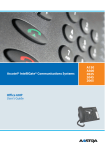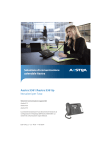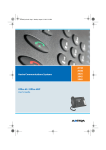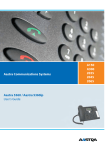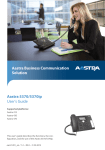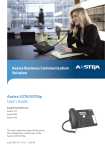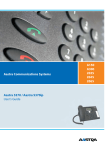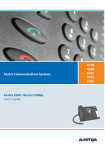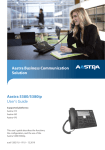Download Aastra 5361ip User`s guide
Transcript
Aastra Business Communication
Solution
Aastra 5361/Aastra 5361ip
User’s Guide
https://pbxweb.aastra.com/doc_finder/DocFinder/eud-1280_en.pdf?get&DNR=eud-1280
Supported communication systems:
Aastra 415
Aastra 430
Aastra 470
This User's Guide describes the functions, configuration
and use of the phone Aastra 5361/5361ip on the communication systems mentioned above.
eud-1280_en / 1.2 – R3.0 – © 04.2013
Welcome...
Welcome to the User's Guide for the desk phone Aastra 5361/5361ip for Aastra 400
communications systems.
This User's Guide will assist you with the use of your phone and introduce you step by
step to the functions and configurations.
If you require further technical support or information on other Aastra products,
please refer to our websites www.aastra.ch and www.aastra.com or Aastra DocFinder.
2
Aastra 5361/Aastra 5361ip
eud-1280/1.2 – R3.0 – 04.2013
Content
Welcome... . . . . . . . . . . . . . . . . . . . . . . . . . . . . . . . . . . . . . . . . . . . . . . . . . . . . . . . . . . . . . . . . 2
Product and safety information . . . . . . . . . . . . . . . . . . . . . . . . . . . . . . . . . . . . . . . . . . . . 5
Safety information. . . . . . . . . . . . . . . . . . . . . . . . . . . . . . . . . . . . . . . . . . . . . . . . . . . . . . . . . . 6
Product information . . . . . . . . . . . . . . . . . . . . . . . . . . . . . . . . . . . . . . . . . . . . . . . . . . . . . . . . 7
Data protectio. . . . . . . . . . . . . . . . . . . . . . . . . . . . . . . . . . . . . . . . . . . . . . . . . . . . . . . . . . . . . 10
Limited Warranty (Australia only) . . . . . . . . . . . . . . . . . . . . . . . . . . . . . . . . . . . . . . . . . . 10
Document information . . . . . . . . . . . . . . . . . . . . . . . . . . . . . . . . . . . . . . . . . . . . . . . . . . . . 13
Operating and display elements . . . . . . . . . . . . . . . . . . . . . . . . . . . . . . . . . . . . . . . . . . . 14
Key designations and sockets . . . . . . . . . . . . . . . . . . . . . . . . . . . . . . . . . . . . . . . . . . . . . . 15
Display symobls . . . . . . . . . . . . . . . . . . . . . . . . . . . . . . . . . . . . . . . . . . . . . . . . . . . . . . . . . . . 17
Dialling and phoning . . . . . . . . . . . . . . . . . . . . . . . . . . . . . . . . . . . . . . . . . . . . . . . . . . . . . 19
Answering calls . . . . . . . . . . . . . . . . . . . . . . . . . . . . . . . . . . . . . . . . . . . . . . . . . . . . . . . . . . . 20
Making calls. . . . . . . . . . . . . . . . . . . . . . . . . . . . . . . . . . . . . . . . . . . . . . . . . . . . . . . . . . . . . . . 21
Using the display and operating elements . . . . . . . . . . . . . . . . . . . . . . . . . . . . . . . . . 23
Display. . . . . . . . . . . . . . . . . . . . . . . . . . . . . . . . . . . . . . . . . . . . . . . . . . . . . . . . . . . . . . . . . . . . 24
Keys . . . . . . . . . . . . . . . . . . . . . . . . . . . . . . . . . . . . . . . . . . . . . . . . . . . . . . . . . . . . . . . . . . . . . . 25
Input. . . . . . . . . . . . . . . . . . . . . . . . . . . . . . . . . . . . . . . . . . . . . . . . . . . . . . . . . . . . . . . . . . . . . . 26
Menu-guided navigation . . . . . . . . . . . . . . . . . . . . . . . . . . . . . . . . . . . . . . . . . . . . . . . . . . 28
Signals . . . . . . . . . . . . . . . . . . . . . . . . . . . . . . . . . . . . . . . . . . . . . . . . . . . . . . . . . . . . . . . . . . . . 30
Supplementary features . . . . . . . . . . . . . . . . . . . . . . . . . . . . . . . . . . . . . . . . . . . . . . . . . . 31
Making and answering calls. . . . . . . . . . . . . . . . . . . . . . . . . . . . . . . . . . . . . . . . . . . . . . . . 32
Using functions while in a call. . . . . . . . . . . . . . . . . . . . . . . . . . . . . . . . . . . . . . . . . . . . . . 44
Organising absences from the desk . . . . . . . . . . . . . . . . . . . . . . . . . . . . . . . . . . . . . . . . 49
Voice messages and text messages . . . . . . . . . . . . . . . . . . . . . . . . . . . . . . . . . . . . . . . . 59
Functions for special situations . . . . . . . . . . . . . . . . . . . . . . . . . . . . . . . . . . . . . . . . . . . . 62
Functions with OpenCount . . . . . . . . . . . . . . . . . . . . . . . . . . . . . . . . . . . . . . . . . . . . . . . . 72
Functions with Aastra Alarm Server . . . . . . . . . . . . . . . . . . . . . . . . . . . . . . . . . . . . . . . . 73
Setting functions by remote control. . . . . . . . . . . . . . . . . . . . . . . . . . . . . . . . . . . . . . . . 76
Organisation within the team . . . . . . . . . . . . . . . . . . . . . . . . . . . . . . . . . . . . . . . . . . . . . . 77
Aastra 5361/Aastra 5361ip
eud-1280/1.2 – R3.0 – 04.2013
3
Personalizing your phone. . . . . . . . . . . . . . . . . . . . . . . . . . . . . . . . . . . . . . . . . . . . . . . . . 79
Display. . . . . . . . . . . . . . . . . . . . . . . . . . . . . . . . . . . . . . . . . . . . . . . . . . . . . . . . . . . . . . . . . . . . 80
Setting the ringing properties (Audio). . . . . . . . . . . . . . . . . . . . . . . . . . . . . . . . . . . . . . 81
General settings . . . . . . . . . . . . . . . . . . . . . . . . . . . . . . . . . . . . . . . . . . . . . . . . . . . . . . . . . . . 83
Protect yourself against calls . . . . . . . . . . . . . . . . . . . . . . . . . . . . . . . . . . . . . . . . . . . . . . . 86
Phone Book Management . . . . . . . . . . . . . . . . . . . . . . . . . . . . . . . . . . . . . . . . . . . . . . . . . 87
Configuring voice mail . . . . . . . . . . . . . . . . . . . . . . . . . . . . . . . . . . . . . . . . . . . . . . . . . . . . 88
Configuring presence/presence profile. . . . . . . . . . . . . . . . . . . . . . . . . . . . . . . . . . . . . 90
Configuring keys . . . . . . . . . . . . . . . . . . . . . . . . . . . . . . . . . . . . . . . . . . . . . . . . . . . . . . . . . . 92
Formulating functions . . . . . . . . . . . . . . . . . . . . . . . . . . . . . . . . . . . . . . . . . . . . . . . . . . . . . 98
Installation and first-time operation . . . . . . . . . . . . . . . . . . . . . . . . . . . . . . . . . . . . . . 100
Equipment provided . . . . . . . . . . . . . . . . . . . . . . . . . . . . . . . . . . . . . . . . . . . . . . . . . . . . .101
Options . . . . . . . . . . . . . . . . . . . . . . . . . . . . . . . . . . . . . . . . . . . . . . . . . . . . . . . . . . . . . . . . . .101
Setting up and mounting the phone . . . . . . . . . . . . . . . . . . . . . . . . . . . . . . . . . . . . . .102
Connect Aastra 5361 . . . . . . . . . . . . . . . . . . . . . . . . . . . . . . . . . . . . . . . . . . . . . . . . . . . . .105
Connect Aastra 5361ip . . . . . . . . . . . . . . . . . . . . . . . . . . . . . . . . . . . . . . . . . . . . . . . . . . .106
Further information . . . . . . . . . . . . . . . . . . . . . . . . . . . . . . . . . . . . . . . . . . . . . . . . . . . . . 108
Troubleshooting . . . . . . . . . . . . . . . . . . . . . . . . . . . . . . . . . . . . . . . . . . . . . . . . . . . . . . . . .109
Declaration Open Source Software (Aastra 5361ip) . . . . . . . . . . . . . . . . . . . . . . . .110
Communication system and software versions . . . . . . . . . . . . . . . . . . . . . . . . . . . .111
Index . . . . . . . . . . . . . . . . . . . . . . . . . . . . . . . . . . . . . . . . . . . . . . . . . . . . . . . . . . . . . . . . . . . 112
4
Aastra 5361/Aastra 5361ip
eud-1280/1.2 – R3.0 – 04.2013
Product and safety information
The product and document information is available here. You will also find notes
on safety, data protection and legal notes. Please read through this product and
safety information carefully.
Safety information . . . . . . . . . . . . . . . . . . . . . . . . . . . . . . . . . . . . . . . . . . . . . . . . . . . . . . . . . . . . . . . . . . . . . 6
Product information. . . . . . . . . . . . . . . . . . . . . . . . . . . . . . . . . . . . . . . . . . . . . . . . . . . . . . . . . . . . . . . . . . . . 7
Data protectio. . . . . . . . . . . . . . . . . . . . . . . . . . . . . . . . . . . . . . . . . . . . . . . . . . . . . . . . . . . . . . . . . . . . . . . . 10
Limited Warranty (Australia only). . . . . . . . . . . . . . . . . . . . . . . . . . . . . . . . . . . . . . . . . . . . . . . . . . . . . 10
Document information . . . . . . . . . . . . . . . . . . . . . . . . . . . . . . . . . . . . . . . . . . . . . . . . . . . . . . . . . . . . . . . 13
Aastra 5361/Aastra 5361ip
eud-1280/1.2 – R3.0 – 04.2013
5
Product and safety information
Safety information
Failure to observe this information can be hazardous and infringe existing laws.
Connections
Always plug the phone cable connectors into the appropriate sockets. Do not modify
the connections in any way.
Mains power
Use the original power supply only. Connect the power supply only to power sources
that conform to the indications on the power supply. The device will be inoperable
when mains power of the communication system fails.
Retention of Metal Objects
Telephone receivers produce magnetic fields that can attract small metallic objects such
as pins and staples. To avoid injury, do not place the handset where such objects can be
picked up.
Maintenance
Make sure all installation and repair work is carried out by a specially qualified technician.
Always use a soft, moistened, or antistatic cloth to clean your device. Do not use chemicals or other chemical products.
1
5
20
Cost control and Data protection
You should protect your phone with a PIN so that no-one can make phone calls at your
expense. A code will also protect your personal settings.
Ambient conditions
Do not operate the device outside the temperature range of +5 °C to approx. +40 °C.
Avoid direct sunlight and other sources of heat.
Protect your device against the wet, excessive dust, corrosive liquids and steam.
Do not expose your device to electromagnetic fields (electric motors, household appliances). The speech quality could be affected. To prevent interference, avoid placing your
handset in the immediate vicinity of computers, radios, TV sets, VCRs, and other telephone sets.
Disposal
Be sure to dispose of your device, batteries and its packaging in an environmentally
compatible way. Electrical equipment does not belong in domestic waste. Deposit it at
a return centre.
Accessories
Use original accessories or specifically approved accessories only. The use of other
accessories may decrease performance or pose a risk to your health or safety.
6
Aastra 5361/Aastra 5361ip
eud-1280/1.2 – R3.0 – 04.2013
Product and safety information
Product information
Purpose and function
This product is part of the Aastra 400 communication solution.
Aastra 400 is an open, modular and comprehensive communication solution for the
business sector with several communication servers of different output and expansion capacity, a comprehensive telephone portfolio and a multitude of expansions.
They include an application server for Unified Communications and multimedia services, an FMC (Fixed Mobile Conversion) controller for integrating mobile phones, an
open interface for application developers and a multitude of expansion cards and
modules.
The business communication solution with all its components was developed to
cover in full the communication requirements of businesses and organisations, in a
way that is both easy to use and maintenance-friendly. The individual products and
components are coordinated and must not be used for other purposes or replaced by
third-party products or components (unless it is to connect other approved networks,
applications and telephones to the interfaces certified specially for that purpose).
One number user concept:
Your system administrator can set up several phones for you that hold all the same
phone number (one number user concept). You have only one name and phone number with which to identify yourself to your call partners, regardless of which of the
phone you make your calls. The advantage is that you can always be reached under
the same phone number, regardless of where you happen to be.
With Personal call routing you can define where incoming calls shall be routed to (see
chapter "Activating personal call routing", page 68). You can determine the phone on
which a call is acoustically signalled, with Ring Alone (see chapter "Activating ring
alone", page 68). Your system administrator can set whether or not you are busy for
further incoming calls (Busy if busy). You are still able to make further outgoing calls
with the other terminals.
Call lists and contacts are available on all your phones and are automatically synchronised.
An announcement is signalled on all your phones which support announcement.
Aastra 5361/Aastra 5361ip
eud-1280/1.2 – R3.0 – 04.2013
7
Product and safety information
User information
Document portal:
www.aastra.com/docfinder
© The information, graphics and layouts featured in the user information are subject to copyright and may
not be duplicated, presented or processed without the written consent of Aastra Telecom Schweiz AG.
Your product is supplied with a Quick User’s Guide, safety information and, where
applicable, with other product-specific information.
These and all other user documents are available for download on the Aastra 400
DocFinderAastra DocFinder : www.aastra.com/docfinder as individual documents or as
a documentation set. It is your responsibility to keep up to date with the scope of
functions, the proper use and the operation of your product.
• Make sure you have all the user documents required to operate your product efficiently and correctly.
• Make sure that the versions of the user documents comply with the software level
of the Aastra 400 products used and that you have the latest editions.
• Always read the user documents first before you put your product into operation.
• Store the user information within easy reach and refer to it whenever uncertainties
arise in connection with the use of the product.
• When handing over your product to others, make sure you enclose the relevant
user information.
Trademarks
Aastra® is a registered trademark of Aastra Technologies Limited.
All other trademarks, product names and logos are trademarks or registered trademarks of their respective proprietors.
The designations used in this manual for software and hardware are registered trademarks and are thus subject to the relevant regulations.
Exclusion of liability
Not valid for Australia. See chapter "Limited Warranty (Australia only)", page 10 for the
limited warranty in Australia.
All parts and components of the Aastra 400 communication solution are manufactured in accordance with ISO 9001 quality guidelines.
8
Aastra 5361/Aastra 5361ip
eud-1280/1.2 – R3.0 – 04.2013
Product and safety information
The relevant user information has been compiled with the utmost care. The functions
of the Aastra 400 products have been tested and approved after comprehensive conformity tests. Nonetheless, errors cannot be entirely excluded. The manufacturers
shall not be liable for any direct or indirect damage that may be caused by incorrect
handling, improper use, or any other faulty behaviour. Potential hazards are mentioned in the relevant places in the user information. Liability for loss of profit shall be
excluded in any case.
About Aastra
Aastra Technologies Limited is a world leader in the manufacture of communications
systems. The primary focus for all development work on products and solutions is to
optimize the communication processes of small, medium and large companies and
reduce their costs as a result.
Aspects of modern office communications such as mobility, future viability, safety and
availability are as much a part of the development work as user convenience and
product design. The offer covers the entire range of VoIP and SIP solutions, including
communication servers, gateways, system phones and process-oriented software
solutions.
With its pioneering innovations Aastra consistently promotes the convergence of
voice and data communications in its solutions. Aastra's clientele includes acknowledged telephone and data network operators in North America, Europe and Africa as
well as Internet Service Providers and distributors of renown.
Aastra Technologies Limited, (TSX: "AAH") is a leading company at the forefront of the
corporate communications market. Aastra has its headquarters in Concord, Ontario,
Canada. Aastra develops and distributes innovative business communication solutions for companies of all sizes. Aastra's operations are truly global with more than
50million installed lines around the world and a direct and indirect presence in more
than 100 countries. The broad portfolio offers function-rich Call Managers for small
and medium-sized businesses as well as highly scalable Call Managers for large companies. The portfolio is rounded off by integrated mobility solutions, call centre solutions and a large selection of phones. With its sharp focus on open standards and customized solutions Aastra enables companies to achieve more efficient communications and co-operation.
For additional information on Aastra, visit our website: www.aastra.com
Aastra 5361/Aastra 5361ip
eud-1280/1.2 – R3.0 – 04.2013
9
Product and safety information
Data protectio
Protection against listening in and recording
The Aastra 400 communication solution comprises features which allow calls to be
monitored and recorded without the call parties noticing. Please note that these features can only be used in compliance with national data protection provisions.
Limited Warranty (Australia only)
The benefits under the Aastra Limited Warranty below are in addition to other rights
and remedies to which you may be entitled under a law in relation to the products.
In addition to all rights and remedies to which you may be entitled under the Competition and Consumer Act 2010 (Commonwealth) and any other relevant legislation,
Aastra warrants this product against defects and malfunctions in accordance with
Aastra's authorized, written functional specification relating to such products during a
one (1) year period from the date of original purchase ("Warranty Period"). If there is a
defect or malfunction, Aastra shall, at its option, and as the exclusive remedy under
this limited warranty, either repair or replace the product at no charge, if returned
within the warranty period.
Repair Notice
To the extent that the product contains user-generated data, you should be aware
that repair of the goods may result in loss of the data. Goods presented for repair may
be replaced by refurbished goods of the same type rather than being repaired. Refurbished parts may be used to repair the goods. If it is necessary to replace the product
under this limited warranty, it may be replaced with a refurbished product of the same
design and colour.
If it should become necessary to repair or replace a defective or malfunctioning product under this warranty, the provisions of this warranty shall apply to the repaired or
replaced product until the expiration of ninety (90) days from the date of pick up, or
the date of shipment to you, of the repaired or replacement product, or until the end
of the original warranty period, whichever is later. Proof of the original purchase date
is to be provided with all products returned for warranty repairs.
10
Aastra 5361/Aastra 5361ip
eud-1280/1.2 – R3.0 – 04.2013
Product and safety information
Exclusions
Aastra does not warrant its products to be compatible with the equipment of any particular telephone company. This warranty does not extend to damage to products
resulting from improper installation or operation, alteration, accident, neglect, abuse,
misuse, fire or natural causes such as storms or floods, after the product is in your possession. Aastra will not accept liability for any damages and/or long distance charges,
which result from unauthorized and/or unlawful use.
To the extent permitted by law, Aastra shall not be liable for any incidental damages,
including, but not limited to, loss, damage or expense directly or indirectly arising
from your use of or inability to use this product, either separately or in combination
with other equipment. This paragraph, however, is not intended to have the effect of
excluding, restricting or modifying the application of all or any of the provisions of
Part 5-4 of Schedule 2 to the Competition and Consumer Act 2010 (the ACL), the exercise of a right conferred by such a provision or any liability of Aastra in relation to a
failure to comply with a guarantee that applies under Division 1 of Part 3-2 of the ACL
to a supply of goods or services.
This express warranty sets forth the entire liability and obligations of Aastra with
respect to breach of this express warranty and is in lieu of all other express or implied
warranties other than those conferred by a law whose application cannot be
excluded, restricted or modified. Our goods come with guarantees that cannot be
excluded under the Australian Consumer Law. You are entitled to a replacement or
refund for a major failure and for compensation for any other reasonably foreseeable
loss or damage. You are also entitled to have the goods repaired or replaced if the
goods fail to be of acceptable quality and the failure does not amount to a major failure.
Warranty Repair Services
Procedure: Should the product fail during the warranty period and you wish to make a
claim under this express warranty, please contact the Aastra authorized reseller who
sold you this product (details as per the invoice) and present proof of purchase. You
will be responsible for shipping charges, if any.
Limitation of liability for products not of a kind ordinarily acquired for personal,
domestic or household use or consumption (e.g. goods/services ordinarily supplied
for business-use).
Aastra 5361/Aastra 5361ip
eud-1280/1.2 – R3.0 – 04.2013
11
Product and safety information
Limitation of liability
1.1
To the extent permitted by law and subject to clause 1.2 below, the liability of Aastra to you
for any non-compliance with a statutory guarantee or loss or damage arising out of or in
connection with the supply of goods or services (whether for tort (including negligence),
statute, custom, law or on any other basis) is limited to:
a)
in the case of services:
i)
the resupply of the services; or
ii)
the payment of the cost of resupply; and
i)
the replacement of the goods or the supply of equivalent goods; or
b)
in the case of goods:
ii)
the repair of the goods; or
iii)
the payment of the cost of replacing the goods or of acquiring equivalent goods; or
iv)
the payment of the cost of having the goods repaired.
1.2
Clause 1.1 is not intended to have the effect of excluding, restricting or modifying:
a)
the application of all or any of the provisions of Part 5-4 of Schedule 2 to the Competition
and Consumer Act 2010 (the ACL); or
b)
the exercise of a right conferred by such a provision; or
c)
any liability of Aastra in relation to a failure to comply with a guarantee that applies under
Division 1 of Part 3-2 of the ACL to a supply of goods or services.
After Warranty Service
Aastra offers ongoing repair and support for this product. If you are not otherwise
entitled to a remedy for a failure to comply with a guarantee that cannot be excluded
under the Australian Consumer Law, this service provides repair or replacement of
your Aastra product, at Aastra's option, for a fixed charge. You are responsible for all
shipping charges. For further information and shipping instructions contact:
Manufacturer:
Note:
Aastra Telecom Australia Pty Ltd ("Aastra")
Level 12, 45 William Street
Melbourne, Victoria 3000, Australia, ABN: 16 140 787 195
Phone: +61 3 8628 9500
Repairs to this product may be made only by
the manufacturer and its authorized agents, or
by others who are legally authorized. Unauthorized repair will void this express warranty.
12
Aastra 5361/Aastra 5361ip
eud-1280/1.2 – R3.0 – 04.2013
Product and safety information
Document information
Communication system and software versions
Some communication systems or software versions do not support all the features.
The corresponding text sections are identified by a letter inside square brackets. The
chapter "Communication system and software versions", page 111 indicates which
software versions support the relevant features.
Document designation
•
•
•
•
•
•
•
Document number: eud-1280
Document version: 1.2
Based on communication server software version: R3.0
Valid as of communication server software version: R1.0
Copyright © 04.2013 Aastra Technologies Limited
In PDF Viewer, click on this link to download the latest version of this document:
https://pbxweb.aastra.com/doc_finder/DocFinder/eud-1280_en.pdf?get&DNR=eud-1280
Aastra 5361/Aastra 5361ip
eud-1280/1.2 – R3.0 – 04.2013
13
Operating and display elements
The sections below provide an overview and usage notes on which keys and
sockets are available on your phone.
Key designations and sockets . . . . . . . . . . . . . . . . . . . . . . . . . . . . . . . . . . . . . . . . . . . . . . . . . . . . . . . . . 15
Display symobls . . . . . . . . . . . . . . . . . . . . . . . . . . . . . . . . . . . . . . . . . . . . . . . . . . . . . . . . . . . . . . . . . . . . . . 17
14
Aastra 5361/Aastra 5361ip
eud-1280/1.2 – R3.0 – 04.2013
Operating and display elements
Key designations and sockets
1 4
5 6 7
2
8
9 10
11 12
13
15 14
3
16 17
1
Display
Status display with symbols, current displays on telephone traffic, displays
the available Foxkey functions.
2
LED indicator
• Left LED flashes: Call.
• Right LED is lit: Voice message, message, or callback.
3
Key block
Enters digits or letters.
4
Navigation key
• Upward: Opens Activated features.
• To the right: Opens the Menu.
• Downward: Opens Settings.
• General: Scrolls forwards/backwards in the menu, navigates lists.
5
Foxkey
Executes displayed function using the key.
6
Correction key
Delete the last character or go back one step in the menu.
Aastra 5361/Aastra 5361ip
eud-1280/1.2 – R3.0 – 04.2013
c
15
Operating and display elements
7
Foxmenu
Opens the menu or calls up other Foxkey functions.
8
Presence key with LED
Preconfigured as presence menu. The Presence key can be configured as a
function key or digit key.
9
Phone book key
Opens phone books.
10
Redial key
Selects the phone numbers last dialled.
11
Microphone key
Switches handset microphone off/on.
12
Loudspeaker key
Open listening mode on/off.
13
Volume/cursor keys
Adjusts volume.
14
Call key
Set up / answer a call.
15
End key
• Ends a call.
• Exits input without saving and goes back to the idle state.
16
Configurable keys with LED
Freely configurable as number, function or Team key:
• Number key with two storage locations: Press once for first call number,
press twice for second call number.
• Function key: Activate / deactivate function.
• Team key: Call or pick up a call. Announcement to a team partner (press
twice).
Configure key: press and hold down.
17
Labels
Write-on labels for the configurable keys can be found on the Aastra 400
DocFinder. You can fill out the fields directly on your PC and then print out
the labels.
16
Aastra 5361/Aastra 5361ip
eud-1280/1.2 – R3.0 – 04.2013
Operating and display elements
Display symobls
Display symbols
Status information
More text information available
Foxmenu: Access to the menu or the
available Foxkey functions
Other menu entries available
Loudspeaker activated
Text mode activated
Function activated
Entries in call list
Search mode
Microphone deactivated
• Activate discreet ringing
• Melody deactivated
Forwarding activated
New text messages
New voice messages
• Voice message retrieved
• Voice mail greeting with possibility
to leave a voice message
New, forwarded voice message[a]
Retrieved forwarded voice message[a]
Hi-Q™ during a call (enhanced audio
quality) (only Aastra 5361ip)
Data and voice encryption (only
Aastra 5361ip)
Aastra 5361/Aastra 5361ip
eud-1280/1.2 – R3.0 – 04.2013
17
Operating and display elements
Phone book
Business number
Private number
Mobile number
Presence state
Available (default)
Absent
Meeting
Busy
Not available
18
Aastra 5361/Aastra 5361ip
eud-1280/1.2 – R3.0 – 04.2013
Dialling and phoning
The following sections explain how to make phone calls simply and the functions your phone offers you whenever you receive a call.
Answering calls. . . . . . . . . . . . . . . . . . . . . . . . . . . . . . . . . . . . . . . . . . . . . . . . . . . . . . . . . . . . . . . . . . . . . . . 20
Making calls. . . . . . . . . . . . . . . . . . . . . . . . . . . . . . . . . . . . . . . . . . . . . . . . . . . . . . . . . . . . . . . . . . . . . . . . . . 21
Aastra 5361/Aastra 5361ip
eud-1280/1.2 – R3.0 – 04.2013
19
Dialling and phoning
Answering calls
This section explains the procedure for answering a call.
Answering a call
Your phone is ringing and the indicator LED is flashing. To answer the call, proceed as
follows.
Pick up the handset.
Note:
If the caller's phone number is received, it is shown on the display. If the phone
number is stored in the private phone book or in the system, the display also
shows the corresponding name.
Ending a call
You want to end the call.
After the call the call duration is indicated. Call charges are also displayed after any
external call which you initiated, provided your provider supports this function.
Put the handset on-hook.
20
Aastra 5361/Aastra 5361ip
eud-1280/1.2 – R3.0 – 04.2013
Dialling and phoning
Making calls
This section explains the different ways you can make a call with your phone.
Dialling with the phone number
You want to call someone and key in that person's phone number.
With call preparation you can enter a phone number without it being dialled automatically, so you have time to check the number and, if necessary, correct it. The number is not dialled until you go off-hook, for example by picking up the handset.
<Phone number>
☛
Enter a phone number in call preparation.
You can use the Correction key to delete any incorrect character.
Pick up the handset.
Or:
Press the Call key or Foxmenu Foxkey Call.
➔The user is called.
Dialling with redial
You want to call a person you have already called.
In the last-number redial list your phone automatically stores the phone numbers of
the persons you have already called, complete with their names, where available. You
can now call the person in question using this last-number redial list.
The last-number redial list has a maximum of 4 entries.
Press the Redial key.
➔Redial list is displayed.
Press the Redial key several times or press the down navigation key to scroll
through all the phone numbers you last dialled.
Pick up the handset.
➔The phone number displayed is dialled.
Aastra 5361/Aastra 5361ip
eud-1280/1.2 – R3.0 – 04.2013
21
Dialling and phoning
Using your phone in open listening mode
You want other people in the room to be able to listen in to the call.
The open listening function lets you activate the loudspeaker in addition to the handset.
During a call:
Press the Loudspeaker key.
➔Open listening is now activated,
is displayed.
Note:
You can continue with the call as usual using the handset.
Deactivating open listening:
Press the Loudspeaker key a second time.
➔Open listening is now deactivated.
Note:
To end a call in open listening mode, you need to press the Loudspeaker key
and hang up the phone.
Muting the microphone
In the middle of a call you want to talk briefly with other persons in the room without
your call partner hearing your conversation.
You can switch the microphone on and off during a call.
Switching the microphone off:
Press Microphone key.
➔The microphone is deactivated,
is displayed.
Switching the microphone back on:
Press the Microphone key once again.
22
Aastra 5361/Aastra 5361ip
eud-1280/1.2 – R3.0 – 04.2013
Using the display and operating elements
The following sections explain how to operate your phone quickly and simply.
Display . . . . . . . . . . . . . . . . . . . . . . . . . . . . . . . . . . . . . . . . . . . . . . . . . . . . . . . . . . . . . . . . . . . . . . . . . . . . . . . 24
Keys . . . . . . . . . . . . . . . . . . . . . . . . . . . . . . . . . . . . . . . . . . . . . . . . . . . . . . . . . . . . . . . . . . . . . . . . . . . . . . . . . . 25
Input . . . . . . . . . . . . . . . . . . . . . . . . . . . . . . . . . . . . . . . . . . . . . . . . . . . . . . . . . . . . . . . . . . . . . . . . . . . . . . . . . 26
Menu-guided navigation . . . . . . . . . . . . . . . . . . . . . . . . . . . . . . . . . . . . . . . . . . . . . . . . . . . . . . . . . . . . . 28
Signals . . . . . . . . . . . . . . . . . . . . . . . . . . . . . . . . . . . . . . . . . . . . . . . . . . . . . . . . . . . . . . . . . . . . . . . . . . . . . . . 30
Aastra 5361/Aastra 5361ip
eud-1280/1.2 – R3.0 – 04.2013
23
Using the display and operating elements
Display
Display symbols and display text
New events such as a call in your absence, a new message or activated functions (e.g.
Forwarding) are signalled on the display in the idle state by a symbol or a display text.
You can then use the relevant Foxkey to call up the information.
You have access to the menu or the Foxkey functions available in each case.
To see the rest of the text:
Press the horizontal navigation key.
Close
Deleting the display text:
Press Foxmenu > Foxkey Close.
➔The display returns to the idle state; the function remains activated.
Function activated:
The activated function or selected setting is indicated by a check mark.
24
Aastra 5361/Aastra 5361ip
eud-1280/1.2 – R3.0 – 04.2013
Using the display and operating elements
Keys
Using the Foxmenu
The Foxmenu key gives you access to the menu or the Foxkey functions available in
each case. Press the key directly on the Fox symbol.
Pressing the Foxmenu:
In the idle state: Opens the menu.
In the menu/during a call: Retrieves available Foxkey functions.
➔ is displayed.
Using the Foxkey
The Foxkey has variable functions. These functions are displayed above the key. Several contacts are stored under the broad Foxkey, which means you need to press the
Foxkey precisely under the function you want.
Press the Foxkey on the place where the function you want appears on top of
the display.
<long>
Keep the Foxkey held down for a moment (about 2 seconds).
Aastra 5361/Aastra 5361ip
eud-1280/1.2 – R3.0 – 04.2013
25
Using the display and operating elements
Input
Digit keys
You can use the digit keys for entering digits and passwords and for Quickdial. The
characters are assigned to the digit keys as follows. Press the relevant digit key repeatedly until the character you want is displayed.
Note:
Only capital letters for Aastra 5361.
-.?1!,:;’"¿¡
ABC2ÄÆÅÇ
abc2äæåàç
DEF3É
def3éèê
GHI4
ghi4ì
JKL5
jkl5
MNO6ÑÖØ
mno6ñöøò
PQRS7
pqrs7ß
TUV8Ü
tuv8üù
WXYZ9
wxyz9
+0
@*/()<=>%£$€¥ª&§
<Space> #
Enters digits
The digit keys are used to enter the digits 0 to 9.
Enter the letters
You can also use the digit keys to enter letters and special characters. A number of letters and special characters are assigned to each key.
To enter letters using the digit keys, you need to be in text mode. The text mode is
activated automatically if the phone is expecting a text input. You can switch back
and forth between number mode and letter mode during your input.
26
Aastra 5361/Aastra 5361ip
eud-1280/1.2 – R3.0 – 04.2013
Using the display and operating elements
abc-->123
Switching between number mode and letter mode during your input:
Press Foxmenu > Foxkey abc-->123 or 123-->abc.
➔
is displayed.
Switching between upper and lower case
You want to switch between upper and lower case while making an input in text
mode.
Upper-case input is automatically activated when the first letter is entered. The text
mode then automatically switches to lower-case input. You can use the Foxkey to
switch manually between upper-case and lower-case input.
a>A
Switching between upper case and lower case in text mode:
Press Foxmenu > Foxkey a>A or A>a.
Note:
Only capital letters for Aastra 5361.
Correcting your input
You notice you have entered a wrong digit or character. You can either delete the
input one character at a time or cancel the entire input.
c
To delete the last character:
Press the Correction key.
Note:
With the navigation key you can go straight to the character you want to
delete.
End input without saving:
Press the End key.
Moving the Cursor
You want to go to a certain character for an input or correction.
With the navigation key you can move the cursor to the left or right.
Move the cursor with the horizontal navigation key.
Aastra 5361/Aastra 5361ip
eud-1280/1.2 – R3.0 – 04.2013
27
Using the display and operating elements
Menu-guided navigation
Accessing the menu
The phone is in standby mode:
Press the Foxmenu.
➔The menu is displayed.
Menu
Press the Menu Foxkey.
➔The first menu entry is displayed.
Use the vertical navigation key to scroll through the menu entries.
Select
Press the Select Foxkey.
➔Accessing the displayed menu.
Using the navigation key
You can retrieve a particular menu entry even more simply and efficiently using the
navigation key. You can scroll vertically and horizontally through the different menu
entries.
Horizontal navigation key:
Left: Scrolling back through the menu
Right: opens displayed menu, scrolls forward through the menu, retrieves
detailed information.
Vertical navigation key:
Bottom: Open Settings, scroll downwards in the list.
Top: Open Activated features , scroll upwards in the list.
28
Aastra 5361/Aastra 5361ip
eud-1280/1.2 – R3.0 – 04.2013
Using the display and operating elements
Undoing actions
To cancel operating steps, proceed as follows:
End input without saving:
Press the End key.
Back to the idle state in the menu:
Press the End key.
Other navigation possibilities
c
Scrolling back through the menu:
Press the Correction key.
Resetting activated features
You can deactivate again all the activated functions (e.g. Forwarding, Barring).
Menu
Reset
Aastra 5361/Aastra 5361ip
eud-1280/1.2 – R3.0 – 04.2013
Press the navigation key up.
➔All the activated functions are now displayed.
Or:
Retrievable also via menu: Menu > Activated features.
Reset the function in question.
➔The function is now deactivated.
29
Using the display and operating elements
Signals
Indicator LED signals
Depending on the situation the indicator LEDs either flash or remain steadily lit.
LED
30
State
Description
Flashes fast
Incoming call
Flashes slowly
Appointment call
Lit
• New voice message or new text message
• Callback
Aastra 5361/Aastra 5361ip
eud-1280/1.2 – R3.0 – 04.2013
Supplementary features
The following sections explain the supplementary features provided by your
phone for more efficient use.
Making and answering calls . . . . . . . . . . . . . . . . . . . . . . . . . . . . . . . . . . . . . . . . . . . . . . . . . . . . . . . . . . 32
Using functions while in a call . . . . . . . . . . . . . . . . . . . . . . . . . . . . . . . . . . . . . . . . . . . . . . . . . . . . . . . . 44
Organising absences from the desk . . . . . . . . . . . . . . . . . . . . . . . . . . . . . . . . . . . . . . . . . . . . . . . . . . . 49
Voice messages and text messages . . . . . . . . . . . . . . . . . . . . . . . . . . . . . . . . . . . . . . . . . . . . . . . . . . . 59
Functions for special situations . . . . . . . . . . . . . . . . . . . . . . . . . . . . . . . . . . . . . . . . . . . . . . . . . . . . . . . 62
Functions with OpenCount . . . . . . . . . . . . . . . . . . . . . . . . . . . . . . . . . . . . . . . . . . . . . . . . . . . . . . . . . . . 72
Functions with Aastra Alarm Server . . . . . . . . . . . . . . . . . . . . . . . . . . . . . . . . . . . . . . . . . . . . . . . . . . . 73
Setting functions by remote control. . . . . . . . . . . . . . . . . . . . . . . . . . . . . . . . . . . . . . . . . . . . . . . . . . . 76
Organisation within the team . . . . . . . . . . . . . . . . . . . . . . . . . . . . . . . . . . . . . . . . . . . . . . . . . . . . . . . . 77
Aastra 5361/Aastra 5361ip
eud-1280/1.2 – R3.0 – 04.2013
31
Supplementary features
Making and answering calls
This section explains some convenient features provided by your phone for
making a call.
Dialling by name (Quickdial)
You want to make a call by entering a name.
With Quickdial you only need to press the digit keys for each letter once, even though
each key is assigned several letters. An efficient algorithm provides quick search
results.
Requirement: The name and the corresponding call number are stored in one of the
system’s phone book or in an external phone directory connected to the system.
The surname and first name have to be separated by a space (# key), for example "no
s" (66#7) for Noble Stephen. Ask your system administrator whether you should start
with the surname or the first name.
Notes:
• To be able to search in an external phone book using Quickdial, you need to press
the *key or 0-key before entering the first letter.
• The response time may vary greatly depending on the size and the number of
phone books connected.
<Name>
☛
Quickdial:
Press each of the corresponding digit keys once for the first letters of the name
you are looking for.
➔For each letter, the display shows the corresponding digit, for example a "6"
for the letter "n".
Press the phone book key.
➔The phone searches for matching users.
☛
You may have to enter another letter before the name you want or a list of
users is displayed.
Scroll through the list until the user you want is displayed. Select the phone
number you want.
Note:
If the phone is unable to find a matching user, List empty will appear on the display.
Pick up the handset.
➔The phone number displayed is dialled.
32
Aastra 5361/Aastra 5361ip
eud-1280/1.2 – R3.0 – 04.2013
Supplementary features
Dialling from the phone book
You want to search a user in one of the connected phone books.
The surname and first name have to be separated by a space, for example "no s" for
Noble Stephen. Ask your system administrator whether you should start with the surname or the first name.
Notes:
• To find out to create a new contact in your private phone book, refer to the chapter "Creating a new phone book entry", page 87.
• To find out to look for a contact in your private phone book, refer to the chapter
"Dialling from private contacts", page 34.
Press the phone book key.
Search entry
1. Scroll to Search entry and press the Select Foxkey.
2. If required, enter the first few letters of the name you are looking for (first
name and surname separated by a space) until the user or a list is displayed.
Notes:
• Text mode is activated automatically.
• Use the # key to enter spaces.
Scroll through the list until the user you want is displayed. Select the phone
number you want.
Pick up the handset.
➔The phone number displayed is dialled.
Notes:
• The search function is not affected by upper/lower case and special characters.
• When searching in external phone books you must always enter portions of
the first and last name and possibly of the town name.
Aastra 5361/Aastra 5361ip
eud-1280/1.2 – R3.0 – 04.2013
33
Supplementary features
Dialling from private contacts
You want to call one of your private contacts.
You can search for and select a contact in your private phone book.
Press the phone book key.
Private contacts
1. Scroll to Private contacts and press the Select Foxkey.
2. For the first letter of the name you are looking for keep pressing the corresponding digit key until the list display the letter (e.g. press the digit 7 three
times to obtain the letter R).
➔The display jumps to the first entry that begins with R.
Scroll through the list until the user you want is displayed. Select the phone
number you want.
Pick up the handset.
➔The phone number displayed is dialled.
34
Aastra 5361/Aastra 5361ip
eud-1280/1.2 – R3.0 – 04.2013
Supplementary features
Dialling from external phone books
If you select Advanced search, you can search directly in the connected external phone
books. This function is not available if no external phone book is connected.
The surname, first name and town each have to be separated by a space, for example
"no s so" for Noble Stephen in Solothurn. Ask your system administrator whether you
should start with the surname or the first name.
Press the phone book key.
Advanced search
1. Scroll to Advanced search and press the Select Foxkey.
2. Enter the first few letters of the name you want (first and last name separated by a space). If required, enter the first few letters of the town’s name
(name and town name separated by a space) until the user or a list is displayed.
Notes:
• Text mode is activated automatically.
• Use the # key to enter spaces.
Scroll through the list until the user you want is displayed.
Pick up the handset.
➔The phone number displayed is dialled.
Notes:
• The search function is not affected by upper/lower case and special characters.
• When searching in external phone books you must always enter portions of
the first and last name and possibly of the town name.
Aastra 5361/Aastra 5361ip
eud-1280/1.2 – R3.0 – 04.2013
35
Supplementary features
Dialling from the call list of unanswered calls
You want to call someone who has previously tried to reach you.
Your phone automatically stores the phone number of this user in a call list and the
display shows Missed calls. You can now call the person back using this call list.
The call list of unanswered calls contains a maximum of 4 entries.
Show
Calling a user back:
Press Foxmenu > Foxkey Show.
➔The display shows a list of the last unanswered calls.
Scroll through the list until the user you want is displayed.
Pick up the handset.
➔The phone number displayed is dialled. Once the call has been successfully
connected, the entry is deleted from the call list.
Close
Hiding the "Missed calls" display:
Press Foxmenu > Foxkey Close.
➔Hides the display. The entry remains stored in the list of the last unanswered
calls, is displayed.
Note:
The call list of unanswered calls can also be selected using the menu: Menu >
Call lists > Unanswered calls.
Dialling from the call list of answered calls
You want to call back someone whose call you answered.
Your phone automatically stored the person's phone number on the list of answered
calls. You can now call the person back using this call list.
The list of answered calls contains a maximum of 4 entries.
Menu
Press Foxmenu > Foxkey Menu.
Call lists
Scroll to Call lists and press the Select Foxkey.
Answered calls
36
Scroll to the Answered calls call list and press the Ok Foxkey.
➔The display shows the list of the last calls.
Aastra 5361/Aastra 5361ip
eud-1280/1.2 – R3.0 – 04.2013
Supplementary features
Scroll through the list until the user you want is displayed.
Pick up the handset.
➔The phone number displayed is dialled.
Dialling with redial
You want to call a person you have already called.
In the last-number redial list your phone automatically stores the phone numbers of
the persons you have already called, complete with their names, where available. You
can now call the person in question using this last-number redial list.
The last-number redial list has a maximum of 4 entries.
Press the Redial key.
➔Redial list is displayed.
Press the Redial key several times or press the down navigation key to scroll
through all the phone numbers you last dialled.
Pick up the handset.
➔The phone number displayed is dialled.
Note:
Redial list can also be selected using the menu: Menu > Call lists > Redial.
Dialling with a configurable key
You want to call someone whose phone number is stored under a configurable key.
You can dial the person by pressing the corresponding key.
To find out how to configure a configurable key, refer to the chapter "Configuring
keys", page 92.
<1x short>
Activate the key's first allocated phone number:
Press the key once.
➔The key's first allocated phone number is displayed.
< 2x short>
Activate the key's second allocated phone number:
Press the key twice in quick succession.
➔The key's second allocated phone number is displayed.
Pick up the handset.
➔The phone number is dialled.
Aastra 5361/Aastra 5361ip
eud-1280/1.2 – R3.0 – 04.2013
37
Supplementary features
Requesting a callback
You want to talk to a certain person. The person is busy or does not answer. You can
make callback requests to both internal and external users. Not all providers support
this function.
If the called party is busy, you can activate an automatic callback. In this case, your
phone will start ringing as soon as the party you are trying to reach goes on-hook.
When you pick up the handset, the person you want to call is dialled directly.
If the called party does not answer, you can also request a callback. The user then
obtains a message indicating your callback request on his display.
You called someone and hear the busy tone or the ring-back tone.
Callback
To activate a callback request:
Press Foxmenu > Foxkey Callback.
➔You hear the acknowledgement tone.
Put the handset on-hook.
➔The display shows Call expected.
Close
Back to the idle state:
Press Foxmenu > Foxkey Close.
➔Callback remains activated.
Note:
The callback is stored in Menu > Activated features as long as it was not
answered or cancelled by the system.
Reset
Reset callback:
Press Foxmenu > Foxkey Reset.
➔Callback is deactivated.
Note:
You can only have 1callback activated at a time and only 1 callback can be
expected from you. Your callback request will automatically be cancelled by
the system after about half an hour.
38
Aastra 5361/Aastra 5361ip
eud-1280/1.2 – R3.0 – 04.2013
Supplementary features
To answer the callback request
Someone has asked you to call back. You can tell this from the lit attention LED in the
idle state. The display shows Callback requested.
Call
Delete
To answer the callback request:
Press Foxmenu > Foxkey Call.
➔The phone number is dialled.
Clear callback:
Press Foxmenu Foxkey Delete.
➔Callback is deleted.
Note:
The callback can be changed via Menu > Activated features > Delete or Call as
long as it was not answered or cancelled by the system.
Deflect a call during the ringing phase
You do not want to answer a call yourself but deflect it to another user.
With the function Deflect you can deflect calls to an internal or external user or to the
voice mail during the ringing phase.
Your phone is ringing and the indicator LED is flashing. To deflect the call, proceed as
follows.
Deflect
Press Foxmenu > Foxkey Deflect.
<Phone number>
☛
Enter the phone number and confirm with the Ok Foxkey.
➔The call is deflected to the user you want.
Notes:
• You can also search in the phone book, last-number redial list or call list for
the phone number of the person you are looking for.
• If the user you want to deflect to is busy, the call will not be deflected. The
display shows Busy and your phone still rings.
Aastra 5361/Aastra 5361ip
eud-1280/1.2 – R3.0 – 04.2013
39
Supplementary features
Reject a call during the ringing phase
You do not want to answer a call.
You can reject a call already during the ringing phase.
Reject
Press Foxmenu > Foxkey Reject or the End key.
➔The connection is rejected and, depending on the system configuration, the
caller obtains the busy tone or he is forwarded to a preconfigured destination.
Call waiting on an internal user
You want to talk to an internal user. However, the person is busy.
As a result of your call waiting, the person hears a call waiting tone and your phone
number or name appears on his display. The user has the possibility of answering,
deflecting or rejecting your call.
Requirement: It is essential that the internal user has not barred the Call waiting function on his phone (for configuration see the chapter "Activating protection against call
types", page 86).
Ask your system administrator whether the Call waiting function is enabled on the
system.
Call waiting
User is busy:
Press Foxmenu > Foxkey Call waiting.
➔You hear the dialling tone.
Note:
If the person rejects your call request or if call waiting is not possible, the call is,
depending on the system’s configuration, disconnected (busy tone) or forwarded to a preconfigured destination.
40
Aastra 5361/Aastra 5361ip
eud-1280/1.2 – R3.0 – 04.2013
Supplementary features
Answering call waiting
You are in a call and hear the call waiting tone. Another user is urgently trying to reach
you.
You can either answer, deflect or reject the call.
Answer
Answering the call:
Press Foxmenu > Foxkey Answer.
➔The first call party is put on hold. You are now connected with the party who
initiated the call waiting.
Note:
For more detailed information on how to broker between callers or set up a
conference, please refer to the Chapters "Brokering between an enquiry call
party and your call partner", page 45 and "Making a conference call", page 45
respectively.
Deflect
<Phone number>
☛
Deflect call:
Press Foxmenu > Foxkey Deflect.
Enter the user’s phone number and confirm with the Ok Foxkey.
➔Call-waiting party is put through.
Note:
You can also search in the phone book, last-number redial list or call list for the
phone number of the person you are looking for.
Reject
Rejecting the call:
Press Foxmenu > Foxkey Reject or the End key.
➔You remain connected with your original call partner. Depending on the system configuration the call-waiting party hears the busy tone or he is forwarded to a preconfigured destination.
End call
Ending a current call:
Press Foxmenu > Foxkey End call.
➔The first call is terminated. You are now connected with the party who initiated the call waiting.
Aastra 5361/Aastra 5361ip
eud-1280/1.2 – R3.0 – 04.2013
41
Supplementary features
Starting an announcement
You want to address internal users directly via their loudspeaker – where available –,
without waiting for a reply (similar principle to that of an intercom system).
Requirement: It is essential that the internal user has not barred his phone against
announcement (for configuration see the chapter "Activating protection against call
types", page 86).
Notes:
• Intercom (duplex mode) is a special form of announcement whereby the phone of
the called user immediately transforms your announcement into an internal connection. Depending on the system configuration your call party can answer your
announcement directly in intercom, without having to press a key. Contact your
system administrator for more information.
• If the called user has several phones in the one number user concept with activated hands-free, any phone (the quickest) answers the call.
Pick up the handset.
Announcement
Press Foxmenu > Foxkey Announcement.
<Destination>
Select destination (User or Group) and confirm with the Ok Foxkey.
<Phone number>
☛
Enter the phone number and confirm with the Ok Foxkey.
➔User is made aware of the announcement. You can now talk.
Note:
You can also search in the phone book, last-number redial list or call list for the
phone number of the person you are looking for.
Or
You can also start the announcement using Menu > Call features > Announcement > User/Group.
42
Aastra 5361/Aastra 5361ip
eud-1280/1.2 – R3.0 – 04.2013
Supplementary features
Receiving an announcement
You are made aware of the announcement by an acoustic signal, the display shows
Announcement. You will be addressed via your loudspeaker.
You have the following possibilities for answering the announcement:
• You can stop the announcement.
• You can listen to the announcement as a phone call.
• Depending on the system configuration you can answer the announcement
directly in intercom, without having to press a key.
To continue the announcement as a phone call:
Pick up the handset.
➔You are now connected to the person who initiated the announcement.
Note:
If the announcement was started to a group, all the other recipients of the
announcement are excluded.
To stop the announcement:
Press the End key.
Answering the announcement in intercom:
Answer the announcement directly without pressing a key.
Private call with PIN
You want to make a private call on your phone or on a third-party phone.
With the aid of your PIN you can use any phone to make an external call with your
own personal settings, even if that phone is locked for external calls. The called party's
display shows your personal phone number and not the number of the phone from
which you are making your call. Any call charges incurred will be charged to you.
The call number dialled is not stored in the last-number redial list.
<Function code>
☛
1. Enter function code #46 followed by your internal call number.
2. Enter your PIN.
3. Enter the external call number directly, without the exchange access digit.
Pick up the handset.
➔The phone is now enabled. The external user is called.
Note:
The default PIN setting "0000" is not accepted. First change the PIN as
described in chapter "Changing the PIN", page 84 or use the function code *47
(see "User’s Guide Function Codes" on the Aastra DocFinder). If you have forgotten your PIN, your system administrator can reset it to the default setting.
Aastra 5361/Aastra 5361ip
eud-1280/1.2 – R3.0 – 04.2013
43
Supplementary features
Using functions while in a call
This section explains the different options provided by your phone while you are
in a call.
Enquiry call during a call
You want to call someone else briefly without losing your current call partner. Then
you want to resume your conversation with your original call partner.
With the Enquiry function you can call someone else in the middle of a call and put
your original call partner on hold. You can make enquiry calls to both internal and
external users.
Enquiry
<Phone number>
☛
You are making/taking a call:
Press Foxmenu > Foxkey Enquiry.
Enter the phone number of the enquiry call party.
➔Enquiry call party is called; first call partner is on hold.
Note:
You can also search in the phone book, last-number redial list or call list for the
phone number of the person you are looking for.
End call
To end the enquiry call:
Press Foxmenu > Foxkey End call or the End key.
➔You are now back through to your original call partner.
Notes:
• If your enquiry call party hangs up and you also go on-hook by mistake, you
will hear a continuous ringing signal for 10 seconds to draw your attention
to the person still on hold. If you press the Call key during the continuous
ringing, you will be reconnected with your first call partner.
• If the other user does not answer, you can cancel the enquiry call with Foxmenu Foxkey End call and take back the first call.
44
Aastra 5361/Aastra 5361ip
eud-1280/1.2 – R3.0 – 04.2013
Supplementary features
Brokering between an enquiry call party and your call partner
You are talking with an enquiry call party and have your original call partner on hold.
You want to be able to switch back and forth between the two.
In an enquiry call you can use the brokering function to switch back and forth
between an enquiry call party and the party on hold. Brokering is possible with both
internal and external users. You can also broker between conference parties as a
group and an enquiry call party.
Brokering
End call
Brokering:
Press Foxmenu > Foxkey Brokering.
➔Your call partner changes. The other call party is put on hold.
To terminate the current connection:
Press Foxmenu > Foxkey End call.
➔Call party disconnected. Connected with the call party on hold.
Making a conference call
You are in a call and have a call party on hold at the same time. You want to include
the party on hold in the conversation and hold a conference call.
With the conference function you can include a call party on hold in the current conversation. From the conference call you can initiate an enquiry call to someone else.
You can broker between the parties of the conference and the enquiry call party.
Depending on the system configuration, a conference call can consist of up to 6 conference participants. You can hold a conference call with internal and external users.
Conference
To connect the call party on hold:
Press Foxmenu > Foxkey Conference.
➔The call party on hold is now included in the call.
Note:
Depending on the system configuration you may hear an attention tone.
Leaving a conference call:
Put the handset on-hook.
➔The other conference parties remain in the call.
Aastra 5361/Aastra 5361ip
eud-1280/1.2 – R3.0 – 04.2013
45
Supplementary features
Transferring a call partner
You want to put your call partner through to someone else.
With the Enquiry function you can connect your call partner with someone else. You
can connect internal and external users with one another.
Enquiry
<Phone number>
☛
You are making/taking a call
Press Foxmenu > Foxkey Enquiry.
Enter the phone number of the enquiry call party.
➔Enquiry call party is called; first call partner is on hold.
Note:
You can also search in the phone book, last-number redial list or call list for the
phone number of the person you are looking for.
Connecting with notification:
Wait until the person has answered the call. Announce the call party.
Connect
Put the handset on-hook or press the Connect Foxkey.
➔Your first call partner and the other person are now connected with each
other.
Note:
If the other user does not answer, you can cancel the enquiry call with Foxmenu > Foxkey End call and take back the first call.
Connecting without notification:
Wait for the first ringing tone, then hang up.
➔The other party is then called directly by your first call partner.
Note:
Recall: If the other party does not answer, the call comes back to your phone.
46
Aastra 5361/Aastra 5361ip
eud-1280/1.2 – R3.0 – 04.2013
Supplementary features
Parking a call partner
You want to put your call partner on hold without using a phone line as a result.
You can park your call partner locally and take back at each phone assigned to you.
You can also allocate the Park function to a freely configurable key (see chapter "Configuring keys", page 92).
Park
Press Foxmenu > Foxkey Park.
➔Your call partner is now parked locally.
Put the handset on-hook.
[P]
To retrieve a parked call party:
Press Foxmenu > Foxkey [P].
To phone with the handset:
Pick up the handset.
Notes:
• With the End key the display returns to the idle state. As long as your call
partner does not hang up, he remains parked. You can retrieve your parked
call party using Menu > Activated features > [P].
• The function code for central parking can be found in the "User’s Guide
Function Codes" on the Aastra DocFinder.
Recording a call
You want to record an active call with your call partner.
You can record an active conversation if you have been authorized to do so by your
system administrator[a]. Your call party can be an internal or an external user. The
recordings are made and backed up only as .wave files in your individual e-mail boxes.
For this, you must configure at least one e-mail address in the communication system.
Contact your system administrator for more information.
You can start recording calls in the following situations:
•
•
•
•
•
during an active call;
During a conference call (with maximum two participants)
During an incoming/outgoing call
in call preparation;
During dialling with a busy line.
Aastra 5361/Aastra 5361ip
eud-1280/1.2 – R3.0 – 04.2013
47
Supplementary features
Call recording only starts when the connection is set up. Therefore, no ring-back tones
or wait tones are recorded.
Call recording is temporarily interrupted during an enquiry and an e-mail is sent with
the recording made up till then. Recording restarts automatically once the call connection with the enquiry call party is set up and/or once the call connection with the
first correspondent is restored.
The maximum recording time for each .wave file depends on the system configuration. When the predefined or maximum recording time is reached, the recording
stops automatically, the file is sent to your e-mail address and a new recording starts
at the same time. Contact your system administrator for more information.
Notes:
• Recording calls may infringe on your national data protection provisions or be
permitted only under certain circumstances. If you intend to use this function
notify your call party in advance.
• You cannot record a conversation involving more than two call parties (enquiry
call, conference). The recording is automatically stopped if you park your call
party or put him on hold.
You can start or end call recording with the Foxkey or with a configurable key.
Record/Stop
Recording a call:
Press Foxmenu > Record or function key for Call recording as soon as you have
an incoming/outgoing call or an active call.
➔Call is recorded.
End the recording with the Stop Foxkey.
➔The recording is sent to your e-mail address.
Note:
The LED on the function key remains lit while the recording is in progress. The
LED starts to flash before the recording reaches its maximum preset duration.
Once the maximum duration is reached (or the memory is full), the recording is
stopped and the LED goes off.
Call recording overview:
You can find the call recording overview in your e-mail box.
48
Aastra 5361/Aastra 5361ip
eud-1280/1.2 – R3.0 – 04.2013
Supplementary features
Organising absences from the desk
This section explains the different options provided by your phone when you
want to leave your desk.
The presence function enables you on the one hand to quickly set your personal
presence state and hence to route the incoming calls to the destination you
want. It also tells you directly whether the user you want is reachable or absent
without you having to call him. The information details depend on the type of
telephone.
Organizing absences using the presence key
Your phone is equipped with a presence key, under which you can store presence profiles. By simply pressing the presence key you can activate a call forwarding unconditional.
Note:
You can configure the presence key like any other configurable key (see chapter
"Configuring keys", page 92).
Aastra 5361/Aastra 5361ip
eud-1280/1.2 – R3.0 – 04.2013
49
Supplementary features
Presence state
Example: You have a meeting in your Outlook calendar from 2 to 4 pm. Your presence
state changes from Available to Meeting. This presence state has assigned a presence
profile that automatically executes the appropriate action commands, for example
call forwarding to voice mail. As soon as you manually change back this presence
state to Available because the meeting has already terminated at 3.30 pm, the duration of your Outlook appointment automatically adapts to 3.3 pm.
You have a choice of 5 presence profiles for controlling your presence status:
Presence profile
LED
Profile
number
Presence profile
LED
Profile
number
Available (default)
0
Absent
1
Meeting
2
Busy
3
Not available
4
You can call up the presence of the user you want in the following situations.
• when you call an internal user;
• in the phone book or in a call list;
• during dialling by name;
Notes:
• External applications such as Open Interfaces Platform (OIP) can affect your presence status. Example: You have a meeting in your Outlook calendar from 2 to 4
pm. Your presence state changes from Available to Meeting. This presence state
has assigned a presence profile that automatically executes the appropriate
action commands, for example call forwarding to voice mail. As soon as you manually change back this presence state to Available because the meeting has
already terminated at 3.30 pm, the duration of your Outlook appointment automatically adapts to 3.3 pm. Contact your system administrator for more information.
• All the configuration possibilities for a presence profile can be found in chapter
"Configuring presence/presence profile", page Seite 90
50
Aastra 5361/Aastra 5361ip
eud-1280/1.2 – R3.0 – 04.2013
Supplementary features
Presence profile
To activate the presence profile:
Press the function key for Presence profile.
Or:
The presence profile can also be selected using the menu: Menu > Settings >
General > Presence.
Or:
Select the profile you want via the presence menu and press the Ok Foxkey.
➔Presence profile is activated.
Note:
After you have changed and saved the active presence profile you have to temporarily select another presence profile and then reactivate the presence profile you want in order to have the settings applied.
Presence profile
To deactivate the presence profile:
Press the function key for Presence profile.
Or:
Select a new profile via the presence menu and press the Ok Foxkey.
➔Presence profile is deactivated.
<Name, phone number>
☛
Aastra 5361/Aastra 5361ip
eud-1280/1.2 – R3.0 – 04.2013
To check a user's presence:
Enter an internal name or call number and press the presence key.
Or:
Select the user you want from the phone book or a call list.
Or:
Press the presence key, then a Team key.
➔Presence status is displayed.
51
Supplementary features
Absence information
You wish to give your caller detailed information about your absence.
If you have configured call forwarding to voice mail in your presence profile, you can
choose whether the currently active greeting, the global greeting, one of your personal greetings or an absence information should be played back to the caller[a].
So-called absence information is available for each presence profile (Available, Absent,
Meeting, Busy, Not available).
Absence information consists of a language-dependent, predefined audio text. The
time and/or date are also given as an option. Depending on the voice mail configuration your caller then has the possibility of leaving a message.
Example: "The person you have called is not available until 31st January, at 14:00.
Please leave a message after the tone".
The absence information is an integral part of a presence profile. All the relevant configuration possibilities can be found in chapter "Configuring presence/presence profile", page Seite 90.
Modify
Select the profile you want and press the Modify Foxkey.
Absence information
52
1. Scroll to Time/Date and press the Edit Foxkey. Enter the time and date of your
absence and save with the Ok Foxkey.
2. Scroll to Call Forwarding and select Call forwarding to voice mail.
3. Scroll to Voice mail greeting and select Absence information.
➔The setting is stored. Your caller hears the selected absence information, followed, if applicable, by time and date.
Aastra 5361/Aastra 5361ip
eud-1280/1.2 – R3.0 – 04.2013
Supplementary features
Forwarding calls (Call forwarding)
You want to leave your desk. Calls for you are to be forwarded to a different destination (e.g. phone, voice mail, pager).
With call forwarding you can forward incoming calls directly to a different destination.
Notes:
• One diversion applies to all connected phones, in one number user concept.
• Only one forwarding variant at a time is possible.
Menu
Press Foxmenu > Foxkey Menu.
Forwarding
Scroll to Forwarding and press the Select Foxkey.
Call Forwarding
Scroll to Call Forwarding and confirm with the Ok Foxkey.
User
Scroll to User and confirm with the Ok Foxkey.
Enter the user’s phone number and confirm with the Ok Foxkey.
➔Forwarding is activated.
Notes:
• You can also search in the phone book, last-number redial list or call list for
the phone number of the person you are looking for.
• If a call is to be forwarded only when you are already in a call, select Forwarding if busy.
• You can also forward to your Voicemail (see chapter"Forwarding to voice
mail", page 55) or to a Text message (see chapter "Forwarding to a message",
page 56).
• You can deactivate forwarding using Menu > Activated features > Reset.
• You can also activate forwarding by remote control, see chapter "Setting
functions by remote control", page 76.
Aastra 5361/Aastra 5361ip
eud-1280/1.2 – R3.0 – 04.2013
53
Supplementary features
Forwarding a Call on No Reply (CFNR)
You want calls that you receive on your phone to be forwarded to another destination.
Both your own phone and the other destination will then start ringing. The system
configuration determines whether or not there is a ringing delay at the other destination. Whoever goes off-hook first, answers the call. Depending on the system configuration, Call Forwarding on No Reply can also be activated when your phone is busy.
Notes:
• Call forwarding applies to all connected phones, in the one number user concept.
• Only one forwarding variant at a time is possible.
Menu
Press Foxmenu > Foxkey Menu.
Forwarding
Scroll to Forwarding and press the Select Foxkey.
Call Forwarding on No
Reply
User
Scroll to Call Forwarding on No Reply and confirm with the Ok Foxkey.
Scroll to User and confirm with the Ok Foxkey.
Enter the phone number of the destination to which your calls are to be forwarded and confirm with the Ok Foxkey.
➔Call forwarding is enabled.
Notes:
• You can also search in the phone book, last-number redial list or call list for
the phone number of the person you are looking for.
• You can also forward calls to your Voice mail (see chapter"Forwarding to
voice mail", page 55).
• You can deactivate forwarding on no reply using Menu > Activated features >
Reset.
• You can also activate call forwarding by remote control, see chapter "Setting
functions by remote control", page 76.
54
Aastra 5361/Aastra 5361ip
eud-1280/1.2 – R3.0 – 04.2013
Supplementary features
Forwarding to voice mail
You cannot momentarily be reached on your phone. If you forward to your voice mail,
a user can leave you a voice message.
You can use the global greeting or your own greeting (see chapter "Configuring voice
mail", page 88).
For further information on voice mail refer to the "User’s Guide Voice Mail Systems" on
the Aastra DocFinder.
Notes:
• One diversion applies to all connected phones, in one number user concept.
• Only one forwarding variant at a time is possible.
Menu
Press Foxmenu > Foxkey Menu.
Forwarding
Scroll to Forwarding and press the Select Foxkey.
Call Forwarding
Scroll to Call Forwarding and confirm with the Ok Foxkey.
Voice mail
Scroll to Voice mail and confirm with the Ok Foxkey.
➔Forwarding is activated.
Notes:
• You can specify whether your voice mail should answer directly (Call forwarding) or with a delay (Forwarding on no reply) or only if you are already on
the phone (Forwarding if busy ).
• You can deactivate forwarding using Menu > Activated features > Reset.
• A new voice message is signalled with a text message on the display and a lit
indicator LED in the idle state.
Aastra 5361/Aastra 5361ip
eud-1280/1.2 – R3.0 – 04.2013
55
Supplementary features
Forwarding to a message
You cannot be reached on your phone. You want any internal user who calls you to
get a text message. The user hears the busy tone and obtains a text message on his
display.
Requirement: The internal user must have a phone capable of receiving text messages. Users whose phone cannot receive text messages are put through to your
phone or rerouted to a destination predefined within the system.
You can use one of the text messages stored in the system directly, modify it or create
a new message.
Notes:
• One diversion applies to all connected phones, in one number user concept.
• Only one forwarding variant at a time is possible.
Menu
Press Foxmenu > Foxkey Menu.
Forwarding
Scroll to Forwarding and press the Select Foxkey.
Call Forwarding
Scroll to Call Forwarding and confirm with the Ok Foxkey.
Text message
Scroll to Text message and confirm with the Ok Foxkey.
<Text message>
56
Select one of the text messages stored in the system and press the Select Foxkey.
Adapt or expand the text and confirm with the Ok Foxkey.
➔Forwarding is activated.
Aastra 5361/Aastra 5361ip
eud-1280/1.2 – R3.0 – 04.2013
Supplementary features
Locking your phone
You need to leave your desk and want to ensure that no-one can alter your phone's
settings, look at your private data, or make outside calls from your phone.
You can lock your phone with a PIN consisting of two to ten digits. You can change it
via menu (see the chapter "Changing the PIN", page 84) or with the function code *47
(see "User’s Guide Function Codes" on the Aastra DocFinder).
You can lock either just the settings menu (Lock settings) or the entire phone (Lock
phone). With Lock phone your private data cannot be viewed and external calls can
only be made from your phone in accordance with the system settings. With Free all
the settings and data are freely accessible.
Menu
Press Foxmenu > Foxkey Menu.
Settings
Scroll to Settings and press the Select Foxkey.
General
Scroll to General and press the Select Foxkey.
Barring
Scroll to Barring and press the Modify Foxkey.
➔You are prompted to enter your PIN.
<PIN>
☛
<Barring>
Aastra 5361/Aastra 5361ip
eud-1280/1.2 – R3.0 – 04.2013
Enter the PIN and confirm with the Ok Foxkey.
Select the required type of barring and confirm with the Ok Foxkey.
➔The phone is now locked; is displayed.
➔To lock all your phones, execute the function code *33* <PIN> # (see "User’s
Guide Function Codes" on the Aastra DocFinder).
57
Supplementary features
Unlocking your phone
You want to unlock your phone.
You can use the PIN to unlock your phone. If you have forgotten your PIN, your system
administrator can reset it to the default setting.
Menu
Press Foxmenu > Foxkey Menu.
Activated features
Scroll to Activated features and press the Select Foxkey.
<Barring>
Select the barring you want and press Foxmenu Foxkey Reset.
➔You are prompted to enter your PIN.
<PIN>
☛
Free
58
Enter the PIN and confirm with the Ok Foxkey.
Scroll to Free and confirm with the Ok Foxkey.
➔The phone is unlocked.
➔To unlock all your phones, execute the function code #33* <PIN> # (see
"User’s Guide Function Codes" on the Aastra DocFinder).
Aastra 5361/Aastra 5361ip
eud-1280/1.2 – R3.0 – 04.2013
Supplementary features
Voice messages and text messages
In this section you will learn how to use voice messages and text messages.
Play voice message
Voice Mail from is displayed and the indicator LED is red-flashing.
Note:
Depending on the system configuration your system administrator can specify that
you are notified by e-mail whenever you receive a new voice message (with the
voice message attached). Contact your system administrator for more information.
Play
Play the new voice message:
Press the Delete Foxkey.
➔Message is played back.
Or:
Voice message can also be selected using the menu: Menu > Call lists > Unanswered calls > Play.
Menu
To delete the message:
Press Foxmenu > Foxkey Menu.
Voice mail
Scroll to Voice Mail and press the Select Foxkey.
Inbox
Scroll to Inbox and press the Select Foxkey.
Delete
Press the Delete Foxkey.
➔The voice message is now deleted.
Notes:
• To find out how to configure call forwarding to your voice mail, refer to the
chapter "Forwarding to voice mail", page 55.
• To find out how to configure a voice mail, refer to the chapter "Configuring
voice mail", page 88 or in the "User’s Guide Voice Mail Systems" on the Aastra
DocFinder.
Aastra 5361/Aastra 5361ip
eud-1280/1.2 – R3.0 – 04.2013
59
Supplementary features
Deflecting voice messages
Have you received a voice message which interests other users?
You can transfer incoming voice messages to other users[a]. You can decide whether
to keep a copy of each voice message.
Menu
Press Foxmenu > Foxkey Menu.
Voice mail
Scroll to Voice Mail and press the Select Foxkey.
Inbox
Scroll to Inbox and press the Select Foxkey.
Deflect
Select the voice message you want and press Deflect.
<Phone number>
☛
Enter the call number and press the Ok Foxkey.
If you wish to keep a copy of the voice message, answer the questions with the
Yes Foxkey.
➔The voice message is sent.
Send text messages
You want to send a written message to an internal user.
You can send a text message to an internal user. The text message will appear on the
person's display.
Requirement: The internal user must have a phone capable of receiving text messages.
You can use one of the text messages stored in the system directly, modify it or create
a new text message.
Menu
Press Foxmenu > Foxkey Menu.
Text message
Scroll to Text message and press the Select Foxkey.
60
Aastra 5361/Aastra 5361ip
eud-1280/1.2 – R3.0 – 04.2013
Supplementary features
New
Scroll to New and press the Select Foxkey.
<Text message>
Select one of the text messages stored in the system and press the Select Foxkey.
<Text>
☛
Adapt or expand the text and press the Send Foxkey.
<Destination>
Select the destination and press the Select Foxkey.
<Phone number>
☛
For User and Group: Enter the call number and press the Send Foxkey.
➔The text message is sent.
Note:
If the display shows Not available, the text message could not be sent.
Read text messages
Your display shows New message and the envelope symbol. The right-hand indicator
LED is lit.
Show
Show text message:
Press Foxmenu > Foxkey Show.
➔The display shows the sender and the date/time of the text message.
Read
Read text messages:
Select the text message you want and press Foxmenu Foxkey Read.
➔If the text message runs over several lines, use the navigation key to scroll.
Delete
Delete text message:
Press Foxmenu > Foxkey Delete.
➔The text message is deleted; the next text message is retrieved from the
memory.
Or:
Press Foxmenu > Menu > Text message > Inbox to select the text message and
continue as described above.
Note:
You can select and read a new text message even during an active call using
Text message > Inbox.
Aastra 5361/Aastra 5361ip
eud-1280/1.2 – R3.0 – 04.2013
61
Supplementary features
Functions for special situations
This section explains the different options provided by your phone to deal with
special situations.
All the functions you can save under a configurable key can be found in chapter
"Function selection for configurable key", page 95.
Picking up a call
You hear a phone ringing in your vicinity and want to pick up the call.
With the Pick up function you can pick up the call from the other phone on your own
phone.
Menu
Press Foxmenu > Foxkey Menu.
Call features
Scroll to Call features and press the Select Foxkey.
Pick up
Scroll to Pick up and confirm with the Ok Foxkey.
User
<Phone number>
☛
62
Scroll to User and confirm with the Ok Foxkey.
➔The display shows the number of the phone from which you last picked up
a call.
Enter the number of the phone from which you want to pick up the call and
confirm with the Ok Foxkey.
➔You are now through to the caller.
Aastra 5361/Aastra 5361ip
eud-1280/1.2 – R3.0 – 04.2013
Supplementary features
Acknowledging an appointment call
You obtain an appointment call and Appointment call is displayed. Without an
acknowledgement the appointment call will ring for 1 minute.
Notes:
• If you activated forwarding, the appointment call is not forwarded.
• If you are in call, the appointment call is made as soon as you end the call.
• An appointment call can only be set using a function code, see chapter "Function
commands, function codes", page Seite 98.
Answer
Confirming an appointment call:
Press the Answer Foxkey.
➔The appointment call is terminated.
Actions following an alarm
You obtain an alarm or an appointment reminder on your phone display. Depending
on the system configuration you can choose from the following possible actions.
Confirm
Confirming the alarm:
Press the Confirm Foxkey.
➔Ends the alarm.
Repeat
Repeating the alarm:
Press the Repeat Foxkey.
➔Repeats the alarm.
Read
Reading the alarm:
Press the Read Foxkey.
➔Displays detailed information; the alarm is not deleted.
Delete
Deleting the alarm:
Press the Delete Foxkey.
➔Deletes the alarm.
Aastra 5361/Aastra 5361ip
eud-1280/1.2 – R3.0 – 04.2013
63
Supplementary features
Activating/deactivating DTMF mode
You want to be able to use your phone to control other equipment or to access certain
services, such as remote polling of an answering machine or telebanking. For these
services you need the DTMF mode.
In the DTMF mode each keystroke generates a tone. If for example you enter a call
number during a call, your call partner will hear the tone signals.
You can specify whether the DTMF mode should be generally activated or deactivated
(see Chapter "Configuring the DTMF mode", page 83). DTMF is activated as the default
dialling mode.
If the DTMF mode is generally deactivated, you can activate it and deactivate it again
temporarily during a call.
You're in a call and the DTMF mode is generally deactivated. You want to
activate the DTMF mode temporarily:
DTMF
Press Foxmenu > Foxkey DTMF.
➔The display shows Enter number DTMF. You can now enter the DTMF characters.
Reset
Resetting DTMF mode:
Press Foxmenu > Foxkey Reset.
Note:
When you hang up, the DTMF mode is automatically deactivated again.
Making a call on a third-party phone
You want to make a call on a third-party phone using your personal settings, for example on a colleague’s phone or in a meeting room.
You can activate a third-party phone to make an internal or external call using your
personal settings, even if the phone is locked for external calls.
You can activate the phone for a business or private call.
Once you have activated the phone using a function code and your PIN, dialling by
your private phone book is available.
The called party's display shows your personal phone number and not the number of
the phone from which you are making your call.
Any call charges incurred will be charged to you.
64
Aastra 5361/Aastra 5361ip
eud-1280/1.2 – R3.0 – 04.2013
Supplementary features
<Function code>
☛
1.
2.
3.
4.
Enter function code #36 for a business call.
Enter your internal phone number.
Enter your PIN.
Enter the internal or external phone number with the exchange access digit.
Pick up the handset.
➔The phone number displayed is dialled.
Note:
When you hang up, dialling by name and your private phone book remain
available for a whole minute so you can make another call.
<Function code>
☛
Or:
1. Enter function code #46 for a private call.
2. Enter your internal phone number.
3. Enter your PIN.
4. Enter the external call number directly, without the exchange access digit.
5. Pick up the handset.
➔The phone is now enabled; the external user is called.
Note:
The default PIN setting "0000" is not accepted. First change the PIN as
described in chapter "Changing the PIN", page 84 or use the function code *47
(see "User’s Guide Function Codes" on the Aastra DocFinder). If you have forgotten your PIN, your system administrator can reset it to the default setting.
Paging an internal user using the general bell
You are unable to reach an internal user and thus want to page them.
When general bell is configured in the system, you can search for an internal user
using the general bell. The paged person can answer from any phone.
Menu
Press Foxmenu > Foxkey Menu.
Call features
Scroll to Call features and press the Select Foxkey.
Page
Scroll to Page and confirm with the Ok Foxkey.
<Phone number>
☛
Aastra 5361/Aastra 5361ip
eud-1280/1.2 – R3.0 – 04.2013
Enter the phone number f the person to be paged and confirm with the Ok
Foxkey.
➔User is called and receives your phone number.
65
Supplementary features
Answering a general bell
Via the general bell, you hear either your personal ringing pattern or the general ringing signal. Calls with the general bell as the destination can be signalled visually or
acoustically via an external piece of supplementary equipment. The call can be
answered on any phone.
Ask your system administrator whether a general bell is set up.
You can answer from any internal phone.
Menu
Press Foxmenu > Foxkey Menu.
Call features
Scroll to Call features and press the Select Foxkey.
Pick up
Scroll to Pick up and confirm with the Ok Foxkey.
General bell
Scroll to General bell and confirm with the Ok Foxkey.
<Phone number>
☛
Enter your own phone number and confirm with the Ok Foxkey.
➔You are now connected with the person who is trying to reach you.
Note:
You can also answer a general bell using the */# procedure *82 (personal ringing pattern) and *83 (ringing signal).
Activating/deactivating a discreet ring
You do not want to be disturbed by your phone ringing. However, you do not want to
switch off your phone.
Discreet ringing is available on your phone as an alternative to the usual ringing. If discreet ring is activated, the phone rings only once.
This function must be stored under a function key (see chapter "Configuring keys",
page 92).
Discreet ring
66
In the idle state:
Press the function key for Discreet ring.
➔Discreet call is activated, is displayed.
Aastra 5361/Aastra 5361ip
eud-1280/1.2 – R3.0 – 04.2013
Supplementary features
Suppressing your call number from your called party's terminal
display
You do not want your call number to appear on the terminal display of a called party
in the public network.
You have two possibilities:
• If you never want the phone number to be displayed, set CLIR Permanent.
• To suppress your call number display for certain calls only, select the functionCLIR
Per call before dialling your party's call number.
This function must be stored under a function key (see chapter "Configuring keys",
page 92).
You can also execute the function with a function code (see "User’s Guide Function
Codes" on the Aastra DocFinder).
CLIR
Before the call:
Press the function key for CLIR.
Notes:
• CLIR works only with external calls.
• This feature depends on the range of services offered by your provider.
Tracking a malicious call
Your are being threatened or molested by a call. You want to identify the caller.
Using the (MCID: Malicious Call Identification) function the provider records the following call data: Your phone number, the caller’s phone number, and the date and
time of the call.
MCID has to be enabled by your provider. Your provider will inform you about accessing the recorded call data.
This function must be stored under a function key (see chapter "Configuring keys",
page 92).
MCID
During a call:
Press the function key for MCID.
MCID
After the call do not hang up: press the function key for MCID while you hear
the busy tone.
Aastra 5361/Aastra 5361ip
eud-1280/1.2 – R3.0 – 04.2013
67
Supplementary features
Activating personal call routing
You wan to specify which of your phone shall ring when you receive a call.
If your system administrator has set up a phone number with several phones for you
as well as the five call routings (One-number user concept, see chapter "Purpose and
function", page 7), you can specify which of your phones shall signal a call by using
the personal call routing. Your system administrator can set up up to 5 call routings.
You can only answer a call on phone where the call is signalled. Contact your system
administrator for more information.
You can activate a call routing for all phones. If you have not configured a call routing,
the default setting (all phones are ringing) is used as standard.
This function can also be stored under a configurable key (see chapter "Configuring
keys", page 92).
Menu
Activating personal call routing:
Press Foxmenu > Foxkey Menu.
Settings
Scroll to Settings and press the Select Foxkey.
General
Scroll to General and press the Select Foxkey.
Pers. call routing
<Call routing>
Reset
<Call routing>
☛
Scroll to Personal call routing and press the Modify Foxkey.
➔You are prompted to enter your PIN.
Select the required routing and confirm with the Ok Foxkey.
➔Personal call routing is activated.
To deactivate personal call routing:
Using Menu > Activated features > Reset you can deactivate the Personal call
routing.
Renaming personal call routing:
Press Menu > Settings > General > Personal call routing > Modify.
Activating ring alone
You wan to specify which of your phone shall ring when you receive a call.
68
Aastra 5361/Aastra 5361ip
eud-1280/1.2 – R3.0 – 04.2013
Supplementary features
When your system administrator has set up a phone number with several phones
(One-number user concept, see chapter "Purpose and function", page 7), you can
define on which phones a call shall acoustically be signalled using ring alone.
When you have activated ring alone on a phone, the acoustic ringing tone is deactivated for all other phones (). An incoming call is signalled in the display of all phones.
You can answer the call on each of your phones.
Note:
When you have activated ring alone but deactivated the personal call routing for a phone in parallel, an
incoming call is not acoustically but only visually signalled.
This function must be stored under a function key (see chapter "Configuring keys",
page 92).
Ring alone
In the idle state:
Press the function key for Ring alone.
➔Ring alone is activated/deactivated.
Silent intrusion
Silent intrusion is a variant of the Intrusion function and is used mainly in call centres.
Another user can intrude on your active call and listen in to your conversation without
you and your call party noticing. Unlike Intrusion you will receive neither a visual nor
an acoustic signal.
This means you cannot reject Silent intrusion. The third user's microphone remains
switched off. He can however intrude on the call at any time by enabling his microphone or pressing the Intrusion function key.
Your system administrator can allocate this function to a configurable key.
Notes:
• Silent intrusion has to be enabled. Contact your system administrator for more
information.
• Silent intrusion may infringe on your national data protection provisions or be
permitted only under certain circumstances.
• If you intend to use this function notify your call party in advance.
<Phone number>
☛
Aastra 5361/Aastra 5361ip
eud-1280/1.2 – R3.0 – 04.2013
1. Enter the call number of the user you want.
2. Once the busy tone sounds, press key 4.
➔Silent intrusion is activated.
69
Supplementary features
Free seating
You do not have your own workplace and share desk and phone with other employees.
Log in:
Free Seating lets you log in on a phone configured for that purpose. Once you are
logged in, your personal call lists, phone book and all your other personal settings and
Hotkeys are available to you immediately.
If your profile contains expansion key modules, but the phone you have logged in to
does not, the keys in question will not be available to you. Various sequences of
expansion key modules are correctly recognised.
Notes:
• You can only log in to a phone if no other user has yet logged in to that phone for
free seating purposes.
• You can only log on once to a Free Seating phone. The moment you log in to
another free seating phone, you are automatically logged off the original phone.
Log out:
To free up a phone, you need to log off again. To ensure a phone is not blocked for
other users if you forget to log off, your system administrator can set up a logoff process with an automatic time limit:
• After a certain amount of time after login (e.g.after 6 hours and 30 minutes).
• At a certain time (e.g. 6.30pm)
Notes:
• If no user is currently logged on to a Free Seating phone, depending on the system configuration only emergency calls can be made from that phone.
• As long as you do not have your own phone or are not logged on to a Free Seating
phone, your caller will obtain either the busy signal or be forwarded to a preconfigured destination, depending on the system configuration.
Log in
Log in free seating:
Press Foxmenu > Foxkey Log in.
Or:
Free seating can also be selected using the menu: Menu > Settings > Log in.
<Call number, PIN>
Enter call number and PIN and confirm with the Ok Foxkey.
➔You are now logged in and can use the free seating phone with your personal settings.
☛
70
Aastra 5361/Aastra 5361ip
eud-1280/1.2 – R3.0 – 04.2013
Supplementary features
Note:
The default PIN setting "0000" is not accepted. First change the PIN as
described in chapter "Changing the PIN", page 84 or use the function code *47
(see "User’s Guide Function Codes" on the Aastra DocFinder). If you have forgotten your PIN, your system administrator can reset it to the default setting.
Log out
Log out free seating:
Press Foxmenu > Foxkey Log out.
➔The display with the call number is displayed.
Depending on the system configuration enter the PIN and confirm with the Ok
Foxkey.
➔You are now logged off; the free seating phone is now available again to
other users.
Note:
You are automatically logged off if your system administrator has set up an
automatic logoff process.
Hotline
The hotline is typically used for lift phones, emergency phones, or for baby alarms or
hotline in the hospitality/hotel branch.
A user needs help and picks up the handset or presses the loudspeaker key. The user
is automatically routed to the preconfigured hotline destination number stored in the
communication server. The person responsible answers the call and is connected with
the user seeking help.
Alarm cancellation delay: Your system administrator can set a delay (0-60 seconds,
depending on the Aastra system phone). During this delay the user can enter another
call number in order not to trigger a call on the hotline destination number. If the user
does not dial another phone number during this predefined time or puts the handset
back down again, a connection with the Hotline number is automatically set up. Contact your system administrator for more information.
User needs help:
User picks up the handset of his phone or presses the loudspeaker key.
➔A connection with the hotline number is automatically set up after a predefined time without the user having to do anything else.
Note:
The hotline is integrated in your communication system. Information on hotline
alarm with Aastra Alarm Server can be found in the chapter "Hotline Alarm",
page 75.
Aastra 5361/Aastra 5361ip
eud-1280/1.2 – R3.0 – 04.2013
71
Supplementary features
Functions with OpenCount
OpenCount is a software package used for the call logging management on the
communication system. The application can be integrated into your Aastra communication system and enables the logging, the administration, and the analysis of all call and connection data.
If a OpenCount[b] is integrated in your Aastra communications system, the following additional features are also available on your phone.
PIN telephony
The PIN telephony[b] is part of OpenCount. The possible applications of the PIN
telephony depend on the area of use, for example in the area of health care and
accommodation/hotel:
• Independently from the phone you can make external calls for a fee. The credit may
be limited
• You can charge the charges and the call information of your outgoing and incoming calls to specific projects.
For further information refer to the product-specific OpenCount user's guides on our
webpages (www.aastra.com) or contact your system administrator.
72
Aastra 5361/Aastra 5361ip
eud-1280/1.2 – R3.0 – 04.2013
Supplementary features
Functions with Aastra Alarm Server
If a Aastra Alarm Server is integrated in your Aastra communications system, the
following additional features are also available on your phone.
Direct response
Direct response[b] is mainly used by nursing staff in the health care sector or in a care
facility as well as in all other fields where an Aastra Alarm Server is used.
A patient needs help and presses the alarm button. The Aastra Alarm Server sends a
visual (e.g. “Alarm Room 20”) and during 10 seconds also an acoustic alarm signalling
to the responsible nursing staff's phone. Using the Direct response function the nursing staff can set up a call connection to the patient. The patient's phone automatically
answers the call in hands-free mode and enables the nursing staff to ask about the
patient's condition and to take the appropriate measures.
The use of this feature is subject to the following prerequisites:
Staff phone:
Your phone must be capable of signalling alarm signals from the Aastra Alarm Server.
Patient phone:
The patient phone must support the Announcement function and allow hands-free
operation. Both settings have to be activated. If the phone does not support this function, the response procedure is as follows:
• Analogue phones ring in the normal way. The patient himself must answer the call.
• Aastra system phones set up a one-way call connection: as with an announcement
the patient hears the nursing staff, but the nursing staff cannot hear the patient. A
conversation can only be had once the patient answers the phone.
What happens if a nursing staff is busy or doesn't answer the alarm, or if no connection can be set up depends on the system configuration of the Aastra Alarm Server.
Contact your system administrator for more information.
Direct response after an alarm has been triggered:
Patient needs help and presses the alarm button.
Direct response
Aastra 5361/Aastra 5361ip
eud-1280/1.2 – R3.0 – 04.2013
Speaking directly with patients:
Press the Direct response Foxkey on the staff phone.
➔Nursing staff's phone sets up a connection with the patient's phone.
Patient's phone automatically answers in hands-free mode.
73
Supplementary features
Confirm
Ignore
Confirming the alarm:
Press the Confirm Foxkey on the staff phone.
➔The alarm ends and the alarm signal is deleted from the staff phone.
Ignoring an alarm:
Press the Ignore Foxkey on the staff phone.
➔The alarm remains active and the alarm signal is deleted from the staff
phone.
Deleting the alarm:
You can delete the alarm directly from the alarm button next to the bed.
➔The alarm ends and the alarm signal is deleted from the staff phone.
Direct response without a triggered alarm:
You can execute the direct response function without the patient having triggered an alarm first. This
function must be stored under a function key (see chapter "Configuring presence/presence profile",
page 92).
Note:
Direct response is a special variation of the intercom feature (see "Starting an
announcement", page 42). The differences are as follows:
• Direct response can only be used with a specifically configured
Aastra Alarm Server.
• Direct response can only be triggered using the Direct response Foxkey once an
alarm is received.
74
Aastra 5361/Aastra 5361ip
eud-1280/1.2 – R3.0 – 04.2013
Supplementary features
Hotline Alarm
The hotline alarm[b] is mainly used by nursing staff in the health care sector as well as
in all other fields where an Aastra Alarm Server is used.
A user needs help and picks up the handset or presses the loudspeaker key. Thereafter, he is automatically routed to the hotline destination number preconfigured in the
Aastra Alarm Server, i.e. to the responsible nursing staff. The nursing staff answers the
call and is connected with the user seeking help.
Alarm cancellation delay: Your system administrator can set a delay (depending on
the Aastra system phone). During this delay the user can enter another call number in
order not to trigger a call on the hotline destination number. If the user does not dial
another phone number during this predefined time or puts the handset back down
again, a connection with the Hotline number is automatically set up.
If the hotline destination number (i.e. the nursing staff ) is busy, the call is routed
according to the system configuration. Contact your system administrator for more
information.
Hotline (for internal users):
User needs help:
User picks up the handset of his phone or presses the loudspeaker key.
➔A connection with the hotline number is automatically set up after 30 seconds or any predefined time without the user having to do anything else.
Hotline (for external users):
User needs help:
User presses the alarm button or directly dials the hotline destination number.
➔The connection with the Hotline number is set up.
Note:
Unlike the hotline feature (see chapter "Hotline", page 71) hotline alarm can only be
used with a specifically configured Aastra Alarm Server.
Aastra 5361/Aastra 5361ip
eud-1280/1.2 – R3.0 – 04.2013
75
Supplementary features
Setting functions by remote control
This section explains how you can alter your phone’s settings even if you are not
directly at your phone.
You are not at your desk and want to set various functions on your phone from a different phone.
You can activate/deactivate many of your phone's functions by remote control from a
different phone.
The remote control is initiated using a special function code. You can then enter the
function commands and function codes.
<Function code>
☛
Using remote control from a third-party phone:
1. Enter function code #06.
2. Enter your phone number.
3. Enter your PIN.
4. Enter the function code for activating/deactivating the function you want.
Pick up the handset.
➔You hear the acknowledgement tone.
Put the handset on-hook.
➔The function is activated/deactivated.
Note:
The default PIN setting "0000" is not accepted. First change the PIN as
described in chapter "Changing the PIN", page 84 or use the function code *47
(see "User’s Guide Function Codes" on the Aastra DocFinder). If you have forgotten your PIN, your system administrator can reset it to the default setting.
76
Aastra 5361/Aastra 5361ip
eud-1280/1.2 – R3.0 – 04.2013
Supplementary features
Organisation within the team
This section explains the different options provided by your phone to communicate in a team.
Using the Team key
You and your team partners want to be reachable at all times as a team and be able to
communicate with one another as quickly as possible.
By pressing a single key you can call a team partner or answer a call for anyone in the
team.
When a team partner makes a call, the corresponding Team key lights up; this tells you
when a team partner is busy. The Team key flashes to indicate that the team partner is
receiving a call.
Calling a team partner
You want to call a team partner as quickly as possible.
Requirement: You have configured a configurable key as a Team key and stored the
team partner's phone number under it (see Chapter "Configuring keys", page 92).
Press the Team key for the team partner.
➔The phone number and possibly the name of the team partner appear on
the display. The team partner is called.
Aastra 5361/Aastra 5361ip
eud-1280/1.2 – R3.0 – 04.2013
77
Supplementary features
Substituting for a team partner
Your team partner is called. The Team key flashes. You know that your team partner is
not at his desk at present and therefore decide to answer the call.
You can answer the call using the Team key. As soon as you have answered the call,
your team partner is free again.
While the Team key is flashing:
Pick up the handset.
➔You hear the dialling tone.
Press the Team key.
➔You are through to the person who is calling your team partner.
Note:
Depending on the Team key’s configuration, you are immediately connected
with your team partner’s caller as soon as you pick up the handset (see chapter
"Store a team partner under a key – team key", page 94).
Starting an announcement to a team partner
You want to tell a team partner something without waiting for a reply.
With the Team key you can initiate an announcement to a team partner.
Requirement: It is essential that the team partner has not barred his phone against
announcement (for configuration see the Chapter "Activating protection against call
types", page 86).
Initiating an announcement to a team partner using a handset:
Pick up the handset.
➔You hear the dialling tone.
< 2x short>
Press the Team key for the team partner twice in quick succession.
➔You hear the acknowledgement tone. The display shows Announcement:
You can start talking.
< 2x short>
Initiating an announcement to a team partner using hands-free mode:
Press the Team key for the team partner twice in quick succession.
➔You hear the acknowledgement tone. The display shows Announcement:
You can start talking.
Note:
Depending on the Team key’s configuration, you are immediately connected
with your team partner’s caller as soon as you pick up the handset (see chapter
"Store a team partner under a key – team key", page 94).
78
Aastra 5361/Aastra 5361ip
eud-1280/1.2 – R3.0 – 04.2013
Personalizing your phone
These sections explain how to adapt the phone’s basic settings to suit your personal requirements.
Display . . . . . . . . . . . . . . . . . . . . . . . . . . . . . . . . . . . . . . . . . . . . . . . . . . . . . . . . . . . . . . . . . . . . . . . . . . . . . . . 80
Setting the ringing properties (Audio) . . . . . . . . . . . . . . . . . . . . . . . . . . . . . . . . . . . . . . . . . . . . . . . . . 81
General settings . . . . . . . . . . . . . . . . . . . . . . . . . . . . . . . . . . . . . . . . . . . . . . . . . . . . . . . . . . . . . . . . . . . . . . 83
Protect yourself against calls . . . . . . . . . . . . . . . . . . . . . . . . . . . . . . . . . . . . . . . . . . . . . . . . . . . . . . . . . 86
Phone Book Management . . . . . . . . . . . . . . . . . . . . . . . . . . . . . . . . . . . . . . . . . . . . . . . . . . . . . . . . . . . . 87
Configuring voice mail . . . . . . . . . . . . . . . . . . . . . . . . . . . . . . . . . . . . . . . . . . . . . . . . . . . . . . . . . . . . . . . 88
Configuring presence/presence profile . . . . . . . . . . . . . . . . . . . . . . . . . . . . . . . . . . . . . . . . . . . . . . . . 90
Configuring keys . . . . . . . . . . . . . . . . . . . . . . . . . . . . . . . . . . . . . . . . . . . . . . . . . . . . . . . . . . . . . . . . . . . . . 92
Formulating functions. . . . . . . . . . . . . . . . . . . . . . . . . . . . . . . . . . . . . . . . . . . . . . . . . . . . . . . . . . . . . . . . 98
Aastra 5361/Aastra 5361ip
eud-1280/1.2 – R3.0 – 04.2013
79
Personalizing your phone
Display
This section explains how to set display properties.
Setting the display
You may find the display is too bright or too dark.
You can adjust the Display contrast.
Menu
Press Foxmenu, then Foxkey Menu.
Settings
Scroll to Settings and press the Select Foxkey.
Display
Scroll to Display and press the Select Foxkey.
Display contrast
Scroll to Display contrast and press the Modify Foxkey.
<Display setting>
Ok
Delete
80
Select the required setting and confirm with the Ok Foxkey.
➔The setting is stored.
Hide "Wake-up call has expired"[a]:
Press the Ok Foxkey.
➔Wake-up call status is set to OFF.
Delete "Wake-up call has expired"[a]:
Press the Delete Foxkey.
➔In case of daily wake-up call, the wake-up call status is reset. Otherwise, the
wake-up call status is set to OFF.
Aastra 5361/Aastra 5361ip
eud-1280/1.2 – R3.0 – 04.2013
Personalizing your phone
Setting the ringing properties (Audio)
This section explains how to set your phone's ringing tone properties.
Setting the ringing volume during ringing
You want to adjust the ringing volume.
You can adjust the ringing volume while the phone is ringing.
Quieter: Press the –-key.
Louder: Press the +-key.
Setting the volume during a call
You want to adjust the volume while in a call. You have to set the volume of handset
and loudspeaker separately.
The new volume will remain stored even after the call is ended.
Quieter: Press the – key during the call.
Louder: Press the + key during the call.
Note:
The volume cannot be modified if you are in a call in edit mode and if the DTMF
mode is activated (see Chapter "Configuring the DTMF mode", page 83).
Aastra 5361/Aastra 5361ip
eud-1280/1.2 – R3.0 – 04.2013
81
Personalizing your phone
Setting the ringing properties
You want to change the way in which your phone rings.
You can adjust the Ringing volume, the Internal melody, the External melody and the
Speed.
If you do not want to be disturbed during a certain time, you can set your phone not
to ring with Suppress ring tone. Deactivated ringing is displayed with .
Note:
Please note that the ringing volume may be reduced if Aastra 5361 is not connected
to the power supply.
Menu
Press Foxmenu, then Foxkey Menu.
Settings
Scroll to Settings and press the Select Foxkey.
Audio
Scroll to Audio and press the Select Foxkey.
<Audio setting>
Scroll to the required audio settings and press the Modify Foxkey.
<Audio setting>
Select the required setting and confirm with the Ok Foxkey.
➔The setting is stored.
Note:
To list to all the settings, use the Test Foxkey.
Play alarm melodies
A list of the Alarm melodies is for listening under Menu > Settings > General > Alarm
melodies available.
82
Aastra 5361/Aastra 5361ip
eud-1280/1.2 – R3.0 – 04.2013
Personalizing your phone
General settings
This section explains other settings you can make on your phone.
Selecting the language
The display text is not in the language you want.
You can select a different language. The menu item under which you select your language is marked by an "*" in front of the word for "language" in the language of your
choice, e.g. "*Language" for English.
Menu
Press Foxmenu, then Foxkey Menu.
*Language
<Language>
Scroll to *Language and press the Modify Foxkey.
➔The set language is displayed with .
Select the required language and confirm with the Ok Foxkey.
➔The display text appears in your selected language.
Configuring the DTMF mode
You want to decide whether the DTMF mode is to be activated or deactivated as
default on your phone.
Menu
Press Foxmenu, then Foxkey Menu.
Settings
Scroll to Settings and press the Select Foxkey.
General
Scroll to General and press the Select Foxkey.
DTMF
Scroll to DTMF and press the Modify Foxkey.
<DTMF setting>
Aastra 5361/Aastra 5361ip
eud-1280/1.2 – R3.0 – 04.2013
Activate or deactivate DTMF and confirm with the Ok Foxkey.
➔The setting is stored.
83
Personalizing your phone
Changing the PIN
You want to change the PIN used to lock/unlock your phone (see chapter "Locking
your phone", page 57 and "Unlocking your phone", page 58).
The digit combination "0000" is set as default. You can select any 2 to 8-digit combination for your new PIN.
If you have forgotten your PIN, your system administrator can reset it to the default
setting. Depending on the system settings the function may not be available.
Note:
Your PIN applies to all your phones.
Menu
Press Foxmenu, then Foxkey Menu.
Settings
Scroll to Settings and press the Select Foxkey.
General
Scroll to General and press the Select Foxkey.
PIN
<Old PIN>
☛
<New PIN>
☛
<New PIN>
☛
Scroll to PIN and press the Modify Foxkey.
➔The display shows Old PIN.
Enter the old PIN and confirm with the Ok Foxkey.
➔The display shows New PIN.
Enter the new PIN and confirm with the Ok Foxkey.
➔The display shows Confirm.
Enter the new PIN a second time and confirm with the Ok Foxkey.
➔The new PIN is stored.
Notes:
• For each digit entered, the display shows an "*".
• You can also change the PIN with function code *47 (see "User’s Guide Function Codes" on the Aastra DocFinder).
84
Aastra 5361/Aastra 5361ip
eud-1280/1.2 – R3.0 – 04.2013
Personalizing your phone
Identifying the communication system
This phone can be connected to different Aastra communications systems. You can
verify to which system your phone is connected to.
Menu
Press Foxmenu, then Foxkey Menu.
Settings
Scroll to Settings and press the Select Foxkey.
General
Scroll to General and press the Select Foxkey.
Own ID
Scroll to Own ID and press the Select Foxkey.
➔Name, call number and communication system are displayed.
Local IP settings (Aastra 5361ip)
The IP-relevant data for your phone is stored in this menu. The input of this data is
password-protected; it can therefore only be carried out by your system administrator.
You can however call up the data.
Menu
Press Foxmenu, then Foxkey Menu.
Settings
Scroll to Settings and press the Select Foxkey.
General
Scroll to General and press the Select Foxkey.
Local settings
Aastra 5361/Aastra 5361ip
eud-1280/1.2 – R3.0 – 04.2013
Scroll to Local settings and press the Select Foxkey.
➔IP-relevant settings retrievable.
85
Personalizing your phone
Protect yourself against calls
This sections explains how you can protect yourself against other users applying
telephony features on you via menu guidance or using function codes.
Activating protection against call types
You want to protect yourself against certain types of calls.
You can set the settings so that the following functions, where available in your communications system, are not allowed on your phone.
• Do not disturb: Incoming calls are automatically forwarded to a specific destination.
• Call waiting: You are already making/taking a call. You are notified by a waiting tone
and phone number or name in the display that someone else is trying to reach you.
You can either answer or reject this second call.
• Intrusion: A third participant can intrude into your active call and listen to your conversation.
• Announcement: You can address internal users directly via their loudspeaker –
where available –, without waiting for a reply (similar principle to that of an intercom system).
• Call forwarding: Incoming calls are forwarded directly to your phone.
Ask your system administrator whether these functions are enabled on the system.
Menu
Press Foxmenu, then Foxkey Menu.
Settings
Scroll to Settings and press the Select Foxkey.
Protection
Scroll to Protection and press the Select Foxkey.
<Protection setting>
Scroll to the required protection settings and press the Modify Foxkey.
<Protection setting>
Select the required setting and confirm with the Ok Foxkey.
➔The setting is stored.
Note:
You can deactivate an activated protection using Foxmenu > Menu > Activated
features > FoxkeyReset.
86
Aastra 5361/Aastra 5361ip
eud-1280/1.2 – R3.0 – 04.2013
Personalizing your phone
Phone Book Management
This section explains how to create a new entry in the phone book and how to
edit or delete an entry.
Creating a new phone book entry
You want to store your own phone numbers. You can store your own phone numbers
in the private phone book.
Press the phone book key.
Private contacts
Scroll to Private contacts and press the Select Foxkey.
New
Press Foxmenu > Foxkey New.
<Name, phone no.>
☛
Aastra 5361/Aastra 5361ip
eud-1280/1.2 – R3.0 – 04.2013
Enter the user’s name and confirm with the Ok Foxkey.
➔The contact is now stored.
87
Personalizing your phone
Editing or deleting a phone book entry
You want to modify a phone number stored on your private phone book.
Note:
You cannot modify entries in other phone books.
Press the phone book key.
Private contacts
Scroll to Private contacts and press the Select Foxkey.
<Entry>
Changing an entry:
Select the entry you want and press Foxmenu > Foxkey Edit.
<Name, phone no.>
☛
<Entry>
Modify the contact data and confirm with the Ok Foxkey.
Deleting an entry:
Select the entry you want and press Foxmenu > Foxkey Delete.
➔The entry is now deleted.
Configuring voice mail
This section explains how to set your voice mail.
Managing personal greeting
You have the possibility to record up to 3 different greetings (e.g.for Absent or Vacation). Give each greeting the relevant name.
Depending on the system configuration a caller may or may not be able to leave a
message (for the symbols see chapter "Display symbols", page 17).
If no personal greeting is activated or if none is available, the global greeting is activated automatically, provided it has been recorded. Contact your system administrator for more information.
88
Aastra 5361/Aastra 5361ip
eud-1280/1.2 – R3.0 – 04.2013
Personalizing your phone
Menu
Press Foxmenu, then Foxkey Menu.
Voice mail
Scroll to Voice Mail and press the Select Foxkey.
Greetings
Scroll to Greetings and press the Ok Foxkey.
<Greeting>
Renaming greeting:
Select the greeting you want and press Foxmenu > Foxkey Edit.
➔Give each of your personal greetings the relevant name and confirm with
Ok.
<Greeting>
Record the greeting:
Select the greeting you want and press Foxmenu > Foxkey Record.
➔Now record your personal greeting text.
Note:
Record your text through the handset.
<Greeting>
Playback the greeting:
Select the greeting you want and press Foxmenu > Foxkey Play.
➔You can monitor your personal greeting text and re-record it if necessary.
<Greeting>
Selecting the greeting:
Select the greeting you want and confirm with Foxmenu > Foxkey Ok.
➔The announcement last recorded is automatically activated.
Notes:
• To find out how to configure call forwarding to your voice mail, refer to the
chapter "Forwarding to voice mail", page 55.
• For further information on voice mail refer to the "User’s Guide Voice Mail
Systems" on the Aastra DocFinder.
Aastra 5361/Aastra 5361ip
eud-1280/1.2 – R3.0 – 04.2013
89
Personalizing your phone
Configuring presence/presence profile
Do you want to manage your incoming calls taking your current presence status into
account (see chapter "Organizing absences using the presence key", page 49).
You have a choice of 5 presence profiles for controlling your presence status: Available, Absent, Meeting, Busy, Not available. Presence profiles contain action commands
that are executed when the presence status is activated. This may be a call forwarding
to a voice mail and/or a predefined personal call routing.
For each of these presence profiles you can make the following settings:
• Description: Type in the text to be displayed to other users as detailed information
when they poll your presence status (e.g. “meeting until 4 pm”). You can also leave
this input field blank.
• Time/date:
Type in the time and/or date of your absence: This information is played to your
caller, providing you selected the Absence information setting for call forwarding to
voice mail. You can also leave this input field blank.
• Personal call routing: Specify the phones on which a call is to be signalled (see chapter "Activating personal call routing", page 68).
– Keep settings as is: Calls are routed according to your settings.
– Call routing ID <1...5>: Your personal call routing number.
• Call forwarding: Specify where you want a call to be forwarded to (see chapter "Forwarding calls (Call forwarding)", page 53).
– Keep settings as is: Calls are routed according to your settings.
– Call forwarding off: any configured call forwarding operation is deleted.
– User: a call is channelled to the defined forwarding destination.
– Voice mail: a call is forwarded to voice mail. The greeting to be played back can
be configured with voice mail greeting.
• Voice mail greeting: Activate the greeting you want.
– Keep settings as is: your currently defined greeting is used.
– Absence information: your caller is given an absence information (as well as time
and date, if this has been configured as such in the presence profile). This setting
is not available in the Available presence profile. More information can be found
in the chapter "Absence information", page 52.
– Standard greeting: the global greeting is played back to your caller.
– Personal greeting: If you renamed your personal greeting, your greeting name is
displayed here. Your caller obtains one of the personal greetings.
The time and date are never given in the global greeting and personal greetings.
90
Aastra 5361/Aastra 5361ip
eud-1280/1.2 – R3.0 – 04.2013
Personalizing your phone
To open the presence menu:
Press the presence key.
Or:
Press the function key for Presence menu (storing function key see the chapter
"Store a function under a key – function key", page 93).
Or:
The presence menu can also be selected using the menu: Menu > Settings >
General > Presence menu.
➔Presence menu is displayed.
Modify
Modify
Aastra 5361/Aastra 5361ip
eud-1280/1.2 – R3.0 – 04.2013
Set the function key for presence profile:
1. Open the presence menu, scroll to the profile you want and press the Modify
Foxkey.
2. Make the setting you want and confirm with the Ok Foxkey.
➔Presence profile is changed.
To change the presence profile:
1. Open the presence menu, scroll to the profile you want and press the Modify
Foxkey.
2. Make the setting you want and confirm with the Ok Foxkey.
➔Presence profile is changed.
Note:
After you have changed and saved the active presence profile you have to temporarily select another presence profile and then reactivate the presence profile you want in order to have the settings applied.
91
Personalizing your phone
Configuring keys
This section explains how to assign phone numbers and functions to a Foxkey or
configurable key.
Available keys
You can select the following keys for configuration purposes:
Presence key: Preconfigured as presence menu. You can also store call numbers or
functions. The key assignment is retrievable at any time.
Configurable Keys: You can assign call numbers or functions to one of the 10 configurable keys. The key assignment is retrievable at any time.
Note:
You can assign each key with a specific action type so you can trigger a particular
action by simply pressing that key. Choice available:
• Number key: To store the phone number
• Function key: Activate/deactivate or execute a function
• Team key: Organisation within the team
Store a phone number under a key – number key
You want to retrieve a frequently used phone number with a single keystroke rather
than enter it digit by digit.
On each configurable key you can store two call numbers and the associated names.
The key automatically becomes a number key.
The system administrator can disable any possibility of modifying the configuration of
a key that has already been configured.
<long>
92
To store a phone number under a configurable key/presence key:
Press the key and hold it down for a moment.
➔Display shows choice of key types.
Aastra 5361/Aastra 5361ip
eud-1280/1.2 – R3.0 – 04.2013
Personalizing your phone
Number key
Scroll to Number key and press the Select Foxkey.
Enter phone numbers and names and confirm with the Ok Foxkey.
Notes:
• The text mode for letter input is automatically activated.
• You can use the Correction key to delete any incorrect character.
Store a function under a key – function key
You want to retrieve a frequently used function - for example "call forwarding on no
reply" - using a single keystroke rather than having to enter it by hand. Usually the
function is assigned so that you:
• activate the function with the first keystroke,
• and deactivate the command again with a second keystroke.
Storing a function under a key (from a predefined selection of functions):
<long>
Function key
<Function>
Storing a function under a configurable key/presence key:
Press the key and hold it down for a moment.
➔Display shows choice of key types.
Scroll to Function key and press the Select Foxkey.
➔The currently set function is displayed with .
Select the function you want and press the Select Foxkey.
➔The further prompting depends on the function (see Chapter "Supplementary features", page 31). Once you have made all the settings, the function is
stored under the key.
Notes:
• The selection of functions can be found in the chapter "Function selection for
configurable key", page 95.
• In addition to the large number of predefined functions you can also write your
own function. For more information please refer to the chapter "Function commands, function codes", page 98.
Aastra 5361/Aastra 5361ip
eud-1280/1.2 – R3.0 – 04.2013
93
Personalizing your phone
Store a team partner under a key – team key
Together with other members you wish to organise yourself into a team so that on the
one hand you can always be reached as a team and, on the other, to ensure mutual
substitution. You can configure a configurable key as a Team key and then assign it to
a team partner. One team key is configured for each team member, allowing you:
• to call one another with a single keystroke;
• to answer an incoming call for another team member with a single keystroke;
• and to select whether the flashing team key should be complemented by a ringing
tone whenever a team partner is called. You can configure a ringing delay for the
ringing tone;
• to choose between answering directly using automatic hands-free operation, picking up the handset, and pressing the Team key.
The following audio settings are possible: Ring, Melody, Speed, Answer.
Notes:
• A Team key can only be allocated to a configurable key.
• To find out how to use a Team key, refer to the Chapter "Using the Team key",
page 77.
<long>
Press the configurable key and hold it down for a moment.
➔Display shows choice of key types.
Team key
Scroll to Team key and press the Select Foxkey.
<Call number, name>
<Audio setting>
94
Entering or editing phone number. If the user is stored in the system, the name
is automatically entered. Confirm with the Ok Foxkey.
➔The display shows the properties with which you can configure the team
key.
Set the Audio settings:
Scroll to the required audio settings and press the Modify Foxkey. Select the
required setting and confirm with the Ok Foxkey.
➔The setting is stored.
Setting possibilities for ringing:
• Off for no ringing tone, On for instant ringing tone After10s, After20s and
ringing tone After30s and confirm with Ok Foxkey.
• You can listen to each setting using the Test Foxkey.
Aastra 5361/Aastra 5361ip
eud-1280/1.2 – R3.0 – 04.2013
Personalizing your phone
Answer
Setting the answering mode:
Scroll to Answer and press the Modify Foxkey.
Select the required setting and confirm with the Ok Foxkey.
➔The setting is stored.
Setting possibilities for answering:
Key to answer the call by pressing the Team key, Handset to answer by picking
up the handset, and Hands-free to answer automatically with hands-free.
Notes:
• The Handset and Hands-free settings only work when the ringing signal is
activated.
• If you select answer using Handset or Hands-free, you must also specify the
Priority, with 1 being the highest priority, and 8 the lowest:
Clearing a key
You want to clear the assignment made to a configurable key.
Select the function No function to delete the function key assignment.
<long>
No function
To clear a configurable key:
Press the configurable key and hold it down for a moment.
➔The display shows the key type.
Scroll to No function and confirm with the Ok Foxkey.
➔The key configuration is cleared.
Function selection for configurable key
This section contains a list of all the functions you can store under a configurable key
via the menu. Contact your system administrator for more information.
More information on how to store functions under a configurable key using function
commands and function code can be found in chapter "Formulating functions",
page 98.
Function
Description
No function
Select this function to delete the function key assignment.
Call Forwarding
With this function you forward incoming calls directly to a different destination. For further information refer to chapter "Forwarding calls (Call forwarding)", page 53.
Call forwarding if busy
With this function you forward incoming calls directly to a different destination if you are busy. For further information refer to chapter "Forwarding
calls (Call forwarding)", page 53.
Aastra 5361/Aastra 5361ip
eud-1280/1.2 – R3.0 – 04.2013
95
Personalizing your phone
Function
Description
With this function you forward incoming calls you receive on your phone to
Call Forwarding on No Reply another destination. For further information refer to chapter "Forwarding a
Call on No Reply (CFNR)", page 54.
Switch group x
This function lets you route calls and functions via switch groups. Each
switch group has three switching positions. The default position is 1.
Control output
You can control external electric equipment or installations using control
outputs. For example you can use your phone to open and close electric
gates or to switch the lights on or off throughout a building.
Welcome announcement
Announcement service for incoming internal and external calls. If you do not
answer an external call after a set delay, the user who is calling will obtain an
announcement. After the announcement the caller will then hear the ringback tone again.
Protection
This function protects you against Call Waiting and Announcement. For further information refer to chapter "Activating protection against call types",
page 86.
Remote maintenance
This function lets you set remote maintenance access to your phone on a
one-off basis of permanently.
MCID
This function lets you track and record a malicious call. For further information refer to chapter "Tracking a malicious call", page 67.
Agent
The call routing of calls in the queue can be controlled using an agent.
User group
In the user group incoming and internal calls are routed to a group of internal destinations according to a preconfigured call distribution.
Home alone
If calls to a user group can only be answered by one user, the user in question
can activate Home Alone on the user group. Then if the user is already in a
call, all subsequent internal or external calls to the user group obtain a busy
tone.
Free configurable
You can use function commands to define a function to suit your personal
requirements. A function can consist of one or more function commands,
function codes, and the phone number. You can either carry out a function
directly or store it under a key. For further information refer to chapter "Formulating functions", page 98.
CLIR
This function lets you prevent your call number from being displayed to the
caller. For further information refer to chapter "Suppressing your call number from your called party's terminal display", page 67.
Deflect
This function lets you deflect an incoming call to another user. For further
information refer to chapter "Deflect a call during the ringing phase",
page 39.
Park
With this function you put your call partner on hold without using a phone
line as a result. For further information refer to chapter "Parking a call partner", page 47.
96
Aastra 5361/Aastra 5361ip
eud-1280/1.2 – R3.0 – 04.2013
Personalizing your phone
Function
Description
Do not disturb
With this function incoming calls are automatically forwarded to a specific
destination. For further information refer to chapter "Activating protection
against call types", page 86.
Discreet ring
With this function the phone rings only once. For further information refer to
chapter "Activating/deactivating a discreet ring", page 66.
Voice mail greeting
This function allows you to activate/deactivate the greeting you want. For
further information refer to chapter "Managing personal greeting", page 88.
Ring alone
This function lets you specify which of your phones signals incoming calls
acoustically (as part of the one-number user concept). For further information refer to chapter "Activating ring alone", page 68.
Personal call routing
This function lets you specify where incoming calls are routed to (as part of
the one-number user concept). For further information refer to chapter
"Activating personal call routing", page 68.
Personal call routing menu
Menu for selecting the personal call routing. For further information refer to
chapter "Activating personal call routing", page 68.
Activate/deactivate ring tone
With this function the phone does not ring. For further information refer to
chapter "Setting the ringing properties", page 82.
Fast take (Pick up a Call)
You can take an incoming call or an active call from another phone to your
phone. Fast Take must be enabled. Contact your system administrator for
more information.
Presence menu
Menu for selecting a presence profile. For further information refer to chapter "Organizing absences using the presence key", page 49.
Presence profile
This function allows you to activate/deactivate a presence profile. For further information refer to chapter "Organizing absences using the presence
key", page 49.
Call recording
This function allows you to record an active call. The recordings are stored in
your individual e-mailbox only. For further information refer to chapter
"Recording a call", page 47.
Direct response
This function allows you to set up a call connection to a patient in hands-free
mode. For further information refer to chapter "Direct response", page 73.
PIN call
Independently of the phone, you can, for a fee, make external calls. The
credit may be limited For further information refer to chapter "PIN telephony", page 72.
PIN call rebook
You can charge the charges and call information of your outgoing and
incoming calls to certain projects. For further information refer to chapter
"PIN telephony", page 72.
Aastra 5361/Aastra 5361ip
eud-1280/1.2 – R3.0 – 04.2013
97
Personalizing your phone
Formulating functions
This section explains how to activate an individual function, for example call forwarding unconditional, with the aid of function commands and function codes
and how to assign it to a key.
Function commands, function codes
You can use the predefined selection to allocate functions to a configurable key (see
chapter "Store a function under a key – function key", page 93). You can also write
your own functions using function commands and function codes (select Free configurable function). The function commands are listed here; the function codes can be
found in the User's Guide "User’s Guide Function Codes" on the Aastra DocFinder.
You can use function commands to define a function to suit your personal requirements. A function can consist of one or more function commands, function codes,
and the phone number.
The following function commands are available:
"A"
Seize line with highest priority
"I"
Seize line
"H"
Seize line in hands-free mode
"X"
Disconnect
"P"
Pause 1 second before the next operation
"N"
Use the phone number entered in call preparation
"."
Control key function (up-circuit system)
"Z"
Activate/deactivate DTMF mode
"R"
Use the phone number last dialled
"Y"
Disconnect and reseize the line
Other formulation examples:
"IR"
Seize line ("I"),
Dial phone number last dialled ("R")
"I201"
Seize line ("I") and dial phone number 201
"I*21201X"
Seize line ("I"),
activate call forwarding unconditional ("*21") to phone number 201,
disconnect ("X")
98
Aastra 5361/Aastra 5361ip
eud-1280/1.2 – R3.0 – 04.2013
Personalizing your phone
Formulating a function code and storing it under a key (example: “Activate presence status”):
<lang>
Frei konfigurierbar
Keep the key you want pressed down for approx. 2 seconds.
Or:
The keys are also available via the menu: Menu > Settings > Keys > Key/Foxkey.
1. Function key > select function Free configurable.
2. Type in a name: e.g. “Absent” or use a standard name.
3. Type in the first number: I*27118002311#.
I = Seize line
*27 = function code for activate presence status
1 = presence profile 1 (absent)
1800 / 2311 = time and date until which you are absent
4. Type in the second number: I#27.
I = Seize line
#27 = function code for deactivate presence status
5. Press the Save Foxkey.
➔Key assignment is stored.
Notes:
• Text mode has to be activated before you can enter function commands.
• Functions that are not available via the menu can be activated using function
codes (see "User’s Guide Function Codes" on the Aastra DocFinder).
• You can only activate certain function codes if the same function cannot be
obtained via the menu.
• The availability of certain function code may be restricted depending on the system and software version.
Aastra 5361/Aastra 5361ip
eud-1280/1.2 – R3.0 – 04.2013
99
Installation and first-time operation
These sections explain the setup options available with your phone.
Equipment provided . . . . . . . . . . . . . . . . . . . . . . . . . . . . . . . . . . . . . . . . . . . . . . . . . . . . . . . . . . . . . . . . . 101
Options . . . . . . . . . . . . . . . . . . . . . . . . . . . . . . . . . . . . . . . . . . . . . . . . . . . . . . . . . . . . . . . . . . . . . . . . . . . . . 101
Setting up and mounting the phone . . . . . . . . . . . . . . . . . . . . . . . . . . . . . . . . . . . . . . . . . . . . . . . . . 102
Connect Aastra 5361 . . . . . . . . . . . . . . . . . . . . . . . . . . . . . . . . . . . . . . . . . . . . . . . . . . . . . . . . . . . . . . . . 105
Connect Aastra 5361ip . . . . . . . . . . . . . . . . . . . . . . . . . . . . . . . . . . . . . . . . . . . . . . . . . . . . . . . . . . . . . . 106
100
Aastra 5361/Aastra 5361ip
eud-1280/1.2 – R3.0 – 04.2013
Installation and first-time operation
Equipment provided
Telephone and handset
Handset connection cable
Stand rest; can also be used as a
mounting frame for wall mounting
Quick User's Guide and
safety information
Telephone connection cable
Aastra 5361
Options
Plug-in power adapter
Aastra 5361/Aastra 5361ip
eud-1280/1.2 – R3.0 – 04.2013
101
Installation and first-time operation
Setting up and mounting the phone
With the aid of the supplied stand rest you can set up the phone as a desk phone
or mount it to the wall.
Setting the phone up as a desk phone
You can set up the phone either at a 40° or a 25° angle. To do so, insert the stand rest
in different positions into the back of the phone until it snaps into place.
• Insert the stand rest as indicated on the installation diagram until it snaps into
place.
• Connecting the handset: Plug the connector on the shorter straight extremity of
the handset cord into the socket on the handset. Plug the connector at the loose
extremity of the cord into the handset socket on the underside of the phone. To
relieve the strain on the cable feed the cable through one of the cable guides on
the stand rest.
• Connect the phone as indicated in chapter "Connect Aastra 5361", page 105 and
"Connect Aastra 5361ip", page 106.
2
25°
1
2
40°
1
102
Aastra 5361/Aastra 5361ip
eud-1280/1.2 – R3.0 – 04.2013
Installation and first-time operation
Wall mounting
You can also mount the phone on the wall. To do so, screw the stand rest onto the wall
as a bracket and hook the phone onto the stand rest.
Note:
As there is only a limited amount of space between the sockets on the back of the
phone and the wall on which it is mounted, you need to use a ribbon cable with a
short connector for the cord. Ask your dealer for a list of suppliers for a suitable ribbon cable (only Aastra 5361ip).
• Fit the screws for securing the stand rest and mount the stand rest (Figure A).
• Connect the handset and phone cord to the phone (Figure B). For the correct connection assignment refer to Chapter "Connect Aastra 5361", page 105 and "Connect Aastra 5361ip", page 106.
• Insert the phone into the stand rest horizontally (Figure C-1) and slide downwards
(Figure C-2).
• Unscrew the cams for holding the handset (Figures D-1 to D-3).
• Insert the handset.
Aastra 5361/Aastra 5361ip
eud-1280/1.2 – R3.0 – 04.2013
103
65 mm
Installation and first-time operation
145 mm
130 mm
3.5 mm
151 mm
A
B
1
2
3
1
C
2
D
Dismantling
Desk phone:
• Disconnect the phone cord and remove.
• Carefully pull the stand rest away in the opposite direction.
Wall set:
• Carefully slide the phone upwards out of the stand rest.
• Disconnect the phone cord and remove.
104
Aastra 5361/Aastra 5361ip
eud-1280/1.2 – R3.0 – 04.2013
Installation and first-time operation
Connect Aastra 5361
Connections
Telephone connection
Connecting the handset
Connecting your phone to the system
• Plug the connector on the phone cord on the underside of the phone into the
socket with the phone symbol.
• Desk installation only: To relieve the strain on the cable feed the cable through one
of the cable guides on the stand rest.
• Plug the other end of the cable into the phone socket outlet.
• Set channel selector switch on the underside of the phone. Contact your system
administrator for more information.
Logging your phone on
Your system administrator has to prepare the system before you can log on your
phone.
Aastra 5361/Aastra 5361ip
eud-1280/1.2 – R3.0 – 04.2013
105
Installation and first-time operation
Connect Aastra 5361ip
IP connections
Connecting to the IP network
Connecting the handset
Connecting the power supply
Note:
Your system administration will take care of the IP addressing and the commissioning of the phone. The IP addresses and other information about your
phone is available in the setting mode.
Connecting your phone to the LAN
This phone communicates via the same connection as your PC (IP network / LAN). This
means you do not need a special phone connection. Ask your system administrator if
you have any doubts about your phone’s connection.
• Connecting the LAN cord (not included in the scope of delivery) to a LAN socket.
• Plug the connector at the loose end on the underside of the phone into the LAN
socket.
• Desk installation only: To relieve the strain on the cable feed the cable through one
of the cable guides on the stand rest.
106
Aastra 5361/Aastra 5361ip
eud-1280/1.2 – R3.0 – 04.2013
Installation and first-time operation
Connecting the power supply
If your LAN supports Power-Over-Ethernet (PoE), the phone will be powered via the
LAN cord and you will not require a power adapter.
If your LAN does not support PoE or if you have installed a switch between the LAN
and the phone that does not support PoE, you will need the optional power adapter
to power the phone.
Note:
Only use the optional original plug-in power adapter.
• Plug the round connector of the power cord on the underside of the phone into
the power socket.
• Desk installation only: To relieve the strain on the cable feed the cable through one
of the cable guides on the stand rest.
• Connect the power supply to the mains power.
Logging the IP phone
Your system administrator has to prepare the system before you can log on your
phone.
Aastra 5361/Aastra 5361ip
eud-1280/1.2 – R3.0 – 04.2013
107
Further information
The following sections contain more useful information about your phone.
Troubleshooting. . . . . . . . . . . . . . . . . . . . . . . . . . . . . . . . . . . . . . . . . . . . . . . . . . . . . . . . . . . . . . . . . . . . . 109
Declaration Open Source Software (Aastra 5361ip). . . . . . . . . . . . . . . . . . . . . . . . . . . . . . . . . . . 110
Communication system and software versions . . . . . . . . . . . . . . . . . . . . . . . . . . . . . . . . . . . . . . . 111
108
Aastra 5361/Aastra 5361ip
eud-1280/1.2 – R3.0 – 04.2013
Further information
Troubleshooting
This section contains a few tips on how to operate your phone if you encounter
any problems.
Malfunctions
Your call partner cannot hear you or you cannot hear your call partner
Make sure the handset cord is correctly plugged into both the handset and the phone (see chapter
"Installation and first-time operation", page 100).
Handset off-hook, no dialling tone, no display
Make sure the phone cord is correctly plugged in to both the phone and the LAN socket (see chapter
"Installation and first-time operation", page 100).
Display shows "Not configured", handset off-hook, no dial tone
Your phone has not been assigned a call number. Contact your system administrator for more information.
The display reads: "Trying to register"
The telephone cannot be registered. Contact your system administrator for more information.
Display is working, but connection is not possible
Your phone may be locked. Unlock your phone (see chapter "Unlocking your phone", page 58).
Freely configurable keys cannot be configured
The configuration may be locked. Unlock your phone (see chapter "Unlocking your phone", page 58).
The key for a reconfiguration may be locked in the system. Contact your system administrator for more
information.
Insufficient display contrast
The setting for the display contrast is inadequate. Change the setting (see chapter "Setting the display",
page 80).
Only emergency calls are possible
You may want to telephone from a Free Seating phone, but have not logged on to it. Log on to the
phone (see Chapter "Free seating", page 70).
Phone calls can be made, but no names are displayed; the key configuration is missing, and the
phone does not respond to function commands
Restricted mode following a software update without update licence.
Note:
For all other messages, faults and questions you may have, contact your system administrator.
Aastra 5361/Aastra 5361ip
eud-1280/1.2 – R3.0 – 04.2013
109
Further information
Declaration Open Source Software (Aastra 5361ip)
About Open Source Software
This product contains Open Source Software from third-party suppliers subject to the
GNU licence provisions GPL (GNU General Public License) and LGPL (GNU
Library/Lesser General Public License).
The licence texts for the GPL and LGPL and for the source code of the software sections listed below are available at www.aastra.com/docfinder ("Public GNU source"
document type).
The licence texts for the GPL and LGPL are also stored on the phone itself and can be
viewed using the integrated web interface (URL: <IP address of your phone>.
Please read through the text carefully to find out all you need to know about your
rights with regard to the licences concerned.
This product contains the following software subject to GPL provisions:
• Linux kernel, available at www.kernel.org/
• Busybox, available at www.busybox.net/
This product contains the following software subject to the LGPL provisions:
• ucLibc, available at www.ucLibc.org/
110
Aastra 5361/Aastra 5361ip
eud-1280/1.2 – R3.0 – 04.2013
Further information
Communication system and software versions
You want to activate a feature described in these Instructions but the system will
not let you.
Some communication systems or software versions do not support all the features.
The corresponding text sections are identified by a letter inside square brackets [a].
The list below indicates which system versions support the relevant features. Contact
your system administrator for more information.
R2.0
[a]
X
[b]
X
R3.0
X
[c]
[d]
Aastra 5361/Aastra 5361ip
eud-1280/1.2 – R3.0 – 04.2013
111
Index
A
Aastra Alarm Server .......................................................73
Absence information ....................................................52
Accessories (Safety information) ................................ 6
Acknowledging an appointment call .....................63
Actions following an alarm ........................................63
Alarm melodies ...............................................................82
Alpha search ....................................................................33
Ambient conditions (Safety information) ............... 6
Announcement:
Protection setting ...................................................86
receiving .....................................................................43
starting ........................................................................42
Answering a call .............................................................20
Audio ..................................................................................81
B
Brokering ..........................................................................45
C
Call duration ....................................................................20
Call forwarding:
on No Reply ...............................................................54
Protection setting ...................................................86
to text message .......................................................56
to voice mail ..............................................................55
Unconditional ...........................................................53
Call key ...............................................................................16
Call list ................................................................................36
Call routing .......................................................................68
Call waiting:
answering ..................................................................41
on an internal user ..................................................40
Protection setting ...................................................86
Callback:
answering ..................................................................39
requesting .................................................................38
Changing the PIN ...........................................................84
Charges ...............................................................20, 43, 64
Clearing a key ..................................................................95
CLIP .....................................................................................67
CLIR .....................................................................................67
112
Communication system ....................................85, 111
Conference call ...............................................................45
Configurable key ............................................................16
Configuring:
key ................................................................................92
presence .....................................................................90
presence profile .......................................................90
voice mail ...................................................................88
Connect .............................................................................46
Connecting:
IP phone .................................................................. 106
Phone ....................................................................... 105
the power supply ................................................. 107
your IP phone to the LAN .................................. 106
your phone to the system ................................. 105
Connections (Safety information) .............................. 6
Contact ..............................................................................87
Correcting your input ...................................................27
Correction key .................................................................15
Cost control (Safety information) .............................. 6
Creating a new phone book entry ...........................87
D
Data protection ..............................................................10
Data protection (Safety information) ....................... 6
Deflecting:
a call during the ringing phase ..........................39
voice messages ........................................................60
Deleting a phone book entry ....................................88
Desk phone ................................................................... 102
Dialling:
by name ......................................................................32
from external phone books .................................35
from private contacts ............................................34
from the call list of answered calls ....................36
from the call list of unanswered calls ..............36
from the phone book ............................................33
with a configurable key ........................................37
with redial .......................................................... 21, 37
with the phone number .......................................21
Digit keys ..........................................................................26
Direct response ...............................................................73
Aastra 5361/Aastra 5361ip
eud-1280/1.2 – R3.0 – 04.2013
Discreet ring ....................................................................66
Dismantling .................................................................. 105
Display symbols:
Explanation ...............................................................24
Phone ..........................................................................17
Display text ......................................................................24
Display:
Display contrast .......................................................80
Disposal (Safety information) ...................................... 6
Do not disturb .................................................................86
Document designation ................................................13
Document information ................................................13
DTMF:
.......................................................................................64
Configuring ...............................................................83
Mode ...........................................................................64
E
Editing a phone book entry .......................................88
End key ..............................................................................16
Ending a call .....................................................................20
Enquiry call during a call .............................................44
Enter the letters ..............................................................26
Enters digits .....................................................................26
Equipment provided ................................................. 101
Exclusion of liability ........................................................ 8
F
First-time operation ................................................... 100
Formulating functions .................................................98
Forwarding:
Call forwarding ........................................................53
Call forwarding on no reply ................................54
to text message .......................................................56
to voice mail ..............................................................55
Foxkey ................................................................................15
Foxmenu ...........................................................................16
Free seating .....................................................................70
Function codes ...............................................................98
Function commands ....................................................98
Function key ....................................................................93
Function selection for configurable key ................95
G
General bell:
Answering a general bell .....................................66
Searching for a user ...............................................65
GNU licence provisions ............................................. 110
Aastra 5361/Aastra 5361ip
eud-1280/1.2 – R3.0 – 04.2013
H
Hotline ...............................................................................71
Hotline alarm ...................................................................75
I
Installation .................................................................... 100
Intercom ............................................................................42
Intrusion ............................................................................86
K
Key block ...........................................................................15
Key designations ............................................................15
Key legend .......................................................................15
L
Labels .................................................................................16
LAN .................................................................................. 106
LED indicator:
.......................................................................................30
Limited Warranty (Australia only) ............................10
Listening in and recording .........................................10
Local IP settings ..............................................................85
Lock ....................................................................................57
Logging:
the IP phone .......................................................... 107
your phone on ...................................................... 105
Loudspeaker key ............................................................16
M
Mains power (Safety information) ............................. 6
Maintenance (Safety information) ............................ 6
Making a call:
on a third-party phone .........................................64
Malfunctions ................................................................. 109
Managing personal greeting .....................................88
MCID ...................................................................................67
Menu-guided navigation ............................................28
Metal objects (Safety information) ............................ 6
Microphone key .............................................................16
Mode ..................................................................................64
Mounting ....................................................................... 102
Moving the Cursor .........................................................27
Muting the microphone ..............................................22
N
Navigation key ................................................................15
Number key .....................................................................92
113
O
One number user concept ........................................... 7
Open listening .................................................................22
Open Source Software .............................................. 110
OpenCount .......................................................................72
Operating elements ......................................................15
Options ........................................................................... 101
Organizing absence ......................................................49
P
Park .....................................................................................47
Password ...........................................................................84
Personal call routing .....................................................68
Phone book key ..............................................................16
Picking up a call ..............................................................62
PIN telephony ..................................................................72
PoE .................................................................................... 107
Power-Over-Ethernet ................................................ 107
Presence ............................................................................49
Presence key ............................................................ 16, 49
Presence state .................................................................50
Private call with PIN ......................................................43
Product information ....................................................... 7
Protect yourself against calls .....................................86
Purpose and function ..................................................... 7
Q
Quickdial ...........................................................................32
R
Record malicious call ....................................................67
Recording a call ..............................................................47
Redial .......................................................................... 21, 37
Redial key ..........................................................................16
Reject a call during the ringing phase ....................40
Remote control ...............................................................76
Resetting activated features ......................................29
Ring alone .........................................................................68
Ring melody .....................................................................82
Ring off ..............................................................................82
Ringing speed .................................................................82
S
Safety information ........................................................... 6
Selecting the language ................................................83
Setting up:
.................................................................................... 102
Setting:
114
the display .................................................................80
the ringing properties ...........................................81
the ringing volume .................................................81
Silent intrusion ................................................................69
Software version ......................................................... 111
Storing:
a function under a key ..........................................93
a phone number under a key .............................92
Supplementary features ..............................................31
Suppressing your call number ..................................67
T
Team key:
Using the Team key ................................................77
Team partner:
Calling a team partner ..........................................77
Substituting for a team partner .........................78
Team:
Announcement to team partner .......................78
Organisation within the team ............................77
Store a team partner under a key .....................94
Text message:
read ..............................................................................61
send .............................................................................60
Text mode ........................................................................26
Third-party phone .........................................................64
Trademarks ........................................................................ 8
Transferring a call partner ..........................................46
Troubleshooting ......................................................... 109
U
Unlock ................................................................................58
Upper and lower case ..................................................27
User information .............................................................. 8
Using:
the display and operating elements ................23
the Foxkey .................................................................25
the Foxmenu ............................................................25
the Navigation key .................................................28
your phone in hands-free mode .......................22
V
Voice message:
playing ........................................................................59
Volume ..............................................................................81
Volume/cursor keys ......................................................16
W
Wall mounting ............................................................. 103
Aastra 5361/Aastra 5361ip
eud-1280/1.2 – R3.0 – 04.2013
Conformity
Aastra Telecom Schweiz AG hereby declares that
• the Aastra 400 products conform to the basic
requirements and other relevant stipulations of
Directive1999/5/EC.
• all our products are manufactured in conformity
with RoHS (2011/65/EU).
The product-specific declarations of conformity
can be found on the Aastra 400 DocFinder:
www.aastra.com/docfinder.
Exclusion of liability
Aastra® is a registered trademark of Aastra Technologies Limited. Technical modifications and
product availability subject to change without
notice.
Copyright © 2013 Aastra Technologies Limited