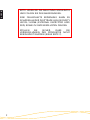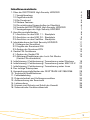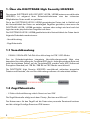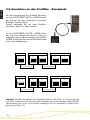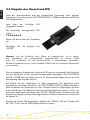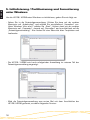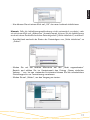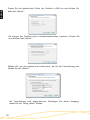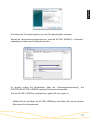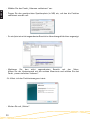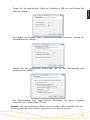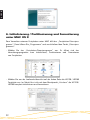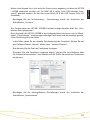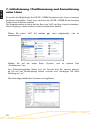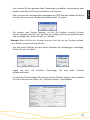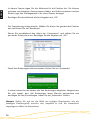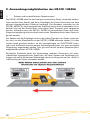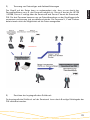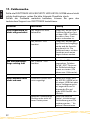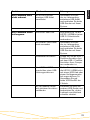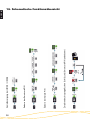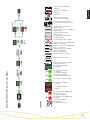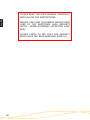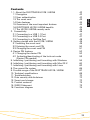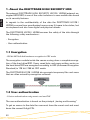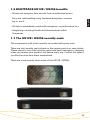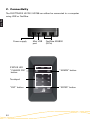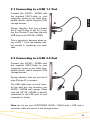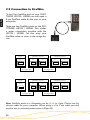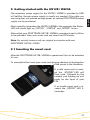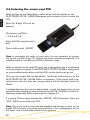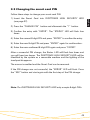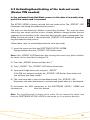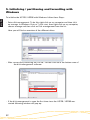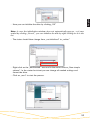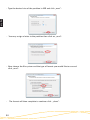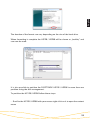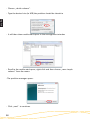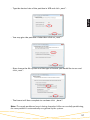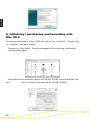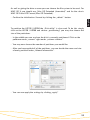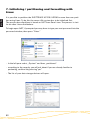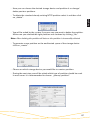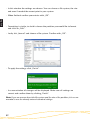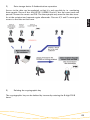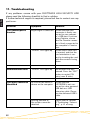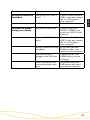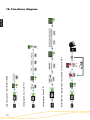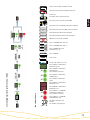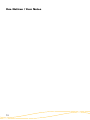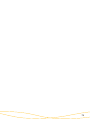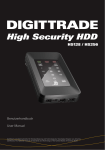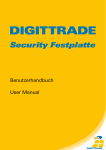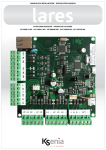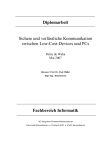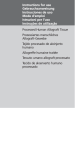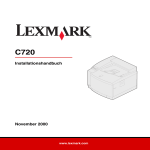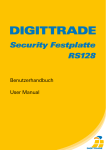Download Digitrade HS128 User manual
Transcript
Deutsch Version 13.11.2012 High Security HS128 / HS256 external encrypted HDD/SSD für Unternehmen und Behörden for enterprise and government use Benutzerhandbuch User Manual Deutsch BITTE LESEN SIE DIE ANLEITUNG SORGFÄLTIG UND FOLGEN SIE DEN ANWEISUNGEN. EINE FEHLERHAFTE BEDIENUNG KANN ZU SCHÄDEN AN DER DIGITTRADE HIGH SECURITY HS128 / HS256 (EXTERNAL ENCRYPTED HDD/ SSD) SOWIE ZU DATENVERLUSTEN FÜHREN. STELLEN SIE SICHER, DASS DIE VERSIEGELUNGEN DES PRODUKTES NICHT BESCHÄDIGT WURDEN (SIEHE SEITE 7). 2 1. Über die DIGITTRADE High Security HDD/SSD 1.1 Verschlüsselung 1.2 Zugriffskontrolle 1.3 Die Smartcard 1.4 Weitere Features 1.5 Die wichtigsten Eigenschaften im Überblick 1.6 Vorteile der DIGITTRADE High Security HDD/SSD 1.7 Versiegelungen der High Security HDD/SSD 2. Anschlussmöglichkeiten 2.1 Anschluss an den USB 1.1 - Steckplatz 2.2 Anschluss an den USB 2.0 - Steckplatz 2.3 Anschluss an den FireWire - Steckplatz 3. Inbetriebnahme der High Security HDD/SSD 3.1 Einlegen der Smartcard 3.2 Eingabe der Smartcard-PIN 3.3 Ändern der Smartcard-PIN 4. Geräte-PIN-Funktionen 4.1 Ändern der Geräte-PIN 4.2 Aktivieren/Deaktivieren des Lock-Out Modus (Geräte-PIN erforderlich) 5. Initialisierung / Partitionierung / Formatierung unter Windows 6. Initialisierung / Partitionierung / Formatierung unter MAC OS X 7. Initialisierung / Partitionierung / Formatierung unter Linux 8. Das richtige Dateisystem 9. Anwendungsmöglichkeiten der DIGITTRADE HS128/HS256 10. Technische Spezifikationen 11. Fehlerbehebung 12. Datensicherheit und Haftungsausschluss 13. Aufbewahrung der Smartcard 14. Lieferumfang 15. Hinweis zum Schutz und Erhalt der Umwelt 16. Schematische Funktionsübersicht 4 4 4 5 6 6 7 7 8 9 9 10 11 11 12 13 14 14 15 16 22 24 27 28 31 32 34 34 35 35 36 3 Deutsch Inhaltsverzeichnis Deutsch 1. Über die DIGITTRADE High Security HDD/SSD Die externe DIGITTRADE HIGH SECURITY HS128 / HS256 (externe verschlüsselte HDD/SSD) ist aufgrund ihrer Sicherheitsfunktionen eine der sichersten Möglichkeiten Daten mobil zu speichern. Die in der DIGITTRADE HS128 / HS256 gespeicherten Daten sind in Hinblick auf die Vertraulichkeit der Daten vor unbefugten Zugriffen geschützt, etwa wenn die DIGITTRADE HS128 / HS256 gestohlen, verloren oder verlegt wird und auch bei logischen oder physikalischen Angriffen auf diese. Die DIGITTRADE HS128 / HS256 gewährleistet die Vertraulichkeit der Daten durch folgende Sicherheitsmechanismen: - Verschlüsselung - Zugriffskontrolle 1.1 Verschlüsselung - 128-Bit / 256-Bit AES Full-Disk-Verschlüsselung im ECB / CBC-Modus Das im Sicherheitsgehäuse integrierte Verschlüsselungsmodul führt eine komplette Verschlüsselung der Festplatte/SSD durch. Jedes gespeicherte Byte und jeder beschriebene Sektor auf der Festplatte/SSD werden nach AES (Advanced Encryption Standard) mit 128 Bit / 256 Bit im CBC-Modus verschlüsselt. Die DIGITTRADE High Security HDD/SSD verschlüsselt außerdem temporäre Dateien und Bereiche, die von Verschlüsselungssoftware oft unbeachtet bleiben. 1.2 Zugriffskontrolle - 2-Faktor-Authentifizierung mittels Smartcard und PIN Die Zugriffskontrolle erfolgt nach dem Prinzip „Besitzen und Wissen”: Der Nutzer muss für den Zugriff auf die Daten eine passende Smartcard besitzen und die richtige 8-stellige Smartcard-PIN kennen. 4 1.3 Die Smartcard Es wird eine Atmel CryptoMemory AT88SC014C Smartcard verwendet. Diese kann kryptografische Schlüssel sicher aufbewahren. Zusätzlich sind zwei verschiedene Arten von Smartcards verfügbar: Einerseits, für höhere Sicherheitsanforderungen, die Smartcard Oberthur Cosmo 64 v5.4, zertifiziert mit FIPS 140-2 Level 3. Andererseits, die für besonders hohe Sicherheitsanforderung entwickelte NXP P5CD081 J3A081 JCOP v2.4.1 R3 (BSI-DSZ-CC-0675-2011) Smartcard. Diese Smartcard ist vom BSI (Bundesamt für Sicherheit in der Informationstechnik) nach EAL5 zertifiziert. Bei Manipulationsversuchen jeglicher Art wird die Smartcard automatisch unwiderruflich zerstört und unbrauchbar gemacht. 5 Deutsch Die Smartcard wird automatisch gesperrt und unbrauchbar gemacht, sobald die 8-stellige PIN acht Mal falsch eingegebenwurde. Der kryptografische Schlüssel auf der Smartcard wird dabei unwiderruflich zerstört. Deutsch 1.4 Weitere Features Die eingebauten Datenträger im 2,5”-Format machen den mobilen Datentresor klein und handlich. Die optionale Verwendung von SSD-Datenträgern bietet zusätzlichen Schutz vor Stößen und Erschütterungen. Die Datenübertragung und die Stromversorgung erfolgen über USB oder FireWire. Die Hardwareverschlüsselung ermöglicht die Verwendung des Speichermediums unabhängig vom Anwenderbetriebssystem und geschieht transparent. Der Zugriff auf die Daten findet ohne Einschränkungen der Lese- und Schreibgeschwindigkeit statt. 1.5 Die wichtigsten Eigenschaften im Überblick - 128-Bit / 256-Bit AES-Full-Disk-Hardwareverschlüsselung im ECB / CBC-Modus - 2-Faktor-Authentifizierung mittels Smartcard und 8-stelliger PIN - externe Speicherung des kryptografischen Schlüssels - hardwarebasiertes Verschlüsselungsmodul - Datenverschlüsselung aller gespeicherten Bytes und beschriebenen Sektoren - unabhängig von Betriebssystemen (Unterstützung aller Betriebssysteme, Multimediageräte und Maschinen mit USB-Datenträger-Unterstützung) - bootfähig - kompatibel mit USB 1.1, USB 2.0 und FireWire - keine Einschränkungen der Lese- und Schreibgeschwindigkeit - handliches 2,5”-Format 6 - Privat- und Geschäftsdaten sind sicher vor dem Zugriff Unbefugter geschützt - einfache und sichere Handhabung durch Hardwareverschlüsselung: Anschließen, Anmelden, Verwenden - alle Daten sind sofort verschlüsselt gespeichert, keine Performanceverluste - Integrationsmöglichkeit in bereits bestehende Smartcard-Infrastrukturen in Unternehmen 1.7 Versiegelungen der HS128 / HS256 Die sicherheitsrelevanten Komponenten der HS128 / HS256 sind mit Epoxidharz versiegelt. An den Öffnungsstellen des Gehäuses der HS128 / HS256 sind außerdem wie unten abgebildet Versiegelungsaufkleber angebracht. Stellen Sie nach Erhalt und vor jedem Gebrauch sicher, dass diese Versiegelungen nicht beschädigt wurden. Kontaktieren Sie Ihren Verkäufer, wenn Sie Manipulationen an den Versiegelungen feststellen. Im Inneren der HS128 / HS256 befinden sich weitere Versiegelungsaufkleber. 7 Deutsch 1.6 Vorteile der DIGITTRADE HS128 / HS256 Deutsch 2. Anschlussmöglichkeiten Die DIGITTRADE HS128 / HS256 kann entweder per USB-Schnittstelle oder über FireWire mit dem Computer verbunden werden. Netzteilanschluss Mini-USBAnschluss FireWire 400/800 (9-Pin) „STATUS” - LED „CHANGE PIN” Taste „ADMIN”-Taste Ziffernfeld „ESC”-Taste 8 „ENTER”-Taste Verbinden Sie die HS128 / HS256 mit Hilfe des mitgelieferten USB-Y-Kabels mit Ihrem PC, Laptop oder einem anderen kompatiblen Gerät, das USB-Datenträger unterstützt. Achten Sie dabei darauf, dass Sie zuerst die A- und B-Stecker an den PC oder Laptop (siehe Bild) und dann das Mini-USB-Kabel an die HS128 / HS256 anschließen. Deutsch 2.1 Anschluss an den USB 1.1 - Steckplatz A B Das ist wichtig, da bei der Verwendung eines USB 1.1- Anschlusses der benötigte Einschaltstrom oftmals nicht zur Verfügung steht. 2.2 Anschluss an den USB 2.0 - Steckplatz Verbinden Sie die HS128 / HS256 mit Hilfe des mitgelieferten USB-Y-Kabels mit Ihrem PC, Laptop oder einem anderen kompatiblen Gerät, das USB-Datenträger unterstützt. A Achten Sie dabei darauf, dass Sie den A-Stecker (siehe Bild) verwenden. Über den USB-Anschluss werden nicht nur die Daten übertragen, sondern auch die HS128 / HS256 mit Strom versorgt. Stellen Sie also sicher, dass die Festplatte immer direkt mit dem USB-Anschluss des PCs oder Laptops verbunden ist. B Hinweis: Benutzen Sie die DIGITTRADE HS128 / HS256 nicht mit einem USBHub oder einem USB-Verlängerungskabel und gewährleisten Sie eine ausreichende Stromversorgung. 9 Deutsch 2.3 Anschluss an den FireWire - Steckplatz Für die Verwendung des FireWire-Anschlusses der DIGITTRADE HS128 / HS256 benötigen Sie ein für Ihren Computer passendes, 9-poliges FireWire-Kabel. Dieses verbinden Sie mit dem FireWireAnschluss Ihres PCs oder Laptops. An der DIGITTRADE HS128 / HS256 befinden sich zwei FireWire-Anschlüsse. Diese ermöglichen eine Reihenschaltung mit HS128 / HS256. Schließen Sie dazu die FireWire-Kabel wie in der Abbildung an. Computer FireWire 800 DIGITTRADE HS128 / HS256 FireWire Port 1 9 auf 9 pol Kabel Computer FireWire 400 DIGITTRADE HS128 / HS256 FireWire Port 2 FireWire Port 1 9 auf 9 pol Kabel DIGITTRADE HS128 / HS256 FireWire Port 1 6 auf 9 pol Kabel FireWire Port 2 DIGITTRADE HS128 / HS256 FireWire Port 2 FireWire Port 1 FireWire Port 2 9 auf 9 pol Kabel Hinweis: FireWire-Anschlüsse am Computer können sowohl 9-, 6- als auch 4-polig sein. Bitte verwenden Sie das für Ihren Computer passende FireWire-Kabel.Bei der Verwendung eines 4 zu 9 pol Kabels benötigen Sie eine zusätzliche Stromversorgung (siehe Seite 11). 10 Die notwendige Stromversorgung der HS128 / HS256 erfolgt über USB oder FireWire. Ein zusätzliches Netzteil ist in der Regel nicht erforderlich. Sollte über die von Ihnen verwendeten Anschlusskabel keine ausreichende Stromversorgung gewährleistet werden, kann als optionales Zubehör ein DIGITTRADE Netzteil erworben werden. Nach dem korrekten Anschluss der DIGITTRADE HS128 / HS256 an den Computer leuchten zunächst die Status-LED „ACTIVE”, „STATUS” und „ERROR” kurz hintereinander auf. Danach ist Ihre DIGITTRADE HS128 / HS256 einsatzbereit, muss jedoch noch entsperrt werden. Halten Sie dazu eine der mitgelieferten Smartcards, sowie Ihre Smartcard-PIN bereit. Hinweis: Verwenden Sie aus Sicherheitsgründen für die DIGITTRADE HS128 / HS256 nur Originalzubehör. 3.1 Einlegen der Smartcard Nachdem die DIGITTRADE HS128 / HS256 erfolgreich in Betrieb genommen wurde, muss sie noch für die Nutzung freigegeben werden. Führen Sie dazu die Smartcard in den dafür vorgesehenen Smartcard-Steckplatz in Pfeilrichtung ein. Ist eine gültige Smartcard eingelegt, leuchtet die „STATUS“-LED ein Mal. Anschließend ist das Keypad der Festplatte beleuchtet und zur PIN-Eingabe bereit. Bei einer ungültigen Smartcard leuchtet die „ERROR“-LED auf. 11 Deutsch 3. Inbetriebnahme der HS128 / HS256 Deutsch 3.2 Eingabe der Smartcard-PIN Nach der Inbetriebnahme und der erfolgreichen Erkennung einer gültigen Smartcard ist das Keypad der DIGITTRADE HS128 / HS256 beleuchtet und für die PIN-Eingabe bereit. Jetzt kann die 8-stellige eingegeben werden. PIN Die werkseitig voreingestellte PIN lautet: 1-2-3-4-5-6-7-8 Geben Sie diese über das Tastenfeld ein. Bestätigen „ENTER“. Sie die Eingabe mit Hinweis: Um die Sicherheit Ihrer Daten zu gewährleisten, ist es zwingend erforderlich, die voreingestellte Smartcard-PIN zu ändern (siehe Seite 13). Verändern Sie die Smartcard-PIN in regelmäßigen Abständen. Zusätzlich empfiehlt es sich, unterschiedliche PIN für die verschiedenen Smartcards zu verwenden. Nach erfolgreicher Eingabe der Smartcard-PIN wird der kryptografische Schlüssel von der Smartcard an das Verschlüsselungsmodul übertragen. Die DIGITTRADE HS128 / HS256 wird von Ihrem System als Wechseldatenträger erkannt und die Beleuchtung des Keypads erlischt. Der Zugriff auf den Datenträger ist somit freigegeben. Die Smartcard muss während des gesamten Betriebs in der DIGITTRADE HS128 / HS256 verbleiben. Beim Entfernen der Smartcard aus dem Gehäuse wird der Datenträger gesperrt (Lock-Out Modus). Bei Bedarf kann diese Funktion deaktiviert werden, sodass die Smartcard nach dem Freischalten der HS128 / HS256 entfernt werden kann und weiterhin ein Zugriff auf den Datenträger besteht. Nähere Informationen finden Sie im Kapitel 4.2. Wurde eine falsche PIN eingegeben, leuchtet die „ERROR“-LED auf. Drücken Sie die „ESC“-Taste, um die PIN-Eingabe erneut zu starten. 12 3.3 Ändern der Smartcard-PIN Um die PIN Ihrer Smartcard zu ändern, gehen Sie wie folgt vor: 1) Stecken Sie die Smartcard Steckplatz (siehe Seite 11). in den dafür vorgesehenen Smartcard- 2) Drücken Sie die Taste „CHANGE PIN“ und anschließend die „1“. 3) Bestätigen Sie die Eingabe mit „ENTER“. Die „STATUS“-LED leuchtet vier Mal auf. 4) Geben Sie die aktuelle 8-stellige PIN ein und bestätigen Sie die Eingabe mit „ENTER“. 5) Geben Sie die neue 8-stellige PIN ein und bestätigen Sie die Eingabe mit „ENTER“. 6) Geben Sie die neue PIN nochmals ein und drücken Sie „ENTER“. Nach erfolgreichem PIN-Wechsel leuchtet die „STATUS“-LED vier Mal auf und es sind zwei Signaltöne zu hören. Die DIGITTRADE HS128 / HS256 wird von Ihrem System als Wechseldatenträger erkannt und die Beleuchtung des Tastenfeldes erlischt. Der Zugriff auf die Festplatte ist freigegeben. War die PIN-Änderung nicht erfolgreich, leuchtet die „ERROR“-LED auf. Drücken Sie die Taste „ESC“ und beginnen Sie erneut mit dem 1. Schritt der PIN-Änderung. Hinweis: Die DIGITTRADE HS128 / HS256 akzeptiert nur 8-stellige PIN. Die PIN sollte zufällig gewählt werden. Verwenden Sie keine Trivial-PIN wie z.B. aufsteigende bzw. absteigende Ziffernreihen oder benutzerbezogene PIN. 13 Deutsch Hinweis: Die Smartcard wird automatisch gesperrt und unbrauchbar gemacht, sobald die 8-stellige PIN acht Mal falsch eingegeben wurde. Die kryptografische Schlüssel auf der Smartcard wird dabei unwiderruflich zerstört. 4. Geräte-PIN-Funktionen Deutsch Mithilfe der Geräte-PIN können Sie folgende Funktionen durchführen: - Ändern der Geräte-PIN - Aktivieren/Deaktivieren des Lock-Out Modus Die bei der Auslieferung voreingestellte Geräte-PIN lautet: „8-7-6-5-4-3-2-1”. Aus Sicherheitsgründen ist es zwingend erforderlich, diese zu ändern, um Datenverluste durch Handlungen Unbefugter zu vermeiden. 4.1 Ändern der Geräte-PIN Um die Geräte-PIN zu ändern, gehen Sie wie folgt vor: 1) Führen Sie die Smartcard in den dafür vorgesehen Steckplatz ein. 2) Drücken Sie auf dem Keypad die Taste „CHANGE-PIN“ und anschließend die „0“. 3) Bestätigen Sie die Eingabe mit „ENTER“. 4) Geben Sie die aktuelle 8-stellige Geräte-PIN ein und bestätigen Sie die Eingabe mit „ENTER“. Die „STATUS”-LED leuchtet zwei Mal. 5) Geben Sie die neue 8-stellige Geräte-PIN ein und bestätigen Sie die Eingabe mit „ENTER“. 6) Geben Sie die neue 8-stellige Geräte-PIN nochmals ein und bestätigen Sie die Eingabe mit „ENTER“. 7) Nach erfolgreicher Änderung leuchtet die „STATUS“-LED drei Mal auf und es sind zwei Signaltöne zu hören. 8) Die Smartcard kann jetzt entfernt werden. War die PIN-Änderung nicht erfolgreich, leuchtet die „ERROR“-LED auf. Drücken Sie die Taste „ESC“ und beginnen Sie erneut mit dem 1. Schritt der Änderung der Geräte-PIN. Hinweis: Die DIGITTRADE HS128 / HS256 akzeptiert nur 8-stellige PIN. Die PIN sollte zufällig gewählt werden. Verwenden Sie keine Trivial-PIN wie z.B. aufsteigende bzw. absteigende Ziffernreihen oder benutzerbezogene PIN. 14 Deutsch 4.2 Aktivieren/Deaktivieren des Lock-Out Modus (Geräte-PIN erforderlich) Im aktivierten Lock-Out Modus wird der Zugriff auf die Daten nach dem Entfernen der Smartcard aus dem Gehäuse sofort unterbrochen. Bei der Auslieferung der HS128 / HS256 ist der Lock-Out Modus aktiviert. Die „STATUS“-LED leuchtet rot im authentifizierten Zustand. Der Nutzer kann in besonderen Fällen diese Funktion deaktivieren. Dies ist erforderlich, wenn mit nur einer Smartcard der Zugriff auf mehrere Datenträgern mit dem gleichen kryptografischen Schlüssel zur gleichen Zeit freigeschaltet werden soll. Ist der Lock-Out Modus deaktiviert, leuchtet die „STATUS“-LED grün im authentifizierten Zustand. Führen Sie folgende Schritte für die Aktivierung oder Deaktivierung des Lock-Out Modus durch: 1) Setzen Sie die Smartcard in die DIGITTRADE HS128 / HS256 ein. Stellen Sie sicher, dass die „STATUS“-LED ein Mal blinkt. Hinweis: Leuchtet beim Einsetzen der Smartcard nur die „ERROR“-LED, führen Sie bitte die Initialisierung der Smartcard wie in Kapitel 5.4 beschrieben fort. 2) Drücken Sie die „ADMIN“-Taste und anschließend die „1“. . 3) Drücken Sie „ENTER“. Die „STATUS“-LED leuchtet drei Mal. 4) Geben Sie Ihre 8-stellige Geräte-PIN ein und drücken Sie „ENTER“. Wurde die richtige PIN eingegeben, leuchtet die „STATUS“-LED drei Mal und es sind zwei Signaltöne zu hören. 5) Der Lock-Out Modus wird aktiviert/deaktiviert. Die „STATUS“-LED leuchtet im authentisierten Zustand rot, wenn die Funktion aktiviert und grün, wenn die Funktion deaktiviert ist. 6) Trennen Sie die USB-Verbindung der HS128 / HS256 und verbinden Sie diese erneut, um diese Funktion zu verlassen. Hinweis: Der Lock-Out Modus ist voreingestellt aktiviert. Entfernen Sie in diesem Modus die Smartcard nicht während auf die DIGITTRADE HS128 / HS256 zugegriffen wird, da dies zu Datenverlust führen kann. 15 Deutsch 5. Initialisierung / Partitionierung und Formatierung unter Windows Um die HS128 / HS256 unter Windows zu initialisieren, gehen Sie wie folgt vor: - Gehen Sie in die Datenträgerverwaltung. Klicken Sie dazu mit der rechten Maustaste auf „Arbeitsplatz“ und wählen Sie anschließend „Verwalten“ aus. Unter Windows Vista und 7 wählen Sie „Start“, klicken dann mit der rechten Maustaste auf „Computer“, danach auf „Verwalten“ und anschließend auf die „Datenträgerverwaltung“. Hier finden Sie eine Übersicht über Festplatten und Laufwerke: - Die HS128 / HS256 wird nach erfolgreicher Anmeldung im unteren Teil der Datenträgerverwaltung angezeigt: - Wird die Datenträgerverwaltung zum ersten Mal seit dem Anschließen der HS128 / HS256 gestartet, erscheint folgendes Fenster: 16 Deutsch - Hier können Sie mit einem Klick auf „OK“ das neue Laufwerk initialisieren. Hinweis: Falls die Initialisierungsaufforderung nicht automatisch erscheint, oder sie mit einem Klick auf „Abbrechen“ beendet wurde, können Sie die Initialisierung auch mit einem Rechtsklick auf dem Datenträgerfeld („Nicht initialisiert“) ausführen. - Anschließend wechselt der Status des Datenträgers von „Nicht initialisiert“ zu „Online“: - Klicken Sie mit der rechten Maustaste auf den „Nicht zugeordneten“ Bereich und wählen Sie im Kontextmenü den Eintrag „Neues einfaches Volume…“ aus. Im nun startenden Assistenten können Sie alle erforderlichen Einstellungen bis zur Formatierung vornehmen. - Klicken Sie auf „Weiter“, um den Vorgang zu starten: 17 Deutsch - Tragen Sie die gewünschte Größe der Partition in MB ein und klicken Sie dann auf „Weiter“: - Sie können der Partition einen Laufwerksbuchstaben zuweisen. Klicken Sie anschließend auf „Weiter“: - Wählen Sie nun das gewünschte Dateisystem, die Art der Formatierung und klicken Sie auf „Weiter“: - 18 Die Formatierung wird abgeschlossen. Bestätigen Sie diesen Vorgang, indem Sie auf „Fertig stellen“ klicken. Deutsch Die Dauer der Formatierung kann je nach Festplattengröße variieren. Wurde die Formatierung abgeschlossen, wird die HS128 / HS256 als „Fehlerfrei“ angezeigt und kann nun verwendet werden: Es besteht zudem die Möglichkeit, über die „Datenträgerverwaltung“, die DIGITTRADE HS128 / HS256 in mehrere Partitionen einzuteilen. Um die HS128 / HS256 zu partitionieren, gehen Sie wie folgt vor: - Wählen Sie mit der Maus die HS128 / HS256 aus und öffnen Sie mit der rechten Maustaste dasKontextmenü. 19 - Wählen Sie den Punkt „Volumen verkleinern“ aus. Deutsch - Tragen Sie den gewünschten Speicherplatz (in MB) ein, auf den die Partition verkleinert werden soll: - Es wird jetzt ein nicht zugeordneter Bereich im Verwaltungsbildschirm angezeigt: - Markieren Sie den nicht zugeordneten Bereich mit der Maus, öffnen Sie das Kontextmenü mit der rechten Maustaste und wählen Sie den Punkt „neues einfaches Volumen”. - Es öffnet sich der Partitionierungsassistent: - Klicken Sie auf „Weiter”. 20 - Sie können der Partition einen Laufwerksbuchstaben zuweisen. Klicken Sie anschließend auf „Weiter“: - Wählen Sie das gewünschte Dateisystem, die Art der Formatierung und klicken Sie auf „Weiter“: - Die Partitionierung wird abgeschlossen. Bestätigen Sie diesen Vorgang indem Sie auf „Fertig stellen“ klicken: Hinweis: Der neu partitionierte Bereich wird formatiert. Nach Abschluss der Formatierung wird die neue Partition automatisch vom System erkannt. 21 Deutsch - Tragen Sie die gewünschte Größe der Partition in MB ein und klicken Sie dann auf „Weiter“: Deutsch 6. Initialisierung / Partitionierung und Formatierung unter MAC OS X Zum Verwalten externer Festplatten unter MAC hilft das „Festplatten Dienstprogramm“. Dazu öffnen Sie „Programme“ und anschließend den Punkt „Dienstprogramme“. - Wählen Sie das „Festplatten-Dienstprogramm“ aus. Es öffnet sich das Verwaltungsprogramm zum Initialisieren, Partitionieren und Formatieren von Festplatten. - Wählen Sie aus der Laufwerksübersicht auf der linken Seite die HS128 / HS256 Festplatte aus. Im Menü lässt sich mit dem Menüpunkt „Löschen“ die HS128 / HS256 komplett initialisieren und formatieren. 22 - Bestätigen Sie die Initialisierung / Formatierung durch das Anklicken der Schaltfläche „Löschen“. Das Partitionieren der HS128 / HS256 Festplatte erfolgt ebenfalls über das „Festplatten-Dienstprogramm“. Nach Auswahl der HS128 / HS256 in der Laufwerksübersicht lassen sich im Menüpunkt „Partitionieren“ einzelne eigenständige Partitionen und die jeweilige gewünschte Partitionsgröße einstellen. - In der Mitte sehen Sie die aktuelle Partitionierung der Festplatte. Klicken Sie auf das Pulldown-Menü „Aktuell” direkt unter „Volume-Schema”. - Nun können Sie die Zahl der Partitionen festlegen. - Nachdem Sie alle Partitionen angelegt haben, können Sie anschließend über die Volume-Informationen” den Namen und die Größe der einzelnen Partitionen bestimmen. - Bestätigen Sie die durchgeführten Einstellungen durch das Anklicken der Schaltfläche „Partitionieren“. 23 Deutsch Neben dem Namen lässt sich auch das Dateisystem angeben, mit dem die HS128 / HS256 verwendet werden soll. Für MAC OS X sollte „Mac OS Extended (Journaled)“ gewählt werden, für das klassische MAC OS 9 das HFS Format (Mac OS Extended). Deutsch 7. Initialisierung / Partitionierung und Formatierung unter Linux Es besteht die Möglichkeit, die HS128 / HS256 Festplatte unter Linux in mehrere Partitionen einzuteilen. Dabei muss zunächst die HS128 / HS256 für das korrekte Dateisystem initialisiert werden. Die Vorgehensweise wird hier auf der Basis von YaST von Suse Linux beschrieben. Dieser Vorgang ist unter anderen Linux-Distributionen ähnlich. - Öffnen Sie zuerst YaST. Sie werden ggf. dazu aufgefordert, sich zu authentisieren. - Wählen Sie auf der „Partitionieren” aus. linken Seite „System” und im rechten Feld - Aus Sicherheitsgründen öffnet sich ein Fenster und Sie werden gefragt, ob Sie mit der Partitionierung bereits vertraut sind. Bestätigen Sie diese Meldung mit „Ja”. - Die Datenträgertabelle Ihres Systems wird geöffnet. 24 - Zum Löschen der standardmäßig vorhandenen NTFS-Partition wählen Sie diese mit dem Cursor aus und klicken anschließend auf „Löschen”. - Sie werden vom System gefragt, ob Sie die Partition wirklich löschen wollen. Vergewissern Sie sich, dass Sie die richtige Partition ausgewählt haben und bestätigen Sie, indem Sie auf „Ja” klicken. Hinweis: Beim Löschen der Partition werden auch alle auf der Partition befindlichen Dateien unwiderruflich gelöscht. - Um eine neue Partition auf dem freien Speicher des Datenträgers anzulegen, klicken Sie auf „Erstellen”. - Legen Sie fest, auf erstellen möchten. welchem Datenträger Sie eine neue Partition - Im nächsten Schritt werden Sie nach der Art der Partition gefragt. Hier empfiehlt es sich in den meisten Fällen, die „Primäre Partition” auszuwählen. 25 Deutsch - Hier können Sie den gewünschten Datenträger auswählen, partitionieren oder bereits vorhandene Partionen bearbeiten oder löschen. Deutsch - - In diesem Fenster legen Sie alle Merkmale für die Partition fest. Sie können zwischen verschiedenen Dateisystemen wählen, die Größe bestimmen und bei Bedarf sogar den Einhängepunkt in Ihr Linux-System festlegen. Bestätigen Sie abschließend alle Ihre Angaben mit „OK”. - Die Formatierung erfolgt ähnlich. Wählen Sie hierzu die gewünschte Partition aus und klicken Sie auf „Bearbeiten” - Setzen Sie anschließend den Haken bei „Formatieren” und wählen Sie ein passendes Dateisystem aus. Bestätigen Sie alle Angaben mit „OK”. - Damit Ihre Änderungen wirksam werden, klicken Sie auf „Anwenden”. - In einem neuen Fenster werden alle Ihre Änderungen aufgelistet. Vergewissern Sie sich erneut, dass alle Änderungen Ihrem Wunsch entsprechen und bestätigen Sie Ihre Einstellungen, indem Sie auf „Anwenden” klicken. Hinweis: Sollten Sie sich bei der Wahl des richtigen Dateisystems und der jeweiligen Partitionsgröße unsicher sein, empfiehlt es sich, die automatisch eingetragenen Werte zu übernehmen. 26 In der nachstehenden Tabelle sehen Sie die Kompatibilität zwischen den Betriebsund Dateisystemen. L - NTFS FAT32 HFS+ EXT3 Windows 98 X L, S X X Windows NT, 2000, ME, XP, Vista, 7 L, S L, S X X Mac OS X L L, S L, S X Linux L L, S X L, S Lesen S - Schreiben X - Keine Kompatibilität Mit Erweiterungsprogrammen können ggf. auch Daten auf Dateisysteme geschrieben werden, bei denen dies sonst nicht möglich ist. Die DIGITTRADE HS128 / HS256 ist zum Zeitpunkt der Auslieferung bereits für Sie im NTFS-Dateisystem vorformatiert. In der vorherigen Tabelle sehen Sie die Kompatibilität von NTFS mit Ihrem Betriebssystem. Sollte NTFS nicht zu Ihrem Betriebssystem passen, so müssen Sie die Festplatte erneut formatieren (siehe ab Kapitel 6). Für Windowsnutzer empfehlen wir, NTFS zu verwenden. Für Mac OS X ist HFS+ das leistungsstärkste Dateisystem und bei Linux sollten Sie EXT3 verwenden. Selbstverständlich ist es auch möglich, die DIGITTRADE HS128 / HS256 mit jedem anderen Dateisystem zu formatieren. Dies beeinflusst die Verschlüsselung der Daten nicht. Wenn Sie die Festplatte unter verschiedenen Betriebssystemgruppen verwenden wollen, so empfehlen wir, die Formatierung im FAT32-Dateisystem, da dieses von fast allen Betriebssystemen gelesen und beschrieben werden kann. Jedoch gibt es hierbei Einschränkungen in der maximalen Datei- und Partitionsgröße. Des Weiteren gibt es auch leichte Performance-Unterschiede. 27 Deutsch 8. Das richtige Dateisystem Deutsch 9. Anwendungsmöglichkeiten der HS128 / HS256 1) Sicherer und kosteneffizienter Datentransport Die HS128 / HS256 kann für den Transport vertraulicher Daten verwendet werden. Dazu werden beim Sender und beim Empfänger der Daten Smartcards mit dem gleichen kryptografischen Schlüssel hinterlegt. Der Absender versendet nur die HS128 / HS256. Da der kryptografische Schlüssel physisch nicht vorhanden ist (er befindet sich auf den Smartcards), kann dieser beim Transport nicht ausgelesen werden. Außerdem kann die HS128 / HS256 mit vertraulichen Daten dem Empfänger kostengünstig und versichert durch einen Paketdienstleister oder Kurier zugestellt werden. Der Sender und der Empfänger müssen bei jedem Transport von Daten sicherstellen, dass sie eine Manipulation an der HS128 / HS256 erkennen können. Es sollte immer darauf geachtet werden, ob die Versiegelungen von DIGITTRADE unversehrt sind. Außerdem können weitere Sicherungsmethoden, wie eine versiegelte Verpackung, angewendet werden. Dies gilt auch für alle anderen Datentransportmöglichkeiten mittels HS128 / HS256. Zusätzliche Sicherheit bietet die Verwendung mehrerer Smartcards mit unterschiedlichen kryptografischen Schlüsseln, die beim Sender und Empfänger hinterlegt sind und in bestimmter Reihenfolge oder nach Absprache zur Ver- und Entschlüsselung der Daten verwendet werden. 28 2) Trennung von Datenträger und Authentifizierungen 3) Deutsch Der Zugriff auf die Daten kann so reglementiert sein, dass er nur durch das Zusammenführen von z.B. drei Personen möglich ist. Person X besitzt die HS128 / HS256, Person Y verfügt über die Smartcard und Person Z kennt die SmartcardPIN. Die drei Personen kommen nur zur Datenübernahme an der Empfängerstelle zusammen und trennen sich anschließend wieder. Die Personen X, Y und Z haben dabei einzeln nicht die Möglichkeit auf die Daten zuzugreifen. Zerstören des kryptografischen Schlüssels De kryptografische Schlüssel auf der Smartcard kann durch 8-malige Fehleingabe der PIN vernichtet werden. 29 Deutsch 7) Bootfähigkeit Auf der DIGITTRADE HS128 / HS256 können Betriebssysteme, Programme und Daten gespeichert werden. Diese Anwendung ist sowohl für stationäre als auch mobile Computer geeignet. Mit dem Trennen der HS128 / HS256 vom PC bleiben die Daten, Programme und Betriebssysteme, inkl. temporärer Dateien ausschließlich auf der HS128 / HS256 verschlüsselt gespeichert und sind für Unbefugte unzugänglich. 8) Verwendung an allen Betriebssystemen Die HS128 / HS256 funktioniert durch ihre Hardwareverschlüsselung unabhängig vom Betriebssystem und kann an jedem Gerät verwendet werden, das USB-Datenträger unterstützt. 9) Integration von bestehenden Softwarelösungen Alle im Unternehmen bereits existierenden Softwarelösungen können weiterhin ergänzend verwendet werden, um die Sicherheitseigenschaften und Verwendungsmethoden zu erweitern. 30 Bus-Typ: Transferrate: Smartcard: Verschlüsselung: S-ATA 150 USB 1.1 max 12 MBit/s USB 2.0 max 480 MBit/s FireWire 400 max 400 MBit/s FireWire 800 max 800 MBit/s Smartcard Atmel CryptoMemory AT88SC014C 128-Bit AES-ECB / 256-Bit AES-CBC Die Umrechnung von Byte zu KByte, MByte und GByte erfolgt von Computern und Festplattenherstellern unterschiedlich. Die Festplattenhersteller rechnen im metrischen Zahlensystem (1 KByte = 103 Byte = 1000 Byte) und Computer verwenden auf Grund ihrer Bauweise das Dualsystem (1 KByte = 210 Byte = 1024 Byte). Daraus ergeben sich folgende Unterschiede bei der Darstellung der Speicherkapazität: Kapazität lt. Hersteller 120 GB 160 GB 240 GB 320 GB 500 GB 640 GB 750 GB 1000 GB verfügbare Kapazität 111,76 GB 149,01 GB 223,52 GB 298,02 GB 465,66 GB 596,03 GB 698,49 GB 931,32 GB 31 Deutsch 10. Technische Spezifikationen Deutsch 11. Fehlersuche Sollte die DIGITTRADE HIGH SECURITY HDD HS128 / HS256 einmal nicht richtig funktionieren, gehen Sie bitte folgende Checkliste durch. Sollten die Probleme weiterhin bestehen, können Sie gern den technischen Support von DIGITTRADE kontaktieren. Problem Merkmale Lösung Das Eingabefeld ist nicht eingeschaltet das Keypad ist nicht beleuchtet Prüfen Sie, ob der USB- / FireWire-Anschluss fest mit dem USB- / FireWireAnschluss Ihres Computers verbunden ist. die„ERROR”-LED leuchtet Prüfen Sie, ob eine gültige Smartcard eingelegt wurde und die Ausrichtung korrekt ist. Die Smartcard muss mit den Kontakten nach unten eingeschoben werden. Die Sicherheitsabfrage schlug fehl die „ERROR”-LED leuchtet Eine falsche PIN wurde eingegeben. Drücken Sie die „ESC”-Taste um die Sicherheitsabfrage erneut zu starten. (Sie haben max. 8 Versuche). Das Laufwerk wird nicht erkannt Laufwerkssymbol wird nicht angezeigt Stellen Sie sicher, dass die HS128 / HS256 nicht mit einem USB-Hub oder einem Verlängerungskabel angeschlossen ist. Verwenden Sie ggf. beide USB-Stecker des Y-Kabels. fehlende Formatierung/ Partition oder nicht lesbares Dateisystem Lesen Sie dazu die Kapitel „Initialisierung/ Partitionierung und Formatierung unter...” für weitere Informationen. 32 Merkmale Lösung Das Laufwerk wird nicht erkannt es wird ein minderwertiges USB-Kabel verwendet Verwenden Sie bitte das im Lieferumfang enthaltene USB-Kabel und verbinden Sie beide USB-Stecker mit Ihrem System. Das Laufwerk arbeitet langsam Anschluss über USB Bitte prüfen Sie, ob die HS128 / HS256 mit einer USB 2.0 Schnittstelle verbunden ist. ein anderes USB-Kabel wird verwendet Verwenden Sie bitte das im Lieferumfang enthaltene USB-Kabel und verbinden Sie beide USB-Stecker mit Ihrem System. inkorrekter Anschluss Prüfen Sie, ob der USB- / FireWire-Anschluss fest mit dem USB- / FireWireAnschluss Ihres Computers verbunden ist. die HS128 / HS256 wurde über einen USBHub angeschlossen Stellen Sie sicher, dass die HS128 / HS256 nicht mit einem USB-Hub oder einem Verlängerungskabel angeschlossen ist. Verwenden Sie ggf. beide USB-Stecker des Y-Kabels. es sind andere Geräte mit gleichem Anschluss verbunden Entfernen Sie bitte alle anderen USB-Geräte und beobachten Sie, ob das Laufwerk anschließend schneller arbeitet. 33 Deutsch Problem Deutsch 12. Datensicherheit und Haftungsausschluss Wir empfehlen, die auf der DIGITTRADE HIGH SECURITY FESTPLATTE HS128 / HS256 befindlichen Daten regelmäßig auf anderen Speichermedien zusätzlich zu sichern. Dies schützt Sie vor einem vollständigen Datenverlust. Die DIGITTRADE GmbH haftet nicht für den Verlust von Daten sowie dadurch entstehende Kosten und Schäden. 13. Aufbewahrung der Smartcard Zum Lieferumfang der DIGITTRADE HS128 / HS256 gehören jeweils zwei Smartcards. Bei Verlust oder Deefekt einer Smartcard sollten Sie aus Sicherheitsgründen die HS128 / HS256 mit zwei Smartcards, die einen neuen kryptografischen Schlüssel enthalten, betreiben. Neue Smartcards erhalten Sie bei DIGITTRADE. Diese können Ihnen bereits mit einem kryptografischen Schlüssel beschrieben werden. Bei Defekt oder Verlust beider Smartcards besteht keinerlei Möglichkeit, auf die Daten zuzugreifen. Um die Festplatte weiter nutzen zu können, benötigen Sie mindestens zwei neue, von DIGITTRADE zugelassene Smartcards. Wenden Sie sich bitte bezüglich neuer Smartcards und bei Fragen an den Support der DIGITTRADE GmbH. 34 Deutsch 14. Lieferumfang - DIGITTRADE HIGH SECURITY FESTPLATTE HS128 / HS256 (versiegelt) - 2 Smartcards - USB-Y-Kabel - Bedienungsanleitung - Hardcase 15. Hinweis zum Schutz und Erhalt der Umwelt Gemäß der EG-Richtlinie dürfen Elektro- und Elektronik-Altgeräte nicht mehr als kommunale Abfälle entsorgt werden. Um die Verbreitung der enthaltenen Bausubstanzen in Ihrer Umgebung zu vermeiden und natürliche Ressourcen zu sparen, bitten wir Sie, dieses Produkt nach Ablauf seiner Lebensdauer ausschließlich an einer lokalen Altgerätesammelstelle in Ihrer Nähe abzugeben. Dank dieser Maßnahmen können die Materialien Ihres Produktes umweltfreundlich wiederverwendet werden. 35 36 Zerstörendes kryptografischen Schlüssels (Smartcard-PIN unbekannt) Ändern der Geräte-PIN Ändern der Smartcard-PIN Anmeldevorgang der HS128 / HS256 Deutsch 16. Schematische Funktionsübersicht Deutsch Verbinden Sie die HS256S mit Ihrem PC Trennen Sie die HS256S von Ihrem PC Konnektor Einstecken der Smartcard in den Smartcard-Steckplatz SC Die Smartcard ist gesperrt und kann nicht mehr verwendet werden SC-PIN 1-2-3-4-5-6-7-8 SC-PIN NEU 1-2-3-4-5-6-7-8 GERÄTE-PIN 8-7-6-5-4-3-2-1 GERÄTE-PIN NEU 8-7-6-5-4-3-2-1 1-2-3-4-5-6-7-8 Eingabe der Smartcard-PIN auf dem Touchpad Eingabe der neuen Smartcard-PIN auf dem Touchpad Eingabe der Geräte-PIN auf dem Touchpad Eingabe der neuen Geräte-PIN auf demTouchpad Falscheingabe der Smartcard-PIN CHANGE PIN +0 Drücken Sie die Tasten „CHANGE PIN“ und „0“ nacheinander CHANGE PIN +1 Drücken Sie die Tasten „CHANGE PIN“ und „1“ nacheinander ADMIN +0 Drücken Sie die Tasten „ADMIN“ und „0“ nacheinander (für 1,2,3 entsprechend) ENTER Drücken Sie die Taste „Enter“ ESC Drücken Sie die Taste „ESC“ X8 Führen Sie diesen Schritt achtmal hintereinander durch „G“ X Die „STATUS“-LED blinkt „X“ mal grün (X= Anzahl des Blinkens) „G“ ∞ Die „STATUS“-LED blinkt mehrmals hintereinander grün „G“ Die „STATUS“-LED leuchtet grün Die „STATUS“-LED blinkt / leuchtet rot Die „ERROR“-LED blinkt / leuchtet rot Legende Aktivieren/Deaktivieren des Lock-Out Modus Die „STATUS“-LED blinkt / leuchtet grün „R“ X Die „STATUS“ oder „ERROR“-LED blinkt „X“ mal rot (X= Anzahl des Blinkens) „R“ Die „STATUS“ oder „ERROR“-LED leuchtet rot Es ertönen „X“ Pieptöne hintereinander (X= Anzahl der Pieptöne) „PT“ X 37 PLEASE READ THE USER MANUAL CAREFULLY AND FOLLOW THE INSTRUCTIONS. English MISUSE CAN LEAD TO DAMAGE AND\OR DATA LOSS OF THE DIGITTRADE HIGH SECURITY HS128 / HS256 (EXTERNAL ENCRYPTED HDD/ SSD). PLEASE CHECK TO SEE THAT THE SECURITY SEALS HAVE NOT BEEN DAMAGED (PAGE 51) 38 1. 1. About the DIGITTRADE HS128 / HS256 1.1 Encryption 1.2 User authentication 1.3 The smart card 1.4 Extra features 1.5 Overview of the most important features 1.6 DIGITTRADE HS128 / HS256 benefits 1.7 The HS128 / HS256 security seals 2. Connectivity 2.1 Connecting to a USB 1.1 Port 2.2 Connecting to a USB 2.0 Port 2.3 Connecting to a FireWire Port 3. Getting started with the HS128 / HS256 3.1 Inserting the smart card 3.2 Entering the smart card PIN 3.3 Changing the smart card PIN 4. Device PIN features 4.1 Changing the device PIN 4.2 Activating/deactivating of the lock-out mode (Device PIN needed) 5. Initialising / partitioning and formatting with Windows 6. Initialising / partitioning and formatting with Mac OS X 7. Initialising / partitioning and formatting with Linux 8. The correct file system 9. Possible usage of the DIGITTRADE HS128 / HS256 10. Technical specifications 11. Troubleshooting 12. Data security and disclaimer 13. Smart card storage 14. Product contents 15. WEEE Statement 16. Functions diagram 42 42 42 43 44 44 45 45 46 47 47 48 49 49 50 51 52 52 53 54 60 62 65 67 69 70 72 72 73 73 74 39 English Contents 1. About the DIGITTRADE HIGH SECURITY HDD English The external DIGITTRADE HIGH SECURITY HS128 / HS256 (external encrypted HDD/SSD) is one of the safest solutions to save mobile data based on its security features. In regards to the confidentiality of the data the DIGITTRADE HS128 / HS256 is secure from unauthorized access even if it were to be stolen, lost or misplaced and also from digital and physical attacks. The DIGITTRADE HS128 / HS256 ensures the safety of the data through the following safety mechanisms: - Encryption - User authentication 1.1 Encryption - 256 bit AES full disk hardware encryption in CBC mode The encryption module inside the secure casing does a complete encryption of the hard drive/SSD. Every saved byte and every written sector on the hard drive/SSD are encrypted according to AES (Advanced Encryption Standard) in 128 bit / 256 bit CBC mode. The DIGITTRADE HS128 / HS256 also encrypts temporary files and areas that are often missed by encryption software 1.2 User authentication - 2 factor authentication using smart card and PIN The user authentication is based on the principal „having and knowing” To get an access to the data the user must have the smart card and must know the correct 8 digit PIN. 40 1.3 The smart card Two Smartcard (Smartcard Atmel CryptoMemory AT88SC014C) are used. The card can securely save cryptographic keys. There are two different types of smart cards optionally available. For higher security requirements, the smartcard Oberthur Cosmo 64 v5.4, certified by FIPS 140-2 level 3. On the other hand, for especially high security requirements, two java based smart cards, NXP P5CD081 J3A081 JCOP v2.4.1 R3 (BSI-DSZCC-0675-2011) are available. These smartcards are certified by the BSI (Federal Institute of Information Technology) with EAL5. In case of any manipulation the smart card will be irrevocably destroyed and disabled. 41 English If the 8 digit PIN is entered incorrect 8 times the smart card is disabled and useless. The cryptographic key is also irreversibly deleted. 1.4 Extra features English The 2.5 inch built-in data storage device makes the HS128 / HS256 small and handy. The optional usage of SSD storage devices makes it shock proof. The data transfer and power solution are solved by USB or FireWire. The hardware encryption method makes it possible to use the storage device on any OS and occurs transparently. Accessing the data occurs without the loss of read/write speed. 1.5 Overview of the most important features - 128 bit / 256 bit AES full disk hardware encryption in CBC mode - 2-factor authentication by smart card and 8-digit PIN - External and encrypted storage of the cryptographic key - Hardware based encryption module - Data encryption of all saved bytes and written sectors - Independent of the used OS (support for all operating systems, multimedia devices and machines with USB storage device support) - Bootable - Compatible with USB 1.1, USB 2.0 and FireWire - Without the loss of read/write speed - Handy 2.5 inch format 42 1.6 DIGITTRADE HS128 / HS256 benefits - Private and company data are safe from unauthorised access English - Easy and safe handling using Hardware encryption: connect, log in, use it - All data is immediately saved with encryption, no performance loss - Integrating in existing Smartcard-Infrastructures within Companies. 1.7 The HS128 / HS256 security seals The components vital to the security are sealed with epoxy resin. There are also security seals placed on the opening points as seen below. Please check to see if the security seals have been damaged or removed when you receive your product and before every use. Contact the seller if you find the seals have been manipulated. There are more security seals inside of the HS128 / HS256. 43 2. Connectivity The DIGITTRADE HS128 / HS256 can either be connected to a computer using USB or FireWire. English Power supply Mini USB port FireWire 400/800 (9-Pin) STATUS LED “CHANGE PIN” button “ADMIN” button Touchpad “ESC” button 44 “ENTER” button Connect the HS128 / HS256 with the supplied USB-Y-cable to your computer, laptop or any other compatible device, which supports USB storage devices. Paying attention that you connect the A- and B-plug to the PC or laptop first (Picture 1) and then the mini USB plug to the HS128 / HS256. English 2.1 Connecting to a USB 1.1 Port A B This is important, because when using a USB 1.1 port the needed starting current is sometimes not available. 2.2 Connecting to a USB 2.0 Port Connect the HS128 / HS256 with the supplied USB-Y-Cable to your computer, laptop or any other compatible device, which supports USB storage devices. A Paying attention that you use the A plug (Picture 2) to connect. The USB cable does not only transfer the data but also provides your HS128 / HS256 with power. Make sure the HS128 / HS256 is directly connected to the USB port of your computer or laptop. B Note: do not use your DIGITTRADE HS128 / HS256 with a USB hub or extension cable and ensure it has enough power. 45 2.3 Connection to FireWire English To use the FireWire port on your DIGITTRADE HS128 / HS256 you will need a 9 pin FireWire cable for the port on your computer. There are two FireWire ports on the DIGITTRADE HS128 / HS256. This makes a series connection possible with the HS128 / HS256. For this plug your FireWire cable as seen in the image below. Computer FireWire 800 DIGITTRADE HS128 / HS256 FireWire Port 1 9 to 9 pin cable Computer FireWire 400 6 to 9 pin cable DIGITTRADE HS128 / HS256 FireWire Port 2 FireWire Port 1 FireWire Port 2 9 to 9 pin cable DIGITTRADE HS128 / HS256 FireWire Port 1 DIGITTRADE HS128 / HS256 FireWire Port 2 FireWire Port 1 FireWire Port 2 9 to 9 pin cable Note: FireWire ports in a Computer can be 9-, 6- or 4-pin. Please use the correct cable for your computer. When using a 4 to 9 pin cable you will need to use an external power source (Page 55). 46 The necessary power supply for the HS128 / HS256 is provided by USB or FireWire. An extra power supply is usually not needed. If the cable you are using does not provide enough power an optional DIGITTRADE power supply can be purchased. After correctly connecting the HS128 / HS256 to the computer the StatusLED will shortly light up „ACTIVE”, „STATUS” and „ERROR” in turn. After which your DIGITTRADE HS128 / HS256 is operational yet it still has to be unlocked. Have your smart card and smart card PIN ready. Note: For security reasons only use original accessories with your DIGITTRADE HS128 / HS256. 3.1 Inserting the smart card After the DIGITTRADE HS128 / HS256 is operational it has to be unlocked for use. To accomplish this insert your smart card (paying attention to the direction of the arrow) in the Harddrive. If a valid smart card is inserted the „STATUS“-LED will flash once. Followed by the number pad lighting up and ready for the input of your PIN. If an invalid smart card is inserted the „ERROR“-LED illuminates. 47 English 3. Getting started with the HS128 / HS256 3.2 Entering the smart card PIN English After starting up and identifying a valid smart card the display on the DIGITTRADE HS128 / HS256 illuminates and is ready for you to enter the PIN. Now the 8-digit PIN can be entered. The factory set PIN is: 1-2-3-4-5-6-7-8 Enter the PIN using the touch pad Then confirm with „ENTER“. Note: to guarantee the safety of your data it is very important to change the factory set PIN (Page 57). Change the smart card pin periodically. It is recommended to use different PINs for different cards. After successful smart card PIN input, the cryptographic key is transferred to the encryption module. The DIGITTRADE HS128 / HS256 is recognised as a removable media device and the LEDs on the touch pad go out. You can now access the storage device. The Smart card must stay in the DIGITTRADE HS128 / HS256 whilst in operation. If the smart card is removed from the slot then the storage device will be blocked (Lock-Out Mode). If wanted this function can be deactivated, so that the smart card can be removed after starting up and unlocking the HS128 / HS256 it is then furthermore accessible. More information in chapter 4.2. If a wrong PIN has been entered the „ERROR“-LED illuminates. Press the „ESC“ Button to re-enter your PIN. Note: The smart card is automatically disabled and useless as soon as the 8-digit PIN has been incorrectly entered 8 times. The cryptographic key in the smart card is irreversibly deleted in the process. 48 3.3 Changing the smart card PIN 1) Insert the Smart Card into DIGITTRADE HIGH SECURITY HDD (see page 37). 2) Press the “CHANGE PIN” button and afterwards the “1” button. 3) Confirm the entry with “ENTER”. The “STATUS” LED will flash four times. 4) Enter the current 8-digit PIN and press “ENTER” to confirm the entry. 5) Enter the new 8-digit PIN and press “ENTER” again for confirmation . 6) Enter the new confirmed 8-digit PIN again and press “ENTER”. After a successful PIN change, the Status -LED will flash four times and you will hear two beeps. The DIGITTRADE HIGH SECURITY HDD will be identified by the system as a removable medium and the lighting of the touchpad disappears. The access is enabled and the Smart Card can be removed. If the PIN change was not sucessful, the “ERROR” LED will flash. Press the “ESC” button and start again with the first step of the PIN change. Note: The DIGITTRADE HIGH SECURITY HDD only accepts 8-digit PINs. 49 English Follow these steps to change your smart card PIN: 4. Device PIN Features With the device PIN you can perform the following things: English - Change the device PIN - Activate/deactivate the Lock-Out Mode The factory set device PIN is: „8-7-6-5-4-3-2-1”. For security reasons it is very important to change the device PIN to prevent data loss by actions from an unauthorised person. 4.1 Changing the device PIN To change the device PIN, follow these steps: 1) Insert the smart card into the card slot. 2) Press the „CHANGE-PIN“ button on the keypad And then „0“. 3) Confirm your entry with „ENTER“. 4) Input the current 8-digit PIN and confirm with „ENTER“. the „STATUS”-LED flashes twice. 5) Input the new 8-digit PIN and confirm with „ENTER“. 6) Input the new 8-digit PIN again and confirm with „ENTER“. 7) After the PIN has been successfully changed the „STATUS“-LED flashes three times and you will hear two beeps. 8) The smart card can now be removed. If changing the PIN was unsuccessful, the „ERROR“-LED illuminates. Press the „ESC“ button and begin at step 1. of changing the device PIN. Note: The DIGITTRADE HS128 / HS256 only accepts 8-digit PIN. The PIN should be chosen at random. Do not use any Trivial-PIN like ascending or descending number patterns or personal oriented PIN. 50 In the activated Lock-Out Mode access to the data is instantly stopped if the smart card is removed. The HS128 / HS256 is factory set with lock out mode active. The „STATUS“- LED illuminates red during the authentication process. The user can deactivate this feature in particular situations. This must be done when only one smart card has access to many different storage devices that are supposed to be unlocked at the same time but have the same cryptographic key. When the lock-out mode is deactivated the „STATUS“-LED illuminates green during the authentication process. Follow these steps to activate/deactivate the Lock-out mode: 1) Insert the smart card into the DIGITTRADE HS128 / HS256. Paying attention that the „STATUS“-LED flashes once. Note: if the „ERROR“-LED illuminates after inserting the smart card, please initialise the smart card as described in chapter 5.4. 2) Press the „ADMIN“-button and then the „1“. 3) Press „ENTER“. The „STATUS“-LED flashes three times. 4) Input your 8-digit device pin and press „ENTER“. If the PIN was entered correctly the „STATUS“-LED flashes three times and you will hear two beep sounds. 5) The Lock-out mode is now activated/deactivated. The „STATUS“-LED illuminates red when the feature is activated and green when it is deactivated. 6) disconnect the USB connection to the DIGITTRADE HS128 / HS256 and reconnect to leave this feature. Note: The Lock-Out mode is factory set to active. Do not remove the smart card from the DIGITTRADE HS128 / HS256 in this mode, as it can lead to data loss. 51 English 4.2 Activating/deactivating of the lock-out mode (Device PIN needed) 5. Initialising / partitioning and formatting with Windows To initialize the HS128 / HS256 with Windows follow these Steps: English - Enter disk management. To do this right-click on my computer and then click on manage. In Windows Vista or 7 click start, then right-click on my computer, choose manage and then click on Disk management from the list. Here you will find an overview of the different drives: - After successfully initialising the HS128 / HS256 it will be in the bottom area of the disk management software: - If the disk management is open the first time since the HS128 / HS256 was started following window will pop-up: 52 English - Here you can initialize the drive by clicking „OK“ Note: In case the initialisation window does not automatically pop up , or it was ended by clicking „Cancel“, you can initialise the disk by right clicking on it in the list. - The status should then change from „not initialised“ to „online” - Right click on the „unallocated“ area and in the menu choose „New simple volume“. In the started assistant you can change all needed settings and format the drive. - Click on „next“ to start the process 53 - Type the desired size of the partition in MB and click „next“: English - You may assign a letter to the partition then click on „next“: - Now choose the file system and the type of format you would like to use and click „next“: - 54 The format will then complete to continue click „done“: English The duration of the format can vary depending on the size of the hard drive. When formatting is complete the HS128 / HS256 will be shown as „healthy“ and can now be used: It is also possible to partition the DIGITTRADE HS128 / HS256 in more than one partition using the disk management. To partition the HS128 / HS256 follow these steps: - Scroll to the HS128 / HS256 with your mouse right-click on it to open the context menu 55 - Choose „shrink volume“. - Type the desired size (in MB) the partition should be shrunk to English - It will then show unallocated space in the management window - Scroll to the unallocated space, right-click and then choose „new simple volume” from the menu. - The partition manager opens: - Click „next” to continue. 56 English - Type the desired size of the partition in MB and click „next“: - You may give the partition a letter then click on „next“: - Now choose the file system and the type of format you would like to use and click „next“: - The format will then complete to continue click „done“: Note: The newly partitioned area is being formatted. After successfully partitioning, the new partition is automatically recognised by the system. 57 English 6. Initialising / partitioning and formatting with Mac OS X To manage external disks using a MAC you can use the „disk utility“. To open it go to „Programs“ and then „Utilities “. - Choose the „Disk Utility“. The disk management for initialising, partitioning and formatting opens. - From the drive list on the left choose the HS128 / HS256. Under menu item „delete “ you can initialise and partition the HS128 / HS256. 58 As well as giving the drive a name you can choose the file system to be used. For MAC OS X you should use „Mac OS Extended (Journaled)“ and for the classic MAC OS 9 the HFS Format (Mac OS Extended). English - Confirm the initialisation / format by clicking the „delete“ button. To partition the HS128 / HS256 the „Disk utility“ is also used. To do this simply click on the HS128 / HS256 and choose „partitioning“ you may also choose the size of the partiotions. - In the middle you can see how the disk is currently partitioned. Click on the pulldown menu „current“ right under „volume scheme“. - You may now choose the number of partitions you would like. - After you have applied all of the partitions, you can decide the name and size of every partition under „Volume Information“. - You can now apply the settings by clicking „apply“ 59 7. Initialising / partitioning und formatting with Linux English It is possible to partition the DIGITTRADE HS128 / HS256 in more than one partition using Linux. To do this the correct file system has to be initialised first. The process described here is based on YaST from Suse Linux. The process is similar on other Linux distributions. To begin open YaST, if prompted you may have to type your root password into the password window, then press “Enter.” - In the left pane select ,,System“ and then „partitioner“. - according to the security you will ask about if you are already familiar to partioning, confirm itby pressing“yes” - The list of your data storage devices will open. 60 - Here you can choose the desired storage device and partition it or change/ delete previous partitions. English - To delete the standard already existing NTFS partition select it and then click on „delete“. - You will be asked by the system if you are sure you want to delete the partition. Make sure you selected the right partition and continue by clicking „Yes“. Note: After deleting the partition all data on the partition is irreversibly deleted. - To generate a new partition on the unallocated space of the storage device click on „create“. - Choose on which storage device you would like to create a partition. - During the next step you will be asked which type of partition should be used. In most cases it is recommended to choose „primary partition“. 61 - In this window the settings are chosen. You can choose a file system, the size and even if needed the mount point in your system. - When finished confirm your entries with „OK“. English - Formatting is similar, to do this choose the partition you would like to format and click on „Edit“. - Lastly tick „format“ and choose a file system. Confirm with „OK“. - To apply the settings click „Finish“. - In a new window all changes will be displayed. Make sure all settings are correct and confirm them by clicking „Finish“. Note: If you are unsure about the file system and the size of the partition, it is recommended to use the already entered standard settings. 62 8. The Correct File System R - read the compatibility between NTFS FAT32 HFS+ EXT3 Win 98 X R, W X X Win NT, 2000, ME, XP, Vista R, W R, W X X Mac OS X R R, W R, W X Linux R R, W X R, W W - write X - no operating English - The table below shows systems and file systems. compatibility You may be able to write data to file systems that are usually not compatible by using an external program. The DIGITTRADE HS128 / HS256 is at the time of delivery already formatted for you in the NTFS file system. In the chart above you can see the compatibility of the NTFS file system with your operating system. If NTFS does not work with your operating system, you will have to re-format the hard drive (Chapter 6). For Windows users we recommend NTFS. The most powerful file system for MAC OS X is HFS+ and for Linux you should use EXT3. The DIGITTRADE HS128 / HS256 can be formatted to any other file system, this does not affect the encryption of the data. If you would like to use the hard drive with different operating systems, we suggest using the FAT32 file system, as it is supported by nearly all operating systems (Read/Write) However, there are restrictions to the file/ partition size. Furthermore there are slight performance differences. 63 9. Possible usage of the DIGITTRADE HS128/HS256 1) Secure and cost-efficient data transport English The HS128 / HS256 can be used to transport confidential data. For this both the dispatcher and recipient of the data have a smart card with an identical cryptographic key. The dispatcher only sends the HS128 / HS256. As the cryptographic key does not physically exist (it is on the smart cards), it cannot be read out during transport. Additionally the HS128 / HS256 with confidential data can be sent costefficiently and insured by a postal service or courier. The dispatcher and recipient must check that the HS128 / HS256 has not been tampered with during transport. Pay special attention to the DIGITTRADE security seals. You can also take other security measures like a sealed packaging. This is also effective for all other transport possibilities of the HS128 / HS256. For additional security, the use of multiple smart cards with different cryptographic keys, (deposited at the dispatcher and recipient) which can be used to decrypt or encrypt the data in a chosen sequence. 64 2) Data storage device & Authentication separation 3) English Access to the data can be regulated so that it is only possible by i.e. combining three people. Person X has the HS128 / HS256, Person Y has the smart card and person Z knows the smart card PIN. The three people only meet for the data transfer at the recipient and separate again afterwards. Persons X,Y and Z cannot gain access to the data on their own. Deleting the cryptographic key The cryptographic key can be deleted by incorrectly entering the 8-digit PIN 8 times. 65 7) Bootability English Operating systems, programs and data can be saved to the HS128 / HS256. This usage is compatible with stationary as well as mobile computers. By disconnecting the HS128 / HS256 from the pc, the data, programs and operating systems are saved and encrypted exclusively on the HS128 / HS256 and are inaccessible by unauthorized persons. 8) Usage with all operating systems The HS128 / HS256 hardware encryption is standalone, which means it can be used on any device that supports data storage devices. 9) Integrating in existing software solutions All existing software solutions can still be used to additionally expand the security properties and methods of use. 66 Interface: Data Transfer Rate: Smart Card: Supported Encryption: S-ATA 150 USB 1.1 max 12 Mbps USB 2.0 max 480 Mbps FireWire 400 max 400 Mbps FireWire 800 max 800 Mbps Smartcard Atmel CryptoMemory AT88SC014C 128-Bit AES-ECB / 256-Bit AES-CBC Computers and HDD manufacturers convert differently from Byte to KByte, MByte and GByte. HDD manufacturers calculate in the metric system (1 KByte = 103 Byte = 1000 Byte) and computers use due to their construction the dual system (1 KByte = 210 Byte = 1024 Byte). The outcomes of this are the following differences in the representation of the memory capacity. HDD Manufacturer Available Space 120 GB 111.76 GB 160 GB 149.01 GB 250 GB 232.83 GB 320 GB 298.02 GB 500 GB 465.66 GB 1000 GB 931.32 GB 67 English 10. Technical Specifications 11. Troubleshooting English If any problems occure with your DIGITTRADE HIGH SECURITY HDD please read the following checklist to find a solution. If further technical support is required, please feel free to contact our support team. Problem Symptom Solution The numberpad is inactive keypad light is turned off Ensure that the USB connector is firmly connected to your computer’s USB port. If you are using Firewire, ensure that the Firewire connector is firmly connected to the computer’s Firewire port. “ERROR” LED lights up Ensure that a valid card is inserted, and that the card orientation is correct by inserting the card with the contacts facing down. Authentication fails “ERROR” LED lights up An incorrect PIN was entered. Press the “ESC” button to restart PIN entry (max. 8 trials). The drive cannot be identified no icon for the device is shown on the computer Ensure that the HS128/256 is not connected to a bus-powered USB hub or a USB extension cable. Please use the delivered USB-Ycable. missing partition or file system cannot be detected Please refer to Chapter 6 “Partitioning / Formatting”, p. 41 et seqq. 68 Symptom Solution The drive cannot be identified the wrong USB-cable is used Please use the delivered USB-Y-cable and connect the A- and B-plug to your computer. The drive is performaing very slowly connection using USB Please ensure your HS128 / HS256 is connected to a USB 2.0 bus interface. the wrong USB-cable is used Please use the delivered USB-Y-cable and connect the A- and B-plug to your computer. wrong connection to the computer Ensure the USB and FireWire cable is connected to your computer. the HS128/256 is plugged in an USB hub Connect the HS128 / HS256 directly to your computer. other USB devices are connected to the same port Disconnect any other USB devices and see if performance improves. 69 English Problem 12. Data security and disclaimer English We recommend to frequently backup your data saved on the DIGITTRADE HIGH SECURITY HDD on another storage device. This will protect you against a total data loss. The DIGITTRADE GmbH is not liable for data loss and/or resulting costs and damages. 13. Smart card storage The DIGITTRADE HS128 / HS256 is delivered with 2 smart cards. If a smartcard is lost or broken, we recommend using the HS128 / HS256 with two new smart cards with a new cryptographic key. You can obtain new smart cards at DIGITTRADE. These can be sent to you already written with a cryptographic key If the smartcards are lost or broken, there is no way of accessing the data. To continue using the hard drive you need at least two new DIGITTRADE certified smart cards. Please contact the support at DIGITTRADE GmbH for new smart cards and other questions. 70 14. Product contents - DIGITTRADE HIGH SECURITY HDD HS128 / HS256 (sealed) - 2 smart cards English - USB-Y-Cable - Manual - Hard case 15. WEEE Statement According to the EC directive, waste electrical and electronic equipment (WEEE) must not be disposed as municipal wastes. To avoid the spread of the contained fabric components in your environment and to save natural resources we would like to ask you to hand this product after its economic life time only to a collecting point for WEEE in your area. Thanks to these measures, materials of your product can be reused environmentally friendly. 71 72 deleting of the cryptographic key (unkown smart card PIN) changing the device PIN changing the smart card PIN English authentication on the HS128 / HS256 16. Functions diagram Connect the HS128 / HS256 to the PC disconnect the HS128 / HS256 from the PC Connector English Insert the smart card into the slot SC The smart card is locked and unusable SC-PIN Enter the smart card PIN by using the touchpad 1-2-3-4-5-6-7-8 SC-PIN NEU 1-2-3-4-5-6-7-8 GERÄTE-PIN Enter the new smart card PIN on the touchpad Enter the device PIN on the touchpad 8-7-6-5-4-3-2-1 GERÄTE-PIN NEU Enter the new device PIN on the touchpad 8-7-6-5-4-3-2-1 1-2-3-4-5-6-7-8 Misentry of the smart card PIN CHANGE PIN +0 Press “CHANGE PIN” then “0” CHANGE PIN +1 Press “CHANGE PIN” then “1” ADMIN +0 Press “ADMIN” then “0” (similiar for 1,2,3) ENTER ESC X8 Press “ENTER” Press “ESC” Do this step 8 times in a row The ”STATUS” LED flashes/ illuminates green The ”STATUS” LED flashes green X-times (X = number of flashes) „G“ ∞ The ”STATUS” LED flashes multiple times „G“ The ”STATUS” illuminates green The ”STATUS” LED flashes/ illuminates red The ”ERROR” LED flashes/ illuminates red function schema activating/deactivating the lock out mode „G“ X „R“ X The “STATUS” or ”ERROR” LED flashes red X-times (X = number of flashes) „R“ The “STATUS” or ”ERROR” LED illuminates red You will hear beep tones X-times (X= number of beeptones) „PT“ X 73 Ihre Notizen / Your Notes 74 75