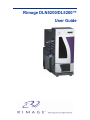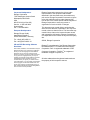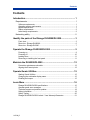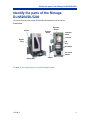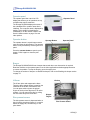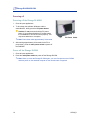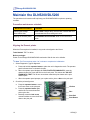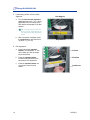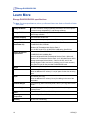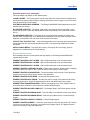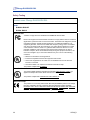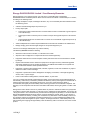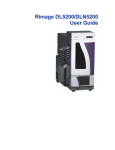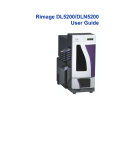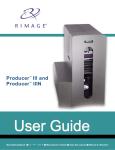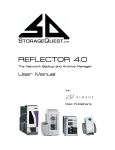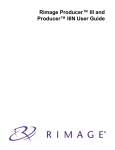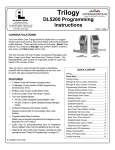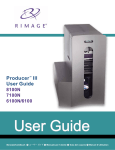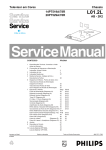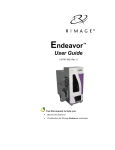Download Rimage DLN5200 User guide
Transcript
Rimage DLN5200/DL5200™ User Guide This manual provides the information needed to operate the DLN5200/DL5200 and identify the parts. To set up and install your DLN5200/DL5200, refer to the Setup and Installation Guide. Corporate Headquarters: Rimage Corporation 7725 Washington Avenue South Minneapolis, MN 55439 USA 800 553 8312 (toll free US) Service: +1 952 946 0004 (International) Fax: +1 952 944 6956 European Headquarters: Rimage Europe GmbH Hans-Böckler-Straße 7 63128 Dietzenbach, Germany Tel: +49-(0) 6074-8521-0 Fax: +49-(0) 6074-8521-21 CD and DVD Recording Software Disclaimer This Product, Software, or Documentation may be designed to assist you in reproducing material in which you own the copyright or have obtained permission to copy from the copyright owner. Unless you own the copyright or have permission to copy from the copyright owner, you may be violating copyright law and be subject to payment of damages and other remedies. If you are uncertain about your rights, you should contact your legal advisor. If you are neither in possession of the copyright nor have authorization from the owner of the copyright, unauthorized copying of CDs violates national and international legislation and can result in severe penalties. Rimage Corporation reserves the right to make improvements to the equipment and software described in this document at any time without any prior notice. Rimage Corporation reserves the right to revise this publication and to make changes from time to time in the content hereof without obligation of Rimage Corporation to notify any person or organization of such revisions or changes. This document may contain links to web sites that were current at the time of publication, but may have moved or become inactive since. This document may contain links to sites on the Internet that are owned and operated by third parties. Rimage Corporation is not responsible for the content of any such third-party site. ©2006, Rimage Corporation Rimage™ is a trademark of the Rimage Corporation. DLN5200/DL5200™ is a trademark of the Rimage ® Corporation. Dell is registered trademark of Dell ® Computer Corporation. FireWire is a registered trademark of Apple Computer, Inc. All other trademarks and registered trademarks are the property of their respective owners. Rimage DLN5200/DL5200 Support information US, Asia/Pacific, Mexico/Latin America Europe Rimage Corporation 7725 Washington Avenue South Minneapolis, MN 55439 USA Attn: Rimage Services Rimage Europe GmbH Hans-Böckler-Straße 7 63128 Dietzenbach, Germany Service: FAX: +49-(0) 6074-8521-21 Tel: +49-(0) 6074-8521-0 Rimage Europe Technical Website North America: 800-553-8312 Asia/Pacific, Mexico/ Latin America: 952-946-0004 FAX: 952-946-6956 When you contact Rimage Services, please provide: • Unit serial number and software version. • Functional and technical description of the problem. • Exact error message received. http://www.rimage.de/support.html Select the appropriate Support link to learn more. If you cannot find a solution on our website, email Rimage Services, Europe at [email protected]. Learn more online At www.rimage.com/support.html, you can experience Rimage’s world-class Support and Services. 1. Select your product family. 2. Select your product. 3. Learn more on your product page. From your product page you can access: • Information about the latest software and firmware updates • Product specifications • Troubleshooting tips and FAQs • The latest documents • Printing tips • Current firmware and driver downloads Contents Contents Introduction ...................................................................................... 1 Requirements ..................................................................................................1 Software requirements .......................................................................................... 1 Operating system requirements ............................................................................ 1 Media requirements............................................................................................... 1 Ribbon requirements ............................................................................................. 2 Label design requirements .................................................................................... 2 Networking ability ............................................................................................2 Identify the parts of the Rimage DLN5200/DL5200........................ 3 Front view.............................................................................................................. 3 Rear view - Rimage DLN5200............................................................................... 6 Rear view - Rimage DL5200 ................................................................................. 7 Operate the Rimage DLN5200/DL5200 ........................................... 9 Powering on .......................................................................................................... 9 Powering off ........................................................................................................ 10 Loading discs ...................................................................................................... 11 Removing or installing the front panel ................................................................. 11 Maintain the DLN5200/DL5200 ...................................................... 12 Preventive maintenance schedule ...................................................................... 12 Aligning the Everest printer ................................................................................. 12 Operate Gemini Utilities................................................................. 15 Starting Gemini Utilities ....................................................................................... 15 Changing the autoloader display name............................................................... 15 Enabling the beeper ............................................................................................ 15 Learn More ...................................................................................... 16 Rimage DLN5200/DL5200 specifications............................................................ 16 Operator panel error messages .......................................................................... 17 Technical support and product updates .............................................................. 19 Safety information ............................................................................................... 19 Safety Testing ..................................................................................................... 20 Rimage DLN5200/DL5200 Limited 1 Year Warranty/Guarantee ........................ 21 110768_D i Rimage DLN5200/DL5200 ii Introduction Introduction This manual provides the information needed to operate the DLN5200/DL5200 and identify the parts. To set up and install your DLN5200/DL5200, refer to the Setup and Installation Guide included with your product. The Rimage DLN5200 and DL5200 are robotic-controlled autoloaders containing two recorders, a two-line display panel, and an Everest Printer. The Rimage DLN5200/DL5200 records and prints discs, then places the finished discs in the output bin, or in one of the five output trays. The Rimage DL5200 requires a PC. The Rimage DLN5200 has an embedded PC and is a network ready device that receives orders from other networked computers. You can also operate the Rimage DLN5200 by attaching a monitor, keyboard, and mouse. Rimage DLN5200/DL5200 Requirements Software requirements DLN5200 The Rimage DLN5200 ships with the correct software installed on the embedded PC. The Rimage DLN5200 will operate only with the Rimage software installed on the embedded PC. DL5200 The Rimage DL5200 will operate only with the Producer Software Suite. Operating system requirements DLN5200 The DLN5200 has an embedded operating system. The DLN5200 and software will function only with the embedded operating system. DL5200 The Rimage DL5200 and the Producer Software Suite run only on Windows 2000, Windows XP, and Windows Server 2003. Media requirements For media requirements, refer to the Everest Printer User Guide. 110768_D 1 Rimage DLN5200/DL5200 Ribbon requirements For ribbon requirements, refer to the Everest Printer User Guide. Label design requirements For label design requirements, refer to the Everest Printer User Guide. Networking ability Using the Rimage Producer Software Suite, you can submit orders to the Rimage DL/DLN5200 from a networked PC or Macintosh. For more information, refer to the Rimage Advanced Setup Guide at http://www.rimage.com. 2 110768_D Identify the parts of the Rimage DLN5200/DL5200 Identify the parts of the Rimage DLN5200/DL5200 This section describes the Rimage DLN5200/DL5200 hardware and its features. Front view Printer Operator Button Transfer Slides Operator Panel Everest Output Trays Lift Arm Recorders PC Power Button Supply Bin Output Note: The PC power button is on only the Rimage DLN5200. 110768_D 3 Rimage DLN5200/DL5200 Operator panel Operator Panel The operator panel has a two-line LCD display that informs you of operations or any conditions that require resolution. The Rimage DLN5200 displays the name of the embedded PC or product name after it initializes. The computer name is displayed by default. This is helpful in identifying the embedded PC on the network. Refer to the Gemini Utilities section on page 15 to see other options. Operator button Operator Button Operator Panel The operator button is a push button used to open and close the print drawer. The operator button is only accessed by removing the front panel. Press the operator button to open the print drawer. Press it again to close the print drawer. Beeper The Rimage DLN5200/DL5200 has a beeper that sounds when user intervention is required. Read the condition on the operator panel or at the client application and take appropriate action to correct the problem. To stop the beeping, open the supply door. To change the number of beeps or to disable the beeper, refer to the Enabling the beeper section on page 15. Lift Arm Lift arm The lift arm picks and transports the discs. There are three gripper fingers, located on the underside of the lift arm, that hold the disc. You can press a disc up onto the gripper fingers to check printer alignment or for other reasons. You can remove the disc by pulling the disc down away from the lift arm. Disc present sensor The disc present sensor is depressed when a disc is held by the gripper fingers. It is used to detect the supply bin, recorder trays, or the print drawer. 4 Gripper Fingers Disc Present Sensor 110768_D Identify the parts of the Rimage DLN5200/DL5200 Output trays The Rimage DLN5200/DL5200 is configured with five output trays and an output bin. When a disc is recorded and printed, the lift arm moves the disc to the output bin or one of the output trays. The disc slides out to the end of the tray. The sensor located on each output tray detects if a disc is in the output tray. The output trays are numbered 1 - 5, with 1 located at the top. Output Trays Output Bin Output bin The output bin receives finished and/or failed discs. The output bin holds up to 75 discs. To remove discs from the output bin, hold the output bin with one hand while moving the bin latch up and then lower the bin. Note: Each time you fill the supply bin, remove the completed discs from the output bin so the output bin does not become full. To lower the output bin, hold the output bin while lifting the latch. Then lower the output bin. To raise the output bin into position, lift the output bin and then pull the bin latch down to lock it in place. Bin Latch p Caution: Do not use the latch to raise the output bin! 110768_D 5 Rimage DLN5200/DL5200 Rear view - Rimage DLN5200 Printer USB Cable Printer Control Cable Printer Power Cord PC Power Cord Serial Cable Mouse Cable Network Connection Keyboard Cable USB cable Power Cord Monitor Cable 6 110768_D Identify the parts of the Rimage DLN5200/DL5200 Rear view - Rimage DL5200 Printer Control Cable Printer USB Cable Printer Power Cord Printer Control Cable USB Cable FireWire Cable AC Power Cord Note: The 9-Pin serial connector is not used. 110768_D 7 Rimage DLN5200/DL5200 PC power switch The PC power switch supplies power to the embedded PC and autoloader. Note: The PC power switch is on only the Rimage DLN5200. Main power switch The main power switch is used to apply power to the entire system (printer, embedded PC, and the autoloader) The Rimage DLN5200 requires both power switches to be switched to the ‘on’ position. DL5200 DLN5200 PC Power Switch Main Power Switch 8 Main Power Switch 110768_D Operate the Rimage DLN5200/DL5200 Operate the Rimage DLN5200/DL5200 Powering on Before you begin: Set up the Everest printer. For more information, refer to the Everest Printer Unpacking and Setup Guide. Powering on the Rimage DLN5200 1. Press the PC power switch to the ‘on’ position. PC Power Switch 2. Press the main power switch to the ‘on’ position. Note: After pressing the main power Main Power Switch switch to the ‘on’ position, the Everest printer initializes. 3. Press the PC power button to power on the embedded PC. When the DLN5200 autoloader has completed the initialization, the operator panel displays RIMAGE DLN5200 READY. PC Power Button Powering on the Rimage DL5200 Before powering on the computer attached to the DL5200, press the main power switch to the ‘on’ position. When the DL5200 autoloader has completed the initialization, the operator panel displays RIMAGE DL5200 READY. 110768_D Main Power Switch 9 Rimage DLN5200/DL5200 Powering off Powering off the Rimage DLN5200 1. Close all open applications. 2. To shut down the software, Windows, and the embedded PC, briefly press the PC power button. p Caution: Do not press and hold the PC power button. If you press and hold the PC power button, the embedded PC will not shut down properly. This may cause data loss or corruption. PC Power Button Note: Power down takes approximately 30 seconds. 3. After waiting approximately 30 seconds for the PC to power down, press the main power switch to power off the DLN5200. Power off the Rimage DL5200 1. Close all open applications. 2. Press the main power switch to power off the Rimage DL5200. Note: When you start the Rimage DL5200 again, you must first power on the DL5200 and then power on the attached computer so the recorders are recognized. 10 110768_D Operate the Rimage DLN5200/DL5200 Loading discs The supply bin can be loaded with 50 discs. Use thermal printable discs compatible with the Everest printer. 1. Open the supply door. 2. Remove the supply bin. Supply Door 3. Place the discs in the supply bin with the recording side facing down. - Important! Hold the discs by the edge. Fingerprints affect print quality. Supply Bin 4. Place the supply bin on the base plate. 5. Rotate the supply bin until it drops into the notches. 6. Close the supply door. Notch Base Plate Removing or installing the front panel Removing the front panel Front Panel Grasp the sides of the front panel and pull out. Note: The front panel has four pins that are held in with retaining clips. Installing the front panel Align the pins to the retaining clips and press in the front panel. 110768_D 11 Rimage DLN5200/DL5200 Maintain the DLN5200/DL5200 The procedures in this section will help keep your DLN5200/DL5200 in optimum operating condition. Preventive maintenance schedule Maintenance Procedure Schedule Cleaning the Rimage DLN5200/DL5200 Once a week. Using a damp, lint free cloth, remove dust from the autoloader and surrounding work area. Aligning the Everest printer On installation and as needed. Refer to the instructions below. Aligning the Everest printer When the Everest printer is installed, it may need to be aligned to the lift arm. Tools Needed: T25 Torx driver Before you begin: Power on the Rimage DLN5200/DL5200 autoloader. Wait for the unit to initialize. Note: The Everest printer takes 2 to 3 minutes to complete the initialization. 1. Select Diagnostic 4, jog lift diagnostic. a. Press and hold the operator button to place the unit in diagnostics mode. The operator panel indicates when to release the button. b. When the operator panel displays 01 CYCLE OUTPUTS DIAGNOSTIC, press the operator button four times and hold on the fourth press. This selects the JOG LIFT DIAGNOSTIC TEST. The lift arm moves down toward the print drawer as the print drawer opens. c. When the operator panel prompts you to place a disc, place a disc on the print pad. 2. Check the printer alignment. 12 a. Press the operator button to move the lift arm closer to the print pad. Lift Arm b. Press the operator button again and the lift arm moves down and picks up the disc. Disc c. Print Pad Manually rotate the lead screw counterclockwise to move the lift arm down to the print pad. Print Drawer 110768_D Maintain the DLN5200/DL5200 3. Check the disc alignment. To see if the disc is centered, observe the gap between the edge of the disc and the raised edges as shown by the arrows. If the disc is not centered side to side on the print pad, continue to step 4. Print Pad If the side to side alignment is correct, go to step 5. Lead Screw 4. If necessary, perform a side to side alignment. Front to back Alignment Screw a. Loosen the two side to side alignment screws. b. Slide the printer until the side gaps are equal. - Important! Slide the entire printer, not the drawer. c. Tighten the two side to side alignment screws. Side to side Alignment Screws 110768_D 13 Rimage DLN5200/DL5200 5. If necessary, perform a front to back alignment. Disc Retainer a. Turn the front to back alignment screw until there is a 1/16” (1.5mm) gap between the front edge of the disc and the raised edge of the disc retainer. # Tip: You can use the T25 Torx driver, or 5/32” Allen wrench, to turn the front to back alignment screw. b. When the printer is aligned, rotate the lead screw to raise the lift arm up about 1.0” (2.5 cm). Gap Distance 6. Exit diagnostics. a. Press and hold the operator button to exit diagnostic 4. The disc is lifted up to the top output tray and released. b. Press the operator button fourteen times and hold on the last press to exit diagnostics. c. 14 Press the operator button one more time to close the print drawer. Lift Arm Print Pad Lead Screw 110768_D Operate Gemini Utilities Operate Gemini Utilities The Rimage Producer Software Suite includes an application called Gemini Utilities, which is used to update the autoloader firmware. It may also be used to change the display name of the Rimage DLN5200/DL5200 and to enable the beeper. The Rimage DLN5200 displays the computer name on the operator panel, which is helpful to identify the computer on the network. # Tip: To access Gemini Utilities, use the remote desktop connection from a networked PC, or connect a monitor, keyboard, and mouse to the DLN5200. Starting Gemini Utilities 1. Close all open applications and stop all Rimage Services. Note: Refer to your Rimage Software online help for additional information. 2. Navigate: Start > Programs > Rimage > Utilities > Gemini Utilities. Gemini Utilities opens. Note: When the desired tasks are complete, restart the Rimage Services. Changing the autoloader display name Use Gemini Utilities to enter the name displayed on the operator panel. 1. Select the Override Name checkbox. 2. Clear the Use Computer Name checkbox. 3. In the Display Name field, enter the new name. 4. To update the firmware with the new name, select Set DiscLab Params. Enabling the beeper You can change the number of beeps that occur when there is an error. 1. From the # of Beeps on Fault dropdown list, select the number of beeps you wish to hear when there is an error. # Tip: To disable the beeper, set the number to zero. 2. Select Set DiscLab Params to update the firmware. 110768_D 15 Rimage DLN5200/DL5200 Learn More Rimage DLN5200/DL5200 specifications Note: For printer specifications, refer to your Everest Printer User Guide or PrismPlus! Printer User Guide. Rimage DLN5200 Two disc recorders, Rimage DLN5200 autoloader, an Everest printer, a network-ready embedded PC, and Rimage software. Rimage DL5200 Two disc recorders, Rimage DL5200 autoloader, an Everest printer, and Rimage software. Input Bin Capacity One removable 50-disc bin. Output Capacities Five single-disc output trays and one 75-disc output bin. Rimage DLN5200 (Embedded PC) Celeron D 340 processor with 533Mhz Front Side Bus 512MB DDR2-400, SDRAM Windows XP Embedded with Service Pack 2 Two 36 GB, Serial ATA, 10,000 RPM, 8 MB cache, Hard Drives Rimage DL5200 PC requirements Pentium 4 2.8 GHz, 512MB L2 Cache , 800MHz FSB 512MB DDR2-200, 400Mhz Bus Microsoft Windows® 2000 Professional Service Pack 4, Microsoft Windows XP Professional Service Pack 1or 2, Windows Server 2003 Rimage recommend 4 hard drives – One for the OS, one for the Rimage System Folder, and two for caching (one for each recorder). One open PCI slot for the provided FireWire®/USB card. Height 23.25 inches (59.1 cm) Width 14.5 inches (36.8 cm) Allow an additional 2.4 inches (6.1 cm) of space for the door to swing open. Depth 23.5 inches (59.1 cm) Allow an additional 2.5 inches (6.4 cm) for cabling in the rear of the autoloader. DLN5200 Weight 51 lbs (23.2 kg) without Everest printer, 95 lbs. (43.2 kg) with Everest printer. DL5200 Weight 44.5 lbs (20.2 kg) without Everest printer, 88.5 lbs. (40.2 kg) with Everest printer. Power 100 – 240VAC, 60/50 Hz, 4.7 – 3.7 Amps Operating Temperature 60° – 80º F (15.5º – 26.7° C) Humidity 40–80% non-condensing 16 110768_D Learn More Operator panel error messages These messages may display on the operator panel. CLAMP FAILURE – The Everest printer tried to clamp a disc but it failed. Check the alignment of the printer to the gripper fingers. Refer to Aligning the Everest printer on page 12. Also, check the discs to ensure they are not warped. SYSTEM PAUSED CHECK DOOR/BIN – The Rimage DLN5200/DL5200 stopped all movement because the door is open. NO PRINTER DETECTED – The printer serial cable is not connected to the autoloader, or the printer has no power. Check the cabling and the mode switch setting. The mode switch must be set to 1. NO DISPENSER DETECTED – The dispenser (the mechanism that contains the output trays, transfer slides, and dispenser circuit board) was not detected. Check the cable connection to the dispenser circuit board or the connection to the internal circuit board. OUTPUT TRAY X OUTPUT FAIL – A disc was dropped into the X output tray and the tray sensor detected that the disc did not slide past the tray sensor. This stops the autoloader from further movement. SUPPLY BIN NO MEDIA – The supply bin is empty. If the supply bin is not empty, perform diagnostic 3 to recalibrate the lift arm positioning. Everest printer errors Error messages from the Everest printer that may display on the Rimage DLN5200/DL5200 operator panel include: EVEREST PRINTER #1 NOT LOCKED – Open the Everest printer cover and close latch 1. EVEREST PRINTER #2 NOT LOCKED – Open the Everest printer cover and close latch 2. EVEREST PRINTER #3 NOT LOCKED – Open the Everest printer cover and close latch 3. EVEREST PRINTER CLAMPING FAILURE – Ensure that the printer is aligned. Refer to Aligning the Everest printer on page 12. Also, check the discs to ensure they are not warped. EVEREST PRINTER CLOSING ERROR – The printer drawer could not close. Check the printer alignment and ensure that the printer drawer is not obstructed. EVEREST PRINTER COVER OPEN – Close the Everest printer cover. EVEREST PRINTER DATA ERROR – The label file may be corrupt or the label file was built by the wrong printer driver. Check the selected printer driver, rebuild the label, and try again. EVEREST PRINT DRAWER ENCODER – Remove the shipping screw. If the shipping screw is removed and you continue to receive this error, contact Rimage support. EVEREST PRINTER HALOGEN LAMP OUT – The halogen lamp in the Everest printer must be replaced. EVEREST PRINTER INK RIBBON GONE – The print ribbon is not installed. Install a print ribbon. EVEREST PRINTER INK RIBBON SENSR – Clean the print ribbon sensor or contact Rimage support. EVEREST PRINTER LOWER P.H. ERROR – Contact Rimage support. EVEREST PRINTER NO MEDIA – The lift arm could not pick a disc from the printer tray. There is no disc on the print pad or the printer is not aligned to the gripper fingers. The gripper solenoid may not be working or may need adjustment. 110768_D 17 Rimage DLN5200/DL5200 EVEREST PRINTER OPENING ERROR – The print drawer may be obstructed. Ensure that the printer is seated properly on the printer mounting plate and ensure that the printer is aligned. EVEREST PRINTER RAISE P.H. ERR. – Contact Rimage support. EVEREST PRINTER RETRANSFER OUT – The retransfer ribbon is at the end of the roll and a new retransfer ribbon must be installed. EVEREST PRINTER RETRANSFER GONE – The retransfer ribbon is not installed. Install a retransfer ribbon. EVEREST PRINTER RIBBON OUT – The print ribbon is out and a new print ribbon must be installed. EVEREST PRINTER R.T. DOWN SENSOR – Contact Rimage support. EVEREST PRINTER R.T. UP SENSOR – Contact Rimage support. EVEREST PRINTER R.T. ROLLER FAIL – Contact Rimage support. EVEREST PRINTER R.T. MOTOR FAIL – Contact Rimage support. EVEREST PRINTER R.T. THERMISTOR – The retransfer roller thermister must be replaced. Contact Rimage support. EVEREST PRINTER SET SWITCH TO 1 – The Rimage autoloader detected the mode switch on the Everest Printer is not set to position 1. Change the mode switch to position 1. After changing the mode switch, the printer must be reinitialized. Use the following instructions: • If the autoloader is a DL5200, use the main power switch to power off the system. After ten seconds, switch the main power switch to the ‘on’ position. Restart the PC so it will recognize the recorders. • If the autoloader is a DLN5200, use the PC power button to power off the system. Switch off the main power switch. Then switch on the main power switch and press the PC power button to restart the system. EVEREST PRINTER P.H. THERMISTOR – The print head thermister must be replaced. Contact Rimage support. 18 110768_D Learn More Technical support and product updates Support for the DLN5200/DL5200 autoloader is available through your authorized reseller. - Important Be sure to register your Rimage DLN5200/DL5200 autoloader online or complete and return the registration card so we can notify you of upgrades as they become available. Safety information This manual and the indications on the product allow proper and safe operation. The indication marks below help protect you and other persons from injury, and equipment from damage. n Warning! According to ANSI (American National Standards Institute) standards, a warning is used to indicate situations that could result in bodily injury to personnel operating or maintaining the equipment. p Caution: Indicates that failure to observe this guideline could result in loss or damage to the equipment, product, software, or data. Safety precautions To ensure safety, please read the precautions in the User Guide and familiarize yourself with their meaning before using the equipment. n Warning: The laser beam used by this CD-R or DVD-R recorder is a class 1 laser and can be harmful to the eyes. Do not attempt to open the recorder. Do not attempt to view the laser beam. n Warning: Never use any optical instrument in conjunction with this unit. To do so will greatly increase the hazard to your eyes. n Warning: Please observe all warning and caution labels to ensure safety of personnel. n Warning: Replace all fuses with the same voltage and current ratings to maintain UL safety approvals. n Warning: Use the supplied AC power cord, or use a safety agency-approved power cord. p Caution: Any equipment that has AC line voltage, or low DC voltages, such as switches, power supplies, fuses, fans, non-stepper motors, must be replaced with Rimage–approved components to maintain the safety approval issued by UL. p Caution: The DLN5200 model contains a lithium battery. There is a risk of explosion if the battery is replaced by an incorrect battery. Dispose the old battery according to the manufacture’s instructions included with the battery package. 110768_D 19 Rimage DLN5200/DL5200 Safety Testing Product name: Rimage DLN5200/DL5200 Model: • DLN5200: RAS15E • DL5200: RAS15 Notice for USA Tested to Comply with FCC Standards FOR HOME OR OFFICE USE. NOTE: This equipment has been tested and found to comply with the limits for a Class B digital device, pursuant to Part 15 of the FCC Rules. These limits are designed to provide reasonable protection against harmful interference in a residential installation. This equipment generates, uses and can radiate radio frequency energy and, if not installed and used in accordance with the instructions, may cause harmful interference to radio communications. However, there is no guarantee that interference will not occur in a particular installation. If this equipment does cause harmful interference to radio or television reception, which can be determined by turning the equipment off and on, the user is encouraged to try to correct the interference by one or more of the following measures: • Reorient or relocate the receiving antenna. • Increase the separation between the equipment and receiver. • Connect the equipment into an outlet on a circuit different from that to which the receiver is connected. • Consult the dealer or an experienced radio/TV technician for help. This product complies with UL 60950-1. Notice for Canada C This Class B digital apparatus complies with Canadian ICES-003 Issue 3:1997. Cet appareil numerique de la classe B est conforme a la norme NMB-003 du Canada. This product complies with CAN/CSA-C22.2 No. 60950-1-03 Notice for Europe This product is in conformity with the EMC Directive (89/336/EEC) and the Low-Voltage Directive (73/23/EEC) through compliance with the following European standards: EN 55022: 1998 + Amd 1: 2000 Amd 2:2003 Class B Limit; EN 55024: 1998; EN 610003-2:1995; EN 61000-3-3:1995 + Amd 1: 2001; IEC 60950-1 (2001). The CE mark has been affixed in accordance with the CE Marking Directive 93/68/EEC. 20 110768_D Learn More Rimage DLN5200/DL5200 Limited 1 Year Warranty/Guarantee Rimage warrants, to the original end user only, that all non-consumable parts of the Rimage DLN5200/DL5200 of automated products will be free from defects in material or workmanship for 12 months, according to the following terms: • Rimage will replace or repair, at Rimage's discretion, any non-consumable parts found defective within the Warranty period. • Valid from the date Rimage ships the product to you. • Factory depot repair: To Rimage’s location in Minnesota from a location within the US or Canada with a typical response of 15 business days. To Rimage’s location in Germany from a location in Europe with a typical response of 15 business days. To Rimage Minnesota from a location that is not in the US or Canada with a typical response of up to 25 business days. • Advanced Replacement or faster response Maintenance Contracts are available for an additional fee. • Rimage will pay ground service freight charges for components shipped to you. The use of non-Rimage certified parts may void this warranty. This Warranty Does Not include the following: • Work done at the customer's location, or customer's loss of data. • Shipment costs of equipment or components returned to the Rimage factory. • Equipment malfunctions as a result of repairs made by technicians who are not authorized or certified by Rimage. • Repairs and associated costs to restore the equipment to its original or factory authorized upgraded state where software that is not provided by Rimage or its affiliates was installed on the system and such unauthorized software caused operational issues. • Equipment or parts that were tampered with, misused, neglected, or that were modified in any respect without the written consent of Rimage. • Equipment or parts that have been damaged due to shipping or accidents, or damaged by lightning, storms, water, or power surges. • Printer consumables including ribbons, retransfer ribbons, or print head. You may not assign this Warranty without Rimage's written consent. Rimage is the intended beneficiary of this Warranty; if there is any inconsistency between this Warranty and any other agreement included with or relating to Rimage products, this Warranty shall govern. If any term of this Warranty is illegal or unenforceable, the legality and enforceability of the remaining provisions are not affected or impaired. This Warranty is to be interpreted under the laws of the State of Minnesota, without giving effect to conflict of law rules. Rimage must receive written notice of any claimed failure to perform or malfunction within five (5) days after such failure or defect is first observed. For warranty service, call Rimage at (952) 946-0004. For Europe, call +49-(0) 6074-8521-0. The Limited Warranty set forth above is Rimage's only Warranty in connection with the Rimage DL5200\DLN5200 and Everest products. All other Warranties, whether written or oral, express or implied, contractual or statutory, including, but not limited to any Warranties of merchantability or fitness for any particular purpose are specifically excluded and disclaimed. In no event shall Rimage's liability under this Warranty exceed the obligation to repair or replace, at Rimage's discretion, a Warranted product, and, without limiting the foregoing, Rimage's liability under this Warranty shall not exceed the cost of the covered product. 110768_D 21