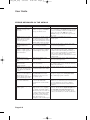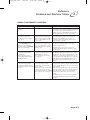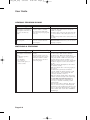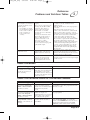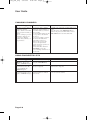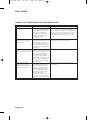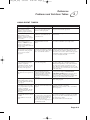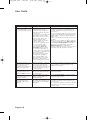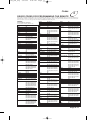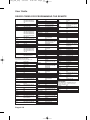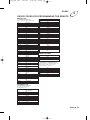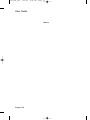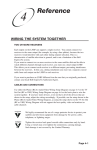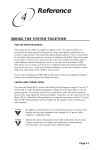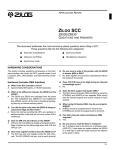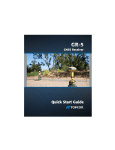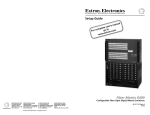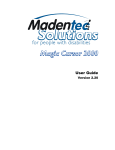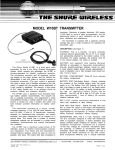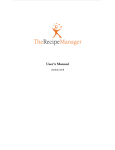Download Bell EXPRESSVU System information
Transcript
4100_Ch4_eng 6/15/05 4 8:36 AM Page 1 Reference PROBLEMS AND SOLUTIONS TABLES Please use these tables if you encounter problems operating the system. Look in this section for a description of the problem before calling Bell ExpressVu Customer Service Call Centre. Many problems arise from basic misunderstandings of how the system works, especially when one is just becoming familiar with it. These tables address many problems, usually with a simple solution for each one. To solve a particular problem: 1. Review the section in this Guide that relates to the problem. 2. If you cannot find a solution, then find the section in the following tables that relates to the problem. Look down the What Is Happening column until you find the problem 3. For better understanding, read the information in the Possible Reason column. 4. Try each of the suggested solutions in the What to Do column. 5. If this does not help, call Bell ExpressVu Customer Service Call Centre at 1-888-SKY-DISH, or see the home page at http://www.bell.ca/satellite on the World Wide Web. Note: Before calling Bell ExpressVu Customer Service Call Centre with a problem, have ready the date of purchase and either your customer account number, the receiver conditional access number, or the receiver model number. Display the Important System Information menu to find these numbers (see Ordering Your Bell ExpressVu Programming on page 3-1). Also, write down the contents of any error messages that the receiver displays on the television screen. Page 4-1 4100_Ch4_eng 6/15/05 8:36 AM Page 2 User Guide ERROR MESSAGES IN THE MENUS What is Happening The receiver displays an “ERROR” message on the TV screen. ERROR message text: “The number of password entry retries has been exceeded. Please try again later.” Possible Reasons Why ERROR message text: “The front panel buttons are locked.” ERROR message text: The receiver is not receiving a “Unable to acquire signal.” or strong enough signal to maintain “Unable to acquire program an uninterrupted, clean picture. guide information.” ERROR message text: “Please insert your Smart Card.” ERROR message text: “Smart Card not inserted correctly.” ERROR message text: “The Smart Card currently inserted is not valid for use with this receiver.” ATTENTION: Your Smart Card does not currently have authorization to view or purchase this program. Please wait or channel up or down. ERROR: “Your receiver has not yet been authorized.” Smart card is missing or not inserted correctly. ATTENTION: “Acquiring satellite signal.” The receiver may have just been plugged in. If so, it is acquiring the satellite signal. The satellite dish may have moved so that it is no longer picking up the satellite signal. The coaxial cables may have loosened or have moisture inside. There may be an interruption of the satellite signal. Page 4-2 What to Do In most cases, the ERROR message explains the error. Sometimes, the ERROR message prompts you to do something. However, usually all you need to do is select the OK option on the ERROR message to clear the message from the TV screen. You may try to enter the password Wait until several minutes have passed, and try again. three times. If you do not enter the correct password any of those times, then you must wait several minutes until you may try again. You must use the remote control to unlock the You or someone else locked the receiver front panel buttons. receiver front panel buttons. When the receiver finds a problem, it displays an ERROR message on the TV screen. Smart card is inserted upside down or backwards. The receiver will work only with the Smart Card that came with it. Check the condition of all the coaxial cables and cable connections in the system. Check the condition of the dish mounting and aiming. If needed, contact your installer to re-aim the dish. If the system is OK, then there may be a weather-related problem with transmission of the satellite signal. Check that the Smart Card is fully inserted into the receiver front panel slot. Check that the Smart Card is inserted right side up, with the picture on top and the arrow facing in the correct direction. Insert the Smart Card that came with the system. There is a problem with the Program Guide information transmitted to the receiver via the satellite signal. You cannot watch the selected program, even though it is displayed in the Program Guide. Try a different program or channel. The receiver has not yet been electronically linked with the Smart Card, via the satellite signal. If you have authorized your system, wait a few minutes to see if the message is removed. If you have not authorized your system, call Bell ExpressVu Customer Service Call Centre for assistance. Wait a few minutes to see if the message is removed. Check that the Signal Strength bar in the Point Dish and Signal Strength menu is green and displays the word “Locked.” If not, contact your installer to re-aim the satellite dish. 4100_Ch4_eng 6/15/05 8:36 AM Page 3 Reference Problems and Solutions Tables 4 USING THE REMOTE CONTROL What is Happening You cannot find the remote control. Possible Reasons Why N/A The remote control may be missing batteries, the batteries may be incorrectly placed in the remote, or the batteries may be weak or dead. The batteries may be weak or When you press the remote dead. The receiver power cord control POWER button to may not be plugged into a power turn the receiver ON, the receiver front panel POWER outlet, or there may be a problem with the power. light does not light up. When you press a button on the remote control, the receiver does not do what you expect. You use infrared (IR) remote control extenders (called “pyramids”). Other electronic devices exhibit ultra-high frequency (UHF) interference. The extenders use UHF signals to transmit signals from one room of the building to another. These signals may be causing the interference. You use infrared (IR) remote control extenders (called “pyramids”). The IR remote control extenders do not seem to work. The IR sensor on the extender that receives the remote control signals may not be facing the remote control. The IR cable on the extender that sends the signal to the receiver may not be right in front of the IR sensor on the receiver front panel. What to Do Use the receiver front panel Control Buttons to control the receiver until you find the remote. If the remote control is permanently lost or too damaged to use, call Bell ExpressVu Customer Service Call Centre to order a replacement. If the batteries are missing or dead, insert fresh AAA-size batteries. If the remote has fresh batteries, check whether they are placed according to the label diagram. If not, remove them and place correctly. Try other remote control buttons to see if the receiver is responding. Replace the remote batteries with fresh ones. Check that the receiver power cord is not damaged and that the plug is inserted correctly into the outlet. Temporarily stop using the extenders, to see whether this eliminates the interference. If the extenders are the source of the interference, you will have to avoid using them whenever you do not want interference with other devices that use UHF. This is because UHF signals have a long range and go through walls and other solid objects. Make sure that the extender that receives the signal from the remote control is facing the right way, so that the IR sensor can receive the remote control signals. Make sure that the IR cable on the extender that sends the signal to the receiver is right in front of the IR sensor on the receiver front panel, so that the receiver IR sensor can receive the signals. If doing the above does not solve the problem, contact the manufacturer of the extenders for assistance. Page 4-3 4100_Ch4_eng 6/15/05 8:36 AM Page 4 User Guide HEARING PROGRAM SOUND What is Happening Possible Reasons Why The receiver front panel Power light is on and there is a good picture on the TV set, but you do not hear any sound. You may have muted the sound, or set the volume so low that you cannot hear it. The audio connections may not be properly connected. You hear a foreign language with a program. You may have programmed the receiver to select an alternate audio language. What to Do Check the volume level on the TV or audio equipment. Turn off the mute or turn up the volume, as required. Check the audio connectors and cables from the receiver to the TV or the sound system you are using. Check the TV speakers or the sound system you are using. Use the System Setup menu to open the Alternate Audio menu, where you can select the language you prefer. WATCHING A PROGRAM What is Happening The receiver front panel Power light is on, but the TV image: is black (no picture), is frozen, has breakups, has “snow,” or shows small squares of various colours. Page 4-4 Possible Reasons Why The TV set may not be working properly. If the TV and the receiver are working properly, there may be interference with the satellite signal. The TV may be wired to the wrong input. What to Do Make sure that the TV set is plugged into an electrical outlet. Make sure the outlet has electrical power. Make sure that the TV is turned on. If the receiver is connected to the TV using only the RF or VHF connections, make sure that the TV is tuned to channel 3 or 4 (whichever works best in your area) and that the modulator output is set to the same channel as the TV. Make sure that the TV brightness and contrast are adjusted correctly. Make sure that the TV is connected properly to the receiver. Check that the system has been installed correctly. Make sure that all required coaxial cables are in place, and check that all cable connectors are firmly connected. Make sure that the satellite dish is aimed at the satellite. Check the strength of the signal using the Point Dish and Signal Strength menu. Consult your installer to re-aim the dish, if necessary, to obtain the maximum possible signal strength. Note the local weather conditions. Heavy rain, snow, or cloud cover may be interfering with transmission of the satellite signal. Remove any snow or other debris which may have collected on the satellite dish. Set the TV to SVIDEO or VIDEO input. 4100_Ch4_eng 6/15/05 8:36 AM Page 5 Reference Problems and Solutions Tables The receiver front panel Power light is on, and there is a picture on the TV screen, but the picture: has sparkles or is grainy, has a herringbone pattern, lacks colour or vertical hold, or wobbles, or looks “washed out” or fuzzy. The TV set may not be working properly. If the receiver is connected to the TV using only the RF or VHF connections, there may be a strong local broadcast on the same channel, or a channel adjacent to the one to which the TV is tuned. There may be interference from other nearby electrical devices (such as cellular telephones, computers, microwave ovens, radios, stereos, or TVs). The satellite dish may have moved, so that it no longer picks up the satellite signal. A “black box” fills almost all You may have activated the Close of the TV screen. Caption feature on the TV, and put that feature into Text mode. The TV screen is all blue. You may have connected the receiver to an incorrect input connection on the TV for the signal output from the receiver. 4 Make sure that the TV brightness and contrast are adjusted correctly, and that the TV is working properly. Make sure that the TV is connected properly to the receiver. Check other nearby electrical devices as possible sources of interference. Check that all required coaxial cables are in place. Check for moisture or water leaking in all connections. Dry them out if needed, then seal them with coaxial cable sealant. Check the dish-toreceiver cable run length; if it is over 30m, call your dealer or professional installer. Make sure that the satellite dish is aimed at the satellite. Check the strength of the signal using the Point Dish and Signal Strength menu. If necessary, contact your installer to re-aim the dish to obtain the maximum possible signal strength.Check the dish mount, tightening the bolts if needed. Using the TV remote control and/or menus displayed by the TV (not the receiver remote control or the menus displayed by the receiver), deactivate the Close Caption feature. Check your TV owner’s manual for the correct TV input connection to use for the signal output from the receiver. USING THE MENUS What is Happening You were using a menu, and it suddenly closed, taking you back to the program you were watching. Possible Reasons Why What to Do Start over again. The menus have a time-out feature that closes any menu after several minutes of no activity. This will discard any changes you have made, but otherwise does no harm to the receiver. USING THE PROGRAM GUIDE OR THE BROWSE BANNER What is Happening Possible Reasons Why What to Do Try displaying the Program Guide again later. You try to display future The Program Guide and Browse By that time, it may show programs for the time programs in the Program Banner can display programs Guide or Browse Banner, scheduled for an extended, but not and date you want. but find you cannot. unlimited time beyond the present. You try to display past The Program Guide and Browse Contact the program providers for information on past programs. programs (programs that have Banner can display only ended) in the Program programs that have not yet ended. Guide or Browse Banner, These features cannot display a but find you cannot. time earlier than the present. You can change the active Favourites List while When you are using the You have activated a Favourites using the Program Guide, by pressing the Program Guide or Browse List other than the list named remote control GUIDE button. You can choose Banner, some channels are ALL CHAN. another custom Favourites List or the ALL missing. CHAN list, which includes all the channels. Page 4-5 4100_Ch4_eng 6/15/05 8:36 AM Page 6 User Guide CHANGING CHANNELS What is Happening Possible Reasons Why You enter a desired channel number. The channel changes, but the new channel is not exactly the channel you entered. You are scanning up or down through the channels, and the receiver is skipping channels that you know you have purchased. You may have made a mistake entering the channel number, or the channel number you entered may be invalid. If so, the channel displayed is the closest possible to the channel you entered. If you were watching a program and entered the number for a channel that you have not purchased, the receiver will change to the unpurchased program and allow a purchase or display a message. If a Favourites List other than ALL CHAN is active, the receiver will skip channels not on the active list. What to Do Carefully retry entering the channel number you want. Press the remote control RECALL button to return to the previous channel number. Select ALL CHAN as the active Favourites List. USING FAVOURITES LISTS What is Happening You try to change the ALL CHAN list. The receiver displays an ERROR message. You try to make an empty Favourites List active. The receiver highlights the Modify List option. You try to add a channel to a Favourites List. The receiver displays an ERROR message. Page 4-6 Possible Reasons Why What to Do The receiver will not allow you to Choose another list to change. change the ALL CHAN list. The receiver will not allow you to Choose another list to use, or add at least one channel to the empty list. activate an empty list. The list is full (that is, it has the maximum number of channels allowed in it). You must delete a channel from the list to make room for each new channel. 4100_Ch4_eng 6/15/05 8:36 AM Page 7 Reference Problems and Solutions Tables 4 SETTING AND USING SECURITY LOCKS What to Do What is Happening Possible Reasons Why You set a lock (for example, a lock on programs by ratings), but the lock does not take effect. You forgot your password, so that you are unable to unlock the receiver. You have not locked the receiver. You must lock the receiver for any lock to take effect. You may not have written down the password, to keep it in a safe place. Call Bell ExpressVu Customer Service Call Centre. You must provide the following information:(1) your name; (2) your address; 3) your telephone number; (4) the receiver serial identification number; and (5) your Bell ExpressVu Customer Service Call Centre Personal Identification Number (PIN), if you use one. ORDERING A PAY PER VIEW PROGRAM What is Happening Possible Reasons Why Someone orders a pay per view program without your permission. You may have been away from the receiver, and someone else used it. You are not able to order a pay per view program. The receiver may not be connected to an active telephone line. The Smart Card credit limit may have been exceeded. You find that you are not able to cancel a pay per view program. Your setup includes more than one receiver. You order a pay per view program, but it does not appear via all of the receivers. You ordered a pay per view program, and then decided not to watch it. You ordered a pay per view program, and want it to be available via all the receivers in your setup. What to Do Lock the receiver to prevent unauthorized pay per view purchases. Note: You do not have to set any locks to lock pay per view purchases. Locking the receiver automatically locks pay per view purchases. Remember that you are responsible for all pay per view purchases, whether or not you authorize such purchases. If you lock the receiver, then anyone who wants to order a pay per view program must enter the password. The receiver must be connected at all times to an active telephone connection. If you install two or more receivers, each receiver must be connected at all times to an active telephone connection. Call Bell ExpressVu Customer Service Call Centre. You cannot cancel an order for a pay per view program, whether it was just ordered or ordered previously. If you use more than one receiver, you must order a pay per view program for each receiver. Page 4-7 4100_Ch4_eng 6/15/05 8:36 AM Page 8 User Guide USING THE TELEPHONE FOR VOICE/DATA/FAX What is Happening During a telephone call, you hear “clicks.” Possible Reasons Why The receiver may have tried to call Bell ExpressVu Customer Service Call Centre in order to send pay per view purchase information. When the receiver found that the telephone was busy, it automatically disconnected. You pick up the telephone to The receiver was calling Bell make a call, but you do not ExpressVu Customer Service Call hear a dial tone. Centre in order to send pay per view information. When the receiver found that the telephone was picked up, it automatically disconnected. Your computer or FAX The receiver was calling Bell machine tries to send a FAX ExpressVu Customer Service Call or modem transmission, but Centre in order to send pay per fails. view information. When the receiver found that a call was being made on the telephone, it automatically disconnected. The FAX or modem found that there was no dial tone, and canceled the transmission. Your computer or FAX The receiver may have tried to machine was receiving a call Bell ExpressVu Customer FAX or modem transmission, Service Call Centre in order to but an error occurred. send pay per view purchase information during the FAX or mode call. When the receiver found that the telephone was busy, it automatically disconnected. This generated “clicks” that caused an error in the FAX or modem transmission. Page 4-8 What to Do You do not have to do anything. The receiver must be connected at all times to an active telephone connection. If you install two or more receivers, each receiver must be connected at all times to an active telephone connection. Call Bell ExpressVu Customer Service Call Centre. Press the telephone receiver button to hang up. Release the button to get a dial tone. Resend the FAX or modem transmission. Have the sender resend the FAX or modem transmission. 4100_Ch4_eng 6/15/05 8:36 AM Page 9 Reference Problems and Solutions Tables 4 USING EVENT TIMERS What is Happening Possible Reasons Why What to Do You try to set up an event timer and the receiver displays a message noting that the program is locked. You must enter the password before you can create an event timer for a locked program. To be able to set up an event timer for the program, first enter the password. You try to set up an event timer and the receiver displays a message noting that the program is a pay per view event. You must order a pay per view event before you can create an event timer for it. To be able to set up an event timer for the event, first order it. You already have set up the You try to set up an event maximum number of event timer, but the receiver timers. displays an Error message giving you the option to delete an event timer that was set up earlier. To be able to set up a new event timer, delete one of the event timers you set up earlier. You may have set up a Reminder Event Timer but what you should have set up is an Auto-Tune Event Timer, or a VCR Event Timer. Remember that a Reminder Event Timer just reminds you that the program is about to start. An Auto-Tune Event Timer reminds you and tunes the receiver to the channel of the program. A VCR Event Timer reminds you, tunes the receiver, and starts the VCR. You set up an event timer for You may have set up a timer with a program that is repeated an incorrect frequency. (such as a regularly scheduled program), but the timer does not operate for a showing of the program. Remember that a Once event timer operates just one time. A Mon-Fri. event timer operates Monday through Friday on the same channel at the same time. A Daily event timer does the same, Monday through Sunday. A Weekly event timer operates once a week on the same channel at the same time. You set up an event timer, but The program time may have the timer does not operate at changed so that the event timer all. overlapped another event timer. The program time may have changed by more than twentyfour hours. If the receiver is ON and finds and event timer overlap, it will display the Event Timer Scheduling Conflict menu. You must edit or delete one of the overlapping event timers. No event timer will operate if the program time changes by more than twenty-four hours. You set up a Once event timer, but the timer operates at a time different from what you expect. The program time changed. A Once event timer always operates at the actual time of the program. You stop the operation of an event timer for one showing of a program that is repeated (such as a regularly scheduled program), but the timer operates for the next showing. To stop all operations of a repeated event timer, Stopping the event timer applies only to the current showing of the you must delete the event timer. Note: The receiver deletes a Once event timer program. when it operates. You are testing a VCR code to see if the receiver controls a VCR. The VCR does not do the test. The VCR may not be turned ON, there may not be a tape inserted, the tape may not be rewound, or the write-protect tab on the tape may have been removed. The code you are testing may not be valid for the VCR. You set up an event timer, but the receiver does not tune to the channel of the program, or does not record the program. Make sure the VCR is turned ON, with a blank tape inserted on which you want to record, that the tape is rewound, and that the write-protect tab on the tape is intact. Try another VCR code from the table. Page 4-9 4100_Ch4_eng 6/15/05 8:36 AM Page 10 User Guide What is Happening Possible Reasons Why You set up a VCR Event You may not have turned the Timer, but the VCR does not VCR ON, inserted a tape, or record the program you want. rewound the tape. Or, the writeprotect tab on the tape may have been removed. If you use the receiver back panel RF of VHF connections in the wiring setup, you may not have set the receiver channel 3/4 setting and both the VCR modulator output and viewing channel to either 3 or 4. There may be obstacles between the receiver and the VCR. If you set up the VCR Event Timer using the Create an Event Timer menu, you may have selected an Auto-Tune, or Reminder, instead of a VCR timer. If you did select a VCR timer, you may have selected an inappropriate timer frequency. If you set up the VCR Event Timer using the quick record feature, the timer was one-time only, and may have missed another showing of the program. What to Do Make sure the VCR is ON, with a tape inserted on which you want to record, that the tape is rewound, and that the write-protect tab on the tape is intact. If you use the RF of VHF connections, you must set the receiver channel 3/4 setting and both the VCR modulator output and viewing channel to either 3 or 4. Remove any obstacles between the receiver and the VCR. When you set up a VCR Event Timer, make sure to select the VCR option in the Timer Type list on the Create an Event Timer menu. Also, make sure to select the proper option in the Timer Frequency list on this menu. Remember that you can set up a Once (one-time only) timer using the quick record feature. You edit an automatic event timer. The timer does not start or does not end according to the program for which you set the timer. Editing an automatic event timer If you want an automatic event timer to start and stop according to a specific program, avoid converts it to a manual event editing that event timer. timer. Such a timer starts and stops at the times you specify, not the start and stop times of any specific program. You try to set up a manual event timer. The receiver displays an Error message. You may have tried to set a manual event timer with invalid start or stop times. The receiver does not display The receiver may not be able to display a program name for a the program name for a manual event timer. manual event timer. You set an event timer. The event timer misses the beginning or the end of a program. Page 4-10 The program may have started a little earlier than scheduled, or it may have run over its scheduled ending time. Review the rules on start and stop times for manual event timers. Use the Program Guide or a printed schedule to find the program name. Use the Start 1 min. early option to start any event timer one minute early, except for a pay per view event. Use a manual event timer to start any event timer at the times you set yourself, except for a pay per view event. 4100_Ch4_eng 6/15/05 8:36 AM Page 11 Codes 4 DEVICE CODES FOR PROGRAMMING THE REMOTE These tables contain the manufacturer codes for programming the remote to control your TV, VCR, DVD player, or audio amplifier. Every attempt has been made to include all codes. If your device brand is not listed or if the codes do not work, the remote may not control your device. In some cases codes may operate some but not all buttons shown in this guide. TV Codes Programming in AUX mode: Press 0 before entering the TV code. A Mark Action Admiral Aiko Aiwa Akai A-Mark Amtron Anam National AOC Apex Archer Audiovox Bell & Howell Broksonic Capehart Citizen Classic Colortyme Contec/Cony Craig Crown Curtis Mathes Daewoo Daytron Dimensia DISH Network Dixi Dumont Echostar Electrohome Emerson Envision Fisher Fujitsu Funai GE Goldstar Gradiente 670 662 514, 521, 605, 668, 669, 675 727 751 570, 573, 659, 660 620 657 509, 541, 620, 651, 657, 661, 663, 698 505, 506, 519, 520, 573, 620, 627, 652, 653, 654, 659, 664, 665, 670, 672 743, 744, 745 620 620, 657, 662, 672 590, 669, 675 752, 659, 661, 748 519, 627 506, 516, 523, 524, 525, 526, 590, 652, 654, 657, 658, 680, 727 659 573, 627, 652, 654, 660, 667, 668, 671, 674, 679, 681 541, 655, 657, 661, 662, 726 536, 541, 657, 661, 662, 666, 667, 694 526, 536, 657, 666, 670 506, 516, 526, 573, 590, 641, 645, 650, 652, 654, 658, 659, 660, 664, 665, 667, 668, 670, 674, 680, 703, 708 505, 524, 526, 529, 530, 531, 573, 652, 653, 654, 658, 659, 663, 664, 665, 670, 672, 674, 684, 698, 719, 727 526, 627, 652, 654, 658, 665, 670, 672 645, 650 742 566, 620 501, 627, 652 722 526, 573, 651, 652, 654, 656, 659, 660, 665, 670, 709, 728 526, 534, 535, 536, 537, 538, 539, 541, 573, 590, 627, 636, 642, 648, 652, 654, 655, 657, 658, 659, 660, 661, 662, 665, 666, 667, 669, 670, 677, 679, 682, 692, 696, 699, 720 506, 573, 652, 654, 660, 664 542, 590, 683 534, 682, 694 534, 541, 657, 661, 662, 677, 682, 694 508, 509, 543, 544, 630, 645, 646, 650, 651, 652, 654, 659, 661, 663, 665, 667, 668, 670, 673, 676, 681, 690, 691, 698, 701, 715, 716, 725, 728, 742 505, 523, 526, 545, 546, 566, 573, 652, 653, 654, 655, 656, 658, 659, 660, 664, 665, 670, 671, 678, 693, 730, 747 660, 671 Granada Grundig Hallmark Harman Kardon Hinari Hitachi Infinity JBL JC Penney Jensen JVC Kawasho Kenwood Kloss Novabeam Konka KTV Lloyds Loewe Logik Luxman LXI Magnasonic Magnavox Majestic Marantz Megatron Memorex MGA Mitsubishi Montgomery Ward Motorola MTC Multitech NAD National NEC Nikkai Nikko Onwa 627, 670, 671 670, 673 627, 652, 654, 659 561, 659 534 523, 526, 548, 549, 553, 554, 555, 585, 597, 626, 636, 638, 643, 648, 652, 654, 655, 665, 668, 669, 670, 672, 673, 702, 718, 726 666, 671 566, 671 505, 506, 516, 525, 526, 543, 546, 631, 645, 646, 650, 652, 653, 654, 658, 659, 664, 667, 668, 670, 673, 676, 678, 680, 690, 691, 701, 725, 726, 728, 730 556, 573, 652, 654, 660 508, 557, 559, 642, 649, 655, 667, 673, 676, 726, 735, 736, 737 548, 561, 573, 652, 654, 664 506, 573, 652, 654, 656, 659, 660, 664, 679, 681 657, 663, 698, 723, 724 753 526, 539, 541, 573, 657, 658, 661, 662, 664, 665, 670, 696, 627, 679 566 675 523, 652, 654, 563, 566, 590, 595, 667, 631, 635, 645, 646, 650, 654, 659, 668, 678, 683, 691, 701, 725 573, 659, 660, 669, 672, 677 506, 520, 525, 536, 566, 567, 568, 573, 610, 652, 654, 656, 659, 660, 664, 665, 666, 669, 671, 673, 674, 677, 723, 724, 729 675 506, 566, 573, 652, 654, 660, 664, 665, 671, 678, 681 627, 654 590, 627, 653, 654, 659, 675 678, 720 504, 505, 506, 542, 571, 573, 627, 652, 653, 654, 656, 660, 728 504, 505, 542, 570, 571, 572, 573, 597, 623, 627, 652, 653, 654, 656, 659, 660, 664, 665, 670, 671, 705, 728 675 521, 605, 651 505, 506, 516, 523, 573, 627, 652, 653, 654, 659, 664, 667, 672, 680 657 502, 617, 627, 631, 635, 637, 654 509 505, 506, 507, 517, 523, 573, 627, 651, 652, 653, 654, 660, 664, 665, 679, 681, 731, 732 612 654, 672, 727 541, 657, 661 Optimus Optonica Orion Osaki Panasonic 637 521, 605, 607 694 612 508, 509, 510, 512, 566, 644, 651, 662, 663, 668, 672, 673, 676, 685, 689, 698, 700, 716, 234, 247 Philco 505, 506, 525, 536, 568, 573, 610, 651, 652, 653, 654, 655, 656, 659, 660, 664, 665, 666, 669, 671, 672, 674, 677, 723, 724, 729 Philips 525, 566, 651, 652, 655, 656, 671, 690, 723, 724, 729 Pioneer 502, 548, 576, 636, 637, 648, 652, 654, 663, 665, 681, 708 Portland 505, 526, 573, 652, 654, 658, 659, 664, 665, 670, 727 Price Club 680 Prism 676 Proscan 645, 646, 650, 668, 691, 725, 742 Proton 513, 519, 526, 536, 585, 627, 652, 654, 655, 659, 660, 665, 666, 668, 670, 678 Quasar 508, 509, 651, 663, 673, 676, 698, 700, 747 Radio Shack/Realistic 526, 541, 590, 607, 612, 645, 650, 652, 654, 655, 657, 658, 661, 662, 663, 668, 670, 683, 698, 730 RCA 503, 505, 548, 586, 630, 633, 634, 636, 641, 645, 646, 648, 650, 651, 652, 653, 654, 656, 661, 663, 665, 667, 668, 670, 681, 691, 698, 701, 708, 715, 716, 725, 742, 749 Realistic 590, 645 Runco 501 Sampo 506, 519, 652, 654, 658, 663, 664, 665, 698, 730, 746 Samsung 505, 506, 516, 523, 526, 566, 573, 612, 627, 647, 652, 653, 654, 655, 656, 658, 659, 664, 665, 667, 669, 670, 679, 680, 704, 717, 730, 738 Sansui 754 Sanyo 542, 590, 652, 683 SBR 566 Schneider 566 Scott 526, 534, 537, 541, 600, 652, 654, 655, 657, 661, 662, 665, 670, 677, 682, 696, 701 Sears 523, 534, 542, 563, 590, 595, 601, 604, 617, 627, 631, 635, 645, 646, 650, 652, 654, 656, 659, 661, 668, 670, 682, 683, 688, 691, 703, 725, 726 Sharp 521, 526, 585, 605, 607, 628, 629, 652, 654, 655, 658, 669, 670, 674, 679, 739, 740, 741 Signature 675 Solavox 612 Sony 500, 578, 640, 670, 690 Soundesign 525, 536, 541, 627, 652, 654, 657, 659, 661, 665, 666, 682 Starlite 657 Supra 523 Sylvania 506, 525, 536, 566, 568, 569, Page 4-11 4100_Ch4_eng 6/15/05 8:36 AM Page 12 User Guide DEVICE CODES FOR PROGRAMMING THE REMOTE 573, 600, 610, 652, 654, 656, 659, 660, 664, 665, 666, 671, 672, 674, 677, 723, 724, 729, 733 Symphonic 632, 657, 662, 677, 692, 694 Tandy 521, 605 Tatung 509, 651, 663, 698, Technics 508, 673, 676 Techwood 523, 573, 652, 654, 660, 676 Teknika 504, 505, 512, 516, 523, 524, 525, 526, 534, 536, 541, 573, 644, 652, 653, 654, 655, 657, 658, 661, 662, 664, 665, 666, 670, 672, 675, 680, 681, 682, 685, 726, 727 Telefunken 679 Toshiba 516, 590, 617, 631, 635, 667, 678, 680, 683, 688, 750 Totevision 526, 658, 668 Ultra 672 Universal 543, 690 Vector Research 506 Video Concepts 570, 661 Wards 536, 573, 607, 645, 650, 652, 653, 654, 656, 659, 664, 665, 666, 667, 668, 669, 674, 675, 677, 678, 682, 690, 715, 723, 724, 729 White Westinghouse 659, 664, 670, 672, 674 Yamaha 505, 506, 573, 652, 653, 654, 656, 664, 666, 672, 679, VCR Codes Programming in AUX mode: Press 1 before entering the VCR code. Aiwa Akai Alba Amstrad ASA Audiovox Bell & Howell Broksonic Bush Calix Canon Capehart CCE Citizen Colortyme Craig Curtis Mathes Daewoo Daytron Denon Dimensia Dumont Electrohome Emerson Finlandia Finlux Fisher 588, 622, 623 513, 514, 515, 516, 517, 518, 520, 568, 682 546 588 556 676 581 559, 748 589 676 554, 678, 679 546 681 534, 591, 592, 594, 675, 676, 677, 684 592, 591, 658, 675, 676, 681, 685, 687, 688 554, 592, 594, 605, 607, 675, 677, 678, 679, 683, 684 506, 534, 546, 547, 559, 588, 684 546 686 607 549 512, 676, 687 505, 506, 508, 509, 511, 512, 534, 559, 568, 588, 590, 618, 676, 678, 684, 687 549 549, 556, 588 548, 549, 581, 584, 588, 608, 610, 684, 688 Page 4-12 Fuji Funai Garrard GE Go Video Goldstar Goodmans Gradiente Granada Grundig Harman Kardon Harwood Hinari Hitachi ITT JC Penney Jensen JVC Kenwood KLH Kodak Lloyds Logik Luxor LXI Magnasonic Magnavox Marantz Matsushita Memorex MGA Minolta Mitsubishi Motorola MTC Multitech NAD NEC Nikko Noblex Olympus Optimus Optonica Orion Panasonic Pentax Pentex Research Perdio Philco Philips Pioneer Portland Proscan Proton Quasar Radio Shack 678 588 588 550, 551, 552, 554, 572, 591, 605, 607, 675, 678, 679 557, 558, 620, 685 592, 594, 676, 687, 747 585, 589 588, 687 549, 581 556 568, 592 681 589 536, 538, 539, 540, 588, 595, 597, 680, 682, 686 518 554, 581, 591, 592, 594, 595, 600, 674, 675, 676, 678, 679, 680, 681, 685, 686, 687 595, 680, 682 561, 562, 563, 581, 592, 594, 600, 674, 682, 686 562, 581, 592, 594, 600, 674, 677, 682, 683 681 676, 678 683, 688 589, 681, 685 518 676 685, 687 527, 533, 554, 556, 678, 679, 684, 685 554, 556, 581, 585, 592, 594, 600, 602, 674, 677, 678, 683 678 507, 533, 549, 554, 566, 581, 585, 588, 608, 675, 676, 678, 686, 687, 688 512, 567, 568 595, 680, 686 512, 562, 567, 568, 570, 571, 595, 680, 687 678 544, 588, 675, 685 579, 588, 675, 677, 681 573 562, 581, 592, 594, 600, 602, 674, 677, 682, 683 676 675 678 676, 687 585 506, 684, 687 523, 554, 598, 614, 628, 633, 678, 679, 684, 685, 688, 747 592, 595, 677, 680, 683, 686 594 588 554, 678, 679, 686 554, 556, 585, 678, 684 562, 573, 574, 575, 576, 600, 674, 680 546, 677 605, 607 685 554, 678, 679, 747 512, 607, 608, 610, 687 Radio Shack/Realistic 581, 584, 588, 608, 675, 676, 678, 679 Radix 676 RCA 518, 525, 527, 528, 591, 595, 605, 607, 615, 631, 649, 675, 678, 680, 686 Realistic 534, 549, 554, 581, 584, 585, 588, 608, 675, 678, 679, 687, 688 Ricoh 502 Runco 533 Saisho 506 Salora 567, 581 Samsung 515, 517, 534, 579, 591, 675 Sansui 544, 562, 600, 674, 682, 685 Sanyo 549, 581, 582, 583, 608, 675, 688 SBR 556 Schneider 589 Scott 508, 534, 559, 590, 684, 687 Sears 548, 549, 581, 584, 595, 608, 610, 676, 678, 680, 683, 684, 686, 687, 688 Sentra 546 Sharp 512, 585, 607, 625 Shintom 589, 595, 681, 685 Singer 678, 681, 685 Sony 500, 501, 502, 504 STS 678 Sylvania 554, 556, 567, 588, 678, 679 Symphonic 588, 594, 683, 688 Tandy 581, 588 Tashiko 588, 676 Tatung 594, 682 Teac 588, 594, 682 Technics 554, 633, 678 Teknika 554, 588, 676, 678, 687 Toshiba 534, 535, 567, 584, 590, 680, 684, 688 Totevision 591, 675, 676, 687 Unitech 675 Vector Research 534, 592, 600, 674, 677, 683 Video Concepts 534, 568, 592, 600, 674, 677, 683 Wards 534, 588, 595, 608, 675, 676, 678, 680, 681, 684, 687, 688 XR-1000 588, 678, 681 Yamaha 581, 592, 594, 600, 674, 682, 683 Zenith 500, 501, 533, 747 TV/VCR Combo Programming for combination devices: Program the remote control in TV mode and then in VCR mode. Broksonic Goldstar Panasonic Quasar Zenith 748 747 747 747 747 4100_Ch4_eng 6/15/05 8:36 AM Page 13 Codes 4 DEVICE CODES FOR PROGRAMMING THE REMOTE DVD Player Codes Programming in AUX mode: Press 1 before entering the DVD code. Aiwa Alpine Apex Broksonic Clarion Classic Daewoo Denon Emerson Fisher Funai GE Go Video GPX Hitachi JVC Konka Koss Magnavox Memorex Mintek Mitsubishi NAD Norcent Onkyo Oritron 7 Panasonic Philips Pioneer Proscan Qwestar RCA Sampo Samsung Sansui Sanyo Sharp Sherwood Sony Sylvania Teac Technics Techwood Toshiba Yamaha Zenith 634, 694, 751 653 654, 655, 743, 744 656, 752 696 695 657 697, 698, 699, 700 658, 701 659 658 702, 703 692, 693 704 632, 635, 660, 705, 706, 707 636, 689, 708, 711 637, 638, 753 745 626, 661 709 710 629 701 762 713 23 639, 662, 663, 714, 715, 716, 717, 734 640, 641 665, 718, 719 720 721, 723 627, 650, 666, 690, 742, 749 724 651, 652, 667, 668, 691, 740, 741 725, 754 643, 726 669, 727, 746 728 617, 644, 645, 670, 671, 729, 730, 731 658 732 733 664 616, 646, 647, 672, 735, 736, 750 737, 738, 739 648, 673 JVC Kenwood Luxman Magnavox Marantz NAD Nakamichi NEC Onkyo Optimus Panasonic Pioneer Proton Quasar Radio Shack RCA Sansui Sanyo Sharp Sherwood Sony Teac Technics Toshiba Yamaha 637, 683, 703, 725 649, 676, 691, 726, 728, 745 752 654, 705, 740 651, 740, 742, 743 739 671, 748, 750 716, 739 642, 660, 662, 678 648, 664, 734, 744, 749 643, 644, 652, 742, 746 658, 667, 668, 679, 702, 734 654, 705 652, 742, 746 744 635, 638, 704, 727 753 741 712, 713, 714, 715, 749 646, 670, 736, 738, 744 639, 645, 650, 687, 728, 729, 730 684, 737 643, 644, 652, 742, 746 710 663, 730, 731, 732, 733, 745, 747 DVD/VCR Combo TV/DVD Go Video JVC RCA Samsung 692, 693 689 690 667, 691 Combo Codes Programming for combination devices: Program the remote control in TV mode and then in VCR (or AUX - press 1 before entering the DVD code) mode. Aiwa Broksonic Konka Panasonic RCA Sansui Toshiba 751 752 753 734 749 754 750 Tuner/Amplifier Codes Programming in AUX mode: Press 2 before entering the tuner/amplifier code. Aiwa Carver Citizen Curtis Mathes Denon Fisher GE Goldstar Harmon Kardon Hitachi JBL 636, 641, 656, 687, 718, 720, 724, 725, 726, 775 653 709 734 647, 674 653, 741 711 677, 690 640, 672, 751 717, 754 640 Page 4-13 4100_Ch4_eng 6/15/05 8:36 AM Page 14 User Guide Notes Page 4-14