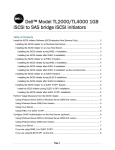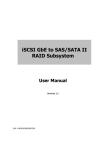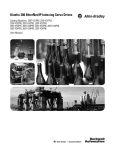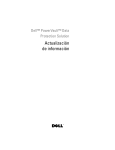Download iSCSI for TL-Series Tape Libraries
Transcript
iSCSI for TL-Series Tape Libraries Direct Attach a Dell PowerVault TL2000 / TL4000 to an iSCSI SAN By Michael Linane, Jo Ann Varble, Neil Ozarkar , Curt Krempin and Charles Butler Dell │ Storage Product Group www.dell.com/TLseries November 2008 CONTENTS EXECUTIVE SUMMARY 3 INTRODUCTION 3 iSCSI SAN SOLUTIONS 4 STEP-BY-STEP 4 NETWORK SETTINGS 6 STORAGE TARGETS : TL2000 / TL4000 9 CONFIGURING AN MD3000i 9 BACKUP EXEC 12 FOR WINDOWS SERVER INSTALLATION 10 SUMMARY 10 FIGURES FIGURE 1 : Microsoft’s iSCSI Initiator 5 FIGURE 2 : IP Address 6 FIGURE 3 : iSCSI Targets 6 FIGURE 4 : Target Log On 6 FIGURE 5 : Network Connections 7 FIGURE 6 : Local Area Connection Properties 7 FIGURE 7 : IP Properties 7 FIGURE 8 : Select Network Adapter 8 FIGURE 9 : Jumbo Frames Settings 8 FIGURE 10 : PowerConnect 9 FIGURE 11 : General Settings 9 FIGURE 12 : Copy Files 9 FIGURE 13 : TL2000 / TL4000 1Gb iSCSI to SAS Bridge 10 FIGURE 14 : Set IP Address and Frame Size 10 FIGURE 15 : Configure iSCSI Settings 11 FIGURE 16 : Configure Host Ports 11 FIGURE 17 : Environment Check Screen 12 FIGURE 18 : Licensing Screen 13 CONTENTS FIGURE 19 : Options and Agents Screen 13 FIGURE 20 : Backup Job Selections Screen 15 FIGURE 21 : Device and Media Screen 15 FIGURE 22 : Backup Jobs General Settings Screen 16 FIGURE 23 : Backup Jobs Schedule Screen 16 FIGURE 24 : Job Monitor Screen 17 FOR FURTHER INFORMATION AND DISCUSSION PowerSolutions : iSCSI for TL-Series Tape Libraries SECTION 1 EXECUTIVE SUMMARY To supplement the growth in iSCSI SANs, Dell has introduced an iSCSI-to-SAS bridge card for the TL-series of tape libraries (Dell PowerVault TL2000 & TL4000). This offering allows a customer to directly attach a tape backup target to their iSCSI 1Gb Ethernet SAN with little to no degradation in transfer speed, 90 MB/s in most cases. The following white paper explores the setup, configuration and considerations associated with implementing this solution. SECTION 2 INTRODUCTION This white paper assumes a typical SMB environment with 5-10 Windows servers as an example of how to implement an iSCSI tape backup solution. The example SMB network incorporates an iSCSI 1GbE SAN containing disk (primary/secondary storage) and tape (backup & archive) elements. The intent is to provide insight into the purchase decisions and setup considerations regarding the ISVs, server initiators, networks and storage target. Please note, there are many different variations – this is just one of them. The primary focus will center around the set up and configuration of an iSCSI network and perform back-ups to it. In our example network, at least one server will need to be attached to the backup elements. Depending on your backup window constraints and availability of existing servers during that time, one of those might even be used. In general, the smaller the backup window, the greater the number of servers that are required to be connected to the backup elements. In the example here, the assumption is there are no backup window constraints (can backup overnight) and there is one server available (and necessary) to be connected to the disk and tape device. Server Server Server Server LAN Back-up Server iSCSI SAN MD3000i TL2000/TL4000 with TL24iSCSIxSAS Now that the example network topology has been defined, let’s explore the benefits of an iSCSI SAN as compared to alternatives. Why might you choose iSCSI? Cost – iSCSI networks typically cost less to acquire and maintain than the equivalent Fibre Channel version Ease of Installation – iSCSI networks only require the same basic networking skills used in maintaining a standard IP network (cf., Fibre Channel) Scalability – One of the advantages over direct attach is the ability for ready expansion as business needs grow. SEPTEMBER 2008 4 iSCSI for TL-Series Tape Libraries SECTION 3 iSCSI SAN SOLUTIONS To complement the Dell PowerVault MD3000i and Dell EqualLogic & EMC line of iSCSI interface disk storage systems, Dell has introduced an iSCSI-to-SAS Bridge Card for the Dell PowerVault TL2000 & TL4000 tape libraries. This card, when inserted into a TL-Series tape library, acts as an iSCSI target and provides SAS connectivity for LTO4, LTO4HH and LTO3HH tape drives. Best Practices: Oversubscription of the network switches can lead to many of the “performance” concerns often voiced about iSCSI networks. Using a dedicated, switched 1GbE switch such as the Dell PowerConnect 62XX or 54XX for iSCSI traffic is recommended. Should this prove unfeasible, deploying a PowerConnect 54XX iSCSI-optimized switch for combined traffic is recommended. It will detect iSCSI traffic and raise its Level of Service – in essence, providing more bandwidth to the iSCSI traffic. Best Practices: In most applications, exposing an iSCSI SAN to the internet can result in a security vulnerability and should be avoided if possible. While iSCSI does have some security features integrated into its specification (e.g., CHAP), it is typically a user-selectable feature and is not as robust as some other systems. Additionally, unless IPsec is implemented and enabled, data in-flight is transmitted “in the clear.” Use of private, dedicated networks is strongly encouraged. SECTION 4 STEP-BY-STEP SETUP Servers connected to the iSCSI SAN will require an iSCSI initiator. Since most servers are Windows-based, Microsoft’s iSCSI Initiator is a cost effective solution, available as a free download: http://www.microsoft.com/downloads/details.aspx?FamilyID=12cb3c1a-15d6-4585b385-befd1319f825&DisplayLang=en. Once installed, the set-up and use is straight-forward. Figure 1 : Microsoft’s iSCSI Initiator The important consideration on this screen is the use of CHAP (Challenge Handshake Authentication Protocol). This is the main security apparatus in iSCSI. If your iSCSI SAN is visible to the external internet, it is highly recommended to enable this feature. Even with the availability of CHAP, it is still recommended to keep the iSCSI SAN private and not visible to the outside world. SEPTEMBER 2008 5 iSCSI for TL-Series Tape Libraries On the Discovery tab, the IP address of the iSCSI target needs to be entered. Figure 2 : IP Address On the Targets tab, the available iSCSI targets are displayed and available for log-on. Figure 3 : iSCSI Targets Figure 4 : Target Log On SEPTEMBER 2008 6 iSCSI for TL-Series Tape Libraries One drawback to Microsoft’s iSCSI Initiator is that it does use the server cycles to create the iSCSI packets. This, in combination with other processor-intensive operations (like back-up jobs), can reduce the performance and throughput of the server and associated back-up jobs. Alternatives would include the use of a HW iSCSI HBA or other off-load engine. This would remove the SCSI-to-iSCSI conversion workload from the server’s microprocessor and likely result in overall improved performance. SECTION 5 NETWORK SETTINGS A dedicated NIC port and static addresses is highly recommended. Configuration is outlined below: Figure 5 : Network Connections Figure 6 : Local Area Connection Properties Figure 7 : IP Properties SEPTEMBER 2008 7 iSCSI for TL-Series Tape Libraries Use of Jumbo Frames – Although somewhat controversial, in a clean network, jumbo frames can significantly improve the performance of back-up jobs. However, if the network is subject to dropping packets (e.g., high traffic), the performance could degrade due to resending the larger packets. The network outlined in this article would benefit from using jumbo frames and they are enabled as seen below: In Windows 2003 Storage Server: 1. 2. 3. 4. Open Computer Manager Open Device Manager Open Network Adapter Select Adapter running the iSCSI Initiator (such as Microsoft iSCSI Initiator) Figure 8 : Select Network Adapter 5. 6. 7. Right click and open Properties Open Advanced Select Jumbo Frames and 9014 bytes or larger. Figure 9 : Jumbo Frames Settings SEPTEMBER 2008 8 iSCSI for TL-Series Tape Libraries For Jumbo frames to function properly, the entire path between the back-up server to the storage target needs to enable jumbo frames. Assuming a PowerConnect 5448 switch, this is done as follows: Figure 10 : PowerConnect 5448 Select Advanced Settings and then General Settings. Figure 11 : General Settings The settings will then need to be saved to the Start-up Configuration and the switch rebooted. Expand the System tree on the left pane, select Files, then Copy Files. Figure 12 : Copy Files SEPTEMBER 2008 9 iSCSI for TL-Series Tape Libraries SECTION 5 STORAGE TARGETS : TL2000 / TL4000 Set-up of the TL2000/TL4000 with iSCS-to-SAS bridge card follows the same process: Figure 13 : TL2000 / TL4000 1Gb iSCSI to SAS Bridge Select Connections and set the IP address and frame size for the port(s). Figure 14 : Set IP Address and Frame Size SECTION 6 CONFIGURING AN MD3000i Assuming a Dell PowerVault MD3000i, an iSCS disk array, is connect to the example network, the initial configuration would require physically installing & powering on the unit and then installing and running Modular Disk Storage Manager (MDSM) on the host computer. After installation of MDSM has been completed on the host computer, the disk array must be discovered by the host. The default management IP addresses for the MD3000i are 192.168.128.101 for Controller 0 and 192.168.128.101 for Controller 1. After these addresses are used to establish connectivity to the unit, the remaining steps include setting up disk groups, creating virtual disks, and assigning LUNs (Logical Unit Numbers) to the virtual disks. More information on this can be found in the documentation for the MD3000i on www.support.dell.com. To configure the iSCSI settings, go to the iSCSI tab in MDSM (Figure 15). To configure the host ports, select “Configure iSCSI Host Ports” (Figure 16). There are 2 Host Ports on each controller, and they are, by default, assigned IP addresses 192.168.130.101-102 and 192.168.131.101-102. The Advanced button will enable the user to change settings for VLAN support, Ethernet priority, TCP listening port, and Ethernet Jumbo frames. Enable Jumbo Frames and select 9000 for the Bytes/frame size. SEPTEMBER 2008 10 iSCSI for TL-Series Tape Libraries Figure 15 : Configure iSCSI Settings Figure 16 : Configure Host Ports Note: If Jumbo Frames are enabled, they must be enabled for all devices across the network (including the host, target, and any switches or routers in between). Jumbo frame sizes will allow for greater packet payloads and lower overhead traffic, resulting in likely performance increases. Note: If the ICMP “PING” command will be used to network connectivity, the “Enable ICMP PING responses” checkbox must be checked. After these settings have been enabled, the Windows iSCSI initiator on the host computer can be used to perform discovery of the MD3000i target. After the iSCSI initiator on the host has discovered the MD3000i, go to the “Configure” tab on the MDSM and select “Configure Host Access - Manual”. Enter the host name into the configuration, select the operating system, and select “Next”. This will guide the user to a screen to select iSCSI initiators. If a known initiator is displayed, highlight it, click “Add”, and then “Next”. Otherwise, select “New” and enter the iSCSI initiator name and select “Next”. After selecting whether the host is on a Microsoft cluster, click “Finish”. If CHAP is going to be used in the iSCSI network, it can be enabled at this point under the “iSCSI” tab under the “Change Target Authentication” and “Enter Manual Authentication Permissions” selections in MDSM. SECTION 7 BACKUP EXEC 12 FOR WINDOWS SERVER INSTALLATION Symantec offers a good backup solution for SAN based environments and can easily be configured for iSCSI. Symantec recommends that you have connected all of the I/O controllers, tape hardware devices, and other storage devices to the system where Backup Exec will be installed before beginning the Backup Exec installation. Before installing Backup Exec 12 for SEPTEMBER 2008 11 iSCSI for TL-Series Tape Libraries Windows Servers it is recommended that you run the Backup Exec Environment Check on the system which is planned to contain the Backup Exec installation. The Backup Exec Environment Check is included with the installation media. The Environment Check analyzes the computer to make sure that the installation process can complete. If Backup Exec finds configuration issues that can be fixed during the installation, or that may prevent the installation, warnings will appear. Although the Environment Check runs automatically during installation, it is recommended that it be run manually before installing Backup Exec or before starting to back up data with Backup Exec. Figure 17: Environment Check Screen Once the Environment Check has passed, the Backup Exec installation can begin by selecting “Start the Backup Exec Installation” found on the installation CD Browser. The Installation Wizard will walk through initial configuration settings about the installation and then arrive at the licensing screen. On this screen, input a license key for Backup Exec for Windows and each Backup Exec Agent or Option that is required for your environment. The license key information can be found on the Software license card that comes with your CD kit at time of purchase. For our example network, the following Symantec Backup Exec packages would be needed: • • • Symantec Backup Exec Multi-Server Suite which provides a complete backup solution for one Windows backup server and agents to perform scheduled and continuous protection of 3 Windows servers. Symantec Backup Exec Application Protection Add-on Pack which provides complete protection for two applications. Symantec Backup Exec Library Expansion Add-on Pack which allows for the use of two additional tape drives in a tape library with an existing Backup Exec 12.0 for Windows Media Server. The backup environment easily scales with your backup needs. Additional Backup Servers can be added with the purchase of new Symantec Backup Exec Multi-Server Suites. Symantec Backup Exec Windows Remote Server Add-on Pack provides the ability to protect two additional remote Windows Servers and twenty Windows desktop and laptops. NetWare, Linux and UNIX Servers can also be protected with the addition of Symantec Backup Exec NetWare, Linux & UNIX Remote Server Add-on Pack. Symantec Exec can also scale to a SAN environment with the addition of the Symantec Backup Exec SAN-based Server Suite. SEPTEMBER 2008 12 iSCSI for TL-Series Tape Libraries Figure 18 : Licensing Screen Once all of the license keys have been entered, Backup Exec will display the list of agents and options that will be installed on the system. Select any additional features as required and continue with the installation. Figure 19 : Options and Agents Screen The installation wizard will continue and determine the installation settings for the following items: • • Determining the location for SQL Express used as the Backup Exec database Selection of Symantec device drivers (recommended) or 3rd party device drivers for use with the tape hardware Once the wizard completes, Backup Exec will be installed on the system. The next step is to install the Remote Agent for Windows Systems on the remote systems that are being protected. The Remote Agent is a system service that runs on remote Windows servers and workstations. The Remote Agent provides faster backup processing by locally performing tasks that in typical backup technologies require extensive network interaction. The Remote Agent processes backup data into a continuous stream that the media server then processes as a single task. This method provides better data transfer rates over traditional SEPTEMBER 2008 13 iSCSI for TL-Series Tape Libraries technologies, which require multiple requests and acknowledgments between the media server and the remote server. 1. 2. 3. 4. 5. 7. 8. 9. 10. 11. 12. 13. 14. 15. On the navigation bar, click the arrow next to Backup. Click New Backup Job. On the View by Resource tab, right-click the computer that you want to install the Remote Agent and the AOFO to, and then click Install Remote Agent/Advanced Open File Option. On the Installation wizard, click Next. On the Remote Computer Logon Credentials panel, complete the options as follows: Username, password, domain Click OK. In the Features pane, click the options that you want to install, and then click Finish. When the Publish Remote Agent Information dialog box appears, enter the appropriate information to publish the remote agent to the media server Click OK. Click Next. Read the installation review, and then click Install. The Remote Installation Status dialog box appears, and selected options are installed on the remote computer. When the installation status indicates that the reboot is complete, right-click the server name again, and click View Install Log or View Push Log. When the installation is complete, click Next, and then click Finish. Backup Strategy Now that the installation is complete, it is time to determine what backup strategy will meet your needs. The first step in determining an appropriate backup strategy is defining the backup windows for each system and identifying the amount of data to be protected. With Backup Exec, there are two backup strategies that can be implemented, traditional backup to tape or continuous backup to disk. Traditional Backups – Traditional or scheduled backups to tape have proven to be an effective and inexpensive means for data protection and recovery. The key benefits of traditional tape backups include: • Inexpensive medium to store data • • Portable format that can easily be moved offsite Familiar to administrators, who know and understand tape backups For the purposes of this white paper, we use a traditional backup strategy to a Dell PowerVault TL-Series tape library and it is assumed that the backup window is 16 hours and the amount of data to be backed up is approximately 70 GB per system. Implementing the Strategy within Backup Exec A Dell PowerVault TL2000 can accommodate up to 2 tape drives (2U) and a TL4000 can accommodate up to 4 tape drives (4U) and backup jobs can be created to utilize each drive in the tape library. For this environment, we will be running a full backup on every Sunday night of the week and incremental backups throughout the week to ensure adequate data protection. Incremental backups store only the changes made from the last full or incremental backup job. Incremental backups are used during the week to minimize the backup of duplicate or unchanged data. Since you must restore the last full backup and all following incremental backups to restore lost data, it is recommended that full backups are performed once a week. Another option is to use differential backups, which store the changes made from the last full backup job, during the week instead of incremental backups. This would further reduce the restore time, but could also result in more duplication of unchanged data and longer backup windows during the week. The steps for creating the full backup job include: • Select Backup -> New Backup Job from the Backup Exec User Interface. The backup job selection list will appear. • Select the resources from the first 5 systems that need to be protected. In this example, the C: drive is being selected for each system. SEPTEMBER 2008 14 iSCSI for TL-Series Tape Libraries Figure 20 : Backup Job Selections Screen Next, select the destination for the backup jobs. In this environment, the Dell TL2000 is being targeted. Select the Dell TL2000 under the Device and Media setting: Figure 21 : Device and Media Screen Next, select the general tab and select ‘Full Using Archive Bit (Archive Bit Rest)’ as the backup method for files. SEPTEMBER 2008 15 iSCSI for TL-Series Tape Libraries Figure 22 : Backup Jobs General Settings Screen Finally, create the schedule for the backup job. Select the schedule tab from the backup wizard. Select the ‘Run according to schedule’ option and select the backup to occur every Sunday night at 8 pm using the calendar view. Now click ‘Submit’ and the job will be ready for execution. The job will run on the next Sunday night at 8 pm. Figure 23 : Backup Jobs Schedule Screen The job can be monitored using the ‘Job Monitor’ tab from the Backup Exec main interface. The incremental backups can be setup in a similar manner to the full backup that was just created. The backup wizard is run to select the same data for backup. The differences between the full backup job and the incremental backup job will be: • • SEPTEMBER 2008 Selecting ‘Incremental using Archive Bit (reset archive bit)’ as the backup method for files Creating a schedule to run every night of the week at 8 pm excluding Sundays 16 iSCSI for TL-Series Tape Libraries Monitoring Jobs Backup Exec’s Job Monitor enables you to monitor and perform tasks on the active, scheduled, or completed jobs that have been submitted for processing. The Job Monitor provides the following tabs: • Job List - Displays the active jobs and scheduled jobs in the Current Jobs pane. The Job History pane displays the jobs that are successful, completed with exceptions, failed, and canceled. • Calendar - Displays the scheduled, active, and completed jobs in a daily, weekly, or monthly view. • System Summary - Displays the details of media server, job, alert, device, and media activity. The Job Monitor tab can be used to determine if the current backup strategy is meeting the defined backup window. That length of each backup job can be viewed in the Elapsed Time column. If the Elapsed Time is exceeding the backup window, changes can be made to the backup strategy to help reduce the backup window. Changes to the backup strategy can include: • Switching from traditional backups to continuous backup • • Incorporating disk based backup folders for traditional backups instead of targeting tape directly. Implementing a disk to disk to tape strategy to support offsite storage of backups Figure 24 : Job Monitor Screen SECTION 8 SUMMARY To supplement the growth in iSCSI SANs, Dell has introduced an iSCSI-to-SAS bridge card option for the TL-series of tape libraries (TL2000 & TL4000) connected to 1Gb Ethernet networks. This offering allows a customer to directly attach a tape backup target to their iSCSI SAN with little to no degradation in transfer speed, 90 MB/s in most cases. This is the latest offering in Dell’s continuing pursuit of cost-effective and simplified IT solutions for SMBs. SEPTEMBER 2008 17