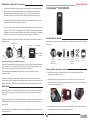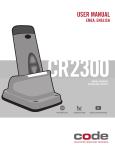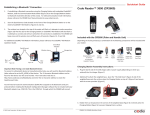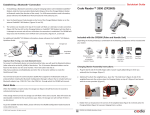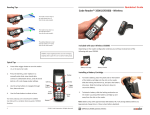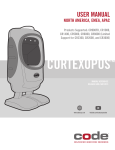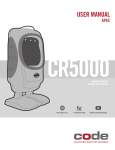Download Code CR2300 User manual
Transcript
Quickstart Guide Establishing a Bluetooth® Connection 1. If establishing a Bluetooth connection using the Charging Station with embedded CodeXML® Modem, slide the Communication Mode Switch on the bottom of the Charger/Modem Station to Bluetooth mode (the direction of the arrow). For USB communication mode information, please reference the CR2300 User Manual located at www.codecorp.com. 2. Code Reader™ 2300 (CR2300) Scan the QuickConnect Code located on the front of the Charger/Modem Station or on the external CodeXML® M3 Modem. (Figures 13 and 14). 3. The wireless icon located at the top of the reader will flash as it attempts to make connection. (Figure 15) The blue LED on the Charging Station (or CodeXML® M3 Modem) will also flash as it attempts to connect and will turn solid when the connection is established. The CR2300 will beep once and the wireless icon will flash every 10 seconds. (Figures 13, 14 and 15) For additional CodeXML® M3 Modem information, please reference the CodeXML® M3 Modem QuickStart Guide. QuickConnect Code Blue LED Figure 13 Figure 14 Wireless Icon Blue LED Storage Icon CR2321 Included with the CR2300 Depending on the kit purchased, a combination of the following components will be included with your reader: Good Read Indicator Figure 15 Important Note If Using a non-Code Bluetooth Device: To connect to a Bluetooth device not manufactured by Code, you will need the Bluetooth address (often referred to as the BD_ADDR) of that device. The 12-character Bluetooth address can be found on the device near the serial number. Then visit Code’s web site at: http://www.codecorp.com/bdaddr.php and enter the 12-character address to create the QuickConnect Code. You will need to locate the Communications (COM) Port assigned to the Bluetooth serial port protocol before installing the Bluetooth Configuration Manager software that is included with your Bluetooth adapter (e.g., COM 10). This is the COM Port through which the CR2300 will connect. Batch Mode Charging Station with or without an Embedded CodeXML® Modem Battery Cartridge USB Cable Power Supply CodeXML® M3 Modem with RS232 or USB Cable Screws and Rubber Feet Weighted Base Plate Charging Station Assembly Instructions 1. Plug the barrel side of the USB charge cable or power supply (depending on which you ordered) into the charger. (Figure 1) 2. (Optional) To attach the weighted base, place the ‘This Side Down’ (Figure 2) side of the weighted base onto the surface, place the Charging Station on top of it (Figure 3) and secure with the screws provided. (Figure 3) When the CR2300 is in batch mode, the storage icon (Figure 15) will remain solid to indicate data has been stored. The storage icon will flash every 10 seconds to indicate data is stored when in sleep mode. If the storage memory is full, the storage icon will flash 5 times every second. Data will need to be downloaded or deleted to free up memory space. Note, the storage icon will not flash if there is no data stored. To put the CR2300 into Batch Mode, please reference the CR2300 Configuration Guide located at www.codecorp.com. © 2013 Code Corporation. All rights reserved. Figure 1 Figure 2 Figure 3 3. Rubber feet can be placed on the corners of the weighted base (Figure 4) or directly onto the Charging Station (Figure 5) to prevent slipping from a surface. C008663_01_CR2300_QuickStart_Guide 4. (Optional) To mount the Charging Station to a surface place the ‘This Side Down’ (Figure 4) side of the weighted base onto the surface and secure with screws. Note: Because surface types differ, screws are not included to mount a Charging Station to a surface. Place the Charging Station on top of the secured weighted base (Figure 3) and secure to the base with the screws provided (Figure 3) Fuel Gauge Battery Status Check Battery Life Press the fuel gauge button (Figure 10) to determine remaining battery life. If the battery has less then 10% capacity, the first LED will flash rapidly. For 25% or greater capacity, the LEDs will flash ON for 4 seconds. Figure 4 Fuel Gauge Status Indicator While Charging If the battery has less then 10% capacity, the first LED will flash rapidly while charging. For 25% or greater capacity, the LEDs will flash ON for 4 seconds and OFF for 1 second. (Figure 11) 5. Plug the USB cable into the computer’s USB port or the power adapter into the wall outlet. Figure 5 Fuel Gauge Button Weighted Base Adapter Plate Fuel Gauge Indicators The weighted base has the same pre-drilled mounting holes as the ECS-H and UMC Chargers. Battery Installation and Removal Figure 10 Place the battery into the reader as shown in Figure 6. Once in place, the battery will snap and lock to indicate proper installation. For battery removal, slide the latch (Figure 7), to unlock and release the battery. Latch <10% Rapid Flashing <25% ON 25-50% ON ON 50-75% ON ON ON 75%+ ON ON ON Powering on the Reader Using the CR2300 The CR2300 will beep and the good read indicator will flash green to indicate a ‘good read’ has occurred. (Figure 12) Press and hold either of the buttons or trigger for one second, to power on. ON Figure 11 Press and hold a button or trigger on the CR2300, the two blue bars emitting from the reader are used for targeting. Center the blue bars in the middle of a bar code. When the bar code is in the reader’s field of view and at the optimal distance (4” from the bar code) , the reader will automatically read the code. Figure 7 Figure 6 Battery Life Good Read Indicator Figure 12 Suffix Enter Figure 8 The default setting on the CR2300 has Suffix Enter disabled. To enable Suffix Enter, scan the following configuration code. For RS232 Settings, please refer to the CR2300 Configuration Guide. Charging a CR2300 Batteries ship with approximately 50% battery life and should be completely charged before initial use. Approximate time to charge a depleted battery is 4 hours via USB cable and 2 1/2 hours via AC power supply. CR2300 Default Settings Out of the box the CR2300 will read the following bar codes: To charge a reader, remove the plastic ‘Remove Before Use’ cap, and place the reader into the Charging Station. (Figure 9) When the reader is seated correctly, the Charging Indicator LED (Figure 9) will turn green. www.codecorp.com Suffix Enter - USB Charge Indicator Figure 9 Aztec Codabar Code 39 Code 93 Code 128 Data Matrix Data Matrix Rectangle GS1 DataBar Int 2 of 5 MSI Plessey PDF417 QR Code UPC/EAN/JAN To configure a CR2300 to read bar codes not listed, download the CR2300 Configuration Guide from www.codecorp.com and scan the appropriate ‘Enable’ bar code reading symbology configuration code. www.codecorp.com