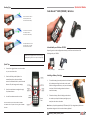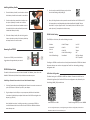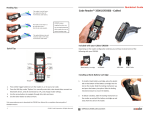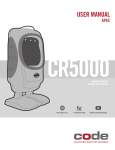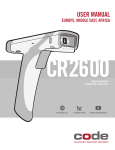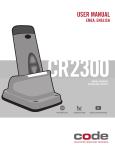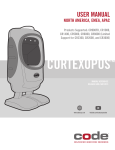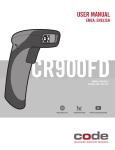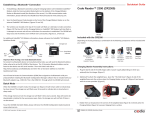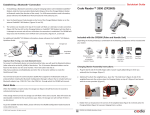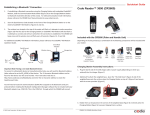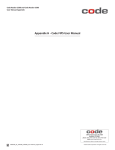Download Code Reader™ 3500 (CR3500)
Transcript
Quickstart Guide Reading Tips Code Reader™ 3500 (CR3500) - Wireless The reader is too far from a bar code (more than 12” from the bar code reader). The reader is too close to a bar code (less than 1” from the bar code reader). The optimal distance to read most bar codes is 3-4” away from the bar code reader. Included with your Wireless CR3500 Depending on the reader configuration ordered, you will have received one of the following with your CR3500: CR3500’s unique targeting function uses two converging targeting LEDs to guide the user to optimal reading range. Quick Tips 1. Press either trigger button to turn the reader on, or to scan a bar code. Battery Cartridge Installing a Battery Cartridge 2. Press the Soft Key, under ‘Options’ to: manually enter data, view stored data, connect to a Bluetooth device, send all stored data to a PC, and change reader settings. 1. To install a battery, place the plastic tab on the bottom of the battery cartridge into the slot on the reader. Slide the locking mechanism up, and press the battery into place. Slide the locking mechanism down to secure the battery. 2. To detach a battery, slide the locking mechanism on the reader up and pull the battery cartridge up and away from the slot on the reader. 3. Use the arrow buttons to navigate through lists, data and more. 4. Use the Enter button to select an item. Visit www.codecorp.com to download the CR3500 User Manual for a complete reference guide of CR3500 functions. 4 Battery Handle Note: Battery ships with approximately 50% battery life. Fully charge battery before use. Approximate charge time is 4 hours when battery depleted. © 2012. Code Corporation. All Rights Reserved. C004419_03_CR3500_Quickstart_Wireless Installing a Battery Handle 1. To attach a Battery Handle, insert the tab on the back of the Battery Handle into the reader’s recessed slot. 2. Press the reader down, towards the handle to snap into place. Optionally, the reader can be further secured to the handle with two threaded screws on the underside of the reader and handle (screws are included with Battery Handles). 3. To detach a Battery Handle, slide the locking mechanism on the reader up and pull the battery handle up and away from the slot on the reader. Powering On a CR3500 3. Scan the newly created QuickConnect code, and then scan the Save Settings code (M188_02). 4. Next, a Serial Application must be opened to transmit data from the CR3500 to the PC. Visit www.codecorp.com/downloads.php and download/install CodeXML® Router, CortexTools™ or open a HyperTerminal. Once installed, select the COM Port of your reader (see step 2) to complete the wireless setup. CR3500 Default Settings The CR3500, out of the box, will read the following bar codes: Codabar Codablock F Code 11 Code 39 Code 39 Short Margin Code 39 Trioptic Code 93 Code 128 Code 128 Short Margin Data Matrix To power on a CR3500, press and hold either trigger button for approximately one second. Int 2 of 5 PDF417 Telepen UPC UPC Short Margin UPC-E Expansion To configure a CR3500 to read bar codes not listed, please download the CR3500 User Manual from www.codecorp.com and scan the appropriate ‘Enable’ bar code reading symbology CR3500 Wireless Setup configuration code. To establish a Bluetooth connection via Code’s CodeXML® M3 Modem, please refer to the CodeXML® M3 Modem QuickStart Guide, available at www.codecorp.com. Suffix Enter Configuration Establishing a Bluetooth Connection with a non-Code Bluetooth Adapter: USB and Carriage Return/Line Feed for RS232 scan the configuration code, followed by the The default setting on the CR3500 has Suffix Enter disabled. To enable the Suffix Enter for Save Settings (M188_02) bar code above: 1. Visit http://www.codecorp.com/bdaddr.php and follow the instructions to create and print a QuickConnect Code that is specific to your adapter. 2. Plug the adapter into the USB port on your computer, and follow the installation instructions included with your adapter. Make note of the COM Port assigned to the adapter (e.g. COM 11). Note: Detailed instructions, including screen shots, on connecting a CR3500 to non-Code Bluetooth devices can be found in the CR3500 User Manual available at www.codecorp.com. Enable Suffix Enter - USB Enable Carriage Return/Line Feed - RS232 For more configuration options, including disabling the Suffix Enter configuration, download the CR3500 User Manual from www.codecorp.com. 2 3