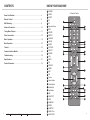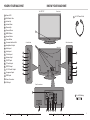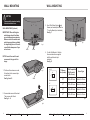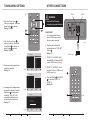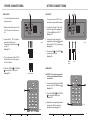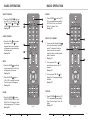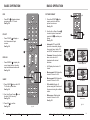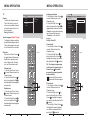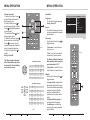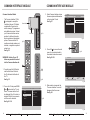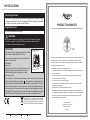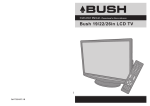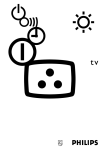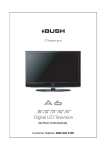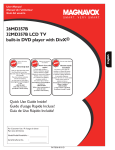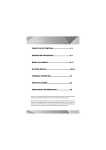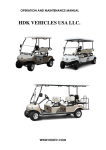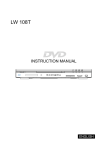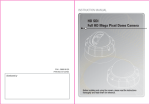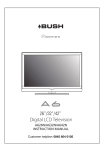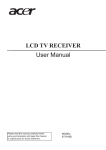Download Bush 47in Instruction manual
Transcript
Instruction Manual - Please keep for future reference 4-08 Bush 32/37/42/47in LCD TV IMPORTANT SAFETY INSTRUCTIONS Read all instruction before use and keep for future reference. Read all instruction before use and keep for future reference. WARNING FOR SAFETY • Misuse or modification of this appliance may result in breakdown or injury. • To reduce the risk of fire or electric shock, do not expose this appliance to rain or moisture. IMPORTANT INFORMATION • The appliance is intended for household use only. • The appliance should always be turned to OFF before plugging or unplugging from socket. Never yank cord to disconnect from socket; instead, grasp plug and pull to disconnect. • Check that the voltage on the rating plate of your product corresponds with your local electricity supply which must be A.C. (Alternating Current). • If the mains sockets in your home are not suitable for the plug supplied with this product, check with a qualified electrician for replacement. FOR OPTIMUM PERFORMANCE • • • • • • • • • • • • • • • IMPORTANT SAFETY INSTRUCTIONS Do not use in environments which are extremely hot, cold, dusty or humid. Keep the unit free from dust and clean with a dry cloth. Do not use in areas exposed to direct sunlight or where it can become extremely hot. Keep away from sources of strong magnetism - such as speakers. Avoid placement where there is a lot of movement, vibration or on an unstable surface. To reduce the risk of fire or electric shock, the equipment shall not be exposed to rain or moisture and objects filled with liquids, such as vases, shall be placed on the apparatus. The equipment shall not be exposed to dripping or splashing. To avoid fire, no naked flame source, such as lit candles, should be placed on or around the unit. For ventilation, leave at least 10 cm free all around the TV. Do not place the TV on a carpet. The ventilation holes must be kept clear from obstructions. In case of smoke, or unusual noises or smells coming from the unit, switch it off, unplug it from the wall socket and contact your dealer or service center. Place the TV in such a position that the screen is not exposed to direct sunlight. It is best to have soft indirect lighting whilst watching TV. Avoid dark environments and screen reflection as these may cause eye fatigue. When the TV has been moved from a cold place, it will need time for the moisture from inside to evaporate. The appliance coupler is used as the disconnect device of this apparatus, the disconnect device shall remain readily operable. The apparatus must be connected to a mains socket outlet with a protected earthed connection. DO NOT: • Attempt to disassemble this unit or carry out repairs. • Attempt to modify the unit in any way. • Make sure that foreign objects do not get inside the unit. • Place naked flame sources - such as lit candles on or near the unit. • Place objects filled with liquids - such as vases, on or next to the unit. • Cover the unit - allow the unit to be well ventilated. • Drop the unit or subject it to strong shocks. • Attempt to service this product yourself as opening or removing covers may expose you to dangerous voltage or other hazards. Refer all servicing to qualified service personnel. CHILDREN • Children do not always understand the dangers associated with operating electrical appliances. Never allow children to use this appliance. POWER SUPPLY • If the unit uses a mains supply, ensure that the plug is securely inserted into the mains socket, and it is easily accessible. • Protect the power lead from sharp objects, excessive heat and damp or wet locations. Check the power lead periodically, and replace if damaged. • If the unit uses batteries, please ensure that they are inserted correctly - observing the polarity (+/-). • Do not mix new and used batteries. • Please make sure that used batteries are disposed of correctly. Do not burn or incinerate. • Check that the voltage on the rating plate of your product corresponds with your local electricity supply which must be A.C. (Alternating Current). • Any repairs should only be carried out by a fully qualified electrician or an authorised service agent. LISTENING WITH EARPHONES • Listen at moderate volumes to avoid hearing damage. • If you hear no sound during playback, do not turn the volume up as the music may suddenly begin at a high volume. Excessive sound pressure from earphones and headphones can cause hearing loss. • To avoid damaging your ears, adjust the volume to the lowest level before playback, and turn up to the desired level when playback has started. CAUTION: TO REDUCE THE RISK OF ELECTRIC SHOCK DO NOT REMOVE COVER (OR BACK), THERE ARE NO USER SERVICEABLE PARTS INSIDE, REFER SERVICING TO QUALIFIED SERVICE PERSONNEL. 1 CONTENTS KNOW YOUR MACHINE Know Your Machine ......................................................................................... 3 Remote Control ................................................................................................ 6 Wall Mounting.................................................................................................... 8 Antenna Connection ......................................................................................... 10 Tuning Menu Options ...................................................................................... 11 Other Connections ............................................................................................13 Basic Operation ................................................................................................ 18 Menu Operation ................................................................................................ 22 Teletext .............................................................................................................. 32 Common Interface Module ............................................................................... 34 Troubleshooting ............................................................................................... 36 Specifications .................................................................................................. 37 Product Guarantee .......................................................................................... 39 A B C D E F G H J K L M N O P Q R S T U V X Y a b d e f g h k m n 2 BUSH HD Ready Digital LCDTV User Manual Customer Helpline 0845 604 0105 p q POWER VIDEO SCART TV PC Numerical Keys EPG PRE PR ASPECT SOURCE NICAM SLEEP PICTURE PR LIST SOUND VOL MUTE PR DISPLAY MENU EXIT OK Cursor Green Button Yellow Button Blue Button Red Button MIX TELETEXT SIZE SUBPAGE INDEX SUBTITLE REVEL/Tick HOLD/VIEW 1 x Remote Control A B C D E F G J K H L M N O P R Q S T U V X Y a b e f g d h k m p n q 3 KNOW YOUR MACHINE KNOW YOUR MACHINE 1 x LCD TV A Power LED B Wall Mount Hole C Volume Up D Volume Down E Channel Up F Channel Down G MENU Button H Source Button J Power Button K Common Interface Slot L Headphone Output M Audio Input N Video Input O S-Video Input P Antenna Input Q SCART Input R PC Audio Input S SPDIF Output T AV L/R Audio Output U Component Input V HDMI Input X Power Connector Y VGA Input Front View Z 1 x AC Power Cord A Control Panel Side Connections B Rear View C K D E F L G M H N J O Rear Connections Y a 2 x AAA Battery X 4 BUSH HD Ready Digital LCDTV User Manual Customer Helpline 0845 604 0105 V U T S R BUSH Q P HD Ready Digital LCDTV User Manual Customer Helpline 0845 604 0105 5 REMOTE CONTROL REMOTE CONTROL 3. Carefully close the Battery Cover. See fig. 3. NOTES: - Please read the important safety instructions before use. fig. 1 fig. 3 To obtain the best performance from your remote control, please consider the following: REMOTE CONTROL 1. Unclip the Battery Cover from the Remote Control. See fig. 1. 2. Insert two new 1.5V size AAA Batteries with the and marks correctly aligned. See fig. 2. PRECAUTIONS: Battery Compartment Cover • Ensure there is no obstruction between remote control and TV set. • Bright sunlight may affect the remote control performance. • Always ensure that both batteries are replaced at the same time. NOTE ON BATTERIES: • Do not mix different types of batteries or an old battery with a new one. • To prevent the risk of leakage or explosions, never recharge the batteries, apply heat or take them apart. • When not using batteries, remove them to prevent battery drain. • If liquid leaks from the batteries, throw them away. Thoroughly clean the battery compartment with a dry cloth. 6 BUSH HD Ready Digital LCDTV fig. 2 User Manual Customer Helpline 0845 604 0105 BUSH HD Ready Digital LCDTV User Manual Customer Helpline 0845 604 0105 7 WALL MOUNTING WALL MOUNTING NOTES: - Please read the important safety instructions before use. 3. Use 4 Wall Mount Holes B and Screws (not included) to mount the TV on the Bracket (not included). See fig. 7. WALL MOUNTING (Optional) IMPORTANT: When drilling into walls always check that there are no hidden wires or pipes etc. Make sure that the screws and wall plugs supplied are suitable for supporting the unit. Consult a qualified tradesperson if you are not sure. fig. 7 B fig. 4 Stand Screws 4. For the Wall Bracket - Refer to the user instructions supplied with the wall bracket (not included). See fig. 8. NOTE: It would be useful to ask someone to help you at this stage. 32"-42" 1. Put the unit face down on a safe, flat surface that is covered by a smooth cloth. See fig. 4 and 5. fig. 5 W H Stand 47" TV Screen VESA-Compatible Wall bracket Size (inches) (W x H mm) Screw Type 32" 200 x 200 mm Metric 6 x 10 mm 37" 200 x 200 mm Metric 6 x 10 mm 42" 400 x 200 mm Metric 6 x 10 mm 47" 400 x 200 mm Metric 6 x 10 mm W H 2. Unscrew the screws of the stand. Then remove the Stand. See fig. 4 - 6. fig. 8 fig. 6 8 BUSH HD Ready Digital LCDTV User Manual Customer Helpline 0845 604 0105 BUSH HD Ready Digital LCDTV User Manual Customer Helpline 0845 604 0105 9 ANTENNA CONNECTION TUNING MENU OPTIONS TURN ON THE LCD-TV WARNING: - Switch off the TV before connecting any external device. fig. 9 1. When the POWER J or A is pressed the TV will turn on and the Power LED A on the front of the TV will change from red to blue See fig. 10 and 11. CONNECTING THE ANTENNA 2. When the LCD-TV is turned off using the POWER J or A , the LCD-TV will go into standby mode and the Power LED A will turn red. See fig. 10 and 11. 1. Connect the Antenna Plug to the Antenna Input P located at the rear of the TV. See fig. 9. 2. For optimum picture quality, adjust antenna direction if needed. 3. To improve the picture quality in a poor signal area, you may use a signal amplifier (not included). J fig. 10 C A fig. 11 X P FIRST TIME INSTALLATION 1. This display will appear on the screen when the TV is turned on for the first time. See fig. 12. AC POWER CORD CONNECTION U Y NOTE: Make sure your local voltage is 230V/240V~, 50Hz. a NOTE: If you can not find this screen, you may press MENU U . Then use the Cursor Y to select the TV menu. See fig. 11. 1. Connect the AC Power Cord Z to the Power Connector X . See fig. 9. 2. Connect the AC Power Cord Z to the mains socket. See fig. 9. 2. Press the Green Button a to proceed with the installation. See fig. 11. Thank you for your purchase of this TV. fig. 12 Please proceed with the following steps to set-up your TV. Antenna Plug Mains Socket Next Z 10 BUSH HD Ready Digital LCDTV User Manual Customer Helpline 0845 604 0105 BUSH HD Ready Digital LCDTV User Manual Customer Helpline 0845 604 0105 11 TUNING MENU OPTIONS OTHER CONNECTIONS SCART1 fig. 13 SCART 2 WARNING: 3. Use Up or Down Cursor Y to select your language. Then press Green Button a to continue. See fig. 13 and 14. Y a b e SCART INPUT - 4. Use Up or Down Cursor Y to select your country. Then press Green Button a to continue or press Yellow b to go back. See fig. 13 and 15. Switch off the TV before connecting any external device. To connect external devices such as DVD players, set top boxes or games consoles. Q 1. Plug the scart lead from the external device into TV SCART Socket Q . See fig. 17. TV Installation SCART Lead 1/3 English Language fig. 17 2. SCART 1 - Full SCART, which transmits RGB, S-Video and CVBS in and CVBS tuner out (Analog). Espanol Français Deutsch Italiano Nederlands 5. System searching may take few minutes to complete. See fig. 16. Svenska 3. SCART 2 - Half SCART, which transmits S-Video or CVBS in and CVBS monitor out. Dansk fig. 14 Next Previous TV Installation 4. Press the SCART C or SOURCE K to select the SCART 1 or SCART 2. See fig. 18. Austria Country Belgium Czech Republic Denmark Finland France Gemary 6. A message will be displayed when the search is complete. Press the Red Button e to finish system searching. The LCD TV will automatically display the first channel found automatically. See fig. 13. Ireland BUSH HD Ready Digital LCDTV Next fig. 15 Previous TV Installation K 3/3 fig. 18 System searching. Please wait... Analog channels found: Digital channels found: fig. 16 12 C 2/3 User Manual Exit 0 0 Next Customer Helpline 0845 604 0105 BUSH HD Ready Digital LCDTV User Manual Customer Helpline 0845 604 0105 13 OTHER CONNECTIONS OTHER CONNECTIONS YPbPr INPUT - VGA INPUT Q For connecting devices such as video cameras. - V R You can use your LCD-TV as a monitor for your personal computer. 1. Make sure that the power of the LCD-TV and the AV device are off. 1. Connect the D type 15-pin VGA interface cable (not supplied) to VGA Input Y on the LCD-TV. See fig. 21. 2. Connect the (Y, Pb, Pr) cables and audio cables to the Component and Audio Input Q on the TV. See fig. 19. 2. Connect the audio cable (not supplied) to Audio Input R on the back of the LCD-TV (if necessary). See fig. 21. fig. 19 Y fig. 21 3. Press the PC E or SOURCE K to select the PC input. See fig. 22. 3. Turn on the power of the LCD-TV first and then turn on the power of the AV device. Y Pb Pr HDMI Cable 4. Press the VIDEO B or SOURCE K to select the YPbPr input. See fig. 20. to PC HDMI INPUT Audio Cables CAUTION: You must ensure both devices are switched off before connection. 1. Connect the cable from the HDMI devices to the TV HDMI Input V . See fig. 21. B E B 2. Press the VIDEO B or SOURCE K to select the HDMI input. See fig. 22. K 14 BUSH HD Ready Digital LCDTV User Manual 3. Operate the corresponding external equipment. (Refer to external equipment operating guide.) K fig. 22 fig. 20 Customer Helpline 0845 604 0105 BUSH HD Ready Digital LCDTV User Manual Customer Helpline 0845 604 0105 15 OTHER CONNECTIONS OTHER CONNECTIONS AV INPUT - COMMON INTERFACE SLOT For connecting an AV device. - 1. Make sure that the power of the LCD-TV and the AV device are off. 2. Connect the audio cables from the AV device's output jacks to the Audio Input M . See fig. 23. You can use a Conditional Access Module (CAM) card to view a Pay TV. 1. Insert the CAM card (not included) in Common Interface Slot K . See fig. 25. fig. 23 3. Connect the video cables from the AV device's output jacks to the Video Input N . See fig. 23. 2. Please refer to the COMMON INTERFACE section for more detailed information. 3. Turn on the LCD-TV first ; and then turn on the AV device. HEADPHONE OUTPUT 4. Press the VIDEO B or SOURCE K to select the AV input. See fig. 24. 1. Connect a set of stereo headphones (not included) to the Headphone Output L for private listening. When headphones are in use, the speakers will be automatically disconnected. See fig. 25. K M N O S-Video Cable S-VIDEO INPUT - For connecting video recorders. L IMPORTANT: When using headphones always set the volume control to a low level before you put the headphones on, then put the headphones on and gradually increase the volume to a comfortable listening level. 1. Make sure that the power of the LCD-TV and the AV device are off. 2. Connect the audio and S-Video cables from the VCR's output jacks to the S-Video Input O and Audio Input M . See fig. 23. fig. 25 B 3. Turn on the LCD-TV first and then turn on the VCR. 4. Press the VIDEO B or SOURCE K to select the S-VIDEO input. See fig. 24. 16 BUSH HD Ready Digital LCDTV K User Manual fig. 24 Customer Helpline 0845 604 0105 BUSH HD Ready Digital LCDTV User Manual Customer Helpline 0845 604 0105 17 BASIC OPERATION BASIC OPERATION SOUND SELECT SOURCE 1. Press the POWER A to turn on the LCD-TV. Then press TV D , PC E , SCART C , VIDEO B or SOURCE K to select the source. See fig. 26. A B C D E 1. Press SOUND P to set the LCD TV to a predefined sound setting. Off / Rock / Pop / Live / Dance / Techno / Classic / Soft. See fig. 27. F AUDIO CONTROL SELECT TV CHANNEL 1. Press the VOL+ Q to increase the volume or VOL- Q to decrease the volume. A number will appear on screen indicating the volume level. See fig. 26. 1. You can use the Number Keys F on the remote control to directly select TV channels. Enter the channel number you want to watch, the keys must be pressed within 3 seconds. See fig. 27. K R Q MUTE P N S 2. You may press PR +/- S To select the previous or next TV channel. See fig. 27. 1. Press the MUTE R to mute the sound temporarily. A mute icon will appear on the screen. See fig. 26. 3. You may press PRE PR H To display the TV channel previously selected. See fig. 27. 2. Press the MUTE R again or VOL+/VOL-to restore the sound. The mute icon will disappear. See fig. 26. PICTURE NICAM 1. Press the NICAM L to select MONO, STEREO, DUAL 1 and DUAL 2 for ATV channel. Select Audio language for DTV channel. See fig. 26. 18 H L BUSH HD Ready Digital LCDTV fig. 26 User Manual Customer Helpline 0845 604 0105 1. Press PICTURE N to set the LCD TV to a predefined picture setting. User / Cinema / Sport / Vivid / Hibright. See fig. 27. BUSH HD Ready Digital LCDTV fig. 27 User Manual Customer Helpline 0845 604 0105 19 BASIC OPERATION BASIC OPERATION EPG PICTURE FORMAT - 1. Press the ASPECT J on the remote control to enter the picture format menu. See fig. 29. Press EPG G to display electronic program guide in TV mode. See fig. 28. 2. Use the Up or Down Cursor Y to select a picture format and press the OK X to confirm your choice. See fig. 29. PR LIST - Press PR LIST O to display a list of channels and input sources. See fig. 28. G M - Automatic: DTV and HDMI input will automatically display the correct format, while ATV and SCART will need to be set. - Panorama: Removes the black bars on the side of 4:3 broadcasts with minimal distortion. O DISPLAY - Press DISPLAY T to display the current signal status, including input source/channel audio mode. See fig. 28. T Y X SLEEP 1. Press SLEEP M to turn the LCD TV off after a preset time. See fig. 28. 2. Use Up or Down Cursor Y to set the time (5-180 minutes.) See fig. 28. 3. Press OK X to confirm. See fig. 28. J - 4:3: Displays the classic 4:3 format. - Movie expand 14:9: Scales the classic 4:3 format to 14:9. - Movie expand 16:9: Scales the classic 4:3 format to 16:9. - 16:9 subtitle: Display 4:3 pictures using the full surface of the screen leaving the subtitles visible. - Wide screen: Stretches the classic 4:3 format to 16:9. See fig. 30. fig. 29 Y X Automatic Movie expand 16:9 Panorama 16:9 subtitle 4:3 Wide screen fig. 30 fig. 28 Movie expand 14:9 20 BUSH HD Ready Digital LCDTV User Manual Customer Helpline 0845 604 0105 BUSH HD Ready Digital LCDTV User Manual Customer Helpline 0845 604 0105 21 MENU OPERATION MENU OPERATION OSD SETTING Picture 1. Press MENU G or U to entry the OSD setting. There are five items in the list: Picture, Sound, TV, Installation and Parental. See fig. 31 and 32. Picture mode - To set the LCD TV to a predefined picture settings. Use the Up or Down Cursor Y to toggle between User, Cinema, Sport, Vivid, and Hi-bright. See fig. 34 and 35. fig. 31 fig. 32 2. Use the Up or Down Cursor Y to select and press the OK X to confirm your choice. See fig. 31 and 32. G X 3. Press EXIT V to exit the screen. See fig. 31 and 32. 5 Picture Picture Picture mode Sound Brightness TV 9 Contrast Installation Parental Sharpness Colour temperature Noise Reduction Back light Brightness - To brighten the dark parts of the picture. V U Settings Y fig. 34 Contrast - To sharpen the picture quality. Colour - To add or reduce colour. Picture - Shows more picture modes and functions based on your favourite channels and enables you to adjust the colour and brightness setup. Sound - Provides more audio selections. You can also set the audio environment of the LCD TV. Sharpness - To improve detail. Settings 5 Picture Picture Picture mode Sound Brightness TV Sharpness Colour temperature Noise Reduction Back light TV - Enables you to adjust special functions for country, audio language and the TV channels. fig. 33 Installation - Enables you to adjust settings related to the installation of the TV channels and language. BUSH HD Ready Digital LCDTV Back light - To make the background brighter or darker. Y Picture format - To display a list of available display formats. Use the Up or Down Cursor Y to toggle between Automatic, Panorama, 4:3, Movie expand 14:9, Movie expand16:9, 16:9 subtitle and Wide screen. Parental - Enables you to control special functions for the TV channels. 22 Colour temperature - To choose between Normal (neutral), Warm (redder), and Cool (bluer). Noise reduction - To filter out and reduce the image noise and improve picture quality. Use the Up or Down Cursor Y to toggle between Off, Low, Medium, and Strong. Contrast Installation Parental 9 fig. 35 User Manual Customer Helpline 0845 604 0105 BUSH HD Ready Digital LCDTV User Manual Customer Helpline 0845 604 0105 23 MENU OPERATION MENU OPERATION Sound Settings Balance - To adjust the balance between left/right channels. See fig. 36 and 37. 5 Picture 7 Picture Balance Sound Bass TV Treble Installation Virtual surround Parental Sound mode AVL Bass - To adjust the amount of bass. Digital audio out Treble - To adjust the amount of treble. fig. 36 Virtual surround - To add greater depth and dimension to the TV sound. Use the Up or Down Cursor Y to toggle between On or Off. fig. 37 Sound mode - To set the LCD TV to a predefined sound setting. Use the Up or Down Cursor Y to toggle between Off, Rock, Pop, Live, Dance, Techno, Classic, and Soft. The following functions are only available for digital channels with audio signals. Volume-visually impaired - To increase or decrease the volume for the visual impaired. Use the Up or Down Cursor Y to adjust the volume. Tip: Before you adjust the volume, please make sure Audio description is On. See fig. 38 and 39. Settings 5 Picture 7 Picture Balance Sound Bass TV Treble Installation Virtual surround Parental Sound mode AVL Digital audio out fig. 38 Hearing impaired - To transmit an audio-frequency for the hearing impaired. Use the Up or Down Cursor Y to toggle between On or Off. fig. 39 Audio description - To enable or disable the volumevisually impaired function. Use the Up or Down Cursor Y to toggle between On or Off. AVL - To eliminate the volume differences between channels and programs and also reduce the dynamics of the sound. Digital audio out - To select the Digital audio out. Use the Up or Down Cursor Y to toggle between Off, Bit stream and PCM. Tip: When Bit stream is selected, make sure the amplifier supports digital audio. 24 BUSH HD Ready Digital LCDTV Y User Manual Customer Helpline 0845 604 0105 Y BUSH HD Ready Digital LCDTV User Manual Customer Helpline 0845 604 0105 25 MENU OPERATION MENU OPERATION TV Settings Country - To select the relevant country. This is the country you are in, or the country whose channels you want to receive if you live near its borders. See fig. 40 and 41. 5 TV 3 Picture Country Sound Audio Language TV Channels Installation Parental Audio language (Digital TV only) - To display a dialogue enabling the preferred language to be set. This is the language to be used for all channels if it is available. fig. 40 Channels - Use the Up or Down Cursor Y to toggle between Channel scan, Update scan, Analog manual store, Channel skip, Channel sort, and Channel name edit. Channel scan 1. Use the Up or Down Cursor Y to select Channel scan in the Channels menu. 2. Press the Right Cursor Y to enter it and press the OK X to start searching the local program automatically. fig. 41 BUSH HD Ready Digital LCDTV Settings TV Channels 5 Channel scan Channel scan Update scan Start Analogue manuals... Channel skip Channel sort Channel name edit fig. 42 Channel skip 1. Use the Up or Down Cursor Y to select Channel skip in the Channels menu. 2. Press the Right Cursor Y to enter it and use the Cursor Y to highlight the program you want to skip and press the OK X to confirm. fig. 43 Tip: The skipped program may not be found by pressing Up or Down Cursor Y but can be accessed by pressing number buttons directly. • Programs with this are active • Programs with this are skipped X Y Update scan 1. Use the Up or Down Cursor Y to select Channel scan in the Channels menu. 2. Press the Right Cursor Y to enter it and press the OK X to start searching the local program automatically. 26 Analog manual store 1. Use the Up or Down Cursor Y to select Channel scan in the Channels menu. 2. Press the Right Cursor Y to enter it and press the Cursor Y to toggle between Search or Fine tune. • Search: to start manual scanning from the specified frequency. • Fine tune: to fine tune the program. See fig. 42 and 43. User Manual Customer Helpline 0845 604 0105 Channel sort 1. Use the Up or Down Cursor Y to select Channel sort in the Channels menu. 2. Press the Right Cursor Y to enter it and use the Up or Down Cursor Y to highlight a program you want to sort and press the OK X to select. 3. Use the Up or Down Cursor Y to highlight the second program you want to exchange with and press the OK X to switch. BUSH HD Ready Digital LCDTV X User Manual Y Customer Helpline 0845 604 0105 27 MENU OPERATION Channel name edit 1. Use the Up or Down Cursor Y to select Channel name edit in the Channels menu. 2. Press the Right Cursor Y to enter it and press the Up or Down Cursor Y to highlight the program you want to edit. 3. Press the Red Button e to start editing program name. 4. Use the Up or Down Cursor Y to edit name and use the Right Cursor Y to move to the next character. Please refer to the table below for available characters. 5. Press the Green Button a to confirm. See fig. 44 and 45. MENU OPERATION Installation Settings Language - To select the interface language. See fig. 46 and 47. X Y a Sound Source TV Time setup Installation Subtitle Parental Teletext Source - To identify the accessory devices you have connected to the external inputs/outputs. 7 Current software info Reset AV settings fig. 46 • Time zone: to select the time zone you are in. fig. 44 fig. 47 • Time: to set the time and date or select auto synchronisation. Available characters 5 F P Z j t 0 1 2 3 4 5 6 7 8 9 _ 6 G Q a k u 7 H R b l v . 8 I S c m w @ 9 J T d n x 0 A K U e o y 1 B L V f p z 2 C M W g q . @ _ A B D E G H J K M N P Q T U W X 0 C F I L O R V Y 1 a d g j m S t Z b e H k n p u w c f i l o q v x 2 3 4 5 6 r 8 y fig. 45 HD Ready Digital LCDTV Language Time setup - Use the Up or Down Cursor Y to toggle between : 3 D N X h r 4 E O Y i s Available characters BUSH Installation e Tip: When functions attached to the Colour Buttons are active or selected, the Colour Buttons are shown on screen. 28 5 Picture User Manual Customer Helpline 0845 604 0105 s 7 z 9 Tip: Before setting the time and date manually, make sure Auto synchronisation is Off. • Sleep timer: to set the TV to turn itself off after a set period of time. Subtitle - Use the Up or Down Cursor Y to toggle between : • Analog subtitle: to display the transmitted subtitle on the screen. This text can either be permanently displayed (assuming that the service is available with the broadcast) or only when mute is active. • Digital subtitle language: to select the teletext language. • Subtitle type: to choose the normal type or hearing impaired type of subtitle. BUSH HD Ready Digital LCDTV Y User Manual Customer Helpline 0845 604 0105 29 MENU OPERATION Teletext - Use the Up or Down Cursor Y to toggle between : • Digital teletext language: to select the teletext language. • Decoding page language: to set the teletext language to the regional location. See fig. 48 and 49. MENU OPERATION Parental Settings 5 Installation Picture Language Sound Source TV Time setup Installation Subtitle Parental Teletext 7 Settings Channel lock - To lock a certain TV channel or external source completely. See fig. 50. Current software info 5 Parental Picture Channel lock Sound Program lock TV Change PIN 3 Installation Parental Reset AV settings Current software info - This menu appears with your TV software information. fig. 48 Reset AV settings - To reset most of the picture and sound settings to their default factory levels. fig. 49 Program lock - To control access to programs based on their age ratings. All settings apply to digital channels. fig. 50 Change PIN - To change your access code. If no PIN-code exists, the menu item is set to Set PIN. Please follow the instructions to set it. If a PINcode has been entered previously, the menu item is set to Change PIN. Please follow the instructions to change it. All number combinations from 0000 to 9999 are valid. Tip: Remember that 0711 is the default Change PIN code. If your access code has been changed or you have forgotten the code, you can always get in by entering the default code. Y 30 BUSH HD Ready Digital LCDTV User Manual Customer Helpline 0845 604 0105 BUSH HD Ready Digital LCDTV User Manual Customer Helpline 0845 604 0105 31 TELETEXT TELETEXT TELETEXT - (Designed for Europe PAL/SECAM/DVB-T systems only) HOLD - Press HOLD q to stop the scrolling of pages, press again to continue. See fig. 52. TELETEXT - Press TELETEXT g to activate Teletext. Press again to turn off Teletext. See fig. 51. REVEAL - Press REVEAL p to display hidden information such as answers to a quiz. MIX - Press MIX f to activate Teletext overlaying the TV picture. R/G/Y/B (Colour button) - Press Colour Buttons a , e , b , and d to select from on screen options, which have the same coloured text. SIZE - Press SIZE h to change the screen size: Full screen, Top half and Bottom half. SUBPAGE - Press SUBPAGE k to display the sub page (when available) INDEX - Press INDEX m to return to page 100 or the index page; and then press 0 to 9. The teletext page will be numbered and added to the page you select or the secondary item. BUSH HD Ready Digital LCDTV b e d h k f g m p n q fig. 51 SUBTITLE - Press SUBTITLE n to select the next page marked as a subtitle page. 32 a User Manual Customer Helpline 0845 604 0105 fig. 52 BUSH HD Ready Digital LCDTV User Manual Customer Helpline 0845 604 0105 33 COMMON INTERFACE MODULE COMMON INTERFACE MODULE 3. Select Common Interface to view the menu options and information on the inserted CI card. See fig. 57. Common Interface Module - The Common Interface CI Slot K , is designed to accept the Conditional Access CA Module coupled with a Smart card, in order to view pay TV programmes and additional services. Contact your Common Interface service provider for further information about modules and subscription options. Please note that CA modules and smart cards are not included, or supplied as optional extras by us. See fig. 53. Smart Card K CA Module Settings TV 4 Common Interface Country Audio Language Top Up TV Channels Common Interface fig. 53 fig. 57 fig. 55 4. Press OK X to access the card menu, for more details refer to the module's instruction manual. See fig. 58 - 59. WARNING: Switch off your TV before any module is inserted into the Common Interface slot. X fig. 58 Main menu Module information Language U Software Download 1. Correctly insert the CA Module and then the Smart Card into the CI slot located at the side of the TV. See fig. 53. G Exit OK Press OK to select, or Exit to quit fig. 54 Cancel fig. 59 2. Turn on the TV and press MENU G or U and select the TV submenu. "Common interface" will be displayed if the CA module is detected. Wait for few moments until the card is activated. See fig. 54 - 56. Settings 5 TV Picture Country Sound Audio Language TV Channels Installation Common Interface 5. When module is removed, the "Common Interface" menu will disappear from the screen. See fig. 60. 4 Settings 5 TV Picture Country Sound Audio Language TV Channels 4 Installation Parental fig. 56 Parental fig. 60 34 BUSH HD Ready Digital LCDTV User Manual Customer Helpline 0845 604 0105 BUSH HD Ready Digital LCDTV User Manual Customer Helpline 0845 604 0105 35 TROUBLESHOOTING SPECIFICATIONS The following table contains common problems and the solutions to these problems. Please check this list before you contact technicians. Problems 36 Sloutions Screen Size 32" DISPLAY 37" 42" DISPLAY Aspect Ratio 16:9 16:9 16:9 16:9 Resolution 1366 x 768 1366 x 768 1920 x 1080 1920 x 1080 OSD Language English, German, French, Italian, Spanish, Portuguese, Dutch, Danish, Finnish, Swedish, Norwegian, Polish, Russian, Greek. No picture 1. Connect power cord correctly. 2. Turn on power. 3. Connect signal cable correctly. 4. Press any button on the LCD TV. Abnormal colours Connect signal cable correctly. Sound Output (RMS Watts) 2x5 W Twisted picture 1. Connect signal cable correctly. 2. Please use compatible signal. Sound Mode Rock, Pop, Live, Dance, Techno, Classic, Soft Picture Formats Automatic, Panorama, 4:3, Movie expand 14:9, Movie expand 16:9, 16:9 subtitle, Wide screen Picture Mode User, Cinema, Sport, Vivid, Hi-bright ENHANCEMENT Picture too dark Adjust brightness and contrast. Audio only, no images Audio only, no images 1. Please check if input signal is connected correctly. 2. TV-RF signal must not be lower than 50dB. Picture only, no audio 1. Connect signal cable correctly. 2. Adjust volume to proper level. 3. Connect audio signal cable correctly. 4. TV-RF signal must not be lower than 50dB. Cannot use remote control 1. Please change battery. 2. Turn off power for 10 seconds; and then restart power. Cannot receive sufficient channels through antenna Please use the Channel scan function to increase the number of channels not included in memory. No colours Please adjust the colour setup. Blinking picture accompanied by ghost image 1. Check the connection of antenna/signal cable. 2. Check if channel is in play mode. 3. Press signal source and change input mode. Broken lines or segments Adjust antenna. Keep the TV away from noise sources, such as vehicles, neon lights, and hair dryers. Certain TV channels are blocked (Hope to acquire some channels) Please use the Update scan method to add the channels not included in memory. POWER Overlapping images or ghost images Please use multi-directional outdoor antenna. (If your TV is subject to the influence of nearby mountains or buildings). Standby Cannot use a function If the item you choose turns grey, that item cannot be selected. Mains Power Cannot receive programs Please use the Update scan method to add the channels not included in memory. BUSH HD Ready Digital LCDTV User Manual Customer Helpline 0845 604 0105 47" ENHANCEMENT CONNECTIONS 2x10 W 2x10 W CONNECTIONS Rear Connectors Tuner input (75 ) SCART 1 / SCART 2 PC IN :VGA and Audio cable Component Video and L/R Audio input SPDIF Output (Digital audio out) AV L/R Audio Output HDMI 1 / HDMI 2 Side Connectors Earphone Output AV In (Composite Audio/ Video) S-Video WEIGHT & DIMENSIOIN 2x10 W WEIGHT & DIMENSION Product Dimension (WxDxH) 783 mm 209 mm 559 mm 904 mm 230 mm 628 mm 1009 mm 262 mm 687 mm 1125 mm 313 mm 768 mm Net Weight 11.7 kg 15.9 kg 21.2 kg 26.8 kg < 250 W < 300 W POWER Operation (Max.) BUSH < 170 W < 200 W < 1W AC100-240V 2.4A 50-60Hz HD Ready Digital LCDTV AC100-240V 2.6A 50-60Hz User Manual AC100-240V 2.8A 50-60Hz AC100-240V 3.6A 50-60Hz Customer Helpline 0845 604 0105 37 SPECIFICATIONS Connecting to Power Check that the voltage marked on the product corresponds with your supply voltage. This product is fitted with a 13A plug complying with BS1363. If this plug is unsuitable or needs to be replaced, please note the following : Plug Replacement PRODUCT GUARANTEE This product is guaranteed against manufacturing defects for a period of If you need to replace the fitted plug. WARNING : Never connect live or neutral wires to the earth terminal of the plug. Only fit an approved 13 Amp BS1363/A plug and the correct rated fuse. If in doubt, consult a qualified electrician. IMPORTANT This unit is a Class 1 Appliance and must be fitted with an Earthed Plug fitted with a 13A fuse. The wires in this mains lead are coloured as follows: Yellow & Green-Earth Blue-Neutral Brown-Live As the colours of the wires in the mains lead of this apparatus may not correspond with the coloured markings identifying the terminals in your plug, proceed as follows: Year YELLOW & GREEN (EARTH) BLUE (NEUTRAL) BROWN (LIVE) CABLE GRIP The wire which is Coloured Yellow & Green must be connected to the terminal which is marked E or the earth symbol ( ). The wire which is coloured blue must be connected to the terminal which is marked with N or coloured blue. The wire which is coloured brown must be connected to the terminal which is marked L or coloured brown. Always ensure that the plug cord grip is fastened correctly. If a 13A (BS1363) fused plug is used it must be fitted with a 5A fuse conforming to BS1362 and be ASTA approved. If in doubt contact a qualified electrician. WASTE ELECTRICAL PRODUCTS SHOULD NOT BE DISPOSED OF WITH HOUSEHOLD WASTE. PLEASE RECYCLE WHERE FACILITIES EXIST. CHECK WITH YOUR LOCAL AUTHORITY FOR RECYCLING ADVICE. 38 BUSH HD Ready Digital LCDTV User Manual Customer Helpline 0845 604 0105 This product is guaranteed for twelve months from the date of original purchase. Any defect that arises due to faulty materials or workmanship will either be replaced, refunded or repaired free of charge where possible during this period by the dealer from whom you purchased the unit. The guarantee is subject to the following provisions: - The guarantee does not cover accidental damage, misuse, cabinet parts, knobs or consumable items. - The product must be correctly installed and operated in accordance with the instructions contained in this manual. - It must be used solely for domestic purpose. - The guarantee will be rendered invalided if the product is re-sold or has been damaged by inexpert repair. - Specifications are subject to change without notice. - The manufacturer disclaims any liability for the incidental or consequential damages. - The guarantee is in addition to, and does not diminish your statutory or legal rights. - In the event of a problem with the product within the guarantee period call the customer helpline on 0845 604 0105 Guarantor: Argos Ltd 489 - 499 Avebury Boulevard Central Milton Keynes MK9 2NW