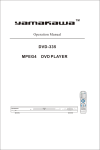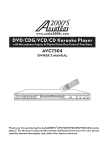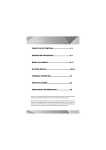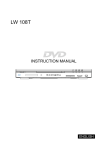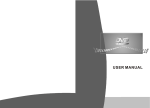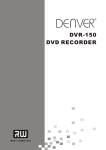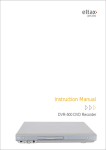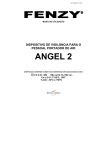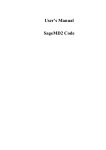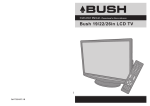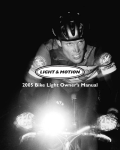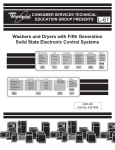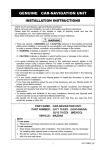Download Kodak DVD-845 DVD Player User Manual
Transcript
DVD-845 DVDPLAYER INSTRUCTION MANUAL FEATURES Thank you for choosing the DVD player. For maximum enjoyment and prolonged life of the DVD player, we strongly recommend that you read the instruction manual carefully before attempting to operate the unit. Please store this manual in a safe place for future reference. Digital Video Discs is the best source of movies for your home theatre. The latest digital technology allows compression of an entire movie onto one disc and combined with Dolby Digital (5.1 channel) digital surround sound, provides greater picture clarity and sound fidelity of any video player on the market. Built-in DTS, Dolby Digital (AC-3), HDCD, PCM Decoder Hi-Fi sound quality; 96kHz/24bit's digital to analog converter Software intelligent upgrade YUV high luminance chromatism component output Professional digital Karaoke Optical/Coaxial output 3D virtual surround sound Compatible with DTS-CD/DVD-Video/DVD-R/W/HDCD/CVD/VCD/SVCD /DVCD/CD/CD-R/W/MP3/Kodak Picture CD/MR.OKO Latest fourth generation server has superior error-correction to provide greater picture clarity Accessories: Guarantee Card Remote control Audio/Video cable Instruction Manual AAA Battery A1 POINTS FOR ATTENTION Attention: To reduce the risk of fire and electric shock, do not expose this unit to rain or moisture. CLASS 1 CAUTION RISK OF ELECTRIC SHOCK DO NOT OPEN LASER PRODUCT CAUTION: To reduce the risk of fire and electrical shock, do not remove the cover of this unit. Please refer all servicing difficulties to qualified technicians . This lightning flash arrow symbol in a triangle, is intended to alert users to the presence of non-insulated high voltage within the product`s enclosure that may be of sufficient magnitude to constitute a risk of electric shock to person. The exclamation point symbol in a triangle is intended to alert users to the presence of important operating and maintenance instructions in the literature accomnying the unit. CLASS1: LASER PRODUCT - This marking indicates the presence of laser beams used in this unit, and CLASS 1 refers to laser beams of the weaker class. There is no danger of hazardous radiation outside this unit. IMPORTANT NOTICE: REFER SERVICING ONLY TO QUALIFIED SERVICE PERSONNEL Read through this instruction manual before installation and use. To disconnect the power cord, hold the plug instead of pulling on the cord. Switch off the main power when the unit is not in use. (Disconnect the power plug from the power outlet when you do not intend to use the unit for a prolonged period of time.) Before moving the unit, remove the disc from the unit`s tray first. Do not open the cover or touch any of the components inside the unit. Do not operate or install the unit under direct sunlight or near objects that radiate heat. This may lead to overheating of the unit. Do not operate or install the unit in moist or humid conditions. This may affect the pick-up of the unit. IInstall the unit on a flat surface with good air circulation. Please ensure the ventilation holes are not covered otherwise the unit will overheat and malfunction. Wipe the panel and case with soft dry cloth only. Do not apply any kind of thinner, alcohol or sprays B1 when cleaning the unit. POINTS FOR ATTENTION REMOTE CONTROL OPERATION: * point remote control directly to the remote sensor * remove battery cover * insert batteries -30 * close the +3 0 within 7 meters battery cover CARE OF REMOTE CONTROL: Aim remote control at remote sensor of DVD. Do not drop the unit from a high position or Distance: cause high imct the remote control works best within 7 metres Do not place the remote control in hot or from the DVD player moist environments Do not expose the remote control sensor Do not splash water or any other liquid on directly to a heat source or it will malfunction remote control TYPES OF DISCS THAT CAN BE USED: Symbol Disc Size DVD 12cm SUPER VCD (SVCD.CVD) 12cm audio+video DVCD 12cm audio+video MP3 12cm audio Video-CD (VCD) 12cm CD-DA 12cm 8cm audio Kodak Picture CD 12cm 8cm video Content audio+video 8cm audio+video 8cm VIDEO CD B2 OPERATION INTERFACE FRONT PANEL: 1 2 3 4 5 6 7 8 9 10 11 1. power on/off 5. open/close 9. skip backward 2. receiver window 6. play/pause 10. Mic volume 3. VFD display unit 7. stop 11. Echo volume 4. disc tray 8. skip forward 12. Mic input jack 12 REAR PANEL: 1 2 3 4 5 6 7 8 9 10 11 12 13 14 15 1. composite video output 7. center channel output 12. digital optical audio output 2. right audio output 8. component video (Y) output 13. right front channel output 3. left audio output 9. component video (Cb) output 14. right surround channel 4. digital coaxial output 10. component video (Cr) output 5. left front channel output output 15. subwoofer output 6. left surround channel 11. S-video output VFD DISPLAY: 1 2 3 4 5 6 PBC ALL C1 8 9 10 11 12 7 1. DVD Disc 6. PBC Playback Indication 7. MP3 Disc 2. DTS Indication Indication 3. SVCD/VCD/CD 8. Playing Status Disc Indication 9. Repeat 4. Dolby Digital 10. Play/Pause Indication 11. Chapter Indication 5. Multi-angle 12. Time Indication OPERATION INTERFACE 8. ANGLE: select different angle which REMOTE CONTROL: recorded on disc 4 3 2 1 9. CHOOSE: number key 10. PBC: open/close PBC 11. SETUP: menu setup 12. direction key: move cursor direction 5 9 13. RETURN: return to disc menu playback 6 14. SELECT: confirm all of the operation for 7 selection 8 10 15. TITLE: enter to title playback 11 13 16. MENU: enter to menu playback 12 14 17. CHANNEL: choose output channel 15 16 17 18 19 22 23 26 27 29 20 21 24 25 28 30 31 33 18. LANGUAGE: choose different output language 19. KARAOKE: on or off karaoke function 20. ZOOM: zoom in or out the current picture 21. REPEAT: repeat play the current chapter 22. CLEAR: clear function 32 23. BOOKMARK: memory play 34 24. SLOW: play the formal at slow motion 25. A-B: setup repeat play segment 26. EQ: select different audio effect 27. A-LINE: indicate current frequency chart 28. TONE: change melody by "-" debase "+" 1. OPEN/CLOSE: open or close disc tray. 2. MUTE: close audio 3. P/N: Switch video output PALoutput between NTSC 4. DISPLAY: time indication, title indication, chapter indication 5. PROGRAM: programing the play list 6. SEARCH: select playback-place directly 7. SUBTITLE: select subtitle of disc supply or cancel subtitle rise 29. VOL: "-" debase current volume"+"rise current volume 30. stop: stop play 31. STEP: playback current menu 32. PLAY/PAUSE: press one time to step, press twice to renew playback 33. FASTBACKWARD&FASTFORWARD 34. SKIPBACKWARD&SKIPFORWARD C2 OPERATION INTERFACE VIDEO SYSTEM CONNECTION: TV/MONITOR STANDARD VIDEO INPUT TV/MONITOR COMPONENT INPUT The unit supports three choices of video Connect a component video cable (Cb,Cr,Y) output: composite video, S-video, and to the component video output of the unit and Component video output. Component video to the component video input of your TV or output obtains the best picture quality, followed monitor. Cart input of TV or monitor. by S-video. Composite video output: Note: Select the type of audio output in the menu Connect the AV cable (yellow) to the video depending on the type of connection that is output (yellow) of the unit and to the video used. input of your TV or monitor. To get a better picture effect, these four S-video output: Connect a S-video cable (not included ) to the S-video output of the unit and to the S-video input of your TV or monitor. Component video output: C3 TV/MONITOR S-VIDEO INPUT methods can not be applied simultaneously. OPERATION INTERFACE AUDIO SYSTEM CONNECTION: AMPLIFIER INPUT TV INPUT AMPLIFIER INPUT AMPLIFIER INPUT C4 OPERATION INTERFACE The unit supports two choices of audio output: Analogy audio and digital audio. Analog audio includes stereo 2 channel and 5.1 channel. Digital audio includes optical and coaxial output. Digital audio obtains a better effect than analog. Stereo Output: Connect with audio output jack for the mixing audio of the unit and the stereo input of TV or amplifier by audio cable. 5.1 channel output: Before operation, please make sure the following setup is correct. Audio Output: The unit has four choices of audio output: 2 channel, digital, 5.1 channel and stereo PCM. Select different setup depending on your connection. For more information, please refer to system setup. TV System: Select the corresponding system depending Connect with 5.1 channel output of the unit on your TV system. For more information, and corresponding input of amplifier by audio please refer to system setup. 5.1 channel cable. Coaxial output: Connect the Digital coaxial cable to the coaxial output of the unit and the corresponding input of amplifier.(with digital coaxial inlet) Optical output: Video Output: The unit has three choices of video output: composite video, S-video, component video output. Select different setup depending on your connection. For more information, please refer to system setup. Note: Connect the Toslink optical cable to the optical DVD disc can support different scale of output of the unit and the corresponding input pictures. Maybe picture is not full screen or of amplifier.(with digital optics inlet). part of picture has been blocked. stereo input of TV or amplifier. The manual refer to English OSD. Each connection must match to the internal setup of the unit. Please refer to the unit and the connection equipment before connection. DVD player supplies a wide dynamic range of frequencies so the amplifier volume must be suitable levels or the speakers may be damaged from sudden bursts of high volume sounds. During the operation, please power off amplifier before power on/off DVD player, the speaker may be damaged. C5 Setup Before Operation: BASIC PLAYBACK BASIC PLAYBACK: OPEN /CLOSE Press POWER key on the panel to turn on the DVD player. Press OPEN/CLOSE to open the tray, and then place the disc on it ,press this button again to close the tray. When finishing loading the disc , the TV screen will display the disc type and the disc will be automatically played .(MP3 and JPEG disc can not be automatically played) MUTE Press MUTE to close the audio output and you can't hear the sound on TV or Amplier. Press this button to mute the sound and press it again to renew the sound . P/N Press P/N to adapt the TV system with changing from PAL to NTSC or from NTSC to PAL .If you find the picture on the TV has no color ,please press this button . DISPLAY Press DISPLAY to display the information referring to the disc on the TV screen. playback DVD disc state play super VCD,VCD2.0 in the state of opening PBC Play time menu time Title- -/- -chapter- -/- - 0:00:00 menu- -/- - Title spare time single song menu spare time Title- -/- -chapter- -/- - 0:00:00 menu- -/- - Title spare time OSD OFF 00:00 00:00 Title- -/- -chapter- -/- - 0:00:00 chapter spare time Title- -/- -Title- -/- - 0:00:00 OSD OFF play super VCD,VCD2.0 in the state of closeing PBC menu time menu- -/- - menu time 00:00 00:00 menu spare time menu- -/- - Playback MP3 disc state sing menu spare time 00:00 OSD OFF 00:00 full disc tiem menu- -/- - 00:00 full disc spare time menu- -/- OSD OFF 00:00 D1 BASIC PLAYBACK PROGRAM If the disc has over two chapter or title, you can press this button to setup the playing order which you want. PRGO TT- -/CH- - [TT- -(TITLE)CH- -(CHAPTER)] 01 TT:__ CH:__ 06 TT:__ CH:__ 02 TT:__ CH:__ 07 TT:__ CH:__ 03 TT:__ CH:__ 08 TT:__ CH:__ 04 TT:__ CH:__ 09 TT:__ CH:__ 05 TT:__ CH:__ 10 TT:__ CH:__ EXIT START BACK Press PROGRAM key to indicate in TV screen when play super VCD,DVD,CD disc. PROG:MENU 00-00 01 __ 06 00(MENU) 02 __ 07 __ 03 __ 08 __ 04 __ 09 __ 05 __ 10 __ EXIT START BACK 1 Press number key to select chapter and title, and then move the cursor to "START" 2 3 4 5 7 8 6 by the direction key, finally, press SELECT to enter program playing. If the number you 9 10 10+ want to program is over 10, please select "NEXT" to enter the next page. (the player can program 20 chapter at most.) Playing MP3, press PROGRAM key, the TV screen will indicate the program mode. Press direction key to select song menu what you want to program. Press Select key to confirm menu. The system will program the current song to menu automatically. Press direction key again entering the programmed system. Press select key to playback. NOTE: When the unit read MP3 menu, press PROGRAM the first time, entering the program mode. Press the second time, displaying file mode. Press the third time entering the normal mode playback. SEARCH Press SERCH to select some chapter or title or time quickly which you want when playing DVD disc. Press SERCH to select some song or time quickly which you want when playing S- D2 VCD,VCD,CD disc. BASIC PLAYBACK Press SEARCH key indicating: Title--/-- Chapter--/--. press direction key selecting chapter search or title search. Press number key, selecting your desired title chapter. press SEARCH key again indicating: Title Time00/00. Select title playback at random by number key. press SEARCH key the third time indicating: Chapter Time00/00. Playback super VCD.VCD2 CD. press SEARCH key the first time, indicating: Disc 00/00. tray time press number key, selecting random time playback in full disc. press SEARCH key again, indicating: Menu Time00/00 SUBTITLE If the disc has multi subtitle, you can press this button to select some subtitle. Press subtitle key, indicating as following: Subtitle1/3 Subtitle2/3 Subtitle3/3 Subtitle cancel. If the disc has multi-angle ,you can press this button to switch observation angle. ANGEL Press ANGEL key will have change as following when playing multi-angel: Angel/3 Angel2/3 Angel3/3 Displaying VCD MP3 , press number key, selecting your desired menu or chapter 1 2 3 4 5 6 directly after reading disc content. If menu number litter than 10, press 10+ key and 9 7 8 10 10+ then press another number key. Note:The number key work just only closing the PBC in Super VCD,VCD2.0. PBC Displaying super VCD,VCD2.0 can playing menu. The disc can enter PBC menu automatically when starting playback. And then press number key selecting your desired song, if cancel disc playback, please press PBC key. TV screen indication: Memu1 Menu2 Menu3 Menu4. press number key directly to close PBC, choosing song menu which you want. RETURN Press RETURN to return to the menu when playing the DVD disc. Press RETURN to return to the menu and re-enter the menu-playing mode at the same time when playing S-VCD,VCD2.0 disc TITLE Press this button to return to the first title playback. MENU In play DVD mode, press MENU key the first time back to submenu and press again back to the main menu. CHANNEL If the S-VCD,VCD,CD disc has multi channel, you can press this button to select the sound from left vocal channel out or right vocal channel out or stereo out or downmix out . D3 BASIC PLAYBACK LANGUAGE Press this button to select your desired language when playing DVD,S-VCD which has multi-language. ZOOM Pressing this button, you can appreciate the zoom picture. Just only in the state of zoom-in, you can move the picture by direction key. REPEAT Press this button to repeat playing some song, some chapter , some title , or full disc. When playing DVD SVCD VCD CD, press this key can set many memory position . BOOK MARK You can select any memory position to play. Press this key, the screen will be disply : 01 02 03 04 05 06 07 08 09 10 11 12 Chapter : 00 Time: 00:00 Press "SELECT" key to play and press "CLEAR" to cancel One playing , press "SELECT" key for the first time, the first blank will disply "01" , it means to play the first memory position. Then press direction key to select the secont blank, press selection key to play the second memory position. The same, you can select 12 times memory position playing. CLEAR Clear memory playing : Select the memeory position you want to play by direction press, then press selection direction to play. Note: If power off or disc out, all the memorized position will giving up automatically. A-LINE Press this key to display the dynamic frequency chart which refer to the sound on the disc. TONE Press this button to increase or decrease the tone. VOL EQ Press this button to adjust the volume. Press this button to select one of the following equalizer: ROCK , POP, LIVE,DANCE, TECHO,CLASSIC,SOFT SLOW Press this key, Appreciate slow picture, When play DVD, The class as bellows: 1/2* 1/16* D4 1/4* 1/8* 1/8* 1/4* 1/16 1/2 BASIC PLAYBACK A-B Press A-B button at the beginning of the desired passage, memorizing the starting point A. Press A-B button at the end of the desired passage. The unit will repeat your selected passage A-B. Press A-B button to clearing the setting and returning to normal. Press STOP one time, memorizing the stopped position. When the unit continues STOP playing. It will play from the stopped position. Press STOP the second time, the unit stops play and gives up the memorized position. STEP Every press next will move the picture one frame. Press "PLAY" again to resume normal play. In play mode, press this key to pause, press again, resume to play. When play DVD, SVCD, VCD, CD, MP3, press this key to play forward speedily. The class as bellows: 2x* 4x* 8x* 16x* When play DVD, SVCD, VCD, CD, MP3, press this key to play backward speedily. The class as bellows: 2x* 4x* 8x* 16x* When play DVCD, VCD, CD, MP3, Press skipbackward to play last chapter. To play DVD, press skipbackward to next chapter or title. When play SVCD, VCD, CD, MP3, Press skipforward to play next chapter. To play DVD, press skipforward to next chapter or title. Karaoke: Volume Turndown the "Mic Volume" "Echo Volue" to lowest, insert Mic to "MIC" jacle. You can insert two Mic meachtime. Press karaoke key on remote control, open karaoke function. Turn "MIC" to control Mic volume. Turn "Echo Volume" to control karaoke echo volume. MIC Clear the original sound. if you find the original sound exists when you sing, press channel key to select left channel or right channel(VCD), or press language key(DVD, D5 BASIC PLAYBACK PICTURE CD Press Stop, TV screen show the following 12 small pictures. MP3: When plaly mp3 disc, this player can search disc content automatically and enter into play mode, TV screen display the playing content. 01 __ (MENU) 06 __ (MENU) 02 __ (MENU) 07 __ (MENU) Random Instruction Previous next 03 __ (MENU) 08 __ (MENU) 04 __ (MENU) 09 __ (MENU) Press direction key to select the picture you 05 __ (MENU) 10 __ (MENU) want to play. Press direction key to select "Random" then press select key to play random. Press direction key to select "Instruction" then press select key to the function keys instruction menu. Instruction Menu as follows: Programme:To change picture transform mode, Stop: entering picture preview mode. Skipbackward:last picture Skipforward:next picture Play: to play picture. Direction key up: up and down image. Direction key down: move image left and right. Direction key left: rotate 90 degree in reverse. Direction key right: rotate 90 degree in sequence. Zoom in : change to zoom in mode. Fastforward: zoom in picture. Fastbackward: zoom out picture Direction key: move zoom center. PLAY MODE MENU PLAY Press PROG to select three playmode. 1.PROG In PROG mode to press direction key to select the chapters play turn. select the chapter, add it to the play menu one by one. Then press direction key to enter into edited programm. press SELECT to play. 2 FOLDER In FOLDER mode, to press dirction key to select the folder you want to play. Press SELECT to enter into current folder catalogue, the press direction key to select chapter. you can also press number key to select chapter. 3.NORMAL In normal mode, the player will read all chapter in disc. and play in the folder turn. you can press number keys to select. PLAY MODE When playing disc, press dirction key to select play mode , Then press dirction key to choose play mode item: SINGLE FOLDER SHUFFLE REPEAT FOLDER REPEAT ONE. D6 SYSTEM SETUP MENU OPERATION: General Setup page Press setup key, screen shows set up menu, TV Display In setup mode, Press setup key again, quit Normal/PS: When the unit connect with TV setup menu. set, wide image showed on the whole screen, Press direction key to relevant item, press select key to confirm. but a part is cut. Normal/LB: When the unit connect with TV Note: set, playing wide image, there ard black bands 1) To move cursor to relevant item, the menu showed on the up and down screen. showed on the screen accordingly. Wide: Choose this when the unit connects with 2) Some menu setup is related with other set wide screen TV set. up and status, if it's grey, can not setup. Angle mark 3) The setup can be memorized (except To select display angel, When play multi angle kalaoke) continue though power off. DVD disc. OSD LANG GENERAL SETUP PAGE: To select operation language. Captions TV DISPLAY NORMAL/PS NORMAL/LB ANGLE MARK CAPTIONS ENGLISH ON FRENCH OFF GERMAN ITALIAN DANISH ON PORTUGUSES OFF SPANISH SCREEN SAVER ON OFF MENU STYLE YPE 1 TYPE 2 LAST MEMORY ON OFF MAIN PAGE in the disc. If the caption is close, press captions key on remote control to open captions function WIDE OSD LANG This function is unuseful if no caption record to select captions language. The original setup of this is open. Screen saver When the unit is in stop mode, a moving picture will appear several minutes later if Screen saver is set on. screen saver will protect TV screen. Menu Style To choose display style for setup. Last Memory To remember the current play time, if this function setup is on, can play from the memorized play time. If powering off the unit give up. E1 SYSTEM SETUP AUDIO SETUP: SPEAKER SETUP PAGE SPEAKER OUTPUT DOWN MIX SPDIF OUTPUT LT/RT: If DOLBY PRO-LOGIC in the disc, when CHANNEL EQUALIZER 3D PROCESSING connected 2 channel stereo speaker, please choose LT/RT. If play 5.1 channel disc, the HDCD system can change 5.1ch to 2ch automatically. KARAOKE SETUP STEREO MAIN PAGE If connected audio output is normal TV set, Note: A submenu page in every setup item. then output stereo, If DOLBY PRO-LOGIC and The detail see the vary setup page. 5.1 channel function, both will be compressed to stereo output. SPEAKER SETUP: DOWN MIX 5.1 CHANNEL LT/RT STEREO 5.1 CHANNEL FRONTSPEAKER LARGE SMALL CNTR SPEAKER ON OFF REAR SPEKER ON OFF SUB WOOFER ON OFF TEST TONE ON OFF disc has 5.1 channel function, please choose this mode to output 5.1 channel DOLBY, you can setup the following stereo output setup on or off. The reference setup is stereo. SPEAKER Turn ON these speakers and setup speaker's volume, This system can transmit the sound signal to different channel for 5.1 channel output. If karaoke is on or DOWN MIX 5.1 channel, these items can not be setup. TEST TONE To test whether speaker system connects properly, also can adjust each channel's DIALOG POST DRC If connected 5.1 channel input amplifier, the ON OFF AUTO GOTO AUDIO SETUP PAGE volume. If the function is on, the tested channel display on the left down corner: FRONT LEFT, CENTRE, FRONT RIGHT, RIGHT SURROUND, LEFT SURROUND, Audio output from each channel, To setup off or exiting setup menu if want to stop. E2 SYSTEM SETUP Note: Please set up this items in the case of opening disc tray. LPCM OUTPUT DIALOG 48K 96K When playing the disc, set up this item to adjust voice dialog on, In DOWNMIX 5.1 DYNAMIC AUDIO SETUP _ _ _ _ _ _ _ _ _ _ _ _ _ _ _ _ _ _ _ _ FULL 6/8 4/8 2/8 OFF CHANNEL mode, the function is not available. The reference set up is minimum volume. POST DRC SPDIF SETUP PAGE SPDIF OUTPUT Enable the item, when system power on, current increases slowly to the speaker, to prevent the speaker from electrical shork. Disable the item, the function is no use. When Automatic, system can setup automatically. The reference set up is on. Turn OFF the optical and coaxial output, only analog output. If in manual mode, you can choose different output mode according with different disc. Reference setup is "SPDIF RAW". CD, DOBLY DIGITAL, DTS, MPEG When SPDIF output is manual, please setup SPDIF SETUP PAGE: SPDIF output setup according with CD, DOLBY SPDIF OUTPUT SPDIF OFF digital, DTS, MPEG Disc. If no optical output SPDIF RAW on these four modes, please set up SPDIF SPDIF/PCM output to "SPDIF RAW". Reference setup is MANUAL SPDIF RAW. CD DOBLY DIGITAL DTS SPDIF OFF SPDIF RAW To set up different mode bwtween 48HKz to SPDIF/PCM 96KHz according with different audio signal SPDIF OFF source. SPDIF RAW Note: some amplifier cannot support 96HZ SPDIF/PCM signal, and lead to unnormal sound from optical SPDIF OFF or coaxial digital output. SPDIF RAW The reference setup is 48 KHZ. SPDIF/PCM MPEG LPCM OUTPUT DYNAMIC SPDIF OFF If watch dynamic scope large movie SPDIF RAW programmer at night, to select this mode to SPDIF/PCM reduce the volume, meantime keep the little E3 SYSTEM SETUP CHANNEL EQUALIZER : EQ TYPE 3D PROCESSING: NONW PRO LOGIC ROCK POP OFF LIVE AUTO REVERB MODE DANCE OFF TECHNO CONCEPT CLASSIC LIVING ROOM SOFT HALL BATHROOM BASS BOOST ON SUPER BASS ON OFF CAVE ON ARENA OFF CHURCH CHANNEL DELAY CLEAR BOOST ON AUDIO SETUP OFF AUDIO SETUP EQ TYPE Seven modes are available. Select "Live", to get live music effect, when EQ TYPE is off, the sound of the disc will output directly. You can setup the other items to reach your requirement. The reference setup is OFF. BASS BOOST, SUPER BASS and CLEAR mode is Dolby PRO-LOGIC as same as original record channel. When it's auto, the system select type automatically. The reference setup is on. REVERB MODE When PROLOGIC is ON, you can select BOOST REVERB MODE, 7 types are available. The To setup BASS BOOST, super BASS, CLEAR reference setup is OFF. BOOST to assort with EQ TYPE to reach a perfect status. E4 PRO LOGIC PRO-Logic mode setup, when it's on, the output SYSTEM SETUP the signal over 44.1KHz will be cut . CHANNEL DELAY: Setup for 88.2KHz, the system can output all CENTER 0CM LS 170CM RS 170CM SUBWOOFER 0CM signal of the disc sample rate between 0 to 88.2KHz , the signal over 88.2KHz will be cut Setup for off, the system will output all signal without any limit. 3D PROCESSING KARAOKE SETUP: CHANNEL DELAY PAGE If you're not satisfied with the above REVERB MIC OFF MODE, you can choose MANUAL. Please refer to CHANNEL DELAY to setup. ON AUDIO SETUP CENTER, LS, RS, SUBWOOFER, 3D PROCESSING DELAY SETUP VIDEO SETUP PAGE: If you put DOLBY DIGITAL(AC-3) surround sound speakers in a circle around, the sound SHARPNESS HIGH effect will be perfect. But normally it's hard to MEDIUM do so. Then you can setup these items to LOW reach the original sound effect . Meantime, BRIGHTNESS 0 you can setup distance by manual of each CONTRAST audio channel. The reference setup is 0, LUMA DELAY 0T 1T 170cm, 170cm, 0 SCART HDCD SETUP PAGE: FILTER OFF 0 YCbCr RGB OUTPUT MAIN PAGE 44.1K SHARPNESS, BRIGHTNESS, CONTRAST, 88.2K LUMA DELAY AUDIO SETUP Please set up these three items to control the FILTER video output terminal, such as TV set, display This setup can change output sample rate screen etc, to reach a satisfied image. The when playing HDCD disc. refence setup is "MEDIUM", O, O, OT. Setup for 44.1KHz, the system can output all signal of the disc sample rate between 0 to 44.1KHz E5 SYSTEM SETUP PREFERENCE PAGE : TY TYPE PAL MULTI NTSC ENGLISH FRENCH AUDIO SPANISH SUBTITLE CHINESE DISC MENU JAPANESE PARETVTAL 1KID SAFE KOREAN RUSSIAN 2G THAI 3 PG OTHERS 4 PG 13 5 PG R 6R 7 NC 17 8 ADULT OFF PASSWORD CHANGE DEFAULT RESET MAIN PAGE You can setup the parental through inputing password, the default password is 8806. The preference setup is ON. When play the grade control disc, press parental to select grade. Reset the setup mode to the preference. E6 TROUBLE SHOOTING SYMPTOM AND SOLUTION: When having problem with the unit, please check this list for a possible solutionbefore asking for service. Symptom Reason(s) No power Do not connect power cord to the wall outlet Connect them well No picture No sound Distorted picture Solution(s) Do not set up TV in correct setting Set up TV in correct mode Do not connect video cable securely Connect them well Do not connect audio cable securely Connect them well Do not power the audio connection system on Power it on The audio output setting is not correct. Set it in correct mode Disc is dirty. Clean the disc or try another one. In fastforward or fastbackward mode Sometimes, the tiny distortion appears, itis normal condition. Luminance unsteady or picture with noise Unable to play Key no function Circuitry influence Connect DVD video player to TV directly Do not load disc in Place disc in The disc loaded in can not play Place readable disc in(check the disc type) The disc is loaded upside down Replace the disc with the label side up Do not load disc in guide slot Load the disc correctly Disc dirty Clean the disc TV screen has menu Press Setup turning off the menu. Parental lock function Unlock it or change the rating Power wave or other abnormal Switch on/off power or unplug/replug the power phenomeno (such as static) disturbs cord. the normal condition. Do not point remote control at the remote Point remote control at the remote Remote control does not work sensor directly. sensor directly. Remote control is too far from DVD unit. Operate remote control within 7 meters Batteries are exhausted. Replace the batteries and insert in correct polarities. F1 SPECIFICATIONS DVDPLAYER/OUTPUT: DVD Player Power Supply ~90-240V AC 50/60Hz Power Consumption 25W Weight 3.1Kg Dimension 430x50x250mm(W/H/D) Video System NTSC/PAL Optical read-out system Semiconductor AIGaAs Weam, wave length: 650nm,780nm Audio Frequency Response DVD audio: Fs 48KHz PCM 4 Hz~22Hz Fs 96KHz PCM 4Hz~44KHz Audio CD Fs 44.1Hz 4Hz~20KHz S/N Ratio >90dB Audio Dynamic Range >90dB Rotating Ratio Within measurable range Operation Condition Temperature 0 c ~ 40 c; Operation status: horizotion 0 Output Video Output 1.0 V(P-P), 75 S-video Output (Y) 1.0V (P-P), 75 (C) 0.286 V (P-P), 75 Audio Output(Analog Audio) G1 2.0 V(rms) 0 ADDITIONAL INFORMATION LANGUAGE ABBREVIATION: Language Abbreviation Language Abbreviation Language Abbreviation Language Abbreviation ----- (no language) ET CHI DUT EU LO SL FA LT SM ENG FI LV SN FRE FJ MG SO GER FO MI SQ ITA FY MK SR JPN GA ML SS KOR GD MN ST MAY GL MO SU SPA GN MR SV AA GU MT SW AB HV MY TA AF HI NA TE AM HR NE TG AR HU NO TH AS HY OC TI AY IA OM TK AZ IE OR TL BA IK PA TN BE IN PL TO BG IS PS TR BH IW PT TS BI JI QU TT BN JW RM TW BO KA RN UK BR KK RO UR CA KL RU UZ CO KM RW VI CS KN SA VO CY KS SD WO DA KU SG XH DZ KY SH YO EL LA SI ZU EO LN SK H1 ADDITIONAL INFORMATION Care of disc: Storage of disc: Do not touch the signal surface. Do not keep the disc in the direct sunlight, near the heat source, in the dusty places or moisture (kitchen, bathroom). Keep the disc vertically in the disc storage case. Heavy objects on the disc case will cause Do not add labels or adhesive tapes on the deformation to the disc. discs. Copyright Attention: Copy, broadcast, play or rent the disc is forbidden without legal permission. Cleaning of discs: TV System: Finger prints or stains on the surface of the Please connect the unti to the TV disc compatible with will directly affect signal recording and result PAL/NTSC. in a poorer picture quality. Therefore, please use a soft cloth and wipe in a radiating About this manual manner from the centre to the outer rims when cleaning the disc. This manual explains the basic specifications of this unit. Some DVD disc may have special requirement and the unit may not play such discs. Please refer to the disc instruction. If the surface of your disc is very dirty, wipe the disc with a moist cloth. Finally use a dry soft cloth to remove all the water stains. Never use electrostatic prevention products as well as sloutions which contain benzene, thinner or any other vaporizing substances, as they may damage the disc surface. Storage of disc: H2 ADDITIONAL INFORMATION TERMS: DTS digital theatre system DTS is a kind of surround sound system different from Dolby digital system. Now, it is widely used in movie and CD disc field. PBC play back control PBC is a recorded signal which can control SVCD or VCD playback. Through PBC menu, you can search your desired track/title conviently. Besides, you can also appreciate the high resolution still picture. PCM pulse code modulation PCM is a kind of digital sound. The digital sound which CD disc adopts is PCM. H3 CONTENTS FEATURES...................................................................A1 POINTS FOR ATTENTION.....................................B1-B2 OPERATION INTERFACE..................... ...............C1-C5 BASIC PLAYBACK................................................D1-D6 SYSTEM SETUP.....................................................E1-E6 TROUBLE SHOOTING.................................................F1 SPECIFICATIONS........................................................G1 ADDITIONAL INFORMATION...............................H1-H3