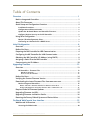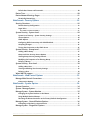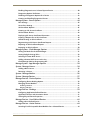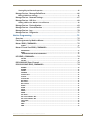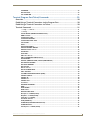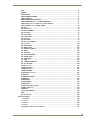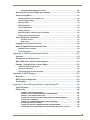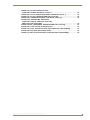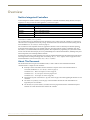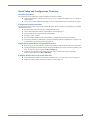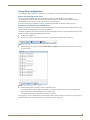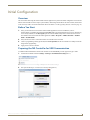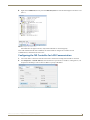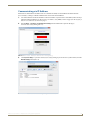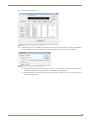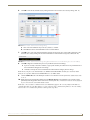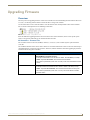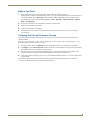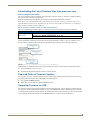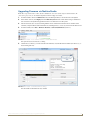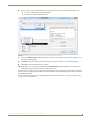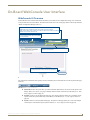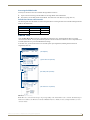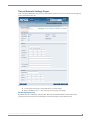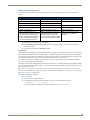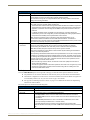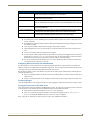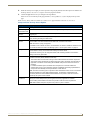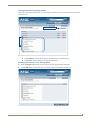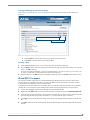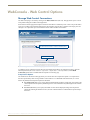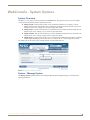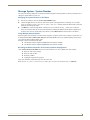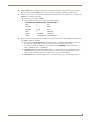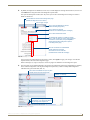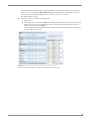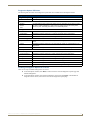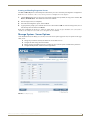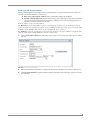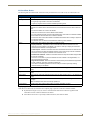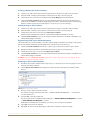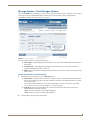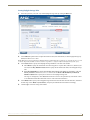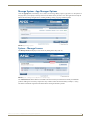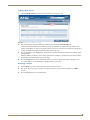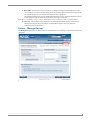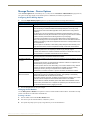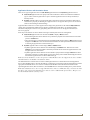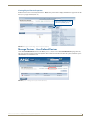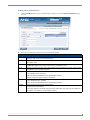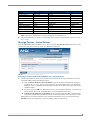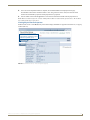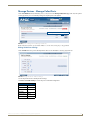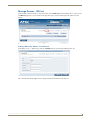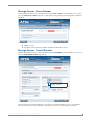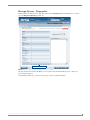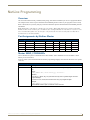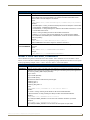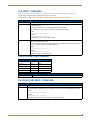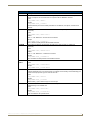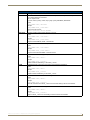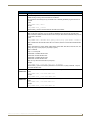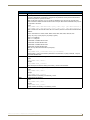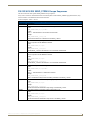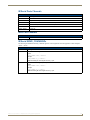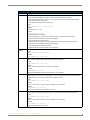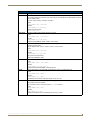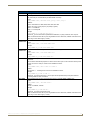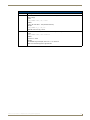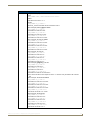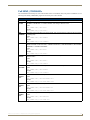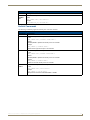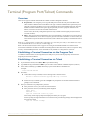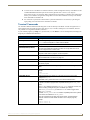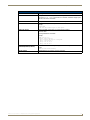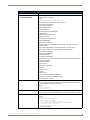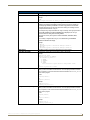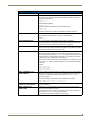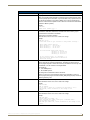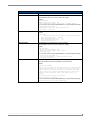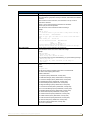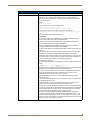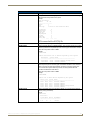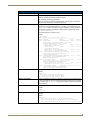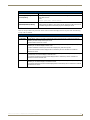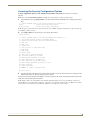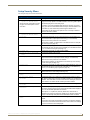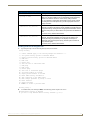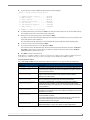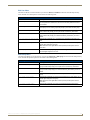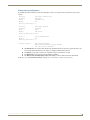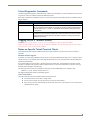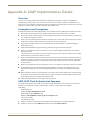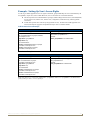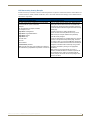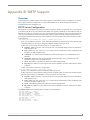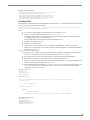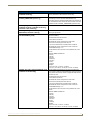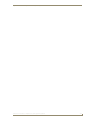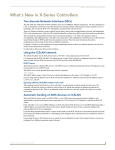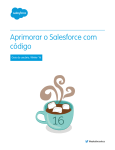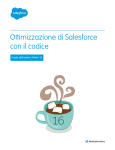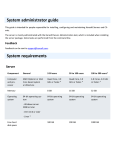Download AMX NX-2200 Specifications
Transcript
NX-Series Controllers WebConsole & Programming Guide
WebConsole & Programming Guide
NX-Series Controllers
NX-1200
NX-2200
NX-3200
NX-4200
Central Controllers
Init ial Re le ase : 6/2 6 /20 1 4
AMX Limited Warranty and Disclaimer
This Limited Warranty and Disclaimer extends only to products purchased directly from AMX or an AMX Authorized Partner which include
AMX Dealers, Distributors, VIP’s or other AMX authorized entity.
AMX warrants its products to be free of defects in material and workmanship under normal use for three (3) years from the date of purchase, with the following exceptions:
•
Electroluminescent and LCD Control Panels are warranted for three (3) years, except for the display and touch overlay components
are warranted for a period of one (1) year.
•
Disk drive mechanisms, pan/tilt heads, power supplies, and MX Series products are warranted for a period of one (1) year.
•
AMX lighting products are guaranteed to switch on and off any load that is properly connected to our lighting products, as long as the
AMX lighting products are under warranty. AMX also guarantees the control of dimmable loads that are properly connected to our
lighting products. The dimming performance or quality there of is not guaranteed, impart due to the random combinations of dimmers,
lamps and ballasts or transformers.
•
AMX software is warranted for a period of ninety (90) days.
•
Batteries and incandescent lamps are not covered under the warranty.
•
AMX AutoPatch Epica, Modula, Modula Series4, Modula CatPro Series and 8Y-3000 product models will be free of defects in materials and manufacture at the time of sale and will remain in good working order for a period of three (3) years following the date of the
original sales invoice from AMX. The three-year warranty period will be extended to the life of the product (Limited Lifetime Warranty)
if the warranty card is filled out by the dealer and/or end user and returned to AMX so that AMX receives it within thirty (30) days of
the installation of equipment but no later than six (6) months from original AMX sales invoice date. The life of the product extends until
five (5) years after AMX ceases manufacturing the product model. The Limited Lifetime Warranty applies to products in their original
installation only. If a product is moved to a different installation, the Limited Lifetime Warranty will no longer apply, and the product
warranty will instead be the three (3) year Limited Warranty.
All products returned to AMX require a Return Material Authorization (RMA) number. The RMA number is obtained from the AMX RMA
Department. The RMA number must be clearly marked on the outside of each box. The RMA is valid for a 30-day period. After the 30-day
period the RMA will be cancelled. Any shipments received not consistent with the RMA, or after the RMA is cancelled, will be refused. AMX
is not responsible for products returned without a valid RMA number.
AMX is not liable for any damages caused by its products or for the failure of its products to perform. This includes any lost profits, lost savings, incidental damages, or consequential damages. AMX is not liable for any claim made by a third party or by an AMX Authorized Partner for a third party.
This Limited Warranty does not apply to (a) any AMX product that has been modified, altered or repaired by an unauthorized agent or
improperly transported, stored, installed, used, or maintained; (b) damage caused by acts of nature, including flood, erosion, or earthquake; (c) damage caused by a sustained low or high voltage situation or by a low or high voltage disturbance, including brownouts, sags,
spikes, or power outages; or (d) damage caused by war, vandalism, theft, depletion, or obsolescence.
This limitation of liability applies whether damages are sought, or a claim is made, under this warranty or as a tort claim (including negligence and strict product liability), a contract claim, or any other claim. This limitation of liability cannot be waived or amended by any person. This limitation of liability will be effective even if AMX or an authorized representative of AMX has been advised of the possibility of
any such damages. This limitation of liability, however, will not apply to claims for personal injury.
Some states do not allow a limitation of how long an implied warranty last. Some states do not allow the limitation or exclusion of incidental
or consequential damages for consumer products. In such states, the limitation or exclusion of the Limited Warranty may not apply. This
Limited Warranty gives the owner specific legal rights. The owner may also have other rights that vary from state to state. The owner is
advised to consult applicable state laws for full determination of rights.
EXCEPT AS EXPRESSLY SET FORTH IN THIS WARRANTY, AMX MAKES NO OTHER WARRANTIES, EXPRESSED OR IMPLIED,
INCLUDING ANY IMPLIED WARRANTIES OF MERCHANTABILITY OR FITNESS FOR A PARTICULAR PURPOSE. AMX EXPRESSLY
DISCLAIMS ALL WARRANTIES NOT STATED IN THIS LIMITED WARRANTY. ANY IMPLIED WARRANTIES THAT MAY BE IMPOSED
BY LAW ARE LIMITED TO THE TERMS OF THIS LIMITED WARRANTY. EXCEPT AS OTHERWISE LIMITED BY APPLICABLE LAW,
AMX RESERVES THE RIGHT TO MODIFY OR DISCONTINUE DESIGNS, SPECIFICATIONS, WARRANTIES, PRICES, AND POLICIES
WITHOUT NOTICE.
Table of Contents
Table of Contents
Overview ............................................................................................................1
NetLinx Integrated Controllers ................................................................................. 1
About This Document ............................................................................................... 1
Quick Setup and Configuration Overview ................................................................ 2
Installation Procedures.................................................................................................... 2
Configuration and Communication.................................................................................. 2
Update the On-board Master and Controller Firmware .................................................. 2
Configure NetLinx Security on the NX Controller ........................................................... 2
Using Zero Configuration ......................................................................................... 3
Bonjour (Zero-Configuration) Client ................................................................................ 3
Connecting to a Network with a DHCP Server................................................................ 3
Initial Configuration ............................................................................................4
Overview .................................................................................................................. 4
Before You Start ....................................................................................................... 4
Preparing the NX Controller for USB Communication .............................................. 4
Configuring the NX Controller for LAN Communication........................................... 6
Obtaining the NX Controller’s IP Address (using DHCP) .......................................... 8
Assigning a Static IP to the NX Controller ................................................................ 9
Communicating via IP Address ............................................................................... 10
Upgrading Firmware ........................................................................................13
Overview ................................................................................................................ 13
NX Controllers - Firmware Files .................................................................................... 13
NX Master Firmware............................................................................................................... 13
Device Controller Firmware.................................................................................................... 13
Before You Start ..................................................................................................... 14
Verifying the Current Firmware Version ................................................................. 14
Downloading the Latest Firmware Files from www.amx.com ................................. 15
NetLinx Integrated Controllers ..................................................................................... 15
Master and Device Firmware Kit Files for NX-Series Controllers .............................................. 15
Downloading NX-Series Controller Firmware Files on www.amx.com ...................................... 15
Required Order of Firmware Updates .................................................................... 15
Upgrading Firmware via USB.................................................................................. 15
Upgrading Firmware via NetLinx Studio................................................................. 16
Resetting the Factory Default System and Device Values ...................................... 18
On-Board WebConsole User Interface ..............................................................19
WebConsole UI Overview ....................................................................................... 19
Accessing the WebConsole ........................................................................................... 20
NX-Series Controllers - WebConsole & Programming Guide
i
Table of Contents
Default User Names and Passwords.............................................................................. 20
Device Tree............................................................................................................. 20
Device Network Settings Pages.............................................................................. 21
ZeroConfig Networking ................................................................................................ 21
WebConsole - Security Options ........................................................................22
Security Overview................................................................................................... 22
Default Security Configuration...................................................................................... 23
Login Rules.................................................................................................................... 23
User Name and Password Rules ................................................................................................ 23
System Security - System Level............................................................................... 24
System Level Security - System Security Settings ......................................................... 24
Access Options.............................................................................................................. 24
LDAP Options ............................................................................................................... 25
Configuring ICSP Connectivity with LDAP Enabled....................................................... 26
Accepting Changes ....................................................................................................... 26
Testing the Connection to the LDAP Server ................................................................. 26
System Security - Group Level ................................................................................ 27
Adding a New Group .................................................................................................... 27
Group and User Security Access Options ..................................................................... 28
Viewing Group Security Settings Details....................................................................... 29
Modifying the Properties of an Existing Group............................................................. 29
Deleting a Group .......................................................................................................... 30
System Security - User Level ................................................................................... 30
Adding a New User ....................................................................................................... 31
Viewing and Editing User Security Settings .................................................................. 32
Deleting a User ............................................................................................................. 32
Wired 802.1X support ............................................................................................ 32
WebConsole - Web Control Options ................................................................33
Manage Web Control Connections ......................................................................... 33
Compression Options.................................................................................................... 33
WebConsole - System Options .........................................................................34
System Overview .................................................................................................... 34
System - Manage System ........................................................................................ 34
Manage System - System Number .......................................................................... 35
Changing the System Number on the Master ............................................................... 35
Using Multiple NetLinx Masters .................................................................................... 35
Resetting the Master Controller to the Factory Defaults Configuration ....................... 35
Manage System - Control/Emulate Options............................................................ 36
Controlling or Emulating a System Device .................................................................... 37
Manage System - Diagnostics Options ................................................................... 39
NX-Series Controllers - WebConsole & Programming Guide
ii
Table of Contents
Enabling Diagnostics on a Selected System Device ...................................................... 40
Diagnostics Options Definitions .................................................................................... 43
Disabling all Diagnostic Options for a Device ............................................................... 43
Creating and Recalling Diagnostics Presets .................................................................. 44
Manage System - Server Options ........................................................................... 44
Port Settings ................................................................................................................. 45
Server Port Settings ...................................................................................................... 45
SSL Certificate Options ................................................................................................. 46
Creating an SSL Server Certificate ................................................................................ 47
SSL Certificate Entries................................................................................................... 48
Displaying SSL Server Certificate Information............................................................... 48
Creating a Request for an SSL Certificate ..................................................................... 49
Self-Generating an SSL Certificate ................................................................................ 49
Regenerating an SSL Server Certificate Request........................................................... 49
Exporting an SSL Certificate Request ........................................................................... 49
Importing an SSL Certificate ......................................................................................... 50
Manage System - Clock Manager Options .............................................................. 51
Setting the Mode for the Clock Manager ..................................................................... 51
Setting Daylight Savings Rules ...................................................................................... 52
Selecting a Custom NIST Server.................................................................................... 53
Adding a Custom NIST Server to the List...................................................................... 53
Clock Manager NetLinx Programming API .................................................................... 53
Manage System - App Manager Options ................................................................ 54
System - Manage License........................................................................................ 54
Adding a New License................................................................................................... 55
Removing a License....................................................................................................... 55
System - Manage NetLinx ....................................................................................... 56
System - Manage Devices ....................................................................................... 57
Manage Devices - Device Options .......................................................................... 58
Configuring Device Binding Options............................................................................. 58
Managing Device Modules ............................................................................................ 58
Archiving a Module ................................................................................................................... 58
Deleting a Module..................................................................................................................... 59
Manage Devices - Bindings ..................................................................................... 59
Configuring Application-Defined Devices ..................................................................... 59
Application Devices and Association Status .................................................................. 61
Viewing Physical Device Properties............................................................................... 62
Manage Devices - User-Defined Devices ................................................................ 62
Adding a User-Defined Device ...................................................................................... 63
Manage Devices - Active Devices ........................................................................... 64
Searching For All Compatible Duet Modules for a Selected Device ............................. 64
NX-Series Controllers - WebConsole & Programming Guide
iii
Table of Contents
Viewing Physical Device Properties............................................................................... 65
Manage Devices - Manage Polled Ports.................................................................. 66
Editing Polled Port Settings .......................................................................................... 66
Manage Devices - Network Settings....................................................................... 67
Manage Devices - URL List...................................................................................... 68
Adding a URL to the Master’s List of Devices ............................................................... 68
Manage Devices - Device Number.......................................................................... 69
Manage Devices - Control/Emulate ........................................................................ 69
Manage Devices - Log............................................................................................. 70
Manage Devices - Diagnostics ................................................................................ 71
NetLinx Programming ......................................................................................72
Overview ................................................................................................................ 72
Port Assignments by NetLinx Master...................................................................... 72
Master SEND_COMMANDs .................................................................................... 72
CLOCK .................................................................................................................................... 72
Master IP Local Port SEND_COMMANDs ............................................................... 73
UDPSENDTO .......................................................................................................................... 73
G4WC ..................................................................................................................................... 73
~IGNOREEXTERNALCLOCKCOMMANDS .............................................................................. 73
LED SEND_COMMANDs......................................................................................... 74
LED-DIS .................................................................................................................................. 74
LED-EN ................................................................................................................................... 74
RS232/422/485 Ports Channels ............................................................................. 74
RS-232/422/485 SEND_COMMANDs ..................................................................... 74
B9MOFF .................................................................................................................................
B9MON...................................................................................................................................
CHARD ...................................................................................................................................
CHARDM ................................................................................................................................
CLEAR FAULT .........................................................................................................................
CTSPSH...................................................................................................................................
CTSPSH OFF ...........................................................................................................................
GET BAUD ..............................................................................................................................
GET FAULT .............................................................................................................................
GET STATUS ...........................................................................................................................
HSOFF ....................................................................................................................................
HSON .....................................................................................................................................
RXCLR.....................................................................................................................................
RXOFF ....................................................................................................................................
RXON .....................................................................................................................................
SET BAUD...............................................................................................................................
SET FAULT DETECT OFF ........................................................................................................
SET FAULT DETECT ON..........................................................................................................
TSET BAUD .............................................................................................................................
TXCLR .....................................................................................................................................
XOFF ......................................................................................................................................
XON........................................................................................................................................
NX-Series Controllers - WebConsole & Programming Guide
74
75
75
75
75
75
75
76
76
76
76
76
76
76
77
77
77
77
78
78
78
78
iv
Table of Contents
RS-232/422/485 SEND_STRING Escape Sequences................................................ 79
27,17,<time>..........................................................................................................................
27,18,0 ...................................................................................................................................
27,18,1 ...................................................................................................................................
27,19,<time>..........................................................................................................................
27,20,0 ...................................................................................................................................
27,20,1 ...................................................................................................................................
79
79
79
79
79
79
IR/Serial Ports Channels .......................................................................................... 80
IRRX Port Channels ................................................................................................. 80
IR/Serial SEND_COMMANDs .................................................................................. 80
CAROFF..................................................................................................................................
CARON ...................................................................................................................................
CH...........................................................................................................................................
CLEAR FAULT .........................................................................................................................
CP ...........................................................................................................................................
CTOF ......................................................................................................................................
CTON......................................................................................................................................
GET BAUD ..............................................................................................................................
GET FAULT .............................................................................................................................
GET MODE .............................................................................................................................
GET STATUS ...........................................................................................................................
IROFF......................................................................................................................................
POD ........................................................................................................................................
POF.........................................................................................................................................
PON........................................................................................................................................
PTOF.......................................................................................................................................
PTON ......................................................................................................................................
SET BAUD...............................................................................................................................
SET FAULT DETECT OFF ........................................................................................................
SET FAULT DETECT ON..........................................................................................................
SET IO LINK ............................................................................................................................
SET MODE ..............................................................................................................................
SP ...........................................................................................................................................
XCH ........................................................................................................................................
XCHM .....................................................................................................................................
80
80
81
81
81
81
81
82
82
82
82
82
82
83
83
83
83
84
84
84
84
84
85
85
86
Input/Output SEND_COMMANDs .......................................................................... 87
GET DBT .................................................................................................................................
SET DBT..................................................................................................................................
GET INPUT..............................................................................................................................
SET INPUT ..............................................................................................................................
87
87
87
87
PoE SEND_COMMANDs......................................................................................... 88
GET CLASS .............................................................................................................................
GET CURRENT ........................................................................................................................
GET FAULT .............................................................................................................................
GET STATUS ...........................................................................................................................
GET VOLTAGE ........................................................................................................................
SET FAULT DETECT OFF ........................................................................................................
SET FAULT DETECT ON..........................................................................................................
SET POWER OFF ....................................................................................................................
88
88
88
88
88
88
88
88
AxLink Commands .................................................................................................. 89
AXPWROFF ............................................................................................................................ 89
NX-Series Controllers - WebConsole & Programming Guide
v
Table of Contents
AXPWRON.............................................................................................................................. 89
GET AX FAULT ....................................................................................................................... 89
SET POWER ON...................................................................................................................... 89
Terminal (Program Port/Telnet) Commands .....................................................90
Overview ................................................................................................................ 90
Establishing a Terminal Connection via the Program Port ...................................... 90
Establishing a Terminal Connection via Telnet........................................................ 90
Terminal Commands ............................................................................................... 91
----- Help ----- <D:P:S> .............................................................................................................
? or Help.................................................................................................................................
AUTO LOCATE (ENABLE|DISABLE|STATUS) ...........................................................................
BOOT STATUS ........................................................................................................................
CLEAR AUDIT LOG .................................................................................................................
CLEAR MAX BUFFERS ............................................................................................................
CLEAR PERSISTENT VARS ......................................................................................................
CPU USAGE ............................................................................................................................
DATE ......................................................................................................................................
DATE/TIME ON|OFF ...............................................................................................................
DEVICE HOLDOFF ON|OFF ....................................................................................................
DEVICE STATUS <D:P:S> .......................................................................................................
DIPSWITCH .............................................................................................................................
DISK FREE ..............................................................................................................................
DNS LIST <D:P:S>...................................................................................................................
DOT1X (ENABLE|DISABLE|STATUS)........................................................................................
ECHO ON|OFF........................................................................................................................
EXPORT (CONFIG|CLONE) TO USB (FRONT|BACK) ...............................................................
GET DEVICE HOLDOFF ..........................................................................................................
GET DUET MEMORY ..............................................................................................................
GET ICSLAN............................................................................................................................
GET IP <D:P:S>.......................................................................................................................
GET PLATFORM INFO ............................................................................................................
HELP SECURITY ......................................................................................................................
ICSPMON ENABLED|DISABLED [PORT]..................................................................................
IMPORT CONFIG ....................................................................................................................
IMPORT IRL.............................................................................................................................
IMPORT KIT ............................................................................................................................
IMPORT TKN ..........................................................................................................................
IP STATUS...............................................................................................................................
MANAGE FIRMWARE .............................................................................................................
MEM .......................................................................................................................................
MSG ON|OFF..........................................................................................................................
MSG STATS ............................................................................................................................
NETLINX LOG LEVEL ..............................................................................................................
OFF [D:P:S or NAME,CHAN]...................................................................................................
ON [D:P:S or NAME,CHAN]....................................................................................................
PASS [D:P:S or NAME] ............................................................................................................
PHYSICAL STATUS..................................................................................................................
PING [ADDRESS].....................................................................................................................
PROGRAM (ENABLE|DISABLE|STATUS)..................................................................................
PROGRAM INFO.....................................................................................................................
PULSE [D:P:S or NAME,CHAN] ...............................................................................................
NX-Series Controllers - WebConsole & Programming Guide
91
91
91
91
91
91
91
91
91
91
91
92
92
92
92
92
92
93
93
93
93
94
94
94
94
94
94
94
94
94
94
95
95
95
95
95
95
96
96
96
96
96
96
vi
Table of Contents
PWD ....................................................................................................................................... 96
REBOOT ................................................................................................................................. 97
RENEW DHCP......................................................................................................................... 97
RESETADMINPASSWORD ...................................................................................................... 97
RESET FACTORY..................................................................................................................... 97
ROUTE MODE DIRECT|NORMAL............................................................................................ 97
SEND_COMMAND D:P:S or NAME,COMMAND .................................................................... 97
SEND_LEVEL <D:P:S>,<LEVEL ID>,<LEVEL VALUE> ............................................................. 97
SEND_STRING D:P:S or NAME,STRING.................................................................................. 97
SET DATE ............................................................................................................................... 98
SET DNS <D:P:S> ................................................................................................................... 98
SET DUET MEMORY ............................................................................................................... 98
SET FTP PORT......................................................................................................................... 98
SET HTTP PORT ...................................................................................................................... 98
SET HTTPS PORT .................................................................................................................... 99
SET ICSLAN ............................................................................................................................ 99
SET ICSP PORT ....................................................................................................................... 99
SET ICSP TCP TIMEOUT.......................................................................................................... 99
SET IP <D:P:S> ..................................................................................................................... 100
SET LOG COUNT .................................................................................................................. 100
SET QUEUE SIZE................................................................................................................... 100
SET SECURITY PROFILE........................................................................................................ 101
SET SNMP............................................................................................................................. 102
SET SSH PORT ...................................................................................................................... 102
SET SYSTEM NUMBER.......................................................................................................... 103
SET TELNET PORT ................................................................................................................ 103
SET THRESHOLD .................................................................................................................. 103
SET TIME .............................................................................................................................. 103
SET TIMELINE LOOPCNT...................................................................................................... 103
SET UDP BC RATE ................................................................................................................ 104
SET URL <D:P:S> .................................................................................................................. 104
SHOW AUDIT LOG ............................................................................................................... 104
SHOW BUFFERS ................................................................................................................... 105
SHOW COMBINE.................................................................................................................. 105
SHOW DEVICE <D:P:S>........................................................................................................ 105
SHOW LOG........................................................................................................................... 106
SHOW MAX BUFFERS .......................................................................................................... 107
SHOW MEM ......................................................................................................................... 107
SHOW NOTIFY ..................................................................................................................... 107
SHOW REMOTE.................................................................................................................... 107
SHOW ROUTE ...................................................................................................................... 107
SHOW START LOG <START> ............................................................................................... 108
SHOW SYSTEM <S> ............................................................................................................. 108
SHOW TCP ........................................................................................................................... 108
START LOG (ON|OFF) ........................................................................................................... 108
TIME ..................................................................................................................................... 108
URL LIST <D:P:S> ................................................................................................................. 108
ESC Pass Codes........................................................................................................... 109
+ + ESC ESC .........................................................................................................................
+ + ESC A .............................................................................................................................
+ + ESC D .............................................................................................................................
+ + ESC H .............................................................................................................................
USB LOG [front|back] [enable|disable] ..................................................................................
NX-Series Controllers - WebConsole & Programming Guide
109
109
109
109
109
vii
Table of Contents
ZEROCONF[ENABLE|DISABLE|STATUS] ............................................................................... 109
Accessing the Security Configuration Options...................................................... 110
Setup Security Menu............................................................................................. 111
Enabling LDAP via the Program Port .......................................................................... 112
Security Options Menu................................................................................................ 113
Edit User Menu ........................................................................................................... 114
Edit Group Menu......................................................................................................... 114
Access Rights Menu .................................................................................................... 115
Adding a Group .......................................................................................................... 115
Edit Group Menu: Add Directory Association ............................................................. 116
Default Security Configuration.................................................................................... 117
Telnet Diagnostics Commands.............................................................................. 118
PHYSICAL STATUS................................................................................................................ 118
MSG STATS .......................................................................................................................... 118
Logging Out of a Terminal Session ....................................................................... 118
Notes on Specific Telnet/Terminal Clients ............................................................ 118
Windows Client Programs ........................................................................................... 118
Linux Telnet Client ...................................................................................................... 118
Appendix A: LDAP Implementation Details ....................................................119
Overview .............................................................................................................. 119
Assumptions and Prerequisites ............................................................................. 119
AMX LDAP Client Authentication Sequence......................................................... 119
Example - Setting Up User's Access Rights........................................................... 121
Administrator Access Example ................................................................................... 121
User Access Example .................................................................................................. 121
ICSP Connectivity Security Example............................................................................ 122
Appendix B: SMTP Support ............................................................................123
Overview .............................................................................................................. 123
SMTP Server Configuration .................................................................................. 123
Sending Mail ......................................................................................................... 124
Appendix C: Clock Manager NetLinx Programming API ................................125
Types/Constants ................................................................................................... 125
Library Calls .......................................................................................................... 125
CLKMGR_IS_NETWORK_SOURCED()....................................................................................
CLKMGR_SET_CLK_SOURCE(CONSTANT INTEGER MODE) ................................................
CLKMGR_IS_DAYLIGHTSAVINGS_ON() ................................................................................
CLKMGR_SET_DAYLIGHTSAVINGS_MODE(CONSTANT INTEGER ONOFF) ........................
CLKMGR_GET_TIMEZONE() .................................................................................................
CLKMGR_SET_TIMEZONE(CONSTANT CHAR TIMEZONE[]) ................................................
CLKMGR_GET_RESYNC_PERIOD()........................................................................................
CLKMGR_SET_RESYNC_PERIOD(CONSTANT INTEGER PERIOD) ........................................
CLKMGR_GET_DAYLIGHTSAVINGS_OFFSET(CLKMGR_TIMEOFFSET_STRUCT T) ...............
NX-Series Controllers - WebConsole & Programming Guide
125
125
125
125
125
125
125
125
125
viii
Table of Contents
CLKMGR_SET_DAYLIGHTSAVINGS_OFFSET
(CONSTANT CLKMGR_TIMEOFFSET_STRUCT T) ...............................................................
CLKMGR_GET_ACTIVE_TIMESERVER(CLKMGR_TIMESERVER_STRUCT T) ...........................
CLKMGR_SET_ACTIVE_TIMESERVER(CONSTANT CHAR IP[]) ..............................................
CLKMGR_GET_TIMESERVERS(CLKMGR_TIMESERVER_STRUCT T[]).....................................
CLKMGR_ADD_USERDEFINED_TIMESERVER
(CONSTANT CHAR IP[], CONSTANT CHAR URL[],
CONSTANT CHAR LOCATION[]) ........................................................................................
CLKMGR_DELETE_USERDEFINED_TIMESERVER(CONSTANT CHAR IP[]).............................
CLKMGR_GET_START_DAYLIGHTSAVINGS_RULE() .............................................................
CLKMGR_SET_START_DAYLIGHTSAVINGS_RULE(CONSTANT CHAR RECORD[]) ................
CLKMGR_GET_END_DAYLIGHTSAVINGS_RULE() ................................................................
CLKMGR_SET_END_DAYLIGHTSAVINGS_RULE(CONSTANT CHAR RECORD[]) ...................
NX-Series Controllers - WebConsole & Programming Guide
125
125
126
126
126
126
126
126
127
127
ix
Overview
Overview
NetLinx Integrated Controllers
NetLinx Integrated Controllers (Masters) can be programmed to control RS-232/422/485, Relay, IR/Serial, and Input/
Output devices using the NetLinx Studio application (version 4.0 or higher).
NetLinx Integrated Controllers
Name
Description
NX-1200
NetLinx Integrated Controller
NX-2200
NetLinx Integrated Controller
NX-3200
NetLinx Integrated Controller
NX-4200
NetLinx Integrated Controller
Note: Refer to the Products > Central Controllers > NetLinx Integrated Controllers page at www.amx.com for details
and variations available for these products.
NX controllers feature an on-board Web Console which allows you to connect to the NX controller via a web browser
and make various configuration and security settings. The WebConsole is described in this document (starting with the
On-Board WebConsole User Interface section on page 19).
NX controllers are Duet-compatible and can be upgraded via firmware. Duet is a dual-interpreter firmware platform
from AMX which combines the proven reliability and power of NetLinx with the extensive capabilities of the Java®
MicroEdition (Java Standard Edition Embedded) platform. Duet simplifies the programming of a system that includes
the NX controller and other third party devices by standardizing device and function definitions, defaulting touch panel
button assignments, and controlling feedback methods.
Dynamic Device Discovery makes integration even easier by automatically identifying and communicating with devices
which support this beaconing technology. Refer to the Manage Devices - Device Options section on page 58 for more
detailed information on the use of Dynamic Device Discovery (DDD).
About This Document
This document describes using the on-board WebConsole, as well as NetLinx send commands and terminal
communications to configure the NX controllers:
Each major section of the WebConsole is described in a separate section of this document. Refer to:
the On-Board WebConsole User Interface section on page 19,
the WebConsole - Web Control Options section on page 33,
the WebConsole - Security Options section on page 22, and
the WebConsole - System Options section on page 34).
The Initial Configuration and Firmware Upgrade section on page 5 describes upgrading the firmware on NX
controllers.
The NetLinx Programming section on page 72 lists and defines the NetLinx send commands that are
supported by the NX controllers.
The Terminal (Program Port/Telnet) Commands section on page 90 describes the commands and options
available via a Telnet terminal session with the NX controller.
NX-Series Controllers - WebConsole & Programming Guide
1
Overview
Quick Setup and Configuration Overview
Installation Procedures
The general steps involved with most common installations of this device include:
Unpack and confirm the contents of box (see the Specifications tables in the Hardware Reference Guide for
each controller).
Connect all rear panel components and supply power to the NX controller from the external power supply.
Configuration and Communication
The general steps involved with setting up and communicating with the NX controllers’ on-board Master. In the initial
communication process:
Set the boot-time operations on the rear Configuration DIP switch.
Connect and communicate with the on-board Master via the Program port.
Set the System Value being used with the on-board Master.
Re-assign any Device values.
Retrieve the DHCP Address for the on-board Master or assign a Static IP to the on-board Master.
Once the IP information is determined, re-work the parameters for Master Communication to connect to the
on-board Master via the LAN and not the Program port.
Update the On-board Master and Controller Firmware
Before using your new NX controller, you must first update your NetLinx Studio to the most recent release.
Upgrade the Integrated Controller firmware through an IP address via the LAN connector (Upgrading the NI
Controller Firmware section on page 21) (IP recommended).
Upgrade the on-board Master firmware through an IP address via the LAN connector (Upgrading
Firmware section on page 18) (IP recommended).
Configure NetLinx Security on the NX Controller
Setup and finalize your NetLinx Security Protocols (WebConsole - Security Options section on page 22).
Program your NX controller (NetLinx Programming section on page 72).
NX-Series Controllers - WebConsole & Programming Guide
2
Overview
Using Zero Configuration
NetLinx Masters support using "zero-configuration" client software to quickly install multiple devices on the network.
Bonjour (Zero-Configuration) Client
You can use a zero-configuration client to determine the IP address of the Controllers. There are many
zero-configuration clients available which are free and widely available for download. NetLinx Studio includes a
zero-configuration client which we will use for the purposes of this document.
If you don’t already have it installed on your PC, download and install NetLinx Studio 4.0 before you begin.
Connecting to a Network with a DHCP Server
By using the Controller’s Zeroconf feature and the NetLinx Studio, you can install and configure multiple devices on the
network without pre-configuring each device before installation.
The dealer only needs to match the serial number printed on the backside of the device or from the label on the box to the
serial number that is displayed in the Bonjour browser pane.
1. Launch NetLinx Studio 4.0.
2. Once power is applied to the device, select the Zero-Config tab on the Workspace bar (see FIG. 1).
FIG. 1 Zero-Config tab
3. In the Workspace area, right-click and select Refresh Zero Config List. The controller appears in the list of devices
as shown in FIG. 2:
FIG. 2 Workspace bar (Zero-Config tab selected)
4. Double-click the Master you want to access it in the WebConsole.
Accessing the Master requires valid login information. The browser will prompt you for User ID and Password
before displaying the configuration pages for the selected device.
Note that the serial number is appended to the name of the device.
After logging in, you can configure the device (changing IP settings, NetLinx settings, User settings, etc) via the pages in
the WebConsole (see the On-Board WebConsole User Interface section on page 19).
NX-Series Controllers - WebConsole & Programming Guide
3
Initial Configuration
Initial Configuration
Overview
This section describes using the NetLinx Studio software application to perform the initial configuration of the NetLinx
Master. NetLinx Studio is used to setup a System number, obtain/assign the IP/URL for the NX controller, as described
in this section (as well as to transfer firmware Kit files to the Master - see the Upgrading Firmware section on page 13).
Before You Start
1. Verify you have the latest version of the NetLinx Studio application version 4.0 installed on your PC.
NetLinx Studio is available to download from www.amx.com. Login to download the latest version. Alternatively,
if it is already installed, use the Web Update option in NetLinx Studio’s Help menu to obtain the latest version.
The default location for the NetLinx Studio application is Start > Programs > AMX Control Disc > NetLinx
Studio > NetLinx Studio.
2. Verify that an LAN cable is connected from the NX controller to the LAN Hub.
3. Connect a programming cable (Type-B USB) from the Program Port on the NX controller to a USB port on the PC
being used for programming.
4. Apply power to the NX controller.
Preparing the NX Controller for USB Communication
To establish USB communication with the NX controller via the PROGRAM port with Type-B-to-Type-A cable:
1. Launch NetLinx Studio and select Settings > Workspace Communication Settings (FIG. 3):
FIG. 3 NetLinx Studio menu bar - Settings > Workspace Communication Settings
2. This opens the Workspace Communication Settings dialog (FIG. 4).
FIG. 4 Workspace Communication Settings dialog
NX-Series Controllers - WebConsole & Programming Guide
4
Initial Configuration
3. Click the System Settings button to open the Communications Settings dialog (FIG. 5). If there is no system
selected, click the Default Settings button to open the dialog.
FIG. 5 Communication Settings dialog - Recent tab
4. Select the USB tab to view the USB options (FIG. 6).
FIG. 6 Communications Settings dialog - USB tab
5. On the USB tab, highlight the Master you want to connect to and click Select.
6. Click Edit to open the Edit USB Master’s Username/Password dialog to set the user name and password for
authentication access to the Master. This step is optional. You can only change the user name and password in the
dialog. The additional fields are view-only.
7. Click OK to close the USB Master’s Username/Password dialog, and click OK in the Communication Settings
dialog to return to the Communication Settings dialog, now indicating the USB-connected Master as the current
connection configuration.
8. Click OK to close the Communication Settings dialog and return to the main application.
NX-Series Controllers - WebConsole & Programming Guide
5
Initial Configuration
9. Right-click the Online Tree tab entry and select Refresh System: the Controller should appear in the Device Tree
(FIG. 7):
FIG. 7 Workspace Bar - Online Tree
If the Master does not appear in the list, verify that the USB cable is connected properly.
Once USB communication has been established, use NetLinx Studio to configure the Controller for LAN
Communication, as described in the next section.
Configuring the NX Controller for LAN Communication
1. Use a LAN cable to connect the Controller to the LAN to which the PC running NetLinx Studio is connected.
2. Select Diagnostics > Network Addresses from the menu bar to open the Network Addresses dialog (FIG. 8). Use
the options in this dialog to select to either use DHCP or specify an IP address.
FIG. 8 Network Addresses dialog
NX-Series Controllers - WebConsole & Programming Guide
6
Initial Configuration
3. Click Get IP Information to enable the fields for editing (FIG. 9):
FIG. 9 Network Addresses dialog showing initial IP information
4. Enter the System, Device (0 for NetLinx Masters), and Host Name information.
Note: Host names may contain only the ASCII letters 'a' through 'z' (in a case-insensitive manner), the digits '0' through
'9', and the hyphen ('-').
5. To configure a network address via DHCP (FIG. 10):
FIG. 10 Network Addresses dialog (DHCP)
a.
b.
c.
d.
Select Use DHCP.
Click Set IP Information to retain the DHCP setting.
To finish the process, click Reboot Device.
Click Done to close the dialog.
6. To specify a network IP address (FIG. 11):
FIG. 11 Network Addresses dialog (Specify IP Address)
NX-Series Controllers - WebConsole & Programming Guide
7
Initial Configuration
a.
b.
c.
d.
e.
Select Specify IP Address.
Enter the IP parameters into the available fields.
Click Set IP Information to retain the pre-reserved IP address to the Master.
To finish the process, click Reboot Device.
Click OK to close the dialog.
7. Repeat steps 1 - 5 from the previous section, but rather than selecting the USB tab, select Network and edit the
settings to match the IP address you are using (Static or Dynamic).
8. If you want the Master to require authentication for access, enter a User Name and Password in the provided fields
to secure the Master.
9. Click the OK to close all dialogs and return to the main application.
Obtaining the NX Controller’s IP Address (using DHCP)
Note: Verify there is an active LAN connection on the NX controller’s LAN port before beginning these procedures.
1. In NetLinx Studio, select Diagnostics > Network Addresses from the Main menu to access the Network Addresses
dialog (FIG. 12).
FIG. 12 NetLinx Studio: Network Addresses dialog
2. Verify that both the System number corresponds to the System value previously assigned within the Device
Addressing tab and that zero (0) is entered into the Device field.
Note: The system value must correspond to the Device Address entered in the Device Addressing dialog. Refer to the
Manage System - System Number section on page 46 for more detailed instructions on setting a system value.
3. Click Get IP Information to enable the Use DHCP and Specify IP Address options.
4. Select Use DHCP.
Note: DO NOT enter ANY IP information at this time; this step only gets the System Master to recognize that it should
begin using an obtained DHCP Address.
5. Click Reboot Device.
6. After the device has booted, repeat steps 1-3.
7. Note the obtained IP address (read-only). This information is later entered into the Communication Settings dialog
and used by NetLinx Studio to communicate to the NX controller via an IP. This address is reserved by the DHCP
server and then given to the Master.
Note: If the IP Address field is empty, give the Master a few minutes to negotiate a DHCP Address with the DHCP
Server, and try again. The DHCP Server can take anywhere from a few seconds to a few minutes to provide the Master
with an IP address.
Note: Verify that these IP values are also entered into the related fields within either the IP Settings section of the System
Connection page (on the touch panel) or within the Address field on the web browser.
8. Click Done to close the dialog.
Note: On the front panel of the NetLinx Master, the STATUS and OUTPUT LEDs should begin to alternately blink
during the incorporation. Wait until the STATUS LED is the only LED to blink.
Complete the communication process by continuing on to the Communicating via IP Address section on page 10.
NX-Series Controllers - WebConsole & Programming Guide
8
Initial Configuration
Assigning a Static IP to the NX Controller
Note: Verify there is an active LAN connection on the LAN port of the Master before beginning these procedures.
1. In NetLinx Studio, select Diagnostics > Network Addresses to open the Network Addresses dialog (FIG. 13):
FIG. 13 NetLinx Studio: Network Addresses dialog
2. Verify that both the System number corresponds to the System value previously assigned within the Device
Addressing tab and that zero (0) is entered into the Device field.
Note: The system value must correspond to the Device Address previously entered in the Device Addressing tab. Refer to
the Manage System - System Number section on page 46 for more detailed instructions on setting a system value.
3. Click the Get IP Information button to enable the Use DHCP and Specify IP Address options.
4. Select Specify IP Address to enable the IP fields for editing (FIG. 14):
FIG. 14 NetLinx Studio: Network Addresses dialog (Specify IP Address)
5. Enter the IP Address, Subnet Mask, and Gateway information into their respective fields (as defined by the System
Administrator).
Note: Verify that these IP values are also entered into the related fields within either the IP Settings section of the System
Connection page (on the touch panel) or within the Address field on the web browser.
6. Click Set IP Information to cause the on-board Master to retain this new IP address.
7. Click Reboot Master.
8. Click Done to close the dialog.
Note: On the front panel of the NetLinx Master, the STATUS and OUTPUT LEDs should begin to alternately blink
during the incorporation. Wait until the STATUS LED is the only LED to blink.
Complete the communication process by continuing on to the Communicating via IP Address section on page 10.
NX-Series Controllers - WebConsole & Programming Guide
9
Initial Configuration
Communicating via IP Address
Whether the on-board Master’s IP address was set or obtained via DHCP, use the IP address information from the
Network Addresses dialog to establish communication via the LAN-connected Master.
1. Use NetLinx Studio to obtain the IP address of the NX controller. If you do not have an IP address, follow the steps
outlined in either the Obtaining the NX Controller’s IP Address (using DHCP) section on page 8, or the Assigning a
Static IP to the NX Controller section on page 9.
2. Select Settings > Workspace Communication Settings from the Main menu to open the Workspace
Communication Settings dialog (FIG. 15):
FIG. 15 NetLinx Studio - Workspace Communication Settings dialog
3. Click System Settings to open the Communications Settings dialog. If you do not have a system selected, click the
Default Settings button (FIG. 16).
FIG. 16 NetLinx Studio - Communication Settings dialog (TCP/IP selected)
NX-Series Controllers - WebConsole & Programming Guide
10
Initial Configuration
4. Select the Network tab (FIG. 17).
FIG. 17 Communications Settings dialog - Network tab
5.
Click New to open the New TCP/IP Setting dialog. In this dialog, you can enter both a previously obtained DHCP
or static IP address and an associated Description for the connection into their respective fields. (FIG. 18):
FIG. 18 NetLinx Studio - New TCP/IP Setting dialog
Verify that the Automatically Ping the Master Controller to ensure availability option is selected to make sure
the Master is initially responding on-line before establishing full communication.
If the authentication is required for connecting to the Master at this address, enter a User Name and Password
in the text fields provided.
NX-Series Controllers - WebConsole & Programming Guide
11
Initial Configuration
6. Click OK to close the New TCP/IP Settings dialog and return to the Communication Settings dialog: (FIG. 19).
FIG. 19 NetLinx Studio - Communication Settings dialog
a. Click on the new IP address entry in the List of Addresses window
b. Click Select to use the selected IP address as the current IP address.
7. Click OK to save your newly entered information and close the Communication Settings dialog and return to the
Communication Settings dialog. Note the selected IP address is indicated in the Configuration field (FIG. 20):
FIG. 20 NetLinx Studio - Communication Settings dialog (Current Master Connection field indicating the selected IP address)
8. Click OK to begin the communication process to your Master (and close the dialog).
If you are currently connected to a Master, a pop-up asks whether you would want to stop communication to
the current Master and apply the new settings.
Click Yes to interrupt the current communication from the Master and apply the new settings.
Note: On the front panel of the NetLinx Master, the STATUS and OUTPUT LEDs should begin to alternately blink
during the incorporation. Wait until the STATUS LED is the only LED to blink.
9. Click the OnLine Tree tab in the Workspace window to view the devices on the System. The default System value
is one (1).
10. Right-click the associated System number and select Refresh System. This establishes a new connection to the
specified System and populates the list with devices on that system. The communication method is then highlighted
in green on the bottom of the NetLinx Studio window.
Note: If the connection fails to establish, a Connection Failed dialog appears. Try selecting a different IP address if
communication fails. Press the Retry button to reconnect using the same communication parameters. Press the Change
button to alter your communication parameters and repeat the steps above.
NX-Series Controllers - WebConsole & Programming Guide
12
Upgrading Firmware
Upgrading Firmware
Overview
The basic process of upgrading firmware on NX-series controllers involves downloading the latest firmware files from
www.amx.com and using NetLinx Studio to transfer the files to a target NX controller.
Use the OnLine Device tree in NetLinx Studio to view the firmware files currently loaded on the Central Controller.
FIG. 21 shows an example OnLine Tree indicating an NX-3200:
FIG. 21 NetLinx Studio - Sample OnLine Tree
While the method of upgrading firmware files is the same for all Central Controllers, there are some specific points
relative to the specific model and type of controller that must be noted:
NX Controllers - Firmware Files
NX controllers contain two devices (NX Master and Device Controller), each of which require a separate firmware
(*.kit) file.
The NX Master firmware file is not the same as the Device Controller firmware file. These two devices must be kept at
compatible firmware versions for proper operation. Therefore, both files should be used when upgrading any firmware
associated with the Integrated Controllers.
NX Controllers - Firmware Files
NX Master Firmware
The on-board NX Master is listed first in the OnLine Tree as
"00000 NX Master (<firmware version>)"
For example, the NX Master in FIG. 21 above is "00000 - NX-3200 Master (v3.4.555)".
• "00000" represents Device ID 0, which is reserved for the Master
• The number in parenthesis (in this case "v3.4.555") is the current NX Master firmware
version.
Device Controller Firmware The Device Controller is listed next as "05001 NX-XXXX (<firmware version>)"
For example, the Device Controller in FIG. 21 above is "05001 - NX-3200 (v1.0.35)".
• "05001" represents Device ID 5001, which is reserved for the Device Control ports.
• The number in parenthesis (in this case "v1.0.35") is the current Device Controller
firmware version.
NI & DVX Central Controllers - WebConsole & Programming Guide
13
Upgrading Firmware
Before You Start
1. Verify you have the latest version of the NetLinx Studio application installed on your PC.
NetLinx Studio is available to download from www.amx.com. Login to download the latest version. Alternatively, if
it is already installed, use the Web Update option in NetLinx Studio’s Help menu to obtain the latest version.
The default location for the NetLinx Studio application is Start > Programs > AMX Control Disc > NetLinx
Studio > NetLinx Studio.
2. Verify that a LAN cable is connected from the controller to the LAN Hub.
3. Verify that the controller is powered on.
4. Connect to the controller via IP address.
5. Establish what version of firmware is currently loaded on the controller (see Verifying the Current Firmware
Version below).
Verifying the Current Firmware Version
Use the OnLine Tree in NetLinx Studio (see FIG. 21 on page 13) to verify which version of each firmware file is
currently installed.
Note: These steps assume that you have already established a connection with the target Central Controller (see the
Initial Configuration section on page 4 for details).
1. In NetLinx Studio, click on the OnLine Tree tab (in the Workspace Bar) to view the devices on the System.
2. Click Display and select Refresh System from the context menu. This establishes a new connection to the System
and populates the device tree with devices on that system.
3. After the Communication Verification dialog indicates active communication between the PC and the Central
Controller, verify the Central Controller and associated devices are listed in the OnLine Tree.
4. Check the appropriate product page on www.amx.com for the latest NX Master and Device Controller firmware files
for your device.
If necessary, follow the procedures outlined in the following sections to obtain these firmware (*.kit) files from
www.amx.com and then transfer the new firmware files to the device.
NI & DVX Central Controllers - WebConsole & Programming Guide
14
Upgrading Firmware
Downloading the Latest Firmware Files from www.amx.com
NetLinx Integrated Controllers
NX-series Controllers require two firmware (*.kit) files: Master firmware and Device firmware. The Master firmware
file is not the same as the Device firmware file.
Both files should be used when upgrading any firmware associated with the Integrated Controllers.
Note: The process of downloading and transferring firmware files is the same for all types of firmware. However, it is
important that the firmware files are upgraded in specific following order for NX-series Controllers (see the Required
Order of Firmware Updates section on page 15).
Master and Device Firmware Kit Files for NX-Series Controllers
Below is a table outlining the Master and Device Firmware (*.kit) files used by NetLinx Integrated Controllers:
Master and Device Firmware Files for NX-Series Controllers
NX-4200 / 3200 /
2200 / 1200
Master Firmware: SW2106_NX_X200_vx_x_xxx.kit
Device Firmware: SW2106_NX-X200_Device_vx_xx_x.kit
Downloading NX-Series Controller Firmware Files on www.amx.com
Visit the appropriate product page on www.amx.com for the latest NX Master and Device Controller firmware (*.kit)
files for your NX controller. Firmware file links are available along the right-side of the catalog page (FIG. 22):
FIG. 22 www.amx.com - sample NI Controller Firmware File links (NI-2100 shown)
Firmware files are bundled in a ZIP file, along with a Readme.TXT file that provides details on this firmware release.
1. Accept the AMX Licensing Agreement.
2. Download the ZIP file and unzip the contents to a known location.
Required Order of Firmware Updates
The Upgrading Firmware via NetLinx Studio instructions (below) apply equally to all types of firmware files. However,
it is important that the firmware files are upgraded in the following order:
1. First, upgrade the Master firmware.
2. When that process is complete, upgrade the Device firmware.
Upgrading Firmware via USB
All X-Series controllers support firmware upgrades via a USB solid-state drive. You can upgrade via USB by selecting
the appropriate .kit file and initiating the upgrade via telnet. The “IMPORT KIT” telnet command causes the controller
to search the attached USB drive for all valid .kit files and display the files as a list. From here you can select the .kit file
to use and initiate the firmware upgrade. See the IMPORT KIT section on page 94 for more information.
NI & DVX Central Controllers - WebConsole & Programming Guide
15
Upgrading Firmware
Upgrading Firmware via NetLinx Studio
Note: These steps assume that you have already established a connection with the target Central Controller (IP
connection is preferred.) See the Initial Configuration section on page 4 for details.
1. In NetLinx Studio. click on the OnLine Tree tab (in the Workspace Bar) to view the devices on the System.
2. In the OnLine Tree tab, click Display and select Refresh System from the context menu. Doing so establishes a
new connection to the System and populates the device tree with devices on that system.
3. After the Communication Verification dialog indicates active communication between the PC and the Central
Controller, verify the Master and associated devices (including the Device Controller) are listed in the OnLine Tree.
4. In NetLinx Studio, select Tools > Firmware Transfers > Send to NetLinx Device (FIG. 23):
FIG. 23 NetLinx Studio - Tools > Firmware Transfers > Send to NetLinx Device
This opens the Send to NetLinx Device dialog.
5. Click the Browse button (...) to locate and select the firmware (*.kit) file that will be transferred, in the Browse for
Folders dialog (FIG. 24):
FIG. 24 NetLinx Studio - Send to NetLinx Device dialog
The selected file is indicated in the Files window.
NI & DVX Central Controllers - WebConsole & Programming Guide
16
Upgrading Firmware
6. Verify the target’s System number matches the value listed within the active System folder in the OnLine Tree.
The Device number is always 0 for the NX Master.
Note that the Port field is disabled (FIG. 25).
FIG. 25 Send to NetLinx Device dialog (showing on-board NX Master firmware update)
7. Verify that the Reboot Device checkbox is selected to reboot the NX controller after the firmware update process is
complete (selected by default).
8. Click Send to begin the transfer. The file transfer progress is indicated in the Progress section of the dialog.
9. Click Close once the download process is complete.
10. In the OnLine Tree, right-click on the Master and select Refresh System. This establishes a new connection and
refreshes the device list and their firmware versions in your system.
Once the process is complete, you can upgrade the remaining firmware files. All device files must be kept at compatible
firmware versions for proper operation. Therefore, all files should be used when upgrading any firmware associated with
the Integrated Controllers.
Be sure to follow the required order for installing firmware files. See the Required Order of Firmware Updates section
on page 15 for more information.
NI & DVX Central Controllers - WebConsole & Programming Guide
17
Upgrading Firmware
Resetting the Factory Default System and Device Values
1. In NetLinx Studio, access the Device Addressing dialog:
Right-click on any system device listed in the Workspace and select Device Addressing.
Select Diagnostics > Device Addressing from the Main menu.
2. Click the Set Device/System to Factory Default button (FIG. 26):
FIG. 26 Device Addressing dialog
This resets both the system value and device addresses (for definable devices) to their factory default settings. The
system information (in the OnLine Tree tab of the Workspace window) refreshes and then displays the new
information.
Note: By setting the system to its default value (#1), Modero panels that were set to connect to the Master on another
System value will not appear in the OnLine Tree tab of the Workspace window.
For example: A Modero touch panel was previously set to System #2. The system is then reset to its default setting of
System #1 and then refreshed from within the Workspace window. The panel will not reappear until the system is changed
(from within the System Connection page on the Modero) to match the new value and both the Master and panel are
rebooted.
3. Click Done to close the Device Addressing dialog.
4. Click Reboot (from the Tools > Reboot the Master Controller dialog) and wait for the System Master to reboot.
Note: The STATUS and OUTPUT LEDs should begin to alternately blink during the incorporation. Wait until the
STATUS LED is the only LED to blink.
5. Press Done once until the Master Reboot Status field reads *Reboot of System Complete*.
6. Click the OnLine Tree tab in the Workspace window to view the devices on the System.
7. Right-click the associated System number (or anywhere within the tab itself) and select Refresh System. This
establishes a new connection to the specified System and populates the list with devices on that system.
8. Use Ctrl+S to save these changes to your NetLinx Project.
NI & DVX Central Controllers - WebConsole & Programming Guide
18
On-Board WebConsole User Interface
On-Board WebConsole User Interface
WebConsole UI Overview
NetLinx Masters have a built-in WebConsole that allows you to make various configuration settings via a web browser
on any PC that has access to the Master. The webconsole consists of a series of web pages that are collectively called the
"Master Configuration Manager" (FIG. 27).
System/Device info:
System (read-only): indicates the name of the System currently connected
Device: click the down-arrow to select from a list of all devices connected to this Master
Refresh: Click to refresh the Device list.
Click to Login (only required if Master Security
and HTTP Access security options are enabled
on the target Master)
Click to access the three main sections of the WebConsole
(initial view = Web Control)
Select this option to show/hide the Online Device Tree
(showing all devices currently connected to this Master)
FIG. 27 Master Configuration Manager - Web Control Page (initial view)
The webconsole is divided into three primary sections, indicated by three control buttons across the top of the main page
(FIG. 28):
FIG. 28 WebConsole Control Buttons
Web Control: This is the option that is pre-selected when the WebConsole is accessed. Use the options in the
Manage Web Control Connections page to manage G4 Web Control connections (see the WebConsole - Web
Control Options section on page 33).
Security: Click to access the System Security page. The options in this page allow you to configure various
aspects of NetLinx System and Security on the Master (see the WebConsole - Security Options section on
page 22).
System: Click to access the System Details page. The options on this page allow you to view and configure
various aspects of the NetLinx System (see the WebConsole - System Options section on page 34).
NX-Series Controllers - WebConsole & Programming Guide
19
On-Board WebConsole User Interface
Accessing the WebConsole
From any PC that has access to the LAN that the target Master resides on:
1. Open a web browser and type the IP Address of the target Master in the Address Bar.
2. Press Enter to access WebConsole for that Master. The initial view is the Web Control page (FIG. 27).
Default User Names and Passwords
The following table lists the default user names and passwords for accessing the NX-series controllers through NetLinx
Studio or the WebConsole.
Default User Names and Passwords
User Name
Password
NetLinx Studio
netlinx
password
WebConsole
administrator
password
Device Tree
Click the Show Device Tree check box to show/hide the online device tree, which indicates all devices currently
connected to this Master. Use the plus and minus symbols to the left of each item in the Device Tree to expand the view
to include System devices, ports and individual Port settings.
At the Port view, you can use the Device Tree to make specific port assignments (including Channel and Level
assignments) (FIG. 29).
(all collapsed)
(System devices expanded)
(NX-3200 ports expanded)
(NX-3200 Port 1 expanded)
FIG. 29 Online Device Tree
Note: NX-series controllers may list up to 22 ports depending on the model number of the controller. Not all listed port
numbers are valid. See the NX-Series Controllers Hardware Reference Guide for a list of valid port numbers for each
controller model.
NX-Series Controllers - WebConsole & Programming Guide
20
On-Board WebConsole User Interface
Device Network Settings Pages
Click on the blue Information (i) icon next to any device listed in the Device Tree to access the Network Settings page
for the selected device (FIG. 30).
FIG. 30 Example Network Settings page
Use the options on this page to view/edit the device’s network settings.
Refer to the Manage Devices - Network Settings section on page 67 for details.
ZeroConfig Networking
By default, zeroconf is enabled (On option selected). With zeroconf enabled, the Master's web interface will be
registered via zeroconf and can be viewed through a zeroconf browser plug-in such as Bonjour for IE.
NX-Series Controllers - WebConsole & Programming Guide
21
WebConsole - Security Options
WebConsole - Security Options
Security Overview
The Security System Details page is accessed by clicking on the Security button. This page allows you to view configure
and modify the Master’s security settings at three levels:
System Level - changes made at this level affect the system globally.
See the System Security - System Level section on page 24 for details.
Group Level - changes made at this level affect specific User Groups.
See the System Security - Group Level section on page 27 for details.
User Level - changes made at this level affect individual Users.
See the System Security - User Level section on page 30 for details.
The default view for the option is System Level Security / System Security Settings (FIG. 31).
FIG. 31 System Security Details Page (System Security Settings)
Note: By default, all System-level security options are disabled.
Additional security configuration options are available via Terminal/Telnet Commands:
See the Accessing the Security Configuration Options section on page 110.
Refer to SET SECURITY PROFILE on page 101 for information on setting Security Profiles.
NX-Series Controllers - WebConsole & Programming Guide
22
WebConsole - Security Options
Default Security Configuration
By default, the NetLinx Master creates the following accounts, access rights, directory associations, and security
options:
Default Security Configuration
Account 1
Username: administrator
Account 2
Group 1
Username: NetLinx
Password: password
Password: password
Group: administrator
Group: none
Rights: All
Rights: FTP Access
Rights: All
Directory Association: /*
Directory Association: none
Directory Association: /*
Note: The "administrator" user
account cannot be deleted or modified
with the exception of its password.
Only a user with both Configuration
access and administrator rights can
alter the administrator’s password.
Note: The "NetLinx" user account is
compatible with previous NetLinx
Master firmware versions. This
account is initially created by default
and can later be deleted or modified.
Note: The "administrator" group
account cannot be deleted or
modified.
Group: administrator
FTP Security is always enabled on the Masters.
The Admin Change Password Security option (in the Group and User Level Security Details pages is
enabled by default.
All other security options are disabled by default.
Login Rules
There is no limit to the number of concurrent logins allowed for a single user. This allows for the creation of a single user
that is provided to multiple ICSP devices (touch panels, for example) using the same login to obtain access to the Master.
For example, if you have 50 devices connected to a Master, you do not have to create 50 individual user accounts, with
one for each device. Instead, you only need to create one which all 50 devices use for access.
The first layer of security for the Master is to prompt a user to enter a valid user name and password before gaining
access to a secured feature on the target Master.
Depending on the Security configuration, users may be prompted to enter a valid user name and password before gaining
access to various features of the WebConsole. User access is specified by the administrator in the Group and User Level
pages of the Security section.
Note: This user name and password information is also used by both G5 touch panels (within the System Connection
firmware page) and AMX software applications such as NetLinx Studio v 4.0 and above to communicate securely with a
Master using encrypted communication.
User Name and Password Rules
Case-sensitive
Must be between 4 and 20 characters
The following special characters are allowed for use in User Name and Password entries:
!”#$%&’()*+,-./:;<=>?@[\]^_`{|}~
Also allowed are any printable ASCII characters (including "space"): A-Z, a-z, 0-9.
NX-Series Controllers - WebConsole & Programming Guide
23
WebConsole - Security Options
System Security - System Level
The System Level Security options provide authorized users the ability to alter the current security options of the entire
system assigned to the Master.
System Level Security - System Security Settings
Click the System Security Settings link to access the System Security Details page (FIG. 32). The options in this page
allow you to establish whether the Master will require a valid user name and password be entered prior to gaining access
to the configuration options.
FIG. 32 System Security Settings Page
These are global options that enable or disable the login requirement for both users and groups.
Access Options
Check the Enabled option on the left side of this page to make the Access options available for selection.
The Access options are described in the following table:
Access Options (System Security)
Option
Enabled:
Description
This option enables the Access options described below.
Note: If the Master Security check box is not enabled, all subordinate options are grayed-out and
not selectable, meaning that the Master is completely unsecured and can be altered by any user
(regardless of their rights).
Terminal (RS232) If selected, a valid user name and password is required for Terminal communication via the
Access:
Master’s Program port.
HTTP Access:
If selected, a valid user name and password is required for communication over HTTP or HTTPS
Ports, including accessing the WebConsole.
Telnet/SSH/SFTP If selected, a valid user name and password is required for Telnet Access. Telnet access allows
Access:
communication over either the Telnet and/or SSH Ports, and Secure FTP access.
Note: SSH version 2 (only) is supported.
To establish a secure Telnet connection, an administrator can decide to disable the Telnet Port and
then enable the SSH Port.
Refer to the Port Settings section on page 45 for details.
NX-Series Controllers - WebConsole & Programming Guide
24
WebConsole - Security Options
(System Security) Access Options (Cont.)
Option
Configuration:
Description
If selected, a valid user name and password is required before allowing a group/user to alter the
current Master’s security and communication settings via NetLinx Studio.
This includes such things as: IP configuration/Reset, URL list settings, Master communication
settings, and security parameters.
ICSP Connectivity: If selected, a valid user name and password is required to communicate with the NetLinx Master
via an ICSP connection (TCP/IP, UDP/IP, and RS-232).
• This feature allows communication amongst various AMX hardware and software components.
This feature works in tandem with the Require Encryption option (see below) to require that any
application or hardware communicating with the Master must provide a valid user name and
password.
• In a Master-to-Master system, the Master which accepts the IP connection initiates the
authentication process. This configuration provides compatibility with existing implementations
and provides more flexibility for the implementation of other devices.
Note: The ICSP Connectivity option is required to allow authenticated and/or secure
communication between the Master and other AMX hardware/software. To establish an
authenticated ICSP connection (where the external AMX hardware/software has to provide a valid
user name and password), this option must be enabled.
Encrypt ICSP
Connection:
If selected, this option requires that any data being transmitted or received via an ICSP connection
(among the various AMX products) be encrypted, and that any application or hardware
communicating with the Master over ICSP must provide a valid user name and password.
Note: When enabled, this option requires more processor cycles to maintain.
ICSP uses a proprietary encryption based on RC4 and also requires CHAP-type authentication
including user name and password.
CHAP (Challenge Handshake Authentication Protocol) authentication is an access control protocol
for dialing into a network that provides a moderate degree of security. The CHAP server encrypts
the challenge with the password stored in its database for the user and matches its results with the
response from the client. If they match, it indicates the client has the correct password, but the
password itself never left the client's machine.
• When the client logs onto the network, the network access server (NAS) sends the client a
random value (the challenge).
• The client encrypts the random value with its password, which acts as an encryption key. It then
sends the encrypted value to the NAS, which forwards it along with the challenge and user
name to the authentication server.
LDAP Options
Check the LDAP Enabled option on the right side of this page to make the LDAP options available for selection.
All parameters are case sensitive and must be entered exactly as they are entered into the LDAP database.
LDAP Client Configuration can also be done via terminal commands to the NetLinx Master’s Program Port see the Enabling LDAP via the Program Port section on page 112 for details.
See Appendix A: LDAP Implementation Details on page 119 for additional information on implementing
LDAP on the NetLinx Master.
The LDAP options are described in the following table:
LDAP Options
Option
Description
LDAP Enabled:
This parameter enables the LDAP configuration parameters described below.
LDAP URI:
This parameter has the syntax ldap[s]://hostname:port.
• The ldap:// URL is used to connect to LDAP servers over unsecured connections.
• The ldaps:// URL is used to connect to LDAP server over Secure Sockets Layer (SSL)
connections.
• The hostname parameter is the name or IP address, in dotted format, of the LDAP
server (for example, LDAPServer01 or 192.202.185.90).
• The port parameter is the port number of the LDAP server (for example, 696).
Note: The standard unsecured port number is 389 and the standard secured port number is
636.
NX-Series Controllers - WebConsole & Programming Guide
25
WebConsole - Security Options
LDAP Options (Cont.)
LDAP BASE DN:
This parameter specifies the Distinguished Name (DN) of an entry in the directory. It
identifies the entry that is the starting point of the user search.
BIND DN:
This parameter specifies the Distinguished Name (DN) to use to bind to the LDAP server for
the initial search for the user's DN.
User Query Attr.
This LDAP attribute is used for the AMX equipment user search (for example, UID).
Note: This attribute MUST be unique in the context of the LDAP BASEDN or the search will
fail.
Search Password:
This is the password used for the initial bind to the LDAP server - it is the password
associated with BIND DN.
Admin groupOfNames cn: This parameter is the common name (cn) of the groupOfNames objectClass that contains
the member DNs of the AMX equipment users that have administrator privileges.
User groupOfNames cn:
This parameter is the common name (cn) of the groupOfNames objectClass that contains
the member DNs of the AMX equipment users that have only user privileges.
When LDAP is enabled, users are authenticated using the configuration set up on the LDAP server.
The "administrator" user is handled by the local NetLinx Master, and does not connect to the LDAP server
for user verification.
If an administrator password change is desired, LDAP must be disabled, the password changed and saved and
then LDAP re-enabled.
Users may not be added or deleted via the web pages when LDAP is enabled.
AMX equipment users are set up on the LDAP server with either full access to the master or HTTP access
only.
User access privileges cannot be changed via the web pages.
As users log onto a NetLinx Master, their user name and access privileges are displayed on the User Security
Details page (see System Security - User Level section on page 30). This information is stored in the master's
RAM but is not written to non-volatile memory, and is lost after a reboot of the Master.
If a user is removed from the LDAP directory tree, access is denied, and if that user name is on the master's
User Security Details web page it is removed.
Configuring ICSP Connectivity with LDAP Enabled
If ICSP connectivity security is desired, the user name and password must be set up on the LDAP server and its DN
added as a member to the administrator groupOfNames objectClass. This user name and password must also be present
on the master due to the authentication algorithms used for this type security.
Before LDAP is enabled, a user account must be set up with the user name, password and privileges matching the ones
stored on the LDAP server.
If there is a mismatch with the user name or password, the AMX hardware or software component will not be
allowed access.
If there is a mismatch with the access privileges, the master will use the privileges value stored on the server.
Accepting Changes
Click the Accept button to save changes on this page. Accepting changes is instantaneous and does not require a reboot.
Testing the Connection to the LDAP Server
After entering and accepting the parameters, the Test button (see FIG. 32 on page 24) can be used to test the connection
to the LDAP server. This test does a bind to the BIND DN using the Search Password entered.
If the bind is successful, the message Connection successful is displayed.
If the server could not be reached or the bind is unsuccessful, the message Could not connect to server -Please check LDAP URI, BIND DN and Search Password settings is displayed.
Refer to Appendix A: LDAP Implementation Details on page 119 for additional information.
NX-Series Controllers - WebConsole & Programming Guide
26
WebConsole - Security Options
System Security - Group Level
Note: A Group represents a logical collection of individual users. Any properties possessed by a group are inherited by
all members of that group.
Select the Group Level tab of the Security Page to access the Group Security Details page (FIG. 33).
FIG. 33 Group Security Details page
The options in this page allow authorized users to assign and alter group properties such as creating, modifying, or
deleting a group’s rights, and also allows for the definition of the files/directories accessible by a particular group.
Adding a New Group
1. Select the Group Level tab (in the Security section) to open the Group Security Details page.
2. Click the Add New Group button (see FIG. 33) to access the Group Security Details page (FIG. 34).
FIG. 34 Group Level Security Settings Page (Add a group and modify settings page)
3. In the Group Name field, enter a unique name for the new group.
The name must be a valid character string consisting of 4 - 20 alpha-numeric characters.
The string is case sensitive and must be unique.
The word "administrator" cannot be used for a new group name since it already exists by default.
NX-Series Controllers - WebConsole & Programming Guide
27
WebConsole - Security Options
4. Enable the security access rights you want to provide to the group. By default, all of these options are disabled. See
the Group and User Security Access Options section on page 28 for details.
5. Click the Accept button to save your changes to the target Master.
If there are no errors within any of the page parameters, a “Group added successfully” displays at the top of the
page.
Note: Security changes made from within the web browser are applied instantly without the need to reboot.
Group and User Security Access Options
Group and User Security Access Options
Option
Description
Admin Change
This selection enables or disables the Administrator right to change Group and User passwords.
Password Access:
Terminal (RS232) If selected, a valid user name and password is required for Terminal communication via the Master’s
Access:
Program port.
HTTP Access:
If selected, a valid user name and password is required for communication over HTTP or HTTPS
Ports, including accessing the WebConsole.
Telnet/SSH/SFTP If selected, a valid user name and password is required for Telnet Access. Telnet access allows
Access:
communication over either the Telnet and/or SSH Ports, and Secure FTP access.
Note: SSH version 2 (only) is supported.
To establish a secure Telnet connection, an administrator can decide to disable the Telnet Port and
then enable the SSH Port. Refer to the Manage System - Server Options section on page 44.
Configuration:
If selected, a valid user name and password is required before allowing a group/user to alter the
current Master’s security and communication settings via NetLinx Studio.
This includes such things as: IP configuration/Reset, URL list settings, Master communication
settings, and security parameters.
ICSP Connectivity: If selected, a valid user name and password is required to communicate with the NetLinx Master via
an ICSP connection (TCP/IP, UDP/IP, and RS-232).
• This feature allows communication amongst various AMX hardware and software components.
This feature works in tandem with the Require Encryption option (see below) to require that any
application or hardware communicating with the Master must provide a valid user name and
password.
• In a Master-to-Master system, the Master which accepts the IP connection initiates the
authentication process. This configuration provides compatibility with existing implementations
and provides more flexibility for the implementation of other devices.
Note: The ICSP Connectivity option is required to allow authenticated and/or secure communication
between the Master and other AMX hardware/software. To establish an authenticated ICSP
connection (where the external AMX hardware/software has to provide a valid user name and
password), this option must be enabled.
Encrypt ICSP
Connection:
If selected, this option requires that any data being transmitted or received via an ICSP connection
(among the various AMX products) be encrypted, and that any application or hardware
communicating with the Master over ICSP must provide a valid user name and password.
Note: When enabled, this option requires more processor cycles to maintain.
NX-Series Controllers - WebConsole & Programming Guide
28
WebConsole - Security Options
Viewing Group Security Settings Details
Click on any Group listed in the Group Security Details page to expand the view to show details for the selected user
Group (FIG. 35):
Click to add a new Group
FIG. 35 Group Security Details Page
Click the Edit button to edit the Security Access options for the selected user group.
Click Delete to delete the selected User Group from the Master.
Modifying the Properties of an Existing Group
1. Select the Group Level tab (in the Security section) to open the Group Security Details page.
2. Click the Edit button to open the Group Security Details page for the selected group (FIG. 36).
FIG. 36 Group Security Details Page (Edit Group Security Details)
NX-Series Controllers - WebConsole & Programming Guide
29
WebConsole - Security Options
3. Modify the previously configured access rights by enabling / disabling the checkboxes. See the Group and User
Security Access Options section on page 28 for details.
4. Click the Accept button to save your changes to the Master.
If there are no errors with the modification of any of this page’s parameters, a “Group updated successfully” is
displayed at the top of the page.
Note: The "administrator" group account cannot be modified or deleted.
Any properties possessed by groups (ex: access rights, update rights, directory associations, etc.) are inherited by users
assigned to that particular group.
Unchecking a security option (which is available within the associated group) does not remove that right from the user.
The only way to remove a group’s available security right from a target user is either to not associate a group to a user or
to alter the security rights of the group being associated.
Deleting a Group
1. Select the Group Level tab (in the Security section) to open the Group Security Details page.
2. Press the Delete button to remove the selected group and refresh the page. The system will prompt you to verify this
action - click OK to proceed.
If you are not logged into the Master, you receive a reminder message: "You must login before Security
Settings can be changed". In this case, log into the Master and repeat the previous steps.
If the group is associated with several users, you might get an error while trying to delete the group. If this
happens, change the group association of those specific users utilizing the old group and either give them a
new group or assign them (none) as a group. When you return to delete the desired group, you receive a
message saying "Group deleted successfully".
3. Click the Accept button to save your changes to the Master.
System Security - User Level
Select the User Level tab of the Security Page to access the User Security Details page (FIG. 37). The options on this
page allow authorized users to add/delete User accounts and configure User’s Access rights.
Click to add a new User
FIG. 37 User Security Settings Page
Note: A User represents a single client of the Master, while a Group represents a collection of Users. Any properties
possessed by a Group are inherited by all of the Users in the group.
NX-Series Controllers - WebConsole & Programming Guide
30
WebConsole - Security Options
Adding a New User
1. Select the User Level tab (in the Security section) to open the User Security Details page.
2. Click the Add New User button (see FIG. 37) to access the Add/Modify User page (FIG. 38).
FIG. 38 User Security Settings Page (Add/Modify User page)
3. In the User Name field, enter a unique name for the new group.
The name must be a unique alpha-numeric character string (4 - 20 characters), and is case sensitive.
The words "administrator" and "NetLinx" cannot be used since they already exist by default.
4. In the Group options menu, choose from a list of groups and associate the rights of the group to the new user.
5. Enter a user password in both the Password and Password Confirm fields.
The password must be a unique alpha-numeric character string (4 - 20 characters), and is case sensitive.
6. Enable the security access rights you want to provide to the user. See the Group and User Security Access
Options section on page 28 for details.
7. Click the Accept button to save your changes to the Master.
Note: Any security changes made to the Master from within the web browser are instantly reflected within a Terminal
session without the need to reboot.
NX-Series Controllers - WebConsole & Programming Guide
31
WebConsole - Security Options
Viewing and Editing User Security Settings
Click on any User listed in the User Security Details page to view and edit security settings for the selected User
(FIG. 39):
Click to edit Access settings for this User
Click to delete this User
FIG. 39 User Level Security Settings Page (Viewing User Security Settings Details)
Click the Edit button to edit the Security Access options for the selected User.
Click Delete to delete the selected User from the Master.
Deleting a User
1. Select the User Level tab (in the Security section) to open the User Security Details page.
2. Press the Delete button to remove the selected User and refresh the page. The system will prompt you to verify this
action - click OK to proceed.
If you are not logged into the Master, you receive a reminder message: "You must login before Security Settings can
be changed". In this case, log into the Master and repeat the previous steps.
3. Reboot the Master via the Reboot button on the Manage System Page (select the System control button to access).
Wired 802.1X support
The X-Series controllers support 802.1X, an IEEE Standard for Port-based Network Access Control. The X-Series
controller will act as a supplicant (client device) to an 802.1X enabled network and will present customer provided
X.509 certificates to be allowed access to protected networks.
To enable 802.1X, you must load an 802.1X certificate file to your controller using NetLinx Studio. Once you add the
certificate file to your workspace, NetLinx Studio transfers the file to the appropriate directory on the controller.
1. Click to select (highlight) a System (in the Workspace tab of the Workspace Bar).
2. Right-click on the Other folder to access the Other File Folder context menu, and select Add Existing Other File.
3. In the Add Existing Other File dialog, locate and select the certificate file (.crt) that you want to add to the selected
System. Change the Files of Type option to All Files (*.*) to look for other file types, if necessary.
4. Click Open to access the File Properties dialog, where you can view/edit general file information for the selected
file.
5. Click OK to add the file to the selected System. The file should now appear in the Other folder under the selected
System.
NX-Series Controllers - WebConsole & Programming Guide
32
WebConsole - Web Control Options
WebConsole - Web Control Options
Manage Web Control Connections
The Web Control page is accessed by clicking on the Web Control button (FIG. 40). This page allows you to view all
touch panels running the G4 Web Control application.
Each G4 Web Control-equipped touch panel connected to this Master is indicated by a link. Click on any of the links to
open a new G4 Web Control window, displaying the selected panel, using the native resolution of the target panel. For
example, a CA15 panel link opens a new G4 Web Control window at 800 x 600 resolution.
Click on any link listed here to open a new
G4 Web Control window to view the indicated panel
Compression options
FIG. 40 Manage Web Control Connections page (populated with 1 compatible G4 touch panel)
To establish a secure connection between the touch panel and the target Master, the panel must be using a valid user
name and password (that can be matched to a previously configured user on the target Master) and the ICSP
Connectivity option must be enabled within the System Level Security page.
Compression Options
The checkboxes at the bottom of this page allow you to choose from two compression options. Use compression to
decrease response delay when viewing G4 Web Control windows over a bandwidth-restricted network, or over the
Internet. By default, both compression options are disabled.
Use Compression allows you to specify that the transmitted data packets be compressed. This speeds up the
visual responses from the panel by minimizing the size of the information relayed through the web and onto
the screen.
Use Low Color allows you to specify the number of colors used to display the image from the panel be
reduced. By reducing the numbers of colors, the size of the information is reduced and the response delay is
decreased.
NX-Series Controllers - WebConsole & Programming Guide
33
WebConsole - System Options
WebConsole - System Options
System Overview
The Manage System page is accessed by clicking on the System button. This page allows you to view and configure
various aspects of the NetLinx System, separated by four tabs:
Manage System - Options in this tab allow you to view/change the Master’s System Number, Control/
Emulate system devices, perform Diagnostics, configure Server settings and set the time/date via the Clock
Manager. See the System - Manage System section on page 34 for details.
Manage License - Options in this tab allow you to add device licenses (Product ID and License Key) to the
Master. See the System - Manage License section on page 54 for details.
Manage NetLinx - Options in this tab allow you to view a detailed list of NetLinx devices connected to the
Master. See the System - Manage NetLinx section on page 56 for details.
Manage Devices - Options in this tab allow you to view the details of additional attached devices (including
module-supported third-party devices). See the System - Manage Devices section on page 57 for details.
The default view for the System option is Manage System / System Number (FIG. 41).
FIG. 41 Manage System tab (System Number)
System - Manage System
The Manage System tab contains links to several different System-related configuration pages, as described in the
following subsections:
NX-Series Controllers - WebConsole & Programming Guide
34
WebConsole - System Options
Manage System - System Number
The options on this page display the current System Number assigned to the target Master (read-only), and allow you to
change the system number (see FIG. 41).
Changing the System Number on the Master
1. Enter the new numeric value into the New System Number field.
2. Click the Accept button to save this new value to the system on the target Master. The message "System number
changed to X. Master must be rebooted for the change to take effect.", reminds you that the Master must be rebooted
before the new settings take effect.
3. Click Reboot to reboot the target Master. The Device Tree then reads "Rebooting...". After a few seconds, the
Device Tree refreshes with the current system information (including the updated system number assignment). If
the Device Tree does not refresh within a few minutes, press the Refresh button and reconnect to the Master.
Using Multiple NetLinx Masters
When using more than one Master, each unit must be assigned to a separate System value. A Master’s System value can
be changed but it’s device Address must always be set to zero (00000). The Device Addressing dialog will not allow
you to alter the NetLinx Master address value.
Example: Using an NX-2200 and NX-4200:
The NI-2200 could be assigned to System 1 (with an Address of 00000).
The NI-4200 could be assigned to System 2 (with an Address of 00000).
Resetting the Master Controller to the Factory Defaults Configuration
Click the Reset To Factory Defaults button. This resets the Master to its’ factory default state. This includes:
Removal of all security settings
Removal of all user files
Resetting to DHCP
Loading an empty NetLinx program.
Once reset, the Master will be effectively in an out-of-box state.
Note: It may be necessary to refresh the browser window after the master has finished booting (click Refresh).
NX-Series Controllers - WebConsole & Programming Guide
35
WebConsole - System Options
Manage System - Control/Emulate Options
Click the Control/Emulate link (in the Manage System tab) to access the Control/Emulate Options page (FIG. 42). The
options on this page allow you to Control or Emulate a device connected to this Master.
Device Control/Emulation is accomplished by manipulating a target device’s channels, levels, and sending both send
commands and strings to the device.
To Control a device means that the program generates messages which appear to a specified device to have
come from the Master.
To Emulate a device means that the program generates messages which appear to the Master to have come
from a specified device (physical or virtual). When Emulate is selected, a Push button is added to the
Channel Code section (see FIG. 42).
FIG. 42 Manage System tab (Control/Emulate)
Note: The System Number, Device Number, and Port Number fields are read-only. Instead of specifying these values for
a System Device, select a device via the Device Tree to populate these fields with that device’s information.
NX-Series Controllers - WebConsole & Programming Guide
36
WebConsole - System Options
Controlling or Emulating a System Device
1. Select the device that you want to Control or Emulate, via the Device Tree:
a. Click the Show Device Tree option to show the Device Tree window (if it is not already enabled).
b. In the Device Tree, click on the Information (i) icon for the device that you want to control or emulate. This
opens a Network Settings page showing network configuration details for the selected device. See the Device
Network Settings Pages section on page 21 for details.
c. Click on the Control/Emulate link. This opens a Control/Emulate Options page for the selected device
(FIG. 43).
FIG. 43 Select Control/Emulate from within a selected Device’s Network Settings page
2. Select either the Control or Emulate option.
3. In the Channel Code section, enter a valid Channel number to emulate Channel messages (i.e., Push/Release,
CHON, and CHOFF) for the specified <D:P:S>.
The Channel number range is 1 - 65535.
Select the On or Off buttons to Emulate Channel ON (CHON) and Channel OFF (CHOFF) messages for the
specified <D:P:S>.
NX-Series Controllers - WebConsole & Programming Guide
37
WebConsole - System Options
4. Select the Push button to Emulate a push/release on the specified channel (not displayed if the Control option is
selected). Click and hold the Push button to observe how the device/Master responds to the push message.
5. In the Level Code section, enter a valid Level number and Level data value for the specified <D:P:S> and press the
Send button to transmit the level data.
The Level number range is 1 - 65535.
The table below lists the valid Level data types and their ranges:
Level Data Type Minimum Value Maximum Value
CHAR
0
255
INTEGER
0
65535
SINTEGER
-32768
32767
LONG
0
429497295
SLONG
-2147483648
2147483647
FLOAT
-3.402823466e+38 3.402823466e+38
6. In the Command and String fields, enter any character strings that can be sent as either a String or Command, and
press Send to transmit to the Master.
When entering a Send Command, do not include the "send c" or "SEND_COMMAND" in the statement only type what would normally occur within the quotes (but don't include the quotes either).
For example to send the "CALIBRATE" send command, type CALIBRATE (no quotes) rather than
SEND_COMMAND <dev> "CALIBRATE".
String Expressions start and end with double quotes (" "). Double quotes are not escaped, rather they are
embedded within single quotes. String expressions may contain string literals, decimal numbers, ASCII
characters and hexadecimal numbers (pre-pended with a $), and are comma-delimited.
String Literals start and end with single quotes ('). To escape a single quote, use three single quotes (''').
NX-Series Controllers - WebConsole & Programming Guide
38
WebConsole - System Options
Manage System - Diagnostics Options
Click the Diagnostics link (in the Manage System tab) to access the Diagnostics Options page (FIG. 44). The options on
this page allow authorized users to enable and monitor various diagnostic messages coming from and going to System
Devices.
FIG. 44 Diagnostics Options page
Note: The System Number, Device Number, and Port Number value fields are read-only (disabled). Instead of specifying
these values for a System Device, select a device via the Device Tree to populate these fields with that device’s values, as
described below.
NX-Series Controllers - WebConsole & Programming Guide
39
WebConsole - System Options
Enabling Diagnostics on a Selected System Device
1. Select the device that you want to Control or Emulate via the Device Tree:
a. Click the Show Device Tree option to show the Device Tree window (if it is not already enabled).
b. In the Device Tree, click on the Information (i) icon for the device for which you want to enable or modify
Diagnostics options. This opens a Network Settings page showing detailed information on the selected device
(including network configuration details). An example Network Settings page is shown in FIG. 45:
c. Click on the Diagnostics link. This opens a Diagnostics Options page for the selected device (FIG. 45).
FIG. 45 Select Diagnostics from within a selected Device’s Network Settings page
Note: The currently selected device is also indicated in the Device field at the top of the page.
NX-Series Controllers - WebConsole & Programming Guide
40
WebConsole - System Options
2. By default, all diagnostics are disabled (see FIG. 45). To enable diagnostic messages from this device, click on one
of the Edit buttons along the bottom of the Diagnostics Options table.
This opens the Edit Options window (FIG. 46), where you can select which Diagnostics messages to enable or
disable for this device.
Click to delete this device from the Diagnostics page
(disables all diagnostics on this device)
Click to apply changes
Click to close the Edit Options window
(without disabling diagnostics)
Click to select from Presets
(saved sets of enabled Diagnostic messages)
Click to Store and Recall Presets
To set Diagnostic Options for a different System
Device, enter the device’s System, Device and Port
information in these fields (and press Update to
add the specified device/diagnostics options
to the Diagnostics page).
Click the checkboxes to enable/disable
specific diagnostic messages
Scroll down to see the entire list.
(All Notifications enables all messages)
FIG. 46 Edit Options window
Once you have selected the diagnostics messages to enable, click Update to apply your changes, close the Edit
Options window, and return to the Diagnostics page.
Refer to the Diagnostics Options Definitions section on page 43 for definitions of each Diagnostic option.
3. The device that you just enabled diagnostics for appears in the Diagnostics Options page (identified by its Number,
Device and Port assignments at the top of the Diagnostics Option list), with the currently enabled diagnostics
indicated with a green check mark (FIG. 47).
Each device is identified here by it’s System
Number, Device and Port assignments
Click to select a different Refresh Rate
(default = 5 seconds)
Click to modify the diagnostics settings
for this device, or to remove this device
from the Diagnostics Options list
FIG. 47 Edit Options window
NX-Series Controllers - WebConsole & Programming Guide
41
WebConsole - System Options
All returned messages are displayed in the Incoming Messages window. By default, all messages are refreshed
every 5 seconds, as indicated by the Refresh Interval field. Use the Refresh Interval drop-down to specify how
often your messages are updated (available values = 2 seconds, 5 seconds, or 10 seconds).
The default setting is 5 seconds.
4. To add more devices to the Diagnostics Options page:
Repeat steps 1-3.
Alternatively, you can click one of the Edit buttons to open the Edit Options window, and specify a System
Number, Device and Port for a known System Device. Select the Diagnostics messages that you want to
enable for this device and click Update.
The device will appear in the Diagnostics Options window, in the next available column (to the right of the
last device added - see FIG. 48).
FIG. 48 Edit Options window indicating four devices with Diagnostics enabled
Note: You can monitor diagnostics for up to eight System Devices in this page.
NX-Series Controllers - WebConsole & Programming Guide
42
WebConsole - System Options
Diagnostics Options Definitions
The following table describes each of diagnostics options that can be enabled via the Edit Options window:
Diagnostic Options
Diagnostic Option
Description
All Notifications:
Enables every notification field.
System
• Number
• Device
• Port:
Use these fields to enter a Device:Port:System (D:P:S) combination for the device for which
you want to enable notifications. A value of 0 for any option gives you all of the systems,
devices, or ports. This dialog also allows you to store/recall presets.
Messages
• Online/Offline
Generates a message when there is a change in the target device’s online/offline status.
• Configuration
Generates a message when there is a change in the target device’s configuration.
• Status
Generates a message when there is a change in the target device’s status.
Channel Changes
• Input
Generates a message when there is an input channel change (i.e. Push/Release) in the target
device.
• Output
Generates a message when there is an output channel change (i.e. CHON/CHOFF) in the
target device.
• Feedback
Generates a message when there is a feedback channel change in the target device.
Device Options
• Level Changes From
Generates a message when there is a level channel change from the target device.
• Level Changes To
Generates a message when there is a level channel change to the target device.
• Strings To
Generates a message when there is a string sent to the target device.
• Strings From
Generates a message when there is a string from the target device.
• Commands To
Generates a message when there is a command to the target device.
• Commands From
Generates a message when there is a command from the target device.
• Custom Events From
Generates a message there is a custom event occurring from the target device.
Disabling all Diagnostic Options for a Device
There are two ways to disable all diagnostics for a device:
In the Edit Options window, select Delete to remove the device from the Diagnostics Options page and
disable all diagnostics.
In the Edit Options window, clear all selected diagnostics options and click Update. This disables all
diagnostics for this device, but leaves the device on the Diagnostics Options page.
NX-Series Controllers - WebConsole & Programming Guide
43
WebConsole - System Options
Creating and Recalling Diagnostics Presets
The Store and Recall options in the Edit Options window allow you to save and recall preset diagnostics configurations.
Note: Presets are saved via cookies, so they do not persist across multiple browsers/computers.
1. Click the Presets down arrow to open a list of previously stored Presets. By default, the only preset is called 0: All
Devices, All Notifications. This default Preset cannot be modified.
2. Select an empty Preset (for example 1:)
3. Select the desired diagnostic options, and click Store.
4. A popup window prompts you to name this Preset. Enter a name and click OK. To recall an existing Preset, select it
from the drop-down list and click on Recall.
Note: A Preset MUST be Recalled before clicking the Update button. If you do not press this button, none of the fields or
checkboxes are modified or selected. In essence, all options become disabled.
Manage System - Server Options
Click the Server link (in the Manage System tab) to access the Server Options page (FIG. 49). The options on this page
allow you to:
Change the port numbers (used by the Master for various Web services)
Configure the SSL settings used on the Master
Manage existing and pending license keys, manage the active NetLinx system communication parameters
Configure/modify the SSL certificates on the target Master
FIG. 49 Server Options page
NX-Series Controllers - WebConsole & Programming Guide
44
WebConsole - System Options
The options on this page are described below:
Port Settings
Allows a user to modify the server settings; specifically those port assignments associated with individual services.
All items can be either enabled/disabled via the Enabled checkboxes.
The port number values (except the FTP port) can be modified in this page.
The default port for each service is listed to the right.
Server Port Settings
The following table describes each of the Port Settings presented on this page:
Server Port Settings
Feature
Description
Telnet:
The port value used for Telnet communication to the target Master. Enabling this feature allows future
communication with the Master via a separate Telnet application (such as HyperTerminal).
• The default port value is 23.
• Refer to the NetLinx Security with a Terminal Connection section for more information on the related
procedures.
ICSP:
The port value used for ICSP data communication among the different AMX software and hardware
products. This type of communication is used by the various AMX product for communication amongst
themselves. Some examples would be: NetLinx Studio communicating with a Master (for firmware or file
information updates) and TPDesign4 communicating with a touch panel (for panel page and firmware
updates).
• The default port value is 1319.
Note: To further ensure a secure connection within this type of communication, a user can enable the
Require Encryption option which requires additional processor cycles. Enabling of the encryption feature
is determined by the user.
HTTP:
The port value used for unsecure HTTP Internet communication between the web browser’s UI and the
target Master. By disabling this port, the administrator (or other authorized user) can require that any
consecutive sessions between the UI and the target Master are done over a more secure HTTPS
connection.
By default, the Master does not have security enabled and must be communicated with using http:// in the
Address field.
• The default port value is 80.
Note: One method of adding security to HTTP communication is to change the Port value. If the port value
is changed, any consecutive session to the target Master has to add the port value at the end of the
address (within the Address field). An example is if the port were changed to 99, the new address
information would be: http://192.192.192.192:99.
HTTPS/SSL: The port value used by web browser to securely communicate between the web server UI and the target
Master. This port is also used to simultaneously encrypt this data using the SSL certificate information on
the Master as a key.
This port is used not only used to communicate securely between the browser (using the web server UI)
and the Master using HTTPS but also provide a port for use by the SSL encryption key (embedded into
the certificate). Whereas SSL creates a secure connection between a client and a server, over which any
amount of data can be sent securely, HTTPS is designed to transmit individual messages securely.
Therefore both HTTPS and SSL can be seen as complementary and are configured to communicate over
the same port on the Master. These two methods of security and encryption are occurring simultaneously
over this port as data is being transferred.
• The default port value is 443.
Note: Another method of adding security to HTTPS communication would be to change the port value. If
the port value is changed, any consecutive session to the target Master has to add the port value at the
end of the address (within the Address field). An example is if the port were changed to 99, the new
address information would be: http://192.192.192.192:99.
NX-Series Controllers - WebConsole & Programming Guide
45
WebConsole - System Options
Server Port Settings (Cont.)
Feature
Description
SSH:
• The port value used for secure Telnet communication. A separate secure SSH Client would handle
communication over this port. When using a secure SSH login, the entire login session (including the
transmission of passwords) is encrypted; therefore it is secure method of preventing an external user
from collecting passwords.
• SSH version 2 is supported.
• The default port value is 22.
Note: If this port’s value is changed, make sure to use it within the Address field of the SSH Client
application.
FTP:
The default port value used for FTP communication = 21.
Note: This port can be disabled/enabled but the value can not be changed.
Once any of the server port settings have been modified, press the Accept button to save these changes to the Master.
Once these changes are saved, the following message appears: "Unit must be rebooted for the change to take effect".
Click the Reboot button (from the top of the page) to remotely reboot the target Master. No dialog appears while using
this button. The Device Tree then reads "Rebooting....". After a few seconds, the Device Tree refreshes with the current
system information (indicating updated port numbers).
Note: If the Device Tree contents do not refresh within a few minutes, press the browser’s Refresh button and reconnect
to the Master.
SSL Certificate Options
There are three SSL Certificate options, presented as links along the bottom of this page:
SSL Certificate Options
Create SSL Certificate:
Opens the Create SSL Certificate window where you can create a self-generated SSL
certificate.
Note: A self-generated certificate has lower security than an external CA (officially
issued) generated certificate.
Export SSL Certificate Request: Takes the user to the Server Certificate page where they can view a previously created
certificate.
An authorized user can also copy the raw text from a generated Certificate request into
their clipboard and then send it to the CA.
Import SSL Certificate:
Takes the user to the Import Certificate page where they can import and paste the raw
text from a CA issued Certificate.
NX-Series Controllers - WebConsole & Programming Guide
46
WebConsole - System Options
Creating an SSL Server Certificate
Initially, a NetLinx Master is not equipped with any installed certificates. To prepare a Master for later use with "CA"
(officially issued) server certificates, it is necessary to:
First create a self-generated certificate which is automatically installed onto the Master.
Secondly, enable the SSL feature from the Enable Security page. Enabling SSL security after the certificate
has been self-generated insures that the target Master is utilizing a secure connection during the process of
importing a CA server certificate over the web.
Note: A certificate consists of two different Keys:
The Master Key is generated by the Master and is incorporated into the text string sent to the CA during a certificate
request. It is unique to a particular request made on a specific Master. Note that regenerating a previously requested and
installed certificate invalidates that certificate because the Master Key has been changed.
The Public Key is part of the text string that is returned from the CA as part of an approved SSL Server Certificate. This
public key is based off the submitted Master key from the original request.
1. Click the Create SSL Certificate link (under SSL Certificate Options) to access the Create SSL Certificate window
(FIG. 50).
FIG. 50 Create SSL Certificate window
2. Fill out the information in this window, according to the descriptions in the SSL Certificate Entries section below.
3. Click Create SSL Certificate to update the Master with the information entered on this page. This process can take
several minutes.
NX-Series Controllers - WebConsole & Programming Guide
47
WebConsole - System Options
SSL Certificate Entries
The following table describes the SSL Certificate entries presented in the Create SSL Certificate window (FIG. 50):
SSL Certificate Entries
Entry
Bit Length:
Description
Provides a drop-down selection with three public key lengths (512, 1024, 2048).
• A longer key length results in more secure certificates.
• Longer key lengths result in increased certificate processing times.
Common Name:
The Common Name of the certificate must match the URL Domain Name used for the Master.
Example: If the address used is www.amxuser.com, that must be the Common name and format
used.
• The Common Name can not be an IP Address.
• If the server is internal, the Common Name must be Netbios.
• For every website using SSL that has a distinct DNS name, there must be a certificate installed.
Each website for SSL must also have a distinct IP Address.
• This domain name must be associated to a resolvable URL Address when creating a request for
a purchased certificate.
• The address does not need to be resolvable when obtaining a free certificate.
Action:
Provides a drop-down selection with a listing of certificate actions:
• Display Certificate - Populates the Server Certificate fields with the information from the
certificate currently installed on the Master. This action is used only to display the information
contained in the certificate on the target Master.
• Create Request - Takes the information entered into these fields and formats the certificate so it
can be exported to the external Certificate Authority (CA) for later receipt of an SSL Certificate.
This action is used to request a certificate from an external source.
• Self Generate Certificate - Takes the information entered into the previous fields and generates
its own SSL Certificate.
This action is used when no previous certificate has been installed on the target Master, or a
self-signed certificate is desired.
• Regenerate Certificate - Takes the information entered into the previous fields and regenerates
an SSL Certificate. This action changes the Master Key.
This method of certificate generation is used to modify or recreate a previously existing
certificate already on the Master.
Organization Name: Name of your business or organization. This is an alpha-numeric string (1 - 50 characters in
length).
Organization Unit:
Name of the department using the certificate. This is an alpha-numeric string (1 - 50 characters in
length).
City/Location:
Name of the city where the certificate is used. This is an alpha-numeric string (1 - 50 characters in
length).
State/Province:
Name of the state or province where the certificate is used (alpha-numeric string, 1 - 50 characters
in length).
Note: The state/province name must be fully spelled out.
Country Name:
Provides a drop-down selection with a listing of currently selectable countries.
Displaying SSL Server Certificate Information
Click the Create SSL Certificate link in the Server Options page to open the Create SSL Certificate window.
By default, the Display Certificate Action is selected and the fields in this window are populated with
information from the certificate installed on the Master.
If the Master does not have a previously installed certificate, these fields are blank.
NX-Series Controllers - WebConsole & Programming Guide
48
WebConsole - System Options
Creating a Request for an SSL Certificate
1. Click the Create SSL Certificate link in the Server Options page to open the Create SSL Certificate window.
2. Fill out the fields, according to the descriptions in the SSL Certificate Entries section on page 48.
3. Click the down arrow next to the Action field, and choose Create Request from the drop-down list.
4. Click the Create SSL Certificate button to accept the information entered into the above fields and generate a
certificate file. Click Close to exit without making changes to the Master. This refreshes the Server Certificate page,
and if the certificate request was successful, displays a "Certified request generated" message.
Self-Generating an SSL Certificate
1. Click the Create SSL Certificate link in the Server Options page to open the Create SSL Certificate window.
2. Fill out the fields, according to the descriptions in the SSL Certificate Entries section on page 48.
3. Click the down arrow next to Action and choose Self Generate Certificate.
When this request is submitted, the certificate is generated and installed into the Master in one step.
4. Click Create SSL Certificate to save the new encrypted certificate information to the Master. Click Close to exit
without making changes to the Master.
Regenerating an SSL Server Certificate Request
This action allows you to is used to modify or recreate a certificate already on the Master. For example, if the company
has moved from Dallas to Houston, all of the information is reentered exactly except for the City.
1. Click the Create SSL Certificate link in the Server Options page to open the Create SSL Certificate window.
2. Modify the certificate information as needed (see the SSL Certificate Entries section on page 48).
3. Click the down arrow next to Action and choose Regenerate Certificate.
4. Click Create SSL Certificate to save the newly modified certificate information to the Master. Click Close to exit
without making changes to the Master.
CAUTION!: Only use the Regenerate Certificate option when you have self-generated your own certificate. Do not
regenerate an external CA-generated certificate.
Exporting an SSL Certificate Request
1. First follow the procedures outlined in the Creating a Request for an SSL Certificate section on page 49 to create a
session-specific Master certificate.
2. Click the Export SSL Certificate link to display the certificate text file in the Export SSL Certificate window
(FIG. 51).
FIG. 51 Export SSL Certificate window
3. Place your cursor within the certificate text field.
The certificate text begins with the line that reads "-----BEGIN CERTIFICATE REQUEST-----" (scroll down to
view the certificate text.)
4. Select all (Ctrl + A) of the certificate text.
You must copy all of the text within this field, including the -----BEGIN CERTIFICATE REQUEST----- and the
-----END CERTIFICATE REQUEST----- portions.
Without this text included in the CA submission, you will not receive a CA-approved certificate.
5. Copy (Ctrl + C) the text to the clipboard.
6. Paste (Ctrl + V) this text into the Submit Request field on the CA’s Retrieve Certificate web page.
NX-Series Controllers - WebConsole & Programming Guide
49
WebConsole - System Options
7. Choose to view the certificate response in raw DER format.
Note the Authorization Code and Reference Number (for use in the e-mail submission of the request).
8. Submit the request.
9. Paste the copied text into your e-mail document and send it to the CA with its accompanying certificate application.
WARNING!: When a certificate request is generated, you are creating a private key on the Master.
You can not request another certificate until the previous request has been fulfilled.
Doing so voids any information received from the previously requested certificate and it becomes nonfunctional if you try
to use it.
Once you have received the returned CA certificate, follow the procedures outlined in the following section to import the
returned certificate (over a secure connection) to the target Master.
Importing an SSL Certificate
Click the Import SSL Certificate link to import a CA server certificate. Before importing an SSL Certificate you must:
First, have a self-generated certificate installed onto your target Master.
Second, enable the HTTPS/SSL feature from the Server Options page (FIG. 49), to establish a secure
connection to the Master prior to importing the encrypted CA certificate.
1. Copy the returned certificate (signed by the CA) to your clipboard.
2. Click the Import SSL Certificate link to open the Import SSL Certificate window (FIG. 52).
FIG. 52 Import SSL Certificate window
3. Place the cursor inside the text box and paste the returned certificate text, in its entirety.
4. Click Import SSL Certificate to save the new certificate information to the Master.
CAUTION!: Once a certificate has been received from an external CA and installed on a Master, do not regenerate the
certificate or alter its properties. Regenerating a previously installed certificate, invalidates the certificate.
5. Click the Display Certificate link to confirm the new certificate was imported properly to the target Master.
Note: A CA certificate can only be imported to a target Master only after both a self-generated certificate has been
created and the SSL Enable feature has been selected on the Master. These actions configure the Master the secure
communication necessary during the importing of the CA certificate.
NX-Series Controllers - WebConsole & Programming Guide
50
WebConsole - System Options
Manage System - Clock Manager Options
Click the Clock Mgr link (on the Manage System tab) to access the Clock Manager Options page (FIG. 53). The options
on this page allow you to enable/disable using a network time source and provide access to Daylight Saving
configuration and which NIST servers to use as a reference.
FIG. 53 Clock Manager Options - Mode Settings tab
The Clock Manager Options are separated into three tabs:
Mode Settings - The Mode Manager in this tab allows you to set the Clock Manager Mode (Network Time or
Stand Alone).
Daylight Savings - The Daylight Savings Manager in this tab allows you to specify how and when to
implement Daylight Savings rules on the clock.
NIST Servers - The NIST Server Manager in this tab allows you to connect to a specific NIST (Internet Time
Service) Server.
Setting the Mode for the Clock Manager
1. In the Manage System tab (FIG. 53), select a Time Sync option.
Network Time: This option allows the Master to manage it’s clock by connecting to a NIST (Internet Time
Service) Server. When this option is selected, the Master will connect to the default NIST Server to get date
and time information.
You can select a different NIST Server (or specify the IP Address of a known NIST Server) in the NIST
Servers tab (see the Selecting a Custom NIST Server section on page 53).
Stand Alone: This option lets the Master use its own internal clock. When this option is selected, two
additional fields are available on this tab:
Date - Enter the current date in these fields (mm/dd/yyyy).
Time - Enter the current time in these fields (hh/mm/ss).
2. Click Accept to save these settings to the Master.
NX-Series Controllers - WebConsole & Programming Guide
51
WebConsole - System Options
Setting Daylight Savings Rules
1. In the Daylight Savings tab (FIG. 54), enable Daylight Savings mode by clicking the On button.
FIG. 54 Clock Manager Options - Daylight Savings tab
2. Use the Offset drop-down menus to adjust the amount of time (hours and minutes) to offset Daylight Savings. By
default, the offset is set to 1 hour.
Note: Although most places that support Daylight Savings usually adjust the local time by one hour this doesn't cover all
locations. To provide flexibility for such locations it is possible to configure a different daylight savings time offset.
3. Use the Starts fields to specify when Daylight Savings should start. The Starts rules include:
Select Fixed to specify the calendar date when the rule applies as a specific date ("March 21"). When Fixed is
selected, use the Day, Month and Starts fields to specify the date and time (hh:mm) to start Daylight Savings
time.
Select
by Occurrence to specify the calendar date when the rule applies as a heuristic, ("the 3rd
Sunday in March"). When by Occurrence is selected, use the Week of the Month, Day of the Week,
Month and Starts fields to specify the occurrence to start Daylight Savings time.
The range is 1 through Last, where Last indicates the last occurrence of a particular day of the month. This is
to accommodate months that include four weeks as well as those that include five.
4. Use the Ends fields to specify when Daylight Savings should end. The Ends rules match the Start rules, and follow
the same logic. Select Fixed or by Occurrence, and specify the End date/time information accordingly.
5. Click Accept to save these settings to the Master.
NX-Series Controllers - WebConsole & Programming Guide
52
WebConsole - System Options
Selecting a Custom NIST Server
FIG. 55 Clock Manager Options - NIST Servers tab
1. In the NIST Servers tab (FIG. 55), use the radio buttons to select one of the NIST Servers in the list.
2. Click Accept to save these settings to the Master.
Adding a Custom NIST Server to the List
1. Click on the radio button next to the last (blank) entry in the NIST Server Manager list.
2. In the URL field, enter the URL of the NIST Server. The URL is used only to help you manage entries, and is not
verified or used internally by the clock manager.
3. Enter the NIST Server’s IP Address in the IP field. This is used internally and must be a valid IP address.
Note: The strings entered into the URL and Location fields are not used to connect to NIST Servers. The IP Address
(entered into the IP field) specifies the NIST Server(s) that will be used. As stated above, the address entered into the IP
field must be must be a valid IP address (not a URL).
4. Enter the NIST Server’s location in the Location field. This is used only to help the user manage entries and it is
not verified or used internally by the clock manager.
5. Click Accept to save these settings to the Master.
Removing an NIST Server From the List
1. Click on the Remove (x) button to the right of a user-added NIST Server in the NIST Server Manager list.
2. Click Accept to save these settings to the Master.
Note: The built-in entries cannot be removed.
Clock Manager NetLinx Programming API
Refer to Appendix C: Clock Manager NetLinx Programming API section on page 145 for a listing and description of the
Types/Constants and Library Calls that are included in the NetLinx.AXI to support Clock Manager functions.
NX-Series Controllers - WebConsole & Programming Guide
53
WebConsole - System Options
Manage System - App Manager Options
Click the App Mgr link (on the Manage System tab) to access the App Manager Options page (FIG. 56). The options on
this page allow you to specify a directory location on the Master where you want to store Java applications used by the
Master and then manage the applications, including installing, starting, stopping, and deleting them.
FIG. 56 App Manager options
System - Manage License
The Manage License tab displays current as well as pending license keys (FIG. 57).
FIG. 57 System - Manage License tab (with one example entry)
The Add New License button allows for the addition of new license keys associated with currently used modules/
products. Adding new License Keys requires the entry of both a Product ID and a Serial Key (example: i!-Voting).
The Master confirms this registration information before running the module or product.
NX-Series Controllers - WebConsole & Programming Guide
54
WebConsole - System Options
Adding a New License
1. Click the Add New License button to access the Add a License page (FIG. 58).
FIG. 58 Manage License - Add a License page
2. Enter the Product ID (certificate number) provided with the product into the Product ID fields.
Contact the AMX Sales department with both the product serial number (or certificate number) and the serial
number of target Master to register your product and in turn receive the necessary Key information (typically 32 to
36 digits in length) which is then entered into the Key fields on this page.
3. Enter the Product Key into the Key fields. The Product Key is Master-specific and is typically provided by AMX
upon registration.
Example: AMX Meeting Manager and i!-Voting applications are examples of products that require both a Product
serial number and a Master-specific key prior to usage.
4. Press the Accept button to save the information. If there are no errors with the information on this page, a “Key
successfully added for Product ID XXXX” is displayed at the top of the page.
Removing a License
1. Click the Remove (x) icon to the left of the license that you want to remove.
2. The system will prompt you to verify this action before the license is removed from the Master. Click OK to
proceed.
3. Press the Accept button to save the information.
NX-Series Controllers - WebConsole & Programming Guide
55
WebConsole - System Options
System - Manage NetLinx
The Manage NetLinx tab displays a list of NetLinx devices connected to the Master, and indicates device status for each
(FIG. 59).
FIG. 59 System - Manage NetLinx tab
The table on this page consists of five columns:
NetLinx Device Details
Column
Description
System:
Displays the System value being used by the listed NetLinx Master.
Device:
Displays the assigned device value of the listed unit. This Device entry applies to both the Master and
those NDP-capable devices currently connected to that Master.
Device Type:
Displays a description of the target Master or connected device, and its current firmware version.
Example: NI Master v3.01.323.
File Name:
Displays the program name and/or file resident on the device.
Status:
Indicates the Master or device state:
• This Master: Indicates its the target Master currently being used and being browsed to. Its this
Master’s web pages which are currently being viewed.
• Orphan: Indicates that the device is currently not yet “bound” or assigned to communicate with a
particular Master. This state shows an adjacent Bind button which is used to bind the device to the
Master whose web pages are currently being viewed.
• Searching: Indicates that the device is trying to establish communication with it's associated Master.
• Bound: Indicates that the device has established communication with it's associated Master. This
state shows an adjacent Unbind button which is used to release/disassociate the device from
communicating with its current Master.
• Lost: Indicates that the device has tried to establish communication with it's associated or “bound”
Master, but was after a period of time, unable to establish communication.
NX-Series Controllers - WebConsole & Programming Guide
56
WebConsole - System Options
Refresh List: Click this button to regenerate the device listing by looking for broadcasting devices. This
causes the Master to send out a message asking devices to resend their NDP device announcements. The list
is then updated as those devices send back their announcements to the Master.
The information displayed can not only include Masters and devices on this system but Masters and devices
on other systems as well. By default, the target Master always appears in the list.
Note: Due to system delays, message collisions, and multicast routing, not all devices may respond immediately.
Clear List: Click this button causes the entries to be temporarily deleted from the page, either until you
refresh the list (using the Refresh List button), or until the Master begins to detect any multi-cast
transmissions from System Devices.
System - Manage Devices
The Manage Devices tab (FIG. 60) contains links to several different device-related pages, as described in the following
subsections.
FIG. 60 System - Manage Devices (Details for Additional Devices)
NX-Series Controllers - WebConsole & Programming Guide
57
WebConsole - System Options
Manage Devices - Device Options
Click the Device Options link (in the Manage Devices tab) to access the Details for Additional Devices page (FIG. 60).
The options on this page display various details specific to additional (non-NetLinx) System Devices.
Configuring Device Binding Options
1. Use the Configure Binding Options options to specify how the Master will manage Bound Devices:
Binding Options
Option
Enable Auto Bind:
Description
This selection allows you to toggle the state of the automatic binding for DDD (On/Off).
When auto-binding is enabled, the Master automatically attempts to connect any newly
discovered device with an associated application device (defined in the running NetLinx
application).
Auto-binding can only be accomplished if the Master's firmware determines a one-to-one
correlation between the newly discovered device and a single entry within the list of defined
application devices (accessed via the Binding link at the top of this page).
For example, if the application only has one VCR defined and a VCR is detected in the
system, auto-binding can then be accomplished. If there were two VCRs defined within the
application, auto-binding could not be completed due to the lack of a clearly defined one-toone correspondence.
When this option is not selected, no auto-binding activity takes place and all binding of the
newly discovered devices must be accomplished manually via the Web control interface.
Enable Auto-Shutdown:
Auto-Shutdown forces the termination of modules that have lost communication with their
respective physical device. This capability is needed for plug-and-play support.
By default, Auto-Shutdown is enabled. If automatic termination of modules when they have
lost communication is not desired, this selection should be disabled.
Enable Subnet Match:
This selection allows you to specify whether or not IP devices should only be detected/
discovered if they are on the same IP Subnet as the Master.
Purge Bound Modules
on Reset:
This selection indicates that all modules should be deleted from the bound directory upon the
next reboot.
During the binding process, the associated Duet modules for a device are copied from the
/unbound directory into a protected /bound area.
Due to the dynamic nature of Java class loading, it is not safe to delete a running .JAR file.
Therefore, this selection provides the administrator the capability of removing existing
modules upon reboot by forcing a re-acquisition of the module at bind time.
This selection is a one-time occurrence - upon the next reboot, the selection is cleared.
Enable/Disable Module
Search via Internet:
This option toggles the capability of searching the Internet (either AMX's site or a device
specified site) for a device’s compatible Duet modules. This capability is automatically
disabled if the Master does not have Internet connectivity.
Upon enabling Internet connectivity, the AMX License Agreement is displayed. The License
Agreement must be accepted for Internet Module search feature to be enabled.
When this feature is enabled, the Master queries either AMX's Online database of device
Modules and/or pulls Modules from a separate site specified by the manufacturer's device.
You can later disable this feature by toggling this button.
2. Press the Accept button to save your changes.
Managing Device Modules
Use the Manage Device Modules set of options to archive or delete modules from the Master. All modules currently
present on the Master are indicated in the Module list.
Archiving a Module
1. Select a module and click the Archive Module button.
2. This action copies the selected module (*.JAR) file to your PC.
3. The system will prompt you to specify a target directory to save the module file to.
NX-Series Controllers - WebConsole & Programming Guide
58
WebConsole - System Options
Deleting a Module
Select a module and click the Delete Module button. This action deletes the selected module from the /unbound
directory.
Note: Any corresponding module within the /bound directory will not be deleted. Bound modules must be deleted via the
Purge Bound Modules on Reset selection described within the Configure Device Bindings section.
To browse for a Module file and then upload it to the Master:
1. Click the Browse button next to the Select a module to upload text field to browse for Duet Modules on your PC/
Network.
2. Select the JAR file that you want to upload to the Master.
3. Click the Submit button to upload a copy of the selected JAR file to the target Master's /unbound directory.
If a file of the same specified name already exists within the /unbound directory, the system will prompt you
to confirm overwriting the existing file.
Only JAR file types are allowed for Upload to the target Master.
Manage Devices - Bindings
Click the Bindings link (in the Manage Devices tab) to access the Manage Device Bindings page (FIG. 61). Use the
options on this page to configure application-defined Duet virtual devices with discovered physical devices.
FIG. 61 System - Manage Devices (Manage Device Bindings)
The table on this page displays a list of all application-defined devices, including each device’s "Friendly Name", the
Duet virtual device’s D:P:S assignment, the associated Duet Device SDK class (indicating the type of the device), and
the physical device’s D:P:S assignment. This information has to be pre-coded into the NetLinx file currently on the
Master.
Configuring Application-Defined Devices
Elements such as DUET_DEV_TYPE_DISC_DEVICE and DUET_DEV_POLLED are defined within the NetLinx.axi
file.
The NetLinx.axi file contains both the new API definitions, as well as the pre-defined constants that are used as some of
the API arguments (ex: DUET_DEV_TYPE_DISC_DEVICE).
Note: Physical device names are typically prefixed with "dv" and Virtual device names are typically prefixed with "vdv".
NX-Series Controllers - WebConsole & Programming Guide
59
WebConsole - System Options
Example Code:
PROGRAM_NAME='DDD'
DEFINE_DEVICE
COM1 = 5001:1:0
COM2 = 5001:2:0
dvRECEIVER1 = 41000:1:0
dvDiscDevice = 41001:1:0
DEFINE_CONSTANT
DEFINE_TYPE
DEFINE_VARIABLE
DEFINE_START
STATIC_PORT_BINDING(dvDiscDevice, COM1, DUET_DEV_TYPE_DISC_DEVICE,
'My DVD', DUET_DEV_POLLED)
DYNAMIC_POLLED_PORT(COM2)
DYNAMIC_APPLICATION_DEVICE(dvRECEIVER1, DUET_DEV_TYPE_RECEIVER,
'My Receiver')
(***********************************************************)
(*
THE EVENTS GO BELOW
*)
(***********************************************************)
DEFINE_EVENT
DATA_EVENT [dvRECEIVER1]
{
// Duet Virtual device data events go here
}
Sample code can be found within the DEFINE_START section, as shown in FIG. 62:
FIG. 62 Manage Device Bindings page - showing the NetLinx code relation
This code gives the Master a “heads-up” notification to look for those devices meeting the criteria outlined within the
code.
NX-Series Controllers - WebConsole & Programming Guide
60
WebConsole - System Options
Application Devices and Association Status
There are two types of application devices: Static Bound application devices and Dynamic application devices:
Static Bound application devices specify both a Duet virtual device and its associated Device SDK class
type, as well as a NetLinx physical device port to which the application device is always associated (i.e.
statically bound).
Dynamic application devices specify both the Duet virtual device and its associated Device SDK with no
association to a physical port. Binding of an application device to a physical device/port occurs at run-time
(either via auto-binding or manual binding).
Application devices that have a "bound" physical device display their physical device ID within the Physical Device
column. If an associated Duet module has been started to communicate with the device, its associated property
information is displayed in a mouse-over popup dialog when the cursor hovers over the physical device ID (see
FIG. 63 on page 62).
Each entry in the table has one of four buttons to the right of the Physical Device D:P:S assignment:
Static Bound application devices will either be blank, or display a Release button:
Static Bound application devices that have not yet detected a physical device attached to their associated
port have a blank button.
Once a physical device is detected and its associated Duet module has been started, a Release button is then
displayed. Click Release to force the associated Duet module to be destroyed and the firmware then returns
to detecting any physical devices attached to the port.
Dynamic application devices either display a Bind or Unbind button:
Dynamic application devices that have been bound display an Unbind button. When the user selects
Unbind, any associated Duet module is then destroyed and the "link" between the application device and
the physical device is then broken.
Dynamic application devices that have not been bound to a physical device display a Bind button. When
this button is selected, a secondary display appears with a listing of all available unbound physical devices
that match the application device's Device SDK class type.
Note: If a currently bound device needs to be replaced or a Duet Module needs to be swapped out, the device should be
unbound and the new module/driver should then be bound.
The administrator/user can then select one of the available physical devices to bind with the associated application
device. When the Save button is selected, the binding is created and a process begins within the target Master to find the
appropriate Duet Module driver. Once a driver is found, the Duet Module is then started and associated with the
specified application device (Duet virtual device). If the Cancel button is selected, the binding activity is then aborted.
Note: If the manufacturer device does not support Dynamic Device Discovery (DDD) beaconing, you must use the Add
New Device page to both create and manage those values necessary to add a dynamic physical device. This process is
described in detail within the following section.
NX-Series Controllers - WebConsole & Programming Guide
61
WebConsole - System Options
Viewing Physical Device Properties
Hold the mouse cursor over the Physical Device - Device entry in the table to display detailed device properties for that
device, in a pop-up window (FIG. 63).
Hold the mouse cursor over the
Device D:P:S assignment to open
the Device Properties pop-up
FIG. 63 Manage Device Bindings - Device Properties pop-up
Manage Devices - User-Defined Devices
Click the User-Defined Devices link (in the Manage Devices tab) to access the User-Defined Devices page (FIG. 64).
This page provides a listing with all of the dynamic devices that have been discovered in the system, and allows you to
add and delete User-Defined Devices.
FIG. 64 System - Manage Devices (User-Defined Devices)
NX-Series Controllers - WebConsole & Programming Guide
62
WebConsole - System Options
Adding a User-Defined Device
1. Click the Add Device button (in the User-Defined Devices page) to access the Add User Defined Device page
(FIG. 65):
FIG. 65 User-Defined Devices - Add User Defined Device
2. Fill in the device information fields, as described in the following tables:
User-Defined Device Information Fields
Address:
Enter the address of the physical device in the Address field. This information can be either the NetLinx
Master port value (D:P:S) or an IP Address (#.#.#.#).
Category:
Use the drop-down list to select the control method associated with the physical target device (IR, IP,
Serial, Relay, Other).
SDK Class:
Use the drop-down list to select the closest Device SDK class type match for the physical target device.
The SDK-Class Types table (below) provides a listing of the available choices.
GUID:
Enter the manufacturer-specified device’s GUID (Global Unique Identification) information. Either the GUID
or Make/Model must be specified in this field.
Make:
Enter the name of the manufacturer for the device being used (ex: Sony, ONKYO, etc.)
• Up to 55 alpha-numeric characters
• Either the GUID or Make/Model must be specified within this field.
• Spaces in the name will be converted to underscores.
Model:
Enter the model number of the device being used (ex: Mega-Tuner 1000)
• Up to 255 alpha-numeric characters
• Either the GUID or Make/Model must be specified within this field.
Revision
Enter the firmware version used by the target device.
• Text is required within this field.
• The version must be in the format: major.minor.micro (where major, minor, and micro are numbers). An
example is: 1.0.0 (revision 1.0.0 of the device firmware).
NX-Series Controllers - WebConsole & Programming Guide
63
WebConsole - System Options
SDK-Class Types
Amplifier
Digital Video Recorder
PreAmpSurroundSoundProcessor
AudioConferencer
Disc Device
Receiver
Utility
VCR
AudioMixer
DocumentCamera
RelayDevice
VideoConferencer
AudioProcessor
HVAC
Security System
VideoProcessor
AudioTape
IODevice
Sensor Device
VideoProjector
AudioTunerDevice
Keypad
SettopBox
VideoWall
Camera
Light
SlideProjector
VolumeController
Weather
Digital Media Decoder
Monitor
Switcher
Digital Media Encoder
Motor
Text Keypad
Digital Media Server
MultiWindow
TV
Digital Satellite System
PoolSpa
UPS
3. Once you are done creating the profile for the new device, click the Add Property button to access the Name and
Value fields property information for association with the new User Defined Device.
4. Click the Accept button. The new device is indicated in the list of discovered physical devices (in the User-Defined
Devices page).
Manage Devices - Active Devices
Click the Active Devices link (in the Manage Devices tab) to access the View All Active Devices page (FIG. 66). The
options on this page allow you to check devices for compatible Duet Modules.
FIG. 66 System - Manage Devices (Active Devices)
Searching For All Compatible Duet Modules for a Selected Device
1. Click the Search button for the device that you want to find a Duet Module for. This action initiates a search for
compatible modules, based on the following options:
Unless the Disable Module Search via the Internet option was selected in the Manage Devices page (see
the Manage Devices - Device Options section on page 58), the search includes a query of the AMX online
database as well as any manufacturer specified URLs that match the IP Address of the physical device for a
compatible module.
If the device specified a URL in its DDD beacon, the file is retrieved from the URL either over the Internet or
from the physical device itself, provided the device has an inboard HTTP or FTP server.
If Module Search via Internet is NOT enabled, the search does NOT query the AMX online database nor
will it pull any manufacturer specified URLs that do not match the IP Address of the physical device itself.
Modules that are retrieved from either the Internet or from the manufacturer's device are then placed into the /
unbound directory and automatically overwrite any existing module of the same name.
NX-Series Controllers - WebConsole & Programming Guide
64
WebConsole - System Options
2. Once a list of all compatible modules is compiled, the Available Modules list is displayed on this page.
Each module is listed with its calculated “match” value. The greater the “match” value, the better the match
between the Duet Module's properties and the physical device's properties.
3. Select a module and click the Accept button to associate the selected Duet module with the physical device.
Note: This action will not affect any currently running Duet module associated with the physical device. The module is
associated with the device upon reboot.
Viewing Physical Device Properties
Hold the mouse cursor over the Device entry in the table to display detailed device properties for that device, in a pop-up
window (FIG. 67).
Hold the mouse cursor over the
Physical Device IP Address to open
the Device Properties pop-up
FIG. 67 View All Active Devices - Device Properties pop-up
NX-Series Controllers - WebConsole & Programming Guide
65
WebConsole - System Options
Manage Devices - Manage Polled Ports
Click the Polled Ports link (in the Manage Devices tab) to access the Manage Polled Ports page (FIG. 68). The options
on this page allow you to view/modify settings for all polled ports in the System.
Click to open the Edit Port Settings page
FIG. 68 System - Manage Devices (Manage Polled Ports)
Note: Polled Ports must be specified in the Master’s code in order for this page to be populated.
Editing Polled Port Settings
Click the Edit button for a port in the Physical Port list to access the Edit Port Settings page (FIG. 69):
FIG. 69 Manage Polled Ports - Edit Port Settings
Use the drop-down menus to modify the Port settings.
Click Reset to Default Settings to return this port to its default configuration:
Default Port Settings
Baud Rate:
9600
Data Bits:
8
Parity:
None
Stop Bits:
1
Flow Control:
None
485:
Disabled
NX-Series Controllers - WebConsole & Programming Guide
66
WebConsole - System Options
Manage Devices - Network Settings
With the Master selected in the Device drop-down menu, click the Network Settings link (in the Manage Devices tab) to
access the Network Settings page (FIG. 70). Use the options on this page to view/edit the Master’s network settings.
FIG. 70 System - Manage Devices (Network Settings)
NX-Series Controllers - WebConsole & Programming Guide
67
WebConsole - System Options
Manage Devices - URL List
With the Master selected in the Device drop-down menu, click the URL List link (in the Manage Devices tab) to access
the URL List page (FIG. 71). The options on this page allow you to view and edit the URL List of devices for the
Master.
FIG. 71 System - Manage Devices (URL List)
Adding a URL to the Master’s List of Devices
In the Manage Devices - URL List page, click the Add URL button to open the Add a URL page (FIG. 72):
FIG. 72 Add a URL page
Fill in the fields and click Accept to save the changes and add this information to the URL List.
NX-Series Controllers - WebConsole & Programming Guide
68
WebConsole - System Options
Manage Devices - Device Number
With the Master selected in the Device drop-down menu, click the Device Number link (in the Manage Devices tab) to
access the Change Device Number page (FIG. 73). The options on this page allow you to change the device number on
the Master.
FIG. 73 System - Manage Devices (Device Number)
Default = 0 (zero)
Note that in most cases, the Device Number for Masters should remain set to zero.
Manage Devices - Control/Emulate
With the Master selected in the Device drop-down menu, click the Control/Emulate link (in the Manage Devices tab) to
access the Control/Emulate Options page (FIG. 74).
Push button only displayed if
Emulate is selected
FIG. 74 Manage System (Control/Emulate Options)
This page can also be accessed via the Manage System options, as described in the Manage System - Control/Emulate
Options section on page 36. See the Controlling or Emulating a System Device section on page 37 for details.
NX-Series Controllers - WebConsole & Programming Guide
69
WebConsole - System Options
Manage Devices - Log
With the Master selected in the Device drop-down menu, click the Log link (in the Manage Devices tab) to access the
Message Log For Device page (FIG. 75). This page displays message logs for the Master.
FIG. 75 Manage System (Message Log For Device)
NX-Series Controllers - WebConsole & Programming Guide
70
WebConsole - System Options
Manage Devices - Diagnostics
With the Master selected in the Device drop-down menu, click the Diagnostics link (in the Manage Devices tab) to
access the Diagnostics Options page (FIG. 76).
Diagnostic Options table
FIG. 76 Diagnostics Options Page (with diagnostic messages enabled)
This page can also be accessed via the Manage System options, as described in the Manage System - Diagnostics
Options section on page 39.
See the Enabling Diagnostics on a Selected System Device section on page 40 for details.
NX-Series Controllers - WebConsole & Programming Guide
71
NetLinx Programming
NetLinx Programming
Overview
This section describes the Send_Commands, Send_Strings, and Channel commands you can use to program the Master.
The examples in this section require a declaration in the DEFINE_DEVICE section of your program to work correctly.
Refer to the NetLinx Programming Language instruction manual for specifics about declarations and DEFINE_DEVICE
information.
Note: All file names on the X-Series controllers are case sensitive. This includes all user files created or used within
NetLinx or Java code. If you have legacy code that uses files, it is important that you verify that every reference to each
file is consistent with regard to case. If your legacy code generates an error when accessing a file, it is likely due to
inconsistent use of case in the filename.
Port Assignments by NetLinx Master
Port Assignments By Master
Master
RS-232
RS-232/422/485
IR/Serial
IR/RX
NX-1200
NX-2200
Relays
I/O
PoE
Port 2
Port 1
Ports 11-12
Port 20
N/A
Port 22
N/A
Ports 2-4
Port 1
Ports 11-14
N/A
Port 21
Port 22
N/A
NX-3200
Ports 2-4, 6-8
Ports 1, 5
Ports 11-18
N/A
Port 21
Port 22
N/A
NX-4200
Ports 2-4, 6-8
Ports 1, 5
Ports 11-18
N/A
Port 21
Port 22
Ports 24-27
Master SEND_COMMANDs
These commands are specific to the Master and not the Controller. These commands are sent to the DPS 0:1:0 (the
Master you are connected to).
A device (<DEV>) must first be defined in the NetLinx programming language with values for the Device: Port: System
(<D:P:S>).
Master SEND_COMMANDs
Command
Description
CLOCK
Set the date and time on the Master. The date and time settings are propagated over the local
bus.
Syntax:
SEND_COMMAND <DEV>,"'CLOCK <mm-dd-yyyy> <hh:mm:ss>'"
Variables:
mm-dd-yyyy = Month, day, and year. Month and day have 2 significant digits. Year has 4
significant digits.
hh-mm-ss = Hour, minute, and seconds. Each using only 2 significant digits.
Example:
SEND_COMMAND 0,"'CLOCK 04-12-2005 09:45:31'"
Sets the Master's date to April 12, 2005 with a time of 9:45 am.
NX-Series Controllers - WebConsole & Programming Guide
72
NetLinx Programming
Master SEND_COMMANDs (Cont.)
Command
Description
G4WC
Add G4 Web Control devices to Web control list displayed by the Web server in a browser. The
internal G4WC Send command (to Master 0:1:0) has been revised to add G4 Web Control
devices to Web control list displayed in the browser.
Syntax:
SEND_COMMAND <D:P:S>,"'G4WC "Name/Description",IP Address/URL,IP Port,Enabled'"
Variables:
• Name/Description = A string, enclosed in double quotes, that is the description of the G4 Web
Control instance. It is displayed in the browser.
• IP Address/URL = A string containing the IP Address of the G4 Web Control server, or a URL
to the G4 Web Control server.
• IP Port = A string containing the IP Port of the G4 Web Control Server.
• Enabled = 1 or 0. If it is a 1 then the link is displayed. If it is a 0 then the link is disabled.
The combination of Name/Description, IP Address/URL, and IP Port are used to determine
each unique listing.
Example:
SEND_COMMAND 0:1:0,"'G4WC "Bedroom",192.168.1.2,5900,1'"
Adds the BEDROOM control device using the IP Address of 192.168.1.2.
~IGNOREEXTERNAL Set the Master so that it cannot have it’s time set by another device which generates a ‘CLOCK’
CLOCKCOMMANDS command.
Syntax:
SEND_COMMAND <D:P:S>,"'~IGNOREEXTERNALCLOCKCOMMANDS'"
Example:
SEND_COMMAND 0:1:0,"'~IGNOREEXTERNALCLOCKCOMMANDS'"
Master IP Local Port SEND_COMMANDs
These commands are specific to the Master and not the Controller. These commands are sent to the DPS 0:1:0 (the
Master). A device must first be defined in the NetLinx programming language with values for the Device: Port: System.
In these programming examples, <DEV> = Device. The term <D:P:S> = Device:Port:System.
Master IP Local Port SEND_COMMANDs
Command
Description
UDPSENDTO Set the IP and port number of the UDP local ports destination for sending future packets. This is only
available for Type 2 and Type 3 Local Ports. Type 2 and Type 3 are referring to the protocol type that is
part of the IP_CLIENT_OPEN call (4th parameter).
Type 1 is TCP.
Type 2 is UDP (standard)
Type 3 is UDP (2 way)
The NetLinx.axi defines constants for the protocol types:
CHAR IP_TCP = 1
CHAR IP_UDP = 2
CHAR IP_UDP_2WAY = 3
Syntax:
SEND_COMMAND <D:P:S>,"'UDPSENDTO-<IP or URL>:<UDP Port Number>'"
Variables:
• IP or URL = A string containing the IP Address or URL of the desired destination.
• UDP Port Number = A String containing the UDP port number of the desired destination.
Example 1:
SEND_COMMAND 0:3:0,"'UDPSENDTO-192.168.0.1:10000'"
Any subsequent SEND_STRING to 0:3:0 are sent to the IP Address 192.168.0.1 port 10000.
Example 2:
SEND_COMMAND 0:3:0,"'UDPSENDTO-myUrl.com:15000'"
Any subsequent SEND_STRING to 0:3:0 are sent to the URL myURL.com port 15000.
NX-Series Controllers - WebConsole & Programming Guide
73
NetLinx Programming
LED SEND_COMMANDs
Note: The following sections only apply to the integrated controller component of the NX-series controllers.
The following commands enable or disable the LEDs on the Controller.
In the examples: <DEV> = Port 1 of the device. Sending to port 1 of the controller affects all ports.
LED SEND_COMMANDs
Command
Description
LED-DIS
Disable all LEDs (on 32 LED hardware) for a port. Regardless of whether or not the port is active,
the LED will not be lit.
Issue this command to port 1 to disable all the LEDs on the Controller.
When activity occurs on a port(s) or Controller, the LEDs will not illuminate.
Syntax:
SEND_COMMAND <DEV>,"'LED-DIS'"
Example:
SEND_COMMAND Port_1,"'LED-DIS'"
Disables all the LEDs on Port 1 of the Controller.
LED-EN
Enable the LED (on 32 LED hardware) for a port. When the port is active, the LED is lit. When the
port is not active, the LED is not lit.
Issue the command to port 1 to enable the LEDs on the Controller (default setting). When activity
occurs on a port(s) or Controller, the LEDs illuminate.
Syntax:
SEND_COMMAND <DEV>,'LED-EN'
Example:
SEND_COMMAND System_1,'LED-EN'
Enables the System_1 Controller's LEDs.
RS232/422/485 Ports Channels
RS-232/422/485 Port Assignments By Master
Master
RS-232
RS-232/422/485
NX-1200
Port 2
Port 1
NX-2200
Ports 2-4
Port 1
NX-3200
Ports 2-4, 6-8
Ports 1, 5
NX-4200
Ports 2-4, 6-8
Ports 1, 5
RS232/422/485 Ports Channels
255 - CTS push channel Reflects the state of the CTS input if a 'CTSPSH' command was sent to the port.
RS-232/422/485 SEND_COMMANDs
RS-232/422/485 SEND_COMMANDs
Command
Description
B9MOFF
Disables 9-bit in 232/422/455 mode. By default, this returns the communication settings on the serial port
to the last programmed parameters. This command works in conjunction with the 'B9MON' command.
Syntax:
SEND_COMMAND <DEV>,"'B9MOFF'"
Example:
SEND_COMMAND RS232_1,"'B9MOFF'"
Sets the RS-232 port settings to match the port's configuration settings.
NX-Series Controllers - WebConsole & Programming Guide
74
NetLinx Programming
RS-232/422/485 SEND_COMMANDs (Cont.)
Command
Description
B9MON
Override and set the current communication settings and parameters on the RS-232 serial port to 9 data
bits with one stop bit. This command works in conjunction with the 'B9MOFF' command.
Syntax:
SEND_COMMAND <DEV>,"'B9MON'"
Example:
SEND_COMMAND RS232_1,"'B9MON'"
Resets the RS-232 port's communication parameters to nine data bits, one stop bit, and locks-in the
baud rate.
CHARD
Set the delay time between all transmitted characters to the value specified (in 100 Microsecond
increments).
Syntax:
SEND_COMMAND <DEV>,"'CHARD-<time>'"
Variable:
time = 0 - 255. Measured in 100 microsecond increments.
Example:
SEND_COMMAND RS232_1,"'CHARD-10'"
Sets a 1-millisecond delay between all transmitted characters.
CHARDM
Set the delay time between all transmitted characters to the value specified (in 1-Millisecond
increments).
Syntax:
SEND_COMMAND <DEV>,"'CHARDM-<time>'"
Variable:
time = 0 - 255. Measured in 1 millisecond increments.
Example:
SEND_COMMAND RS232_1,"'CHARDM-10'"
Sets a 10-millisecond delay between all transmitted characters.
CLEAR
FAULT
Forces a reset back to normal status.
Syntax:
SEND_COMMAND <DEV>, "’CLEAR FAULT’"
Example:
SEND_COMMAND RS232_1,"’CLEAR FAULT’"
CTSPSH
Enable Pushes, Releases, and Status information to be reported via channel 255 using the CTS
hardware handshake input. This command turns On (enables) channel tracking of the handshaking pins.
If Clear To Send (CTS) is set high, then channel 255 is On.
Syntax:
SEND_COMMAND <DEV>,"'CTSPSH'"
Example:
SEND_COMMAND RS232_1,"'CTSPSH'"
Sets the RS232_1 port to detect changes on the CTS input.
CTSPSH OFF Disable Pushes, Releases, and Status information to be reported via channel 255. This command
disables tracking. Turns CTSPSH Off.
Syntax:
SEND_COMMAND <DEV>,"'CTSPSH OFF'"
Example:
SEND_COMMAND RS232_1,"'CTSPSH OFF'"
Turns off CTSPSH for the specified device.
NX-Series Controllers - WebConsole & Programming Guide
75
NetLinx Programming
RS-232/422/485 SEND_COMMANDs (Cont.)
Command
Description
GET BAUD
Get the RS-232/422/485 port’s current communication parameters. The port sends the parameters to the
device that requested the information.
The port responds with:
<port #>,<baud>,<parity>,<data>,<stop> [422] or [485] <ENABLED | DISABLED>
Syntax:
SEND_COMMAND <DEV>,"'GET BAUD'"
Example:
SEND_COMMAND RS232_1,"'GET BAUD'"
System response example:
Device 1,38400,N,8,1 422/485 DISABLED
GET FAULT
Check the activation status of fault detection on the port.
Syntax:
SEND_COMMAND <DEV>, "’GET FAULT’"
Example:
SEND_COMMAND RS232_1,"’GET FAULT’"
Responds with DISABLED, NONE, or NO DEVICE.
GET STATUS Check the fault detection status of the port.
Syntax:
SEND_COMMAND <DEV>, "’GET STATUS’"
Example:
SEND_COMMAND RS232_1,"’GET STATUS’"
Responds with STATUS: NORMAL or STATUS: FAULT.
HSOFF
Disable hardware handshaking (default).
Syntax:
SEND_COMMAND <DEV>,"'HSOFF'"
Example:
SEND_COMMAND RS232_1,"'HSOFF'"
Disables hardware handshaking on the RS232_1 device.
HSON
Enable RTS (ready-to-send) and CTS (clear-to-send) hardware handshaking.
Syntax:
SEND_COMMAND <DEV>,"'HSON'"
Example:
SEND_COMMAND RS232_1,"'HSON'"
Enables hardware handshaking on the RS232_1 device.
RXCLR
Clear all characters in the receive buffer waiting to be sent to the Master.
Syntax:
SEND_COMMAND <DEV>,"'RXCLR'"
Example:
SEND_COMMAND RS232_1,"'RXCLR'"
Clears all characters in the RS232_1 device's receive buffer waiting to be sent to the Master.
RXOFF
Disable the transmission of incoming received characters to the Master.
Syntax:
SEND_COMMAND <DEV>,"'RXOFF'"
Example:
SEND_COMMAND RS232_1,"'RXOFF'"
Stops the RS232_1 device from transmitting received characters to the Master.
NX-Series Controllers - WebConsole & Programming Guide
76
NetLinx Programming
RS-232/422/485 SEND_COMMANDs (Cont.)
Command
Description
RXON
Start transmitting received characters to the Master (default).
Enables sending incoming received characters to the Master.
This command is automatically sent by the Master when a 'CREATE_BUFFER' program instruction is
executed.
Syntax:
SEND_COMMAND <DEV>,"'RXON'"
Example:
SEND_COMMAND RS232_1,"'RXON'"
Sets the RS232_1 device to transmit received characters to the Master.
SET BAUD
Set the RS-232/422/485 port's communication parameters.
Note: On NX-series controllers, you can use the RS-422/485 ports as 232 ports by using the TSET
BAUD command to disable both 422 and 485 modes on the port. When both are disabled on the port, the
port operates in 232 mode.
Syntax:
SEND_COMMAND <DEV>,"'SET BAUD <baud>,<parity>,<data>,<stop> ([422 <Enable | Disable>]'"
SEND_COMMAND <DEV>,"'SET BAUD <baud>,<parity>,<data>,<stop> ([485 <Enable | Disable>]'"
Note: To disable both 422 and 485 modes with one command, end the command with 422/485 Disable.
Variables:
baud = baud rates are: 115200, 76800, 57600, 38400, 19200, 9600, 4800, 2400, 1200, 600, 300, 150.
parity = N (none), O (odd), E (even), M (mark), S (space).
data = 8 data bits.
stop = 1 and 2 stop bits.
422 Disable = Disables RS-485 mode
422 Enable = Enables RS-485 mode
485 Disable = Disables RS-485 mode
485 Enable = Enables RS-485 mode
Note: The only valid 9 bit combination is (baud),N,9,1.
Example:
SEND_COMMAND RS232_1,"'SET BAUD 115200,N,8,1 485 ENABLE'"
Sets the RS232_1 port's communication parameters to 115,200 baud, no parity, 8 data bits, 1 stop bit,
and enables RS-485 mode.
SET FAULT
Disables fault detection on the port. Fault detection is turned on by default.
DETECT OFF Syntax:
SEND_COMMAND <DEV>, "’SET FAULT DETECT OFF’"
Example:
SEND_COMMAND RS232_1,"’SET FAULT DETECT OFF’"
SET FAULT
DETECT ON
Enables fault detection on the port. Fault detection is turned on by default.
Syntax:
SEND_COMMAND <DEV>, "’SET FAULT DETECT ON’"
Example:
SEND_COMMAND RS232_1,"’SET FAULT DETECT ON’"
NX-Series Controllers - WebConsole & Programming Guide
77
NetLinx Programming
RS-232/422/485 SEND_COMMANDs (Cont.)
Command
Description
TSET BAUD
Temporarily set the RS-232/422/485 port's communication parameters for a device. TSET BAUD works
the same as SET BAUD, except that the changes are not permanent, and the previous values will be
restored if the power is cycled on the device.
Note: On NX-series controllers, you can use the RS-422/485 ports as 232 ports by using the TSET
BAUD command to disable both 422 and 485 modes on the port. When both are disabled on the port, the
port operates in 232 mode.
Syntax:
SEND_COMMAND <DEV>,"'TSET BAUD <baud>,<parity>,<data>,<stop> ([422 <Enable|Disable>]'"
SEND_COMMAND <DEV>,"'TSET BAUD <baud>,<parity>,<data>,<stop> ([485 <Enable|Disable>]'"
Note: To disable both 422 and 485 modes with one command, end the command with 422/485 Disable.
Variables:
baud = baud rates are: 115200, 57600, 38400, 19200, 9600, 4800, 2400, 1200, 600, 300.
parity = N (none), O (odd), E (even), M (mark), S (space).
data = 8 or 9 data bits.
stop = 1 or 2 stop bits.
422 Disable = Disables RS-422 mode
422 Enable = Enables RS-422 mode
485 Disable = Disables RS-485 mode
485 Enable = Enables RS-485 mode
Note: The only valid 9 bit combination is (baud),N,9,1.
Example:
SEND_COMMAND RS232_1,"'TSET BAUD 115200,N,8,1 485 ENABLE'"
Sets the RS232_1 port's communication parameters to 115,200 baud, no parity, 8 data bits, 1 stop bit,
and enables RS-485 mode.
TXCLR
Stop and clear all characters waiting in the transmit out buffer and stops transmission.
Syntax:
SEND_COMMAND <DEV>,"'TXCLR'"
Example:
SEND_COMMAND RS232_1,"'TXCLR'"
Clears and stops all characters waiting in the RS232_1 device's transmit buffer.
XOFF
Disable software handshaking (default).
Syntax:
SEND_COMMAND <DEV>,"'XOFF'"
Example:
SEND_COMMAND RS232_1,"'XOFF'"
Disables software handshaking on the RS232_1 device.
XON
Enable software handshaking.
Syntax:
SEND_COMMAND <DEV>,"'XON'"
Example:
SEND_COMMAND RS232_1,"'XON'"
Enables software handshaking on the RS232_1 device.
NX-Series Controllers - WebConsole & Programming Guide
78
NetLinx Programming
RS-232/422/485 SEND_STRING Escape Sequences
This device also has some special SEND_STRING escape sequences:
If any of the 3 character combinations below are found anywhere within a SEND_STRING program instruction, they
will be treated as a command and not the literal characters.
In these examples: <DEV> = device.
RS-232/422/485 SEND_STRING Escape Sequences
Command
Description
27,17,<time> Send a break character for a specified duration to a specific device.
Syntax:
SEND_STRING <DEV>,"27,17,<time>"
Variable:
time = 1 - 255. Measured in 100 microsecond increments.
Example:
SEND_STRING RS232_1,"27,17,10"
Sends a break character of 1 millisecond to the RS232_1 device.
27,18,0
Clear the ninth data bit by setting it to 0 on all character transmissions.
Used in conjunction with the 'B9MON' command.
Syntax:
SEND_STRING <DEV>,"27,18,0"
Example:
SEND_STRING RS232_1,"27,18,0"
Sets the RS232_1 device's ninth data bit to 0 on all character transmissions.
27,18,1
Set the ninth data bit to 1 for all subsequent characters to be transmitted.
Used in conjunction with the 'B9MON' command.
Syntax:
SEND_STRING <DEV>,"27,18,1"
Example:
SEND_STRING RS232_1,"27,18,1"
Sets the RS232_1 device's ninth data bit to 1 on all character transmissions.
27,19,<time> Insert a time delay before transmitting the next character.
Syntax:
SEND_STRING <DEV>,"27,19,<time>"
Variable:
time = 1 - 255. Measured in 1 millisecond increments.
Example:
SEND_STRING RS232_1,"27,19,10"
Inserts a 10 millisecond delay before transmitting characters to the RS232_1 device.
27,20,0
Set the RTS hardware handshake's output to high (> 3V).
Syntax:
SEND_STRING <DEV>,"27,20,0"
Example:
SEND_STRING RS232_1,"27,20,0"
Sets the RTS hardware handshake's output to high on the RS232_1 device.
27,20,1
Set the RTS hardware handshake's output to low/inactive (< 3V).
Syntax:
SEND_STRING <DEV>,"27,20,1"
Example:
SEND_STRING RS232_1,"27,20,1"
Sets the RTS hardware handshake's output to low on the RS232_1 device.
NX-Series Controllers - WebConsole & Programming Guide
79
NetLinx Programming
IR/Serial Ports Channels
IR / Serial Ports Channels
CHANNELS:
Description
00001 - 00229
IR commands.
00229 - 00253
May be used for system call feedback.
00254
Power Fail. (Used w/ 'PON' and 'POF' commands).
00255
Power status. (Shadows I/O Link channel status).
00256 - 65000
IR commands.
65000 - 65534
Future use.
IRRX Port Channels
IRRX Ports Channels
00001 - 00255
PUSH and RELEASE channels for the received IR code.
IR/Serial SEND_COMMANDs
The following IR and IR/Serial Send_Commands generate control signals for external equipment. In these examples:
<DEV> = device.
IR/Serial SEND_COMMANDs
Command
Description
CAROFF
Disable the IR carrier signal until a 'CARON' command is received.
Syntax:
SEND_COMMAND <DEV>,"'CAROFF'"
Example:
SEND_COMMAND IR_1,"'CAROFF'"
Stops transmitting IR carrier signals to the IR_1 port.
CARON
Enable the IR carrier signals (default).
Syntax:
SEND_COMMAND <DEV>,"'CARON'"
Example:
SEND_COMMAND IR_1,"'CARON'"
Starts transmitting IR carrier signals to the IR_1 port.
NX-Series Controllers - WebConsole & Programming Guide
80
NetLinx Programming
IR/Serial SEND_COMMANDs (Cont.)
Command
Description
CH
Send IR pulses for the selected channel. All channels below 100 are transmitted as two digits.
• If the IR code for ENTER (function #21) is loaded, an Enter will follow the number.
• If the channel is greater than or equal to (>=) 100, then IR function 127 or 20 (whichever exists) is
generated for the one hundred digit.
• Uses 'CTON' and 'CTOF' times for pulse times.
Syntax:
SEND_COMMAND <DEV>,"'CH',<channel number>"
Variable:
channel number = 0 - 199.
Example:
SEND_COMMAND IR_1,"'CH',18"
This device performs the following:
• Transmits IR signals for 1 (IR code 11). The transmit time is set with the CTON command.
• Waits until the time set with the CTOF command elapses.
• Transmits IR signals for 8 (IR code 18).
• Waits for the time set with the CTOF command elapses. If the IR code for Enter (IR code 21) is
programmed, the Controller performs the following steps.
1) Transmits IR signals for Enter (IR code 21).
2) Waits for the time set with the CTOF command elapses.
CLEAR
FAULT
Forces a reset back to normal status.
Syntax:
SEND_COMMAND <DEV>, "’CLEAR FAULT’"
Example:
SEND_COMMAND IR_1,"’CLEAR FAULT’"
CP
Halt and clear all active or buffered IR commands, and then send a single IR pulse.
Set the Pulse and Wait times with the 'CTON' and 'CTOF' commands.
Syntax:
SEND_COMMAND <DEV>,"'CP',<code>"
Variable:
code = IR port's channel value 0 - 252 (253 - 255 reserved).
Example:
SEND_COMMAND IR_1,"'CP',2"
Clears the active/buffered commands and pulses IR_1 port's channel 2.
CTOF
Set the duration of the Off time (no signal) between IR pulses for channel and IR function transmissions.
Off time settings are stored in non-volatile memory. This command sets the delay time between pulses
generated by the 'CH' or 'XCH' send commands in tenths of seconds.
Syntax:
SEND_COMMAND <DEV>,"'CTOF',<time>"
Variable:
time = 0 - 255. Given in 1/10ths of a second. Default is 5 (0.5 seconds).
Example:
SEND_COMMAND IR_1,"'CTOF',10"
Sets the off time between each IR pulse to 1 second.
CTON
Set the total time of IR pulses transmitted and is stored in non-volatile memory. This command sets the
pulse length for each pulse generated by the 'CH' or 'XCH' send commands in tenths of seconds.
Syntax:
SEND_COMMAND <DEV>,"'CTON',<time>"
Variable:
time = 0 - 255. Given in 1/10ths of a second. Default is 5 (0.5 seconds).
Example:
SEND_COMMAND IR_1,"'CTON',20"
Sets the IR pulse duration to 2 seconds.
NX-Series Controllers - WebConsole & Programming Guide
81
NetLinx Programming
IR/Serial SEND_COMMANDs (Cont.)
Command
Description
GET BAUD
Get the IR port’s current DATA mode communication parameters. The port sends the parameters to the
device that requested the information. Only valid if the port is in Data Mode (see SET MODE command).
The port responds with:
<port #> <baud>,<parity>,<data bits>,<stop bits>
Syntax:
SEND_COMMAND <DEV>,"'GET BAUD'"
Example:
SEND_COMMAND IR_1,"'GET BAUD'"
System response example:
PORT 11,9600,N,8,1
GET FAULT
Check the activation status of fault detection on the port.
Syntax:
SEND_COMMAND <DEV>, "’GET FAULT’"
Example:
SEND_COMMAND IR_1,"’GET FAULT’"
Responds with DISABLED, NONE, SHORT, or NO DEVICE.
GET MODE
Poll the IR/Serial port's configuration parameters and report the active mode settings to the device
requesting the information.
The port responds with: <port #> <mode>,<carrier>,<io link channel>.
Syntax:
SEND_COMMAND <DEV>,"'GET MODE'"
Example:
SEND_COMMAND IR_1,"'GET MODE"
The system could respond with:
PORT 4 IR,CARRIER,IO LINK 0
GET STATUS Check the fault detection status of the port.
Syntax:
SEND_COMMAND <DEV>, "’GET STATUS’"
Example:
SEND_COMMAND IR_1,"’GET STATUS’"
Responds with STATUS: NORMAL or STATUS: FAULT.
IROFF
Halt and Clear all active or buffered IR commands being output on the designated port.
Syntax:
SEND_COMMAND <DEV>,"'IROFF'"
Example:
SEND_COMMAND IR_1,"'IROFF"
Immediately halts and clears all IR output signals on the IR_1 port.
POD
Disable previously active 'PON' (power on) or 'POF' (power off) command settings.
Channel 255 changes are enabled.
This command is used in conjunction with the I/O Link command.
Syntax:
SEND_COMMAND <DEV>,"'POD'"
Example:
SEND_COMMAND IR_1,"'POD"
Disables the 'PON' and 'POF' command settings on the IR_1 device.
NX-Series Controllers - WebConsole & Programming Guide
82
NetLinx Programming
IR/Serial SEND_COMMANDs (Cont.)
Command
Description
POF
Turn Off a device connected to an IR port based on the status of the corresponding I/O Link input.
If at any time the IR sensor input reads that the device is ON (such as if someone turned it on manually
at the front panel), IR function 28 (if available) or IR function 9 is automatically generated in an attempt to
turn the device back OFF. If three attempts fail, the IR port will continue executing commands in the
buffer.
If there are no commands in the buffer, the IR port will continue executing commands in the buffer and
trying to turn the device OFF until a 'PON' or 'POD' command is received. If the IR port fails to turn the
device OFF, a PUSH and RELEASE is made on channel 254 to indicate a power failure error. You can
only use the 'PON' and 'POF' commands when an IR device has a linked I/O channel. Channel 255
changes are disabled after receipt of this command.
You can only use the 'PON' and 'POF' commands when an IR device has a linked I/O channel.
Syntax:
SEND_COMMAND <DEV>,"'POF'"
Example:
SEND_COMMAND IR_1,"'POF'"
Sends power down IR commands 28 (if present) or 9 to the IR_1 device.
PON
Turn On a device connected to an IR port based on the status of the corresponding I/O Link input.
If at any time the IR sensor input reads that the device is OFF (such as if one turned it off manually at the
front panel), IR function 27 (if available) or IR function 9 is automatically generated in an attempt to turn
the device back ON. If three attempts fail, the IR port will continue executing commands in the buffer and
trying to turn the device On.
If there are no commands in the buffer, the IR port will continue trying to turn the device ON until a 'POF'
or 'POD' command is received. If the IR port fails to turn the device ON, a PUSH and RELEASE is made
on channel 254 to indicate a power failure error.
You can only use the 'PON' and 'POF' commands when an IR device has a linked I/O channel. Channel
255 changes are disabled after receipt of this command.
Syntax:
SEND_COMMAND <DEV>,"'PON'"
Example:
SEND_COMMAND IR_1,"'PON'"
Sends power up IR commands 27 or 9 to the IR_1 port.
PTOF
Set the time duration between power pulses in .10-second increments. This time increment is stored in
permanent memory. This command also sets the delay between pulses generated by the 'PON' or 'POF'
send commands in tenths of seconds. It also sets the delay required after a power ON command before
a new IR function can be generated. This gives the device time to power up and get ready for future IR
commands.
Syntax:
SEND_COMMAND <DEV>,"'PTOF',<time>"
Variable:
time = 0 - 255. Given in 1/10ths of a second. Default is 15 (1.5 seconds).
Example:
SEND_COMMAND IR_1,"'PTOF',15"
Sets the time between power pulses to 1.5 seconds for the IR_1 device.
PTON
Set the time duration of the power pulses in .10-second increments. This time increment is stored in
permanent memory. This command also sets the pulse length for each pulse generated by the 'PON' or
'POF' send commands in tenths of seconds.
Syntax:
SEND_COMMAND <DEV>,"'PTON',<time>"
Variable:
time = 0 - 255. Given in 1/10ths of a second. Default is 5 (0.5 seconds).
Example:
SEND_COMMAND IR_1,"'PTON',15"
Sets the duration of the power pulse to 1.5 seconds for the IR_1 device.
NX-Series Controllers - WebConsole & Programming Guide
83
NetLinx Programming
IR/Serial SEND_COMMANDs (Cont.)
Command
Description
SET BAUD
Set the IR port's DATA mode communication parameters.
Only valid if the port is in Data Mode (see SET MODE command).
Syntax:
SEND_COMMAND <DEV>,"'SET BAUD <baud>,<parity>,<data>,<stop>'"
Variables:
baud = baud rates are: 19200, 9600, 4800, 2400, and 1200.
parity = N (none), O (odd), E (even), M (mark), S (space).
data = 7 or 8 data bits.
stop = 1 and 2 stop bits.
Example:
SEND_COMMAND IR_1,"'SET BAUD 9600,N,8,1'"
Sets the IR_1 port's communication parameters to 9600 baud, no parity, 8 data bits, and 1 stop bit.
Note: The maximum baud rate for ports using SERIAL mode is 19200. Also, SERIAL mode works best
when using a short cable length (< 10 feet).
SET FAULT
Disables fault detection on the port. Fault detection is turned on by default.
DETECT OFF Syntax:
SEND_COMMAND <DEV>, "’SET FAULT DETECT OFF’"
Example:
SEND_COMMAND IR_1,"’SET FAULT DETECT OFF’"
SET FAULT
DETECT ON
Enables fault detection on the port. Fault detection is turned on by default.
Syntax:
SEND_COMMAND <DEV>, "’SET FAULT DETECT ON’"
Example:
SEND_COMMAND IR_1,"’SET FAULT DETECT ON’"
SET IO LINK
Link an IR or Serial port to a selected I/O channel for use with the 'DE', 'POD', 'PON', and 'POF'
commands.
The I/O status is automatically reported on channel 255 on the IR port. The I/O channel is used for power
sensing (via a PCS or VSS). A channel of zero disables the I/O link.
Syntax:
SEND_COMMAND <DEV>,"'SET IO LINK <I/O number>'"
Variable:
I/O number = 1 - 8. Setting the I/O channel to 0 disables the I/O link.
Example:
SEND_COMMAND IR_1,"'SET IO LINK 1'"
Sets the IR_1 port link to I/O channel 1. The IR port uses the specified I/O input as power status for
processing 'PON' and 'POF' commands.
SET MODE
Set the IR/Serial ports for IR or Serial-controlled devices to either IR, Serial, or Data mode.
Syntax:
SEND_COMMAND <DEV>, 'SET MODE <mode>'"
Variable:
mode = IR, SERIAL, or DATA.
Example:
SEND_COMMAND IR_1,"'SET MODE IR'"
Sets the IR_1 port to IR mode for IR control.
Note: The maximum baud rate for ports using SERIAL mode is 19200. Also, SERIAL mode works best
when using a short cable length (< 10 feet).
NX-Series Controllers - WebConsole & Programming Guide
84
NetLinx Programming
IR/Serial SEND_COMMANDs (Cont.)
Command
Description
SP
Buffers IR commands which haven’t had time to execute yet, and executes each command until the
buffer is empty.
Syntax:
SEND_COMMAND <DEV>,"'SP',<code>"
Variable:
code = IR code value 1 - 252 (253-255 reserved).
Example:
SEND_COMMAND IR_1, "'SP',25"
Pulses IR code 25 on IR_1 device.
XCH
Transmit the selected channel IR codes in the format/pattern set by the 'XCHM' send command.
Syntax:
SEND_COMMAND <DEV>,"'XCH <channel>'"
Variable:
channel = 0 - 9999.
Example:
For detailed usage examples, refer to the 'XCHM' command.
Note: This command supports 4-digit channels.
NX-Series Controllers - WebConsole & Programming Guide
85
NetLinx Programming
IR/Serial SEND_COMMANDs (Cont.)
XCHM
Changes the IR output pattern for the 'XCH' send command.
Syntax:
SEND_COMMAND <DEV>,"'XCHM-<extended channel mode>'"
Variable:
extended channel mode = 0 - 4.
Example:
SEND_COMMAND IR_1,"'XCHM-3'"
Sets the IR_1 device's extended channel command to mode 3.
Mode 0 Example (default): [x][x]<x><enter>
SEND_COMMAND IR_1,"'XCH-3'"
Transmits the IR code as 3-enter.
SEND_COMMAND IR_1,"'XCH-34'"
Transmits the IR code as 3-4-enter.
SEND_COMMAND IR_1,"'XCH-343'"
Transmits the IR code as 3-4-3-enter.
Mode 1 Example: <x> <x> <x> <enter>
SEND_COMMAND IR_1,"'XCH-3'"
Transmits the IR code as 0-0-3-enter.
SEND_COMMAND IR_1,"'XCH-34'"
Transmits the IR code as 0-3-4-enter.
SEND_COMMAND IR_1,"'XCH-343'"
Transmits the IR code as 3-4-3-enter.
Mode 2 Example: <x> <x> <x>
SEND_COMMAND IR_1,"'XCH-3'"
Transmits the IR code as 0-0-3.
SEND_COMMAND IR_1,"'XCH-34'"
Transmits the IR code as 0-3-4.
SEND_COMMAND IR_1,"'XCH-343'"
Transmits the IR code as 3-4-3.
Mode 3 Example: [[100][100]…] <x> <x>
SEND_COMMAND IR_1,"'XCH-3'"
Transmits the IR code as 0-3.
SEND_COMMAND IR_1,"'XCH-34'"
Transmits the IR code as 3-4.
SEND_COMMAND IR_1,"'XCH-343'"
Transmits the IR code as 100-100-100-4-3.
Mode 4: Mode 4 sends the same sequences as the 'CH' command. Only use Mode 4 with channels
0 - 199.
Mode 5 Example: <x><x><x><x><enter>
SEND_COMMAND IR_1,"'XCH-3'"
Transmits the IR code as 0-0-0-3-enter.
SEND_COMMAND IR_1,"'XCH-34'"
Transmits the IR code as 0-0-3-4-enter.
SEND_COMMAND IR_1,"'XCH-343'"
Transmits the IR code as 0-3-4-3-enter.
SEND_COMMAND IR_1,"'XCH-1343'"
Transmits the IR code as 1-3-4-3-enter.
Mode 6 Example: <x><x><x><x>
SEND_COMMAND IR_1,"'XCH-3'"
Transmits the IR code as 0-0-0-3.
SEND_COMMAND IR_1,"'XCH-34'"
Transmits the IR code as 0-0-3-4.
SEND_COMMAND IR_1,"'XCH-343'"
Transmits the IR code as 0-3-4-3.
SEND_COMMAND IR_1,"'XCH-1343'"
Transmits the IR code as 1-3-4-3.
NX-Series Controllers - WebConsole & Programming Guide
86
NetLinx Programming
Input/Output SEND_COMMANDs
The I/O port is port 22 on the NX-series controllers.
The following SEND_COMMANDs program the I/O ports on the Integrated Controller.
I/O SEND_COMMANDs
Command Description
GET DBT
Get Debounce Time
Syntax:
GET DBT <n>
Variable:
n = the channel number of the I/O input port
Example:
SEND_COMMAND 5001:22:0,'GET DBT 1'
Retrieves the Debounce time channel 1 on the I/O port.
Response:
DBT 1 50
Responds with the channel number and the Debounce time in milliseconds (ms).
SET DBT
Set Debounce Time
Syntax:
SET DBT <n><v>
Variables:
n = the channel number of the I/O input port
v = Value 1-50 which sets the debounce time in increments of 5ms
Example:
SEND_COMMAND 5001:22:0,'SET DBT 1 10'
Sets channel 1 on the I/O port to 50ms Debounce time.
GET INPUT Get the active state for the selected channels. An active state can be high (logic high) or low (logic low or
contact closure). Channel changes, Pushes, and Releases generate reports based on their active state.
The port responds with either 'HIGH' or 'LOW'.
Syntax:
SEND_COMMAND <DEV>,"'GET INPUT <channel>'"
Variable:
channel = Input channel 1 - 8.
Example:
SEND_COMMAND IO,"'GET INPUT 1'"
Gets the I/O port's active state.
The system could respond with:
INPUT1 ACTIVE HIGH
SET INPUT
Set the input channel's active state. An active state can be high (logic high) or low (logic low or contact
closure). Channel changes, Pushes, and Releases generate reports based on their active state. Setting an
input to ACTIVE HIGH will disable the ability to use that channel as an output.
Syntax:
SEND_COMMAND <DEV>,"'SET INPUT <channel> <state>'"
Variable:
channel = Input channel 1 - 8.
state = Active state HIGH or LOW (default).
Example:
SEND_COMMAND IO,"'SET INPUT 1 HIGH'"
Sets the I/O channel to detect a high state change, and disables output on the channel.
NX-Series Controllers - WebConsole & Programming Guide
87
NetLinx Programming
PoE SEND_COMMANDs
The NX-4200 has 4 ICSLAN ports, each of which feature Power-over-Ethernet (PoE). The ports are numbered 1-4. The
following PoE SEND_COMMANDs program the ICSLAN ports on the controller.
PoE SEND_COMMANDs
Command Description
GET
CLASS
Retrieve the class type of the device connected via PoE. This command receives a response of
’DISABLED’, ’NO DEVICE’, or ’CLASS x DEVICE’, with x being a value from 0 to 4.
Syntax:
SEND_COMMAND <DEV>,"'GET CLASS'"
Example:
SEND_COMMAND PoE_24,"'GET CLASS'"
GET
CURRENT
Retrieve the current of the device connected via PoE. This command receives a response with the number
in milliamps (mA).
Syntax:
SEND_COMMAND <DEV>,"'GET CURRENT'"
Example:
SEND_COMMAND PoE_24,"'GET CURRENT'"
GET FAULT Retrieve the type of fault on the PoE port. This command receives a response of ’DISABLED’, ’NONE’,
’UNDER-VOLTAGE / OVER-VOLTAGE’, ’CURRENT OVERLOAD’, ’LOAD DISCONNECT’, MAX POWER
EXCEEDED,’ or ’POE NOT AVAILABLE’.
Syntax:
SEND_COMMAND <DEV>,"'GET FAULT'"
Example:
SEND_COMMAND PoE_24,"'GET FAULT'"
GET
STATUS
Retrieve the status of the PoE port. This command receives a response of ’STATUS: NORMAL’ or,
’STATUS: FAULT’.
Syntax:
SEND_COMMAND <DEV>,"'GET STATUS'"
Example:
SEND_COMMAND PoE_24,"'GET STATUS'"
GET
VOLTAGE
Retrieve the current draw on the PoE port. This command receives a response with the number in volts.
Syntax:
SEND_COMMAND <DEV>,"'GET VOLTAGE'"
Example:
SEND_COMMAND PoE_24,"'GET VOLTAGE'"
SET FAULT Disables fault detection on the PoE port.
DETECT
Syntax:
OFF
SEND_COMMAND <DEV>,"'SET FAULT DETECT OFF'"
Example:
SEND_COMMAND PoE_24,"'SET FAULT DETECT OFF'"
SET FAULT Enables fault detection on the PoE port.
DETECT
Syntax:
ON
SEND_COMMAND <DEV>,"'SET FAULT DETECT ON'"
Example:
SEND_COMMAND PoE_24,"'SET FAULT DETECT ON'"
SET
POWER
OFF
Disables PoE to the port. PoE is turned on by default.
Syntax:
SEND_COMMAND <DEV>,"'SET POWER OFF'"
Example:
SEND_COMMAND PoE_24,"'SET POWER OFF'"
NX-Series Controllers - WebConsole & Programming Guide
88
NetLinx Programming
PoE SEND_COMMANDs (Cont.)
Command Description
SET
POWER
ON
Enables PoE to the port. PoE is turned on by default.
Syntax:
SEND_COMMAND <DEV>,"'SET POWER ON'"
Example:
SEND_COMMAND PoE_24,"'SET POWER ON'"
AxLink Commands
The following commands program the AxLink ports on the NX controller.
AxLink SEND_COMMANDs
Command
Description
AXPWROFF
Powers off the specified AxLink port.
Syntax:
SEND_COMMAND <DEV>,"'AXPWROFF <UPPER|LOWER>'"
Variable:
UPPER|LOWER = Specifies the AxLink port on the controller
Example:
SEND_COMMAND 0,"'AXPWROFF UPPER'"
Powers off the upper AxLink port on the controller.
AXPWRON
Powers on the specified AxLink port.
Syntax:
SEND_COMMAND <DEV>,"'AXPWRON <UPPER|LOWER>'"
Variable:
UPPER|LOWER = Specifies the AxLink port on the controller
Example:
SEND_COMMAND 0,"'AXPWRON LOWER'"
Powers on the lower AxLink port on the controller.
GET AX
FAULT
Retrieve the AxLink port which currently has a fault.
Syntax:
SEND_COMMAND <DEV>,"'GET AX FAULT'"
Example:
SEND_COMMAND 0,"'GET AX FAULT'"
Responds with ’AX FAULT: UPPER/LOWER’ or ’NONE’.
NX-Series Controllers - WebConsole & Programming Guide
89
Terminal (Program Port/Telnet) Commands
Terminal (Program Port/Telnet) Commands
Overview
There are two types of terminal communications available on NetLinx Integrated Controllers:
Program Port - The "Program" port is a Type-B USB port located on the front panel of the Master that
allows terminal communication with the Master. This type of terminal communication requires that you are
physically connected to the Master to access the configuration options and commands supported. Since this
method of terminal communication requires physical proximity as well as a physical connection to the
Master, it is the most secure form of terminal communication.
For this reason, all Security Configuration options are only available via the Program port (and cannot be
accessed via Telnet).
Telnet - This type of terminal communication can be accessed remotely, via TCP/IP. It is a less secure form of
terminal communication, since it does not require a physical connection to the Master to connect. Further, the
Telnet interface exposes information to the network (which could be intercepted by an unauthorized network
client).
Note: It is recommended that you make initial configurations as well as subsequent changes via the WebConsole. Refer
to the On-Board WebConsole User Interface section on page 19.
Refer to the Terminal Commands section on page 91 for a listing of all commands available in a terminal session.
Note that all commands in the table are available for both Program Port and Telnet sessions, with two exceptions: "Help
Security" and "Resetadminpassword". These commands are only available via a Program Port connection.
Establishing a Terminal Connection via the Program Port
To establish a terminal session via the Program Port, the USB port on your PC must be physically connected to the
Program port on the NetLinx Master.
Establishing a Terminal Connection via Telnet
1. In your Windows task bar, select Start > Run to open the Run dialog.
2. Type cmd in the Open field and click OK to open an instance of the Windows command interpreter (cmd.exe).
3. In the CMD (command), type "telnet" followed by a space and the Master’s IP address info.
Example:
>telnet XXX.XXX.XXX.XXX
4. Press Enter.
Unless Telnet security is enabled, a session will begin with a welcome banner:
Welcome to NetLinx vX.XX.XXX Copyright AMX Corp. 1999-2006
>
If Telnet security is enabled, type in the word login to be prompted for a Username and Password before
gaining access to the Master.
5. Enter your username to be prompted for a password.
If the password is correct, you will see the welcome banner.
If the password is incorrect, the following will be displayed:
Login: User1
Password: *****
Login not authorized. Please try again.
After a delay, another login prompt will be displayed to allow you to try again.
If after 5 prompts, the login information is not entered correctly, the following message will be displayed and
the connection closed:
Login not allowed. Goodbye!
NX-Series Controllers - WebConsole & Programming Guide
90
Terminal (Program Port/Telnet) Commands
To restrict access to the Master via terminal connection, enable Configuration Security on the Master via the
CONFIGURATION SECURITY option in the Security Options menu - see the Security Options
Menu section on page 113 for details). With Configuration Security enabled, a valid user with Configuration
Security access will have to login before being able to execute Telnet commands. If security is not enabled,
these commands are available to all.
If a connection is opened, but a valid username / password combination is not entered (i.e. just sitting at a
login prompt), the connection will be closed after one minute.
Terminal Commands
The Terminal commands listed in the following table can be sent directly to the Master via either a Program Port or a
Telnet terminal session (with the exception of the "Help Security" and "Resetadminpassword" commands, which are
only available to a Program Port (RS232) connection.
In your terminal program, type "Help" or a question mark ("?") and <Enter> to access the Help Menu, and display the
Program port commands described below:
Terminal Commands
Command
Description
----- Help ----- <D:P:S>
(Extended diag messages are OFF)
? or Help
Displays this list of commands.
AUTO LOCATE
(ENABLE|DISABLE|STATUS)
Enables/Disables/queries the auto locate feature on the Master.
BOOT STATUS
Returns the current boot state of the master.
<D:P:S>: Device:Port:System. If omitted, assumes Master.
Auto locate adds additional broadcast information for use by AMX Touch Panel
devices configured in Auto connect mode.
Response is either "Boot in progress." or "Boot complete."
CLEAR AUDIT LOG
Purges the entire database of audit records.
See the SHOW AUDIT LOG section on page 104.
CLEAR MAX BUFFERS
Reset the max buffers high-water counters to zero.
CLEAR PERSISTENT VARS
Clear out the persistent/non-volatile variable values without having to download a
new NetLinx program.
CPU USAGE
Diagnostic tool to calculate a running average of the current CPU usage of the
Master.
DATE
Displays the current date and day of the week.
Example:
>DATE
10/31/2004 Wed
DATE/TIME ON|OFF
ENABLES/DISABLES the addition of a date time stamp to the terminal logs
displayed via "msg on"
DEVICE HOLDOFF ON|OFF
Sets the Master to holdoff devices (i.e. does not allow them to report ONLINE) until
all objects in the NetLinx program have completed executing the DEFINE_START
section.
DATE/TIME is Off by default at the start of each Terminal/Telnet session.
If set to ON, any messages to devices in DEFINE_START will be lost, however, this
prevents incoming messages being lost in the Master upon startup.
When DEVICE_HOLDOFF is ON, you must use ONLINE events to trigger device
startup SEND_COMMANDs.
By default, DEVICE_HOLDOFF is OFF to maintain compatibility with Axcess systems
where devices are initialized in DEFINE_START.
Note: This command sets the state of the device holdoff. The GET DEVICE
HOLDOFF command reveals whether the state is On or Off (see page 93).
Example:
>Device Holdoff ON
Device Holdoff Set.
NX-Series Controllers - WebConsole & Programming Guide
91
Terminal (Program Port/Telnet) Commands
Terminal Commands (Cont.)
Command
Description
DEVICE STATUS <D:P:S>
Displays a list of all active (on) channels for the specified D:P:S.
If you enter DEVICE STATUS without the D:P:S variable, the Master displays ports,
channels, and version information.
DIPSWITCH
Displays the current state of the Master's hardware dip switches.
DISK FREE
Displays the total bytes of free space available on the Master.
Example:
>DISK FREE
The disk has 2441216 bytes of free space.
DNS LIST <D:P:S>
Displays the DNS configuration of a specific device including:
• Domain suffix·
• Configured DNS IP Information
Example:
>DNS LIST [0:1:0]
Domain suffix:amx.com
The following DNS IPs are configured
Entry 1-192.168.20.5
Entry 2-12.18.110.8
Entry 3-12.18.110.7
DOT1X
(ENABLE|DISABLE|STATUS)
Enables/disables 802.1x security or displays its current settings.
ECHO ON|OFF
Enables/Disables echo (display) of typed characters.
Syntax:
DOT1X[status|enable|disable]
NX-Series Controllers - WebConsole & Programming Guide
92
Terminal (Program Port/Telnet) Commands
Terminal Commands (Cont.)
Command
Description
EXPORT (CONFIG|CLONE)
TO USB (FRONT|BACK)
Exports a Master's configuration (config) or entire clone to USB media connected to
the front or back of the master.
Syntax:
EXPORT [CONFIG|CLONE] TO USB [FRONT|BACK]
The copy format of the configuration export includes:
• Auto-locate enable/disable
• Clock Manager settings
• Device Holdoff setting
• ICSP TCP timeout
• IP Device Discovery enable/disable
• LDAP settings
• Master-to-master route mode
• Message log length
• Message thresholds for threads
• NDP enable/disable
• Queue sizes for threads
• Security configuration including the system, group, and user level settings
• Security Profile
• Server port enable/disable for FTP, HTTP, HTTPS, ICSP, SSH, Telnet
• Server port numbers for FTP, HTTP, HTTPS, ICSP, SSH, Telnet
• SSL certificate parameters
• Startup log enable/disable
• UDP broadcast rate
• zeroconfig enable/disable
The clone format of the configuration export includes all of the items from the copy
format plus the following:
• DNS server names
• Domain name
• Duet memory allocation
• Hostname
• System number
• URL list
• NetLinx code
• Java code (Duet modules, XDD modules)
• All user files and folders, (includes .IRL files)
Note: See IMPORT CONFIG.
GET DEVICE HOLDOFF
Displays the state of the Master’s device holdoff setting.
Note: This command reveals the state of the device holdoff set using the DEVICE
HOLDOFF ON|OFF command (see page 91).
Example:
>GET DEVICE HOLDOFF
Device Holdoff is off.
GET DUET MEMORY
Display the amount of memory allocated for Duet Java pool. This is the current Java
memory heap size as measured in Megabytes. An example is a value of 5 = 5 MB.
GET ICSLAN
Displays the current ICSLAN port settings.
Example:
>get icslan
ICSLan Network: 198.18.0.0
ICSLan Hostname: ICSLAN
ICSLan Master IPv4 Address: 198.18.0.1
ICSLan Master IPv6 Address: fe80::260:9fff:fe98:bd9e
ICSLan DHCP Server is enabled
ICSLan Dns Server is 198.18.0.1
Note: See SET ICSLAN.
NX-Series Controllers - WebConsole & Programming Guide
93
Terminal (Program Port/Telnet) Commands
Terminal Commands (Cont.)
Command
Description
GET IP <D:P:S>
Displays the IP configuration of a device.
If you enter GET IP without the D:P:S variable, the Master displays its D:P:S, Host
Name, Type (DHCP or Static), IP Address, Subnet Mask, Gateway IP, and MAC
Address.
Example:
>GET IP [0:1:50]
IP Settings for 0:1:50
HostName
MLK-INSTRUCTOR
Type
DHCP
IP Address 192.168.21.101
Subnet Mask 255.255.255.0
Gateway IP 192.168.21.2
MAC Address 00:60:9f:90:0d:39
GET PLATFORM INFO
Retrieves information about a Master connected via USB port. The command
returns the master type, host name, system number, IPv4 address, IPv6 address,
MAC address, and serial number in a single response.
Example:
>get platform info
DESC=NX-3200;HOST=AMXM98BFB0;SYS=1;IP4=192.168.224.68;IP6=fe80::260:
9fff:fe98:bfb0;MAC=00:60:9f:98:bf:b0;SN='654321',0,0,0,0,0,0,0,0,0,0
HELP SECURITY
Displays security related commands.
Note: This command is only available to Program Port terminal sessions. It is not
available to Telnet sessions (see the Overview section on page 90).
Example:
>HELP SECURITY
>logout
Logout and close secure session
>setup security Access the security setup menus
ICSPMON ENABLED|DISABLED Enables or disables ICSP monitoring out the specified IP port. By enabling icspmon
[PORT]
on an IP port, an external application could connect to that port and "listen" on the
ICSP traffic.
IMPORT CONFIG
Installs a previously exported config or clone file. The command searches the USB
media for config and clone .tar files and allows you to select which file to import. See
EXPORT (CONFIG|CLONE) TO USB (FRONT|BACK).
IMPORT IRL
Loads an IRL file from USB media onto the masters flash file system. The command
searches the USB media for .irl files and allows you to select which IRL file to
import.
IMPORT KIT
Installs a KIT file from USB media. The command searches the USB media for .kit
files and allows you to select which KIT file to import.
IMPORT TKN
Installs a NetLinx token file from USB media. The command searches the USB
media for .tkn files and allows you to select which .tkn file to import.
IP STATUS
Provides information about the current NetLinx IP Connections.
Example:
>IP STATUS
NetLinx IP Connections
No active IP connections
MANAGE FIRMWARE
Telnet interface to load previous and factory firmware versions for both master
(device 0) and Integrated Device (device 5001)
Example:
>manage firmware
Devices
------0 - Master
5001
Select device or press return to cancel:0
Current Version: 1.2.259
Previous Version: 1.2.258
Factory Version: 1.2.250
To install a firmware version:
Enter P (Previous), F (Factory) or press return to cancel:
NX-Series Controllers - WebConsole & Programming Guide
94
Terminal (Program Port/Telnet) Commands
Terminal Commands (Cont.)
Command
Description
MEM
Displays the largest free block of the Master’s memory.
Example:
>MEM
The largest free block of memory is 11442776 bytes.
MSG ON|OFF
Enables/Disables extended diagnostic messages.
• MSG On [error|warning|info|debug] sets the terminal program to display log
messages generated by the Master. The level of log printed to the terminal
window depends both on the level used when sending the message and the
output level selected with "msg on."
For example if log output is enabled via "msg on warning" then logs produced at
levels AMX_ERROR and AMX_WARNING will be displayed, but not logs
produced at levels AMX_INFO or AMX_DEBUG.
The order of severity from highest to lowest is ERROR, WARNING, INFO,
DEBUG.
If no severity is supplied with "msg on", the default setting is WARNING.
• MSG OFF disables the display.
Example:
> MSG ON
Extended diagnostic information messages turned on.
> MSG OFF
Extended diagnostic information messages turned off.
MSG STATS
Calculates incoming and outgoing messages over a time interval.
NETLINX LOG LEVEL
Configure the current setting for the NetLinx AMX_LOG facility.
Example:
>netlinx log level
NetLinx Log Level is WARNING
Set NetLinx Log level to :
1) ERROR
2) WARNING
3) INFO
4) DEBUG
Enter selection or press return to keep current level:
>3
NetLinx Log Level set to INFO
OFF [D:P:S or NAME,CHAN]
Turns off a specified channel on a device. The device can be on any system that the
Master you are connected to is able to reach. You can specify the device number,
port, and system, or the name of the device that is defined in the DEFINE_DEVICE
section of the program.
Syntax:
OFF[name,channel]
-orOFF[D:P:S,channel]
Example:
>OFF[5001:7:4,1]
Sending Off[5001:7:4,1]
ON [D:P:S or NAME,CHAN]
Turns on a specified channel on a device. The device can be on any system that the
Master you are connected to is able to reach. You can specify the device number,
port, and system, or the name of the device that is defined in the DEFINE_DEVICE
section of the program.
Syntax:
ON[name,channel]
-orON[D:P:S,channel]
Example:
>ON[5001:7:4,1]
Sending On[5001:7:4,1]
NX-Series Controllers - WebConsole & Programming Guide
95
Terminal (Program Port/Telnet) Commands
Terminal Commands (Cont.)
Command
Description
PASS [D:P:S or NAME]
Sets up a pass through mode to a device. In pass through mode, any string received
by the device is displayed on the screen, and anything typed is sent as a string to
the device. The device can be on any system that the Master you are connected to
is able to reach. You can specify the device number, port, and system, or the name
of the device that is defined in the DEFINE_DEVICE section of the program.
• Mode is exited by ++ ESC ESC.
• Display Format is set by ++ ESC n
Where n =
A, format = ASCII
D, format = Decimal
H = Hex
Note: Refer to the ESC Pass Codes section on page 109 for detailed descriptions of
the supported pass codes.
Example:
>pass[5001:7:4]
Entering pass mode.
PHYSICAL STATUS
Retrieve the current LED states.
PING [ADDRESS]
Pings an address (IP or URL), to test network connectivity to and confirms the
presence of another networked device. The syntax is just like the PING application
in Windows or Linux.
Example:
>ping 192.168.29.209
192.168.29.209 is alive.
PROGRAM
(ENABLE|DISABLE|STATUS)
Enable/disable the NetLinx program or display the status of the current program
execution setting. The PROGRAM command performs the same function as flipping
dip switch 1 on the rear panel of the Master. The setting persists until it is manually
changed. If the software setting is disabled OR dip switch 1 is "on" then the NetLinx
program is disabled. The default setting is enabled.
Syntax:
PROGRAM INFO
Displays a list of program files and modules residing on the Master.
PROGRAM [status|enable|disable]
Example:
>PROGRAM INFO
-- Program Name Info
-- Module Count = 1
1
Name is i!-PCLinkPowerPointTest
-- File Names = 2
1 = C:\Program Files\AMX Applications\i!-PCLinkPowerPoint
2 = C:\Program Files\Common Files\AMXShare\AXIs\NetLinx.axi
2 = Name is MDLPP
-- File Names = 2
1 C:\AppDev\i!-PCLink-PowerPoint\i!-PCLinkPowerPointMod.axs
2 C:\Program files\Common Files\AMXShare\AXIs\NetLinx.axi
PULSE [D:P:S or NAME,CHAN]
Pulses a specified channel on a device on and off. The device can be on any
system the Master you are connected to can reach. You can specify the device
number, port, and system; or the name of the device that is defined in the
DEFINE_DEVICE section of the program.
Example:
>PULSE[50001:8:50,1]
Sending Pulse[50001:8:50,1]
PWD
Displays the name of the current directory.
Example:
pwd
The current directory is doc:
NX-Series Controllers - WebConsole & Programming Guide
96
Terminal (Program Port/Telnet) Commands
Terminal Commands (Cont.)
Command
Description
REBOOT
Reboots the Master or specified device. Options for rebooting the Master are cold,
soft, and warm. The reboot command with no parameter executes as "reboot cold".
Example (Rebooting device):
>REBOOT [0:1:0]
Rebooting...
Example (Rebooting Master):
>reboot cold
Reboots the Master and restarts the entire operating system.
>reboot warm
>reboot soft
Reboots the Master but only starts the AMX NetLinx application firmware.
RENEW DHCP
Renews/Releases the current DHCP lease for the Master.
Note: The Master must be rebooted to acquire a new DHCP lease.
Example:
>RENEW DHCP
RESETADMINPASSWORD
This command resets the administrator password back to "password".
Note: This command is only available to Program Port terminal sessions. It is not
available to Telnet sessions (see the Overview section on page 90).
RESET FACTORY
Resets the Master to factory default state including removal of all security settings,
removal of all user files, resetting to DHCP, and loading an empty NetLinx program.
The Master will be effectively in an out-of-box state.
ROUTE MODE DIRECT|NORMAL Sets the Master-to-Master route mode:
• Normal mode - allows a Master to communicate with any Master accessible via
the routing tables (shown with the SHOW ROUTE command - see page 107). This
includes a directly-connected Master (route metric =1) and indirectly connected
Masters (route metric greater than 1, but less than 16).
• Direct mode - allows communication only with Masters that are directly connected
(route metric = 1). Indirectly connected Masters cannot be communicated within
this mode.
Examples:
>ROUTE
Route
>ROUTE
Route
SEND_COMMAND D:P:S or
NAME,COMMAND
MODE
Mode
MODE
Mode
DIRECT
"Direct" Set
NORMAL
"Normal" Set
Sends a specified command to a device. The device can be on any system that the
Master you are connected to can reach. You can specify the device number, port,
and system; or the name of the device that is defined in the DEFINE_DEVICE
section of the Program.
The data of the string is entered with the following NetLinx string syntax:
SEND_COMMAND 1:1:1,"'This is a test',13,10"
SEND_COMMAND RS232_1,"'This is a test',13,10"
SEND_LEVEL <D:P:S>,
<LEVEL ID>,<LEVEL VALUE>
Allows the user to set a level on a device via the Master's Telnet/
program port interface.
SEND_STRING D:P:S or
NAME,STRING
Sends a string to a specified device. The device can be on any system that the
Master you are connected to can reach.
You can specify the device number, port, and system; or the name of the device
defined in the DEFINE_DEVICE section of the Program.
The data of the string is entered with NetLinx string syntax.
NX-Series Controllers - WebConsole & Programming Guide
97
Terminal (Program Port/Telnet) Commands
Terminal Commands (Cont.)
Command
Description
SET DATE
Prompts you to enter the new date for the Master. When the date is set on the
Master, the new date will be reflected on all devices in the system that have clocks
(i.e. touch panels). By the same token, if you set the date on any system device, the
new date will be reflected on the system’s Master, and on all connected devices.
Note: This command will not update clocks on devices connected to another Master
(in Master-to-Master systems).
Example:
>SET DATE
Enter Date: (mm/dd//yyyy) ->
SET DNS <D:P:S>
Sets up the DNS configuration of a device. This command prompts you to enter a
Domain Name, DNS IP #1, DNS IP #2, and DNS IP #3. Then, enter Y (yes) to
approve/store the information in the Master.
Entering N (no) cancels the operation.
Note: The device must be rebooted to enable new settings.
Example:
>SET DNS [0:1:0]
-- Enter New Values or just hit Enter to keep current settings -Enter
Enter
Enter
Enter
Domain Suffix:
DNS Entry 1 :
DNS Entry 2 :
DNS Entry 3 :
amx.com
192.168.20.5
12.18.110.8
12.18.110.7
You have entered: Domain Name: amx.com
DNS Entry 1: 192.168.20.5
DNS Entry 2: 12.18.110.8
DNS Entry 3: 12.18.110.7
Is this correct? Type Y or N and Enter -> Y
Settings written. Device must be rebooted to
enable new settings
SET DUET MEMORY
Set the amount of memory allocated for Duet Java pool. This is the current Java
memory heap size as measured in Megabytes. This feature is used so that if a
NetLinx program requires a certain size of memory be allotted for its currently used
Duet Modules, it can be reserved on the target Master.
Valid values are:
• 2 - 8 for 32MB systems
• 2 - 36 for 64MB systems.
This setting does not take effect until the next reboot.
Note: If you are trying to accomplish this setting of the Duet Memory size via a
NetLinx program, the program command "DUET_MEM_SIZE_SET(int)" should call
REBOOT() following a set.
SET FTP PORT
Enables/Disables the Master’s IP port listened to for FTP connections.
Note: The Master must be rebooted to enable new settings.
Example:
>SET FTP PORT
FTP is enabled
Do you want to enable (e) or disable (d) FTP (enter e or d):
FTP enabled, reboot the Master for the change to take
affect.
SET HTTP PORT
Sets the Master’s IP port listened to for HTTP connections.
Note: The Master must be rebooted to enable new settings.
Example:
>SET HTTP PORT
Current HTTP port number = 80
Enter new HTTP port number (Usually 80) (0=disable HTTP):
Setting HTTP port number to
New HTTP port number set, reboot the Master for the change to take
affect.
NX-Series Controllers - WebConsole & Programming Guide
98
Terminal (Program Port/Telnet) Commands
Terminal Commands (Cont.)
Command
Description
SET HTTPS PORT
Sets the Master’s IP port listened to for HTTPS connections.
Note: The Master must be rebooted to enable new settings.
Example:
>SET HTTPS PORT
Current HTTPS port number = 443
Enter new HTTPS port number (Usually 443) (0=disable HTTPS):
Once you enter a value and press the ENTER key, you get the following message:
Setting HTTPS port number to
New HTTPS port number set, reboot the Master for
the change to take affect.
SET ICSLAN
Sets the ICSLAN port settings.
Example:
>set icslan
--- Enter New Values or just hit Enter to keep current settings
Enter ICSLan Host Name:
ICSLAN
Enter ICSLan Network octet 1:
198
Enter ICSLan Network octet 2:
18
Disable DHCP Server? (Y):
SET ICSP PORT
Sets the Master’s IP port listened to for ICSP connections.
Note: The Master must be rebooted to enable new settings.
Example:
>SET ICSP PORT
Current ICSP port number = 1319
Enter new ICSP port number (Usually 1319)
(0=disable ICSP):
Once you enter a value and press the ENTER key, you get the following message:
Setting ICSP port number to
New ICSP port number set, reboot the Master for the
change to take affect.
SET ICSP TCP TIMEOUT
Sets the timeout period for ICSP and i!-Web Control TCP connections.
Note: The new timeout value is immediately (no reboot required).
Example:
>SET ICSP TCP TIMEOUT
This will set the timeout for TCP connections for both ICSP and i!-Web
Control.When no communication has been detected for the specified
number of seconds, the socket connection is closed.ICSP and i!-Web
Control have built-in timeouts and reducing the TCP timeout below
these will cause undesirable results. The default value is 45
seconds.
The current ICSP TCP timeout is 45 seconds
Enter new timeout (in seconds):
Once you enter a value and press the ENTER key, you get the following message:
New timeout value set (in affect immediately).
NX-Series Controllers - WebConsole & Programming Guide
99
Terminal (Program Port/Telnet) Commands
Terminal Commands (Cont.)
Command
Description
SET IP <D:P:S>
Sets the IP configuration of a specified device.
Enter a Host Name, Type (DHCP or Fixed), IP Address, Subnet Mask, and Gateway
IP Address.
Note: For NetLinx Central Controllers, the "Host Name" can only consist of
alphanumeric characters.
• Enter Y (yes) to approve/store the information into the Master.
• Enter N (no) to cancel the operation.
Note: The Device must be rebooted to enable new settings.
Example:
>SET IP [0:1:0]
--- Enter New Values or just hit Enter to keep current settings --Enter Host Name:
MLK-INSTRUCTOR
Enter IP type. Type D for DHCP or S for Static IP and then Enter:
DHCP
Enter Gateway IP:
192.168.21.2
You have entered: Host Name
MLK-INSTRUCTOR
Type
DHCP
Gateway IP 192.168.21.2
Is this correct? Type Y or N and Enter -> y
Settings written. Device must be rebooted to enable new settings.
SET LOG COUNT
Sets the number of entries allowed in the message log.
Note: The Master must be rebooted to enable new settings.
Example:
>SET LOG COUNT
Current log count = 1000
Enter new log count (between 50-10000):
Once you enter a value and press the ENTER key, you get the following message:
Setting log count to
New log count set, reboot the Master for the change to
take affect.
SET QUEUE SIZE
Provides the capability to modify maximum message queue sizes for various
threads.
Example:
set queue size
This will set the maximum message queue sizes for several threads.
Use caution when adjusting these values.
Set Queue Size Menu:
1. Interpreter (factory default=2000, currently=600)
2. Notification Manager (factory default=2000, currently=200)
3. Connection Manager (factory default=2000, currently=500)
4. Route Manager (factory default=400, currently=200)
5. Device Manager (factory default=500, currently=500)
6. Diagnostic Manager (factory default=500, currently=500)
7. TCP Transmit Threads (factory default=600, currently=200)
8. IP Connection Manager (factory default=800, currently=500)
9. Message Dispatcher (factory default=1000, currently=500)
10. Axlink Transmit (factory default=800, currently=200)
11. PhastLink Transmit (factory default=500, currently=500)
12. ICSNet Transmit (factory default=500, currently=500)
13. ICSP 232 Transmit (factory default=500, currently=500)
14. UDP Transmit (factory default=500, currently=500)
15. NX Device (factory default=500, currently=500)
Enter choice or press ESC.
NX-Series Controllers - WebConsole & Programming Guide
100
Terminal (Program Port/Telnet) Commands
Terminal Commands (Cont.)
Command
Description
SET SECURITY PROFILE
Sets a pre-defined Security Profile (a grouped set of security settings). The Security
Profile can be set to "none" (default setting), "Secure", or "DOD" (see below).
Note: The Security Profile can only be configured via the terminal interface of the
Master's Program port.
Example:
set security profile
When you press Enter, the system responds with:
Current Security Profile = 0 (none)
Enter new security profile (0=none, 1=secure, 2=DOD):
Once you enter a value and press Enter, the system responds with:
New security profile set, reboot the Master for change to fully take
effect.
The three Security Profiles are described below:
None (default):
• No security is enabled and all Master interface ports are available including
HTTP, HTTPS, Telnet, SSH, FTP and terminal access.
• Logins are not required on the Master's Web, Telnet and terminal interfaces.
This is the default out-of-the-box configuration.Secure:
• Unsecured interface ports are disabled including HTTP, Telnet and FTP. Only
HTTPS and SSH and terminal user ports are available.
• All user access requires a username/password login including HTTPS, SSH and
terminal.
• NetLinx/ICSP security is enabled requiring all NetLinx devices connecting with
the Master to provide username/password authentication and encryption.
• Passwords must conform to a stricter set of requirements. They must be at least
8 characters long and contain at least one upper and one lower case alpha, one
numeric and one special character (excluding the blankspace).
Allowed Special Characters:
The following special characters are allowed for use in User Name and Password
entries:
!”#$%&’()*+,-./:;<=>?@[\]^_`{|}~
Also allowed are any printable ASCII characters (including "space"): A-Z, a-z, 0-9.
• Passwords cannot contain back-to-back duplicate characters.
• To ensure all account passwords conform to the new standard, all existing user
accounts are deleted and the built-in 'administrator' and 'netlinx' account
passwords are set to the secure default of 'Amx1234!'
• Failed login attempts will force a 4 second delay before a subsequent login
attempt can occur.
• Three consecutive login failures from any location will cause a 15 minute lockout
for the specified user account.
• If a banner.txt file is present in the Master's /user directory, the text from the
banner.txt file will be included on the Master's Web login prompt.
• All user account access will be timed out after at most 15 minutes of inactivity by
the user. Any activity after the timeout will cause the login prompt to be displayed
and login will be required to regain access. The inactivity timer on an SSH and
terminal session will be disabled if "msg on" logging is active.
• All account access including successful and failed logins and logouts will be
recorded in persistent storage. Audit records will be retained for 90 days. The
current audit logs can be viewed via SSH or terminal sessions using the "show
audit log" command. The audit log can be manually cleared from SSH or terminal
session using the "clear audit log" command.
NX-Series Controllers - WebConsole & Programming Guide
101
Terminal (Program Port/Telnet) Commands
Terminal Commands (Cont.)
Command
Description
SET SECURITY PROFILE (Cont.)
DoD:
DoD security profile has all of the security specifications of "secure" profile along
with the following additional features:
• The default Web login banner text consists of the following: "This is a Department
of Defense (DOD) computer system provided only for authorized U.S.
Government use. This system may be monitored for all lawful purposes. All
information, including personal information, placed on or sent over this system,
may be monitored. Use of this DOD computer system, authorized or
unauthorized, constitutes consent to monitoring of this system. Unauthorized use
may subject you to criminal prosecution and penalties."
• The default Web login banner text can be overridden by providing a banner.txt file
in the /user directory.
• The SSH and terminal interface will display the following banner after a
successful login: "DOD use only! Subject to monitoring, reporting, prosecution,
and penalties."
Secure and DoD profile configuration can be tailored with more or less security
features by manually altering the Master's configuration following the secure profile
selection. For example, the Master can be put into "secure" profile and then the
HTTP and Telnet interfaces can be manually re-enabled via their existing
configuration mechanism. This would enable all of the new security features
provided by the "secure" profile but still allow Master access via HTTP and Telnet.
Note: When transitioning from secure or DoD profile to the "non" profile, user
accounts are NOT wiped and the "administrator" and "netlinx" accounts will retain
their secure passwords.
SET SNMP
Sets SNMP read and write community strings. This command invokes the SET
SNMP sub-menu:
>SET SNMP
--- Enter New Values or just hit Enter to keep current settings
SNMP Enabled (Y or N)? N y
Enter System Description:
NetLinx VxWorks SNMPv1/v2c Agent
Enter System Contact:
AMX LLC
Enter System Location:
Richardson, TX USA
Enter Read community string: public
Enter Write community string: private
You have entered:
Description = NetLinx VxWorks SNMPv1/v2c Agent
Contact = AMX LLC
Location = Richardson, TX USA
Read Community = public
Write Community = private
Is this correct? Type Y or N and Enter->
Note: The "System Description", "System Contact" and "System Location" are the
values that will be published for the Master via SNMP. The system must be rebooted
once the new values are entered.
SET SSH PORT
Sets the Master’s IP port listened to for SSH connections.
Note: The Master must be rebooted to enable new settings.
Example:
>SET SSH PORT
Current SSH port number = 22
Enter new SSH port number (Usually 22) (0=disable SSH):
Once you enter a value and press the ENTER key, you get the following message:
Setting SSH port number to 22
New SSH port number set, reboot the Master for
effect.
NX-Series Controllers - WebConsole & Programming Guide
the change to take
102
Terminal (Program Port/Telnet) Commands
Terminal Commands (Cont.)
Command
Description
SET SYSTEM NUMBER
Sets the system number for this Master. A reboot of the Master following the
execution of this command is required for the change to take effect.
Example:
>set system number
Current System number = 1
Enter new System number : 2
Setting System number to 2
New System number set, reboot the master for the change to take effect.
SET TELNET PORT
Sets the Master’s IP port listened to for Telnet connections.
Note: The Master must be rebooted to enable new settings.
Example:
>SET TELNET PORT
Current telnet port number = 23
Enter new telnet port number (Usually 23)
(0=disable Telnet):
Once you enter a value and press the ENTER key, you get the following message:
Setting telnet port number to 23
New telnet port number set, reboot the Master for the change to take
effect.
SET THRESHOLD
Sets the Master's internal message thresholds.
This command will set the thresholds of when particular tasks are pended. The
threshold is the number of messages queued before a task is pended.
Use extreme caution when adjusting these values.
Note: The Master must be rebooted to enable new settings.
Example:
>SET THRESHOLD
-- This will set the thresholds of when particular tasks are pended.
The threshold is the number of messages queued before a task is
pended.---Use extreme caution when adjusting these values.-Current Interpreter Threshold = 2000
Enter new Interpreter Threshold (Between 1 and 2000)(Default=10):
Once you enter a value and press the ENTER key, you get the following message:
Current Lontalk Threshold = 50
Enter new Lontalk Threshold (Between 1 and 2000)
(Default=50):50
Current IP Threshold = 600
Enter new IP Threshold (Between 1 and 2000)
(Default=200): 600
Setting Thresholds to: Interpreter 2000
Lontalk
50
IP
600
New thresholds set, reboot the Master for the changes to take effect.
SET TIME
Sets the current time. When the time is set on the Master, the new time will be
reflected on all devices in the system that have clocks (i.e. touch panels). By the
same token, if you set the time on any system device, the new time will be reflected
on the system’s Master, and on all connected devices.
Note: This will not update clocks on devices connected to another Master (in
Master-to-Master systems).
Example:
>SET TIME
Enter Date: (hh:mm:ss) ->
SET TIMELINE LOOPCNT
Sets the Master's timeline/event max loopcount.
NX-Series Controllers - WebConsole & Programming Guide
103
Terminal (Program Port/Telnet) Commands
Terminal Commands (Cont.)
Command
Description
SET UDP BC RATE
Sets the UDP broadcast rate. A broadcast message is sent by the Master to allow
devices to discover the Master. This command allows the broadcast frequency to be
changed or eliminate the broadcast message.
Example:
>SET UPD BC RATE
Current broadcast message rate is 5 seconds between messages.
Enter broadcast message rate in seconds between messages
(off=0 ; default=5) (valid values 0-300):
Once you enter a value and press the ENTER key, you get the following message:
Setting broadcast message rate to 300 seconds between messages
New broadcast message rate set.
SET URL <D:P:S>
Sets the initiated connection list URLs of a device. Enter the URL address and port
number of another Master or device (that will be added to the URL list).
• Enter Y (yes) to approve/store the new addresses in the Master.
• Enter N (no) to cancel the operation.
Example:
>SET URL [0:1:0]
No URLs in the URL connection list
Type A and Enter to Add a URL or Enter to exit.
> a
Enter URL -> 192.168.21.200
Enter Port or hit Enter to accept default (1319) ->
Enter Type (Enter for permanent or T for temporary) ->
URL Added successfully.
SHOW AUDIT LOG
Displays the User Account Access Audit Log.
Example:
SHOW AUDIT
08-24-2009
08-24-2009
09-04-2009
09-04-2009
09-04-2009
09-08-2009
09-08-2009
09-08-2009
09-08-2009
09-08-2009
LOG
06:54:04
07:05:30
09:21:09
09:25:49
09:35:55
06:07:46
06:07:55
07:44:29
07:44:44
07:45:25
<TERMINAL> administrator TERMINAL LOGIN_SUCCESS
<TERMINAL> administrator TERMINAL LOGIN_SUCCESS
<TERMINAL> administrator TERMINAL LOGIN_SUCCESS
192.168.220.171 administrator HTTPS LOGIN_SUCCESS
192.168.220.171 administrator HTTPS LOGOUT
192.168.220.171 administrator SSH LOGIN_SUCCESS
192.168.220.171 administrator SSH LOGOUT
192.168.220.171 administrator HTTPS LOGIN_FAIL
192.168.220.171 administrator HTTPS LOGIN_SUCCESS
192.168.220.171 administrator HTTPS LOGOUT
Each record displays:
• Date and time of access,
• Connection source consisting of either <TERMINAL> or the IP address of the
user,
• Account username,
• Access transport mechanism (TERMINAL, HTTP, HTTPS, TELNET, SSH)
• Activity (LOGIN_SUCCESS, LOGIN_FAIL, LOGOUT).
Note: Records older than 90 days will be automatically purged.
The entire database of audit records can be purged manually from Telnet/SSH/
terminal session using the "CLEAR AUDIT LOG" command (see page 91).
NX-Series Controllers - WebConsole & Programming Guide
104
Terminal (Program Port/Telnet) Commands
Terminal Commands (Cont.)
Command
Description
SHOW BUFFERS
Displays a list of various message queues and the number of buffers in each queue
Example:
show buffers
Thread
TX
----------- ---Axlink
0
UDP
0
IPCon Mgr
0
Con Manager
Interpreter
Device Mgr
Diag Mgr
Msg Dispatch
Cfg Mgr
Route Mgr
Notify Mgr
Total
---0
RX
----
Queued
---0-Sent=NO Waiting=NO
0
0
0
0
0
0
0
0
---0
---0 GrandTotal 0
Note: See the SHOW MAX BUFFERS section on page 107.
SHOW COMBINE
Displays a list of devices, levels, and channels that are currently combined.
Example:
> SHOW COMBINE
Combines
-------Combined Device([33096:1:1],[96:1:1])
Combined Level([33096:1:1,1],[128:1:1,1],[10128:1:1,1])
Combined Device([33128:1:1],[128:1:1],[10128:1:1])
SHOW DEVICE <D:P:S>
Displays a list of devices present on the bus, with their device attributes.
Example:
>SHOW DEVICE [0:1:0]
Local devices for system #1 (This System)
--------------------------------------------------------------------------Device (ID)Model
(ID)Mfg
FWID Version
00000 (00256)NXC-ME260/64M
(00001)AMX Corp.
00336 v3.00.312
(PID=0:OID=0) Serial=0,0,0,0,0,0,0,0,0,0,0,0,
Physical Address=NeuronID 000531589201
(00256)vxWorks Image
(00001)
00337 v3.00.312
(PID=0:OID=1) Serial=N/A
(00256)BootROM
(00001)
00338 v3.00.312
(PID=0:OID=2) Serial=N/A
(00256)AXlink I/F uContr(00001)
00270 v1.03.14
(PID=0:OID=3) Serial=0000000000000000
NX-Series Controllers - WebConsole & Programming Guide
105
Terminal (Program Port/Telnet) Commands
Terminal Commands (Cont.)
Command
Description
SHOW LOG
Displays the log of messages stored in the Master's memory. The Master logs all
internal messages and keeps the most recent messages. The log contains:
• Entries starting with first specified or most recent
• Date, Day, and Time message was logged
• Which object originated the message
• The text of the message:
SHOW LOG [start] [end]
SHOW LOG ALL
- <start> specifies message to begin the display.
- If start is not entered, the most recent message will be first.
- If end is not entered, the last 20 messages will be shown.
- If <ALL> is entered, all stored messages will be shown, starting with the most
recent.
Example:
>SHOW LOG
Message Log for System 50 Version: v2.10.75
Entry
Date/Time
Object
Text
------------------------------------------------------1: 11-01-2001 THU 14:14:49 ConnectionManager
Memory Available = 11436804 <26572>
2: 11-01-2001 THU 14:12:14 ConnectionManager
Memory Available = 11463376 <65544>
3: 11-01-2001 THU 14:10:21 ConnectionManager
Memory Available = 11528920 <11512>
4: 11-01-2001 THU 14:10:21 TelnetSvr
Accepted Telnet connection:socket=14 addr=192.168.16.110
port=2979
5: 11-01-2001 THU 14:05:51 Interpreter
CIpEvent::OnLine 10002:1:50
6: 11-01-2001 THU 14:05:51 Interpreter
CIpEvent::OnLine 128:1:50
7: 11-01-2001 THU 14:05:51 Interpreter
CIpEvent::OffLine 128:1:50
8: 11-01-2001 THU 14:05:51 Interpreter
CIpEvent::OnLine 96:1:50
9: 11-01-2001 THU 14:05:51 Interpreter
CIpEvent::OffLine 96:1:50
10: 11-01-2001 THU 14:05:51 Interpreter
CIpEvent::OnLine 128:1:50
11: 11-01-2001 THU 14:05:51 Interpreter
CIpEvent::OnLine 96:1:50
12: 11-01-2001 THU 14:05:51 Interpreter
CIpEvent::OnLine 5001:16:50
13: 11-01-2001 THU 14:05:51 Interpreter
CIpEvent::OnLine 5001:15:50
14: 11-01-2001 THU 14:05:51 Interpreter
To display only the startup log, use the SHOW START LOG command (see
page 108).
NX-Series Controllers - WebConsole & Programming Guide
106
Terminal (Program Port/Telnet) Commands
Terminal Commands (Cont.)
Command
Description
SHOW MAX BUFFERS
Displays a list of various message queues and the maximum number of message
buffers that were ever present on the queue.
Example:
show max buffers
Thread
TX
RX
----------- ---- ---Axlink
1
UDP
1
IPCon Mgr
0 (Total for TCP Connections TX=0)
Con Manager
Interpreter
Device Mgr
Diag Mgr
Msg Dispatch
Cfg Mgr
Route Mgr
Notify Mgr
Total
---2
8
17
8
1
0
0
0
0
---34
---GrandTotal 36
See the SHOW BUFFERS section on page 105.
SHOW MEM
Displays the memory usage for all memory types.
SHOW NOTIFY
Displays the Notify Device List (Master-Master). This is a list of devices (up to 1000)
that other systems have requested input from and the types of information needed.
Note: The local system number is 1061.
Example:
>SHOW NOTIFY
Device Notification List of devices requested by other Systems
Device:Port
System Needs
-----------------------------------------------------00128:00001
00108
Channels Commands Strings Levels
33000:00001
00108
Channels Commands
SHOW REMOTE
Displays the Remote Device List (Master-Master). This is a list of the devices this
system requires input from and the types of information needed. If when a NetLinx
Master connects to another NetLinx Master, the newly connecting system has a
device that the local system desires input from; the new system is told what
information is desired from what device.
Note: The local system number is 1062.
Example:
>SHOW REMOTE
Device List of Remote Devices requested by this System
Device Port System Needs
-----------------------------------------------------00001 00001 00001
Channels Commands
00002 00001 00001
Channels Commands
33000 00001 00001
Channels Commands
00128 00001 00108
Channels Commands Strings Levels
33000 00001 00108
Channels Commands
SHOW ROUTE
Displays information about how this NetLinx Master is connected to other NetLinx
Masters (routing information).
Example:
>SHOW ROUTE
Route Data:
System Route Metric PhyAddress
--------------------------------> 50
50
0
AxLink
NX-Series Controllers - WebConsole & Programming Guide
107
Terminal (Program Port/Telnet) Commands
Terminal Commands (Cont.)
Command
Description
SHOW START LOG <START>
Displays the startup log (see START LOG below).
<START> specifies the message to begin the display.
'ALL' will display all startup log messages.
Note: This command is identical in implementation to the SHOW LOG command
(see page 106), except that it executes the startup log.
SHOW SYSTEM <S>
Displays a list of all devices in all systems currently on-line. The systems lists are
either directly connected to this Master (i.e. 1 hop away), or are referenced in the
DEFINE_DEVICE section of the NetLinx program. Optionally, you may provide the
desired system number as a parameter to display only that system's information
(e.g. SHOW SYSTEM 2001).
The systems listed are in numerical order.
Example:
>SHOW SYSTEM
Local devices for system #50 (This System)
-----------------------------------------------------------Device (ID)Model
(ID)Mfg
FWID
Version
00000 (00256)Master
(00001)AMX Corp.
00256
v2.10.75
(PID=0:OID=0) Serial='2010-12090',0,0,0,0,0,0
Physical Address=NeuronID 000239712501
(00256)vxWorks Image
(00001)
00257
v2.00.77
(PID=0:OID=1) Serial=N/A
(00256)BootROM
(00001)
00258
v2.00.76
(PID=0:OID=2) Serial=N/A
(00256)AXlink I/F uContr(00001)
00270
v1.02
(PID=0:OID=3) Serial=0000000000000000
00096 (00192)VOLUME 3 CONTROL BO(00001)AMX Corp. 00000
v2.10
(PID=0:OID=0) Serial=0000000000000000
Physical Address=Axlink
00128 (00188)COLOR LCD TOUCH PAN(00001)AMX Corp. 32778
v5.01d
(PID=0:OID=0) Serial=0000000000000000
Physical Address=Axlink
05001 (00257)NXI Download
(00001)AMX Corp. 00260
v1.00.20
(PID=0:OID=0) Serial=0,0,0,0,0,0,0,0,0,0,0,0,
Physical Address=NeuronID 000189145801
(00257)NXI/NXI-1000 Boot(00001)
00261
v1.00.00
(PID=0:OID=1) Serial=0,0,0,0,0,0,0,0,0,0,0,0,
10002 (00003)PHAST PLK-IMS
(00001)Phast Corp 0003
v3.12
(PID=0:OID=0) Serial=0000000000000000
Physical Address=NeuronID 0100417BD800
SHOW TCP
Displays a list of active TCP/IP connections.
Example:
>SHOW TCP
The following TCP connections exist(ed):
1: IP=192.168.21.56:1042 Socket=0 (Dead)
2: IP=192.168.21.56:1420 Socket=0 (Dead)
START LOG (ON|OFF)
Enables and disables the collection of startup log messages. Once enabled, the first
x number of logs will be retained at startup for subsequent review via the "show start
log" command. Use SET LOG COUNT (page 100) to set the number of log message
that are retained.
TIME
Displays the current time on the Master.
Example:
>TIME
13:42:04
URL LIST <D:P:S>
Displays the list of URL addresses programmed in the Master (or another system if
specified).
Example:
>URL LIST
The following URLs exist in the URL connection list
->Entry 0-192.168.13.65:1319 IP=192.168.13.65 State=Connected
Entry 1-192.168.13.200:1319 IP=192.168.13.200 State=Issue Connect
NX-Series Controllers - WebConsole & Programming Guide
108
Terminal (Program Port/Telnet) Commands
Terminal Commands (Cont.)
Command
Description
USB LOG [front|back]
[enable|disable]
Directs the Master logs to a USB flash media file. The log files are named with the
current date and time.
Syntax:
USB LOG [front|back] [enable|disable]
ZEROCONF
[ENABLE|DISABLE|STATUS]
Enable, disable or view the new Zeroconf client in the Master. When Zeroconf is
enabled (default) the Master's web interface will be registered via Zeroconf and can
be viewed through a Zeroconf browser plug-in such as Bonjour for IE.
ESC Pass Codes
There are 'escape' codes in the pass mode. These codes can switch the display mode or exit pass mode. The following
'escape' codes are defined.
Escape Pass Codes
Command
Description
+ + ESC ESC Exit Pass Mode: Typing a plus (shift =) followed by another plus followed by an ESC (the escape key)
followed by another escape exits the pass mode.
The Telnet session returns to "normal".
+ + ESC A
ASCII Display Mode: Typing a plus (shift =) followed by another plus followed by an ESC (the escape key)
followed by an 'A' sets the display to ASCII mode.
Any ASCII characters received by the device will be displayed by their ASCII symbol.
Any non-ASCII characters will be displayed with a \ followed by two hex characters to indicate the
characters hex value.
+ + ESC D
Decimal Display Mode: Typing a plus (shift =) followed by another plus followed by an ESC (the escape
key) followed by a 'D' sets the display to decimal mode.
Any characters received by the device will be displayed with a \ followed by numeric characters to
indicate the characters decimal value.
+ + ESC H
Hex Display Mode: Typing a plus (shift =) followed by another plus followed by an ESC (the escape key)
followed by an 'H' sets the display to hexadecimal mode.
Any characters received by the device will be displayed with a \ followed by two hex characters to indicate
the characters hex value.
NX-Series Controllers - WebConsole & Programming Guide
109
Terminal (Program Port/Telnet) Commands
Accessing the Security Configuration Options
Security configuration options are only available to Program Port connections (see the Overview section on
page 90).
Note: Refer to the SET SECURITY PROFILE on page 101 for information on setting Security Profiles.
1. In the Terminal session, type help security to view the available security commands. Here is a listing of the security
help:
---- These commands apply to the Security Manager and Database ---logout
Logout and close secure session
setup security
Access the security setup menus
Note: The 'help security' and 'setup security' functions are only available via a direct Program Port connection. They are
not available to Telnet sessions.
2. Type setup security to access the Setup Security menu, shown below:
>setup security
---- These commands apply to the Security Manager and Database ---1) Set system security options for NetLinx Master
2) Display system security options for NetLinx Master
3) Add user
4) Edit user
5) Delete user
6) Show the list of authorized users
7) Add group
8) Edit group
9) Delete group
10) Show list of authorized groups
11) Set Telnet Timeout in seconds
12) Display Telnet Timeout in seconds
13) Enter LDAP security information
14) Test connection to the LDAP server
15) Make changes permanent by saving to flash
16) Reset Database
17) Display Database
Or <ENTER> to return to previous menu
Security Setup ->
3. The Setup Security menu shows a list of choices and a prompt. To select one of the listed choices, simply enter the
number of the choice (1 - 17) at the prompt and press <Enter>.
Each option in the Setup Security menu displays a sub-menu specific to that option. The following subsections describe
using each of the Setup Security menu options.
Note: Changes made to the target Master from within the Terminal window are not reflected within the web browser,
until the Master is rebooted and the web browser connection is refreshed. Any changes made to the Master, from within
the web browser are instantly reflected within the Terminal session without the need to reboot.
NX-Series Controllers - WebConsole & Programming Guide
110
Terminal (Program Port/Telnet) Commands
Setup Security Menu
The Setup Security menu is described below:
Setup Security Menu
Command
1) Set system security
options for NetLinx Master
See the Security Options Menu section
on page 113 for descriptions of each
menu item.
Description
This selection will bring up the Security Options Menu that allows you to
change the security options for the NetLinx Master. These are "global" options
that enable rights given to users and groups.
For instance, if you want to disable Telnet security for all users, you would
simply go to this menu and disable Telnet security for the entire Master. This
would allow any user, whether they have the rights to Telnet or not.
These options can be thought of as options to turn on security for different
features of the NetLinx Master.
2) Display system security
options for NetLinx Master
This selection will display the current security options for the NetLinx Master.
3) Add user
This selection will prompt you for a name for the User you are adding. The
User name must be a unique alpha-numeric string (4 - 20 characters).
Note: User and Group names are case sensitive.
After the User is added, you will be taken to the Edit User menu to setup the
new User’s right (see page 114).
4) Edit user
This selection will prompt you select a User to edit properties for. Once you
have selected the User you want to edit, it will take you to the Edit User menu
so you can edit the User's rights (see page 114).
5) Delete user
This selection will prompt you select a user to delete.
6) Show the list of authorized
users
This selection displays a list of users.
7) Add group
This selection will prompt you for a name for the Group you are adding. The
Group name must be a unique alpha-numeric string (4 - 20 characters).
Note: User and Group names are case sensitive.
After the Group is added, you will be taken to the Edit Group menu to setup
the new users right (see page 114).
8) Edit group
This selection will prompt you select a Group to edit properties for. Once you
have selected the Group you want to edit, it will take you to the Edit Group
Menu so you can edit the group's rights (see page 114).
9) Delete group
This selection will prompt you select a group to delete. A group can only be
deleted if there are no users assigned to that group.
10) Show list of authorized
groups
This selection displays a list of groups.
11) Set Telnet Timeout
in seconds
This selection allows you to set the time a telnet session waits for a user to
login. When a Telnet client connects to the NetLinx Master, it is prompted for a
username. If the client does not enter a users name for the length of time set
in this selection, the session will be closed by the NetLinx Master.
12) Display Telnet Timeout
in seconds
This selection displays the time a telnet session waits for a user to login.
13) Enter LDAP security
information
This selection prompts you to specify the LDAP URI. Once the URI is entered
and enter is pressed, a prompt for the next LDAP parameter will be displayed,
and so on until all LDAP parameters are entered.
Note: Options 3 - 10 (Add user, Edit user, Delete user, Show the list of
authorized users, Add group, Edit group, Delete group, Show list of authorized
groups) on the Security Setup menu are disabled when LDAP is enabled.
14) Test connection to LDAP
server
This selection initiates a bind to the BIND DN using the Search Password
entered.
• If the bind is successful, the message Connection successful is displayed.
• If the server could not be reached or the bind is unsuccessful, the message
Could not connect to server is displayed.
NX-Series Controllers - WebConsole & Programming Guide
111
Terminal (Program Port/Telnet) Commands
Setup Security Menu (Cont.)
Command
15) Make changes permanent
by saving to flash
Description
When changes are made to the security settings of the Master, they are
initially only changed in RAM and are not automatically saved permanently
into flash. This selection saved the current security settings into flash.
Also, if you attempt to exit the Main Security Menu and the security settings
have changed but not made permanent, you will be prompted to save the
settings at that time.
16) Reset Database
(administrator only function)
If a user has been given "administrator rights", this additional menu option is
displayed. This selection will reset the security database to its Default Security
Configuration settings, erasing all users and groups that were added. This is a
permanent change and you will be asked to verify this before the database is
reset.
This function is only visible to administrators.
17) Display Database
(administrator only function)
If a user has been given "administrator rights", this additional menu option is
displayed. This selection will display the current security settings to the
terminal (excluding user passwords). It also displays all users (minus
passwords), their group assignment (if any) and their rights, as well as all
groups and their rights.
This function is only visible to administrators.
Enabling LDAP via the Program Port
1. Type setup security to access the Setup Security menu, shown below:
>setup security
---- These commands apply to the Security Manager and Database ---1) Set system security options for NetLinx Master
2) Display system security options for NetLinx Master
3) Add user
4) Edit user
5) Delete user
6) Show the list of authorized users
7) Add group
8) Edit group
9) Delete group
10) Show list of authorized groups
11) Set Telnet Timeout in seconds
12) Display Telnet Timeout in seconds
13) Enter LDAP security information
14) Test connection to the LDAP server
15) Make changes permanent by saving to flash
16) Reset Database
17) Display Database
Or <ENTER> to return to previous menu
Security Setup ->
2.
To enable LDAP, enter 1 and press Enter. The following will be output to the screen:
NetLinx Master security is Enabled
Do you want to keep NetLinx Master security enabled? (y or n):
NX-Series Controllers - WebConsole & Programming Guide
112
Terminal (Program Port/Telnet) Commands
3. To proceed, enter y and press enter. The following menu will be displayed:
Select to change current security option
1)
2)
3)
4)
5)
6)
7)
Terminal (RS232) Security...........Enabled
HTTP Security.......................Enabled
Telnet Security.....................Enabled
Configuration Security..............Enabled
ICSP Security.......................Disabled
ICSP Encryption Required............Disabled
LDAP Security.......................Disabled
Or <ENTER> to return to previous menu
4. To enable LDAP Security, enter 7 and press Enter. The same menu will be sent to the screen with LDAP Security
set to Enabled. Press enter to return to the Security Setup menu.
5. When back to the Security Setup menu, enter 13 and press Enter.
A prompt to enter the LDAP URI will be displayed. Once the URI is entered and enter is pressed, a prompt for the
next LDAP parameter will be displayed.
This will continue until all parameters are entered and then the Security Setup menu will be displayed again.
6. To save the security setup, enter 15 and press Enter.
7. To test the connection to the server enter 14 and press Enter.
This test does a bind to the BIND DN using the Search Password entered. If the bind is successful, "Connection
successful" is printed on the screen. If the server could not be reached or the bind is unsuccessful, "Could not
connect to server" is printed on the screen.
8. Press Enter to return to the main menu.
Note: Options 3 - 10 (Add user, Edit user, Delete user, Show the list of authorized users, Add group, Edit group, Delete
group, Show list of authorized groups) on the Security Setup menu are disabled when LDAP is enabled.
Security Options Menu
Select "Set system security" from the Setup Security Menu to access the Security Options menu, described below:
Security Options Menu
Command
Description
1) Terminal (RS232) Security This selection enables/disables Terminal Security. on the Program (RS232) Port.If
(Enabled/Disabled)
Terminal Security is enabled, a user must have sufficient access rights to login to a
Program Port terminal session.
2) HTTP Security
(Enabled/Disabled)
This selection enables/disables HTTP (Web Server) Security. If HTTP Security is
enabled, a user must have sufficient access rights to access the Master’s
WebConsole via a web browser.
3) Telnet Security
(Enabled/Disabled)
This selection enables/disables Telnet Security. If Telnet Security is enabled, a user
must have sufficient access rights to login to a Telnet terminal session.
4) Configuration Security
(Enabled/Disabled)
This selection enables/disables configuration access rights for the Master. If
Configuration Security is enabled, a user must have sufficient access rights to
access the Setup Security menu (see page 111), and make changes to the Master’s
security parameters.
5) ICSP Security
(Enabled/Disabled)
This selection enables/disables security of ICSP data being transmitted between the
target Master and external AMX components (software and hardware such as TPD4
and a Modero Touch Panel).
6) ICSP Encryption Required
(Enabled/Disabled)
This selection enables/disables the need to require encryption of the ICSP
communicated data. If enabled:
• All communicating AMX components must authenticate with a valid username
and password before beginning communication with the Master.
• All communication must be encrypted.
7) LDAP Security
(Enabled/Disabled)
This selection enables/disables LDAP Security. Refer to Appendix A: LDAP
Implementation Details on page 119 for details on LDAP Implementation.
NX-Series Controllers - WebConsole & Programming Guide
113
Terminal (Program Port/Telnet) Commands
Edit User Menu
The Edit User Menu is accessed whenever you enter the Add user, or Edit user selections from the Setup Security
menu. The Edit User Menu options are described in the following table:
Edit User Menu
Command
Description
1) Change User Password
This selection prompts you to enter the new password (twice) for the user. Once
the new password is entered, the user must use the new password from that
point forward.
2) Change Inherits From Group
This selection will display the current group the user is assigned to (if any). It will
then display a list of current groups and prompts you to select the new group.
3) Add Directory Association
This selection will display any current directory associations assigned to the
user, and then will prompt you for a path for the new directory association.
4) Delete Directory Association This selection will display any current directory associations assigned to the
user, and then will prompt you to select the directory association you want to
delete.
5) List Directory Associations
This selection will display any current Directory Associations assigned to the
user.
6) Change Access Rights
This selection will display access the Access Rights menu, which allows you to
set the rights assigned to the user.
Note: See the Access Rights Menu section (below) for descriptions of each
menu item.
7) Display User Record Contents This selection will display the group the user is assigned to and the current
Access Rights assigned to the user.
Edit Group Menu
The Edit Group Menu is accessed whenever you enter the Add group, or Edit group selections from the Setup Security
menu. The Edit Group Menu options are described in the following table:
Edit Group Menu
Command
3) Add Directory Association
Description
This selection will display any current directory associations assigned to the
group, and then will prompt you for a path for the new directory association.
4) Delete Directory Association This selection will display any current directory associations assigned to the
group, and then will prompt you to select the directory association you want to
delete.
5) List Directory Associations
This selection will display any current Directory Associations assigned to the
group.
6) Change Access Rights
This selection will display access the Access Rights menu, which allows you to
set the rights assigned to the group.
Note: See the Access Rights Menu section (below) for descriptions of each
menu item.
7) Display Access Rights
This selection will display the current Access Rights assigned to the group.
NX-Series Controllers - WebConsole & Programming Guide
114
Terminal (Program Port/Telnet) Commands
Access Rights Menu
The Access Rights Menu is accessed whenever you select Change Access Rights (option 6) from the Edit User menu, or
Change Access Rights from the Edit Group menu. The options in this menu is described below:
Access Rights Menu
Command
1) Terminal (RS232) Access
(Enable/Disable)
Description
Enables/disables Terminal (RS232 Program port) Access. The account has
sufficient access rights to login to a Terminal session if this option is enabled.
2) Admin Change Password Access Enables/disables Administrator Change Password Access. The account has
(Enable/Disable)
sufficient access rights to change the administrator password if this option is
enabled.
3) FTP Access
(Enable/Disable)
Enables/disables FTP Access. The account has sufficient access rights to
access the NetLinx Master's FTP Server if this option is enabled.
4) HTTP Access
(Enable/Disable)
This selection enables/disables HTTP (Web Server) Access. The account has
sufficient access rights to browse to the NetLinx Master with a Web Browser if
this option is enabled.
5) Telnet Access
(Enable/Disable)
This selection enables/disables Telnet Access. The account has sufficient
access rights to login to a Telnet session if this option is enabled.
6) Configuration Access
(Enable/Disable)
This selection enables/disables Configuration Access rights for the target
Master. The account has sufficient access rights to access the Main Security
Menu if this option is enabled.
5) ICSP Security
(Enabled/Disabled)
This selection enables/disables ICSP communication access. The account has
sufficient access rights to initiate ICSP data communication.
6) ICSP Encryption Required
(Enabled/Disabled)
This selection enables/disables the need to require encryption of the ICSP
communicated data.
If enabled:
• All communicating AMX components must authenticate with a valid username
and password before beginning communication with the Master.
• All communication must be encrypted.
Adding a Group
1. Type 7 and <Enter> at the Security Setup prompt (at the bottom of the Main Security Menu) to add a group
account. A sample session response is:
The following groups are currently enrolled:
administrator
Enter name of new group:
2. Enter a name for the group. A group name is a valid character string (4 - 20 alpha-numeric characters) defining the
group. This string is case sensitive, and each group name must be unique.
3. Press <Enter> to display the Edit Group menu.
NX-Series Controllers - WebConsole & Programming Guide
115
Terminal (Program Port/Telnet) Commands
Edit Group Menu: Add Directory Association
1. At the Edit Group prompt, type 1 to add a new directory association.
A Directory Association is a path that defines the directories and/or files that a particular user or group can access
via the HTTP (Web) Server on the NetLinx Master. This character string can range from 1 to 128 alpha-numeric
characters. This string is case sensitive. This is the path to the file or directory you want to grant access. Access is
limited to the user (i.e. doc:user) directory of the Master. All subdirectories of the user directory can be granted
access.
A single '/' is sufficient to grant access to all files and directories in the user directory and it's sub-directory.
The '*' wildcard can also be added to enable access to all files.
All entries should start with a '/'.
Here are some examples of valid entries:
Path
Notes
/
Enables access to the user directory and all files and subdirectories in the
user directory.
/*
Enables access to the user directory and all files and subdirectories in the
user directory.
/user1
If user1 is a file in the user directory, only the file is granted access. If
user1 is a subdirectory of the user directory, all files in the user1 and its
sub-directories are granted access.
/user1/
user1 is a subdirectory of the user directory. All files in the user1 and its
sub-directories are granted access.
/Room1/iWeb ControlPages/* /Room1/iWeb ControlPages is a subdirectory and all files and its
subdirectories are granted access.
/results.txt
results.txt is a file in the user directory and access is granted to that
file.
By default, all accounts that enable HTTP Access are given a '/*' Directory Association if no other Directory
Association has been assigned to the account. When you are prompted to enter the path for a Directory Association,
the NetLinx Master will attempt to validate the path. If the directory or file is not valid (i.e. it does not exist at the
time you entered the path), the NetLinx Master will ask you whether you were intending to grant access to a file or
directory. From the answer, it will enter the appropriate Directory Association. The NetLinx Master will not create
the path if it is not valid. That must be done via another means, most commonly by using an FTP client and
connecting to the FTP server on the NetLinx Master.
NX-Series Controllers - WebConsole & Programming Guide
116
Terminal (Program Port/Telnet) Commands
Default Security Configuration
By default, the NetLinx Master will create the following accounts, access rights, directory associations, and security
options.
Account 1:
Password:
Group:
Rights:
Directory Association:
User Name: administrator
password
administrator
All
/*
Account 2:
Password:
Group:
Rights:
Directory Association:
User Name: NetLinx
password
none
FTP Access
none
Group 1:
Group: administrator
Rights:
All
Directory Association: /*
Security Options:
FTP Security Enabled
Admin Change Password Security Enabled
All other options disabled
The administrator user account cannot be deleted or modified with the exception of its password. Only a user
with "Change Admin Password Access" rights can change the administrator password.
The NetLinx user account is created to be compatible with previous firmware versions.
The administrator group account cannot be deleted or modified.
The FTP Security and Admin Change Password Security are always enabled and cannot be disabled.
Note: Refer to the SET SECURITY PROFILE on page 101 for information on setting Security Profiles.
NX-Series Controllers - WebConsole & Programming Guide
117
Terminal (Program Port/Telnet) Commands
Telnet Diagnostics Commands
The following Telnet Diagnostics Commands provide visibility to remote Masters, in order to determine the current state
of operations, and are provided as diagnostic/troubleshooting tools.
While these commands are available for any user to execute, their output is interpretable primarily by an AMX Technical
Support Engineer.
Telnet Diagnostics Commands
Command
Description
PHYSICAL STATUS
This command reports the current state of the Master’s Status, Output and Input LEDs, in
order to troubleshoot a remote Master. For example, if PHYSICAL STATUS indicates that the
Input LED always shows ‘1’ (or ON), it could indicate that the Master is being hammered by
incoming events.
MSG STATS
This command collects messages statistics for the Interpreter over a 10 second period by
calculating the number of event messages that have been processed. This can be useful as a
debugging/diagnostics tool to determine if the NetLinx Interpreter is running and how many
messages it’s processing.
Logging Out of a Terminal Session
CAUTION!: It is very important to execute the 'logout' command prior to disconnecting from a Master.
Simply removing the RS-232 connector from the Program Port maintains your logged-in status until you either return to
logout via a new session or reboot the target Master.
Notes on Specific Telnet/Terminal Clients
Telnet and terminal clients will have different behaviors in some situations. This section states some of the known
anomalies.
Windows Client Programs
Anomalies occur when using a Windows™ client if you are not typing standard ASCII characters (i.e. using the keypad
and the ALT key to enter decimal codes). Most programs will allow you to enter specific decimal codes by holding ALT
and using keypad numbers.
For example, hold ALT, hit the keypad 1, then hit keypad 0, then release ALT. The standard line feed code is entered
(decimal 10). Windows will perform an ANSI to OEM conversion on some codes entered this way because of the way
Windows handles languages and code pages.
The following codes are known to be altered, but others may be affected depending on the computer's setup.
Characters 15, 21, 22, and any characters above 127.
This affects both Windows Telnet and Terminal programs.
Linux Telnet Client
The Linux Telnet client has three anomalies that are known at this time:
A null (\00) character is sent after a carriage return.
If an ALT 255 is entered, two 255 characters are sent (per the Telnet RAFT).
If the code to go back to command mode is entered (ALT 29 which is ^]), the character is not sent, but Telnet
command mode is entered.
NX-Series Controllers - WebConsole & Programming Guide
118
Appendix A: LDAP Implementation Details
Appendix A: LDAP Implementation Details
Overview
The process of verifying credentials and obtaining user authorization is designed to support most organizations
requirements for 'least privilege'. The account used to search LDAP to provide user objects for authentication never
needs access to user information. Authorization lookups are performed as the authenticated user and as such, no elevated
permission is required. Please refer to RFC 2256, RFC 2798, and RFC 4519.
Assumptions and Prerequisites
Assumptions made about the LDAP implementation or environment in which the AMX client will participate include:
1. Must support simple authentication (for example, NetLinx Masters do not support Kerberos or SASL).
2. The account setup for a bind DN must have search capability along with the necessary permissions to read the 'uid',
'cn', 'member' and 'objectclass' attributes.
3. When a search is performed to find a DN with the specified user ID, a search must return one and only one object if
the user exists. No object will be returned if an account does not exist for that user ID.
4. An account is considered valid if a user can authenticate/bind. No other attributes are considered during the
authentication process.
5. AMX LDAP implementation supports both encrypted and un-encrypted connections using SSL.
6. When a person authenticates, that account must have access to all the attributes defined by RFC 2798 with the
following exception:
User passwords are not necessarily accessible for anything except to perform a bind to the directory (for example,
this attribute may not be directly available to the user).
7. When a person authenticates, that account must have the ability to search for the groups of which that account is a
member (for example, the account is able to perform a search with a filter which contains 'member=' followed by
the DN of the authenticated user. If exceptions exists, those groups cannot/will not be necessary for AMX client
security decisions.
8. When a person authenticates, that account must have access to "cn" attributes for all groups of which it is a member.
9. Group membership for users will be defined by the GroupOfNames object class. GroupOfUniqueNames is not
supported due to ambiguities associated with implementations which use unique IDs appended to membership
DNs.
10. When performing searches for group membership, no restrictions exist which would the restrict returning the full
list of objects for which the user is a member with the possible exception of reasonable response timeouts. AMX
LDAP implementation does not support paged search results.
11. AMX LDAP implementation does not support following referrals.
AMX LDAP Client Authentication Sequence
An example of the operation of the AMX client, using the example LDAP directory tree in the server section of this
document, is presented next in a step-by-step breakdown. DallasUser1 will be used for this example.
Client Setup:
LDAP Enabled: yes
LDAP URI: ldaps://myLDAPServer01: 636
LDAP BASE DN: dc=example,dc=com
BIND DN: uid=amxBindAccount,ou=people,dc=example,dc=com
User Query Attr: uid
Search Password: secret
1. DallasUser1 initiates a HTTP session with the master and is prompted for a user name and password.
2. DallasUser1 enters user name: DallasUser1 and his/her password: DallasUser1Pswd.
NX-Series Controllers - WebConsole & Programming Guide
119
Appendix A: LDAP Implementation Details
3. The client connects to the LDAP server and starts a bind operation with the BIND DN,
uid=amxBindAccount,ou=people,dc=example,dc=com, and the Search Password, secret.
4. The password, secret, is then compared by the server to the value of the userPassword attribute for the record
uid=amxBindAccount,ou=people,dc=example,dc=com.
If this step is successful, the bind is successful and the client is logged in.
5. If the bind is successful, the client then performs a search with the filter
(&(objectclass=person)(uid=DallasUser1)).
The objectclass=person portion of the filter is hard coded in the client firmware.
The uid=DallasUser1 portion of the filter is formed from the configured parameter User Query Attr and the user
name entered when logging in.
Since the User Query Attr is required to be unique in the search base LDAP BASE DN, the search should return
either 0 or 1 record.
If one record is found, the DN of the record is returned. In this example, the DN
uid=DallasUser1,ou=people,ou=Dallas,dc=example,dc=com is returned.
6. The client then unbinds as the user uid=amxBindAccount,ou=people,dc=example,dc=com.
7. If a record is found that matches, the client then attempts to bind as this DN using the password the user enters to
initiate the session.
In this example the DN uid=DallasUser1,ou=people,ou=Dallas,dc=example,dc=com and the password
DallasUser1Pswd would be used for this bind.
8. The server compares the user supplied password with the value of the userPassword attribute of
uid=DallasUser1,ou=people,ou=Dallas,dc=example,dc=com.
If this match is successful, the bind is successful and the client is logged in.
9. If the bind is successful, the client then performs another search using the filter (member=DN returned from the
first search) specifying that the commonName attribute of matching entries should be returned.
In this example, the filter is member=uid=DallasUser1,ou=people,ou=Dallas,dc=example,dc=com.
Since DallasUser1 is listed as a member of the groupOfNames objectclass
dn: cn=master01Admin,ou=groups,ou=Dallas,dc=example,dc=com
and
dn: cn=master01User,ou=groups,ou=Dallas,dc=example,dc=com,
the server will return the commonName attributes master01Admin and master01User.
The client then unbinds as this user and exits.
Note: The AMX LDAP client configuration parameters are located on the System Security Details page under the System
Security Settings link. See the System Security - System Level section on page 24; the LDAP configuration options are
described on page 34.
NX-Series Controllers - WebConsole & Programming Guide
120
Appendix A: LDAP Implementation Details
Example - Setting Up User's Access Rights
In order to give AMX equipment users access rights to the Master, group memberships for users will be defined by the
GroupOfNames object class (refer to LDAP RFC4519). Two records need to be created in the database:
One that represents users with administrative privileges (Admin Change Password Access, Terminal (RS232)
Access, FTP Access, HTTP Access, Telnet Access, Configuration, ICSPConnectivity, and EncryptICSP
Connection).
Another that represents users with user privileges (HTTP Access). The DNs of the AMX equipment users
will be listed under the appropriate GroupOfNames object class as a member attribute.
Administrator Access Example
Administrator Access
LDAP Server Configuration
Master Configuration
Example:
On the System Security Details page, enter the
Administrator groupOfNames cn.
dn: cn=master01Admin,ou=groups,ou=Dallas,
dc=example,dc=com
objectClass: groupOfNames
Example:
Admin groupOfNames cn: master01Admin
objectClass: top
cn: master01Admin
member: uid=DallasAdminUser1,ou=people,
ou=Dallas,dc=example,dc=com
member: uid=ICSPUser,ou=people,
ou=Dallas,dc=example,dc=com
User Access Example
User Access
LDAP Server Configuration
Master Configuration
Example:
On the System Security Details page, enter the
User groupOfNames cn.
dn: cn=master01User,ou=groups,
ou=Dallas,dc=example,dc=com
objectClass: groupOfNames
Example:
User groupOfNames cn: master01User
objectClass: top
cn: master01User
member: uid=DallasUser1,ou=people,
ou=Dallas,dc=example,dc=com
member: uid=DallasUser2,ou=people,
ou=Dallas,dc=example,dc=com
Note: If the DN of a user is in both the administrator groupOfNames and the user groupOfNames, the administrative
privileges take precedence over user privileges.
NX-Series Controllers - WebConsole & Programming Guide
121
Appendix A: LDAP Implementation Details
ICSP Connectivity Security Example
If ICSP connectivity is enabled, a valid user name and password is required to communicate with the NetLinx Master via
an ICSP connection (TCP/IP, UDP/IP and RS-232). This is used with communication amongst various AMX hardware
and software components.
User Access
LDAP Server Configuration
Master Configuration
An ICSP user should be configured for a specific Master
and should be set up as a normal user.
Example:
1) On the System Security Details page, disable LDAP by
clearing the LDAP Enabled check box and disable ICSP
Connectivity by clearing the ICSP Connectivity check box.
dn: uid=ICSPUser,ou=people,ou=Dallas,
dc=example,dc=com
2) Click the User level tab and navigate to the User Security
Details page.
objectClass: inetOrgPerson
3) Create a new user by clicking Add New User.
objectClass: organizationalPerson
4) Enter the User name and password as set up on the
LDAP server (for example: ICSPUser and password).
objectClass: person
objectClass: top
cn: ICSP User
5) Set all Access privileges.
6) Click the Accept button to complete adding the new user.
7) Return to the System Security Details page, and enter
the common name (cn) of the groupOfNames objectClass
uid: ICSPUser
that contains the member DN of the ICSP user that was just
userPassword: password
configured, and enable ICSP Connectivity, Encrypt ICSP
Note: The DN of this user must be added as a member to Connection and LDAP by clicking on the appropriate
the administrator groupOfNames objectClass on the server. checkboxes.
sn: User
Note: If there is a mismatch with the user name or
password, the AMX hardware or software component will
not be allowed access. If there is a mismatch with the
access privileges, the master will use the privileges value
stored on the server.
NX-Series Controllers - WebConsole & Programming Guide
122
Appendix B: SMTP Support
Appendix B: SMTP Support
Overview
NetLinx Integrated Controllers (Masters) have built-in support for transmission or email via an SMTP server. NetLinx
Master support includes the configuration of a single outbound SMTP server and the subsequent transmission of
individual emails via the configured server.
SMTP Server Configuration
The SMTP Server is configured by specifying a set of server properties. SMTP server properties once set are persistent
on the master until they are reset to a different value. SMTP server properties include the server IP address or URL, the
SMTP IP port number for connecting to the server, any username and password that is required for connecting with the
server, the "from" address that will be associated with all outgoing messages and finally a flag indicating if the server
must support TLS authentication security in order to establish a connection. Properties are set and read using two built-in
NetLinx functions:
SMTP_SERVER_CONFIG_SET(CONSTANT CHAR cfgName[], CONSTANT CHAR cfgValue[])
Sets a server configuration parameter. These configuration settings are general mail server settings and thus apply
to all emails. Settings are saved to the configuration database & thus are static upon reboot.
cfgName is the server property name that is being set. Acceptable values are
ADDRESS - SMTP server name, such as "mail.amx.com". The maximum number of characters allowed for
email destination is 127.
PORT - SMTP server port, such as "25" or "0". 0 means "use the best default port" which would imply using
25 which is the SMTP well-known port.
USERNAME - User name to offer for authentication. If user name length is set to 0, authentication is not
attempted.
PASSWORD - Password to offer for authentication. If password length is set to 0, authentication is still
attempted but simply uses a zero-length password.
FROM - Mail address to populate to the 'Mail-From:' field in outgoing emails.
REQUIRE_TLS - SMTP server must support TLS in order to establish a connection. Valid values are 'TRUE'
or 'FALSE'
cfgValue is the value to associate for a setting property.
char[] SMTP_SERVER_CONFIG_GET (CONSTANT CHAR cfgName[])
Queries a server configuration property. Returns the config property value.
cfgName is the server property name that is being retrieved. Acceptable values are a subset of the settable properties
(username & password query are disabled as a security precaution). No return value
ADDRESS - SMTP server name, such as "mail.amx.com". The maximum number of characters allowed for
email destination is 127.
PORT - SMTP server port, such as "25" or "0". 0 means "use the best default port" which would imply using
25 which is the SMTP well-known port.
'FROM - Mail address populated to the 'Mail-From:' field in outgoing emails.
REQUIRE_TLS - SMTP server must support TLS in order to establish a connection. Valid values are 'TRUE'
or 'FALSE'
The NetLinx .axi file has the following built in constants to ease configuration:
CHAR
CHAR
CHAR
CHAR
CHAR
CHAR
CHAR
CHAR
CHAR
SMTP_ADDRESS[] = 'ADDRESS';
SMTP_PORT_NUMBER[] = 'PORT';
SMTP_USERNAME[] = 'USERNAME';
SMTP_PASSWORD[] = 'PASSWORD';
SMTP_REQUIRE_TLS[] = 'REQUIRE_TLS';
SMTP_FROM[] = 'FROM';
NULL_STR[] = '';
SMTP_TLS_TRUE[] = 'TRUE';
SMTP_TLS_FALSE[] = 'FALSE';
NX-Series Controllers - WebConsole & Programming Guide
123
Appendix B: SMTP Support
Example server configuration:
SMTP_SERVER_CONFIG_SET(SMTP_ADDRESS,'mail.mymailserver.com')
SMTP_SERVER_CONFIG_SET(SMTP_PORT_NUMBER,'25')
SMTP_SERVER_CONFIG_SET(SMTP_USERNAME,'myAccountUsername')
SMTP_SERVER_CONFIG_SET(SMTP_PASSWORD,'myAccountPassword')
SMTP_SERVER_CONFIG_SET(SMTP_REQUIRE_TLS, SMTP_TLS_TRUE)
SMTP_SERVER_CONFIG_SET(SMTP_FROM,'John Doe')
Sending Mail
Sending mail is accomplished with the use of the Master's built-in Mail Service. An outbound mail is handed to the Mail
Service via the following built-in NetLinx function:
sinteger SMTP_SEND (DEV responseDPS, CONSTANT CHAR toAddress[], CONSTANT CHAR mailSubject[], CONSTANT
CHAR mailBody[], CONSTANT CHAR textAttachment[])
where:
responseDPS - The DPS address to return asynchronous send status. Ex. 0:3:0
toAddress - The email address of destination. Ex. [email protected].
Note that the NetLinx mail service supports up to eight recipient address (semi-colon delimited). These are
"To" addresses only (not "Cc" or "Bcc" addresses.)
The maximum number of characters allowed for email destination is 127.
mailSubject - The email subject line.
mailBody - The email body text.
textAttachment - A text filename to attach to the email (optional argument). Filenames must be 256
characters or less, and file size must be under 65536 bytes. When no attachment is included textAttachment
should be set to NULL_STR.
SMTP_SEND returns a signed integer.
If the return value is negative (<0) that is an indication there was a failure in handing the message off to the
mail service, most likely due to an invalid argument supplied to the SMTP_SEND call.
If the return value is positive (>0) then the value is the index associated with the mail being sent.
Mail sends are asynchronous to the normal processing of the NetLinx application.
When SMTP_SEND is called and the mail is posted to the internal Mail Service, the NetLinx application will
continue executing the code following the SMTP_SEND.
The failed send status will be returned via an ONERROR DATA_EVENT for the responseDPS specified in the
SMTP_SEND call with DATA.NUMBER set to the error code and DATA.TEXT set to the mail identifier
returned from the SMTP_SEND call.
Example SMTP_SEND:
DEFINE_DEVICE
MAIL_SERVICE=0:3:0
DEFINE_VARIABLE
SINTEGER MAIL_IDX
…
MAIL_IDX = SMTP_SEND(MAIL_SERVICE,'[email protected]','Mail Subj','Mail Body', NULL_STR)
IF (MAIL_IDX < 0)
{
// FAILED TO SEND MAIL
}
…
DATA_EVEN [MAIL_SERVICE]
{
ONERROR:
{
// AN ERROR OCCURRED
LOG_ERROR("MAIL SEND FAILURE - IDX=',DATA.TEXT,' ERROR=',ITOA(DATA.NUMBER))
}
}
The possible error codes are:
MALFORMED DATA = 1;
NOT ENOUGH MEMORY = 2;
SERVER UNREACHABLE = 3;
AUTHENTICATION FAILURE = 4;
SMTP PROTOCOL ERROR = 5;
NX-Series Controllers - WebConsole & Programming Guide
124
Appendix C: Clock Manager NetLinx Programming API
Appendix C: Clock Manager NetLinx
Programming API
Types/Constants
The NetLinx.axi file that ships with NetLinx Studio includes the following types/constants:
(*-----------------------------------------------------------------------------*)
(* Added v1.28, Clock Manager Time Offset Structure *)
(*-----------------------------------------------------------------------------*)
STRUCTURE CLKMGR_TIMEOFFSET_STRUCT
{
INTEGER
HOURS;
INTEGER
MINUTES;
INTEGER
SECONDS;
}
(*-----------------------------------------------------------------------------*)
(* Added v1.28, Clock Manager Time Server Entry Structure *)
(*-----------------------------------------------------------------------------*)
STRUCTURE CLKMGR_TIMESERVER_STRUCT
{
CHAR
IS_SELECTED;
(* TRUE/FALSE *)
CHAR
IS_USER_DEFINED;
(* TRUE/FALSE *)
CHAR
IP_ADDRESS_STRING[48];
(* Allow enough room for IPv6 in the future *)
CHAR
URL_STRING[32];
(* Example: time.organization.net *)
CHAR
LOCATION_STRING[32];
(* Example: Boulder, Colorado, US *)
}
(* Added v1.28, Clock Manager *)
INTEGER CLKMGR_MODE_NETWORK
= $01; (* Used to enable Clock Manager Functionality *)
INTEGER CLKMGR_MODE_STANDALONE = $02; (* Use a free-running clock - legacy behavior.*)
Library Calls
The NetLinx.axi file that ships with NetLinx Studio includes the following Clock Manager-specific library calls:
NetLinx.axi - Library Calls
CLKMGR_IS_NETWORK_SOURCED()
Returns FALSE/0 or TRUE/1 (default = FALSE/0)
CLKMGR_SET_CLK_SOURCE
(CONSTANT INTEGER MODE)
Can be set to CLKMGR_MODE_NETWORK or
CLK-MGR_MODE_STANDALONE.
CLKMGR_IS_DAYLIGHTSAVINGS_ON()
Returns FALSE/0 or TRUE/1 (default = FALSE/0).
CLKMGR_SET_DAYLIGHTSAVINGS_MODE
(CONSTANT INTEGER ONOFF)
Can be set to ON/TRUE or OFF/FALSE.
CLKMGR_GET_TIMEZONE()
Returns Timezone as a string in the format:
UTC[+|-]HH:MM
CLKMGR_SET_TIMEZONE
(CONSTANT CHAR TIMEZONE[])
Input string must have the correct format:
UTC[+|-]HH:MM
CLKMGR_GET_RESYNC_PERIOD()
Returns the Clock Manager's re-sync period in minutes (default
= 60). This setting has no effect if the Clock Manager mode is
set to STANDALONE.
CLKMGR_SET_RESYNC_PERIOD
(CONSTANT INTEGER PERIOD)
Sets the re-sync period to the specified minute value. The upper
bound is 480 minutes (i.e., 8 hours).
CLKMGR_GET_DAYLIGHTSAVINGS_OFFSET
(CLKMGR_TIMEOFFSET_STRUCT T)
Populates the TIMEOFFSET structure with the current Daylight
Savings Offset configured. The function returns a negative
SLONG value if it encounters an error.
CLKMGR_SET_DAYLIGHTSAVINGS_OFFSET
(CONSTANT CLKMGR_TIMEOFFSET_STRUCT T)
Sets the Daylight Savings Offset to the specified value.
CLKMGR_GET_ACTIVE_TIMESERVER
(CLKMGR_TIMESERVER_STRUCT T)
Populates the TIMESERVER structure with the currently active
time server's data. The function returns a negative SLONG
value if it encounters an error.
NX-Series Controllers - WebConsole & Programming Guide
125
Appendix C: Clock Manager NetLinx Programming API
NetLinx.axi - Library Calls (Cont.)
CLKMGR_SET_ACTIVE_TIMESERVER
(CONSTANT CHAR IP[])
Sets the time server entry that has the matching IP-ADDRESS
to the IP parameter as the active time server entry.
CLKMGR_GET_TIMESERVERS
(CLKMGR_TIMESERVER_STRUCT T[])
Populates the currently configured time server entries from the
Clock Manager into the specified TIMESERVER array.
The function returns a negative SLONG value if it encounters an
error, otherwise the return value is set to the number of records
populated into the CLK-MGR_-TIMESERVER_STRUCT array.
Adds a user-defined time server entry.
CLKMGR_ADD_USERDEFINED_TIMESERVER
(CONSTANT CHAR IP[], CONSTANT CHAR URL[],
CONSTANT CHAR LOCATION[])
CLKMGR_DELETE_USERDEFINED_
TIMESERVER(CONSTANT CHAR IP[])
Deletes the user-defined entry that has its IP-ADDRESS
matching the parameter.
CLKMGR_GET_START_
DAYLIGHTSAVINGS_RULE()
Gets a string representation of when Daylight Savings is
supposed to START.
The Fixed-Date rules have the form:
"fixed:DAY,MONTH,HH:MM:SS"
with all fields as numeric except for the word "fixed".
The Occurrence-Of-Day rules have the form:
"occurence:OCCURENCE,DAY-OF-WEEK,MONTH,HH:MM:SS"
with all fields as numeric except for the word "occurence".
• OCCURANCE range = 1-5
’5’ indicates the 'LAST' occurrence of a particular day of the
month.
• DAY-OF-WEEK translates as:
1=Sunday
2=Monday
3=Tuesday
4=Wednsday
5=Thursday
6=Friday
7=Saturday
Examples:
"fixed:5,10,16:00:00" = October 5, at 4:00PM).
"occurence:5,1,10,02:00:00" = last Sunday in October, at 2:00AM).
CLKMGR_SET_START_DAYLIGHTSAVINGS_RULE Sets the START Daylight Savings rule to the specified string
(CONSTANT CHAR RECORD[])
which must be in either the Fixed-Date format or the OccurenceOf-Day format. The function returns a negative SLONG value if it
encounters an error.
The Fixed-Date rules have the form:
"fixed:DAY,MONTH,HH:MM:SS"
with all fields as numeric except for the word "fixed".
The Occurrence-Of-Day rules have the form:
"occurence:OCCURENCE,DAY-OF-WEEK,MONTH,HH:MM:SS"
with all fields as numeric except for the word "occurence".
• OCCURANCE range = 1-5
’5’ indicates the 'LAST' occurrence of a particular day of the
month.
• DAY-OF-WEEK translates as:
1=Sunday
2=Monday
3=Tuesday
4=Wednsday
5=Thursday
6=Friday
7=Saturday
Examples:
"fixed:5,10,16:00:00" = October 5, at 4:00PM).
"occurence:5,1,10,02:00:00" = last Sunday in October, at 2:00AM).
NX-Series Controllers - WebConsole & Programming Guide
126
Appendix C: Clock Manager NetLinx Programming API
NetLinx.axi - Library Calls (Cont.)
CLKMGR_GET_END_DAYLIGHTSAVINGS_RULE()
Gets a string representation of when Daylight Savings is
supposed to END.
The Fixed-Date rules have the form:
"fixed:DAY,MONTH,HH:MM:SS"
with all fields as numeric except for the word "fixed".
The Occurrence-Of-Day rules have the form:
"occurence:OCCURENCE,DAY-OF-WEEK,MONTH,HH:MM:SS"
with all fields as numeric except for the word "occurence".
• OCCURANCE range = 1-5
’5’ indicates the 'LAST' occurrence of a particular day of the
month.
• DAY-OF-WEEK translates as:
1=Sunday
2=Monday
3=Tuesday
4=Wednsday
5=Thursday
6=Friday
7=Saturday
Examples:
"fixed:5,10,16:00:00" = October 5, at 4:00PM).
"occurence:5,1,10,02:00:00" = last Sunday in October, at 2:00AM).
CLKMGR_SET_END_DAYLIGHTSAVINGS_RULE
(CONSTANT CHAR RECORD[])
Sets the END Daylight Savings rule to the specified string which
MUST be in either the Fixed-Date format or the Occurence-OfDay format. The function returns a negative SLONG value if it
encounters an error.
The Fixed-Date rules have the form:
"fixed:DAY,MONTH,HH:MM:SS"
with all fields as numeric except for the word "fixed".
The Occurrence-Of-Day rules have the form:
"occurence:OCCURENCE,DAY-OF-WEEK,MONTH,HH:MM:SS"
with all fields as numeric except for the word "occurence".
• OCCURANCE range = 1-5
’5’ indicates the 'LAST' occurrence of a particular day of the
month.
• DAY-OF-WEEK translates as:
1=Sunday
2=Monday
3=Tuesday
4=Wednsday
5=Thursday
6=Friday
7=Saturday
Examples:
"fixed:5,10,16:00:00" = October 5, at 4:00PM).
"occurence:5,1,10,02:00:00" = last Sunday in October, at 2:00AM).
NX-Series Controllers - WebConsole & Programming Guide
127
Appendix C: Clock Manager NetLinx Programming API
NX-Series Controllers - WebConsole & Programming Guide
128
In the ever-changing AV industry, continual education is key to success. AMX University is
dedicated to ensuring that you have the opportunity to gather the information and
experience you need to deliver strong AMX solutions. Plus, AMX courses also help you
earn CEDIA, NSCA, InfoComm, and AMX continuing education units (CEUs).
Visit AMX University online for 24/7/365 access to:
- Schedules and registration for any AMX University course
- Travel and hotel information
- Your individual certification requirements and progress
3000 RESEARCH DRIVE, RICHARDSON, TX 75082 USA • 800.222.0193 • 469.624.8000 • 469-624-7153 fax • 800.932.6993 technical support • www.amx.com
6/14 ©2014 AMX. All rights reserved. AMX and the AMX logo are registered trademarks of AMX. AMX reserves the right to alter specifications without notice at any time.
Increase Your Revenue
through education + knowledge