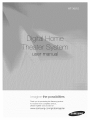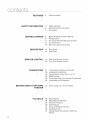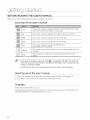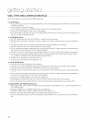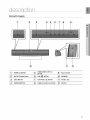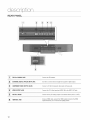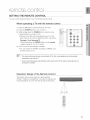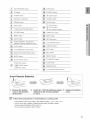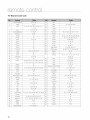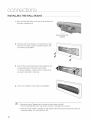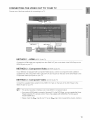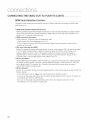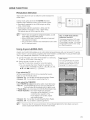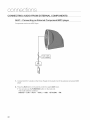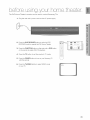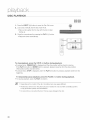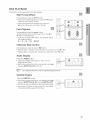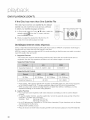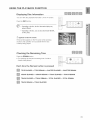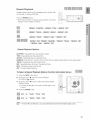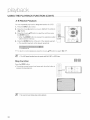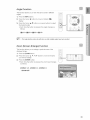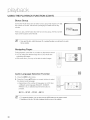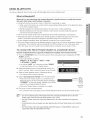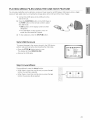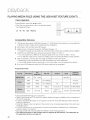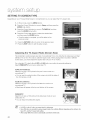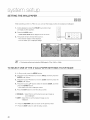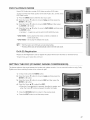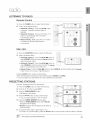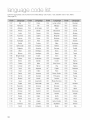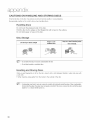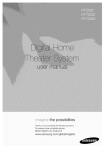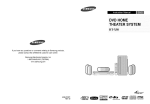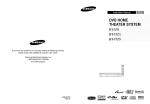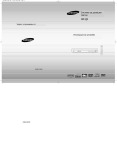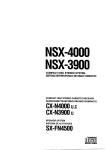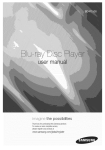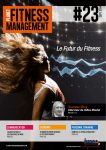Download Samsung AH68-02062R Operating instructions
Transcript
the possibilities
Thank you for ourcnaslngthis Samsung proauct
To recewe more complete service,
o_ease register your prc duc_ a_
www.samsung.com,
global/register
Playback of many disc types
This Home Theater System allowsyou to play back various discs, including DVD-AUDIO, DVD-VIDEO,CD, MP3-CD,
WMA-CD, DivX, CD-R/RW, and DVD±R/RW.
DVD-Audio compatible
Experiencethe super high-qualityaudioperformanceof DVD-Audio.Theon-board 24-bit/192kHzDAC enablesthis playerto
deliverexceptionalsound quality interms of dynamicrange,Dwqevelresolutionand high-frequencydetail.
USB Host support
You can connect and play files from external USB storage devices such as MP3 players, USB flash memory, etc.
using the Home Theater's USB HOST function.
TV Screen Saver Function
If the main unit remains in Stop mode for 3 minutes, Samsung logo appears on the TV screen.
The HT-X810 automatically switches itself into the power saving mode after 20 minutes in the Screen Saver mode.
Power Saving Function
The HT-X810 automaticallyshuts itselfoff after 20 minutesin Stop mode.
Customized TV Screen Display
The HT-X810 allows you to select your favorite image during JPEG, DVD playback and set it as your background
wallpaper.
HDMI
HDMItransmits DVDvideo and audio signalssimultaneously,and providesa clearer picture.
AV SYNC Function
Video may lag behind the audio if the unit is connected to a digital TV.
To compensatefor this,you can adjustthe audio delay time to sync up with the video.
Anynet+(HDMl-OEC) Function
Anynet+ is a function that can be used to operate the main unit usinga SamsungTV remote control, by connecting the
HomeTheater to a SAMSUNGTVusing an HDMI Cable. _his is only availablewith SAMSUNGTVs that support Anynet+.)
Bluetooth Function
Youcan use a Bluetooth device to enjoy music with high quality stereosound, all without wires!
Wireless Subwoofer
Youcan hear powerfulsound from the subwoofer without havingto use speakercables.
WHAT'S
INCLUDED
Check for the supplied accessories below.
iiiiiiiiiiiiiii
,s f tv nform t on
J
SAFETY WARNINGS
TO REDUCETHERISKOF ELECTRIC
SHOCK,DONOTREMOVE
THECOVER(OR
BACK).NO USER-SERVICEABLE
PARTSARE
INSIDE.REFER
SERVICING
TO QUALIFIED
SERVICE
PERSONNEL,
RISKOFELECTRIC
SHOCK
DONOTOPEN
The lighting flash and Arrowhead within
Triangle is a warning sign alerting you of
CAUTION: TO REDUCE THE RISK OF
ELECTRIC SHOCK, DO NOT REMOVE
I
dangerous voltage inside the product
COVER (OR BACK) NO USER
SERVICEABLE PARTS INSIDE. REFER
SERVICINGTO QULAIFIED SERVICE
PERSONNEL
Theexplanationpointwithinthe triangle
is a warningsignalertingyou of
_mportant_nstruct_ons
accompanyingthe
product.
....
CLASS 1 LASER PRODUCT
I
KLASSE 1 LASER PRODUKT
LUOKAN 1 LASER LAITE
KLASS 1 LASER APPARAT
CLASS 1 LASER PRODUCT
PRODUCTO LASER CLASE 1
1
This Compact Disc player is classified as a CLASS 1 LASER
product.
Use of controls, adjustments or performance of procedures
other than those specified herein may result in hazardous
radiation exposure.
CAUTION : INVISIBLE LASER RADIATION WHEN OPEN
AND INTERLOCKS DEFEATED, AVOID
EXPOSURE TO BEAM.
WARNING
,, To reduce the risk of fire or electdc shock, do not expose this appliance to rain or moisture.
,, To preventinjury,this apparatusmust be securelyattachedto the floor/wallinaccordancewiththe installationinstructions.
,, Ifthis power supply is used at 240V ac, a suitable plug adapter should be used.
CAUTION
,, Apparatus shall not be exposed to dripping or splashing and no objects filled with liquids, such as vases, shall be
placed on the apparatus.
,, The Mains plug is used as a disconnect device and shall stay readily operable at any time.
This product satisfies FCC regulations when shielded cables and connectors are used to connect the unit to other
equipment. To prevent electromagnetic interference with electric appliances, such as radios and televisions, use
shielded cables and connectors for connections.
FCC NOTE (for U.S.A):
This equipment has been tested and found to comply with the limits for a Class B digital device, pursuant to Part 15
of the FCC Rules. These limits are designed to provide reasonable protection against harmful interferencein a
residential installation.
This equipment generates, uses and can radiate radio frequency energy and, if not installed and used in accordance
with the instructions, may cause harmful interference to radio communications. However, there is no guarantee that
interference will not occur in a particular installation.
Ifthis equipment does cause harmful interference to radio or television reception, which can be determined by
turning the equipment offand on, the user is encouraged to try to correct the interference by one or more of the
following measures:
,, Reorient or relocate the receiving antenna.
,, Increase the separation between the equipment and receiver.
,, Connect the equipment into an outlet on a circuit different from that to which the receiver is connected.
,, Consult the dealer or an experienced radio/TV technician for help.
Caution : FCC regulations state that any unauthorized changes or modifications to this equipment may void the
user's authority to operate it.
3
J
IMPORTANT
SAFETY INSTRUCTIONS
This device complies with part 15 of the FCC Rules.
Operation is subject to the following two conditions: (1) This device may not cause harmful interference, and (2) this
device must accept any interference received, including interference that may cause undesired operation.
IMPORTANT NOTE:
FCC Radiation Exposure Statement
This equipment complies with FCC radiation exposure limits set forth an uncontrolled environment.
This equipment should be installed and operated with minimum distance 20cm between the radiator and your body.
This transmitter must not be co-located or operating in conjunction with any other antenna or transmitter.
Canadian Department of Communications
Radio Interference Regulations
This digital apparatus (Wireless Intemet Radio) does not exceed the Class B limits for radio-noise emissions from
digital apparatus as set out in the Radio Interference Regulations of the Canadian Department of Communications.
Read these operating instructions carefully before using the unit. Follow all the safety instructions listed below. Keep
these operating instructions handy for future reference.
1)
Read these instructions.
2)
Keep these Instructions.
3)
Heed allwarnings.
4)
5)
Follow all instructions.
Do not use this apparatus near water.
6) Clean only with dry cloth.
7)
Do not block any ventilation openings. Install in accordance with the manufacturer's instructions.
8)
Do not install near any heat sources such as radiators, heat registers, stoves, or other apparatus (including
amplifiers) that produce heat.
9)
Do not defeat the safety purpose of the polarized or grounding-type plug. A polarized plug has two blades with
one wider than the other. A grounding type plug has two blades and a third grounding prong. The wide blade
or the third prong are provided for your safety. If the provided plug does not fit into your outlet, consult an
electrician for replacement of the obsolete outlet.
10) Protect the power cord from being walked on or pinched particularly at plugs, convenience receptacles, and
the point where they exit from the apparatus.
11) Only use attachment/accessories specified by the manufacturer.
12) Use only with the cart, stand, tripod, bracket, or table specified by the manufacturer, or
sold with the apparatus. When a cart is used, use caution when moving the cart/
apparatus combination to avoid injury from tip-over.
13) Unplug this apparatus during lightning storms or when unused for long periods of time.
14) Refer all servicing to qualified service personnel. Servicing is required when the apparatus
has been damaged in any way, such as power-supply cord or plug is damaged, liquid has
been spilled or objects have fallen into the apparatus, the apparatus has been exposed to
rain or moisture, does not operate normally, or has been dropped.
PRECAUTIONS
iiii
iiii
iiii_
:::::_::_::_::_::::::.."""""""""""""""""""""
!liii:
¸¸
Ensure that the AC power supply in your house complies with the identification sticker located on the back of your player. Install your
player horizontally, on a suitable base (furniture), with enough space around it for ventNatien (3,_4 inches). Make sure the ventilation slots
are not covered. Before moving the player, ensure the disc tray is empty. This player is designed for continuous use. Switching off the DVD
player to the stand by mode does not disconnect the electrical supply. In order to disconnect the player completely from the power sup
ply, remove the main plug from the wall outlet, especially when left unused for a long period of time.
:
Dudng thunderstorms, disconnect the AC main plug from the
wall outlet. Voltage beaks due to lightning could damage the unit.
ii
Do net extx_se the unit to direct sunlight or other heat sources.
This could lead to overheating and malfunction of the unEt.
\/
iiiii_
Protect the player from moisture (i.e. vases), and excess heat
(e.g.fireplace) or equipment creating strong magnetic or electric fields
(i.e.speakers...). Disconnect the power cable from the AB supply if the
player malfunctions. Your player is not intended for industrial use. Use d
this product is for personal use only.
Condensation may occur Efyour player or disc has been stored in
cold temperatures. If transporting the player during the winter,
wait approximately 2 hours until the unit has reached room temperature
before using.
This product is covered by one or more of the following
5,060,220
6,771,891
7,142,493
7,203,891
7,280,460
5,457,669
6,894,963
7,142,495
7,209,423
7,283,729
5,561,649
6,895,693
7,146,861
7,210,067
7,286,454
This device is protected
5,705,762
6,937,815
7,146,624
7,228,062
7,304,938
6,043,912
6,996,327
7,151,729
7,245,666
The batteries used with this product contain chemicals that are harmful to
the environment.
Do not dispose of batteries in the general household trash.
U.S. patents:
6,438,099
7,009,926
7,161,879
7,245,567
6,467,061
7,085,221
7,164,647
7,257,065
6,556,521
7,088,649
7,167,437
7,263,045
6,578,163
7,092,327
7,173,891
7,269,110
6,697,307
7,099,566
7,177,250
7,272,086
6,728,474
7,123,564
7,194,187
7,272,106
by U.S. Patent Nos.
6,836,549;6,381,747;7,050,698;
6,516,132;and5,583,936.
This product
is covered
by the following
U.S. patents:
US4,930,158 US4,930,160
5
FEATURES
SAFETY
INFORMATION
GETTING
STARTED
DESCRIPTION
REMOTE
CONTROL
i
CONNECTIONS
i
BEFORE
USING YOUR HOME
THEATER
2
What's included
3
4
5
Safety Warnings
Important Safety Instructions
Precautions
8
9
9
9
Before Reading the User's Manual
Playable Discs
Do not use the following types of discs!
Copy Protection
10
Disc Type and Characteristics
11
12
Front Panel
Rear Panel
13
14
Setting the Remote Control
Tour of the Remote Control
17
18
19
21
Connecting the Wireless Subwoofer
Installing the Wall Mount
Connecting the Video Out to your TV
HDMI Function
22
24
Connecting
Connecting
25
Before Using Your
26
27
28
Disc Playback
MP3/WMA-CD Playback
JPEG File Playback
29
31
39
41
DivX Playback
Using the Playback Function
Using Bluetooth
Playing Media Files using the USB Host
Feature
Audio from External Components
the FM Antenna
Home Theater
y_
PLAYBACK
SYSTEM
SETUP
43
44
Setting the Language
Setting TVScreen Type
45
45
46
46
Setting Parental Controls (Rating Level)
Setting the Password
Setting the Wallpaper
To Select One of the 3 Wallpaper Settings
You've Made
47
47
48
DVD Playback Mode
Setting the DRC (Dynamic Range
Compression)
Setting theAVSYNC
48
48
Setting the HDMI Audio
Setting the Audio
49
49
Listening to Radio
Presetting Stations
50
50
50
Sleep Timer Function
Adjusting Display Brightness
Mute Function
51
51
51
V-SOUND (Virtual Sound)
S.VOL(Smart Volume)
P.BASS/Audio Upscaling
52
Troubleshooting
54
Language Code List
55
55
Digital Camera
USB Flash Disc
......
55
MP3 Player
APPENDIX
56
57
58
Cautions on Handling and Storing Discs
Specifications
Warranty
ii
RADIO
CONVENIENT
FUNCTION
TROUBLESHOOTING
LANGUAGE
CODE LiST
ii
USB HOST FEATURE
SUPPORTED
PRODUCTS
cjett
BEFORE
,started
READING
THE
USER'S
MANUAL
Make sure to check the following terms before reading the user manual.
icons that will be used in manual
m_
!::_/_
DVD
This involves a function available with DVD or DVD-R/DVD-RW discs that
have been recorded and finalized in Video Mode.
This involves a function available with a data CD (CD-R or CD-RVV).
MP3
This involves a function available with CD-R/-RW discs.
JPEG
This involves a function available with CD-R/-RW discs.
DivX
This involves a function available with MPEG4 discs.
(DVD_+R/RW,CD-R or CD-RW)
This involves a case where a function does not operate or settings may be
cancelled.
Note
%
This involves tips or instructions on the page that help each function
operate.
are applicableto DVD-VIDEO,
_ Inthismanual,the instructionsmarkedwith DVD _
DVD-AUDIO
and
DVD-R/-RW
discsthat havebeenrecordedinVideoModeandthenfinalized.Wherea particularDVDtype is
mentioned,it is indicatedseparately.
_ Ifa DVD-R/-RW
dischasnot beenrecordedproperlyinDVDVideoformat,it will not beplayable.
About
the use of this user's
manual
1) Be sure to be familiar with Safety Instructions before using this product. (See pages 3_4)
2) If a problem occurs, check the Troubleshooting. (See pages 52_53)
Copyright
©2008 Samsung Electronics Co.,Ltd.
All rights reserved; No part or whole of this user's manual may be reproduced or copied without the
prior written permission of Samsung Electronics Co.,Ltd.
DVD (Digital Versatile Disc)offersfantasticaudio andvideo,thanksto DolbyDigital
surroundsound and MPEG-2video compressiontechnology.Now you can enjoythese
realisticeffectsin the home,as if you were ina movietheateror concerthall.
o
AUDIO/VIDEO
DVDplayersand the discsare coded by region.Theseregionalcodesmust match inorder forthe
discto play. Ifthe codes do not match,the discwill not play.
The RegionNumberforthis playeris given on the rearpanelof the player.
(YourDVDplayerwill onlyplay DVDsthat are labeledwith identicalregioncodes.)
PLAYABLE
DISCS
iiiiii
;
_ _;; __!¸ #,;
;;#;
;;;; ;; ;;;;;;;;;;
;;;;;;;;;;;;;;;;;;_i_i_
i iiiiiiiiiiiiiiiiiiiiiiiiiiiii i i!iiiiiiiiiiiii
Approx.240rain.(single-sided)
ii
5 inches
i
Approx.480 rain.(double-sided)
DVD-AUDI0
DVD-VIDE0
AUDIO
+ VIDEO
o
AU_IOIVlDEO
Approx.80 rain.(single-sided)
3 1/2 inches
Approx.160rain.(double-sided)
AUDiOICD
5 inches
74 min.
3 1/2 inches
20 min.
AUDIO
_)IGITAL
AUDIO
5 inches
_,
AUDIO
+ VIDEO
3 1/2 inches
DO NOT USE THE
FOLLOWING
TYPES
OF DISCS
!
,, LD, CD-G, CDq, CD-ROM, DVD-RAM and DVD-ROM discs cannot be played on this player.
If such discs are played, a <WRONG DISC FORMAT> message appears on the TV screen.
,, DVD discs purchased abroad may not play on this player.
If such discs are played, a <CAN'T PLAY THIS DISC PLEASE, CHECK REGION CODE> message appears on the
TV screen.
COPY
PROTECTION
,, Many DVD discs are encoded with copy protection. Because of this, you should only connect your DVD player
directly to your TV, not to a VCR. Connecting to a VCR results in a distorted picture from copy-protected DVD
discs.
,, This product incorporates copyright protection technology that is protected by methods claims of certain U.S.
patents and other intellectual property rights owned by Macrovision Corporation and other rights owners.
Use of this copyright protection technology must be authorized by Macrovision Corporation, and is intended
for home and other limited viewing uses only unless otherwise authorized by Macrovision Corporation.
Reverse engineering or disassembly is prohibited.
cj tt ncj ,started
DiSC
TYPE
AND CHARACTERISTICS
This product does not support Secure (DRM) Media files.
+ CD-R Discs
Some CD-R discs may not be playable depending on the disc recording device (CD-Recorder or PC) and the
condition of the disc.
Use a 650MB/74 minute CD-R disc.
Do not use CD-R discs over 700MB/80 minute as they may not be played back.
Some CD-RW (Rewritable) media, may not be playable.
Only CD-Rs that are properly "closed" can be fully played. Ifthe session is closed but the disc is left open, you
may not be able to fully play the disc.
+ CD-R MP3 Discs
Only CD-R discs with MP3 files in ISO 9660 or Joliet format carl be played.
,, MP3 file names should be 8 characters or less in length and contain no blank spaces or special characters
(,/=+).
Use discs recorded with a compression/decompression data rate greater than 128Kbps.
Only files with the ".mp3" and ".MP3" extensions can be played.
Only a consecutively written multisession disc can be played. Ifthere is a blank segment in the Multisession
disc, the disc can be played only up to the blank segment.
If the disc is not closed, it will take longer to begin playback and not all of the recorded files may be played.
For flies encoded in Variable Bit Rate (VBR)format, i.e. filesencoded in both low bit rate and high bit rate
(e.g., 32Kbps - 320Kbps), the sound may skip during playback.
A maximum of 500 tracks can be played per CD.
A maximum of 300 folders can be played per CD.
+ CD-R JPEG Discs
Only flies with the "jpg" extensions can be played.
If the disc is not closed, it will take longer to start playing and not all of the recorded files may be played.
Only CD-R discs with JPEG files in ISO 9660 or Joliet format can be played.
,, JPEG file names should be 8 characters or less in length and contain no blank spaces or special characters
(,/=+).
Only a consecutively written multisession disc can be played. Ifthere is a blank segment in the multisession
disc, the disc can be played only up to the blank segment.
,, A maximum of 9,999 images can be stored on a single CD.
,, When playing a KodaWFuji Picture CD, only the JPEG files in the picture folder can be played.
Picture discs other than KodaWFuji Picture CDs may take longer to start playing or may not play at all.
+ DVD_+R/RW, CD-R/RW
DivX Discs
Since this product only provides encoding formats authorized by DivX Networks, Inc., a DivX file created by the
user might not play.
Software updates for incompatible formats are not supported.
(Example : OPEL, GMC, resolution higher than 800 x 600 pixels, etc.)
Sections with a high frame rate might not be played while playing a DivX file.
For more information about the formats authorized by DivX Networks, Inc., please visit "www.divxnetworks.
net".
10
FRONT PANEL
1i
•
POWEB(_)BUTTON
--5 i
TUNING
DOWN& SKIP(K<)
BUTTON
Igivo,,m €ooi..o,
12i
DISCSLOT
(behindcover)
_
STOP(rl) BUTTON
iIQiSPEAKERS
11ii
AUXi,
_J_Ck
4_!
FUNCTION
BUTTON
8i
TUNINGOP& SKIP()>I)
BUTTON
1121uSB
PO,
L_J
FM
75,
€0_iAL
JACK
Connect
the
EM
antonna.
/2i
EXTERNAL
DIGITAL
OPTICAL
INPUTJACK
Usethisto connectexternalequipment
capableof digitaloutput.
[3)
COMPONENT
VIDEOOUTPUT
JACKS
ConnectaTVwithComponent
videoinputstothesejacks.
(4}
VIDEOOUTPUT
JACK
ConnecttheTV'sVkteohputjack(VIDEO
IN)tothe VIDEO
OUTjack.
[5_
AUX IN2 JACKS
I6}
OUTJACK
12
Connecttothe 2OHanalogoutputof anexternaldevice(suchasaVOR)
Using
anHDMI
able,connectthisHDMIoutput
terminalto theHDMI
inputterminal
ocnyourTVforthebestquality
picture.
SETTING
THE REMOTE
CONTROL
You can control certain functions of your TVwith this remote control.
When operating
a TV with the remote
control
1. Press the TV button to set the remote to TV mode.
2. Press the POWER button to turn on the TV.
3. While holding down the POWER button, enter the code
corresponding to your brand of TV.
If there is more than one code listed for your TV in the
able, enter one at a time to determine which code works.
Example : For a Samsung TV
While holding down the POWERbutton, use the number
buttons to enter 00, 15, 16, 17 and 40.
4. Ifthe TV turns off, the setting is complete.
You can use the TV POWER,VOLUME, CHANNEL, and
Numeric buttons (0-9).
[_
_ The remotecontrolmaynotworkon somebrandsof TVs.Also,someoperationsmaynot bepossible
dependingon yourbrandofTV.
'_ If youdo notsetthe remotecontrolwiththe codeforyourbrandof TV,the remotecontrolwill workon a
SamsungTVbydefault.
Operation
Range of the Remote
Control
The remote control can be used up to approximately
23 feet (7 meters) in a straight line. It can also be operated at a
horizontal angle of up to 30 ° from the remote control sensor.
13
TOUR OF THE REMOTE CONTROL
13
16
17
18
[9
113
14
t
DVD RECEIVERbutton
118[ PORTbutton
_
TV button
{1_
t
POWERbutton
i4
Number (0~9) buttons
[21}
[5_
REMAIN button
122_ PAUSE button
W/VIDEO button
@ EJECTbutton
CANCEL button
,_}
STEP button
PLAY button
_ STOP button
(_) (_ SEARCH buttons
_7
t
Tuning Preset/CD Skip buttons
L8
VOLUME button
1241 TUNING/CH button
MENU button
/2_
MUTE button
12_
RETURNbutton
,
k
J
1_
AUDIO button
tt'_'
"'_
i;i2"
\
_
TUNER MEMORY, SD(Standard
Definition)/HD(HighDefinition) button
127_ Cursor/ENTERbutton
LOGO button
/_
1
V-SOUND6/irtual Sound) button
AUDIO UPSCALE/P.BASS button
SUBTITLEbutton
EXITbutton
/30_ INFO button
_}
SLEEP button
/_
1_
SLOW, MO/ST button
132_ SOUND EDIT button
{@
_
REPEATbutton
DVD button
ZOOM button
TUNERbutton
DIMMERbutton
AUX button
3_5_ S.VOL(SmartVolume) button
Insert
Remote
Batteries
1, Remove the battery
cover in the direction
of the arrow.
_1
2.
Follow these precautions
insert tw o 1;5V _A
batteries, paying
attention to the correct poiarities
(÷ and -).
to avoid leaking or cracking
3. Replace the battery
cover.
cells:
+_Placebatteriesinthe remotecontrolsothey matchthe polarity:(+) to (+) and(-) to (-).
_ Usethe correcttypeof batteries.Batteriesthatlooksimilarmaydifferin voltage.
'_ Alwaysreplacebothbatteriesat the sametime.
_ Donot exposethe batteriesto heator aflame.
15
TV Brand Code List
1
Admiral (M.Wards)
56, 57, 58
44
MTC
18
2
A Mark
01,15
45
NEC
18, 19, 20, 40, 59, 60
3
Anam
01, 02, 03, 04, 05, 06, 07, 08, 09, 10, 11,
46
Nikei
O3
12, 13, 14
47
Onking
O3
01, 18, 40, 48
48
Onwa
O3
57, 58, 81
49
Panasonic
06, 07, 08, 09, 54, 66, 67, 73, 74
59.60
4
5
AOC
Bell&HosTel1
(MWards)
50
Penney
18
18
51
Philco
03, 15, 17, 18, 48, 54, 59, 62, 69, 90
Cetronic
03
52
Philips
15, 17, 18, 40, 48, 54, 62, 72
Citizen
03, 18, 25
53
Pioneer
63, 66, 80, 91
10
Cinema
97
54
Portland
15, 18, 59
11
Classic
03
55
Proton
40
12
Concerto
18
56
Quasar
06, 66, 67
13
Contec
46
57
RadioShack
17, 48, 56, 60, 61, 75
14
Coronado
15
58
ROA/Proscan
18, 59, 67, 76, 77, 78, 92, 93, 94
15
Craig
03, 05, 61,82, 83, 84
59
Realistic
03, 19
16
Croslex
62
60
Sampo
40
17
Crown
03
61
Samsung
00, 15, 16, 17, 40, 43, 46, 47, 48, 49,
18
Curtis Mates
59, 61, G3
19
CXC
03
62
Sanyo
19, 61, 65
20
Daewoo
02, 03,04,15,16 17 18,19,20,21,22,23, 24,
63
Scott
03, 40, 60, 61
25,26,27, 28,29, 30,32,34,35, 36,48,59 90
64
Sears
15, 18, 19
21
Daytron
40
65
Sharp
15, 57, 64
22
Dynasty
03
66
Signature2000 (M.Wards)
57.58
23
Emerson
03, 15, 40, 46, 59, 61, 64, 82, 83, 84, 85
67
Sony
50. 51.52.53.55
24
Fisher
19, 65
68
Soundesign
03, 40
25
Funai
03
69
Spectncon
01
26
Futuretech
03
70
SSS
18
27
General Electric(GE)
06, 40, 56, 59, 66, 67, 68
71
Sylvania
18, 40, 48, 54, 59, 60, 62
28
Hall Mark
40
72
Symphonic
61, 95, 96
29
Hitachi
15, 18, 50, 59, 69
73
Tatung
06
30
Inkel
45
74
Techwood
31
JC Penny
56, 59, 67, 86
75
Teknika
32
JVC
70
76
TMK
18, 40
33
KTV
59, 61,87, 88
77
Toshiba
19, 57, 63, 71
6
Brocsonic
7
Candle
8
9
59.60.98
18
03,15,18,25
34
KEC
03, 15, 40
78
Vidtech
18
35
KMC
15
79
Videch
59, 60, 69
36
LG (Goldstar)
01, 15, 16, 17, 37, 38, 39, 40, 41, 42, 43, 44
80
Wards
15, 17, 18, 40, 48, 54, 60, 64
37
Luxman
18
81
Yamaha
18
38
LXI(Sears)
19, 54, 56, 59, 60, 62, 63, 65, 71
82
York
4O
39
Magnavox
15, 17, 18, 48, 54, 59, 60, 62, 72, 89
83
Yupiteru
03
40
Marantz
40, 54
84
Zenith
58, 79
41
Matsui
54
85
Zonda
01
Dongyang
03.54
42
MGA
18, 40
43
Mitsubishi/MGA
18, 40, 59, 60, 75
16
86
connect on,s
This section involves various methods of connecting the Digital Home Theater to other external components.
Before moving or installing the product, be sure to turn off the power and disconnect the power cord.
CONNECTING
THE WIRELESS
SUBWOOFER
Press the POWER button on the rear of the subwoofer to turn it on.
Ifthe main unit is turned on
The subwoofer will be automatically connected to the product and
the Link LED on its front will blink blue for a few seconds.
Ifthe main unit is turned off
The Link LED on the front of the subwoofer will blink blue for about
30 seconds, then will change to red as the sub switches to
STANDBY mode.
ID SET button
@
POWER button
_ If the subwoofer is turned off, you will see S/W CHECK on the display panel of the main unit.
_ Place the wireless subwoofer under the main unit.
'_ If you use a device such as a microwave oven, wireless LAN Card, Bhetooth equipment, or any other
device that uses the same frequency (5.8GHz) near the system, some sound interruption may be
heard due to interference.
_ The transmission distance of radio wave is about 32 feet, 9.7 inches, but may vary depending on
your operating environment. If a steel-concrete wall or metallic wall is between the main unit and the
wireless subwoofer, the system may not operate at all, because the radio wave cannot penetrate
metal.
If the main unit doesn't make wireless connection, the system needs ID Setting between the main
unit and wireless subwoofer. With the main unit turned off, press the remote control's
"0"-_"1 "-_"3"-_"5" number buttons and the unit will turn on. With the wireless subwoofer turned on,
press ID SET button on the back of the unit for 5 seconds.
83 _ The wireless receiving antenna is built into the wireless subwoofer. Keep the unit away from water and
moisture.
'_ For optimal listening performance, make sure that the area around the wireless subwoofer location is clear
of any obstructions.
17
INSTALLING
THE WALL MOUNT
t. Place the Mounting Studs on the rear of the product and
turn them clockwise to fix.
MountingStuds(2EA)
(supplied)
2. Place the wall mount bracket on a wall surface so that
the arrow on it points upward, and then secure it with
four screws (not supplied).
3. Then, fit the product (Mounting Studs installed) into the
corresponding hole of the wall mount bracket.
For secure installation, make sure the mounting studs
go down to the bottom of the hole.
4. This is the completion of the wall mount installation.
Secure the Home Theater firmly to the wall so that it does not fall off.
Ifthe Home theater falls off, it may result in an injury or damage to the product.
'_ When the Home Theater is installed on wall, please make sure that a child does not pull any of
connecting cables, as it may cause it to fall.
18
CONNECTING
THE VIDEO
OUT TO YOUR
TV
Choose one of the three methods for connecting to a TV.
METHOD1
METHOD
1 :HDMI
METHOD2
METHOD3
(supplied)
(BESTQUAUTY)
Connect the HDMI cable (not supplied) from the HDMI OUT jack on the back of the DVD Player to the
HDMI IN jack on your TV.
METHOD
2 : Component
Video (BETTER
QUALITY)
If your television is equipped with Component Video inputs, connect a Component video cabb(not
supplied) from the Component Video Output (Pr, Pb and Y) jacks on the back of the DVD Playerto the
Component Video Input jacks on your TV.
METHOD
3 : Composite
Video (GOODQUALITY)
Connect the supplied Video cable from the VIDEO OUT jack on the back of the DVD Player to the
VIDEO IN jack on your TV.
'_ This product operates in Interlacescan mode (480i)for Component output.
_ If you use an HDMIcable to connect a SamsungTV to the DVDPlayer,you can operate the Home
Theater using the W's remote control.This is only availablewith SAMSUNGTVsthat support
Anynet+(HDMPCEC).
_ Pleasecheck the 4,s,y_£<
logo (If yourTV hasan 47,y_t logo, then it supports the Anynet+ function.)
19
CONNECTING
THE VIDEO
HDMI Auto Detection
OUT TO YOUR
TV (CON'T)
Function
The player's video output will automatically change to HDMI mode when connecting an HDMI cable
while power is on.
HDMI (High Definition Multimedia Interface)
HDMIis an interfacethat enablesthe digitaltransmissionof video andaudio datawith just a singleconnector.
Using HDMI, the DVD Home Theater transmits a digital video and audio signal and displays a vivid
picture on a TV having an HDMI input jack.
,, HDMI connection description
HDMI connector - Supports video and digital audio data.
- HDMI outputs only a pure digital signal to the TV.
- If your TV does not support HDCP (High-bandwidth DigitalContent Protection), random noise
appears on the screen.
,, Why does Samsung use HDMI?
Analog TVs require an analog video/audio signal. However, when playing a DVD, the data transmitted
to a TV is digital. Therefore either a digital-to-analog converter (in the DVD Home Theater) or an
analog-to-digital converter (in the TV) is required. During this conversion, the picture quality is
degraded due to noise and signal loss. HDMI technology is superior because it requires no D/A
conversion and is a pure digital signal from the player to your TV.
,, What is the HDCP?
HDCP (High-band width Digital Content Protection) is a system for protecting DVD content outputted
via HDMI from being copied. It provides a secure digital link between a video source (PC, DVD. etc)
and a display device _, projector, etc). Content is encrypted at the source device to prevent
unauthorized copies from being made.
,, What is Anynet+?
Anynet+ is a convenient function that offers linked operation of this unit through Samsung TVs with the
Anynet+ feature.
- If your Samsung TV has an ,W;y,_ logo, then it supports the Anynet+ function.
- If you turn on the player and insert a disc, the player will start playing the disc, and the TV will turn on
automatically and switch to HDMI mode.
- If you turn on the player and press the Play button with a disc already inserted, the TV will
immediately turn on and switch to HDMI mode.
2O
HDMI FUNCTION
Resolution
Selection
This function allowsthe user to select the screen resolutionfor
HDMIoutput.
In Stop mode, press and hold the SD/HD (Standard
Definition/High Definition) button on the remote control.
,, Resolutions available for the HDMI output are 480p,
720p, 1080V1080p.
,, SD(Standard Definition) resolution is 480p and HD
(High Definition) resolution is 720p, 1080i/1080p.
The default value of HDMI output is 480p.
(_
_ If theTVdoesnotsupportthe configuredresolution,youwill
not beableto seethe pictureproperly.
'_ WhenanHDMIcableis connected,
composite
andcomponent
videosignalsarenotoutput.
_ SeeyourTVowner'smanualformoreinformation
on howto select
theTV'sVideoInputsource.
Why use HDMI (High Definition
Multimedia interface)?
This device transmits a DVD video
signal digitally without the process
of converting to analog. You will get
sharper digital pictures when using
an HDMI connection.
Using Anynet+(HDMl-CEC)
Anynet+ is a function that enables you to control other Samsung Deviceswith your SamsungTV's remote
control.Anynet + can be used by connecting this Home Theaterto a SAMSUNGTV using an HDMICable.
This is only availablewith SAMSUNGTVs thatsupport Anynet+.
t.
Connect the main unit of the Home Theater to a Samsung
TV with an HDMI cable. (See page 19)
2. Set the Anynet+ function on your TV.
(Seethe TV instruction manual for more information.)
,, You can operate the Home Theater by using the TV
remote control. (AvailableTV buttons : (_, 5":_,_,,
_, (_,
A,T and 41,_, buttons,_-o_-_(_)button)
With Anynet+
You can operate this unit, power
on your TV, or watch a movie by
pressing the Play button on your
Samsung TV's remote control.
If you select the TV
Set the Anynet+(HDMFCEC)to On by pressingthe Anynet+
button on your TV remote control.
Receiver :On :Youcanlistento audiothroughthe HomeTheater.
Receiver :Off : Youcan listento audiothroughthe TV.
If you select the THEATER
SelectTHEATERto connect andset the optionof eachitem below.
• ViewTV : IfAnynet+(HDMI
CEQissetto onandyouselectViewTV,
thehometheaterv!illautomatically
switchto digitalinmode.
Theater Menu :you canaccessandcontrolthe Hometheatermenu.
Theater Operation : The Home Theaterdisc playback
informationwill be displayed. You can
control the Disc operationof the
Home Theatersuch as title, chapter
and subtitlechange.
Receiver :On :Youcanlistento audiothroughthe HomeTheater.
Receiver :Off : Youcan listento audiothroughthe TV.
(_
'_ Ifyouchose'ViewTV'andyouwantto listentoTVsoundthroughDigitalInofthe Hometheater,youhaveto
connectanopticalcablebetweentheTVandthe HomeTheater.
21
CONNECTING
AUDIO
AUX1 : Connecting
FROM EXTERNAL
an External
COMPONENTS
ComponentJMP3
player
Components such as an MP3 Player
t. Connect AUX IN 1 (Audio) on the Home Theater to the Audio Out of the external component/MP3
player.
2. Press the AUX button on the remote control to select AUX1 input.
• You can also use the FUNCTION button on the main unit.
The mode switches as follows :
DVD/CD _D,IN _AUX1 _AUX2 _USB _BTAUDIO
_FM.
22
AUX2 : Rear Panel
OPTICAL : Rear Panel
supplied)
I (not
ptical
Cable
External Analog Component
External Digital Component
AUX2 : Connecting
an External
Analog
Component
Analog signal components such as a VCR.
1. Connect AUX IN 2 (Audio)on the Home Theater to the Audio Out of the external analog component.
,, Be sure to match connector colors.
2. Press the AUX button on the remote control to select AUX 2 input.
,, You can also use the FUNCTION button on the main unit.
The mode switches as follows :
DVD/CD _D.IN *AUXl
_AUX2 *USB _BTAUDIO _FM.
[_
_ Youcanconnectthe VideoOutputjackofyourVCRto theTV,andconnectthe AudioOutputjacksof the VCR
to thisproduct.
OPTICAL
: Connecting
an External
Digital
Component
Digital signal components such as a Cable Box/Satellite receiver (Set-Top Box).
1. Connect the Digital Input (OPTICAL)on the Home Theater to the DigitalOutput of the external digital
component.
2. Press the AUX button on the remote control to select DIGITAL IN.
,, You can also use the FUNCTION button on the main unit.
The mode switches as follows :
DVD/OD _D.IN *AUX1
_AUX2 *USB *BTAUDIO
_FM.
23
CONNECTING
THE FM ANTENNA
t. Connect the FM antenna supplied to the FM 750 COAXIAL Jack.
2. Slowly move the antenna wire around until you find a location where reception is good, then fasten it
to a wall or other rigid surface.
(supplied)
'_ This unit does not receive AM broadcasts.
24
The DVD Home Theater's remote can be used to control Samsung TVs.
1, Plug the main unit's power cord into the AC power supply.
2, Pressthe DVD RECEIVER button te switch to DVD
RECEIVERmode te operate the DVD Home Theater.
3° Pressthe FUNCTION button on the main unit er DVD button
on the remote to enable DVD/CD playback.
4, Press the TV button to set the remote to TV mode.
5, Pressthe POWER button to turn on your Samsung TV
with this remote.
6, Pressthe TV/VlDEO button te select VIDEO mode
on yeur TV.
VIDEO
25
4
DISC
PLAYBACK
t. Press the EJECT ((--;) button to open the Disc Slot cover.
2. Load a disc vertically into the Disc Insert Hole.
,, Place a disc gently into the tray with the disc's label
facing up.
3. Close the compartment by pressing the PLAY (_,}) button.
,, Playback starts automatically.
....
/i o...........
t....
To stop playback,
press the STOP (®) button
during playback.
If pressed once, PRESS PLAY is displayed and the stop position will be stored in memory.
Ifthe PLAY (G) button or ENTER button is pressed, pbyback resumes from the stop position.
Chis function works only with DVDs.)
If pressed twice, STOP is displayed, and if the PLAY (Q) button is pressed, playback starts from the
beginning.
To temporarily pause playback, press the PAUSE(_) button during playback.
To resumepbyback, pressthe PLAY ((_)button.
%
_ Depending on the content of the disc, the initial screen may appear different.
_ Pirated discs will not run in this player because it violates the CSS (Content Scrambling System :
a copy protection system) recommendations.
_ Do not put force on or pull out the door. This may cause damage to the door.
26
MP3/WMA-CD
PLAYBACK
Data CDs (CD-R, CD-RW)encoded in MP3ANMAformat can be played.
1. Load an MP3/WMA disc.
H
,, The MP3/WMA menu screen will appear and
playback will start.
,, The appearance of the menu depends on the
MP3/WMA disc.
,, WMA-DRM files cannot be played.
2. In Stop mode, use the Cursor A,T,4,1_ button
to select the album, and then press the ENTER button.
,, Usethe Cursor A,T
button to select the track.
3. To change the album, use the Cursor ,_,V,_l,l_.
button to select another album in Stop mode, and then
press the ENTER button.
4. Press the STOP (ill) button to stop playback.
[_
_ Dependingon the recordingmode,someMP3/WMA-CDs
maynotplay.
_,Tableof contentsof a MP3-CDvariesdependingon the MP3/WMAtrackformatrecordedon the disc.
To play a file icon in the screen,
,,Press the Cursor A,V,_I,_the top part of the menu.
button when it is in Stop mode and select a desired icon from
Music File Icon : To play music files only, select the _
Icon.
Image File Icon : To view image files only, select the _
Icon.
Movie File Icon : To view movie files only, select the _
Icon.
All File Icon : To view all files, select the _
Icon.
27
4
JPEG FiLE PLAYBACK
Imagescaptured with a digital camera or camcorder, or JPEG fibs on a PC carl be stored on a CD and then pByed back
with this HomeTheater.
Rotate/Flip
Function
Press the Cursor ,I,,V,4,t_
button during playback.
A button: Flip Vertically
button: Rotate 90 o
Counterclockwise
_ button: Rotate 90°
Clockwise
Original Image
V button: Flip Horizontally
%
_ The maximum resolutions supported by this product are 5120 x 3480 (or 19.0 MPixel) for
standard JPEG files and 2048 x 1536 (or 3.0 MPixel) for progressive image files.
'_ If a JPEG file is played when the HDMI output resolution is 720p/1080i/1080p,
automatically converted to 480p mode.
28
the mode is
DIVX PLAYBACK
The functions on this page apply to DivXdisc playback.
Skip Forward/Back
During playback, press the I_,_l button.
,, Goes to the next file whenever you press the _,q)lbutton,
if there are over 2 files in the disc.
,, Goes to the previous file whenever you press the
I_ button, if there are over 2 files in the disc.
Fast Playback
During playback, press the ._,_,_ button.
To play back the disc at a faster speed, press the 4,_ or
_,_ button during playback.
Each time you press either button, the playback speed
will change as follows:
2x *4x *8x ,32x *Normal.
5 Minutes
Skip function
During playback, press the Cursor 4,_ button.
Playback skips 5 minutes forward whenever you press the Cursor I_ button.
Playback skips 5 minutes back whenever you press the Cursor 4 button.
Audio
Display
Press the AUDIO button.
,, If there are multiple audio tracks on a disc, you can
toggle between them.
,, Each time you press the button, your selection will toggle
between AUDIO (1/N, 2/N ...) and _[/i.
[_
'_ [% is displayedwhenthereis onlyonesupportedlanguagein the disc.
L.J
Subtitle
Display
Press the SUBTITLE button.
,, Each time you press the button, your selection will toggle
between SUBTITLE (l/N, 2/N ...) and SUBTITLE OFF.
,, if the dischasonlyonesubtitlefile,it willbe playedautomatically.
See number 2 (Caption Function) below for more details
concerning Subtitle usage with DivX discs.
29
4
DIVX PLAYBACK
(CON'T)
If the Disc has more than One Subtitle
FiRe
If the disc has more than one subtitle file, the default
subtitle may not match the movie and you will have
to select your subtitle language as follows:
t. In Stop mode, press the Cursor A,'V button, select the
desired subtitle (O) from the TV screen, and then
press the ENTER button.
2. When you select the desired DivXfile from the TV
screen, the movie will be played normally.
DivX(Digital
intemet
video
eXpress)
DivX is a video file format developed by Microsoft and is based on MPEG4 compression technology to
provide audio and video data over the Internet in real-time.
MPEG4 is used for video encoding and MP3 for audio encoding so that the users can watch a movie at
near DVD-quality video and audio.
t. Supported Formats
This product only supports the following media formats.If both video and audio formats are not
supported, the user may experience problems such as broken images or no sound.
Supported Video Formats
Supported Versions
Supported Audio Formats
Bit Rate
Sampling Frequency
80-384kbps
56-128kbps
44.1khz
128-384kbps
44.1/48khz
Aspect Ratio :Although the default DivX resolution is 640x480 pixels (4:3), this product supports
up to 800x600 pixels (16:9). TV screen resolutions higher than 800 will not be supported.
When you play a disc whose sampling frequency is higher than 48khz or 320kbps, you may
experience shaking on the screen during playback.
2°
3O
Caption Function
You must have some experience with video extraction and editing in order to use this feature
properly.
• To use the caption function, save the caption file(*.smi) inthe same file name as that of the DivX
media file (*.avi)within the same folder.
Example. Root
SamsungO07CDl.avi
SamsungO07CD1 .smi
• Up to 60 alphanumeric characters or 30 East Asian characters (2 byte characters such as Korean
and Chinese) for the file name.
• Official DivX@Certified product
• Plays all versions of DivX@video (including DivX@6) with standard playback of DivX@media files
USING THE PLAYBACK
FUNCTION
You can view disc playback information on the TV screen.
Press the INFO button.
(_
Dependingon the disc,the discinformationdisplaymay
appeardifferent.
_ Dependingon the disc,youcan alsoselectDOLBY
DIGITAL,
or PROLOGIC.
{_ appears on the TV screen!
If this symbol appears on the TV screen when pressing
a button, that operation is not possible with the disc
currently being pbyed.
Checking
the Remaining
Time
Press the REMAIN button.
,, For checking the total and remaining time of a title or
chapter being pbyed.
Each
time the Remain
button
is pressed
TITLE ELAPSED "* TITLE REMAIN _ CHAPTER ELAPSED _ CHAPTER REMAIN
_£
GROUP ELAPSED _ GROUP REMAIN _ TRACK ELAPSED -4 TRACK REMAIN
TRACK ELAPSED -' TRACK REMAIN "-' TOTAL ELAPSED "-' TOTAL REMAIN
TRACK REMAIN "-' TRACK ELAPSED
31
4
USING THE PLAYBACK
FUNCTION
(CON'T)
Fast PRayback
Press the _,
_,_ button.
,, Each time the button is pressed during playback, the
playback speed changes as follows:
_2x
@_2X
[_
,..4x,_sx
, _4X
, _8X
,_s2x
, _32X
,_pLAY
, _PLAY
_ Duringfastplaybackof a CDor MP3-CD,soundis heardonlyat 2x speed,andnot at 4x,8x, and32xspeeds.
Press the SLOW button.
,, Each time the button is pressed during playback, the
playback speed changes as follows:
lf,-1/2 -q_ 1/4
-"_1_1/8 -,-_11/2-'-,_11/4_-_11/8-*
PLAY
1_1/2 .--,l_ 1/4 -.-*1_-1/8.--,I_ PLAY
_ Nosoundis heardduringslow playback.
ReverseslowplaybackdoesnotworkwithDivX.
Skipping
Scenes/Songs
Press the I_.,_,_-I button.
,, Each time the button is pressed during playback, the
previous or next chapter, track or directory (file)will be
played.
,, You cannot skip chapters consecutively.
32
Repeat
Playback
Repeat playback allows you to repeatedly play a chapter, title,
track (song), or directory (MP3 file).
Press the REPEAT button.
RE_E_T
• Each time the button is pressed during playback, the repeat
playback mode changes as follows:
REPEAT:CHAPTER
* REPEAT: TITLE
REPEAT:TRACK
, REPEAT: GROUP
REPEAT : TRACK
* REPEAT :DISC
REPEAT :QFE _REPEAT : RANDOM
REPEAT :DISC
_REPEAT : OFF
_REPEAT:OFF
_ REPEAT :OFF
* REPEAT: TRACK
* REPEAT : DIR
_REPEAT : OFF
Repeat Playback Options
CHAPTER : Repeatedly plays the selected chapter.
TITLE : Repeatedly plays the selected title.
GROUP : Repeatedly plays the selected group.
RANDOM : Playstracks in random order. (A track that has already been played may be played again.)
TRACK : Repeatedly plays the selected track.
DIR : Repeatedly plays all tracks in the selected folder.
DISC : Repeatedly plays the entire disc.
OFF : Cancels Repeat Playback.
To Select a Repeat Playback Mode in the Disc Information Screen
1.
Press the INFO button twice.
2. Press the Cursor _ button to move to REPEAT
_:%
PLAYBACK (_.;)) display.
_, -:t::
3. Press the Cursor V button to select the desired Repeat
Playback mode.
• To select another album and track, repeat Steps 2 and
3 above.
4. Press the ENTER button.
i_o
'_
[_
OFF
_A-
*CHAP
OFF
"A'
"TRACK
_TITLE _OFF
_DISC *OFF
'_ ForDivX,MP3andJPEGdiscs,youcannotselectRepeatPlayfromthe informationdisplayscreen.
4
USING THE PLAYBACK
FUNCTION
(CON'T)
You can repeatedly play back a designated section of a DVD.
t. Press the INFO button twice.
2. Press the Cursor I_ button to move to REPEAT PLAYBACK
(_) display.
3. Press the Cursor A,T
the ENTER button.
button to select A- and then press
,, When the ENTER button is pressed, the selected position
will be stored in memory.
4. Press the ENTER button at the end of the desired segment.
,, The specified segment will be played repeatedly.
ATO B REPEAT ON
To return to normal playback, press the Cursor A,T button to select (_;) OFF.
(_
TheA-BRepeatfunctiondoesnot operatewith DivX,MP3or JPEGdiscs.
Step Function
Press the STEP button.
,, The picture moves forward one frame each time the button is
pressed during playback.
(_
34
Nosoundis heardduringstep motionplayback.
Angle
Function
This function allows you to view the same scene in different
angles.
1. Press the INFO button.
2. Press the Cursor 1_button to move to ANGLE ( _1 )
display.
8. Press the Cursor A,T button or numeric buttons to select
the desired angle.
,, Each time the button is pressed, the angle changes as
follows:
_1/3
[_
"*_2/3
_3/3
"*_ 1/3
TheAnglefunctionworks0nlywithdiscsonwhichmultipleangleshavebeenrecorded.
Zoom
(Screen Enlarge)
Function
This function allows you to enlarge a particular area of the
displayed image.
1. Press the ZOOM button.
2. Press the Cursor A, v, 4, _* button to move to the area
you want to enlarge.
3. Press the ENTER button.
,, Each time the button is pressed, the zoom level changes
as follows:
ZOOM X 1.5 "ZOOM X 2 "ZOOM X 3
"ZOOM OFF
35
4
USING
THE PLAYBACK
FUNCTION
(CON'T)
Bonus Group
Some DVD-Audio discs have an extra 'bonus' group that requires a 4-digit
key number to access. See the disc packaging for details and the key
number.
When you play a DVD-Audio disc that has a bonus group, the key number
input screen appears automatically.
[_
_ Ifyouejectthe disc,switchthe poweroff, or unplugthe player,youwill needto re-enter
the keynumber.
Navigating
Pages
During playback, press the V,/k button on the remote control.
,, You can select the desired image from a DVD-Audio disc
containing still images.
,, With some discs, you may not be able to select images.
Audio
Language
SeRection Function
t. Press the INFO button twice.
2. Press the Cursor A,V button or numeric buttons to select
the desired audio language.
,, Depending on the number of languages on a DVD disc,
a different audio language (ENGLISH, SPANISH,
FRENCH, etc.) is selected each time the button is
pressed.
EN1/3
(_
36
"SP2/3
"FR3/3
"EN1/3
_ Tooperatethis function,youcan alsopressthe AUDIObuttonson the remotecontrol.
_ Dependingonthe disc,theAudioLanguagefunctionsmay notbe available.
Subtitle
Language
SeRection Function
1. Press the INFO button twice.
2. Press the Cursor 1_button to move to SUBTITLE (_)
display.
3. Press the Cursor 'V' button or numeric buttons to select the
desired subtitle.
EN 01/03
* SP 02/03
" FR 03/03
" OFF/03
EN 01/03
[_
'_ To operatethisfunction,youcanalsopresstheSUBTITLE
buttonsonthe remotecontrol.
_ Dependingon the disc,the SubtitleLanguagefunctionsmay not beavailable.
1. Press the INFO button.
2. Press the Cursor AT button or numeric buttons to select
the desired title/track (OJ')) and then press the ENTER
button.
3. Press the Cursor _,1_ button to move to the Chapter
(@) display.
4. Press the Cursor A_' button or numeric buttons to select
the desired chapter and then press the ENTER button.
5. Press the Cursor 4,_" button to move to time (O) display.
6. Press the numeric buttons to select the desired time
and then press the ENTER button.
Press the numeric buttons.
,, The selected file will be played.
,, When playing an MP3 or JPEG disc, you cannot use the Cursor A,T
button to move to a folder.
To move a folder, press the STOP (,I) and then press the Cursor A,T
button.
[_
'_ Youcanpressthe I.q_,_-I buttononthe remotecontrolto movedirectlyto the desiredtitle, chapter,or track.
_ Dependingon the disc,you maynot beableto moveto theselectedtitle or time.
37
4
USING THE PLAYBACK
FUNCTION
(CON'T)
You can use the menus for the audio language, subtitle
language, profile, etc.
DVD menu contents differ from disc to disc.
t. In Stop mode, press the MENU button.
2. Press the Cursor A,T button or numeric buttons
to move to Disc Menu and then press the
ENTER button.
When you select Disc Menu and it is not supported by
the disc, the "This menu is not
supported" message appears on the screen.
3. Press the Cursor A,V,4,1_
item.
button to select the desired
4. Press the ENTER button.
_-- Press the EXiT button to exit the setup screen.
[_
Thediscmenudisplaymaybe differentdependingonthe disc.
For DVDs containing multiple titles, you can view the title of
each movie. Depending on the disc, the availability of this
feature may vary.
t. In Stop mode, press the MENU button.
2. Press the Cursor A,V
button to move to Title Menu.
3. Press the ENTER button.
The title menu appears.
_-- Press the EXiT button to exit the setup screen.
[_
TheTitlemenudisplaymaybe differentdependingon the disc.
USING BLUETOOTH
You can use a Blueteethdevice to enjoy musicwith high quality stereosound, allwithout wires!
What is Bluetooth?
Bluetooth is a new technology that enables Bluetooth-compliant devices to easily interconnect
with each other using a short wireless connection.
A Bluetooth device may cause a noise or malfunction, depending on usage.
When a part of the body is in contact with the receiving/transmitting system of the Bluetooth device
or the Home Theater System.
Electricalvariation from electrical jamming by the wall, corner or office partitioning.
Electrical interferencefrom the same frequency-band devices including medical equipment,
microwave oven and wireless LAN.
Pair the Home Theater System with the B]uetooth device while maintaining a close distance.
The further the distance is between Home Theater System and Bluetooth device, the worse the
quality. If the distance exceeds the Bluetooth operational range, the connection is lost.
In poor reception-sensitivity areas, the Bluetooth connection may not work properly.
The Home Theater System has an effective reception range of up to 33 feet in all directions if there are
no obstacles. The connection will be automatically cut off if the distance is out of this range. Even
within this range, the sound quality may be deteriorated by obstacles such as walls or doors.
To connect
the Home Theater
System
to a bluetooth
Check if the Bluetooth device supports the Bluetooth-compliant
device
stereo headset function.
1. Press the FUNCTION button on the front panel of the home theater system repeatedly until "BT
AUDIO" appears.
The mode switches as follows :
DVD/CD -_ D. iN -, AUX 1 -, AUX 2 -, USB
-, BT AUDIO -, TUNER
You will see "WAIT" for 2 seconds and then "READY"
on the front display of th me Theater System.
2. Select the Bluetooth menu on the Bluetooth device you
want to connect. (refer to bluetooth device's user manual)
3. Select a Stereo headset menu in a Bluetooth device.
. You will see a list of scanned devices.
4. Select "Samsung Home Theater" from the searched list.
When the Home Theater System is connected to the
Bluetooth device, the Home Theater System will display
"CONNECT" on the front display, followed by the device
name of the connected Bluetooth device.
The Home Theater System connection is complete.
(---
L
-_
J
?°2neot
Bluetoeth
Device
5. Play music on the connected device.
You can listento the music playingon the connected Bluetoothdevice overthe home theatersystem.
_ Youmaybe requiredto entera PINcode(password)
whenconnectingthe Bluetoothdevicetothe home
Theatersystem.Ifthe PINcodeinputwindowappears,enter<0000>.
_ The HomeTheaterSystemmaycontrolplayrelatedfunction onlywhenconnecteddevicesupportsthe
function.
_ If connecteddevicedosenotsupportsomeplayrelatedfunction,the HomeTheaterSystemcan'tcontrolthe
device.
_ The HomeTheaterSystemonlysupportsMiddleQualitySBCdata(upto 237kbps@48kHz),
anddoesnot
supportHighQualitySBCdata([email protected]
kHz).
39
iiiiiiiiiiiiiii
4
USING BLUETOOTH
To disconnect
(CON'T)
the Bluet0oth
device from the Home Theater system
You can dbconnect the Home Theater System from the
Bluetooth device. (refer to bluetooth devbe's user manual)
,, The Home Theater System will be dbconnected.
,, When the Home Theater System is disconnected from the
Bluetooth devbe, the Home Theater System will display
"DISCONNECT" on the front dbpby.
To disconnect
the Home Theater System from the Bluetooth
device
Press the FUNCTION button on the front panel of the home theater system to switch from "BT AUDIO"
to another mode.
,, The bBetooth device connected will wait a certain time for response from the home theater system
before terminating the connection. _ime to disconnection may differ, depending on the bluetooth
device)
,, The currently connected device will be disconnected.
@ _ InBluetoothconnectionmode,the Bluetoothconnectionwill belostif the distancebetweenthe HomeTheater
Systemandthe Bluetoothdeviceexceeds33 feet.Ifthe distanceis returnedto the effectiverangeor you
restartthe Bluetoothdevice,the Bluetoothconnectioncan berestored.
'_ Withsomebluetoothdevices,somefunctionsmaynotwork properly.
4O
PLAYING
MEDIA FILES USING THE USB HOST FEATURE
You can enjoy media filessuch as pictures, moviesand music saved on an MP3 player, USB memory stick or digital
camera in high quality video by connecting the storage device to the USB port of the HomeTheater.
1o Connect the USB device to the USB port on the
side of the unit.
2. Press the FUNCTION button on the DVD Player or
the PORT button on the remote control to select
the USB mode.
,, USB appears on the display screen and then
disappears.
,, The USB MENU screen appears on the TV
screen and the saved file is played.
3. To stop playback, press the STOP (m) button.
Safe USB Removal
To prevent damage to the memory stored in the USB device,
perform safe removal before disconnecting the USB cable.
,, Press the STOP (m) button twice in a row.
The display will show REMOVE USB.
,, Remove the USB cable.
Skip Forward/Back
During playback, press the 14_,_-I button.
,, When there is more than one file and you press the _-I
button, the next file is selected.
,, When there is more than one file and you press the 144
button, the previous file is selected.
41
4
PLAYING
MEDIA FILES USING THE USB HOST FEATURE (CON'T)
Fast playback
During playback, press the _, _- button.
Each time you press either button, the playback speed
will change as follows:
2x ,4x
,8x
Compatible
,32x ,Normal!
Devices
1. USB devices that support USB Mass Storage v1.0. (USB devices that operate as a removable disc
in Windows (2000 or bter) without additional driver installation.)
2. MP3 Player: HDD and flash type MP3 players.
3. Digital camera: Cameras that support USB Mass Storage v1.0.
Camerasthat operate asa removabledisc inWindows(2000or later)without additionaldriver installation.
4. USB HDD and USB Flash Drive: Devices that support USB2.0 or USB1.1.
You may experience a difference in pbyback quality when you connect a USBI.1 device.
For a USB HDD, make sure to connect an auxiliarypower cord to the USBHDD for proper operation.
5. USB card Reader: One slot USB card reader and Multi slot USB card reader.
,, Depending on the manufacturer, the USB card reader may not be supported.
,, Ifyou install multiple memory devices into a multi card reader, you may experience problems.
6. If you use a USB extension cable, the USB device might not be recognized.
Supported Formats
JPG
JPG .JPEG
MP3
.MP3
80-384kbps
WMA
.WMA
56-128kbps
WMV
.WMV
DivX
.AVI,.ASF
......................................................
640x480
44.1 kHz
V8
44.1 kHz
720x480 441K.z 48K.z
4Mbpsvf,v2,v3,v7
4Mbps
DivX3.11DivX5.1,XviD
720x480
44.1KHz~48KHz
CBI (ControVBulk/Interrupt) is not supported.
,, DigitalCameras that use PTP protocol or require additional program installation when connected to a
PC are not supported.
A device using NTFS file system is not supported. (Only FAT 16/32 (FileAllocation Table 16/32) file
system is supported.)
Some MP3 players, when connected to this product, may not operate depending on the sector size
of their file system.
The USB host function is not supported if a product that transfers media files by its manufacturerspecific program is connected.
Does not operate with Janus enabled MTP (Media Transfer Protocol) devices.
,, The USB host function of this product does not support all USB devices. For information on
the supported devices, see page 55.
42
,sy,st m ,S tLAp
For your convenience, you can set this Home Theater's features for the best use in your home environment.
SETTING
THE
LANGUAGE
OSD(OmScreen Display) language is set to English by default.
t. In Stop mode, press the MENU button.
2. Press the Cursor T button to move to Setup and then press the
ENTER or _* button.
3. Select Language and then press the ENTER or _, button.
4. Press the Cursor A, T button to select OSD Language and then
press the ENTER or _* button.
5. Press the Cursor A, T button to select the desired language
and then press the ENTER button.
• Once the setup is complete, the OSD will be English if English
has been selected as the language.
Pressthe RETURN button to return to the previous level.
Press the EXIT button to exit the setup screen.
•
•
•
•
OSD LANGUAGE : Selecting the OSD Language
AUDIO : Selecting the Audio Language (recorded on the disc)
SUBTIllLE : Selecting the Subtitle Language (recorded on the disc)
DISC MENU : Selectingthe Disc Menu Language(recordedon the disc)
._ If the languageyou selected is not recorded on the disc, menu
languagewill not changeeven if you set it to your desired language.
• OTHERS : To select another language, select OTHERS and
enter the language code of your country (see page 54).
AUDIO, SUBTITLE and DISC MENU languages can be
selected.
43
SETTING
TV SCREEN
TYPE
Depending on your TVtype (Wide Screen or conventional 4:3), you can select the TV's aspect ratio.
t. In Stop mode, press the MENU button.
2. Press the Cursor T button to move to Setup and then press the
ENTER or I_ button.
3. Press the Cursor T button to move to TV DISPLAY and then
press the ENTER or _* button.
4. Press the Cursor A, _" button to select the desired item
and then press the ENTER button.
,, Once the setup is complete, you will be taken to the
previous screen.
Pressthe RETURN button to return to the previous level.
>-- Press the EXIT button to exit the setup screen.
Adjusting
the TV Aspect
Ratio (Screen
Size)
The horizontal to vertical screen size ratio of conventional TVs is 4:3, while that of widescreen and high
definition TVs is 16:9. This ratio is called the aspect ratio. When playing DVDs recorded in different
screen sizes, you should adjust the aspect ratio to fit your TV or monitor.
For a standard TV, select either 4:3PS or 4:3LB option according to personal preference.
Select WIDE/HDTV if you have a widescreen TV.
4:3PS (4:3 Pan&Scan)
Select this to play a 16:9 picture in the pan & scan mode on a
conventional TV.
You can see the central portion of the screen only (with the sides of
the 16:9 picture cut off).
4:3LB (4:3 Letterbox)
Select this to play a 16:9 picture in the letter box mode on a
conventional TV.
,, Black bars will appear at the top and bottom of the screen.
WIDE/HDTV
Select this to view a 16:9 picture inthe full-screen mode on your
widescreen TV.
,, You can enjoy the widescreen aspect.
_ Ifa DVDis inthe 4:3 ratio,youcannotviewit inwidescreen.
_ SinceDVDdiscsarerecordedinvariousimageformats,theywill lookdifferentdependingonthe software,the
typeof TV,andthe TVaspectratiosetting.
_ WhenusingHDMI,the screenis automaticallyconvertedto Widemode.
44
SETTING
PARENTAL
CONTROLS
(RATING
LEVEL)
Use this to restrict playback of adult or violent DVDs you do not want children to view.
1. In Stop mode, press the MENU button.
2. Press the Cursor T button to move to Setup and then press the
ENTER or _* button.
3. Press the Cursor T button to move to PARENTAL and then press
the ENTER or _* button.
4. Press the Cursor A,T button to select the desired rating leveland
then press the ENTER button.
,, If you have selected Level 6, you cannot view DVDs with Level 7
or higher.
,, The higher the level,the closer the content is to violent or adult
material.
5. Enter the password and then press the ENTER button.
The password is set to "7890" by default.
Once the setup is complete, you will be taken to the previousscreen.
Press the RETURN button to return to the previous level.
>_ Press the EXiT button to exit the setup screen.
[_
SETTING
_ Thisfunctionworksonlyif a DVDdisccontainsratinglevelinformation.
THE PASSWORD
You carl set the password for the Parental (rating level) setting.
1. In Stop mode, press the MENU button.
2. Press the Cursor T button to move to Setup and then press the
ENTER or _* button.
3. Press the Cursor T button to move to PASSWORD and then
press the ENTER or _* button.
4. Press the ENTER button.
5. Enter the password and then press the ENTER button.
Enter the old password, a new password, and confirm new
password.
The setting is complete.
(_
'_ The passwordissetto "7890" bydefault.
If you have forgotten
the rating level password,
do the following
While the player is in No DIsc mode, hold the DVD Players STOP ('_) button for longer than
5 seconds. INITIAL appears on the display and all settings will return to the default values.
,, Press the POWER button.
Using the RESET function will erase all stored settings,
De net use this unless necessary,
45
,system ,SetLAp
SETTING
THE WALLPAPER
While watching a DVD or JPEG CD, you can set the image you like as background wallpaper.
t. During playback, press the PAUSE (0.'})button when
an image you like appears.
2. Press the LOGO button.
• coPY LOGODATAwill be displayedon theTVscreen.
3. The power will turn off and then back on.
• Theselectedwallpaperwill be displayed.
• Youcanselectupto 3 wallpapersettings.
'_ Thisfunctionwill not workwhenthe HDMIoutputis720p, 1080i or 108%
TO SELECT
ONE OF THE 3 WALLPAPER
SETTINGS
t. In Stop mode, press the MENU button.
2. Press the Cursor T button to move to Setup and then press the
ENTER or I_ button.
3. Press the Cursor T button to move to LOGO and then press the
ENTER or _* button.
4. Press the Cursor A,T button select the desired USER, and then
press the ENTER button.
• Thisselectsoneofthe 3 wallpaperscreens.
5. Press the EXIT button to exit the setup screen.
,, ORIGINAL : Select this to set the Samsung Logo image as
your wallpaper.
,, USER : Select this to set the desired image as your
wallpaper.
>-- Press the RETURN button to return to the previous level.
Press the EXIT button to exit the setup screen.
46
YOU'VE
MADE
DVD PLAYBACK
MODE
Some DVD-Audio discs contain DVD-Video as well as DVD-Audio.
To play back the DVD-Video poltion of the DVD-Audio disc, set the unit to
DVD-Video mode.
1. Press the MENU button while the disc tray is open.
2. Press the Cursor T button to move to Setup and then press the
ENTER or _* button.
3. Press the Cursor T button to move to DVD TYPE and then press
the ENTER or _* button.
4. Press the Cursor _.,T button to move to DVD VIDEO and then press
the ENTER button.
• Set steps1 - 4 againif youwantto switchto DVDAUDIOPlaymode.
,, DVD VIDEO : Set to play the DVD video contents contained on
a DVD audio disc.
,, DVD AUDIO : Set to play the default DVD audio.
[_
'_ DVDPlaymodeissetto DVDAudioasfactorydefaultsetting.
_ Poweringoffthe mainunitwill automaticallyswitchto the DVDAudiomode.
DviX (R) Registration
Please use the Registration code to register this player with the DivX (R)video on demand format.
To learn more, go to v_vw.divx.com/vod.
SETTING
THE DRC
(DYNAMIC
RANGE
COMPRESSION)
This feature balances the range between the loudest and quietest sounds. You can use this function to enjoy Dolby
Digitalsound when watching movies at low volume at night.
1. In Stop mode, press the MENU button.
2. Press the Cursor T button to move to Audio and then press the
ENTER or _* button.
3. Press the Cursor T button to move to DRC and then press the
ENTER or _* button.
4. Press the Cursor A.,T to adjust the DRC.
,, When the Cursor ,_ button is pressed, the effect is greater, and
when the Cursor T button is pressed, the effect is smaller.
Press the RETURN button to return to the previous level.
Press the EXIT button to exit the setup screen.
47
SETTING THE AV SYNC
Video may look slower than the audio if it is connected to a digital TV. If this occurs,
adjust the audio delay time to to match the video.
t. In Stop mode, press the MENU button.
2. Press the Cursor T button to move to Audio and then press the
ENTER or _ button.
3. Press the Cursor T button to move to AV-SYNC and then press the
ENTER or _ button.
4. Press the Cursor A,T button to select the AV-SYNC Delay Time
and then press the ENTER button.
,, You can set the audio delay time between 0 ms and 300 ms.
Set it to the optimal status.
>-- Press the RETURN button to return to the previous level.
>-- Press the EXIT button to exit the setup screen.
SETTING
THE
HDMI
AUDIO
The audio signals transmitted over the HDMI Cable can be toggled ON/OFF.
t. In Stop mode, press the MENU button.
2. Press the Cursor T button to move to Audio and then press
the ENTER or I_ button.
3. Press the Cursor _' button to move to HDMI AUDIO and then
press the ENTER or _* button.
4. Press the Cursor A,T button to select ON or OFF and then press
the ENTER button.
• ON : Both video and audio signals are transmitted over the HDMI
connection cable, and audio is output through your
TV speakers only.
OFF : Video is transmitted over the HDMI connection cable only,
and audio is output through the home theater speakers only.
Press the RETURN button to return to the previous level.
Press the EXIT button to exit the setup screen.
(_
SETTING
Thedefaultsettingof thisfunctionis HDMIAUDIOOFF.
_ HDMIAUDIOis automatically
down-mixedto 2chforTY speakers.
THE AUDIO
Manually Adjusting the Speaker Volume and Balance with the SOUND EDIT Button.
Pressthe SOUND EDIT button and then press the Cursor
_,_, button.
Adjusting Front Speaker Balance
_ Youcanselectbetween00, -06, andOFF.
_ Thevolumedecreasesasyou movecloserto-6.
48
Adjusting Subwoofer Speaker Level
_ Thevolumelevelcan beadjustedinstepsfrom +6dBto -6dB.
'_ Thesoundgets louderasyoumovecloserto +6dB andquieterasyouget closerto -6dB.
LISTENING
TO RADIO
Remote Control
1o
Press the TUNER button to select the FM band.
2. Tune in to the desired station.
Automatic Tuning 1 :When the 144,_1 button
is pressed, a preset broadcast station is
selected.
Automatic Tuning 2 : Press and hold the A,V
button to automatically search for active
broadcasting stations.
Manual Tuning : Briefly press the A,V
to increase or decrease the frequency
incrementally.
button
Main Unit
1o
Press the FUNCTION button to select the FM band.
2. Selecta broadcaststation.
Automatic Tuning 1 : Press the STOP (m) button to
select PRESET and then press the I_,_l
button to
select the preset station.
• Automatic Tuning 2 : Press the STOP (m) button to
select MANUAL and then press and hold the 144,_1
button to automatically search the band.
,
_
:
[: .........
;........
:
• Manual Tuning : Pressthe STOP (m) button to select MANUAL and then briefly press the _
button to tune in to a lower or higherfrequency.
Pressthe MO/ST button to listenin Mono/Stereo.
Eachtime the buttonis pressed,the sound switchesbetweenSTEREOand MONO.
Ina poor receptionarea,selectMONOfor a clear,interference#teebroadcast.
PRESETTING
STATIONS
Example : PresettingFM 89.10 in the memory
1. Press the TUNER button to select the FM band.
2. Pressthe/',,V
_
button to select 89.10.
3. Pressthe TUNER MEMORY button.
01 flashes inthe display.
4. Pressthe I_,_-I buttento select presetnumber.
You can select between 1 and 15 presets.
5. Press the TUNER MEMORY button again.
Pressthe TUNERMEMORYbuttonbeforeNumber
disappearsfrom the display.
Numberdisappearsfromthe displayandthe stationis
storedin memory.
6. To preset another station, repeat steps 2 to 5.
To tune in to a preset station, press the I_,_,t
(_
_ This unitdoesnot receiveAM broadcasts.
button on the remote control to select a channel.
49
SLEEP TIMER FUNCTION
You carl set the time that the Home Theater will shut itself off.
Pressthe SLEEP button.
• SLEEPwill be displayed.Eachtime the buttonis pressed,the preset
time changesas follows:
i_10 _20 _30 _60 _90 _120 _150 _OFF'_
[
To confirm the sleep timer setting, press the SLEEP
button.
• The remaining time before the Home Theater will shut itself off is
displayed.
• Pressing the button again changes the sleep time from what you
have set earlier.
To cancel the sleep timer, press the SLEEP button until OFF appears on the display.
ADJUSTING
DISPLAY
BRIGHTNESS
You carl adjust the brightness of the display on the main unit so it won't
interfere with your movie viewing.
Press the DIMMER
button.
• Each time the button is pressed, the front display brightness will be
adjusted.
MUTE FUNCTION
This is useful when answering
a doorbell
or telephone
call.
Press the MUTE button.
• MUTE appears in the display.
• To restore the sound, press the MUTE button again.
5O
V-SOUND
(VIRTUAL
SOUND)
Thisfeatureprovidesvirtualsurroundsoundover2.1 speakers.
Press the V-SOUND button.
• Eachtime the buttonis pressed,the selectionchangesas
follows:
V-SOON
* V-SCOFF
S.VOL (SMART VOLUME)
This will regulate and stabilize the volume level against a drastic
volume change when changing channels or during a scene transition.
Press the S.VOL button.
• Eachtime the buttonis pressed,the selectionchangesas
follows:
SVOLON
P.BASS/AUDIO
* SVOLOFF
UPSCALING
P.BASS
The P.BASSfeature providesa bass boost to reinforcethe
low frequencies.
Press the P.BASS/AUDIO UPSCALE button to select
P.BASS mode.
,, Each time the button is pressed, the selection
changes as follows :
PBASON
AUDIO
* UPSCON
* OFF
UPSCALING
This also helps enhance your sound experience (ex. mp3 music).
You can upscale your MP3 levelsound(24 kHz, 8bit) to CD level sound(44.1 kHz, 16bit).
Press the P.BASS/AUDIO UPSCALE button to select AUDIO UPSCALE mode.
• Eachtime the buttonis pressed,the selectionchangesas follows:
PBASON
[_
* UPSOON
* OFF
_ The P.BASSfunctionis onlyavailablewith2 channelLPCMsourcessuchasmp3,Divx,cdandwma.
PressP.BASSbuttonand"POWERBASSON"will bedisplayedon the screen.
51
troLJbe shootno
k_J
Refer to the chart below when this unit does not function properly. Ifthe problem you are experiencing is not listed
below or if the instruction below does not help, turn off the unit, disconnect the power cord, and contact the nearest
authorized dealer or Samsung Electronics Service Center.
I cannot eject the disc.
• Is the power cord plugged securely into the outlet?
Turn off the power and then turn it back on.
Playback does not start,
Check the region number of the DVD.
DVD discs purchased from abroad may not be playable.
CD-ROMs and DVD-ROMs cannot be played on this DVD
player.
Make sure that the rating level is correct.
Playback does not start
immediately When the
Play/Pause button is pressed,
Are you using a deformed disc or a disc with scratches on
the surface?
Sound is not produced.
No sound is heard during fast playback, slow playback, and
step motion playback.
Wipe the disc clean.
Are the speakers connected properly? Is the speaker setup
correctly customized?
• Is the disc severely damaged?
The remote control does not
work.
Is the remote control being operated within its operation
range of angle and distance?
• Are the batteries exhausted?
Have you selected the mode(TV/DVD)functions of the
remote control (TVor DVD) correctly?
Disc is rotating but no
picture is produced.
- Picture quality is poor and
picture is shaking.
• Is the TV power on?
Are the video cables connected properly?
Is the disc dirty or damaged?
A poorly manufactured disc may not be playable.
Audio language and subtitles do
not work.
Audio language and subtitles will not work if the disc does
not contain them.
Menu screen does not appear
even when the menu function is
selected.
Are you using a disc that does not contain menus?
Aspect ratio cannot be changed.
You can play 16:9 DVDs in 16:9 WIDE mode, 4:3 LETrER
BOX mode, or 4:3 PAN SCAN mode, but 4:3 DVDs can be
seen in 4:3 ratio only. Refer to the DVD disc jacket and then
select the appropriate function.
52
Themainunitis notworking.
TurnoffthepowerandholdtheSTOP(l) buttononthe
(Example:
Thepowergoesout
mainunitforlonger
than5 seconds.
or strangenoiseis heard.)
TheDVDplayerisnotworking UsingtheRESET
functionwilleraseallstoredsettings.
normally.
Donotusethisunlessnecessary.
Theratinglevelpassword
has
beenforgotten,
While"NODISC"
message
appears
onthedisplay
ofmain
unit,holdthemainunit'sSTOP(m)buttonforlonger
than5
seconds.
"INITIAL"
appears
onthedisplay
andallsettings
will
return
tothedefault
values.
* Press
thePOWER
button.
Using the RESET function will erase all stored settings.
Do not use this unless necessary.
Can'treceiveradiobroadcast.
Is the antenna connected properly?
If the antenna's input signal is weak, install an external FM
antenna in an area with good reception.
an( (]aee code
k_A
st
Enter the appropriate code number for the initial settings "Disc Audio", "Disc Subdtb" and/or "Disc Menu"
(See page 43).
54
1027
Afar
1181
Frisian
1334
Latvian,Lettish
1506
Slovenian
1028
Abkhazian
1032
Afrikaans
1183
Irish
1345
Mahgasy
1507
Samoan
1186
ScotsGaelic
1347
Maori
1508
Shona
1039
Amharic
1194
Gabian
1349
Macedonian
1509
Somali
1044
Arabic
1196
Guarani
1350
Mabyahm
1511
Albanian
1045
Assamese
1203
Gujarati
1352
Mongolian
1512
Serbian
1051
Aymara
1209
Hausa
1353
Moldavian
1513
Sbwati
1052
Azerbaijani
1217
Hindi
1356
Marathi
1514
Sesotho
1053
Bashkir
1226
Croatian
1357
Malay
1515
Sundanese
1057
Byelorussian
1229
Hungarian
1358
Maltese
1516
Swedbh
1059
Bulgarian
1233
Armenian
1363
Burmese
1517
Swahili
1060
Bhari
1235
Interlingua
1365
Nauru
1521
TamiI
1069
Bislama
1239
Interlingue
1369
Nepali
1525
Tegulu
1066
Bengali;Bangla
1245
Inupiak
1376
Dutch
1527
Tajik
1067
Tibetan
1248
Indonesian
1379
Norwegian
1528
Thai
1070
Breton
1253
Icelandic
1393
Ocdtan
1529
Tigrinya
1079
Catahn
1254
Italian
1403
(Afan)Oromo
1531
Turkmen
1093
Corsican
1257
Hebrew
1408
Oriya
1532
Tagalog
1097
Czech
1261
Japanese
1417
Punjabi
1534
Setswana
1103
Welsh
1269
Yiddish
1428
Pobh
1535
Tonga
1105
Danish
1283
Javanese
1435
Pashto,Pushto
1538
Turkish
1109
German
1287
Georgian
1436
Po_uguese
1539
Tsonga
1130
Bhutani
1297
Kazakh
1463
Quechua
1540
Tatar
1142
Greek
1298
Greenhndic
1481
1543
Twi
1144
Engbh
1299
Cambodian
1482
Kirundi
1557
Ukrainian
Kannada
1483
Romanian
1564
Urdu
Rhaeto-Romance
1145
Esperanto
1300
1149
Spanish
1301
Korean
1489
Russian
1572
Uzbek
1150
Estonian
1305
Kashmiri
1491
Kinyarwanda
1581
Vietnamese
1151
Basque
1307
Kurdbh
1495
Sanskrit
1587
VoBpuk
1157
Persian
1311
Kirghiz
1498
Sindhi
1613
Wdof
1165
Finnish
1313
Latin
1501
Sangro
1632
Xhosa
1166
Fiji
1326
IJngala
1502
Serbo-Croatian
1665
Yoruba
1171
Faeroese
1327
Lothian
1503
Singhabse
1684
Chinese
1174
French
1332
Lithuanian
1505
Slovak
1697
Zulu
DIGITAL CAMERA
Finepix-A340
Finepix-F810
Finepix-F610
Finepix-f450
Finepix$7000
FinepixA310
KD-310Z
FinecamSL300R
FinecamSL400R
FinecamS5R
FinecamXt
Dimage-Z1
DimageZ1
DimageX21
Coolpix4200
Coolpix4300
Coolpix2200
Coolpix3500
Coolpix3700
Coolpix4100
Coolpix5200
Stylus 410 digital
300-digital
300-digital
USB FLASH
Cruzer Micro
Cruzer Mini
Cruzer Mini
SONYMicro Vault
FLEXDRIVE
AnyDrive
Fuji
Fuji
Fuji
Fuji
Fuji
Fuji
Konica
Kyocera
Kyocera
Kyocera
Kyoeera
Minolta
Minolta
Minolta
Nikon
Nikon
Nikon
Nikon
Nikon
Nikon
Nikon
Olympus
Olympus
Olympus
DigitalCamera
DigitalCamera
DigitalCamera
DigitalCamera
DigitalCamera
DigitalCamera
DigitalCamera
DigitalCamera
DigitalCamera
DigitalCamera
DigitalCamera
DigitalCamera
DigitalCamera
DigitalCamera
DigitalCamera
DigitalCamera
DigitalCamera
DigitalCamera
DigitalCamera
DigitalCamera
DigitalCamera
DigitalCamera
DigitalCamera
DigitalCamera
U300
X-350
0-760
C-5060
Xl
U-mini
Lumix-FZ20
DMC-FX7GD
LumixLC33
LUMIXDMC-F1
Optic-S40
Optic-S50
Optic 33LF
Optic MX
Digimax-420
Digimax-400
Sofa PDR-T30
Coolpix5900
Coolpix$1
Coolpix7600
DMC-FX7
DimageXt
AZ-1
Olympus
Olympus
Olympus
Olympus
Olympus
Olympus
Panasonic
Panasonic
Panasonic
Panasonic
Pentax
Pentax
Pentax
Pentax
Samsung
Samsung
Toshiba
Nikon
Nikon
Nikon
Panasonic
Minolta
Olympus
DigitalCamera
DigitalCamera
DigitalCamera
DigitalCamera
DigitalCamera
DigitalCamera
DigitalCamera
DigitalCamera
DigitalCamera
DigitalCamera
DigitalCamera
DigitalCamera
DigitalCamera
DigitalCamera
DigitalCamera
DigitalCamera
DigitalCamera
DigitalCamera
DigitalCamera
DigitalCamera
DigitalCamera
DigitalCamera
DigitalCamera
USB2.0USBFlash
Drive
128M
USB2.0 128M
USB2.0 256M
USB 2.0 64MB
USB 2.0 32MB
USB 2.0 128MB
XTICK
Micro Mini
iFlash
LG
RiDATA
LG
Iomega
Imation
USB 2.0 128M
USB 2.0 128M
USB2.0 64M
USB2.0 64M
USB2.0 64M
Creative 128 MB MP3 Player
Iriver
20G HDDMP3 Player
Samsung 20G HDDMP3 Player
Samsung
MP3Player
Samsung
MP3Player
Samsung
MP3Player
Samsung
MP3Player
Samsung
MP3Player
Samsung
MP3Player
Samsung
MP3Player
YP-K3
YP-U3
YP-Z5F
iAUDIOU2
iAUDIOG3
iAudioM3
SI-MS00L
H10
YP-T10
YP-P2
DISC
Sandisk
Sandisk
Sandisk
Sony
Serotech
A.L tech
XTICK(M)
EZDrive
MP3 PLAYER
CreativeMuVoNX128M
IriverH320
YH-920
YP-T7
YP-MT6
YP-T6
YP-T9
YP-ST5
YP-T5
YP-K5
Samsung
Samsung
Samsung
Cowon
Cowon
Cowon
Sharp
Iriver
Samsung
Samsung
MP3 Player
MP3 Player
MP3 Player
MP3 Player
MP3 Player
HDDMP3 Player
256MB MP3 Player
MP3 Player
MP3 Player
MP3 Player
55
a.ppe,
ndx
CAUTIONS
ON HANDLING
AND STORING
DISCS
Small scratches on the disc may reduce sound and picture quality or cause skipping.
Be especially careful not to scratch discs when handling them.
Handling
discs
Do not touch the playback side of the disc.
Hold the disc by the edges so that fingerprints will not get on the surface.
Do not stick paper or tape on the disc.
Disc Storage
.,
. ii i
i.i.
u0flotKeeplrlelrec[stlflllget
[_
]
KeepinacooI
.. . ;
ven[ ateearea
Keepin a cleanProtect!onjacket,
. ,,
Storevertically.
Donotallowthe discsto becomecontaminated
withdirt.
'_ Donot loadcrackedor scratcheddiscs.
Handling
and Storing
Discs
When you get fingerprints or dirt on the disc, clean it with a mild detergent diluted inwater and wipe with
a soft cloth.
,, When cleaning, wipe gently from the inside to the outside of the disc
[_
56
_ Condensation
mayform if warmair comesintocontactwithcoldpartsinsidethe player.Whencondensation
formsinsidethe player,the playermaynot operatecorrectly.Ifthis occurs,removethe discandlet the player
standfor 1or 2 hourswiththe poweron.
SPECIFICATIONS
PowerRequirements
PowerConsumption
AC120V,60Hz
MainUnit:55W
Subwoofer:
50 W
Weight
Dimensions
Operating
Temperature
Range
Operating
Humidity
Range
16.4Ibs
39.3(W)x 7.1 (H)x 5.6 (D)inches
+41°Fto +95°F
10% to 75 %
Dvo
o,gita!
V rsat,o
o soi
Reading
,%eed
:349-4
06
mJsec
Approx.PlayTime(SingbSkied,SingbLayerDisc): 135rain.
cDiSinchis(COM%CT
D_SC)Readm
Speed:
4.8-S.6
mJsec.
MaximumPlayTime:74 rain.
CDi 31/2inches(COMPACT
DIsc)Reading
Speed: 4.8 - 5.6 m/sec.
MaximumPlayTime:20 rain.
Composite
Video
1.0Vp-p(75Oload)
Y :1.0 Vp-p(750 load)
Component
Video
Pr: 0.70Vp-p(75Oload)
Pb:0.70Vp-p(75Oload)
HDMI
Impedance:
85~115O
ke
il
iiii
Frontspeakeroutput
Subwoofer
speakeroutput
Fre_@_
S/NRatio
75W X2(30)
15DW(30)
20Hz_2OKHz
70de
Channelseparation
55de
Inputsensitivity
::
speakei SYstem
(AUX)6OOmV
2,1ch speakersystem
Subwoofer
30
30
O_ut sound pressure level
140Hz_20KHz
86dB
35Hz_160Hz
86de
Ratedinput
75W
150W
Maximum input
150W
300W
:
:
Front
ii
Weight
Dimensions
9.8Ibs
7 _t,/)
x15(D)
x 12.7(H)
inches
*: Nominal specification
- Samsung Electronics Co., Ltd reserves the right to change the specifications without notice.
- Weight and dimensions are approximate.
57
WARRANTY
This SAMSUNG brand product, as supplied and distributed by Samsung Electronics America, Inc. (SAMSUNG)and delivered new,
in the originalcarton to the original consumer purchaser, is warranted by SAMSUNG against manufacturing defects in materials and
workmanship for a limited warranty period of:
One (1) Year Parts and Labor*
(*90 Days Parts and Labor for Commercial
Use)
This limited warranty begins on the original date of purchase, and is valid only on products purchased and used in the United States.
To receive warranty service, the purchaser must contact SAMSUNG for problem determination and service procedures. Warranty
service can only be performed by a SAMSUNG authorized service center. The original dated bill of sale must be presented upon
request as proof of purchase to SAMSUNG or SAMSUNG's authorized service center. Transportation of the product to and from
the service center is the responsibility of the purchaser.
SAMSUNG will repair or replace this product, at our option and at no charge as stipulated herein, with new or reconditioned par_s
or products if found to be defective during the limited warranty period specified above. All replaced parts and products become
the property of SAMSUNG and must be returned to SAMSUNG. Replacement parts and products assume the remaining original
warranty, or ninety (90)days, whichever is longer.
SAMSUNG'sobligationswith respectto sofb/Jareproducts distributedby SAMSUNGunderthe SAMSUNGbrand nameare set forth in the
applicableenduser licenseagreement.Non-SAMSUNGhardwareand softwareproducts,if provided,are on an "ASIS" basis.
Non-SAMSUNGmanufacturers,suppliers,publishers,andservice providersmay providetheir own warranties.
This limited warranty covers manufacturing defects in materials and workmanship encountered in normal, and except to the extent
otherwise expressly provided for in this statement, noncommercial use of this product, and shall not apply to the following, including,
but not limited to: damage which occurs in shipment; delivery and installation; applications and uses for which this product was not
intended; altered product or serial numbers; cosmetic damage or exterior finish; accidents, abuse, neglect, fire, water, lightning or
other acts of nature; use of products, equipment, systems, utilities, services, parts, supplies, accessories, applications, installations,
repairs, external wiring or connectors not supplied and authorized by SAMSUNG, or which damage this product or result in service
problems; incorrect electrical line voltage, fluctuations and surges; customer adjustments and failure to follow operating instructions,
cleaning, maintenance and environmental instructions that are covered and prescribed in the instruction book; product removal
or reinstallation; reception problems and distortion related to noise, echo, interference or other signal transmission and delivery
problems. SAMSUNG does not warrant uninterrupted or error-free operation of the product.
THERE ARE NO EXPRESSWARRANTIESOTHERTHAN THOSE LISTEDAND DESCRIBEDABOVE, AND NO WARRANTIES
WHETHER EXPRESSOR IMPLIED, INCLUDING,BUT NOT LIMITEDTO, ANY IMPLIED WARRANTIESOF MERCHANTABILITY
OR FITNESSFOR A PARTICULARPURPOSE, SHALL APPLY AFTER THE EXPRESSWARRANTY PERIODSSTATEDABOVE,
AND NO OTHER EXPRESSWARRANTY OR GUARANTY GIVEN BY ANY PERSON,FIRM OR CORPORATIONWITH RESPECTTO
THIS PRODUCT SHALL BE BINDING ON SAMSUNG. SAMSUNG SHALL NOT BE LIABLE FOR LOSS OF REVENUEOR PROFITS,
FAILURETO REALIZE SAVINGS OR OTHER BENEFITS, OR ANY OTHER SPECIAL, INCIDENTALOR CONSEQUENTIAL DAMAGES
CAUSED BYTHE USE, MISUSE OR INABILITYTO USETHIS PRODUCT, REGARDLESSOF THE LEGAL THEORY ON WHICH
THE CLAIM IS BASED, AND EVEN IF SAMSUNG HAS BEEN ADVISED OF THE POSSIBILITYOF SUCH DAMAGES. NOR SHALL
RECOVERYOF ANY KIND AGAINST SAMSUNG BE GREATER IN AMOUNT THAN THE PURCHASE PRICE OFTHE PRODUCT
SOLD BY SAMSUNG AND CAUSING THE ALLEGED DAMAGE. WITHOUT LIMITINGTHE FOREGOING,PURCHASERASSUMES
ALL RISK AND LIABILITYFOR LOSS, DAMAGE OR INJURY TO PURCHASER AND PURCHASER'S PROPERTYAND TO OTHERS
AND THEIR PROPERTYARISING OUT OF THE USE,MISUSE OR INABILITYTO USE THIS PRODUCT SOLD BY SAMSUNG NOT
CAUSED DIRECTLYBYTHE NEGLIGENCE OF SAMSUNG. THIS LIMITEDWARRANTY SHALL NOT EXTENDTO ANYONE OTHER
THAN THE ORIGINAL PURCHASEROF THIS PRODUCT, IS NONTRANSFERABLEAND STATES YOUR EXCLUSIVEREMEDY.
Some states do not allow limitations on how long an implied warranty lasts, or the exclusion or limitation of incidental or consequential
damages, so the above limitations or exclusions may not apply to you. This warranty gives you specific legal rights, and you may also
have other rights which vary from state to state.
To obtain warranty hardware service, please contact SAMSUNG at:
Samsung Electronics America, Inc.
105 Challenger Road Ridgefield Park, NJ 07660-0511
1-800-SAMSUNG (726-7864) and www.samsung.com/us
58
Contact
SAMSUNG
WORLD
WIDE
Ifyouhave
anyquestions
orcomments
relating
toSamsung
products,
please
contact
theSAMSUNG
customer
carecenter.
_
North
America
Latin
America
Asia
Pacific
Middle
East
Africa
&
_.
MEXICO
01 800 SAMSUNG(726
U.S.A
ARGENTINE
1 800 SAMSUNG(726
0800 333 3738
BRAZIL
0800
CHILE
NICARAGUA
800 SAMSUNG(726
00 1800 5077267
HONDURAS
800 7919267
COSTA RICA
0 800 507 7267
v_fwvv.samsun 9.com/lat[n
ECUADOR
1 800 10 7267
v_fwvv.samsun 9.com/lat[n
EL SALVADOR
800 6225
v_fwvv.samsun 9.com/lat[n
GUATEMALA
1 800 299 0013
v_ww.samsung.com/lat[n
JAMAICA
1 800 234 7267
v_fwvv.samsun 9.com/lat[n
PANAMA
800 7267
v_fwvv.samsun 9.com/lat[n
PUERTO RICO
1 800 682 8180
,7_fwvv.samsung.com/lat[n
REP. DOMINICA
1 800 751 2676
TRINIDAD & TOBAGO
1 800 SAMSUNG(726
VENEZUELA
0 8(© 100 5303
,7_fwvv.samsung.com/lat[n
COLOMBIA
01 8000112112
wvwv.samsung.com.co
BELGIUM
0032 (0)2 201 24 18
,7_fwvv.samsung.com/be
7864)
wvwv.samsun 9.Com/ca
7864)
wvwv.samsung.oom
7864)
,7_fwvv.samsung.com
,7_fwvv.samsung.com/ar
124 421 , 4004 0000
,7_fwvv.samsung.com
7864)
,7_fwvv.samsung.com/cl
,7_fwvv.samsung.com/lat[n
7864)
,7_fwvv.samsung.com/lat[n
844 000 844
Distributor pro Oeskou republiku:
Samsung Zrt., _eska organiza_ni
Vysko_ilova 4, 14000 Praha 4
s]o2ka
wwvv.samsung.com/cz
DENMARK
70 70 19 70
wwvv.saiTisung.com/dk
FINLAND
030 6227 515
wvwv.samsung.com/fi
FRANCE
CIS
@_re_!_
1 800 SAMSUNG(726
CZECH REPUBLIC
E u rope
_
CANADA
3260 SAMSUNG (€ 0,15/Min),
wwvv.samsung.com
08 25 08 66 65 (€ 0,15/Min)
GERMANY
01805
HUNGARY
0G 80 SAMSUNG(726
SAMSUNG(726
7864) (€ 0,14iMin)
ITALIA
800 SAMSUNG(726
LUXEMBURG
0035 (0)2 261 03 710
NETHERLANDS
0900 SAMSUNG(726
NORWAY
815 56480
POLAND
0 801 801 881 , 022 607 93 33
wwvv.samsung.com/_l
PORTUGAL
80820
wwvv.samsung.com/_t
SLOVAKIA
0800 SAMSUNG(726
SPAIN
902 10 11 30
wwvv.samsung.com
SWEDEN
0771 400 200
wwvv.saiTtsung.com/se
U.K
0845 SAMSUNG (7267864)
vcvwv.samsung.com
E[RE
0818 717 100
,7_fwvv.saiTisung.com/ie
AUSTRIA
0800 SAMBUNG(726
7864)
wwvv.samsung.com/at
SWITZERLAND
0800 SAMSUNG(726
7864)
,7_fwvv.saiTisung.com/ch
RUSSIA
8 800 555 55 55
wwvv.samsung.com
KAZAHSTAN
8 10 800 500 55 500
wwvv.samsun 9.kz
UZBEKISTAN
8 10 800 500 55 500
wwvv.samsun 9.uz
KYRGYZSTAN
00 800 500 55 500
TADJIKISTAN
8 10 800 500 55 500
UKRAINE
8 800 502 0000
wwvv.samsung.com
LITHUANIA
8 800 77777
wwvv.samsun 9.1t
LAWlA
800 7267
,7_fwvv.samsung.com/Iv
ESTONIA
800 7267
wwvv.saiTisung.ee
AUSTRALIA
1300 362 G03
NEW ZEALAND
CHINA
0800SAMSUNG(726
800 810 5858,010
HONG KONG
3698 4698
INDIA
3030 8282,
INDONESIA
0800
JAPAN
0120 327 527
MALAYSIA
1800 88 9999
PHILIPPINES
1800 10 SAMSUNG(726
SINGAPORE
1800 SAMSUNG(726
THAILAND
1800 29 3232,02
TA[WAN
0800 329 999
wwvv.samsung.com/l_v
VIETNAM
1 800 588 889
wwvv.samsung.com
TURKEY
444 77 11
SOUTH AFRICA
0860 SAMBUNG(726
U.A.E
800 SAMSUNG
7864)
wwvv.samsung.com
wwvv.samsung.com
7864)
wwvv.saiTisung.com
www.samsun
7864)(€
0,10/Min)
9.com/be
wwvv.samsung.com/r_l
wwvv.samsun 9.com/Ilo
SAMSUNG(726
7864)
7864)
v_fwvv.samsung.com/sk
wwvv.samsung.com
7864)
G475 1880
vcww.samsung.com/ilz
vcww.salTisung.com
wwvv.samsung.com/hk
1800 110011
wwvv.samsung.com
112 8888
wwvv.samsung.com
wwvv.samsung.com/jp
wwvv.samsung.com/my
7864)
7864)
689 3232
wwvv.samsung.com/_h
wwvv.samsung.com
wwvv.samsung.com
wwvv.samsung.com
7864 )
(726 7864), 8000 4726
wwvv.samsung.com
www.sarqsung.ootr]
QUESTIONS
COUNTRY
OR COMMENTS?
CALL.
OR VISIT us ONMNE AT
1 800 SAMSUNG
IN THE US
(7267864)
WRITE
Samsung Electronics America, Inc.
www.samsung.com/us
105 Challenger Road Ridgefield Park,
NJ 07660 0511
Code No. AH68-02062R(0.0)