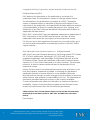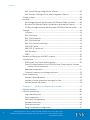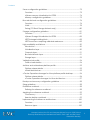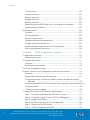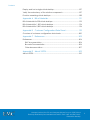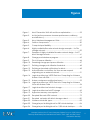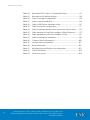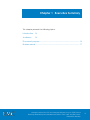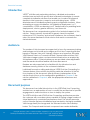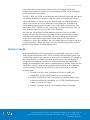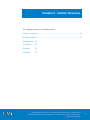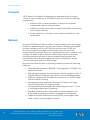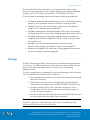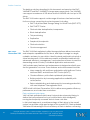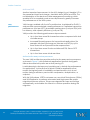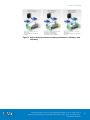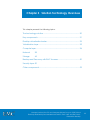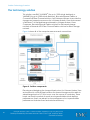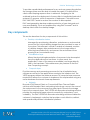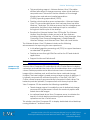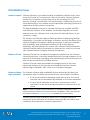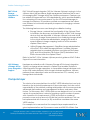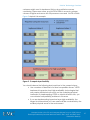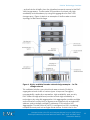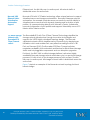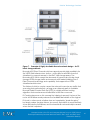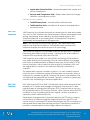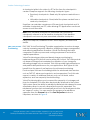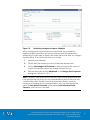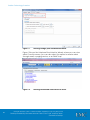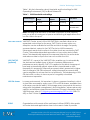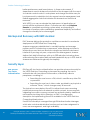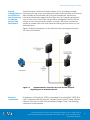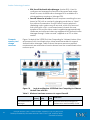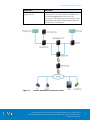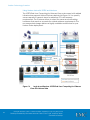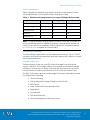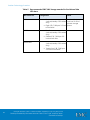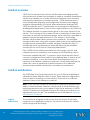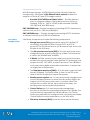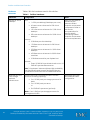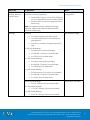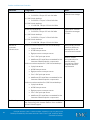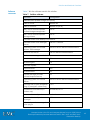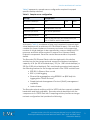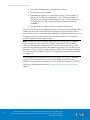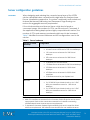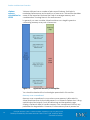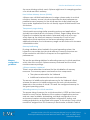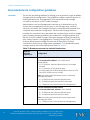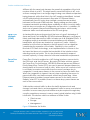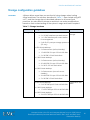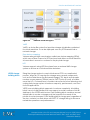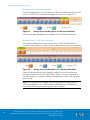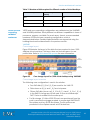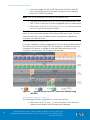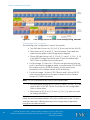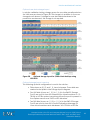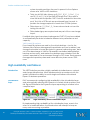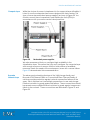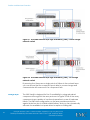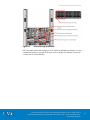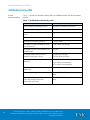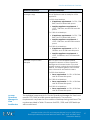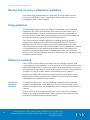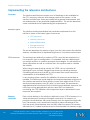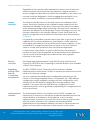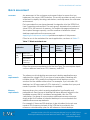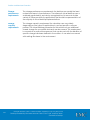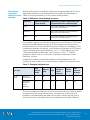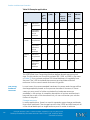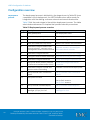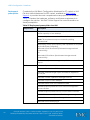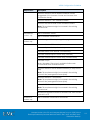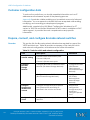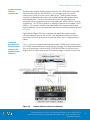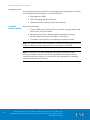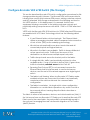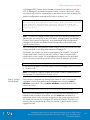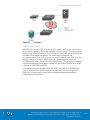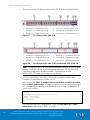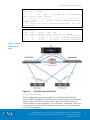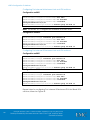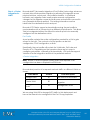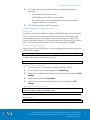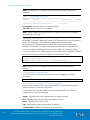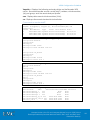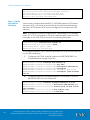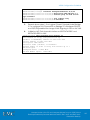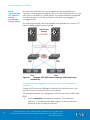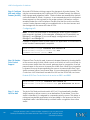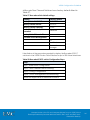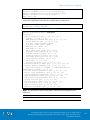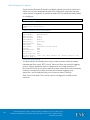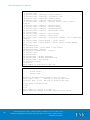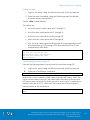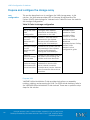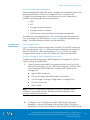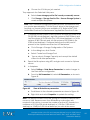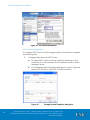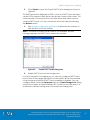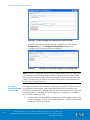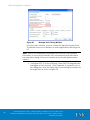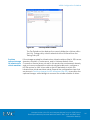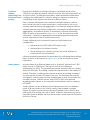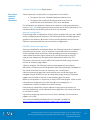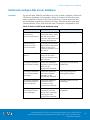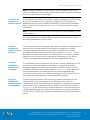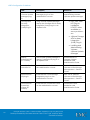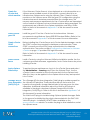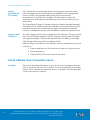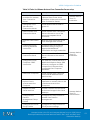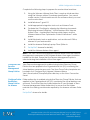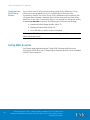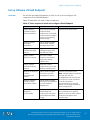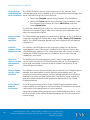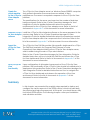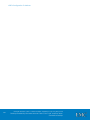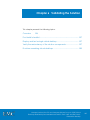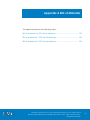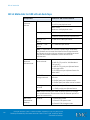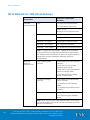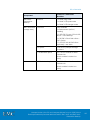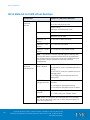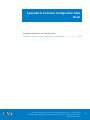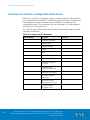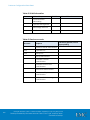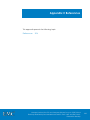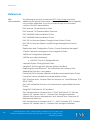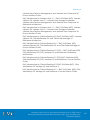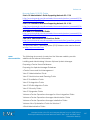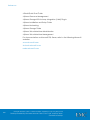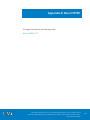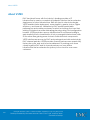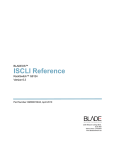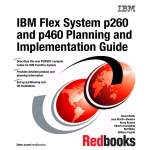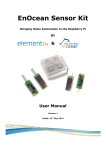Download VMware VCENTER CONFIGURATION MANAGER 5.3 Technical data
Transcript
Proven Infrastructure EMC® VSPEX™ with Brocade Networking Solutions for END-USER COMPUTING VMware Horizon View 5.3 and VMware vSphere for up to 2,000 Virtual Desktops Enabled by Brocade VCS® Fabrics, EMC VNX, and EMC Next-Generation Backup EMC VSPEX Abstract This document describes the EMC VSPEX validated with Brocade Networking Solutions for End-User Computing solution with VMware vSphere with EMC VNX for up to 2,000 virtual desktops. May, 2014 Copyright © 2014 EMC Corporation. All rights reserved. Published in the USA. Published February 2014 EMC believes the information in this publication is accurate of its publication date. The information is subject to change without notice. The information in this publication is provided as is. EMC Corporation makes no representations or warranties of any kind with respect to the information in this publication, and specifically disclaims implied warranties of merchantability or fitness for a particular purpose. Use, copying, and distribution of any EMC software described in this publication requires an applicable software license. EMC2, EMC, and the EMC logo are registered trademarks or trademarks of EMC Corporation in the United States and other countries. All other trademarks used herein are the property of their respective owners. For the most up-to-date regulatory document for your product line, go to the technical documentation and advisories section on the EMC online support website. © 2014 Brocade Communications Systems, Inc. All Rights Reserved. ADX, AnyIO, Brocade, Brocade Assurance, the B-wing symbol, DCX, Fabric OS, ICX, MLX, MyBrocade, OpenScript, VCS, VDX, and Vyatta are registered trademarks, and HyperEdge, The Effortless Network, and The On-Demand Data Center are trademarks of Brocade Communications Systems, Inc., in the United States and/or in other countries. Other brands, products, or service names mentioned may be trademarks of their respective owners. Notice: This document is for informational purposes only and does not set forth any warranty, expressed or implied, concerning any equipment, equipment feature, or service offered or to be offered by Brocade. Brocade reserves the right to make changes to this document at any time, without notice, and assumes no responsibility for its use. This informational document describes features that may not be currently available. Contact a Brocade sales office for information on feature and product availability. Export of technical data contained in this document may require an export license from the United States government. VMware Horizon View 5.3 and VMware vSphere for up to 2,000 Virtual Desktops Enabled by Brocade Network Fabrics, EMC VNX, and EMC Next-Generation Backup Part Number: 2 VMware Horizon View 5.3 and VMware vSphere for up to 2,000 Virtual Desktops Enabled by Brocade Network Fabrics, EMC VNX, and EMC NextGeneration Backup Contents Chapter 1 Executive Summary .......................................................... 15 Introduction ........................................................................................................... 16 Audience ............................................................................................................... 16 Document purpose .............................................................................................. 16 Business needs....................................................................................................... 17 Chapter 2 Solution Overview ............................................................. 18 Solution overview.................................................................................................. 19 Desktop broker...................................................................................................... 19 Virtualization .......................................................................................................... 19 Compute ............................................................................................................... 20 Network .................................................................................................................. 20 Storage................................................................................................................... 21 EMC Next-Generation VNX ............................................................................ 22 VNX performance............................................................................................ 24 Virtualization management ........................................................................... 26 Chapter 3 Solution Technology Overview ....................................... 29 The technology solution ...................................................................................... 30 Key components .................................................................................................. 31 Desktop virtualization broker............................................................................... 32 Overview ........................................................................................................... 32 VMware Horizon View 5.3 ............................................................................... 32 VMware View Composer 5.3 ......................................................................... 33 VMware View Persona Management .......................................................... 34 VMware View Storage Accelerator .............................................................. 34 Virtualization layer ................................................................................................ 35 VMware vSphere ............................................................................................. 35 VMware vCenter ............................................................................................. 35 VMware vSphere High Availability ................................................................ 35 VMware Horizon View 5.3 and VMware vSphere for up to 2,000 Virtual Desktops Enabled by Brocade Network Fabrics, EMC VNX, and EMC NextGeneration Backup 3 Contents EMC Virtual Storage Integrator for VMware ................................................ 36 VNX VMware vStorage API for Array Integration Support ......................... 36 Compute layer...................................................................................................... 36 Network .................................................................................................................. 38 File Storage Network with Brocade VDX Ethernet Fabric switches .......... 38 Brocade VDX Ethernet Fabric Virtualization Automation Support ........... 40 FC Block Storage Network with Brocade 6510 Fibre Channel switch ...... 40 Storage................................................................................................................... 42 Overview ........................................................................................................... 42 EMC VNX Series ................................................................................................ 42 EMC VNX Snapshots ........................................................................................ 43 EMC VNX SnapSure ......................................................................................... 43 EMC VNX Virtual Provisioning ......................................................................... 44 VNX FAST Cache .............................................................................................. 49 VNX FAST VP (optional) ................................................................................... 49 VNX file shares .................................................................................................. 49 ROBO ................................................................................................................. 49 Backup and Recovery with EMC Avamar ........................................................ 50 Security layer ......................................................................................................... 50 RSA SecurID Two-Factor Authentication ...................................................... 50 SecurID Authentication in the VSPEX End-User Computing for VMware Horizon View Environment ....................................................................... 51 Required components .................................................................................... 51 Compute, memory and storage resources ................................................. 52 Other components............................................................................................... 53 VMware vShield Endpoint .............................................................................. 53 VMware vCenter operations manager for View ........................................ 53 VMware Horizon File Share ............................................................................. 54 Chapter 4 Solution Architectural Overview ..................................... 59 Solution overview.................................................................................................. 60 Solution architecture ............................................................................................ 60 Logical architecture ........................................................................................ 60 Key components.............................................................................................. 62 VNX family storage arrays............................................................................... 65 Hardware resources ........................................................................................ 66 Software resources .......................................................................................... 69 Sizing for validated configuration ................................................................. 70 4 VMware Horizon View 5.3 and VMware vSphere for up to 2,000 Virtual Desktops Enabled by Brocade Network Fabrics, EMC VNX, and EMC NextGeneration Backup Contents Server configuration guidelines .......................................................................... 73 Overview ........................................................................................................... 73 vSphere memory virtualization for VSPEX ..................................................... 74 Memory configuration guidelines ................................................................. 75 Brocade Network configuration guidelines...................................................... 76 Overview ........................................................................................................... 76 VLAN .................................................................................................................. 78 Zoning (FC Block Storage Network only) ...................................................... 80 Storage configuration guidelines ....................................................................... 81 Overview ........................................................................................................... 81 vSphere Storage Virtualization for VSPEX ..................................................... 82 VSPEX storage building block ........................................................................ 83 VSPEX end user computing validated maximums ...................................... 85 High availability and failover .............................................................................. 90 Introduction ...................................................................................................... 90 Virtualization layer ........................................................................................... 90 Compute layer ................................................................................................. 91 Brocade Network layer ................................................................................... 91 Storage layer .................................................................................................... 92 Validation test profile ........................................................................................... 94 Profile characteristics ...................................................................................... 94 Antivirus and antimalware platform profile ...................................................... 95 Platform characteristics .................................................................................. 95 vShield Architecture ........................................................................................ 95 vCenter Operations Manager for View platform profile desktops ............... 96 Platform characteristics .................................................................................. 96 vCenter Operations Manager for View Architecture ................................ 97 Backup and recovery configuration guidelines .............................................. 98 Sizing guidelines .................................................................................................... 98 Reference workload ............................................................................................ 98 Defining the reference workload .................................................................. 98 Applying the reference workload...................................................................... 99 Concurrency .................................................................................................... 99 Heavier desktop workloads ............................................................................ 99 Implementing the reference architectures .................................................... 100 Overview ......................................................................................................... 100 Resource types ............................................................................................... 100 VMware Horizon View 5.3 and VMware vSphere for up to 2,000 Virtual Desktops Enabled by Brocade Network Fabrics, EMC VNX, and EMC NextGeneration Backup 5 Contents CPU resources ................................................................................................ 100 Memory resources ......................................................................................... 100 Network resources ......................................................................................... 101 Storage resources .......................................................................................... 102 Backup resources .......................................................................................... 102 Expanding existing VSPEX End User Ccomputing environments ............ 102 Implementation summary ............................................................................ 102 Quick assessment ............................................................................................... 103 Overview ......................................................................................................... 103 CPU requirements .......................................................................................... 103 Memory requirements ................................................................................... 103 Storage performance requirements ........................................................... 104 Storage capacity requirements .................................................................. 104 Determining equivalent reference virtual desktops ................................. 105 Fine tuning hardware resources .................................................................. 106 Chapter 5 VSPEX Configuration Guidelines ................................... 109 Configuration overview ..................................................................................... 110 Deployment process ..................................................................................... 110 Pre-deployment tasks ........................................................................................ 111 Overview ......................................................................................................... 111 Deployment prerequisites............................................................................. 112 Customer configuration data ........................................................................... 114 Prepare, connect, and configure Brocade network switches .................... 114 Overview ......................................................................................................... 114 Prepare Brocade Network Infrastructure ................................................... 115 Configure Brocade VDX Ethernet Fabric Network (File based Storage Network) ................................................................................................... 115 Configure Brocade 6510 Fabric Network (Block based Storage Network)116 Configure VLANs ............................................................................................ 118 Complete network cabling .......................................................................... 118 Configure Brocade VDX 6740 Switch (File Storage) ...................................... 119 Step 1: Verify and Apply Brocade VDX NOS Licenses ............................. 121 Step 2: Configure Logical Chassis VCS ID and RBridge ID ...................... 122 Step 3: Assign Switch Name ........................................................................ 123 Step 4: Brocade VCS Fabric ISL Port Configuration .................................. 124 Step 5: Create vLAG for ESXi Hosts ............................................................. 127 Step 6: vCenter Integration for AMPP ........................................................ 129 6 VMware Horizon View 5.3 and VMware vSphere for up to 2,000 Virtual Desktops Enabled by Brocade Network Fabrics, EMC VNX, and EMC NextGeneration Backup Contents Step 7: Create the vLAG for VNX ports ...................................................... 134 Step 8: Connecting the VCS Fabric to existing Infrastructure through Uplinks ....................................................................................................... 136 Step 9 Configure MTU and Jumbo Frames (for NFS) ................................. 138 Step 10: Enable Flow Control Support ........................................................ 138 Step 11- Auto QOS for NAS ........................................................................... 138 Prepare and configure the storage array ...................................................... 152 VNX configuration ......................................................................................... 152 Provision core data storage ......................................................................... 153 Provision optional storage for user data..................................................... 158 Provision optional storage for infrastructure virtual machines................. 161 Install and configure vSphere hosts ................................................................. 162 Overview ......................................................................................................... 162 Install vSphere................................................................................................. 162 Configure vSphere NetworkingConniknfnevjrevnervlkjnvrelgv............... 163 Jumbo frames ................................................................................................ 163 Connect VMware datastores ...................................................................... 164 Plan virtual machine memory allocations.................................................. 165 Install and configure SQL Server database .................................................... 167 Overview ......................................................................................................... 167 Create a virtual machine for Microsoft SQL Server ................................... 168 Install Microsoft Windows on the virtual machine ..................................... 168 Install SQL Server ............................................................................................ 168 Configure the database for VMware vCenter.......................................... 169 Configure database for VMware Update Manager ................................ 169 Configure database for VMware View Composer .................................. 169 Configure database for VMware Horizon View Manager ...................... 169 Configure the VMware Horizon View and View Composer database permissions ............................................................................................... 170 VMware vCenter Server Deployment ............................................................. 171 Overview ......................................................................................................... 171 Create the vCenter host virtual machine .................................................. 173 Install vCenter guest OS ................................................................................ 173 Create vCenter ODBC connections ........................................................... 173 Install vCenter Server ..................................................................................... 173 Apply vSphere license keys .......................................................................... 173 vStorage APIs for Array Integration (VAAI) Plug-in .................................... 173 Deploy PowerPath/VE (FC variant) ............................................................. 174 VMware Horizon View 5.3 and VMware vSphere for up to 2,000 Virtual Desktops Enabled by Brocade Network Fabrics, EMC VNX, and EMC NextGeneration Backup 7 Contents Install the EMC VSI plug-in ............................................................................ 174 Set Up VMware View Connection Server ....................................................... 174 Overview ......................................................................................................... 174 Install the VMware Horizon View Connection Server ............................... 176 Configure the View Event Log Database connection............................. 176 Add a second View Connection Server .................................................... 176 Configure the View Composer ODBC connection .................................. 176 Install View Composer................................................................................... 176 Link VMware Horizon View to vCenter and View Composer .................. 176 Prepare master virtual machine .................................................................. 176 Configure View Persona Management Group Policies ........................... 177 Configure Folder Redirection Group Policies for Avamar ....................... 177 Configure View PCoIP Group Policies ........................................................ 178 Set Up EMC Avamar .......................................................................................... 178 Set up VMware vShield Endpoint ..................................................................... 179 Overview ......................................................................................................... 179 Verify desktop vShield Endpoint driver installation.................................... 180 Deploy vShield Manager appliance .......................................................... 180 Install the vSphere vShield Endpoint service .............................................. 180 Deploy an antivirus solution management server .................................... 180 Deploy vSphere security virtual machines ................................................. 180 Verify vShield Endpoint functionality ........................................................... 180 Set Up VMware vCenter Operations Manager for View .............................. 181 Overview ......................................................................................................... 181 Create vSphere IP Pool for vCOps .............................................................. 182 Deploy vCenter Operations Manager vApp............................................. 182 Specify the vCenter server to monitor ........................................................ 182 Update virtual desktop settings ................................................................... 182 Create the virtual machine for the vCOps for View Adapter server ..... 183 Install the vCOps for View Adapter software ............................................ 183 Import the vCOps for View PAK File ............................................................ 183 Verify vCOps for View functionality ............................................................ 183 Summary .............................................................................................................. 183 Chapter 6 Validating the Solution ................................................... 185 Overview.............................................................................................................. 186 Post-install checklist ............................................................................................ 187 8 VMware Horizon View 5.3 and VMware vSphere for up to 2,000 Virtual Desktops Enabled by Brocade Network Fabrics, EMC VNX, and EMC NextGeneration Backup Contents Deploy and test a single virtual desktop ......................................................... 187 Verify the redundancy of the solution components ..................................... 187 Provision remaining virtual desktops ................................................................ 188 Appendix A Bills of Materials ................................................................ 191 Bill of Materials for 500 virtual desktops ........................................................... 192 Bill of Material for 1,000 virtual desktops .......................................................... 194 Bill of Material for 2,000 virtual desktops .......................................................... 196 Appendix B Customer Configuration Data Sheet ........................... 199 Overview of customer configuration data sheets ......................................... 200 Appendix C References ....................................................................... 203 References .......................................................................................................... 204 EMC documentation .................................................................................... 204 Brocade Documentation ............................................................................. 206 Other documentation................................................................................... 207 Appendix D About VSPEX .................................................................... 209 About VSPEX........................................................................................................ 210 VMware Horizon View 5.3 and VMware vSphere for up to 2,000 Virtual Desktops Enabled by Brocade Network Fabrics, EMC VNX, and EMC NextGeneration Backup 9 Contents 10 VMware Horizon View 5.3 and VMware vSphere for up to 2,000 Virtual Desktops Enabled by Brocade Network Fabrics, EMC VNX, and EMC NextGeneration Backup Figures Figure 1. Next-Generation VNX with multicore optimization .................... 23 Figure 2. Active/active processors increase performance, resiliency, and efficiency .................................................................................. 25 Figure 3. New Unisphere Management Suite .............................................. 27 Figure 4. Solution components ...................................................................... 30 Figure 5. Compute layer flexibility ................................................................. 37 Figure 6. Highly-available Brocade network design example – for File storage network............................................................................... 39 Figure 7. Example of Highly-Available Brocade network design – for FC block storage network .................................................................... 41 Figure 8. Storage pool rebalance progress ................................................. 45 Figure 9. Thin LUN space utilization ............................................................... 46 Figure 10. Examining storage pool space utilization .................................... 47 Figure 11. Defining storage pool utilization thresholds ................................. 48 Figure 12. Defining automated notifications for block ................................ 48 Figure 13. Authentication control flow for View access requests originating on an external network............................................... 51 Figure 14. Logical architecture: VSPEX End-User Computing for VMware Horizon View with RSA ..................................................................... 52 Figure 15. Horizon workspace architecture layout ....................................... 55 Figure 16. Logical architecture: VSPEX End-User Computing for VMware View with Horizon Data .................................................................. 56 Figure 17. Logical architecture for block storage......................................... 61 Figure 18. Logical architecture for NFS storage ............................................ 62 Figure 19. Hypervisor memory consumption ................................................. 74 Figure 20. Required Brocade VDX network ................................................... 79 Figure 21. Required networks with block storage variant ........................... 80 Figure 22. VMware virtual disk types ............................................................... 83 Figure 23. Storage layout building block for 500 virtual desktops .............. 84 Figure 24. Storage layout building block for 1,000 virtual desktops ........... 84 VMware Horizon View 5.3 and VMware vSphere for up to 2,000 Virtual Desktops Enabled by Brocade Network Fabrics, EMC VNX, and EMC NextGeneration Backup 11 Figures 12 Figure 25. Core storage layout for 1,000 virtual desktops using VNX5400 . 85 Figure 26. Optional storage layout for 1,000 virtual desktops using VNX5400 ............................................................................................ 86 Figure 27. Core storage layout for 2,000 virtual desktops using VNX5600 . 88 Figure 28. Optional storage layout for 2,000 virtual desktops using VNX5600 ............................................................................................ 89 Figure 29. High availability at the virtualization layer ................................... 90 Figure 30. Redundant power supplies ............................................................ 91 Figure 31. Brocade Network layer High-Availability (VNX) – block storage network variant ................................................................................ 92 Figure 32. Brocade Network layer High-Availability (VNX) - file storage network variant ................................................................................ 92 Figure 33. VNX series high availability ............................................................. 93 Figure 34. Sample Ethernet network architecture ...................................... 115 Figure 35. Sample network architecture – Block storage .......................... 117 Figure 36. Port types ........................................................................................ 125 Figure 37. Port Groups of the VDX 6740 ....................................................... 126 Figure 38. Port Groups of the VDX 6740T and Brocade VDX 6740T-1G.... 126 Figure 39. VDX 6740 vLAG for ESXi hosts ....................................................... 127 Figure 40. VM Internal Network Properties ................................................... 130 Figure 41. Example VCS/VDX network topology with Infrastructure connectivity ................................................................................... 136 Figure 42. View all Data Mover parameters ................................................ 155 Figure 43. Set nthread parameter................................................................. 156 Figure 44. Storage System Properties dialog box ........................................ 156 Figure 45. Create FAST Cache dialog box .................................................. 157 Figure 46. Create Storage Pool dialog box Advanced tab...................... 158 Figure 47. Storage Pool Properties dialog box Advanced tab ................. 158 Figure 48. Storage Pool Properties dialog box ............................................ 159 Figure 49. Manage Auto-Tiering Window .................................................... 160 Figure 50. LUN Properties window ................................................................. 161 Figure 51. Virtual machine memory settings ............................................... 166 Figure 52. View Composer Disks page ......................................................... 189 VMware Horizon View 5.3 and VMware vSphere for up to 2,000 Virtual Desktops Enabled by Brocade Network Fabrics, EMC VNX, and EMC NextGeneration Backup Tables Table 1. VMX thresholds and settings .......................................................... 49 Table 2. Minimum hardware resources to support SecurID...................... 52 Table 3. OVA virtual applications................................................................. 54 Table 4. Minimum hardware resources to support VMware Horizon data57 Table 5. Recommended EMC VNX storage needed for the Horizon Data NFS share................................................................................. 58 Table 6. Solution hardware ........................................................................... 66 Table 7. Solution software ............................................................................. 69 Table 8. Sample server configuration .......................................................... 71 Table 9. Server hardware .............................................................................. 73 Table 10. Hardware resources for network infrastructure ........................... 76 Table 11. Storage hardware ........................................................................... 81 Table 12. Number of disks required for different number of virtual desktops ............................................................................................ 85 Table 13. Validated environment profile ...................................................... 94 Table 14. Platform characteristics .................................................................. 95 Table 15. Platform characteristics .................................................................. 96 Table 16. Virtual desktop characteristics ...................................................... 99 Table 17. Blank worksheet row ..................................................................... 103 Table 18. Reference virtual desktop resources .......................................... 105 Table 19. Example worksheet row................................................................ 105 Table 20. Example applications ................................................................... 106 Table 21. Server resource component totals ............................................. 107 Table 22. Blank customer worksheet ........................................................... 108 Table 23. Deployment process overview .................................................... 110 Table 24. Tasks for pre-deployment ............................................................. 111 Table 25. Deployment prerequisites checklist ............................................ 112 Table 26. Tasks for switch and network configuration............................... 114 Table 27. Brocade switch default settings .................................................. 141 VMware Horizon View 5.3 and VMware vSphere for up to 2,000 Virtual Desktops Enabled by Brocade Network Fabrics, EMC VNX, and EMC NextGeneration Backup 13 Executive Summary 14 Table 28. Brocade 6510 FC switch Configuration Steps ........................... 141 Table 29. Brocade switch default settings .................................................. 142 Table 30. Tasks for storage configuration .................................................... 152 Table 31. Tasks for server installation ............................................................ 162 Table 32. Tasks for SQL Server database setup .......................................... 167 Table 33. Tasks for vCenter configuration ................................................... 171 Table 34. Tasks for VMware Horizon View Connection Server setup....... 175 Table 35. Tasks required to install and configure vShield Endpoint ......... 179 Table 36. Tasks required to install and configure vCOps .......................... 181 Table 37. Tasks for testing the installation .................................................... 186 Table 38. Common Server information........................................................ 200 Table 39. vSphere Server information .......................................................... 201 Table 40. Array information ........................................................................... 201 Table 41. Brocade Network infrastructure information ............................. 201 Table 42. VLAN information........................................................................... 202 Table 43. Service accounts ........................................................................... 202 VMware Horizon View 5.3 and VMware vSphere for up to 2,000 Virtual Desktops Enabled by Brocade Network Fabrics, EMC VNX, and EMC NextGeneration Backup Chapter 1 Executive Summary This chapter presents the following topics: Introduction 16 Audience 16 Document purpose ................................................................................... 16 Business needs ............................................................................................ 17 VMware Horizon View 5.3 and VMware vSphere for up to 2,000 Virtual Desktops Enabled by Brocade Network Fabrics, EMC VNX, and EMC NextGeneration Backup 15 Executive Summary Introduction VSPEX™ with Brocade networking solutions, validated and modular architectures are built with proven best-of-breed technologies to create complete virtualization solutions that enable you to make an informed decision in the hypervisor, compute, and networking layers. VSPEX eliminates server virtualization planning and configuration burdens. When embarking on server virtualization, virtual desktop deployment, or IT consolidation, VSPEX accelerates your IT Transformation by enabling faster deployments, choice, greater efficiency, and lower risk. This document is a comprehensive guide to the technical aspects of this solution. Server capacity is provided in generic terms for required minimums of CPU, memory, and network interfaces; the customer is free to select the server hardware of their choice that meets or exceeds the stated minimums. Audience The readers of this document are expected to have the necessary training and background to install and configure an End-User Computing solution based on VMware View with VMware vSphere as a hypervisor, Brocade VDX Ethernet Fabric or Connectrix-B Fibre Channel series switches, EMC VNX series storage systems, and associated infrastructure as required by this implementation. External references are provided where applicable and the reader should be familiar with these documents. Readers are also expected to be familiar with the infrastructure and database security policies of the customer installation. Individuals focused on selling and sizing a VSPEX End-User Computing for VMware Horizon View solution should pay particular attention to the first four chapters of this document. After purchase, implementers of the solution should focus on the configuration guidelines in Chapter 5, the solution validation in Chapter 6, and the appropriate references and appendices. Document purpose This document is an initial introduction to the VSPEX End-User Computing architecture, an explanation of how to modify the architecture for specific engagements, and instructions on how to deploy the system. The VSPEX with Brocade VDX End-User Computing architecture provides the customer with a modern system capable of hosting a large number of virtual desktops at a consistent performance level. This solution executes on the VMware vSphere virtualization layer backed by the highly available VNX storage family for storage and the VMware Horizon View desktop broker. The Compute and Network components are vendor definable, 16 VMware Horizon View 5.3 and VMware vSphere for up to 2,000 Virtual Desktops Enabled by Brocade Network Fabrics, EMC VNX, and EMC NextGeneration Backup Executive Summary redundant Brocade network switches and VNX storage family and sufficiently powerful to handle the processing and data needs of a large virtual machine environment. The 500, 1,000, and 2,000 virtual desktop environments discussed are based on a defined desktop workload. While not every virtual desktop has the same requirements, this document contains methods and guidance to adjust your system to be cost effective when deployed. A smaller 250 virtual desktop environment based on the VNXe3300 is described in the document: EMC VSPEX End-User Computing for VMware Horizon View 5.3 and VMware vSphere for up to 250 Virtual Desktops. An end-user computing or virtual desktop infrastructure is a complex system offering. This document facilitates its setup by providing up-front software and hardware material lists, systematic sizing guidance and worksheets, and verified deployment steps. After you install the last component, there are validation tests to ensure that your system is up and running properly. Following the instructions in this document will ensure an efficient and painless desktop deployment. Business needs Business applications are moving into a consolidated compute, network, and storage environment. EMC VSPEX with Brocade Networking End-User Computing solutions uses VMware to reduce the complexity of configuring the components of a traditional deployment model. The complexity of integration management is reduced while maintaining the application design and implementation options. Administration is unified, while process separation can be adequately controlled and monitored. The following are the business needs for the VSPEX End-User Computing for VMware architectures: Provide an end-to-end virtualization solution to utilize the capabilities of the unified infrastructure components. Provide a VSPEX End-User Computing for VMware Horizon View solution for efficiently virtualizing up to 2,000 virtual desktops for varied customer use cases. Provide a reliable, flexible, and scalable reference design. VMware Horizon View 5.3 and VMware vSphere for up to 2,000 Virtual Desktops Enabled by Brocade Network Fabrics, EMC VNX, and EMC NextGeneration Backup 17 Chapter 2 Solution Overview This chapter presents the following topics: Solution overview ....................................................................................... 19 Desktop broker ........................................................................................... 19 Virtualization 19 Compute 20 Network 20 Storage 21 VMware Horizon View 5.3 and VMware vSphere for up to 2,000 Virtual Desktops Enabled by Brocade Network Fabrics, EMC VNX, and EMC NextGeneration Backup 18 Solution Overview Solution overview The EMC VSPEX End-User Computing with Brocade networking solutions for VMware Horizon View on VMware vSphere provides a complete system architecture capable of supporting up to 2,000 virtual desktops with a redundant server/network topology and highly available storage. The core components that make up this particular solution are desktop broker, virtualization, compute, networking, and storage. Desktop broker View is the virtual desktop solution from VMware that allows virtual desktops to be run on the VMware vSphere virtualization environment. It allows for the centralization of desktop management and provides increased control for IT organizations. View allows end users to connect to their desktop from multiple devices across a network connection. Virtualization VMware vSphere is the leading virtualization platform in the industry. For years, it has provided flexibility and cost savings to end users by enabling the consolidation of large, inefficient server farms into nimble, reliable cloud infrastructures. The core VMware vSphere components are the VMware vSphere Hypervisor and the VMware vCenter Server for system management. The VMware hypervisor runs on a dedicated server and allows multiple operating systems to execute on the system at one time as virtual desktops. These hypervisor systems can then be connected to operate in a clustered configuration. These clustered configurations are then managed as a larger resource pool through the vCenter product and allow for dynamic allocation of CPU, memory, network, and storage across the cluster. Features like vMotion, which allows a virtual machine to move between different servers with no disruption to the operating system, and Distributed Resource Scheduler (DRS) which perform vMotions automatically to balance load, make vSphere a solid business choice. With the release of vSphere 5.5, a VMware virtualized environment can host virtual machines with up to 64 virtual CPUs and 1 TB of virtual RAM. VMware Horizon View 5.3 and VMware vSphere for up to 2,000 Virtual Desktops Enabled by Brocade Network Fabrics, EMC VNX, and EMC NextGeneration Backup 19 Solution Overview Compute VSPEX allows the flexibility of designing and implementing the vendor’s choice of server components. The infrastructure must meet the following requirements: Sufficient RAM, cores and memory to support the required number and types of virtual machines Sufficient network connections to enable redundant connectivity to the system switches Excess capacity to withstand a server failure and failover in the environment Network Brocade VDX Ethernet Fabric and Fibre Channel Fabric switch technology enable the implementation of a high performance, efficient, and resilient networks validated with the VSPEX proven architectures. VSPEX with Brocade provides the storage network infrastructure the meets the requirements for redundant links for to existing infrastructure, compute, and storage with traffic isolation based on industry best practices. Brocade networking solutions provide an open standards based solution that unleashes the full potential of high-density server virtualization, private cloud architectures, and EMC VNX storage. Brocade VDX Ethernet Fabrics networking solutions provides the following attributes: 20 Offers flexibility to deploy 1000BASE-T and upgrade to 10GBASE-T for higher bandwidth Delivers high performance and reduces network congestion with 10 Gigabit Ethernet (GbE) ports, low latency, and 24 MB deep buffers Improves capacity with the ability to create up to a 160 GbE uplink with Brocade ISL Trunking Manages an entire multitenant Brocade VCS fabric as a single switch with Brocade VCS Logical Chassis Provides efficiently load-balanced multipathing at Layers 1, 2, and 3, including multiple Layer 3 gateways Simplifies Virtual Machine (VM) mobility and management with automated, dynamic port profile configuration and migration Supports Software-Defined Networking (SDN) technologies within data, control, and management planes VMware Horizon View 5.3 and VMware vSphere for up to 2,000 Virtual Desktops Enabled by Brocade Network Fabrics, EMC VNX, and EMC NextGeneration Backup Solution Overview Brocade 6510 Fibre Channel Fabric is the purpose-built, data centerproven network infrastructure for storage, delivering unmatched reliability, simplicity, and 4/8/16 Gbps performance. The Brocade 6510 Fibre Channel Fabrics networking solutions provides the following attributes: Provides exceptional price/performance value, combining flexibility, simplicity, and enterprise-class functionality in a 48-port switch Enables fast, easy, and cost-effective scaling from 24 to 48 ports using Ports on Demand (PoD) capabilities Simplifies management through Brocade Fabric Vision technology, reducing operational costs and optimizing application performance Simplifies deployment and supports high-performance fabrics by using Brocade ClearLink Diagnostic Ports (D_Ports) to identify optic and cable issues Simplifies and accelerates deployment with the Brocade EZSwitchSetup wizard and Dynamic Fabric Provisioning (DFP) Maximizes availability with redundant, hot-pluggable components and non-disruptive software upgrades Storage The EMC VNX storage family is the number one shared storage platform in the industry. Its ability to provide both file and block access with a broad feature set make it an ideal choice for any End-User Computing implementation. The VNX storage family components include the following, which are sized for the stated reference architecture workload: Host adapter ports (for block)—Provide host connectivity through fabric into the array Data Movers (for file)—Front-end appliances that provide file services to hosts (optional if providing CIFS/SMB, or NFS services) Storage processors (SPs)—The compute component of the storage array. SPs are used for all aspects of data moving into, out of, and between arrays. Disk drives—Disk spindles and solid state drives (SSDs) that contain the host/application data and their enclosures. Note: The term Data Mover refers to a VNX hardware component, which has a CPU, memory, and input/output (I/O) ports. It enables the CIFS (SMB) and NFS protocols on the VNX array. VMware Horizon View 5.3 and VMware vSphere for up to 2,000 Virtual Desktops Enabled by Brocade Network Fabrics, EMC VNX, and EMC NextGeneration Backup 21 Solution Overview The desktop solutions described in this document are based on the EMC VNX5400™ and EMC VNX5600™ storage arrays respectively. The VNX5400 can support a maximum of 250 drives and the VNX5600 can host up to 500 drives. The EMC VNX series supports a wide range of business class features ideal for the end-user computing cloud environment, including: EMC Fully Automated Storage Tiering for Virtual Pools (FAST VP™) EMC FAST™ Cache File-level data deduplication/compression Block deduplication Thin provisioning Replication Snapshots/checkpoints File-level retention Quota management EMC NextGeneration VNX The EMC VNX flash-optimized unified storage platform delivers innovation and enterprise capabilities for file, block, and object storage in a single, scalable, and easy-to-use solution. Ideal for mixed workloads in physical or virtual environments, VNX combines powerful and flexible hardware with advanced efficiency, management, and protection software to meet the demanding needs of today’s virtualized application environments. VNX includes many features and enhancements designed and built upon the first generation’s success. These features and enhancements include: More capacity with multicore optimization with Multicore Cache, Multicore RAID, and Multicore FAST Cache (MCx™) Greater efficiency with a flash-optimized hybrid array Better protection by increasing application availability with active/active Easier administration and deployment by increasing productivity with new Unisphere® Management Suite VSPEX is built with Next-Generation VNX to deliver even greater efficiency, performance, and scale than ever before. Flash-optimized hybrid array VNX is a flash-optimized hybrid array that provides automated tiering to deliver the best performance to your critical data, while intelligently moving less frequently accessed data to lower-cost disks. In this hybrid approach, a small percentage of flash drives in the overall system can provide a high percentage of the overall IOPS. Flash-optimized VNX takes full advantage of the low latency of flash to deliver cost-saving 22 VMware Horizon View 5.3 and VMware vSphere for up to 2,000 Virtual Desktops Enabled by Brocade Network Fabrics, EMC VNX, and EMC NextGeneration Backup Solution Overview optimization and high performance scalability. The EMC Fully Automated Storage Tiering Suite (FAST Cache and FAST VP) tiers both block and file data across heterogeneous drives and boosts the most active data to the cache, ensuring that customers never have to make concessions in cost or performance. FAST VP dynamically absorbs unpredicted spikes in system workloads. As that data ages and becomes less active over time, FAST VP tiers the data from high-performance to high-capacity drives automatically, based on customer-defined policies. This functionality has been enhanced with four times better detail and with new FAST VP solid-state disks (SSDs) based on enterprise multi-level cell (eMLC) technology to lower the cost per gigabyte. All VSPEX use cases benefit from the increased efficiency. VSPEX Proven Infrastructures deliver private cloud, end-user computing, and virtualized application solutions. With VNX, customers can realize an even greater return on their investment. VNX provides out-of-band, blockbased deduplication that can dramatically lower the costs of the flash tier. VNX Intel MCx Code Path Optimization The advent of flash technology has been a catalyst in making significant changes in the requirements of midrange storage systems. EMC redesigned the midrange storage platform to efficiently optimize multicore CPUs to provide the highest performing storage system at the lowest cost in the market. MCx distributes all VNX data services across all cores—up to 32, as shown in Figure 1. The VNX series with MCx has dramatically improved the file performance for transactional applications like databases or virtual machines over network-attached storage (NAS). Figure 1. Next-Generation VNX with multicore optimization Multicore Cache The cache is the most valuable asset in the storage subsystem; its efficient use is the key to the overall efficiency of the platform in handling variable and changing workloads. The cache engine has been modularized to take advantage of all the cores available in the system. VMware Horizon View 5.3 and VMware vSphere for up to 2,000 Virtual Desktops Enabled by Brocade Network Fabrics, EMC VNX, and EMC NextGeneration Backup 23 Solution Overview Multicore RAID Another important improvement to the MCx design is how it handles I/O to the permanent back-end storage—hard disk drives (HDDs) and SSDs. The modularization of the back-end data management processing, which enables MCx to seamlessly scale across all processors, greatly increases the performance of the VNX system. VNX performance VNX storage, enabled with the MCx architecture, is optimized for FLASH 1st and provides unprecedented overall performance; it optimizes transaction performance (cost per IOPS), bandwidth performance (cost per GB/s) with low latency, and capacity efficiency (cost per GB). VNX provides the following performance improvements: Up to four times more file transactions when compared with dual controller arrays Increased file performance for transactional applications (for example, Microsoft Exchange on VMware over NFS) by up to three times with a 60 percent better response time Up to four times more Oracle and Microsoft SQL Server OLTP transactions Up to four times more virtual machines Active/active array service processors The new VNX architecture provides active/active array service processors, as shown in Figure 2, which eliminate application timeouts during path failover because both paths are actively serving I/O. Load balancing is also improved, providing up to double the performance for applications. Active/active for block is ideal for applications that require the highest levels of availability and performance, but do not require tiering or efficiency services like compression, deduplication, or snapshot. With this VNX release, VSPEX customers can use virtual Data Movers (VDMs) and VNX Replicator to perform automated and high-speed file-system migrations between systems. This process migrates all snaps and settings automatically, and enables the clients to continue operation during the migration. 24 VMware Horizon View 5.3 and VMware vSphere for up to 2,000 Virtual Desktops Enabled by Brocade Network Fabrics, EMC VNX, and EMC NextGeneration Backup Solution Overview Figure 2. Active/active processors increase performance, resiliency, and efficiency VMware Horizon View 5.3 and VMware vSphere for up to 2,000 Virtual Desktops Enabled by Brocade Network Fabrics, EMC VNX, and EMC NextGeneration Backup 25 Solution Overview Virtualization management VMware Virtual Storage Integrator Virtual Storage Integrator (VSI) is a VMware vCenter plug-in that is available at no charge for VMware users with EMC storage. VSPEX customers can use VSI to simplify management of virtualized storage. VMware administrators can manage their VNX storage using the familiar vCenter interface. With VSI, IT administrators can do more work in less time. VSI offers unmatched access control that enables you to efficiently manage and delegate storage tasks with confidence: you can perform daily management tasks with up to 90 percent fewer clicks and up to 10 times higher productivity. VMware vStorage APIs for Array Integration VMware vStorage application program interfaces (APIs) for Array Integration (VAAI) offload VMware storage-related functions from the server to the storage system, enabling more efficient use of server and network resources for increased performance and consolidation. VMware vStorage APIs for Storage Awareness VMware vStorage APIs for Storage Awareness (VASA) is a VMware-defined API that displays storage information through vCenter. Integration between VASA technology and VNX makes storage management in a virtualized environment a seamless experience. Unisphere Management Suite EMC Unisphere is the central management platform for the VNX series, providing a single, combined view of file and block systems, with all features and functions available through a common interface. Unisphere is optimized for virtual applications and provides industry-leading VMware integration, automatically discovering virtual machines and ESX servers and providing end-to-end, virtual-to-physical mapping. Unisphere also simplifies configuration of FAST Cache and FAST VP on VNX platforms. The new Unisphere Management Suite extends Unisphere’s easy-to-use, interface to include VNX Monitoring and Reporting for validating performance and anticipating capacity requirements. As shown in Figure 3, the suite also includes Unisphere Remote for centrally managing up to thousands of VNX and VNXe systems with new support for XtremSW Cache. 26 VMware Horizon View 5.3 and VMware vSphere for up to 2,000 Virtual Desktops Enabled by Brocade Network Fabrics, EMC VNX, and EMC NextGeneration Backup Solution Overview Figure 3. New Unisphere Management Suite VMware Horizon View 5.3 and VMware vSphere for up to 2,000 Virtual Desktops Enabled by Brocade Network Fabrics, EMC VNX, and EMC NextGeneration Backup 27 Chapter 3 Solution Technology Overview This chapter presents the following topics: The technology solution ............................................................................ 30 Key components ........................................................................................ 31 Desktop virtualization broker .................................................................... 32 Virtualization layer ...................................................................................... 35 Compute layer ........................................................................................... 36 Network 38 Storage 42 Backup and Recovery with EMC Avamar ............................................. 50 Security layer 50 Other components .................................................................................... 53 VMware Horizon View 5.3 and VMware vSphere for up to 2,000 Virtual Desktops Enabled by Brocade Network Fabrics, EMC VNX, and EMC NextGeneration Backup 29 Solution Technology Overview The technology solution This solution uses EMC VNX5400™ (for up to 1,000 virtual desktops) or VNX5600 (for up to 2,000 virtual desktops), Brocade Ethernet Fabric or Connectrix-B Fibre Channel switches, and VMware vSphere to provide the storage and computer resources for a VMware Horizon View environment of Windows 7 virtual desktops provisioned by VMware Horizon View™ Composer. Brocade Ethernet Fabric switches for File based storage network or Brocade 6510 Fibre Channel Fabric switches for Block storage network. Figure 4 shows all of the computer resources and connections. Figure 4. Solution components Planning and designing the storage infrastructure for VMware Horizon View environment is a critical step because the shared storage must be able to absorb large bursts of I/O that occur over the course of a workday. These bursts can lead to periods of erratic and unpredictable virtual desktop performance. Users can adapt to slow performance, but unpredictable performance frustrates them and reduces efficiency. 30 VMware Horizon View 5.3 and VMware vSphere for up to 2,000 Virtual Desktops Enabled by Brocade Network Fabrics, EMC VNX, and EMC NextGeneration Backup Solution Technology Overview To provide a predictable performance for an end-user computing solution, the storage system must be able to handle the peak I/O load from the clients while keeping response time to minimum. Designing for this workload involves the deployment of many disks to handle brief periods of extreme I/O pressure, which is expensive to implement. This solution uses EMC VNX FAST Cache to reduce the number of disks required. EMC next-generation backup enables protection of user data and enduser recoverability. This is accomplished by using EMC Avamar® and its desktop client within the desktop image. Key components This section describes the key components of this solution. Desktop virtualization broker Manages the provisioning, allocation, maintenance, and eventual removal of the virtual desktop images that are provided to users of the system. This software is critical to enable on-demand creation of desktop images, allow maintenance to the image without affecting user productivity, and prevent the environment from growing in an unconstrained way. Virtualization layer Allows the physical implementation of resources to be decoupled from the applications that use them. In other words, the application’s view of the resources available is no longer directly tied to the hardware. This enables many key features in the EndUser Computing concept. Compute layer Provides memory and processing resources for the virtualization layer software as well as for the applications running in the infrastructure. The VSPEX program defines the minimum amount of compute layer resources required but allows the customer to implement the requirements using any server hardware that meets these requirements. Network Brocade VDX Ethernet Fabric or Connectrix-B Fibre Channel Fabric switches with Brocade Fabric networking technology connect the users of the environment to the resources they need and connects the storage layer to the compute layer. EMC VSPEX with Brocade networking solutions provides the required storage network connectivity, redundancy, and scalability. The EMC VSPEX with Brocade networking solutions enables the customer to implement a solution that provides a cost effective, resilient, and operationally efficient virtualization platform. VMware Horizon View 5.3 and VMware vSphere for up to 2,000 Virtual Desktops Enabled by Brocade Network Fabrics, EMC VNX, and EMC NextGeneration Backup 31 Solution Technology Overview Storage A critical resource for the implementation of the End-User Computing environment. Because of the way desktops are used, the storage layer must be able to absorb large bursts of activity as they occur without unduly affecting the user experience. This solution uses EMC VNX FAST Cache to efficiently handle this workload. Backup and Recovery Optional components of the solution that provide data protection in the event that the data in the primary system is deleted, damaged, or otherwise unusable. Security layerBackup and Recovery An optional solution component from RSA, which provides consumers with additional options to control access to the environment and ensure that only authorized users are permitted to use the system. Other Security layerBackup and Recovery Additional, optional, components that may improve the functionality of the solution exist, depending on the specifics of the environment. Solution architectureSecurity layerBackup and Recovery Provides details on all the components that make up the reference architecture. Desktop virtualization broker Overview Desktop virtualization is a technology that encapsulates and delivers desktop services to a remote client device like thin clients, zero clients, smartphones, and tablets. It allows subscribers from different locations to access virtual desktops that are hosted on centralized computing resources at remote data centers. In this solution, we used VMware Horizon View to provision, manage, broker, and monitor the desktop virtualization environment. VMware Horizon View 5.3 VMware Horizon View 5.3 is a leading desktop virtualization solution that enables desktops to deliver cloud-computing services to users. VMware Horizon View 5.3 integrates effectively with vSphere 5.5 to provide: Performance optimization and tiered storage support—View Composer optimizes storage utilization and performance by reducing the footprint of virtual desktops. It also supports the use of different tiers of storage to maximize performance and reduce cost. 32 VMware Horizon View 5.3 and VMware vSphere for up to 2,000 Virtual Desktops Enabled by Brocade Network Fabrics, EMC VNX, and EMC NextGeneration Backup Solution Technology Overview Thin provisioning support—VMware Horizon View 5.3 enables efficient allocation of storage resources when virtual desktops are provisioned. This results in better utilization of the storage infrastructure and reduced capital expenditure (CAPEX)/operating expenditure (OPEX). Desktop virtual machine space reclamation—VMware Horizon View 5.3 can reclaim disk space that has been freed up within Windows 7 desktops. This feature ensures that the storage space required for the linked clone desktops is kept to a minimum throughout the lifecycle of the desktop. Requires the VMware Horizon View 5.3 Bundle. The VMware Horizon View Bundle includes access to all View features including vSphere Desktop, vCenter Server, View Manager, View Composer, View Persona Management, vShield Endpoint, VMware ThinApp, and VMware View Client with Local Mode. The VMware Horizon View 5.3 release introduces the following enhancements for improving the user experience: A virtualized graphics processing unit (GPU) to support hardwareaccelerated 3-D graphics Desktop access through HTML5 as well as the iOS and Android applications Support for Microsoft Windows 8 Note: What’s New in VMware Horizon View 5.3 provides more details. VMware View Composer 5.3 VMware View Composer 5.3 works directly with vCenter Server to deploy, customize, and maintain the state of the virtual desktops when using linked clones. Desktops provisioned as linked clones share a common base image within a desktop pool and therefore have a minimal storage footprint. The base image is shared among a large number of desktops. It is typically accessed with sufficient frequency to use EMC VNX FAST Cache, where frequently accessed data is promoted to flash drives. This behavior provides optimal I/O response time with fewer physical disks. View Composer 5.3 also enables the following capabilities: Tiered storage support to enable the use of dedicated storage resources for the placement of both the read-only replica and linked-clone disk images An optional stand-alone View Composer server to minimize the impact of virtual desktop provisioning and maintenance operations on the vCenter server This solution uses View Composer 5.3 to deploy dedicated virtual desktops running Windows 7 as linked clones. VMware Horizon View 5.3 and VMware vSphere for up to 2,000 Virtual Desktops Enabled by Brocade Network Fabrics, EMC VNX, and EMC NextGeneration Backup 33 Solution Technology Overview VMware View Persona Management VMware View Persona Management preserves user profiles and dynamically synchronizes them with a remote profile repository. View Persona Management does not require the configuration of Windows roaming profiles, eliminating the need to use Active Directory to manage View user profiles. View Persona Management provides the following benefits over traditional Windows roaming profiles: With View Persona Management, View dynamically downloads a user’s remote profile when the user logs in to a View desktop. View downloads persona information only when the user needs it. During login, View downloads only the files that Windows requires, such as user registry files. It then copies other files to the local desktop when the user or an application opens them from the local profile folder. View copies recent changes in the local profile to the remote repository at a configurable interval. During logout, View copies only the files that the user updated since the last replication to the remote repository. You can configure View Persona Management to store user profiles in a secure, centralized repository. VMware View Storage Accelerator View Storage Accelerator reduces the storage load associated with virtual desktops by caching the common blocks of desktop images into local vSphere host memory. Storage Accelerator uses a feature of the VMware vSphere platform called Content Based Read Cache (CBRC), which is implemented inside the vSphere hypervisor. When enabled for the View virtual desktop pools, the host hypervisor scans the storage disk blocks to generate digests of the block contents. When these blocks are read into the hypervisor, they are cached in the host based CBRC. Subsequent reads of blocks with the same digest will be served from the in-memory cache directly. This significantly improves the performance of the virtual desktops, especially during boot storms, user login storms, or antivirus scanning storms, when a large number of blocks with identical content are read. 34 VMware Horizon View 5.3 and VMware vSphere for up to 2,000 Virtual Desktops Enabled by Brocade Network Fabrics, EMC VNX, and EMC NextGeneration Backup Solution Technology Overview Virtualization layer VMware vSphere VMware vSphere is the market-leading virtualization platform that is used across thousands of IT environments around the world. VMware vSphere transforms a computer’s physical resources by virtualizing the CPU, Memory, Storage, and Network. This transformation creates fully functional virtual desktops that run isolated and encapsulated operating systems and applications just like physical computers. The high-availability features of VMware vSphere are coupled with DRS and VMware vMotion, which enables the seamless migration of virtual desktops from one vSphere server to another with minimal impact to the customer’s usage. This solution uses VMware vSphere Desktop Edition for deploying desktop virtualization. It provides the full range of features and functionalities of the vSphere Enterprise Plus edition, allowing customers to achieve scalability, high availability, and optimal performance for all of their desktop workloads. vSphere Desktop also comes with unlimited vRAM entitlement. vSphere Desktop edition is intended for customers who want to purchase only vSphere licenses to deploy desktop virtualization. VMware vCenter VMware vCenter is a centralized management platform for the VMware Virtual Infrastructure. It provides administrators with a single interface for all aspects of monitoring, managing, and maintaining the virtual infrastructure and can be accessed from multiple devices. VMware vCenter is also responsible for managing some of the more advanced features of the VMware virtual infrastructure like VMware vSphere High Availability, DRS, vMotion, and Update Manager. VMware vSphere The VMware vSphere High Availability feature automatically allows the High Availability virtualization layer to restart virtual machines in various failure conditions. If the virtual machine operating system has an error, the virtual machine can be automatically restarted on the same hardware. If the physical hardware has an error, the impacted virtual machines can be automatically restarted on other servers in the cluster. Note: In order to restart virtual machines on different hardware, those physical servers will need to have resources available. Follow the specific recommendations in Compute layer to enable this functionality. VMware vSphere High Availability allows you to configure policies to determine which machines are restarted automatically and under what conditions these operations should be performed. VMware Horizon View 5.3 and VMware vSphere for up to 2,000 Virtual Desktops Enabled by Brocade Network Fabrics, EMC VNX, and EMC NextGeneration Backup 35 Solution Technology Overview EMC Virtual Storage Integrator for VMware EMC Virtual Storage Integrator (VSI) for VMware vSphere is a plug-in to the vSphere client that provides a single management interface that is used for managing EMC storage within the vSphere environment. Features can be added and removed from VSI independently, which provides flexibility for customizing VSI user environments. Use the VSI Feature Manager to manage the features. VSI provides a unified user experience that allows new features to be introduced rapidly in response to changing customer requirements. The following features were used during the validation testing: Storage Viewer—extends the functionality of the vSphere Client to facilitate the discovery and identification of EMC VNX storage devices that are allocated to VMware vSphere hosts and virtual machines. Storage Viewer presents the underlying storage details to the virtual datacenter administrator, merging the data of several different storage mapping tools into a few seamless vSphere Client views. Unified Storage Management—Simplifies storage administration of the EMC VNX unified storage platform. It enables VMware administrators to seamlessly provision new Network File System (NFS) and Virtual Machine File System (VMFS) datastores and RDM volumes within the vSphere Client. Refer to the EMC VSI for VMware vSphere product guides on EMC Online Support for more information. VNX VMware vStorage API for Array Integration Support Hardware acceleration with VMware vStorage API for Array Integration (VAAI) is a storage enhancement in vSphere that enables vSphere to offload specific storage operations to compatible storage hardware such as the VNX series platforms. With storage hardware assistance, vSphere performs these operations faster and consumes less CPU, memory, and storage fabric bandwidth. Compute layer The choice of a server platform for an EMC VSPEX infrastructure is not only based on the technical requirements of the environment, but also on the supportability of the platform, existing relationships with the server provider, advanced performance and management features, and many other factors. For this reason, EMC VSPEX solutions are designed to run on a wide variety of server platforms. Instead of requiring a given number of servers with a specific set of requirements, VSPEX documents a number of processor cores and an amount of RAM that must be achieved. This can be implemented with 2 servers (or 20) and still be considered the same VSPEX solution. For example, let us assume that the compute layer requirements for a given implementation are 25 processor cores and 200 GB of RAM. One 36 VMware Horizon View 5.3 and VMware vSphere for up to 2,000 Virtual Desktops Enabled by Brocade Network Fabrics, EMC VNX, and EMC NextGeneration Backup Solution Technology Overview customer might want to implement this by using white-box servers containing 16 processor cores, and 64 GB of RAM. A second customer chooses a higher-end server with 20 processor cores and 144 GB of RAM. Figure 5 depicts this example. Figure 5. Compute layer flexibility You should observe the following best practices in the compute layer: Use a number of identical or at least compatible servers. VSPEX implements hypervisor level high-availability technologies that may require similar instruction sets on the underlying physical hardware. By implementing VSPEX on identical server units, you can minimize compatibility problems in this area. If you are implementing hypervisor layer high availability, the largest virtual machine you can create will be constrained by the smallest physical server in the environment. VMware Horizon View 5.3 and VMware vSphere for up to 2,000 Virtual Desktops Enabled by Brocade Network Fabrics, EMC VNX, and EMC NextGeneration Backup 37 Solution Technology Overview Implement the high-availability features available in the virtualization layer to ensure that the compute layer has sufficient resources to accommodate at least single server failures. This allows you to implement minimal-downtime upgrades and tolerate single unit failures. Within the boundaries of these recommendations and best practices, the compute layer for EMC VSPEX is flexible enough to meet your specific needs. The key constraint is that you provide sufficient processor cores and RAM per core to meet the needs of the target environment. Network VSPEX Proven Infrastructure with Brocade networking provides the dedicated storage network for host access to the VNX storage array. Brocade networking solutions provides options for block storage and file storage connectivity between compute and storage. The Brocade network is designed in the VSPEX reference architecture for block and file based storage traffic types to optimize throughput, manageability, application separation, high availability, and security. The storage network solution is implemented with redundant network links for each vSphere host, and VNX storage array. If a link is lost with any of the Brocade network infrastructure ports, the link fails over to another port. All network traffic is distributed across the active links. The Brocade storage network infrastructure is deployed with redundant network links for each vSphere host, the storage array, the switch interconnect ports, and the switch uplink ports. This configuration provides both redundancy and additional storage network bandwidth. This configuration is also required regardless of whether the network infrastructure for the solution already exists or is being deployed alongside other components of the solution. Figure 13 provides an example of highly available network topology. Note: The example is for IP-based networks, but the same underlying principles of multiple connections and eliminating single points of failure also apply to Fibre Channel based networks. File Storage Network with Brocade VDX Ethernet Fabric switches The Brocade VDX 6740 Ethernet Fabric series switches provide file based connectivity at 1 & 10 GbE in between the compute and VNX storage. Brocade® VDX with VCS Fabrics helps simplify networking infrastructures through innovative technologies and VSPEX file storage network topology design. The Brocade network validated solution uses virtual local area networks (VLANs) to segregate network traffic of VSPEX reference architecture for NFS storage traffic. Brocade VDX 6740 switches support this strategy by simplifying network architecture while increasing network performance and resiliency with Ethernet fabrics. Brocade VDX with VCS Fabric technology supports active 38 VMware Horizon View 5.3 and VMware vSphere for up to 2,000 Virtual Desktops Enabled by Brocade Network Fabrics, EMC VNX, and EMC NextGeneration Backup Solution Technology Overview – active links for all traffic from the virtualized compute servers to the EMC VNX storage arrays. The Brocade VDX provides a network with high availability and redundancy by using link aggregation for EMC VNX storage array. Figure 6 depicts an example of the Brocade network topology for file based storage. Figure 6. Highly-available Brocade network design example – for File storage network This validated solution uses virtual local area networks (VLANs) to segregate network traffic of various types to improve throughput, manageability, application separation, high availability, and security. EMC unified storage platforms provide network high availability or redundancy by using link aggregation. Link aggregation enables multiple active Ethernet connections to appear as a single link with a single MAC address, and potentially multiple IP addresses. In this solution, Link Aggregation Control Protocol (LACP) is configured on VNX, combining multiple Ethernet ports into a single virtual device. If a link is lost in the VMware Horizon View 5.3 and VMware vSphere for up to 2,000 Virtual Desktops Enabled by Brocade Network Fabrics, EMC VNX, and EMC NextGeneration Backup 39 Solution Technology Overview Ethernet port, the link fails over to another port. All network traffic is distributed across the active links. Brocade VDX Ethernet Fabric Virtualization Automation Support FC Block Storage Network with Brocade 6510 Fibre Channel switch Brocade VDX with VCS Fabric technology offers unique features to support virtualized server and storage environments. Brocade VMaware network automation; for example, provides secure connectivity and full visibility to virtualized server resources with dynamic learning and activation of port profiles. By communicating directly with VMware vCenter, it eliminates manual configuration of port profiles and supports VMmobility across VCS fabrics within a data center. The Brocade® 6510 with Gen 5 Fibre Channel Technology simplifies the storage network infrastructure through innovative technologies and supports the VSPEX highly virtualized topology design. The Brocade validated network solution simplifies server connectivity by deploying as full-fabric switch and enables fast, easy effective scaling from 24 to 48 Ports on Demand (PoD). The Brocade 6510 Fibre Channel switches maximizes availability with redundant architecture for Block Based storage traffic and hot-pluggable components and non-disruptive upgrades. For block, the EMC VNX a unified storage platform is attached highly availability Brocade storage network redundancy by two ports per storage processor. If a link is lost on the storage processor front end port, the link fails over to another port. All storage network traffic is distributed across the active links. Figure 7 depicts an example of the Brocade network topology for block based storage. 40 VMware Horizon View 5.3 and VMware vSphere for up to 2,000 Virtual Desktops Enabled by Brocade Network Fabrics, EMC VNX, and EMC NextGeneration Backup Solution Technology Overview Figure 7. Example of Highly-Available Brocade network design – for FC block storage network Brocade 6510 Fibre Channel switches supports provide high availabity for the VSPEX SAN infrastructure. Active – active links for all traffic from the virtualized to compute servers to the EMC VNX storage arrays. The Brocade® 6510 Switch meets the demands of hyper-scale, private cloud storage VSPEX storage traffic environments with market-leading Gen 5 Fibre Channel technology and capability that supports the VSPEX virtualized architecture. The failure of a link in a route causes the network to reroute any traffic that was using that particular link—as long as an alternate path is available. Brocade Fabric Shortest Path First (FSPF) is a highly efficient routing algorithm that reroutes around failed links in less than a second. ISL Trunking improves on this concept by helping to prevent the loss of the route. A link failure merely reduces the available bandwidth of the logical ISL trunk. In other words, a failure does not completely “break the pipe,” but simply makes the pipe thinner. As a result, data traffic is much less likely to be affected by link failures, and the bandwidth automatically increases when the link is repaired. VMware Horizon View 5.3 and VMware vSphere for up to 2,000 Virtual Desktops Enabled by Brocade Network Fabrics, EMC VNX, and EMC NextGeneration Backup 41 Solution Technology Overview Storage Overview The storage layer is a key component of any Cloud Infrastructure solution that serves data generated by applications and operating systems in a datacenter storage processing system. In this VSPEX solution, EMC VNX Series storage arrays are used to provide virtualization at the storage layer. This increases storage efficiency, management flexibility, and reduces total cost of ownership. EMC VNX Series The EMC Next-Generation VNX family is optimized for virtual applications and delivers innovation and enterprise capabilities for file and block storage in a scalable, easy-to-use solution. This storage platform combines powerful and flexible hardware with advanced efficiency, management, and protection software to meet the demanding needs of today’s enterprises. Intel Xeon processors power the VNX series for intelligent storage that automatically and efficiently scales in performance, while ensuring data integrity and security. VNX customer benefits include: Next-generation unified storage, optimized for virtualized applications Capacity optimization features including compression, deduplication, thin provisioning, and application-centric copies High availability, designed to deliver five 9s availability Automated Tiering with FAST VP and FAST Cache, which can be optimized for the highest system performance and lowest storage cost simultaneously Simplified management with EMC Unisphere for a single management interface for all NAS, SAN, and replication needs Up to three times better performance with the latest Intel Xeon multicore processor technology, optimized for flash Various software suites and packs are also available for the VNX series, which provide multiple features for enhanced protection and performance Software suites available The following software suites are available: FAST Suite—Automatically optimizes for the highest system performance and the lowest storage cost simultaneously. Local Protection Suite—Practices safe data protection and repurposing. Remote Protection Suite—Protects data against localized failures, outages, and disasters. 42 VMware Horizon View 5.3 and VMware vSphere for up to 2,000 Virtual Desktops Enabled by Brocade Network Fabrics, EMC VNX, and EMC NextGeneration Backup Solution Technology Overview Application Protection Suite—Automates application copies and proves compliance. Security and Compliance Suite—Keeps data safe from changes, deletions, and malicious activity. Software packs available Total Efficiency Pack—Includes all five software suites. Total Protection Pack—Includes local, remote, and application protection suites. EMC VNX Snapshots VNX Snapshots is a software feature that creates point-in-time data copies. You can use VNX Snapshots for data backups, software development and testing, repurposing, data validation, and local rapid restores. VNX Snapshots improves on the existing EMC VNX SnapView™ snapshot functionality by integrating with storage pools. Note: LUNs created on physical RAID groups, also called RAID LUNs, support only SnapView snapshots. This limitation exists because VNX Snapshots requires pool space as part of its technology. VNX Snapshots supports 256 writeable snapshots per pool LUN. It supports branching (also called ‘snap of a snap’), as long as the total number of snapshots for any primary LUN is less than 256. VNX Snapshots uses redirect on write (ROW) technology. ROW redirects new writes destined for the primary LUN to a new location in the storage pool. Such an implementation is different from copy on first write (COFW) used in SnapView, which holds the write activity to the primary LUN until the original data is copied to the reserved LUN pool to preserve a snapshot. This release also supports consistency groups. You can combine several pool LUNs into a consistency group and snap them concurrently. When a snapshot of a consistency group is initiated, all writes to the member LUNs are held until the snapshots are created. Typically, consistency groups are used for LUNs that belong to the same application. EMC VNX SnapSure EMC VNX SnapSure™ is an EMC VNX Network Server software feature that enables you to create and manage checkpoints that are point in time, logical images of a production file system (PFS). SnapSure uses a copy-onfirst-modify principle. A PFS consists of blocks. When a block within the PFS is modified, a copy containing the block's original contents is saved to a separate volume called the SavVol. Subsequent changes made to the same block in the PFS are not copied into the SavVol. SnapSure reads the original blocks from the PFS in the SavVol and the unchanged PFS blocks remaining in the PFS according to a bitmap and block map data-tracking structure. These blocks combine to provide a complete point-in-time image called a checkpoint. VMware Horizon View 5.3 and VMware vSphere for up to 2,000 Virtual Desktops Enabled by Brocade Network Fabrics, EMC VNX, and EMC NextGeneration Backup 43 Solution Technology Overview A checkpoint reflects the state of a PFS at the time the checkpoint is created. SnapSure supports the following checkpoint types: Read-only checkpoints—Read-only file systems created from a PFS Writeable checkpoints—Read/write file systems created from a read-only checkpoint SnapSure can maintain a maximum of 96 read-only checkpoints and 16 writeable checkpoints per PFS, while allowing PFS applications continued access to real-time data. Note: Each writeable checkpoint is associated with a read-only checkpoint, referred to as the baseline checkpoint. Each baseline checkpoint can have only one associated writeable checkpoint. Using VNX SnapSure, available on EMC online support, provides more details. EMC VNX Virtual Provisioning EMC VNX Virtual Provisioning™ enables organizations to reduce storage costs by increasing capacity utilization, simplifying storage management, and reducing application downtime. Virtual Provisioning also helps companies to reduce power and cooling requirements and reduce capital expenditures. Virtual Provisioning provides pool-based storage provisioning by implementing pool LUNs that can be either thin or thick. Thin LUNs provide on-demand storage that maximizes the utilization of your storage by allocating storage only as needed. Thick LUNs provide high performance and predictable performance for your applications. Both types of LUNs benefit from the ease-of-use features of pool-based provisioning. Pools and pool LUNs are the building blocks for advanced data services such as FAST VP, advanced snapshots, and compression. Pool LUNs also support a variety of additional features, such as LUN shrink, online expansion, and user capacity threshold setting. Virtual Provisioning allows you to expand the capacity of a storage pool from the Unisphere GUI after disks are physically attached to the system. VNX systems have the ability to rebalance allocated data elements across all member drives to use new drives after the pool is expanded. The rebalance function starts automatically and runs in the background after an “expand” action. You can monitor the progress of a rebalance operation from the General tab of the Pool Properties window in Unisphere, as shown in Figure 8. 44 VMware Horizon View 5.3 and VMware vSphere for up to 2,000 Virtual Desktops Enabled by Brocade Network Fabrics, EMC VNX, and EMC NextGeneration Backup Solution Technology Overview Figure 8. Storage pool rebalance progress LUN expansion Use pool LUN expansion to increase the capacity of existing LUNs. It allows for provisioning larger capacity as business needs grow. The VNX family enables you to expand a pool LUN without disrupting user access. You can expand a pool LUN with a few simple clicks and the expanded capacity is immediately available. However, you cannot expand a pool LUN if it is part of a data-protection or LUN-migration operation. For example, you cannot expand snapshot LUNs or migrating LUNs. LUN shrink Use LUN shrink to reduce the capacity of existing thin LUNs. VNX can shrink a pool LUN. This capability is only available for LUNs served by Windows Server 2008 and later. The shrinking process involves these steps: 1. Shrink the file system from Windows Disk Management. 2. Shrink the pool LUN using a command window and the DISKRAID utility. The utility is available through the VDS provider, which is part of the EMC Solutions Enabler package. The new LUN size appears as soon as the shrink process is complete. A background task reclaims the deleted or shrunk space and returns it to the storage pool. Once the task is complete, any other LUN in that pool can use the reclaimed space. For detailed information on LUN expansion and shrinkage, refer to the EMC VNX Virtual Provisioning - Applied Technology white paper, available on EMC Online Support. VMware Horizon View 5.3 and VMware vSphere for up to 2,000 Virtual Desktops Enabled by Brocade Network Fabrics, EMC VNX, and EMC NextGeneration Backup 45 Solution Technology Overview Alerting the user through the Capacity Threshold setting You must configure proactive alerts when using a file system or storage pools based on thin pools. Monitor these resources so that storage is available for provisioning when needed to avoid capacity shortages. Figure 8 explains why provisioning with thin pools requires monitoring. Figure 9. Thin LUN space utilization Monitor the following values for thin pool utilization: Total capacity, which is the total physical capacity available to all LUNs in the pool Total allocation, which is the total physical capacity currently assigned to all pool LUNs Subscribed capacity, which is the total host-reported capacity supported by the pool Over-subscribed capacity, which is the amount of user capacity configured for LUNs that exceed the physical capacity in a pool The total allocation must never exceed the total capacity, but if it approaches that point, add storage to the pools proactively before reaching a hard limit. Figure 10 shows the Storage Pool Properties dialog box in Unisphere, which displays parameters such as Free, Percent Full, Total Allocation, Total Subscription of physical capacity, Percent Subscribed, and Oversubscribed for a system’s virtual capacity. 46 VMware Horizon View 5.3 and VMware vSphere for up to 2,000 Virtual Desktops Enabled by Brocade Network Fabrics, EMC VNX, and EMC NextGeneration Backup Solution Technology Overview Figure 10. Examining storage pool space utilization When storage pool capacity becomes exhausted, any requests for additional space allocation on thin-provisioned LUNs fail. Applications attempting to write data to these LUNs usually fail as well, and an outage is the likely result. To avoid this situation, you should: 1. Monitor pool utilization. 2. Set an alert that notifies you when thresholds are reached. 3. Set the Percentage Full Threshold to allow enough buffer space to correct the situation before an outage situation occurs. 4. Edit this setting by clicking Advanced in the Storage Pool Properties dialog box, as seen in Figure 11. Note: This alert is only active if there are thin LUNs in the pool because thin LUNs provide the only way you can oversubscribe a pool. If the pool only contains thick LUNs, the alert is not active because there is no risk of running out of space due to oversubscription. You can also specify the value for Percent Full Threshold, which equals Total Allocation/Total Capacity, when a pool is created. VMware Horizon View 5.3 and VMware vSphere for up to 2,000 Virtual Desktops Enabled by Brocade Network Fabrics, EMC VNX, and EMC NextGeneration Backup 47 Solution Technology Overview Figure 11. Defining storage pool utilization thresholds Figure 12 shows the Unisphere Event Monitor Wizard, where you can view alerts. From this screen, you can also select the option to receive alerts through email, a paging service, or an SNMP trap. Figure 12. 48 Defining automated notifications for block VMware Horizon View 5.3 and VMware vSphere for up to 2,000 Virtual Desktops Enabled by Brocade Network Fabrics, EMC VNX, and EMC NextGeneration Backup Solution Technology Overview Table 1 lists the information about thresholds and their settings for VNX Operating Environment (OE) for Block Release 33. Table 1. VMX thresholds and settings Threshold type Threshold range Threshold default Alert severity Side effect User settable 1%-84% 70% Warning None Built-in N/A 85% Critical Clears user settable alert Note: Allowing total allocation to exceed 90 percent of total capacity puts you at risk of running out of space and affecting all applications that use thin LUNs in the pool. VNX FAST Cache VNX FAST Cache, a part of the VNX FAST Suite, uses flash drives as an expanded cache layer for the array. FAST Cache is array-wide, nondisruptive cache available for both file and block storage. Frequently accessed data is copied to the FAST Cache in 64 KB increments. Subsequent reads and/or writes to the data chunk are serviced by FAST Cache. This enables immediate promotion of very active data to flash drives. This dramatically improves the response times for the active data and reduces data hot spots that can occur within the LUN. VNX FAST VP (optional) VNX FAST VP, a part of the VNX FAST Suite, enables you to automatically tier data across multiple types of drives to balance differences in performance and capacity. FAST VP is applied at the block storage pool level and automatically adjusts where data is stored based on how frequently it is accessed. Frequently accessed data is promoted to higher tiers of storage in 256 GB increments, while infrequently accessed data can be migrated to a lower tier for cost efficiency. This rebalancing of 256 GB data units, or slices, is done as part of a regularly scheduled maintenance operation. VNX file shares In many environments, it is important to have a common location in which to store files accessed by many users. CIFS or NFS file shares, available from a file server, provide this ability. VNX storage arrays can provide this service along with centralized management, client integration, advanced security options, and efficiency improvement features. For more information about VNX file shares, refer to Configuring and Managing CIFS on VNX (300-013429) on EMC Online Support. ROBO Organizations with remote office and branch offices (ROBO) often prefer to locate data and applications close to the users in order to provide VMware Horizon View 5.3 and VMware vSphere for up to 2,000 Virtual Desktops Enabled by Brocade Network Fabrics, EMC VNX, and EMC NextGeneration Backup 49 Solution Technology Overview better performance and lower latency. In these environments, IT departments need to balance the benefits of local support with the need to maintain central control. Local systems and storage should be easy for local personnel to administer, but also support remote management and flexible aggregation tools that minimize the demands on those local resources. With VSPEX, you can accelerate the deployment of applications at remote offices and branch offices. Customers can also use Unisphere Remote to consolidate monitoring, system alerts, and reporting of hundreds of locations while maintaining operational simplicity and unified storage functionality for local managers. Backup and Recovery with EMC Avamar EMC Avamar delivers the protection confidence needed to accelerate deployment of VSPEX End User Computing. Avamar empowers administrators to centrally backup and manage policies and EUC infrastructure components, while allowing end users to efficiently recover their own files from a simple and intuitive web-based interface. By moving only new, unique sub-file data segments, Avamar delivers fast daily full backups, with up to 90% reduction in backup times, while reducing the required daily network bandwidth by up to 99%. And all Avamar recoveries are single-step for simplicity. Security layer RSA SecurID Two-Factor Authentication RSA SecurID two-factor authentication can provide enhanced security for the VSPEX End-User Computing environment by requiring the user to authenticate with two pieces of information, collectively called a passphrase, consisting of: Something the user knows: a PIN, which is used like any other PIN or password. Something the user has: A token code, provided by a physical or software “token,” which changes every 60 seconds. The typical use case deploys SecurID to authenticate users accessing protected resources from an external or public network. Access requests originating from within a secure network are authenticated by traditional mechanisms involving Active Directory or LDAP. A configuration description for implementing SecurID is available for the VSPEX End-User Computing infrastructures. SecurID functionality is managed through RSA Authentication Manager, which also controls administrative functions such as token assignment to users, user management, and high availability. 50 VMware Horizon View 5.3 and VMware vSphere for up to 2,000 Virtual Desktops Enabled by Brocade Network Fabrics, EMC VNX, and EMC NextGeneration Backup Solution Technology Overview SecurID Authentication in the VSPEX EndUser Computing for VMware Horizon View Environment SecurID support is built into VMware Horizon View, providing a simple activation process. Users accessing a SecurID-protected View environment will be initially authenticated with a SecurID passphrase, followed by normal authentication against Active Directory. In a typical deployment, one or more View Connection servers will be configured with SecurID for secure access from external or public networks, with other Connection servers accessed within the local network retaining Active Directory-only authentication. Figure 13 depicts placement of the Authentication Manager server(s) in the View environment. Figure 13. Authentication control flow for View access requests originating on an external network Required components Enablement of SecurID for VSPEX is described in Securing EMC VSPEX EndUser Computing with RSA SecurID: VMware Horizon View 5.3 and VMware vSphere 5.5 for up to 2,000 Virtual Desktops Design Guide. The following components are required: VMware Horizon View 5.3 and VMware vSphere for up to 2,000 Virtual Desktops Enabled by Brocade Network Fabrics, EMC VNX, and EMC NextGeneration Backup 51 Solution Technology Overview RSA SecurID Authentication Manager (version 8.0)—Used to configure and manage the SecurID environment and assign tokens to users, Authentication Manager 8.0 is available as a virtual appliance running on VMware ESXi. SecurID tokens for all users—SecurID requires something the user knows (a PIN) with a constantly changing code from a “token” the user has in possession. SecurID tokens can be physical— displaying a new code every 60 seconds, which the user must then enter with a PIN—or software-based, wherein the user supplies a PIN and the token code is supplied programmatically. Hardware and software tokens are registered with Authentication Manager through “token records” supplied on a CD or other media. Compute, memory and storage resources Figure 14 depicts the VSPEX End-User Computing for VMware Horizon View environment with two infrastructure virtual machines added to support Authentication Manager. Table 2 shows the server resources needed; requirements are minimal and can be drawn from the overall infrastructure resource pool. Figure 14. Logical architecture: VSPEX End-User Computing for VMware Horizon View with RSA Table 2. Minimum hardware resources to support SecurID RSA Authentication Manager 52 CPU (cores) Memory (GB) Disk (GB) 2 4 100 Reference RSA Authentication Manager 8.0 Performance and Scalability Guide VMware Horizon View 5.3 and VMware vSphere for up to 2,000 Virtual Desktops Enabled by Brocade Network Fabrics, EMC VNX, and EMC NextGeneration Backup Solution Technology Overview Other components VMware vShield Endpoint VMware vShield Endpoint offloads virtual desktop antivirus and antimalware scanning operations to a dedicated secure virtual appliance delivered by VMware partners. Offloading scanning operations improves desktop consolidation ratios and performance by eliminating antivirus storms; streamlining antivirus and antimalware deployment; and monitoring and satisfying compliance and audit requirements through detailed logging of antivirus and antimalware activities. VMware vCenter operations manager for View VMware vCenter Operations Manager for View provides end-to-end visibility into the health, performance, and efficiency of virtual desktop infrastructure (VDI). It enables desktop administrators to proactively ensure the best end-user experience, avert incidents, and eliminate bottlenecks. Designed for VMware Horizon View, this optimized version of vCenter Operations Manager improves IT productivity and lowers the cost of owning and operating VDI environments. Traditional operations-management tools and processes are inadequate for managing large View deployments, because: The amount of monitoring data and quantity of alerts overwhelm desktop and infrastructure administrators. Traditional tools provide only a silo view and do not adapt to the behavior of specific environments. End users are often first to report incidents. They also troubleshoot performance problems that lead to fire drills among infrastructure teams, helpless help-desk administrators, and frustrated users. Lack of end-to-end visibility into the performance and health of the entire stack—including servers, storage, and networking— stalls large VDI deployments. IT productivity suffers from reactive management and the inability to proactively ensure quality of service. VMware vCenter Operations Manager for View addresses these challenges and delivers higher team productivity, lower operating expenses, and improved infrastructure utilization. Key features include: Patented self-learning analytics that adapt to your environment and continuously analyze thousands of metrics for server, storage, networking, and end-user performance Comprehensive dashboards that simplify monitoring of health and performance, identify bottlenecks, and improve infrastructure efficiency of your entire View environment VMware Horizon View 5.3 and VMware vSphere for up to 2,000 Virtual Desktops Enabled by Brocade Network Fabrics, EMC VNX, and EMC NextGeneration Backup 53 Solution Technology Overview Dynamic thresholds and smart alerts that notify administrators early in the process and provide more-specific information about impending performance issues Automated root-cause analysis, session lookup, and event correlation for faster troubleshooting of end-user problems Integrated approach to performance, capacity and configuration management that supports holistic management of VDI operations Design and optimizations specifically for VMware Horizon View Availability as a virtual appliance for faster time to value VMware Horizon File Share Horizon Data is a component of VMware Horizon Workspace that combines applications and data into a single, aggregated workspace. Horizon Data provides the flexibility for employees to access the data, no matter where that data resides, reducing the complexity of IT administration. This solution requires the presence of Active Directory (AD) and Domain Name Resolution (DNS). Key Components Horizon Workspace is distributed as a vApp, or an Open Virtual Appliance (.OVA) file, which can be deployed through VMware vCenter. Figure 15 shows the architecture of a basic Horizon Workspace layout. The OVA file contains the Virtual Appliances (VA) described in Table 3: Table 3. OVA virtual applications 54 Application Description Configurator (configurator-va) The Configurator appliance provides the central wizard UI and distributes settings across all other appliances in the vApp. It also provides the function of change the Network Gateway, vCenter, and SMTP settings. Connector (connector-va) The Connector appliance provides user authentication services; it can also bind with an Active Directory and synchronize under a defined schedule. Manager (service-va) The Manager appliance provides the web-based Horizon Workspace admin user interface, which controls the application catalog, user entitlements, workspace groups, and reporting service. Data (data-va) The Data appliance provides the service that allows you to store and share user files. It includes a web-based interface for previewing and performing functions on the user file. VMware Horizon View 5.3 and VMware vSphere for up to 2,000 Virtual Desktops Enabled by Brocade Network Fabrics, EMC VNX, and EMC NextGeneration Backup Solution Technology Overview Application Description Gateway (gateway-va) The Gateway appliance enables a single, userfacing domain access to Horizon Workspace. As the central aggregation point for all user connections, the Gateway routes requests to the appropriate destination and proxies requests on behalf of user connections. Figure 15. Horizon workspace architecture layout VMware Horizon View 5.3 and VMware vSphere for up to 2,000 Virtual Desktops Enabled by Brocade Network Fabrics, EMC VNX, and EMC NextGeneration Backup 55 Solution Technology Overview Using Horizon data with VSPEX architectures The VSPEX End-User Computing for VMware View environment with added infrastructure supports Horizon Data as depicted in Figure 16. You specify server capacity in generic terms for minimum CPU and memory requirements. The customer is free to select the server and networking hardware that meets or exceeds the stated minimum requirements. The recommended storage delivers a highly available architecture for your Horizon Data deployment. Figure 16. Logical architecture: VSPEX End-User Computing for VMware View with Horizon Data 56 VMware Horizon View 5.3 and VMware vSphere for up to 2,000 Virtual Desktops Enabled by Brocade Network Fabrics, EMC VNX, and EMC NextGeneration Backup Solution Technology Overview Server requirements Table 4 details the minimum supported hardware requirements of each virtual appliance in the VMware Horizon Workspace vApp. Table 4. Minimum hardware resources to support VMware Horizon data vApp vCPU Memory (GB) Disks (GB) Configurator-va 1 1 5 Service-va 2 4 36 Connector-va 2 4 12 Data-va 2 4 350 Gateway-va 1 1 9 Note: For high availability during failure scenarios, it may be necessary to restart virtual machines on different hardware, those physical servers will need to have resources available. Follow the specific recommendations in Compute layer to enable this functionality. Networking components The networking components can be implemented using 1 Gb or 10 Gb IP networks, provided that bandwidth and redundancy are sufficient to meet the listed requirements. Storage component VMware Horizon Data can use NFS or block storage to provide data service. The EMC VNX storage family is the number one external storage platform in the industry. Its ability to provide file and block access with a broad feature set makes it an ideal choice for VMware Horizon Data. The EMC VNX series supports a wide range of business class features ideal for Horizon Data including: Thin Provisioning Fully Automated Storage Tiering for Virtual Pools Fast Cache Data Compression/file deduplication Replication Checkpoints File-Level Retention Quota Management and many more VMware Horizon View 5.3 and VMware vSphere for up to 2,000 Virtual Desktops Enabled by Brocade Network Fabrics, EMC VNX, and EMC NextGeneration Backup 57 Solution Technology Overview Table 5. Recommended EMC VNX storage needed for the Horizon Data NFS share NFS shares for: Configuration 500 users: Two data movers Provided that each (active/standby CIFS variant user has 10 GB of only) private storage Eight 2 TB, 7,200 rpm 3.5-inch space NL-SAS disks 1,000 users Two Data Movers (active/standby CIFS variant only) Sixteen 2 TB, 7,200 rpm 3.5inch NL-SAS disks 2,000 users Two Data Movers (active/standby CIFS variant only) Twenty-four 2 TB, 7,200 rpm 3.5-inch NL-SAS disks 58 Notes VMware Horizon View 5.3 and VMware vSphere for up to 2,000 Virtual Desktops Enabled by Brocade Network Fabrics, EMC VNX, and EMC NextGeneration Backup Chapter 4 Solution Architectural Overview This chapter presents the following topics: Solution overview ....................................................................................... 60 Solution architecture ................................................................................. 60 Server configuration guidelines ............................................................... 73 Brocade Network configuration guidelines ........................................... 76 Storage configuration guidelines ............................................................ 81 High availability and failover .................................................................... 90 Validation test profile ................................................................................ 94 Antivirus and antimalware platform profile ........................................... 95 vCenter Operations Manager for View platform profile desktops .... 96 Backup and recovery configuration guidelines ................................... 98 Sizing guidelines .......................................................................................... 98 Reference workload .................................................................................. 98 Applying the reference workload ........................................................... 99 Implementing the reference architectures ......................................... 100 Quick assessment ..................................................................................... 103 VMware Horizon View 5.3 and VMware vSphere for up to 2,000 Virtual Desktops Enabled by Brocade Network Fabrics, EMC VNX, and EMC NextGeneration Backup 59 Solution Architectural Overview Solution overview VSPEX Proven Infrastructure solutions with Brocade networking are built with proven best-of-breed technologies to create a complete virtualization solution that enables you to make an informed decision when choosing and sizing the hypervisor and compute layers. VSPEX eliminates many server virtualization planning and configuration burdens by leveraging extensive interoperability, functional, and performance testing by EMC. VSPEX accelerates your IT Transformation to cloud-based computing by enabling faster deployment, more choice, higher efficiency, and lower risk. This chapter includes a comprehensive guide to the major aspects of this solution. The customer is free to select the server hardware of their choice that meets or exceeds the stated minimums; server capacity is specified in generic terms for required minimums of CPU, memory, and storage network with Brocade Fabric network switch interfaces. The specified storage architecture, along with a system meeting the server and Brocade storage network requirements outlined, has been validated by EMC to provide high levels of performance while delivering a highly available architecture for your End-User Computing deployment. Each VSPEX Proven Infrastructure balances the storage, network, and compute resources needed for a set number of virtual desktops, which have been validated by EMC. In practice, each virtual machine has its own set of requirements that rarely fit a pre-defined idea of what a virtual machine should be. In any discussion about virtual infrastructures, it is important to first define a reference workload. Not all servers perform the same tasks, and it is impractical to build a reference that takes into account every possible combination of workload characteristics. Solution architecture The VSPEX End-User-Computing solution for up to 2,000 virtual desktops is validated at three different points of scale. These defined configurations form the basis of creating a custom solution. These points of scale are defined in terms of the reference workload. Note: VSPEX uses the concept of a Reference Workload to describe and define a virtual machine. Therefore, one physical or virtual desktop in an existing environment may not be equal to one virtual desktop in a VSPEX solution. Evaluate your workload in terms of the reference to arrive at an appropriate point of scale. The detailed process is described in Applying the reference workload. Logical architecture 60 The architecture diagrams in this section show the layout of the major components comprising the solutions. This solution includes two variants: block storage and file storage. VMware Horizon View 5.3 and VMware vSphere for up to 2,000 Virtual Desktops Enabled by Brocade Network Fabrics, EMC VNX, and EMC NextGeneration Backup Solution Architectural Overview Two networks are in use: one, Brocade storage network for carrying virtual desktop and virtual server operating system (OS) data and one 10 Gb Ethernet for carrying all other traffic. The Brocade storage network can use 8 or 16 Gb FC, 10 Gb Ethernet with FCoE, or 10 Gb Ethernet with iSCSI protocol. Figure 17 shows the logical architecture of implementation in block storage. Figure 17. Logical architecture for block storage Note: This solution also supports 1 Gb Ethernet if the bandwidth requirements are met. VMware Horizon View 5.3 and VMware vSphere for up to 2,000 Virtual Desktops Enabled by Brocade Network Fabrics, EMC VNX, and EMC NextGeneration Backup 61 Solution Architectural Overview Figure 18 shows the file storage logical architecture. The 10 GbE IP network carries all traffic. Figure 18. Logical architecture for NFS storage Note: This solution also supports 1 Gb Ethernet if the bandwidth requirements are met. Key components VMware Horizon View Manager Server 5.3—Provides virtual desktop delivery, authenticates users, manages the assembly of users' virtual desktop environments, and brokers connections between users and their virtual desktops. In this solution architecture, VMware Horizon View Manager 5.3 is installed on Windows Server 2008 R2 and hosted as a virtual machine on a VMware vSphere server. Two VMware Horizon View Manager Servers are used in this solution. Virtual desktops—Persistent virtual desktops running Windows 7 are provisioned as VMware Horizon View Linked Clones. 62 VMware Horizon View 5.3 and VMware vSphere for up to 2,000 Virtual Desktops Enabled by Brocade Network Fabrics, EMC VNX, and EMC NextGeneration Backup Solution Architectural Overview VMware vSphere—Provides a common virtualization layer to host a server environment that contains the virtual machines. The specifics of the validated environment are listed in Table 6. VSphere provides a highly available infrastructure through such features as: vMotion—Provides live migration of virtual machines within a virtual infrastructure cluster with no virtual machine downtime or service disruption. Storage vMotion—Provides live migration of virtual machine disk files within and across storage arrays with no virtual machine downtime or service disruption. vSphere High Availability (HA)—Detects and provides rapid recovery for a failed virtual machine in a cluster. Distributed Resource Scheduler (DRS)—Provides load balancing of computing capacity in a cluster. Storage Distributed Resource Scheduler (SDRS)—Provides load balancing across multiple datastores, based on space use and I/O latency. VMware vCenter Server—Provides a scalable and extensible platform that forms the foundation for virtualization management for the VMware vSphere cluster. All vSphere hosts and their virtual machines are managed through vCenter. VMware vShield Endpoint—Offloads virtual desktop antivirus and antimalware scanning operations to a dedicated secure virtual appliance delivered by VMware partners. Offloading scanning operations improves desktop consolidation ratios and performance by eliminating antivirus storms, streamlining antivirus and antimalware deployment, and monitoring and satisfying compliance and audit requirements through detailed antivirus and antimalware activity logging. VMware vCenter Operations Manager for View (vCOps)— monitors the virtual desktops and all of the supporting elements of the VMware Horizon View virtual infrastructure. VSI for VMware vSphere—A plug-in to the vSphere Client that provides storage management for EMC arrays directly from the Client. VSI is highly customizable and helps provide a unified management interface. VMware vCenter SQL Server—Requires a database service to store configuration and monitoring details. A Microsoft SQL Server 2008 R2 running on a Windows 2008 R2 Server is used for this purpose. DHCP server—Centrally manages the IP address scheme for the virtual desktops. This service is hosted on the same virtual machine as the domain controller and DNS server. The Microsoft DHCP Service running on a Windows 2012 server is used for this purpose. VMware Horizon View 5.3 and VMware vSphere for up to 2,000 Virtual Desktops Enabled by Brocade Network Fabrics, EMC VNX, and EMC NextGeneration Backup 63 Solution Architectural Overview DNS Server—Required for the various solution components to perform name resolution. The Microsoft DNS Service running on a Windows Server 2012 server is used for this purpose. Active Directory Server—Services that are required for the various solution components to function properly. The Microsoft AD Directory Service running on a Windows Server 2012 server is used for this purpose. Shared Infrastructure —DNS and authentication/authorization services like Microsoft Active Directory can be provided using the existing infrastructure or set up as part of the new virtual infrastructure. IP network—A shared IP network carries user and management traffic. A standard Ethernet network should use redundant cabling and switching. Brocade Storage Network — VSPEX with Brocade networking offers different options for block-based and file-based storage networks. All storage traffic is carried over redundant cabling and Brocade Fabric switches. Storage Network for Block: This solution provides three options for block based storage networks. Fibre Channel (FC) is a set of standards that define protocols for performing high speed serial data transfer. FC provides a standard data transport frame among servers and shared storage devices. Brocade 6510 Fibre Channel Switch — Provides fast, easy and resilience scaling from 24 to 48 Ports on Demand (PoD) capabilities and supports 2,4, 8, or 16 Gbps speeds for FC attached VNX5400, VNX5600, and VNX5800 arrays . Fibre Channel over Ethernet (FCoE) is a new storage networking protocol that supports FC natively over Ethernet, by encapsulating FC frames into Ethernet frames. This allows the encapsulated FC frames to run alongside traditional Internet Protocol (IP) traffic. Brocade VDX 6740 Ethernet Fabric Switch — Provides efficient, easy to configure, resiliency that scales from 24 to 64 Port on Demand (PoD) at 10GbE for FCoE attached VNX5400, VNX 5600 and VNX 5800 arrays. 10 Gb Ethernet (iSCSI) enables the transport of SCSI blocks over a TCP/IP network. iSCSI works by encapsulating SCSI commands into TCP packets and sending the packets over the IP network. Brocade VDX 6740 Ethernet Fabric Switch — Provides efficient, easy to configure, resiliency that scales from 24 to 64 Port on Demand (PoD) at 1 GbE or 10GbE for iSCSI attached VNX5400, VNX 5600 and VNX 5800 arrays. 64 VMware Horizon View 5.3 and VMware vSphere for up to 2,000 Virtual Desktops Enabled by Brocade Network Fabrics, EMC VNX, and EMC NextGeneration Backup Solution Architectural Overview Storage Network for File: With file-based storage, a10Gb Ethernet private network carries the storage traffic. A Brocade 10 Gb Ethernet Fabric network enables the transport of File for NFS and CIFS storage network. Brocade VDX 6740 Ethernet Fabric Switch — Provides efficient, easy to configure, resiliency that scales from 24 to 64 Port on Demand (PoD) at 1 GbE or 10GbE for file attached VNX5400, VNX 5600 and VNX 5800 arrays. EMC VNX5400 array—Provides storage by presenting NFS/FC datastores to vSphere hosts for up to 1,000 virtual desktops. EMC VNX5600 array — Provides storage by presenting NFS/FC datastores to vSphere hosts for up to 2,000 virtual desktops. VNX family storage arrays VNX family storage arrays include the following components: Storage processors (SPs) support block data with UltraFlex I/O technology that supports Fibre Channel, iSCSI, and FCoE protocols. The SPs provide access for all external hosts and for the file side of the VNX array. The disk-processor enclosure (DPE) is 3U in size and houses each storage processor as well as the first tray of disks. This form factor is used in the VNX5400 and VNX5600. X-Blades (or Data Movers) access data from the back end and provide host access using the same UltraFlex I/O technology that supports the NFS, CIFS, MPFS, and pNFS protocols. The X-Blades in each array are scalable and provide redundancy to ensure that no single point of failure exists. The Data Mover enclosure (DME) is 2U in size and houses the Data Movers (X-Blades). The DME is similar, in form, to the SPE and is used on all VNX models that support file systems. Standby power supplies are 1U in size and provide enough power to each storage processor to ensure that any data in flight is destaged to the vault area in the event of a power failure. This ensures that no writes are lost. Upon restart of the array, the pending writes are reconciled and persisted. Control Stations are 1U in size and provide management functions to the file-side components referred to as X-Blades. The Control Station is responsible for X-Blade failover. The Control Station may optionally be configured with a matching secondary Control Station to ensure redundancy on the VNX array. Disk-array enclosures (DAE) house the drives used in the array. VMware Horizon View 5.3 and VMware vSphere for up to 2,000 Virtual Desktops Enabled by Brocade Network Fabrics, EMC VNX, and EMC NextGeneration Backup 65 Solution Architectural Overview Hardware resources Table 6 lists the hardware used in this solution. Table 6. Solution hardware Hardware Configuration Notes Servers for virtual desktops CPU: Add CPU and RAM as needed for the VMware vShield Endpoint and Avamar components. Refer to the vendor documentation for specific details concerning vShield Endpoint and Avamar resource requirements. 1 vCPU per desktop (8 desktops per core) 63 cores across all servers for 500 virtual desktops 125 cores across all servers for 1,000 virtual desktops 250 cores across all servers for 2,000 virtual desktops Memory: 2 GB RAM per virtual desktop 1 TB RAM across all servers for 500 virtual desktops 2 TB RAM across all servers for 1,000 virtual desktops 4 TB RAM across all servers for 2,000 virtual machines 2 GB RAM reservation per vSphere host Network: Three 10 GbE NICs per blade chassis or two 10 GbE NICs per standalone server Note: To implement VMware vSphere High Availability (HA) functionality and to meet the listed minimums, the infrastructure should have one additional server. Brocade NFS and CIFS storage network infrastructure Two Brocade VDX 6740 Ethernet Fabric switches – (minimum switching capacity): Two 10 GbE ports per storage processor for data Two 10 GbE ports per server or Six 1GbE NICs per server (optional) Note: One 1 GbE port per storage processor for management traffic. 66 VMware Horizon View 5.3 and VMware vSphere for up to 2,000 Virtual Desktops Enabled by Brocade Network Fabrics, EMC VNX, and EMC NextGeneration Backup Redundant Brocade VDX Ethernet Fabric configuration Solution Architectural Overview Hardware Configuration Notes Brocade FC-Block storage network infrastructure Two Brocade Connectrix-B Fibre Channel Switches (minimum switching capability): Redundant LAN/SAN configuration Four 4/8 Gb FC ports, or four 10 Gb CEE ports, or four 10 Gb Ethernet ports for VNX backend Two 8/16 Gb FC ports per storage processor (block only) Note: To implement FCoE or iSCSI Block storage network, use Brocade VDX 6740 Ethernet Fabric switches (10GbE only). Storage Common VNX shared storage 2 x 10 GbE interfaces per data mover 1 x 1 GbE interface per control station for management 2 x 8 Gb FC ports per storage processor (FC only) For 500 virtual desktops 2 x Data Movers (active/standby) 15 x 300 GB, 15 k rpm 3.5-inch SAS disks 3 x 100 GB, 3.5-inch flash drives For 1,000 virtual desktops 2 x Data Movers (active/standby) 20 x 300 GB, 15 k rpm 3.5-inch SAS disks 3 x 100 GB, 3.5-inch flash drives For 2,000 virtual desktops 3 x Data Movers (Two active, one standby) 36 x 300 GB, 15 k rpm 3.5-inch SAS disks 5 x 100 GB, 3.5-inch flash drives For 500 virtual desktops, Optional for user data 9 x 2 TB, 7,200 rpm 3.5-inch NL-SAS disks For 1,000 virtual desktops 17 x 2 TB, 7,200 rpm 3.5-inch NL-SAS disks For 2,000 virtual desktops 34 x 2 TB, 7,200 rpm 3.5-inch NL-SAS disks VMware Horizon View 5.3 and VMware vSphere for up to 2,000 Virtual Desktops Enabled by Brocade Network Fabrics, EMC VNX, and EMC NextGeneration Backup 67 Solution Architectural Overview Hardware Configuration Notes For 500 virtual desktops Optional for infrastructure storage 5 x 300 GB, 15k rpm 3.5-inch SAS disks For 1,000 virtual desktops 5 x 300 GB, 15 k rpm 3.5-inch SAS disks For 2,000 virtual desktops 10 x 300 GB, 15k rpm 3.5-inch SAS disks For 500 virtual desktops 5 x 300 GB, 15k rpm 3.5-inch SAS disks For 1,000 virtual desktops Optional for vCenter Operations Manager for View 5 x 300 GB, 15 k rpm 3.5-inch SAS disks For 2,000 virtual desktops 10 x 300 GB, 15k rpm 3.5-inch SAS disks Servers for customer infrastructure Minimum number required for 500 virtual desktops: 2 physical servers 20 GB RAM per server These servers and the roles they fulfill may already exist in the customer environment Eight processor cores per server Four 1 GbE ports per server Additional CPU and RAM as needed for the VMware vShield Endpoint components. Minimum number required for 1,000 virtual desktops: 2 physical servers 48 GB RAM per server Eight processor cores per server Four 1 GbE ports per server Additional CPU and RAM as needed for the VMware vShield Endpoint components. Minimum number required for 2,000 virtual desktops: 2 physical servers 48 GB RAM per server Eight processor cores per server Four 1 GbE ports per server Additional CPU and RAM as needed for the VMware vShield Endpoint components. EMC backup 68 See EMC backup and recovery options for VSPEX End User Computing with VMware Horizon View available on EMC Online Support. VMware Horizon View 5.3 and VMware vSphere for up to 2,000 Virtual Desktops Enabled by Brocade Network Fabrics, EMC VNX, and EMC NextGeneration Backup Refer to vendor documentation for specific details concerning vShield Endpoint resource requirements Solution Architectural Overview Software resources Table 7 lists the software used in this solution. Table 7. Solution software Software Configuration VNX5400/5600 (shared storage, file systems) VNX OE for file Release 8.0 VNX OE for block Release 33 (05.33) EMC VSI for VMware vSphere: Unified Storage Management VSI 5.6 EMC VSI for VMware vSphere: Storage Viewer VSI 5.6 VMware Horizon View Desktop Virtualization VMware Horizon View Manager Server Version 5.3 Premier Operating system for VMware Horizon View Manager Windows Server 2008 R2 Standard Edition Microsoft SQL Server Version 2008 R2 Standard Edition EMC Avamar next-generation backup Avamar 7.0 Avamar Agent 7.0 VMware vSphere vSphere Server 5.5* vCenter Server 5.5. vShield Manager (includes vShield Endpoint Service) 5.5 Operating system for vCenter Server Windows Server 2008 R2 Standard Edition vStorage API for Array Integration Plug-in (VAAI) (NFS variant only) 1.0-11 PowerPath Virtual Edition (FC variant only) PowerPath/VE 5.9 VMware vCenter Operations Manager for View VMware vCenter Operations Manager 5.7.0 vCenter Operations Manager for View plug-in 1.5 VMware Horizon View 5.3 and VMware vSphere for up to 2,000 Virtual Desktops Enabled by Brocade Network Fabrics, EMC VNX, and EMC NextGeneration Backup 69 Solution Architectural Overview Software Configuration Virtual Desktops Note Aside from the base operating system, this software was used for solution validation and is not required Base operating system Microsoft Windows 7 Enterprise (32-bit) SP1 Microsoft Office Office Enterprise 2007 Version 12 Internet Explorer 8.0.7601.17514 Adobe Reader X (10.1.3) VMware vShield Endpoint (component of VMware Tools) 9.0.5 build-1065307 Adobe Flash Player 11 Bullzip PDF Printer 7.2.0.1304 FreeMind 0.8.1 Login VSI (VDI workload generator) 3.7 Professional Edition * Patch ESXi510-201210001 needed for support View 5.3 Sizing for validated configuration When selecting servers for this solution, the processor core shall meet or exceed the performance of the Intel Nehalem family at 2.66 GHz. As servers with greater processor speeds, better performance, and higher core density become available, servers can be consolidated as long as the required total core and memory count is met and a sufficient number of servers are incorporated to support the necessary level of high availability. As with servers, network interface card (NIC) speed and quantity can also be consolidated as long as the overall bandwidth requirements for this solution and sufficient redundancy necessary to support high availability are maintained. 70 VMware Horizon View 5.3 and VMware vSphere for up to 2,000 Virtual Desktops Enabled by Brocade Network Fabrics, EMC VNX, and EMC NextGeneration Backup Solution Architectural Overview Table 8 represents a sample server configuration required to support specific desktop solutions. Table 8. Sample server configuration Storage Configuration Number of desktops 500 1000 2000 Number of servers 8 16 32 Processor type Intel Nehalem 2.66 GHz Processor per server Two 4-core processors RAM (GB) per server 128 NIC One 10 GbE per every four-blade server plus one 10 GbE for each blade chassis As shown in Table 6, a minimum of one core is required to support eight virtual desktops with a minimum of 2 GB of RAM for each. You must also consider the correct balance of memory and cores for the expected number of virtual desktops to be supported by a server. Additional CPU resources and RAM will be required to support the VMware vShield Endpoint components. Read the vendor documentation for specific details. The Brocade VDX Ethernet Fabric switches deployed in this solution architecture for the storage network exceed the minimum backplane capacity of 96 (for 500 virtual desktops), 192 (for 1,000 virtual desktops) or 320 (for 2,000 virtual desktops) Gb/s non-blocking required and supports the following features for the storage network in the VSPEX architectures: IEEE 802.1x Ethernet flow control 802.1q VLAN tagging Ethernet link aggregation using IEEE 802.1ax (802.3ad) Link Aggregation Control Protocol Simple Network Management Protocol (SNMP) management capability Jumbo frames The Brocade network switches with the VSPEX solutions supports scalable bandwidth and high availability. Brocade network deployed with the components of a VSPEX End User Computing solution provides a storage network configuration that provides the following: VMware Horizon View 5.3 and VMware vSphere for up to 2,000 Virtual Desktops Enabled by Brocade Network Fabrics, EMC VNX, and EMC NextGeneration Backup 71 Solution Architectural Overview Two switch deployment to support redundancy Redundant power supplies Scalable port density for a minimum of forty 1 GbE or eight 10 GbE ports (for 500 virtual desktops), two 1 GbE and sixteen 10 GbE ports (for 1,000 virtual desktops) or two 1 GbE and thirty-two 10 GbE ports (for 2,000 virtual desktops), distributed for high availability. The appropriate uplink ports for customer connectivity Use of 10 GbE ports should align with those on the server and storage while keeping in mind the overall network requirements for this solution and a level of redundancy to support high availability. Additional server NICs and storage connections should also be considered based on customer or specific implementation requirements. Note: For servers and VNX series array that are connect with FC based block storage network, use the Brocade Connectrix-B Fibre Channel switches. The Brocade Connectrix-B FC switches provide the 8 or 16 Gb ports and exceed the minimum backplane capacity of 96 (for 500 virtual desktops), 192 (for 1,000 virtual desktops) or 320 (for 2,000 virtual desktops) Gb/s non-blocking required. (See the configuration procedure described in Chapter 5.) The management infrastructure (Active Directory, DNS, DHCP, and SQL Server) can be supported on two servers similar to those previously defined, but will require a minimum of only 48 GB RAM instead of 128 GB. Disk layout details are provided in Storage configuration guidelines on page 81. 72 VMware Horizon View 5.3 and VMware vSphere for up to 2,000 Virtual Desktops Enabled by Brocade Network Fabrics, EMC VNX, and EMC NextGeneration Backup Solution Architectural Overview Server configuration guidelines Overview When designing and ordering the compute/server layer of the VSPEX solution described below, several factors might alter the final purchase. From a virtualization perspective, if a system’s workload is well understood, features like Memory Ballooning and Transparent Page Sharing can reduce the aggregate memory requirement. If the virtual machine pool does not have a high level of peak or concurrent usage, the number of vCPUs can be reduced. Conversely, if the applications being deployed are highly computational in nature, the number of CPUs and memory purchased might need to be increased. Table 9 identifies the server hardware and the configurations used in this solution. Table 9. Server hardware Servers for virtual desktops Configuration 1 vCPU per desktop (8 desktops per core) CPU: 63 cores across all servers for 500 virtual desktops 125 cores across all servers for 1000 virtual desktops 250 cores across all servers for 2000 virtual desktops Memory: 2 GB RAM per virtual machine 1 TB RAM across all servers for 500 virtual desktops 2 TB RAM across all servers for 1,000 virtual desktops 4 TB RAM across all servers for 2,000 virtual machines 2 GB RAM reservation per vSphere host Network 6 x 1 GbE NICs per server for 500 virtual desktops 3 x 10 GbE NICs per blade chassis or 6 x 1 GbE NICs per standalone server for 1,000 virtual desktops 3 x 10 GbE NICs per blade chassis or 6 x 1 GbE NICs per standalone server for 2,000 virtual desktops Notes: Add CPU and RAM as needed for the VMware vShield Endpoint and Avamar components. Refer to the vendor documentation for details concerning vShield Endpoint and Avamar resource requirements. To implement VMware vSphere High Availability (HA) and to meet the listed minimum requirements, the infrastructure should have one additional server. VMware Horizon View 5.3 and VMware vSphere for up to 2,000 Virtual Desktops Enabled by Brocade Network Fabrics, EMC VNX, and EMC NextGeneration Backup 73 Solution Architectural Overview vSphere memory virtualization for VSPEX VMware vSphere has a number of advanced features that help to maximize performance and overall use of resources. This section describes some of the important features that help to manage memory and considerations for using them in the environment. In general, you can consider virtual machines on a single hypervisor consuming memory as a pool of resources: Figure 19. Hypervisor memory consumption You should understand the technologies presented in this section. Memory over-commitment Memory over-commitment occurs when more memory is allocated to virtual machines than is physically present in a VMware vSphere host. Using sophisticated techniques, such as ballooning and transparent page sharing, vSphere is able to handle memory over-commitment without any performance degradation. However, if more memory than is present on 74 VMware Horizon View 5.3 and VMware vSphere for up to 2,000 Virtual Desktops Enabled by Brocade Network Fabrics, EMC VNX, and EMC NextGeneration Backup Solution Architectural Overview the server is being actively used, vSphere might resort to swapping portions of a virtual machine's memory. Non-Uniform Memory Access (NUMA) vSphere uses a NUMA load-balancer to assign a home node to a virtual machine. Memory access is local and provides the best performance possible because memory for the virtual machine is allocated from the home node. Applications that do not directly support NUMA benefit from this feature. Transparent page sharing Virtual machines running similar operating systems and applications typically have identical sets of memory content. Page sharing allows the hypervisor to reclaim the redundant copies and keep only one copy, which frees up the total host memory consumption. If most of your application virtual machines run the same operating system and application binaries, the total memory usage can be reduced to increase consolidation ratios. Memory ballooning By using a balloon driver loaded in the guest operating system, the hypervisor can reclaim host physical memory if memory resources are under contention with little to no impact on the application’s performance. Memory configuration guidelines This section provides guidelines for allocating memory to virtual machines, which take into account vSphere memory overhead and the virtual machine memory settings. vSphere memory overhead There is some associated overhead for the virtualization of memory resources. The memory space overhead has two components. The system overhead for the VMkernel Additional overhead for each virtual machine The amount of additional overhead memory for the VMkernel is fixed, whereas the amount of additional memory for each virtual machine depends on the number of virtual CPUs and the configured memory for the guest operating system. Allocating memory to virtual machines The proper sizing of memory for a virtual machine in VSPEX architectures is based on many factors. Because of the number of application services and use cases available, determining a suitable configuration for an environment requires creating a baseline configuration, testing, and making adjustments, as discussed in this paper. In this solution, each virtual machine is assigned two GB of memory in fixed mode, as listed in Table 6. VMware Horizon View 5.3 and VMware vSphere for up to 2,000 Virtual Desktops Enabled by Brocade Network Fabrics, EMC VNX, and EMC NextGeneration Backup 75 Solution Architectural Overview Brocade Network configuration guidelines Overview This section provides guidelines for setting up a redundant, highly available storage network configuration. The guidelines outlines compute access to existing infrastructure, management network and Brocade storage network for compute to EMC unified storage. Administrators use the Management Network as a dedicated way to access the management connections on the storage array, network switches, and hosts. The Storage Network is communication between the compute layer and the storage layer. The Brocade Storage Network provides the communication between the compute layer and the storage layer. Storage network guidelines are outlined for configuring block and file with the VNX unified storage: File based storage network connectivity with Jumbo Frames, Link Aggregation Control Protocol (LACP), and VLAN features; Block based storage network with 8 Gbps Fibre Channel connectivity with zoning configuration guidelines. For detailed Brocade storage network resource requirements, refer to Table 6. Table 10. Hardware resources for network infrastructure Minimum switching capacity for Configuration Block Brocade Fibre Channel Switch Two Brocade 6510 switches – 24 to 48 Ports on Demand(PoD) 2 x FC ports per VMware vSphere server, for storage network 2 x FC ports per SP, for desktop data (Use Brocade VDX 6740 Ethernet Fabric switch for FCoE and iSCSI 10GbE ports on VNX SP) Note: Use existing network infrastructure for data and management traffic. 2 x 10 GbE ports per VMware vSphere server 2 x 10 GbE ports per Data Mover for user data 1 x 1 GbE port per Control Station for management File Brocade VDX Ethernet Fabric Switch Two Brocade VDX 6740 switches – 24 to 64 PoD 4 x 10 GbE ports per VMware vSphere server 2 x 10 GbE ports per Data Mover for data Note: Use existing network infrastructure for data and management traffic. 1 x 1 GbE port per Control Station for management 76 VMware Horizon View 5.3 and VMware vSphere for up to 2,000 Virtual Desktops Enabled by Brocade Network Fabrics, EMC VNX, and EMC NextGeneration Backup Solution Architectural Overview Notes: The solution may use 1 Gb network infrastructure as long as the underlying requirements around bandwidth and redundancy are fulfilled. This table assumes that the VSPEX implementation is using rack mounted servers; for implementations based on blade servers, ensure that similar bandwidth and high availability capabilities are available. Enable jumbo frames (for iSCSI and NFS) Brocade VDX Series switches support the transport of jumbo frames. This solution for EMC VSPEX private cloud recommends an MTU set at 9216 (jumbo frames) for efficient storage and migration traffic. Jumbo frames are enabled by default on the Brocade ISL trunks. However, to accommodate end-to-end jumbo frame support on the network for the edge hosts, this feature can be enabled under the vLAG interface connected to the ESXi hosts, and the VNX NFS server. The default Maximum Transmission Unit (MTU) on these interfaces is 2500. This MTU is set to 9216 to optimize the network for jumbo frame support. Link Aggregation A link aggregation resembles an Ethernet channel, but uses the Link Aggregation Control Protocol (LACP) IEEE 802.3ad standard. The IEEE 802.3ad standard supports link aggregations with two or more ports. All ports in the aggregation must have the same speed and be full duplex. In this solution, Link Aggregation Control Protocol (LACP) is configured on VNX, combining multiple Ethernet ports into a single virtual device. If a link is lost in the Ethernet port, the link fails over to another port. All network traffic is distributed across the active links. Brocade Virtual Link Aggregation Group (vLAG) Brocade Virtual Link Aggregation Groups (vLAGs) are used for the ESXi hosts, the VNX array, and the VMware NFS server. In the case of the VNX, a dynamic Link Aggregation Control Protocol (LACP) vLAG is used. In the case of ESXi hosts static LACP vLAGs are used. While Brocade ISLs are used as interconnects between Brocade VDX switches within a Brocade VCS fabric, industry standard LACP LAGs are supported for connecting to other network devices outside the Brocade VCS fabric. Typically, LACP LAGs can only be created using ports from a single physical switch to a second physical switch. In a Brocade VCS fabric, a vLAG can be created using ports from two Brocade VDX switches to a device to which both VDX switches are connected. This provides an additional degree of devicelevel redundancy, while providing active-active link-level load balancing. Brocade InterSwitch Link (ISL) Trunks In VSPEX Stack Brocade Inter-Switch Link (ISL) Trunking is used within the Brocade VCS fabric to provide additional redundancy and load balancing between the NFS clients and NFS server. Typically, multiple links between two switches are bundled together in a Link Aggregation Group (LAG) to provide redundancy and load balancing. Setting up a LAG requires lines of configuration on the switches and selecting a hash-based algorithm for load balancing based on source-destination IP or MAC addresses. VMware Horizon View 5.3 and VMware vSphere for up to 2,000 Virtual Desktops Enabled by Brocade Network Fabrics, EMC VNX, and EMC NextGeneration Backup 77 Solution Architectural Overview All flows with the same hash traverse the same link, regardless of the total number of links in a LAG. This might result in some links within a LAG, such as those carrying flows to a storage target, being over utilized and packets being dropped, while other links in the LAG remain underutilized. Instead of LAG-based switch interconnects, Brocade VCS Ethernet fabrics automatically form ISL trunks when multiple connections are added between two Brocade VDX® switches. Simply adding another cable increases bandwidth, providing linear scalability of switch-to-switch traffic, and this does not require any configuration on the switch. In addition, ISL trunks use a frame-by-frame load balancing technique, which evenly balances traffic across all members of the ISL trunk group. Equal-Cost Multipath (ECMP) A standard link-state routing protocol that runs at Layer 2 determines if there are Equal-Cost Multipaths (ECMPs) between RBridges in an Ethernet fabric and load balances the traffic to make use of all available ECMPs. If a neighbor switch is reachable via several interfaces with different bandwidths, all of them are treated as “equal-cost” paths. While it is possible to set the link cost based on the link speed, such an algorithm complicates the operation of the fabric. Simplicity is a key value of Brocade VCS Fabric technology, so an implementation is chosen in the test case that does not consider the bandwidth of the interface when selecting equal-cost paths. This is a key feature needed to expand network capacity, to keep ahead of customer bandwidth requirements. Pause Flow Control Pause Flow Control is enabled on vLAG-facing interfaces connected to the ESXi hosts, and the NFS server. Brocade VDX Series switches support the Pause Flow Control feature. IEEE 802.3x Ethernet pause and Ethernet Priority-Based Flow Control (PFC) are used to prevent dropped frames by slowing traffic at the source end of a link. When a port on a switch or host is not ready to receive more traffic from the source, perhaps due to congestion, it sends pause frames to the source to pause the traffic flow. When the congestion is cleared, the port stops requesting the source to pause traffic flow, and traffic resumes without any frame drop. When Ethernet pause is enabled, pause frames are sent to the traffic source. Similarly, when PFC is enabled, there is no frame drop; pause frames are sent to the source switch. VLAN VLANs isolate network traffic to allow the traffic between hosts and storage, hosts and clients, and management traffic to move over isolated networks. In some cases, physical isolation may be required for regulatory or policy compliance reasons; in many cases, logical isolation using VLANs is sufficient. This solution calls for a minimum of three VLANs: Client access Storage Management Figure 20 illustrates the VLANs. 78 VMware Horizon View 5.3 and VMware vSphere for up to 2,000 Virtual Desktops Enabled by Brocade Network Fabrics, EMC VNX, and EMC NextGeneration Backup Solution Architectural Overview Figure 20. Required Brocade VDX network Note: The diagram demonstrates the network connectivity requirements for a VNX array using 10 GbE network connections. A similar topology should be created when using 1 GbE network connections. The client access network is for users of the system, or clients, to communicate with the infrastructure. The Storage Network is used for communication between the compute layer and the storage layer. The Management network is used for administrators to have a dedicated way to access the management connections on the storage array, network switches, and hosts. Notes: Some best practices call for additional network isolation for cluster traffic, virtualization layer communication, and other features. These additional networks can be implemented but they are not required. If the Fibre Channel storage network option is picked for the deployment, similar best practices and design principles apply. VMware Horizon View 5.3 and VMware vSphere for up to 2,000 Virtual Desktops Enabled by Brocade Network Fabrics, EMC VNX, and EMC NextGeneration Backup 79 Solution Architectural Overview Zoning (FC Block Zoning is mechanism used to specify the devices in the fabric that should Storage Network be allowed to communicate with each other for storage network traffic only) between host & storage (Block based only). Zoning is based on either port World Wide Name (pWWN) or Domain, Port (D, P). (See the Secure SAN Zoning Best Practices white paper in Appendix C for details.) When using pWWN, the SAN administrators cannot pre-provision zone assignments until the servers are connected and the WWN name of the HBAs is known. The Brocade fabric-based implementation supports a scalable solution for environments with blade and rack servers. This solution calls for a minimum of 2 zones: Block Storage Network Figure 21 depicts the VLANs for Client Access network & Management network and the zones for Bock Storage network connectivity requirements for a block-based VNX array. Figure 21. Required networks with block storage variant 80 VMware Horizon View 5.3 and VMware vSphere for up to 2,000 Virtual Desktops Enabled by Brocade Network Fabrics, EMC VNX, and EMC NextGeneration Backup Solution Architectural Overview Storage configuration guidelines Overview vSphere allows more than one method of using storage when hosting virtual machines. The solutions described in Table 11 were tested using NFS or FC, and the storage layout described adheres to all current best practices. An educated customer or architect can make modifications based on their understanding of the system’s usage and load if required. Table 11. Storage hardware Hardware Configuration Notes Storage Common VNX shared storage 2 x 10 GbE interfaces per data mover 1 x 1 GbE interface per control station for management 2 x 8 Gb FC ports per storage processor (FC only) For 500 virtual desktops 2 x Data Movers (active/standby) 15 x 300 GB 15 k rpm 3.5-inch SAS disks 3 x 100 GB 3.5-inch flash drives For 1,000 virtual desktops 2 x Data Movers (active/standby) 20 x 300 GB 15 k rpm 3.5-inch SAS disks 3 x 100 G, 3.5-inch flash drives For 2,000 virtual desktops 3 x Data Movers (two active one standby) 36 x 300 GB 15 k rpm 3.5-inch SAS disks 5 x 100 GB 3.5-inch flash drives For 500 virtual desktops 9 x 2 TB 7200 rpm 3.5-inch NL-SAS disks Optional for user data For 1,000 virtual desktops 17 x 2 TB 7200 rpm 3.5-inch NL-SAS disks For 2,000 virtual desktops 34 x 2 TB 7200 rpm 3.5-inch NL-SAS disks VMware Horizon View 5.3 and VMware vSphere for up to 2,000 Virtual Desktops Enabled by Brocade Network Fabrics, EMC VNX, and EMC NextGeneration Backup 81 Solution Architectural Overview Hardware Configuration Notes For 500 virtual desktops Optional for infrastructure storage 5 x 300 GB 15 k rpm 3.5-inch SAS disks For 1,000 virtual desktops 5 x 300 GB 15 k rpm 3.5-inch SAS disks For 2,000 virtual desktops 10 x 300 GB 15 k rpm 3.5-inch SAS disks For 500 virtual desktops 5 x 300 GB 15 k rpm 3.5-inch SAS disks For 1,000 virtual desktops 5 x 300 GB 15 k rpm 3.5-inch SAS disks Optional for vCenter Operations Manager for View For 2,000 virtual desktops 10 x 300 GB 15 k rpm 3.5-inch SAS disks Note: EMC recommends configuring at least one hot spare for every 30 drives of a given type. The recommendations above do not include hot spares. vSphere Storage Virtualization for VSPEX This section provides guidelines for setting up the storage layer of the solution to provide high availability and the expected level of performance. VMware ESXi provides host-level storage virtualization. It virtualizes the physical storage and presents the virtualized storage to the virtual machine. A virtual machine stores its operating system and all other files related to the virtual machine activities in a virtual disk. The virtual disk can be one file or multiple files. VMware uses a virtual SCSI controller to present the virtual disk to the guest operating system running inside the virtual machine. Figure 22 on page 83 shows various VMware virtual disk types. The virtual disk resides in a datastore. Depending on the type used, it can be either a VMware Virtual Machine File system (VMFS) datastore or an NFS datastore. 82 VMware Horizon View 5.3 and VMware vSphere for up to 2,000 Virtual Desktops Enabled by Brocade Network Fabrics, EMC VNX, and EMC NextGeneration Backup Solution Architectural Overview Figure 22. VMware virtual disk types VMFS VMFS is a cluster file system that provides storage virtualization optimized for virtual machines. It can be deployed over any SCSI-based local or network storage. Raw device mapping VMware also provides a mechanism called raw device mapping (RDM), which uses a Fibre Channel or iSCSI protocol and allows a virtual machine to have direct access to a volume on the physical storage. NFS VMware supports using NFS file systems from an external NAS storage system or device as a virtual machine datastore. VSPEX storage building block Sizing the storage system to meet virtual server IOPS is a complicated process. When an I/O reaches the storage array, several components, such as the Data Mover (for file-based storage), SPs, back-end dynamic random access memory (DRAM) cache, FAST Cache (if used), and disks, serve that I/O. Customers must consider various factors when planning and scaling their storage system to balance capacity, performance, and cost for their applications. VSPEX uses a building block approach to reduce complexity. A building block is a set of disk spindles that can support a certain number of virtual desktops in the VSPEX architecture. Each building block combines several disk spindles to create a storage pool that supports the needs of the private cloud environment. Each building block storage pool, regardless of the size, contains two flash drives with FAST VP storage tiering to enhance metadata operations and performance. VMware Horizon View 5.3 and VMware vSphere for up to 2,000 Virtual Desktops Enabled by Brocade Network Fabrics, EMC VNX, and EMC NextGeneration Backup 83 Solution Architectural Overview Building block for 500 virtual desktops The first building block can contains up to 500 virtual desktops with ten SAS drives in a FAST Cache enabled storage pool, as shown in Figure 23. Figure 23. Storage layout building block for 500 virtual desktops This is the smallest building block qualified for the VSPEX architecture. Building block for 1,000 virtual desktops The second building block can contain up to 1,000 virtual desktops. It contains 15 SAS drives in a FAST Cache enabled pool as shown in Figure 24. Figure 24. Storage layout building block for 1,000 virtual desktops These two building blocks are currently verified on the VNX series and provide a flexible solution for VSPEX sizing. Table 12 shows a simple list of the disks required to support different configuration scales, excluding hot spare needs. Note: If a configuration is started with the 500 desktop building block, it can be expanded to the 1,000 desktop building block by adding five matching SAS drives and allowing the pool to restripe. 84 VMware Horizon View 5.3 and VMware vSphere for up to 2,000 Virtual Desktops Enabled by Brocade Network Fabrics, EMC VNX, and EMC NextGeneration Backup Solution Architectural Overview Table 12. Number of disks required for different number of virtual desktops VSPEX end user computing validated maximums Virtual desktops Flash drives (FAST Cache) SAS drives 500 2 10 1,000 2 15 2,000 4 30 VSPEX end user computing configurations are validated on the VNX5400 and VNX5600 platforms. Each platform has different capabilities in terms of processors, memory, and disks. For each array, there is a recommended maximum VSPEX end-user-computing configuration, which is demonstrated below. Smaller implementations are supported using the building block method described in the previous section. VNX5400 Core storage layout Figure 25 illustrates the layout of the disks that are required to store 1,000 desktop virtual machines. This layout does not include space for user profile data. Refer to VNX shared file systems for more information. Figure 25. Core storage layout for 1,000 virtual desktops using VNX5400 Core storage layout overview The following core configuration is used in the solution: Four SAS disks (0_0_0 to 0_0_3) are used for the VNX OE. Disks shown as 0_0_4 and 1_0_0 are hot spares. Fifteen SAS disks (shown as 0_0_10 to 0_0_14 and 1_0_5 to 1_0_14) in the RAID 5 storage pool 0 are used to store virtual desktops. FAST Cache is enabled for the entire pool. For file storage, 10 LUNs of 305 GB each are provisioned from the pool to provide the storage required to create eight 368 GB NFS file systems and two 50 GB file systems. The file systems are presented to the vSphere servers as NFS datastores. VMware Horizon View 5.3 and VMware vSphere for up to 2,000 Virtual Desktops Enabled by Brocade Network Fabrics, EMC VNX, and EMC NextGeneration Backup 85 Solution Architectural Overview For block storage, 8 LUNs of 369 GB each and 2 LUNs of 50 GB each are provisioned from the pool to present to the vSphere servers as 10 VMFS datastores. Note: Two 50 GB datastores are used to save replica disks. Two flash drives (shown as 0_0_4 to 0_0_5) are used for EMC VNX FAST Cache. There are no user-configurable LUNs on these drives. Disks shown as 0_0_8 to 0_0_9 and 1_0_0 to 1_0_4 are unused and were not used for testing this solution. Note: If more capacity is desired, larger drives may be substituted. To satisfy the load recommendations, the drives will all need to be 15 k rpm and the same size. If you use different sizes, storage layout algorithms may give sub-optimal results. Optional user data storage layout In solution validation testing, storage space for user data was allocated on the VNX array as shown in Figure 26. This storage is in addition to the core storage shown above. If storage for user data exists elsewhere in the production environment, this storage is not required. Figure 26. Optional storage layout for 1,000 virtual desktops using VNX5400 Optional storage layout overview The following optional configuration is used in the solution: Disks shown as 0_0_9 and 1_0_4 are hot spares. These disks are marked as hot spare in the storage layout diagram. 86 VMware Horizon View 5.3 and VMware vSphere for up to 2,000 Virtual Desktops Enabled by Brocade Network Fabrics, EMC VNX, and EMC NextGeneration Backup Solution Architectural Overview Five SAS disks (shown as 1_1_0 to 1_1_4) in the RAID 5 Storage Pool 2 are used to store the infrastructure virtual machines. A 1.0 TB LUN or NFS file system is provisioned from the pool to present to the vSphere servers as a VMFS or NFS datastore. Five SAS disks (shown as 1_1_5 to 1_1_9) in the RAID 5 Storage Pool 3 are used to store the vCenter Operations Manager for View virtual machines and databases. A 1.0 TB LUN or NFS file system is provisioned from the pool to present to the vSphere servers as a VMFS or NFS datastore. Sixteen NL-SAS disks (shown as 0_0_8 and 0_1_0 to 0_1_14) in the RAID 6 Storage Pool 1 are used to store user data and profiles. Ten LUNs of 600 GB each are provisioned from the pool to provide the storage required to create four CIFS file systems. Disks shown as 1_0_0 to 1_0_3 and 1_1_10 to 1_1_14 are unused and not used for testing this solution. Disks shaded gray are required and part of the core storage layout. If multiple drive types have been implemented, FAST VP may be enabled to automatically tier data to balance differences in performance and capacity. Note: Do not use FAST VP for virtual desktop datastores. FAST VP can provide performance improvements when implemented for user data and roaming profiles. VNX shared file systems Virtual desktops use four shared file systems—two for the VMware Horizon View Persona Management repositories and two to redirect user storage that resides in home directories. In general, redirecting users’ data out of the base image to VNX for File enables centralized administration, backup and recovery, and makes the desktops more stateless. Each file system is exported to the environment through a CIFS share. Each persona management repository share and home directory share serves 500 users. VNX5600 Core storage layout Figure 27 illustrates the layout of the disks that are required to store 2,000 desktop virtual machines. This layout does not include space for user profile data. Refer to VNX shared file systems for more information. VMware Horizon View 5.3 and VMware vSphere for up to 2,000 Virtual Desktops Enabled by Brocade Network Fabrics, EMC VNX, and EMC NextGeneration Backup 87 Solution Architectural Overview Figure 27. Core storage layout for 2,000 virtual desktops using VNX5600 Core storage layout overview The following core configuration is used in the solution: Four SAS disks (shown as 0_0_0 to 0_0_3) are used for the VNX OE. Disks shown as 0_0_6 and 0_0_7 are hot spares. These disks are marked as hot spare in the storage layout diagram. Fifteen SAS disks (shown as 0_0_10 to 0_0_14 and 1_0_5 to 1_0_14) in the RAID 5 Storage Pool 0 are used to store virtual desktops. FAST Cache is enabled for the entire pool. For file storage, 10 LUNs of 611 GB each are provisioned from the pool to provide the storage required to create sixteen 375 GB NFS file systems and two 50 GB file systems. The file systems are presented to the vSphere servers as NFS datastores. For block storage, 16 LUNs of 375 GB each and 2 LUNs of 50 GB each are provisioned from the pool to present to the vSphere servers as 10 VMFS datastores. Note: Two 50 GB datastores are used to save replica disks Four flash drives (shown as 0_0_4 to 0_0_5 and 1_0_0 to 1_0_1) are used for EMC VNX FAST Cache. There are no user-configurable LUNs on these drives. Disks shown as 0_0_8 to 0_0_9 and 1_0_3 to 1_0_4 were not used for testing this solution. Note: If more capacity is desired, larger drives may be substituted. To satisfy the load recommendations, the drives will all need to be 15 k rpm and the same size. If differing sizes are used, storage layout algorithms may give sub-optimal results. 88 VMware Horizon View 5.3 and VMware vSphere for up to 2,000 Virtual Desktops Enabled by Brocade Network Fabrics, EMC VNX, and EMC NextGeneration Backup Solution Architectural Overview Optional user data storage layout In solution validation testing, storage space for user data was allocated on the VNX array as shown in Figure 28. This storage is in addition to the core storage shown above. If storage for user data exists elsewhere in the production environment, this storage is not required. Figure 28. Optional storage layout for 2,000 virtual desktops using VNX5600 Optional storage layout overview The following optional configuration is used in the solution: Disks shown as 0_0_9 and 1_0_4 are hot spares. These disks are marked as hot spare in the storage layout diagram. Five SAS disks (shown as 1_2_0 to 1_2_4) in the RAID 5 Storage Pool 2 are used to store the infrastructure virtual machines. A 1.0 TB LUN or NFS file system is provisioned from the pool to present to the vSphere servers as a VMFS or NFS datastore. Ten SAS disks (shown as 1_2_5 to 1_2_14) in the RAID 5 Storage Pool 3 are used to store the vCenter Operations Manager for View virtual machines and databases. A 2.0 TB LUN or NFS file VMware Horizon View 5.3 and VMware vSphere for up to 2,000 Virtual Desktops Enabled by Brocade Network Fabrics, EMC VNX, and EMC NextGeneration Backup 89 Solution Architectural Overview system is provisioned from the pool to present to the vSphere servers as a VMFS or NFS datastore. Thirty-two NL-SAS disks (shown as 0_0_8, 1_0_3, 1_1_0 to 1_1_14, and 0_2_0 to 0_2_14) in the RAID 6 Storage Pool 1 are used to store user data and profiles. FAST Cache is enabled for the entire pool. Ten LUNs of 3 TB each are provisioned from the pool to provide the storage required to create four CIFS file systems. Disks shown as 1_2_10 to 1_2_14 are unbound and not used for testing this solution. Disks shaded gray are required and are part of the core storage layout. If multiple drive types have been implemented, FAST VP may be enabled to automatically tier data to balance differences in performance and capacity. VNX shared file systems Four shared file systems are used by the virtual desktops—two for the VMware View Persona Management repositories and two to redirect user storage that resides in home directories. In general, redirecting users’ data out of the base image to VNX for File enables centralized administration, backup and recovery, and makes the desktops more stateless. Each file system is exported to the environment through a CIFS share. Each persona management repository share and home directory share serves 1,000 users. High availability and failover Introduction This VSPEX solution provides a highly available virtualized server, network, and storage infrastructure. When implemented in accordance with this guide it provides the ability to survive single-unit failures with minimal impact to business operations. Virtualization layer EMC recommends configuring high availability in the virtualization layer and automatically allowing the hypervisor to restart virtual machines that fail. Figure 29 illustrates the hypervisor layer responding to a failure in the compute layer. Figure 29. High availability at the virtualization layer By implementing high availability at the virtualization layer, even in the event of a hardware failure, the infrastructure will attempt to keep as many services running as possible. 90 VMware Horizon View 5.3 and VMware vSphere for up to 2,000 Virtual Desktops Enabled by Brocade Network Fabrics, EMC VNX, and EMC NextGeneration Backup Solution Architectural Overview Compute layer While the choice of servers to implement in the compute layer is flexible, it is best to use the enterprise class servers designed for data centers. This type of server has redundant power supplies, as shown in Figure 30. You should connect them to separate Power Distribution Units (PDUs) in accordance with your server vendor’s best practices. Figure 30. Redundant power supplies We also recommend that you configure high availability in the virtualization layer. This means that you must configure the compute layer with enough resources to ensure that the total number of available resources meets the needs of the environment, even with a server failure. Figure 29 demonstrates this recommendation. Brocade Network layer The advanced networking features of the VNX storage family and Brocade VDX Ethernet Fabric or Connectrix-B Fibre Channel Family of switches provide protection against network connection failures at the array. Each vSphere host has multiple connections to user and storage Ethernet networks to guard against link failures. These connections should be spread across multiple Ethernet switches to guard against component failure in the network. These connections are illustrated in Figure 31 and Figure 32. VMware Horizon View 5.3 and VMware vSphere for up to 2,000 Virtual Desktops Enabled by Brocade Network Fabrics, EMC VNX, and EMC NextGeneration Backup 91 Solution Architectural Overview Figure 31. Brocade Network layer High-Availability (VNX) – block storage network variant Figure 32. Brocade Network layer High-Availability (VNX) - file storage network variant By ensuring that there are no single points of failure in the network layer you can ensure that the compute layer is able to access storage and communicate with users even if a component fails. Storage layer 92 The VNX family is designed for five 9s availability by using redundant components throughout the array as shown in Figure 33. All of the array components are capable of continued operation in case of hardware failure. The RAID disk configuration on the array provides protection against data loss due to individual disk failures, and you can dynamically allocate the available hot spare drives to replace a failing disk. VMware Horizon View 5.3 and VMware vSphere for up to 2,000 Virtual Desktops Enabled by Brocade Network Fabrics, EMC VNX, and EMC NextGeneration Backup Solution Architectural Overview Figure 33. VNX series high availability EMC storage arrays are designed to be highly available by default. Use the installation guides to ensure that there are no single unit failures that result in data loss or unavailability. VMware Horizon View 5.3 and VMware vSphere for up to 2,000 Virtual Desktops Enabled by Brocade Network Fabrics, EMC VNX, and EMC NextGeneration Backup 93 Solution Architectural Overview Validation test profile Profile characteristics Table 13 shows the solution stacks that we validated with the environment profile. Table 13. Validated environment profile Profile characteristic Value Virtual desktop operating system Windows 7 Enterprise (32-bit) SP1 CPU per virtual desktop 1 vCPU Number of virtual desktops per CPU core 8 RAM per virtual desktop 2 GB Desktop provisioning method Linked Clones Average storage available for each virtual desktop 3 GB (vmdk and vswap) Average IOPS per virtual desktop at steady state 10 IOPS Average peak IOPS per virtual desktop during boot storm 14 IOPS (File storage) Number of datastores to store virtual desktops 4 for 500 virtual desktops 23 IOPS (Block storage) 8 for 1,000 virtual desktops 16 for 2,000 virtual desktops 94 Number of virtual desktops per datastore 125 Disk and RAID type for datastores RAID 5, 300 GB, 15 k rpm, 3.5-inch SAS disks Disk and RAID type for CIFS shares to host user profiles and home directories (optional) RAID 6, 2 TB, 7,200 rpm, 3.5-inch NL-SAS disks VMware Horizon View 5.3 and VMware vSphere for up to 2,000 Virtual Desktops Enabled by Brocade Network Fabrics, EMC VNX, and EMC NextGeneration Backup Solution Architectural Overview Antivirus and antimalware platform profile Platform characteristics Table 14 shows how the solution was sized based on the following vShield Endpoint platform requirements. Table 14. Platform characteristics Platform Component Technical Information VMware vShield Manager appliance Manages the vShield Endpoint service installed on each vSphere host 1 vCPU, 3 GB RAM, and 8 GB hard disk space VMware vShield Endpoint service Installed on each desktop vSphere host. The service uses up to 512 MB of RAM on the vSphere host. VMware Tools vShield Endpoint component A component of the VMware tools suite that enables integration with the vSphere host vShield Endpoint service The vShield Endpoint component of VMware tools is installed as an optional component of the VMware tools software package and should be installed on the master virtual desktop image. vShield Endpoint thirdparty security plug-in Requirements vary based on individual vendor specifications. Refer to the selected third party vendor documentation to understand what resources are required. Note: A third party plug-in and associated components are required to complete the vShield Endpoint solution. Refer to vendor documentation for specific details concerning vShield Endpoint requirements. vShield Architecture The individual components of the VMware vShield Endpoint platform and the vShield partner security plug-ins each have specific CPU, RAM, and disk space requirements. The resource requirements vary based on a number of factors such as the number of events being logged, log retention needs, the number of desktops being monitored, and the number of desktops present on each vSphere host. VMware Horizon View 5.3 and VMware vSphere for up to 2,000 Virtual Desktops Enabled by Brocade Network Fabrics, EMC VNX, and EMC NextGeneration Backup 95 Solution Architectural Overview vCenter Operations Manager for View platform profile desktops Platform characteristics Table 15 shows how this solution stack was sized based on the following vCenter Operations Manager for View platform requirements. Table 15. Platform characteristics Platform Component Technical Information VMware vCenter Operations Manager vApp The vApp consists of a user interface (UI) virtual appliance and an Analytics virtual appliance. For 500 virtual desktops UI appliance requirements: 2 vCPU, 5 GB RAM, and 50 GB hard disk space Analytics appliance requirements: 2 vCPU, 7 GB RAM, and 300 GB hard disk space For 1,000 virtual desktops UI appliance requirements: 2 vCPU, 7 GB RAM, and 75 GB hard disk space. Analytics appliance requirements: 2 vCPU, 9 GB RAM, and 600 GB hard disk space. For 2,000 virtual desktops UI appliance requirements: 4 vCPU, 11 GB RAM, and 150 GB hard disk space. Analytics appliance requirements: 4 vCPU, 14 GB RAM, and 1.2 TB hard disk space. VMware vCOps for View Adapter The vCOps for View Adapter enables integration between vCenter Operations Manager and VMware Horizon View and requires a server running Microsoft Windows 2008 R2. The adapter gathers View related status information and statistical data. For 500 virtual desktops Server requirements: 2 vCPU, 6 GB RAM, and 30 GB hard disk space. For 1,000 virtual desktops Server requirements: 2 vCPU, 6 GB RAM, and 30 GB hard disk space. For 2,000 virtual desktops Server requirements: 4 vCPU, 8 GB RAM, and 30 GB hard disk space 96 VMware Horizon View 5.3 and VMware vSphere for up to 2,000 Virtual Desktops Enabled by Brocade Network Fabrics, EMC VNX, and EMC NextGeneration Backup Solution Architectural Overview Platform Component Technical Information VMware vCenter Operations Manager vApp The vApp consists of a user interface (UI) virtual appliance and an Analytics virtual appliance. For 500 virtual desktops UI appliance requirements: 2 vCPU, 5 GB RAM, and 50 GB hard disk space Analytics appliance requirements: 2 vCPU, 7 GB RAM, and 300 GB hard disk space For 1,000 virtual desktops UI appliance requirements: 2 vCPU, 7 GB RAM, and 75 GB hard disk space. Analytics appliance requirements: 2 vCPU, 9 GB RAM, and 600 GB hard disk space. For 2,000 virtual desktops UI appliance requirements: 4 vCPU, 11 GB RAM, and 150 GB hard disk space. Analytics appliance requirements: 4 vCPU, 14 GB RAM, and 1.2 TB hard disk space. VMware vCOps for View Adapter The vCOps for View Adapter enables integration between vCenter Operations Manager and VMware Horizon View and requires a server running Microsoft Windows 2008 R2. The adapter gathers View related status information and statistical data. For 500 virtual desktops Server requirements: 2 vCPU, 6 GB RAM, and 30 GB hard disk space. For 1,000 virtual desktops Server requirements: 2 vCPU, 6 GB RAM, and 30 GB hard disk space. For 2,000 virtual desktops Server requirements: 4 vCPU, 8 GB RAM, and 30 GB hard disk space vCenter Operations Manager for View Architecture The individual components of vCenter Operations Manager for View have specific CPU, RAM, and disk space requirements. The resource requirements vary based on the number of desktops being monitored. The numbers provided in Table 15 assume that 500, 1,000, and 2,000 desktops will be monitored. VMware Horizon View 5.3 and VMware vSphere for up to 2,000 Virtual Desktops Enabled by Brocade Network Fabrics, EMC VNX, and EMC NextGeneration Backup 97 Solution Architectural Overview Backup and recovery configuration guidelines See Design and Implementation Guide: EMC Backup and Recovery Options for VSPEX End User Computing for VMware Horizon View on available on EMC Online Support. Sizing guidelines The following sections define the reference workload used to size and implement the VSPEX architectures discussed in this document, and provide guidance on how to correlate those reference workloads to actual customer workloads. They also explain how that may change the end delivery from the server and network perspective. You can modify the storage definition by adding drives for greater capacity and performance and adding features like FAST Cache for desktops and FAST VP for improved user data performance. The disk layouts have been created to provide support for the appropriate number of virtual desktops at the defined performance level. Decreasing the number of recommended drives or stepping down an array type can result in lower IOPS per desktop and a less satisfactory user experience due to higher response times. Reference workload Each VSPEX Proven Infrastructure balances the storage, network, and compute resources needed for a set number of virtual machines that have been validated by EMC. In practice, each virtual machine has its own set of requirements that rarely fit a pre-defined idea of what a virtual machine should be. In any discussion about virtual infrastructures, define a reference workload first. Not all servers perform the same tasks, and it is impractical to build a reference that takes into account every possible combination of workload characteristics. Defining the reference workload To simplify the discussion, we have defined a representative customer reference workload. By comparing your actual customer usage to this reference workload, you can extrapolate which reference architecture to choose. For the VSPEX end-user computing solutions, the reference workload is defined as a single virtual desktop. Table 16 shows the reference virtual machine has following detail characteristics: 98 VMware Horizon View 5.3 and VMware vSphere for up to 2,000 Virtual Desktops Enabled by Brocade Network Fabrics, EMC VNX, and EMC NextGeneration Backup Solution Architectural Overview Table 16. Virtual desktop characteristics Characteristic Value Virtual desktop operating system Microsoft Windows 7 Enterprise Edition (32-bit) SP1 Virtual processors per virtual desktop 1 RAM per virtual desktop 2 GB Available storage capacity per virtual desktop* 3 GB (vmdk and vswap) Average IOPS per virtual desktop at steady state 10 * This available storage capacity is calculated based on drives used in this solution. You can create more space by adding drives or using larger capacity drives of the same class. This desktop definition is based on user data that resides on shared storage. The I/O profile is defined by using a test framework that runs all desktops concurrently with a steady load generated by the constant use of office-based applications like browsers, office productivity software, and other standard task worker utilities. Applying the reference workload In addition to the supported desktop numbers (1,000, 2,000, or 3,000), there may be other factors to consider when deciding which end-user computing solution to deploy. Concurrency The workloads used to validate VSPEX solutions assume that all desktop users will be active at all times. In other words, the 1,000-desktop architecture was tested with 1,000 desktops, all generating workload in parallel, all booted at the same time, and so on. If the customer expects to have 1,200 users, but only 50 percent of them will be logged on at any given time due to time zone differences or alternate shifts, the 600 active users out of the total 1,200 users can be supported by the 1,000-desktop architecture. Heavier desktop workloads The workload defined in Table 16 and used to test these VSPEX End-User Computing solution configurations is considered a typical office worker load. However, some customers’ users might have a more active profile. If a company has 800 users and, due to custom corporate applications, each user generates 15 IOPS as compared to 10 IOPS used in the VSPEX workload, this customer will need 12,000 IOPS (800 users * 15 IOPS per desktop). The 1,000-desktop configuration would be underpowered in this case because it has been rated to 10,000 IOPS (1,000 desktops * 10 IOPS per desktop). This customer should consider moving up to the 2,000desktop solution. VMware Horizon View 5.3 and VMware vSphere for up to 2,000 Virtual Desktops Enabled by Brocade Network Fabrics, EMC VNX, and EMC NextGeneration Backup 99 Solution Architectural Overview Implementing the reference architectures Overview Resource types The solutions architectures require a set of hardware to be available for the CPU, memory, network, and storage needs of the system. In the solutions architectures, these are presented as general requirements that are independent of any particular implementation. This section describes some considerations for implementing the requirements. The solution architectures define the hardware requirements for the solution in terms of five basic types of resources: CPU resources Memory resources Network Resources Storage resources Backup resources This section describes the resource types, how they are used in the solution, and key considerations for implementing them in a customer environment. CPU resources The architectures define the number of CPU cores that are required, but not a specific type or configuration. It is intended that new deployments use recent revisions of common processor technologies. It is assumed that these will perform as well as, or better than, the systems used to validate the solution. When using Avamar backup solution for VSPEX, do not schedule all backups at once; instead, stagger them across your backup window. Scheduling all resources to back up at the same time could cause the consumption of all available host CPU. In any running system, monitor the utilization of resources and adapt as needed. The reference virtual desktop and required hardware resources in the solutions assume that there will be no more than eight virtual CPUs for each physical processor core (8:1 ratio). In most cases, this provides an appropriate level of resources for the hosted virtual desktops; however, this ratio may not be appropriate in all use cases. EMC recommends monitoring the CPU utilization at the hypervisor layer to determine if more resources are required. Memory resources 100 Each virtual desktop in the solution is defined to have 2 GB of memory. In a virtual environment, because of budget constraints, it is common to provision virtual desktops with more memory than the hypervisor physically has. The memory over-commitment technique takes advantage of the fact that each virtual desktop does not fully utilize the amount of memory allocated to it. It makes business sense to oversubscribe the memory usage VMware Horizon View 5.3 and VMware vSphere for up to 2,000 Virtual Desktops Enabled by Brocade Network Fabrics, EMC VNX, and EMC NextGeneration Backup Solution Architectural Overview to some degree. The administrator has the responsibility to monitor proactively the oversubscription rate such that it does not shift the bottleneck away from the server and become a burden to the storage subsystem. If VMware vSphere runs out of memory for the guest operating systems, paging will begin to take place, resulting in extra I/O activity going to the vswap files. If the storage subsystem is sized correctly, occasional spikes due to vswap activity might not cause performance issues because transient bursts of load can be absorbed. However, if the memory oversubscription rate is so high that the storage subsystem is severely impacted by a continuing overload of vswap activity, more disks will need to be added—not because of capacity requirement—but due to the demand of increased performance. The administrator must decide whether it is more cost effective to add more physical memory to the server or to increase the amount of storage. With memory modules being a commodity, it is likely less expensive to choose the former option. This solution was validated with statically assigned memory and no overcommitment of memory resources. If memory over-commit is used in a real-world environment, regularly monitor the system memory utilization and associated page file I/O activity to ensure that a memory shortfall does not cause unexpected results. Network resources The solution outlines the minimum needs of the system. If additional bandwidth is needed, it is important to add capability at both the storage array and the hypervisor host to meet the requirements. The options for network connectivity on the server will depend on the type of server. The storage arrays have a number of included network ports and have the option to add ports using EMC FLEX I/O modules. For reference purposes in the validated environment, EMC assumes that each virtual desktop generates 10 I/Os per second with an average size of 4 KB. This means that each virtual desktop is generating at least 40 KB/s of traffic on the storage network. For an environment rated for 500 virtual desktops, this comes out to a minimum of approximately 20 MB/sec. This is well within the bounds of modern networks. However, this does not consider other operations. For example, additional bandwidth is needed for: User network traffic Virtual desktop migration Administrative and management operations The requirements for each of these will vary depending on how the environment is being used. It is not practical to provide concrete numbers in this context. The network described in the solution for each solution should be sufficient to handle average workloads for the above use cases. The specific Brocade storage network layer connectivity solution is defined in Chapter 5. VMware Horizon View 5.3 and VMware vSphere for up to 2,000 Virtual Desktops Enabled by Brocade Network Fabrics, EMC VNX, and EMC NextGeneration Backup 101 Solution Architectural Overview Regardless of the network traffic requirements, always have at least two physical network connections that are shared for a logical network to ensure a single link failure does not affect the availability of the system. The network should be designed so that the aggregate bandwidth, in the event of a failure, is sufficient to accommodate the full workload. Storage resources The solutions contain layouts for the disks used in the validation of the system. Each layout balances the available storage capacity with the performance capability of the drives. There are a few layers to consider when examining storage sizing. Specifically, the array has a collection of disks that are assigned to a storage pool. From that storage pool, you can provision datastores to the VMware vSphere Cluster. Each layer has a specific configuration that is defined for the solution and documented in Chapter 5. It is generally acceptable to replace drive types with a type that has more capacity with the same performance characteristic or with types that have higher performance characteristics and the same capacity. It is also acceptable to change the placement of drives in the drive shelves in order to comply with updated or new drive shelf arrangements. In other cases, where there is a need to deviate from the proposed number and type of drives specified or the specified pool and datastore layouts, ensure that the target layout delivers the same or greater resources to the system. 102 Backup resources See Design and Implementation Guide: EMC Backup and Recovery Options for VSPEX End User Computing for VMware Horizon View available on EMC Online Support. Expanding existing VSPEX End User Ccomputing environments The EMC VSPEX End User Computing solution supports a flexible implementation model where it is easy to expand your environment as the needs of the business change. Implementation summary The requirements stated in the solution are what EMC considers the minimum set of resources to handle the workloads required based on the stated definition of a reference virtual desktop. In any customer implementation, the load of a system will vary over time as users interact with the system. However, if the customer virtual desktops differ significantly from the reference definition and vary in the same resource group, you may need to add more of that resource to the system. You can combine the building block configurations presented in this solution to form larger implementations. For example, the 1,000-desktop configuration can be realized by starting with that configuration, or by starting with the 500-desktop configuration and expanding it when needed. In the same way the 2,000-desktop configuration can be implemented all at once or gradually by expanding the storage resources as you need them. VMware Horizon View 5.3 and VMware vSphere for up to 2,000 Virtual Desktops Enabled by Brocade Network Fabrics, EMC VNX, and EMC NextGeneration Backup Solution Architectural Overview Quick assessment Overview An assessment of the customer environment helps to ensure that you implement the correct VSPEX solution. This section provides an easy-to-use worksheet to simplify the sizing calculations, and help assess the customer environment. First, summarize the user types planned for migration into the VSPEX EndUser Computing environment. For each group, determine the number of virtual CPUs, the amount of memory, the required storage performance, the required storage capacity, and the number of reference virtual desktops required from the resource pool. Applying the reference workload provides examples of this process. Fill out a row in the worksheet for each application, as shown in Table 17. Table 17. Blank worksheet row CPU (Virtual CPUs) Application Example User Type Memory (GB) IOPS Equivalent reference virtual desktops Number of users Total reference desktops Resource Requirements Equivalent Reference Desktops Fill out the resource requirements for the User Type. The row requires inputs on three different resources: CPU, Memory, and IOPS. CPU requirements The reference virtual desktop assumes most desktop applications are optimized for a single CPU. If one type of user requires a desktop with multiple virtual CPUs, modify the proposed virtual desktop count to account for the additional resources. For example, if you virtualize 100 desktops, but 20 users require 2 CPUs instead of 1, consider that your pool needs to provide 120 virtual desktops of capability. Memory requirements Memory plays a key role in ensuring application functionality and performance. Each group of desktops will have different targets for the available memory that is considered acceptable. Like the CPU calculation, if a group of users requires additional memory resources, simply adjust the number of planned desktops to accommodate the additional resource requirements. For example, if there are 200 desktops to be virtualized, but each one needs 4 GB of memory instead of the 2 GB that is provided in the reference virtual desktop, plan for 400 reference virtual desktops. VMware Horizon View 5.3 and VMware vSphere for up to 2,000 Virtual Desktops Enabled by Brocade Network Fabrics, EMC VNX, and EMC NextGeneration Backup 103 Solution Architectural Overview 104 Storage performance requirements The storage performance requirements for desktops are usually the least understood aspect of performance. The reference virtual desktop uses a workload generated by an industry-recognized tool to execute a wide variety of office productivity applications that should be representative of the majority of virtual desktop implementations. Storage capacity requirements The storage capacity requirement for a desktop can vary widely depending on the types of applications in use and specific customer policies. The virtual desktops presented in this solution rely on additional shared storage for user profile data and user documents. This requirement is covered as an optional component that can be met with the addition of specific storage hardware defined in the solution. It can also be covered with existing file shares in the environment. VMware Horizon View 5.3 and VMware vSphere for up to 2,000 Virtual Desktops Enabled by Brocade Network Fabrics, EMC VNX, and EMC NextGeneration Backup Solution Architectural Overview Determining equivalent reference virtual desktops With all of the resources defined, determine an appropriate value for the Equivalent Reference virtual desktops line by using the relationships in Table 18. Round all values up to the closest whole number. Table 18. Reference virtual desktop resources Resource Value for reference virtual desktop Relationship between requirements and equivalent reference virtual desktops CPU 1 Equivalent reference virtual desktops = Resource requirements Memory 2 Equivalent reference virtual desktops = (Resource requirements)/2 IOPS 10 Equivalent reference virtual desktops = (Resource requirements)/10 For example, a group of 100 users need the 2 virtual CPUs and 12 IOPS per desktop described earlier along with 8 GB of memory on the resource requirements line. For this example they need 2 reference desktops of CPU, 4 reference desktops of memory, and 2 reference desktops of IOPS based on the virtual desktop characteristics in Table 18. These figures go in the “Equivalent Reference Desktops” row as shown in Table 19. Use the maximum value in the row to fill in the “Equivalent Reference Virtual Desktops” column. Multiply the number of equivalent reference virtual desktops by the number of users to arrive at the total resource needs for that type of user. Table 19. Example worksheet row CPU (Virtual CPUs) Memory (GB) IOPS Resource requirements 2 8 12 Equivalent reference virtual desktops 2 4 2 User Type Heavy users Equivalent reference virtual desktops Number of users Total reference desktops 4 100 400 Once the worksheet is filled out for each user type that the customer wants to migrate into the virtual infrastructure, compute the total number of reference virtual desktops required in the pool by computing the sum of the Total column on the right side of the worksheet as shown in Table 20. VMware Horizon View 5.3 and VMware vSphere for up to 2,000 Virtual Desktops Enabled by Brocade Network Fabrics, EMC VNX, and EMC NextGeneration Backup 105 Solution Architectural Overview Table 20. Example applications User Type Heavy users Moderat e users Typical users CPU (virtu al CPUs) Memor y (GB) IOP S Resource requiremen ts 2 8 12 Equivalent reference virtual desktops 2 4 2 Resource requiremen ts 2 4 8 Equivalent reference virtual desktops 2 2 1 Resource requiremen ts 1 2 8 Equivalent reference virtual desktops 1 1 1 Equivale nt referenc e virtual desktops Numb er of users Total referenc e desktop s 4 100 400 2 100 200 1 300 300 Total 900 The VSPEX End-User Computing Solutions define discrete resource pool sizes. For this solution set, the pool contains 500, 1,000, or 2,000. In the case of Table 20, the customer requires 900 virtual desktops of capability from the pool. The 1,000 virtual desktop resource pool provides sufficient resources for the current needs and room for growth. Fine tuning hardware resources In most cases, the recommended hardware for servers and storage will be sized appropriately based on the process described. However, in some cases you may want to further customize the hardware resources available to the system. A complete description of system architecture is beyond the scope of this document but you can customize your solution further at this point. Storage resources In some applications, there is a need to separate some storage workloads from other workloads. The storage layouts in the VSPEX architectures put all of the virtual desktops in a single resource pool. In order to achieve 106 VMware Horizon View 5.3 and VMware vSphere for up to 2,000 Virtual Desktops Enabled by Brocade Network Fabrics, EMC VNX, and EMC NextGeneration Backup Solution Architectural Overview workload separation, purchase additional disk drives for each group that needs workload isolation and add them to a dedicated pool. It is not appropriate to reduce the size of the main storage resource pool in order to support isolation or to reduce the capability of the pool without additional guidance beyond this paper. The storage layouts presented in the solutions are designed to balance many different factors in terms of high availability, performance, and data protection. Changing the components of the pool can have significant and difficult-to-predict impacts on other areas of the system. Server resources For the server resources in the VSPEX end-user computing solution, it is possible to customize the hardware resources more effectively. To do this, first total the resource requirements for the server components as shown in Table 21. Note the addition of the “Total CPU Resources” and “Total Memory Resources” columns at the right of the table. Table 21. Server resource component totals User types CPU (virtual CPUs) Memory (GB) Number of users Total CPU resources Total memory resources Heavy users Resource requirements 2 8 100 200 800 Moderate users Resource requirements 2 4 100 200 400 Typical users Resource requirements 1 2 300 300 600 700 1,800 Total In this example, the target architecture required 700 virtual CPUs and 1,800 GB of memory. With the stated assumptions of 8 desktops per physical processor core and no memory over-provisioning, this translates to 88 physical processor cores and 1,800 GB of memory. In contrast, the 1,000 virtual desktop resource pool as documented in the solution calls for 2,000 GB of memory and at least 125 physical processor cores. In this environment, the solution can be effectively implemented with fewer server resources. Note: Keep high availability requirements in mind when customizing the resource pool hardware. Table 22 is a blank worksheet. VMware Horizon View 5.3 and VMware vSphere for up to 2,000 Virtual Desktops Enabled by Brocade Network Fabrics, EMC VNX, and EMC NextGeneration Backup 107 Solution Architectural Overview Table 22. Blank customer worksheet User type CPU (virtual CPUs) Memory (GB) IOPS Equivalent reference virtual desktops Resource requirements Equivalent reference virtual desktops Resource requirements Equivalent reference virtual desktops Resource requirements Equivalent reference virtual desktops Resource requirements Equivalent reference virtual desktops Total 108 VMware Horizon View 5.3 and VMware vSphere for up to 2,000 Virtual Desktops Enabled by Brocade Network Fabrics, EMC VNX, and EMC NextGeneration Backup Number of users Total reference desktops VSPEX Configuration Guidelines Chapter 5 VSPEX Configuration Guidelines This chapter presents the following topics: Configuration overview .......................................................................... 110 Pre-deployment tasks .............................................................................. 111 Customer configuration data ................................................................ 114 Prepare, connect, and configure Brocade network switches ......... 114 Configure Brocade VDX 6740 Switch (File Storage) ........................... 119 Prepare and configure the storage array............................................ 152 Install and configure vSphere hosts ...................................................... 162 Install and configure SQL Server database ......................................... 167 VMware vCenter Server Deployment .................................................. 171 Set Up VMware View Connection Server ............................................ 174 Set Up EMC Avamar ................................................................................ 178 Set up VMware vShield Endpoint .......................................................... 179 Set Up VMware vCenter Operations Manager for View ................... 181 Summary 183 VMware Horizon View 5.3 and VMware vSphere for up to 2,000 Virtual Desktops Enabled by Brocade Network Fabrics, EMC VNX, and EMC NextGeneration Backup 109 VSPEX Configuration Guidelines Configuration overview Deployment process The deployment process is divided into the stages shown in Table 23. Upon completion of the deployment, the VSPEX infrastructure will be ready for integration with the existing customer network and server infrastructure. Table 23 lists the main stages in the solution deployment process. The table also includes references to chapters that provide relevant procedures. Table 23. Deployment process overview Stage Description Reference 1 Verify prerequisites Pre-deployment tasks 2 Obtain the deployment tools Pre-deployment tasks 3 Gather customer configuration data Customer configuration data 4 Rack and cable the components Refer to the vendor documentation 5 Install and configure the Brocade network switches , connect to the management and customer network Prepare, connect, and configure Brocade network switches 6 Install and configure the VNX Prepare and configure the storage 7 Configure virtual machine datastores Prepare and configure the storage 8 Install and configure the servers Install and configure vSphere hosts 9 Set up SQL Server (used by VMware vCenter and VMware Horizon View) Install and configure SQL Server database 10 Install and configure vCenter and virtual machine networking VMware vCenter Server Deployment 11 Set up VMware View Connection Server Set Up VMware View Connection Server 12 Set up EMC Avamar Set Up EMC Avamar Set Up EMC Avamar 110 13 Set up VMware vShield Endpoint Set up VMware vShield Endpoint 14 Set up VMware vCenter Operations Manager (vCOps) for View Set Up VMware vCenter Operations Manager for View VMware Horizon View 5.3 and VMware vSphere for up to 2,000 Virtual Desktops Enabled by Brocade Network Fabrics, EMC VNX, and EMC NextGeneration Backup VSPEX Configuration Guidelines Pre-deployment tasks Overview Pre-deployment tasks, as shown in Table 25, include procedures that do not directly relate to environment installation and configuration, but you will need the results from these tasks at the time of installation. Examples of pre-deployment tasks are collection of host names, IP addresses, VLAN IDs, license keys, installation media, and so on. You should perform these tasks before the customer visit to reduce the amount of time required on site. Table 24. Tasks for pre-deployment Task Description Reference Gather documents Gather the related documents listed in Appendix C. These documents to provide detail on setup procedures and deployment best practices for the various components of the solution. EMC documentation Gather tools Gather the required and optional tools for the deployment. Use Table 25 to confirm that all equipment, software, and appropriate licenses are available before the deployment process. Table 25 Gather data Collect the customer-specific configuration data for networking, naming, and required accounts. Enter this information into the Customer Configuration Data worksheet for reference during the deployment process. Appendix B Brocade Documentation VMware Horizon View 5.3 and VMware vSphere for up to 2,000 Virtual Desktops Enabled by Brocade Network Fabrics, EMC VNX, and EMC NextGeneration Backup 111 VSPEX Configuration Guidelines Deployment prerequisites Complete the VNX Block Configuration Worksheet for FC variant or VNX File and Unified Worksheet for NFS variant, available on EMC Online Support, to provide the most comprehensive array-specific information. Table 25 itemizes the hardware, software, and license requirements to configure the solution. Visit EMC Online Support for more information on these prerequisites. Table 25. Deployment prerequisites checklist Requirement Description Hardware Physical servers to host virtual desktops for sufficient physical server capacity to host desktops VMware vSphere servers to host virtual infrastructure servers Note: This requirement may be covered by existing infrastructure. Networking: Switch port capacity and capabilities as required by the End-User Computing. Brocade VDX 6740 switches (File based storage network connectivity) or Brocade 6510 switches (Block based storage network connectivity) EMC VNX multiprotocol storage array with the required disk layout Software VMware vSphere installation media VMware vCenter Server 5.5 installation media VMware vShield Manager Open Virtualization Appliance (OVA) file VMware vCenter Operations Manager OVA file VMware vCOps for View Adapter VMware Horizon View 5.3 installation media vShield Endpoint partner anti-virus solution management server software vShield Endpoint partner security virtual machine software EMC VSI for VMware vSphere Unified Storage Management EMC VSI for VMware vSphere Storage Viewer Brocade VDX vCenter plug-in 112 VMware Horizon View 5.3 and VMware vSphere for up to 2,000 Virtual Desktops Enabled by Brocade Network Fabrics, EMC VNX, and EMC NextGeneration Backup VSPEX Configuration Guidelines Requirement Description Microsoft Windows Server 2008 R2 installation media (suggested OS for VMware vCenter and VMware View Connection Server) Microsoft Windows 7 SP1 installation media Microsoft SQL Server 2008 or later installation media Note: This requirement might be covered in the existing infrastructure. Software–FC variant only EMC PowerPath® Viewer Software–NFS variant only EMC vStorage API for Array Integration plug-in Licenses VMware vCenter 5.5 license key EMC PowerPath Virtual Edition VMware vSphere Desktop license keys VMware Horizon View Premier 5.5 license keys VMware vShield Endpoint license keys (VMware) VMware vShield Endpoint license keys (vShield Partner) VMware vCOps Note: Brocade vCOps plug-in available for Brocade Connectrix-B Fibre Channel switches Microsoft Windows Server 2008 R2 Standard (or later) license keys Note: This requirement might be covered in the existing Microsoft Key Management Server (KMS). Microsoft Windows 7 license keys Note: This requirement might be covered in the existing Microsoft Key Management Server (KMS). Microsoft SQL Server license key Note: This requirement might be covered in the existing infrastructure. 40GbE Port Upgrade Licenses for Brocade VDX 6740 switches with NOS v4.1.0 Licenses FC variant only EMC PowerPath Virtual Edition license files VMware Horizon View 5.3 and VMware vSphere for up to 2,000 Virtual Desktops Enabled by Brocade Network Fabrics, EMC VNX, and EMC NextGeneration Backup 113 VSPEX Configuration Guidelines Customer configuration data To reduce the onsite time, you should assemble information such as IP addresses and hostnames as part of the planning process. Appendix B provides a table enabling you to maintain a record of relevant information. You can expand or shorten this form as required while adding, modifying, and recording your deployment progress. Additionally, complete the VNX Block Configuration Worksheet for FC variant or VNX File and Unified Worksheet for NFS variant, available on EMC online support, to provide the most comprehensive array-specific information. Prepare, connect, and configure Brocade network switches Overview This section lists the Brocade network infrastructure required to support the VSPEX architectures. Table 26 provides a summary of the tasks for switch and network configuration, and references for further information. Table 26. Tasks for switch and network configuration Task Description Complete network cabling Connect switch interconnect ports. Reference Connect VNX ports. Connect vSphere server ports. Configure Brocade Storage Network 114 Configure Brocade VDX Ethernet Fabric Network (File based Storage Network) Configure Brocade VDX Ethernet Fabric Network (File based Storage Network) Configure Brocade 6510 Fabric Network (Block based Storage Network) Configure Brocade 6510 Fabric Network (Block based Storage Network) Configure storage array infrastructure network Configure storage array and vSphere host infrastructure networking as specified in the solution document. Prepare and configure the storage array and Install and configure vSphere hosts Configure the VLANs Configure private and public VLANs as required. Configure VLANs VMware Horizon View 5.3 and VMware vSphere for up to 2,000 Virtual Desktops Enabled by Brocade Network Fabrics, EMC VNX, and EMC NextGeneration Backup VSPEX Configuration Guidelines Prepare Brocade The Brocade network switches deployed with the VSPEX solution provide Network the redundant links for each ESXi host, the storage array, the switch Infrastructure interconnect ports, and the switch uplink ports. This Brocade storage network configuration provides both scalable bandwidth performance and redundancy. The Brocade network solution can be deployed alongside other components of a newly deployed VSPEX solution or as an upgrade for 1 to 10 GbE transition of existing compute and storage VSPEX solution. This network solution has validated levels of performance and high-availability, this section illustrates the network switching capacity listed in Table 6. Figure 34 and Figure 35 show a sample redundant Brocade storage network infrastructure for this solution. The diagrams illustrate the use of redundant switches and links to ensure that there are no single points of failure. Configure Brocade VDX Ethernet Fabric Network (File based Storage Network) Figure 34 shows a sample redundant Brocade VDX Ethernet Fabric switch for 10 GbE network between compute and storage. The diagram illustrates the use of redundant switches with 10GbE/40GbE links to ensure that no single points of failure exist in the NFS based storage network connectivity. Figure 34. Sample Ethernet network architecture VMware Horizon View 5.3 and VMware vSphere for up to 2,000 Virtual Desktops Enabled by Brocade Network Fabrics, EMC VNX, and EMC NextGeneration Backup 115 VSPEX Configuration Guidelines Note: Ensure there are adequate switch ports between the file based attached storage array & ESXi hosts, and ports to existing customer infrastructure. Note: Use a minimum of two VLANs for: - Storage networking (NFS) and vMotion. - Virtual machine networking and ESXi management (These are customer- facing networks. Separate them if required.) Note: The Brocade VDX Ethernet Fabric switch provide supports converged network for customers needing FCoE or iSCSI block based storage network attached storage as well. Use existing infrastructure that meets the requirements for customer infrastructure and management networks. In this deployment, we are using VLAN 30 for Live Migration traffic, VLAN 20 for Storage traffic and VLAN 10 for Management. Configure Brocade 6510 Fabric Network (Block based Storage Network) 116 The infrastructure Figure 35 shows a sample redundant Brocade 6510 Fibre Channel Fabric (FC) switch infrastructure for block based storage network between compute and storage array. The diagram illustrates the use of redundant switches and links to ensure that no single point of failure exist in the network connectivity. The Brocade 6510 switch only supports the FC protocol. The Brocade 6510 FC switches are validated for the FC protocol option. VMware Horizon View 5.3 and VMware vSphere for up to 2,000 Virtual Desktops Enabled by Brocade Network Fabrics, EMC VNX, and EMC NextGeneration Backup VSPEX Configuration Guidelines Figure 35. Sample network architecture – Block storage VMware Horizon View 5.3 and VMware vSphere for up to 2,000 Virtual Desktops Enabled by Brocade Network Fabrics, EMC VNX, and EMC NextGeneration Backup 117 VSPEX Configuration Guidelines Configure VLANs Ensure adequate switch ports for the storage array and vSphere hosts that are configured with a minimum of three VLANs for: Management traffic NFS networking (private network). VMware vMotion (vMotion) (private network). Complete network cabling Ensure the following: Connect Brocade switch ports to all servers, storage arrays, interswitch links ( ISLs)and uplinks. All servers and switch uplinks plug into separate switching infrastructures and have redundant connections. Complete connections to the existing customer network. Note: Brocade switches have Installation Guides providing instructions on racking, cabling, and powering that you can refer to for details. Note: At this point, the new equipment is being connected to the existing customer network. Ensure that unforeseen interactions do not cause service issues when you connect the new equipment to existing customer infrastructure network. 118 VMware Horizon View 5.3 and VMware vSphere for up to 2,000 Virtual Desktops Enabled by Brocade Network Fabrics, EMC VNX, and EMC NextGeneration Backup VSPEX Configuration Guidelines Configure Brocade VDX 6740 Switch (File Storage) This section describes Brocade VDX switch configuration procedures for file storage provisioning with VMware. The Brocade VDX switches provide for infrastructure connectivity between ESXi servers, existing customer network, and NFS attached VNX storage as described in the following sections for this VSPEX solution. In this deployment, it is assumed that this new equipment is being connected to the existing customer network and potentially existing compute servers with either 1 GbE or 10 GbE attached NICs. VSPEX with the Brocade VDX 6740 switches for 10GbE attached ESXi servers are enabled with VCS Fabric Technology which has the following salient features: It is an Ethernet fabric switched network. The Ethernet fabric utilizes an emerging standard called Transparent Interconnection of Lots of Links (TRILL) as the underlying technology. All switches automatically know about each other and all connected physical and logical devices. All paths in the fabric are available. Traffic is always distributed across equal-cost paths. Traffic from the source to the destination can travel across multiple equal cost paths. Traffic always travels across the shortest path in the fabric. If a single link fails, traffic is automatically switched to other available paths. If one of the links in Active Path #1 goes down, traffic is seamlessly switched across Active Path #2. Spanning Tree Protocol (STP) is not necessary because the Ethernet fabric itself is loop free and to connected servers, devices, and the rest of the network appears as a single logical switch. The fabric is self-forming. When two Brocade VCS Fabric modeenabled switches are connected, the fabric is automatically created and the switches discover the common fabric configuration. The fabric is masterless. No single switch stores configuration information or controls fabric operations. Any switch can fail or be removed without causing disruptive fabric downtime or delayed traffic. The fabric is aware of all members, devices, and virtual machines (VMs). If the VM moves from one Brocade VCS Fabric port to another Brocade VCS Fabric port in the same fabric, the port-profile is automatically moved to the new port, leveraging Brocade’s Automatic Migration of Port Profiles (AMPP) feature. VMware Horizon View 5.3 and VMware vSphere for up to 2,000 Virtual Desktops Enabled by Brocade Network Fabrics, EMC VNX, and EMC NextGeneration Backup 119 VSPEX Configuration Guidelines All switches in an Ethernet fabric can be managed as if they were a single logical chassis. To the rest of the network, the fabric looks no different from any other Layer 2 switch (Logical Chassis feature). Brocade VDX switches are available in both port side exhaust and port side intake configurations. Depending upon the hot-aisle, cold-aisle considerations you should choose the appropriate airflow models for your deployment. For more information refer to the Brocade VDX 6740 Hardware Reference Manual as provided in Appendix C. Listed below is the procedure required to deploy the Brocade VDX 6740 switches with VCS Fabric Technology in VSPEX End-User Computing deployment for up to 2000 Virtual Machines. Brocade VDX 6740 Configuration Steps Brocade VDX Configuration Steps Step 1: Verify and Apply Brocade VDX NOS Licenses Step 2: Configure Logical Chassis VCS ID and RBridge ID Step 3: Assign Switch Name Step 4: Brocade VCS Fabric ISL Port Configuration Step 5: Create vLAG for ESXi Host Step 6: vCenter Integration for AMPP Step 7: Create the vLAG for VNX ports Step 8: Connecting the VCS Fabric to existing Infrastructure through Uplinks Step 9 Configure MTU and Jumbo Frames (for NFS) Step 10: Enable Flow Control Support Step 11- Auto QOS for NAS Refer to Appendix C for related documents. 120 VMware Horizon View 5.3 and VMware vSphere for up to 2,000 Virtual Desktops Enabled by Brocade Network Fabrics, EMC VNX, and EMC NextGeneration Backup VSPEX Configuration Guidelines Step 1: Verify and Apply Brocade VDX NOS Licenses Before starting the switch configurations, make sure you have the required licenses for the VDX 6740 Switches available. With NOS version 4.1.0 or later Brocade VCS Fabric license is built into the code so you will only require port upgrade licenses depending on the number of port density required in the setup. For this deployment, we will be assuming that 48x10GbE ports are activated on the base Brocade 6740s in the setup and we will be applying one 40GbE Port Upgrade License on each switch which will enable two 40GbE ports on each box. We will use these ports for Inter Switch Links (ISLs) between the two VDXs. A. Displaying the Switch License ID The switch license ID identifies the switch for which the license is valid. You will need the switch license ID when you activate a license key, if applicable. To display the switch license ID, enter the show license id command in the privileged EXEC mode, as shown. Sw0# show license id Rbridge-Id License ID =================================================== 1 10:00:00:27:F8:BB:7E:85 B. Applying the Licenses to the switches Once you have the 40G Port Upgrade license strings generated from Brocade’s Licensing portal for both the switches, you can apply them to the switches, as shown. sw0# license add licStr "*B Iflp5mb:NvYn,E4pLcOsVJfqrXDeeu9nMwqM2bQhqtf96TiqVORiWThxA:qsmQ8L3f IB0tJbTsSuRW,Sfl60zkfbeI2IQiEjHjZFgVb1HLbwLWd3l2JXaDtvcR8DxwiC:wfU #" 2014/03/07-03:40:27, [SEC-3051], 552,, INFO, sw0, The license key *B Iflp5mb:NvYn,E4pLcOsVJfqrXDeeu9nMwqM2bQhqtf96TiqVORiWThxA:qsmQ8L3f IB0tJbTsSuRW,Sfl60zkfbeI2IQiEjHjZFgVb1HLbwLWd3l2JXaDtvcR8DxwiC:wfU # is Added. License Added [*B Iflp5mb:NvYn,E4pLcOsVJfqrXDeeu9npwqM2bQhqtf96TiqVORiWThxA:qsmQ8L3f IB0tJbTsSuRW,Sfl60zkfbeI2IQiEjHjZFgVb1HLbwLWd3l2JXaDtvcR8DxwiC:wfU #] For license change to take effect, it may be necessary to enable ports... VMware Horizon View 5.3 and VMware vSphere for up to 2,000 Virtual Desktops Enabled by Brocade Network Fabrics, EMC VNX, and EMC NextGeneration Backup 121 VSPEX Configuration Guidelines As noted in the switch output, please note that you may have to enable ports for the licenses to take effect. You can do that by doing no shut on the interfaces you are using. The 40GbE ports can also be used in breakout mode as four 10GbE ports. For details, please refer to the Network OS Administration Guide, v4.1.0 to configure them. C. Displaying Licenses on the switches You can display installed licenses with the show license command. The following example displays a Brocade VDX 6740 licensed for full port density of 48 ports and two 40Gbe QSFP ports. This configuration does not include FCoE features. sw0# show license rbridge-id: 1 xxxxxxxxxxxxxxxxxxxxxxxxxxxxxxxxxxxxxxxx 10G Port Upgrade license Feature name:PORT_10G_UPGRADE License is valid Capacity: 24 xxxxxxxxxxxxxxxxxxxxxxxxxxxxxxxxxxxxxxxx 40G Port Upgrade license Feature name:PORT_40G_UPGRADE License is valid Capacity: 2 Refer to Network OS Administrator’s Guide Supporting Network OS v3.0.1 in Appendix C for additional licensing related information. Step 2: Configure Logical Chassis VCS ID and RBridge ID When VCS is deployed as a Logical Chassis, it can be managed by a single Virtual IP and configuration changes are automatically saved across all switches in the fabric. RBridge ID is a unique identifier for an RBridge (physical switch in a VCS fabric) and VCS ID is a unique identifier for a VCS fabric. The factory default VCS ID is 1. All switches in a VCS fabric must have the same VCS ID. The default is set to 1 on each VDX switch so it doesn’t need to be changed in a one-cluster implementation. The RBridge ID is also set to 1 by default on each VDX switch, but if more than one switch is to be added to the fabric then each switch needs its own unique ID as in this implementation. In this deployment VCS ID 1 is assigned on all VDXs and RBridge IDs are assigned as per the Deployment Topology in Figure 39. In the following example we will show configuration for Logical Chassis with RB21 as primary. Other Rbridges can be configured in a similar manner. The value range for RBridge ID is 1-239. The value range for VCS ID is 1-8192. 122 VMware Horizon View 5.3 and VMware vSphere for up to 2,000 Virtual Desktops Enabled by Brocade Network Fabrics, EMC VNX, and EMC NextGeneration Backup VSPEX Configuration Guidelines In Privileged EXEC mode, enter the vcs command with options to set the VCS ID, RBridge ID and enable logical chassis mode for the switch. After you execute the below command you are asked if you want to apply the default configuration and reboot the switch; answer ‘Yes’. sw0# vcs vcsid 1 rbridge-id 21 logical-chassis enable This operation will perform a VCS cluster mode transition for this local node with new parameter settings. This will change the configuration to default and reboot the switch. Do you want to continue? [y/n]: Y Note: To create a Logical Chassis cluster, the user needs to perform the above steps on every VDX in the VCS fabric, changing only the RBridge ID each time, based on Figure 45. Any global and local configuration changes now made are distributed automatically to all nodes in the logical chassis cluster. You can enter the configuration mode for any VDX in the cluster from the cluster principal node using their respective Rbridge ID. Optionally, the cluster can also be managed by a Virtual IP ( in Logical Chassis and Fabric Cluster mode only) which is tied to the principal node/switch in the cluster. The management interface of the principal switch can be accessed by means of this Virtual IP address, as shown: sw0(config)# vcs virtual ip address 10.246.54.150 In the above example, the entire fabric can be managed with one Virtual IP- 10.246.54.150. Note: For details on Logical Chassis and Virtual Cluster IP, please refer to the Network OS Administration Guide, v4.1.0. Step 3: Assign Switch Name Every switch is assigned the default host name of “sw0,” but must be changed for easy recognition and management using the switchattributes command. Use the switch-attributes command to set host name, as shown: sw0# configure terminal sw0(config)# switch-attributes 21 host-name BRCD6740-RB21 After you have enabled the Logical Chassis mode and assigned switch names on each node in the cluster, run the show vcs command to determine which node has been assigned as the cluster principal node. This node can be used to configure the entire VCS fabric. The arrow (>) denotes the cluster principal node. The asterisk (*) denotes the current logged-in node. VMware Horizon View 5.3 and VMware vSphere for up to 2,000 Virtual Desktops Enabled by Brocade Network Fabrics, EMC VNX, and EMC NextGeneration Backup 123 VSPEX Configuration Guidelines BRCD6740-21# show vcs Config Mode : Distributed VCS Mode : Logical Chassis VCS ID : 1 VCS GUID : 34f262b4-e64f-4a18-a986-a767d389803e Total Number of Nodes : 2 Rbridge-Id WWN Management IP VCS Status Fabric Status HostName -----------------------------------------------------------21 >10:00:00:27:F8:BB:94:18* 10.254.5.44 Online Online BRCD6740-21 22 10:00:00:27:F8:BB:7E:85 10.254.5.43 Online Online BRCD6740-22 …. …. <truncated output> Step 4: Brocade VCS Fabric ISL Port Configuration The VDX platform comes preconfigured with a default port configuration that enables ISL and Trunking for easy and automatic VCS fabric formation. However, for edge port devices the port configuration requires editing to accommodate specific connections. The interface format is: rbridge id/slot/port number For example: 21/0/49 The default port configuration for the 40Gb ports can be seen with the show running-configuration command, as shown: BRCD6740-21# show running-config interface FortyGigabitEthernet 21/0/49 interface FortyGigabitEthernet 21/0/49 fabric isl enable fabric trunk enable no shutdown ! <truncated output> There are two types of ports in a VCS fabric, ISL ports, and the edge ports. The ISL port connects VCS fabric switches whereas edge ports connect to end devices or non-VCS Fabric mode switches or routers. 124 VMware Horizon View 5.3 and VMware vSphere for up to 2,000 Virtual Desktops Enabled by Brocade Network Fabrics, EMC VNX, and EMC NextGeneration Backup VSPEX Configuration Guidelines Figure 36. Port types Fabric ISLs and Trunks Brocade ISLs connect VDX switches in VCS mode. All ISL ports connected to the same neighbor VDX switch attempt to form a trunk. Trunk formation requires that all ports between the switches are set to the same speed and are part of the same port group. For redundancy purposes the recommendation is to have at least two trunks between two VDXs, but the actual number of trunks required may vary depending on customer I/O/Bandwidth and subscription ratio requirements. The maximum number of ports allowed per trunk group is sixteen on Brocade VDX 6740 and eight in Brocade VDX 6720 and 6730. In a deployment with the Brocade VDX 6740s, the 10GbE or 40GbE ports can be used for ISLs. In this example configuration, we are using the 40 GbE ports to form two ISLs each which guarantee frame-based load balancing across the ISLs. VMware Horizon View 5.3 and VMware vSphere for up to 2,000 Virtual Desktops Enabled by Brocade Network Fabrics, EMC VNX, and EMC NextGeneration Backup 125 VSPEX Configuration Guidelines Shown below are the port groups for the VDX 6740 and 6740T platforms. 1 Trunk Group 1 - 1/10 GbE SFP ports 1-16 4 Trunk group 4 - 1/10 GbE SFP ports 41-48 2 Trunk Group 2 - 1/10 GbE SFP ports 17-32 5 Trunk Group 3A - 40 GbE QSFP ports 49-50 3 Trunk Group 3 - 1/10 GbE SFP ports 33-40 6 Trunk Group 4A - 40 GbE QSFP ports 51-52 Figure 37. Port Groups of the VDX 6740 1 Trunk Group 1 - 1/10 GbE BaseT ports 1-16 4 Trunk Group 4 - 1/10 GbE BaseT ports 41-48 2 Trunk Group 2 - 1/10 GbE BaseT ports 17-32 5 Trunk Group 3A - 40 GbE QSFP ports 49-50 3 Trunk Group 3 - 1/10 GbE BaseT ports 33-40 6 Trunk Group 4A - 40 GbE QSFP ports 51-52 Figure 38. Port Groups of the VDX 6740T and Brocade VDX 6740T-1G Note: On the Brocade VDX 6740, ports in groups 3 and 3A, as well as port groups 4 and 4A, can be trunked together only when the 40 GbE QSFP ports are configured in breakout mode. On the Brocade VDX 6740T/6740T-1G model, this trunking is not allowed. For more information about Brocade trunking, refer to the Brocade Network OS Administrator’s Guide, v4.1.0 You can use the fabric isl enable, fabric trunk enable, no fabric isl enable, and no fabric trunk enable to toggle the ports which are part of a trunked ISL, if needed. The following example shows the running configuration of an ISL port on RB21BRCD6740-21# show running-config interface FortyGigabitEthernet 21/0/49 interface FortyGigabitEthernet 21/0/49 fabric isl enable fabric trunk enable no shutdown ! You can also verify ISL configurations using the show fabric isl or show fabric trunk commands on RB21, as shown: 126 VMware Horizon View 5.3 and VMware vSphere for up to 2,000 Virtual Desktops Enabled by Brocade Network Fabrics, EMC VNX, and EMC NextGeneration Backup VSPEX Configuration Guidelines BRCD6740-21# show fabric isl Rbridge-id: 21 #ISLs: 2 Src Src Nbr Nbr Nbr-WWN BW Trunk Nbr-Name Index Interface Index Interface -----------------------------------------------------------------0 Fo 21/0/49 0 Fo 22/0/49 10:00:00:27:F8:BB:7E:85 40G Yes "BRCD6740-22" 2 Fo 21/0/51 2 Fo 22/0/51 10:00:00:27:F8:BB:7E:85 40G Yes "BRCD6740-22" BRCD6740-21# show fabric trunk Rbridge-id: 21 Trunk Src Source Nbr Nbr Group Index Interface Index Interface Nbr-WWN -----------------------------------------------------------------1 0 Fo 21/0/49 0 Fo 22/0/49 10:00:00:27:F8:BB:7E:85 2 2 Fo 21/0/51 2 Fo 22/0/51 10:00:00:27:F8:BB:7E:85 Step 5: Create vLAG for ESXi Hosts Figure 39. VDX 6740 vLAG for ESXi hosts Create a port-channel When creating a port channel interface on both Brocade VDX 6740 switches- RB21 and RB22 note that the port channel number should be the same on both the VDXs, as shown below. Also note that because this solution utilizes vCenter integration, the “switchport” command will not be used and the port will not be configure as a trunk port. This is handled by the vCenter integration. VMware Horizon View 5.3 and VMware vSphere for up to 2,000 Virtual Desktops Enabled by Brocade Network Fabrics, EMC VNX, and EMC NextGeneration Backup 127 VSPEX Configuration Guidelines Configuring Port-channel 44 between Host and VDX switches Configuration on RB21 BRCD6740-RB21(config)# interface port-channel 44 BRCD6740-RB21(config-Port-channel-44)# mtu 9216 BRCD6740-RB21(config-Port-channel-44)# no shutdown BRCD6740-RB21(config-Port-channel-44)# interface TenGigabitEthernet 21/0/21 BRCD6740-RB21(conf-if-gi-21/0/21)# channel-group 44 mode on Note: The mode “on” configures the interface as a static vLAG. Configuration on RB22 BRCD6740-RB22# configure terminal BRCD6740-RB22(config)# interface port-channel 44 BRCD6740-RB22(config-Port-channel-44)# mtu 9216 BRCD6740-RB22(config-Port-channel-44)# no shutdown BRCD6740-RB22(config-Port-channel-44)# interface TenGigabitEthernet 22/0/21 BRCD6740-RB22(conf-if-te-22/0/21)# channel-group 44 mode on Configuring Port-channel 55 between Host and VDX switches Configuration on RB21 BRCD6740-RB21# configure terminal BRCD6740-RB21(config)# interface port-channel 55 BRCD6740-RB21(config-Port-channel-55)# mtu 9216 BRCD6740-RB21(config-Port-channel-55)# no shutdown BRCD6740-RB21(config-Port-channel-55)# interface TenGigabitEthernet 21/0/22 BRCD6740-RB21(conf-if-te-21/0/22)# channel-group 55 mode on Configuration on RB22 BRCD6740-RB22# configure terminal BRCD6740-RB22(config)# interface port-channel 55 BRCD6740-RB22(config-Port-channel-55)# mtu 9216 BRCD6740-RB22(config-Port-channel-55)# no shutdown BRCD6740-RB22(config-Port-channel-55)# interface TenGigabitEthernet 22/0/22 BRCD6740-RB22(conf-if-te-22/0/22)# channel-group 55 mode on Repeat steps for configuring Port-channel 55 between ESXi Host Band VDX switches, based on Figure 45. 128 VMware Horizon View 5.3 and VMware vSphere for up to 2,000 Virtual Desktops Enabled by Brocade Network Fabrics, EMC VNX, and EMC NextGeneration Backup VSPEX Configuration Guidelines Step 6: vCenter Integration for AMPP Brocade AMPP (Automatic Migration of Port Profiles) technology enhances network-side virtual machine migration by allowing VM migration across physical switches, switch ports, and collision domains. In traditional networks, port-migration tasks usually require manual configuration changes as VM migration across physical server and switches can result in non-symmetrical network policies. Port setting information must be identical at the destination switch and port. Brocade VCS Fabrics support automatically moving the port profile in synchronization with a VM moving to a different physical server. This allows VMs to be migrated without the need for network ports to be manually configured on the destination switch. Port Profile A port profile contains the entire configuration needed for a VM to gain access to the LAN. The contents of a port profile can be LAN configuration, FCoE configuration, or both. Specifically, the port profile will contain the VLAN rules, QoS rules and Security ACLs. Depending on the hypervisor there are two ways to configure port profiles - manually or automatically. VDX switches support VMware vCenter integration and this is the preferred method. vCenter Integration Note: Before vCenter Integration please make sure required VLAN configuration has been completed on ESXi Hosts. Brocade best practice is to separate network traffic on different VLANs as shown: VLAN Name VLAN ID VLAN Description Storage VLAN 20 This VLAN is for NFS traffic Cluster VLAN 30 This VLAN is for cluster live migration Management VLAN 10 Management VLAN We are using VLAN 20 for storage (NFS) traffic in this deployment and hence that needs to be configured in the Port Group properties. VMware Horizon View 5.3 and VMware vSphere for up to 2,000 Virtual Desktops Enabled by Brocade Network Fabrics, EMC VNX, and EMC NextGeneration Backup 129 VSPEX Configuration Guidelines Figure 40. VM Internal Network Properties VDX 6740 switches support VMware vCenter integration, which provides AMPP automation. NOS v4.1.0 supports vCenter 5.0. Automatically creates AMPP port-profiles from VM port groups. Automatically creates VLANs. Automatically creates association of VMs to port groups. Automatically configures port-profile modes on ports. VDX switches discover and monitor the following vCenter inventory: ESX hosts Physical network adapters (pNICs) Virtual network adapters (vNICs) Virtual standard switches (vSwitch) Virtual machines (VMs) Distributed virtual switch (dvSwitch) Distributed virtual port groups vCenter Integration Process Overview 130 1. Configure CDP on ESXi hosts. 2. Configure Brocade VDX switch with vCenter access information and credentials. 3. Brocade VDX switch discovers virtual infrastructure assets. VMware Horizon View 5.3 and VMware vSphere for up to 2,000 Virtual Desktops Enabled by Brocade Network Fabrics, EMC VNX, and EMC NextGeneration Backup VSPEX Configuration Guidelines 4. VCS fabric will automatically configure corresponding objects including: o Port-profiles and VLAN creation o MAC address association to port-profiles o Port, LAGs, and vLAGs automatically put into profile mode based on ESX host connectivity. 5. VCS fabric is ready for VM movements. vCenter Integration Configuration Steps Enable CDP In order for an Ethernet Fabric to detect the ESX/ESXi hosts, Cisco Discovery Protocol (CDP) must be enabled on all virtual switches (vSwitches) and distributed vSwitches (dvSwitches) in the vCenter Inventory. Each VDX switch in the fabric listens for CDP packets from the ESX hosts on the switch ports. For more information, refer to the VMware KB article 1003885. Enabling CDP on vSwitches Login as root to the ESX/ESXi Host. Use the following command to verify the current CDP settings [root@server root]# esxcfg-vswitch -b vSwitch1 Use the following command to enable CDP for a given virtual switch. Possible values here are advertise or both. [root@server root]# esxcfg-vswitch -B both vSwitch1 Enabling CDP on dvSwitches 1. Connect to the vCenter server using the vSphere Client. 2. In the vCenter Server home page, click Networking. 3. Right-click the distributed virtual switches (dvSwitches) and click Edit Settings. 4. Select Advanced under Properties. 5. Use the check box and the drop-down list to change the CDP settings. Adding and activating vCenter BRCD6740(config)# vcenter production url https://10.20.40.130 username administrator password pass Note: In this example “production” is the name chosen for the vcenter server name. BRCD6740 (config)# vcenter production activate VMware Horizon View 5.3 and VMware vSphere for up to 2,000 Virtual Desktops Enabled by Brocade Network Fabrics, EMC VNX, and EMC NextGeneration Backup 131 VSPEX Configuration Guidelines Note: By default, the vCenter server only accepts https connection requests. Verify vCenter Integration Status BRCD6740-RB21# show vnetwork vcenter status vCenter Start Elapsed (sec) Status -----------------------------------------------------------------production 2014-03-09 06:12:43 17 In progress In progress indicates discovery is taking place. Success will show when it is complete. Note: Allow at least 30 seconds for the vCenter discovery to complete and show as “Success.” Discovery timer interval By default, Network Operating System (NOS) queries the vCenter updates every three minutes. NOS detects changes and automatically reconfigures the Ethernet Fabric during the next periodic rediscovery attempt. Detectible changes include any modification to virtual assets, such as adding or deleting virtual machines (VMs), or changing VLANs. Use the vcenter MYVC interval command to manually change the default timer interval value to suit the individual environment needs. BRCD6740(config)# vcenter MYVC interval ? Possible completions: <NUMBER:0-1440> Timer Interval in Minutes (default = 3) Note: Best practice is to keep the discovery timer interval value at default. User-triggered vCenter discovery Use the vnetwork vcenter command to manually trigger a vCenter discovery. BRCD6740# vnetwork vcenter MYVC discover Commands to verify AMPP and vCenter integration Refer to the Network OS Command Reference for detailed information about the show vnetwork command. Commands that may be useful when monitoring AMPP and vCenter integration include the following. dvpgs - Displays discovered distributed virtual port groups. Dvs - Displays discovered distributed virtual switches. Hosts - Displays discovered hosts. Pgs - Displays discovered standard port groups. vcenter status - Displays configured vCenter status. 132 VMware Horizon View 5.3 and VMware vSphere for up to 2,000 Virtual Desktops Enabled by Brocade Network Fabrics, EMC VNX, and EMC NextGeneration Backup VSPEX Configuration Guidelines Vmpolicy - Displays the following network policies on the Brocade VDX switch: associated media access control (MAC) address, virtual machine, (dv) port group, and the associated port profile. vms - Displays discovered virtual machines (VMs). vss - Displays discovered standard virtual switches. Commands to monitor AMPP BRCD6740-RB21# show mac-address-table port-profile Legend: Untagged(U), Tagged (T), Not Forwardable(NF) and Conflict(C) VlanId Mac-address Type State Port-Profile Ports 1 005a.8402.0007 Dynamic Active Profiled(T) Te 21/0/21 1 005b.8402.0001 Dynamic Active Profiled(T) Te 21/0/21 1 005c.8402.0001 Dynamic Active Profiled(T) Te 21/0/21 BRCD6740-RB21# show running-config port-profile port-profile default vlan-profile switchport switchport mode trunk switchport trunk allowed vlan all ! ! port-profile vm_kernel vlan-profile switchport switchport mode access switchport access vlan 1 BRCD6740-RB21# show port-profile port-profile default ppid 0 vlan-profile switchport switchport mode trunk switchport trunk allowed vlan all port-profile vm_kernel ppid 1 vlan-profile switchport switchport mode access switchport access vlan 1 BRCD6740-RB21# show port-profile status activated Port-Profile PPID Activated Associated MAC Interface auto-dvPortGroup 1 Yes None None auto-dvPortGroup2 2 Yes None None auto-dvPortGroup3 3 Yes None None auto-dvPortGroup_4_0 4 Yes 0050.567e.98b0 None auto-dvPortGroup_vlag 5 Yes 0050.5678.eaed None auto-for_nfs 6 Yes 0050.5673.85f9 None VMware Horizon View 5.3 and VMware vSphere for up to 2,000 Virtual Desktops Enabled by Brocade Network Fabrics, EMC VNX, and EMC NextGeneration Backup 133 VSPEX Configuration Guidelines BRCD6740-RB21# show port-profile status associated Port-Profile PPID Activated Associated MAC Interface auto-dvPortGroup_4_0 4 Yes 0050.567e.98b0 None auto-dvPortGroup_vlag 5 Yes 0050.5678.eaed None auto-for_nfs 6 Yes 0050.5673.85f9 None Step 7: Create the vLAG for VNX ports Some current storage arrays like EMC’s VNX 5400 support LACP-based dynamic LAGs, so in order to provide link and node level redundancy, dynamic LACP based vLAGS can be configured on the Brocade VDX switches. Note: In some port-channel configurations, depending on the storage ports (1G or 10G), the speed on the port-channel might need to be set manually on the VDX 6740 as shown in the following example: BRCD6740# configure terminal BRCD6740(config)# interface Port-channel 33 BRCD6740(config-Port-channel-33)# speed [1000,10000,40000] (1000): 10000 BRCD6740(config-Port-channel-33)# To configure dynamic vLAGS on each Brocade VDX 6740 switch interface, use the following steps1. Configure vLAG Port-channel Interface on BRCD6740-RB21 for VNX(enabled for storage VLAN 20) BRCD6740-RB21# configure terminal BRCD6740-RB21(config)# interface Port-channel 33 BRCD6740-RB21(config-Port-channel-33)# mtu 9216 BRCD6740-RB21(config-Port-channel-33)# description VNX-vLAG-33 BRCD6740-RB21(config-Port-channel-33)# switchport BRCD6740-RB21(config-Port-channel-33)# switchport mode trunk BRCD6740-RB21(config-Port-channel-33)# switchport trunk allowed vlan 20 2. Configure Interface TenGigabitEthernet 21/0/23 and 21/0/24 on BRCD6740-RB21 for Port-Channel 33. BRCD6740-RB21# configure terminal BRCD6740-RB21(config)# interface TenGigabitEthernet 21/0/23 BRCD6740-RB21(conf-if-te-21/0/23)# description VNX-SPA-fxg-1-0 BRCD6740-RB21(conf-if-te-21/0/23)# channel-group 33 mode active type standard BRCD6740-RB21(conf-if-te-21/0/23)# lacp timeout long BRCD6740-RB21(conf-if-te-21/0/23)# no shutdown 134 VMware Horizon View 5.3 and VMware vSphere for up to 2,000 Virtual Desktops Enabled by Brocade Network Fabrics, EMC VNX, and EMC NextGeneration Backup VSPEX Configuration Guidelines BRCD6740-RB21# configure terminal BRCD6740-RB21(config)# interface TenGigabitEthernet 21/0/24 BRCD6740-RB21(conf-if-te-21/0/24)# description VNX-SPA-fxg-1-1 BRCD6740-RB21(conf-if-te-21/0/24)# channel-group 33 mode active type standard BRCD6740-RB21(conf-if-te-21/0/24)# lacp timeout long BRCD6740-RB21(conf-if-te-21/0/24)# no shutdown 3. Repeat above steps 1-2 on Logical Chassis’ Principal Node Rbridge 21 to configure Port-Channel 33 on Rbridge 22’s interfaces 22/0/23 and 22/0/24((enabled for storage VLAN 20)going to SPB on the VNX. 4. Validate vLAG Port-channel Interface on BRCD6740-RB21 and BRCD6740-RB22 to VNX. BRCD6740-RB21# show interface Port-channel 33 Port-channel 33 is up, line protocol is up Hardware is AGGREGATE, address is 0005.338c.adee Current address is 0005.338c.adee Description: VNX-vLAG-33 Interface index (ifindex) is 672088673 Minimum number of links to bring Port-channel up is 1 MTU 9216 bytes LineSpeed Actual : 10000 Mbit Allowed Member Speed : 10000 Mbit VMware Horizon View 5.3 and VMware vSphere for up to 2,000 Virtual Desktops Enabled by Brocade Network Fabrics, EMC VNX, and EMC NextGeneration Backup 135 VSPEX Configuration Guidelines Step 8: Connecting the VCS Fabric to existing Infrastructure through Uplinks Brocade VDX 6740 switches can be uplinked to be accessible from customer’s existing network infrastructure. On VDX 6740 platforms, the user will need to use 40GbE or 10GbE uplinks. The uplink should be configured to match whether or not the customer’s network is using tagged or untagged traffic. The following example can be leveraged as a guideline to connect VCS fabric to existing infrastructure network: Figure 41. Example VCS/VDX network topology with Infrastructure connectivity Creating virtual link aggregation groups (vLAGs) to the Infrastructure Network Create vLAGs from each RBridge to Infrastructure Switches that in turn provide access to resources at the core network. This example illustrates the configuration for Port-Channel 4 on RB21 and RB22. 1. 136 Use the switchport command to configure Port-Channel 4 interface. The following example assigns it to trunk mode and allows all VLANs on the port channel. VMware Horizon View 5.3 and VMware vSphere for up to 2,000 Virtual Desktops Enabled by Brocade Network Fabrics, EMC VNX, and EMC NextGeneration Backup VSPEX Configuration Guidelines BRCD6740-RB21(config)# interface port-channel 4 BRCD6740-RB21(config-Port-channel-4)# switchport BRCD6740-RB21(config-Port-channel-4)# switchport mode trunk BRCD6740-RB21(config-Port-channel-4)# switchport trunk allowed vlan all BRCD6740-RB21(config-Port-channel-4)# no shutdown 2. Use the channel-group command to configure interfaces as members of a Port-Channel 4 to the infrastructure switches that interface to the core. BRCD6740-RB21(config)# in te 21/0/5 BRCD6740-RB21(conf-if-te-21/0/5)# channel-group 4 mode active type standard BRCD6740-RB21(conf-if-te-21/0/5)# in te 21/0/6 BRCD6740-RB21(conf-if-te-21/0/6)# channel-group 4 mode active type standard 3. Repeat above steps 1-2 on Logical Chassis’ Principal Node Rbridge 21 to configure Port-Channel 4 on Rbridge 22’s interfaces 22/0/5 and 22/0/6. 4. Use the do show port-chan command to confirm that the vLAG comes up and is configured correctly. Note: The LAG must be configured on the MLX MCT as well before the vLAG can become operational. BRCD6740-RB21(config-Port-channel-4)# do show port-chan 4 LACP Aggregator: Po 4 (vLAG) Aggregator type: Standard Ignore-split is enabled Member rbridges: rbridge-id: 21 (2) rbridge-id: 22 (2) Admin Key: 0004 - Oper Key 0004 Partner System ID - 0x0001,01-80-c2-00-00-01 Partner Oper Key 30002 Member ports on rbridge-id 21: Link: Te 21/0/5 (0x151810000F) sync: 1 * Link: Te 21/0/6 (0x1518110010) sync: 1 BRCD6740-RB22(config-Port-channel-4)# do show port-channel 4 LACP Aggregator: Po 4 (vLAG) Aggregator type: Standard Ignore-split is enabled Member rbridges: rbridge-id: 21 (2) rbridge-id: 22 (2) Admin Key: 0004 - Oper Key 0004 Partner System ID - 0x0001,01-80-c2-00-00-01 Partner Oper Key 30002 Member ports on rbridge-id 22: Link: Te 22/0/5 (0x161810000F) sync: 1 Link: Te 22/0/6 (0x1618110010) sync: 1 VMware Horizon View 5.3 and VMware vSphere for up to 2,000 Virtual Desktops Enabled by Brocade Network Fabrics, EMC VNX, and EMC NextGeneration Backup 137 VSPEX Configuration Guidelines Step 9 Configure MTU and Jumbo Frames (for NFS) Brocade VDX Series switches support the transport of jumbo frames. This solution recommends an MTU setting at 9216 (Jumbo frames) for efficient NAS storage and migration traffic. Jumbo frames are enabled by default on the Brocade ISL trunks. However, to accommodate end-to-end jumbo frame support on the network for the edge systems, this feature can be enabled under the vLAG interface. Please note that for end-to-end flow control, Jumbo frames need to be enabled both on the host servers and the storage with the same MTU size of 9216. Configuring MTU Note: This must be performed on all RBbridges where a given interface port-channel is located. In this example, interface port-channel 44 is on RBridge 21 and RBridge 22, so we will apply configurations from both RBridge 21 and RBridge 22. Example to enable Jumbo Frame Support on applicable VDX interfaces for which Jumbo Frame support is required: BRCD6740-RB21# configure terminal BRCD6740-RB21(config)# interface Port-channel 44 BRCD6740-RB21(config-Port-channel-44)# mtu (<NUMBER:1522-9216>) (9216): 9216 Step 10: Enable Flow Control Support Ethernet Flow Control is used to prevent dropped frames by slowing traffic at the source end of a link. When a port on a switch or host is not ready to receive more traffic from the source, perhaps due to congestion, it sends pause frames to the source to pause the traffic flow. When the congestion is cleared, the port stops requesting the source to pause traffic flow, and traffic resumes without any frame drop. It is recommended to enable Flow Control on vLAG interfaces towards the VNX on the VDX 6740s, as shown: Enable QOS Flow Control for both tx and rx on RB21 and RB22 BRCD6740-RB21# conf t BRCD6740-RB21 (config)# interface Port-channel 33 BRCD6740-RB21 (config-Port-channel-33)# qos flowcontrol tx on rx on Step 11- Auto QOS for NAS 138 The Auto QoS feature introduced in NOS v4.1.0 automatically classifies traffic based on either a source or a destination IPv4 address. Once the traffic is identified, it is assigned to a separate priority queue. This allows a minimum bandwidth guarantee to be provided to the queue so that the identified traffic is less affected by network traffic congestion than other traffic. VMware Horizon View 5.3 and VMware vSphere for up to 2,000 Virtual Desktops Enabled by Brocade Network Fabrics, EMC VNX, and EMC NextGeneration Backup VSPEX Configuration Guidelines Note: As this command was created primarily to benefit Network Attached Storage devices (NAS). The commands used with this feature use the term tures created primarily too strict requirement that these nodes be actual NAS devices, as Auto QoS will prioritize the traffic for any set of specified IP addresses. There are four steps to enabling and configuring Auto QoS for NAS: 1. Enable Auto QoS. 2. Set the Auto QoS CoS value. 3. Set the Auto QoS DSCP value. 4. Specify the NAS server IP addresses. For detailed instructions for setting this feature up, please refer to the Network OS Administration Guide, v4.1.0. VMware Horizon View 5.3 and VMware vSphere for up to 2,000 Virtual Desktops Enabled by Brocade Network Fabrics, EMC VNX, and EMC NextGeneration Backup 139 VSPEX Configuration Guidelines Configure Brocade 6510 Switch storage network (Block Storage) Listed below is the procedure required to deploy the Brocade 6510 Fibre Channel (FC) switches in the EMC® VSPEX™ with Brocade Networking Solutions for END-USER COMPUTING VMware Horizon View 5.3 and VMware vSphere for up to 2,000 Virtual Desktops with block storage network. The Brocade 6510 FC switches provide for infrastructure connectivity between servers and attached VNX storage of the VSPEX solution. At the point of deployment, compute nodes connected FC storage network with either 4, 8, or 16G FC attached HBAs. Provide flexibility, simplicity, and enterprise-class functionality in a 48port switch for virtualized data centers and private cloud architectures Enables fast, easy, and cost-effective scaling from 24 to 48 ports using Ports on Demand (PoD) capabilities Simplifies deployment with the Brocade EZSwitchSetup wizard Accelerates deployment and troubleshooting time with Dynamic Fabric Provisioning (DFP), critical monitoring, and advanced diagnostic features Maximizes availability with redundant, hot-pluggable components and non-disruptive software upgrades Simplifies server connectivity and SAN scalability by offering dual functionality as either a full-fabric SAN switch or an NPIV-enabled Brocade Access Gateway In addition, it is important to consider the airflow direction of the switches. Brocade 6510 FC switches are available in both port side exhaust and port side intake configurations. Depending upon the hot-aisle, cold-aisle considerations choose the appropriate airflow. For more information refer to the Brocade 6510 Hardware Reference Manual as provided in Appendix C. 140 VMware Horizon View 5.3 and VMware vSphere for up to 2,000 Virtual Desktops Enabled by Brocade Network Fabrics, EMC VNX, and EMC NextGeneration Backup VSPEX Configuration Guidelines All Brocade Fibre Channel Switches have factory defaults listed in Table 27. Table 27. Brocade switch default settings Setting Factory default Factory Default MGMT IP: 10.77.77.77 Factory Default Subnet: 255.0.0.0 Factory Default Gateway: 0.0.0.0 Factory Default admin/User Password: password Factory Default Domain ID: 1 Brocade Switch Management CLI Web Tools Connectrix Manager Listed below is the procedure required to deploy the Brocade 6510 FC switches in the VSPEX Private Cloud Solution for up to 500 Virtual Machines. Table 28. Brocade 6510 FC switch Configuration Steps Step Step 1: Initial Switch Configuration Step 2: Fibre Channel Switch Licensing Step 3: Zoning Configuration Step 4: Switch Management and Monitoring Please see Appendix B for related documents VMware Horizon View 5.3 and VMware vSphere for up to 2,000 Virtual Desktops Enabled by Brocade Network Fabrics, EMC VNX, and EMC NextGeneration Backup 141 VSPEX Configuration Guidelines Step 1: Initial Switch Configuration Configure Hyper Terminal 1. Connect the serial cable to the serial port on the switch and to an RS-232 serial port on the workstation. 2. Open a terminal emulator application (such as HyperTerminal on a PC) and configure the application as follows Table 29. Brocade switch default settings Parameter Value Bits per second 9600 Databits 8 Parity None Stop bits 1 Flow control None Configure IP Address for Management Interface Switch IP address You can configure the Brocade 6510 with a static IP address, or you can use a DHCP (Dynamic Host Configuration Protocol) server to set the IP address of the switch. DHCP is enabled by default. The Brocade 6510 supports both IPv4 and IPv6. Using DHCP to set the IP address When using DHCP, the Brocade 6510 obtains its IP address, subnet mask, and default gateway address from the DHCP server. The DHCP client can only connect to a DHCP server that is on the same subnet as the switch. If your DHCP server is not on the same subnet as the Brocade 6510, use a static IP address. Setting a static IP address 1. Log into the switch using the default password, which is password. 2. Use the ipaddrset command to set the Ethernet IP address. If you are going to use an IPv4 IP address, enter the IP address in dotted decimal notation as prompted. As you enter a value and press Enter for a line in the following example, the next line appears. For instance, the Ethernet IP Address appears first. When you enter a new IP address and press Enter or simply press Enter accept the existing value, the Ethernet Subnetmask line appears. In addition to the Ethernet IP address itself, you can set the Ethernet subnet mask, theGateway IP address, and whether to obtain the IP address via Dynamic Host Control Protocol (DHCP) or not. 142 VMware Horizon View 5.3 and VMware vSphere for up to 2,000 Virtual Desktops Enabled by Brocade Network Fabrics, EMC VNX, and EMC NextGeneration Backup VSPEX Configuration Guidelines SW6510:admin> ipaddrset Ethernet IP Address [10.77.77.77]:10.18.226.172 Ethernet Subnetmask [255.255.255.0]:255.255.255.0 Gateway IP Address [0.0.0.0]:10.18.226.1 DHCP [Off]: off If you are going to use an IPv6 address, enter the network information in semicolon-separated notation as a standalone command. SW6510:admin> ipaddrset -ipv6 --add 1080::8:800:200C:417A/64 IP address is being changed... Configure Domain ID and Fabric Parameters RCD-FC-6510:FID128:admin> switchdisable BRCD-FC-6510:FID128:admin> configure Configure... Fabric parameters (yes, y, no, n): [no] y Domain: (1..239) [1] 10 WWN Based persistent PID (yes, y, no, n): [no] Allow XISL Use (yes, y, no, n): [no] R_A_TOV: (4000..120000) [10000] E_D_TOV: (1000..5000) [2000] WAN_TOV: (0..30000) [0] MAX_HOPS: (7..19) [7] Data field size: (256..2112) [2112] Sequence Level Switching: (0..1) [0] Disable Device Probing: (0..1) [0] Suppress Class F Traffic: (0..1) [0] Per-frame Route Priority: (0..1) [0] Long Distance Fabric: (0..1) [0] BB credit: (1..27) [16] Disable FID Check (yes, y, no, n): [no] Insistent Domain ID Mode (yes, y, no, n): [no] yes Disable Default PortName (yes, y, no, n): [no] Edge Hold Time(0 = Low(80ms),1 = Medium(220ms),2 = High(500ms): [220ms]): (0..2) [1] Virtual Channel parameters (yes, y, no, n): [no] F-Port login parameters (yes, y, no, n): [no] Zoning Operation parameters (yes, y, no, n): [no] RSCN Transmission Mode (yes, y, no, n): [no] Arbitrated Loop parameters (yes, y, no, n): [no] System services (yes, y, no, n): [no] Portlog events enable (yes, y, no, n): [no] ssl attributes (yes, y, no, n): [no] rpcd attributes (yes, y, no, n): [no] webtools attributes (yes, y, no, n): [no] Note: The domain ID will be changed. The port level zoning may be affected. Note: The Domain ID will be changed. VMware Horizon View 5.3 and VMware vSphere for up to 2,000 Virtual Desktops Enabled by Brocade Network Fabrics, EMC VNX, and EMC NextGeneration Backup 143 VSPEX Configuration Guidelines Since Insistent Domain ID Mode is enabled, please ensure that switches in fabric do not have duplicate domain IDs configured, otherwise this may cause switch to segment, if Insistent domain ID is not obtained when fabric re-configures. BRCD-FC-6510:FID128:admin> switchenable Set Switch Name SW6510:FID128:admin> switchname BRCD-FC-6510 Committing configuration... Done. Verify Domain ID and Switch Name BRCD-FC-6510:FID128:admin> switchshow |more switchName: BRCD-FC-6510 switchType: 109.1 switchState: Online switchMode: Native switchRole: Principal switchDomain: 10 switchId: fffc0a switchWwn: 10:00:00:27:f8:61:80:8a zoning: OFF switchBeacon: OFF FC Router: OFF Allow XISL Use: OFF LS Attributes: [FID: 128, Base Switch: No, Default Switch: Yes, Address Mode 0] Date and Time Setting The Brocade 6510 maintains the current date and time inside a batterybacked real-time clock (RTC) circuit. Date and time are used for logging events. Switch operation does not depend on the date and time; a Brocade 6510 with an incorrect date and time value still functions properly. However, because the date and time are used for logging, error detection, and troubleshooting, you should set them correctly. Time Zone, Date and Clock Server can be configured on all Brocade switches. 144 VMware Horizon View 5.3 and VMware vSphere for up to 2,000 Virtual Desktops Enabled by Brocade Network Fabrics, EMC VNX, and EMC NextGeneration Backup VSPEX Configuration Guidelines Time Zone You can set the time zone for the switch by name. You can also set country, city or time zone parameters. BRCD-FC-6510:FID128:admin> tstimezone --interactive Please identify a location so that time zone rules can be set correctly. Please select a continent or ocean. 1) Africa 2) Americas 3) Antarctica 4) Arctic Ocean 5) Asia 6) Atlantic Ocean 7) Australia 8) Europe 9) Indian Ocean 10) Pacific Ocean 11) none - I want to specify the time zone using the POSIX TZ format. Enter number or control-D to quit ?2 Please select a country. 1) Anguilla 27) Honduras 2) Antigua & Barbuda 28) Jamaica 3) Argentina 29) Martinique 4) Aruba 30) Mexico 5) Bahamas 31) Montserrat 6) Barbados 32) Netherlands Antilles 7) Belize 33) Nicaragua 8) Bolivia 34) Panama 9) Brazil 35) Paraguay 10) Canada 36) Peru 11) Cayman Islands 37) Puerto Rico 12) Chile 38) St Barthelemy 13) Colombia 39) St Kitts & Nevis 14) Costa Rica 40) St Lucia 15) Cuba 41) St Martin (French part) 16) Dominica 42) St Pierre & Miquelon 17) Dominican Republic 43) St Vincent 18) Ecuador 44) Suriname 19) El Salvador 45) Trinidad & Tobago 20) French Guiana 46) Turks & Caicos Is 21) Greenland 47) United States 22) Grenada 48) Uruguay 23) Guadeloupe 49) Venezuela 24) Guatemala 50) Virgin Islands (UK) 25) Guyana 51) Virgin Islands (US) 26) Haiti Enter number or control-D to quit ?47 VMware Horizon View 5.3 and VMware vSphere for up to 2,000 Virtual Desktops Enabled by Brocade Network Fabrics, EMC VNX, and EMC NextGeneration Backup 145 VSPEX Configuration Guidelines Please select one of the following time zone regions. 1) Eastern Time 2) Eastern Time - Michigan - most locations 3) Eastern Time - Kentucky - Louisville area 4) Eastern Time - Kentucky - Wayne County 5) Eastern Time - Indiana - most locations 6) Eastern Time - Indiana - Daviess, Dubois, Knox & Martin Counties 7) Eastern Time - Indiana - Starke County 8) Eastern Time - Indiana - Pulaski County 9) Eastern Time - Indiana - Crawford County 10) Eastern Time - Indiana - Switzerland County 11) Central Time 12) Central Time - Indiana - Perry County 13) Central Time - Indiana - Pike County 14) Central Time - Michigan - Dickinson, Gogebic, Iron & Menominee Counties 15) Central Time - North Dakota - Oliver County 16) Central Time - North Dakota - Morton County (except Mandan area) 17) Mountain Time 18) Mountain Time - south Idaho & east Oregon 19) Mountain Time - Navajo 20) Mountain Standard Time - Arizona 21) Pacific Time 22) Alaska Time 23) Alaska Time - Alaska panhandle 24) Alaska Time - Alaska panhandle neck 25) Alaska Time - west Alaska 26) Aleutian Islands 27) Hawaii Enter number or control-D to quit ?21 The following information has been given: United States Pacific Time Therefore TZ='America/Los_Angeles' will be used. Local time is now: Mon Aug 12 15:04:43 PDT 2013. Universal Time is now: Mon Aug 12 22:04:43 UTC 2013. Is the above information OK? 1) Yes 2) No Enter number or control-D to quit ?1 System Time Zone change will take effect at next reboot 146 VMware Horizon View 5.3 and VMware vSphere for up to 2,000 Virtual Desktops Enabled by Brocade Network Fabrics, EMC VNX, and EMC NextGeneration Backup VSPEX Configuration Guidelines Setting the date 1. Log into the switch using the default password, which is password. 2. Enter the date command, using the following syntax (the double quotation marks are required): Syntax: date "mmddHHMMyy" The values are: mm is the month; valid values are 01 through 12. dd is the date; valid values are 01 through 31. HH is the hour; valid values are 00 through 23. MM is minutes; valid values are 00 through 59. yy is the year; valid values are 00 through 99 (values greater than 69 are interpreted as 1970 through 1999, and values less than 70 are interpreted as 2000-2069). switch:admin> date Fri Sep 29 17:01:48 UTC 2007 switch:admin> date "0927123007" Thu Sep 27 12:30:00 UTC 2007 switch:admin> Synchronizing local time using NTP Perform the following steps to synchronize the local time using NTP. 1. Log into the switch using the default password, which is password. 2. Enter the tsClockServer command: switch:admin> tsclockserver "<ntp1;ntp2>" Where ntp1 is the IP address or DNS name of the first NTP server, which the switch must be able to access. The value ntp2 is the name of the second NTP server and is optional. The entire operand “<ntp1;ntp2>” is optional; by default, this value is LOCL, which uses the local clock of the principal or primary switch as the clock server. switch:admin> tsclockserver LOCL VMware Horizon View 5.3 and VMware vSphere for up to 2,000 Virtual Desktops Enabled by Brocade Network Fabrics, EMC VNX, and EMC NextGeneration Backup 147 VSPEX Configuration Guidelines Verify Switch Component Status BRCD-FC-6510:FID128:admin> switchstatusshow Switch Health Report Report time: 08/14/2013 09:19:56 PM Switch Name: BRCD-FC-6510 IP address: 10.18.226.172 SwitchState: HEALTHY Duration: 218:52 Power supplies monitor HEALTHY Temperatures monitor HEALTHY Fans monitor HEALTHY Flash monitor HEALTHY Marginal ports monitor HEALTHY Faulty ports monitor HEALTHY Missing SFPs monitor HEALTHY Error ports monitor HEALTHY Fabric Watch is not licensed Detailed port information is not included BRCD-FC-6510:FID128:admin> Step 2: FC Switch Licensing Verify and Install Licenses Brocade GEN5 Fibre Channel switches come with preinstalled basic licenses required FC operation. The Brocade 6510 provides 48 ports in a single (1U) height switch that enables the creation of very dense fabrics in a relatively small space. The Brocade 6510 offers Ports on Demand (POD) licensing as well. “Base” models of the switch contain 24 ports, and up to two additional 12-port POD licenses can be purchased. 1. licenseshow (Record License Info) if applicable 2. If POD license needs to be installed on the switch you would require Transaction Key (From License Purchase Paper Pack) and Switch WWN (from wwn –sn or switchshow command output) 3. licenseadd “key” can be used to add the license to the switch. Obtaining New License Keys To obtain POD license keys please contact [email protected] 148 VMware Horizon View 5.3 and VMware vSphere for up to 2,000 Virtual Desktops Enabled by Brocade Network Fabrics, EMC VNX, and EMC NextGeneration Backup VSPEX Configuration Guidelines Step 3: FC Zoning Configuration Zone Objects A zone object is any device in a zone, such as: Physical port number or port index on the switch Node World Wide Name (N-WWN) Port World Wide Name (P-WWN) Zone Schemes You can establish a zone by identifying a zone objects by using one or more of the following zoning schemes Domain,Index - All members are specified by Domain ID and Port Number or Domain Index number pair or aliases. World Wide Name (WWN) - All members are specified only by WWW or Aliases of the WWN. They can be Node or Port version of WWN. Mixed Zoning - A zone containing members specified by a combination of domain, port or domain, index and wwn . Configurations of Zones Following are recommendations for zoning: Do nsshow to list the WWN of the Host and Storage (Initiator and Target). Record Port WWN Create the Alias for Device alicreate "Alias, "WWN" Create the Zone zoneCreate “Zone Name”,”WWN/Alias” Create the Zone Configuration cfgCreate “cfgName”,”Zone Name” Save the Zone Configuration cfgsave Enable the Zone Configuration cfgenable “cfgName” BRCD-FC-6510:FID128:admin> nsshow { Type Pid COS PortName NodeName TTL(sec) N 0a0500; 3;10:00:00:05:33:64:d6:35;20:00:00:05:33:64:d6:35; na FC4s: FCP PortSymb: [30] "Brocade-825 | 2.3.0.2 | | | " Fabric Port Name: 20:05:00:27:f8:61:80:8a Permanent Port Name: 10:00:00:05:33:64:d6:35 Port Index: 5 Share Area: No Device Shared in Other AD: No Redirect: No Partial: No N 0a0a00; 3;50:06:01:6c:36:60:07:c3;50:06:01:60:b6:60:07:c3; na FC4s: FCP PortSymb: [27] "CLARiiON::::SPB10::FC::::::" NodeSymb: [25] "CLARiiON::::SPB::FC::::::" Fabric Port Name: 20:05:00:05:1e:02:93:75 VMware Horizon View 5.3 and VMware vSphere for up to 2,000 Virtual Desktops Enabled by Brocade Network Fabrics, EMC VNX, and EMC NextGeneration Backup 149 VSPEX Configuration Guidelines Permanent Port Name: 50:06:01:6c:36:60:07:c3 Port Index: 10 Share Area: No Device Shared in Other AD: No Redirect: No Partial: No The Local Name Server has 2 entries } Create Alias SW6510:FID128:admin> alicreate error: Usage: alicreate "arg1", "arg2" SW6510:FID128:admin> alicreate "ESX_Host_HBA1_P0","10:00:00:05:33:64:d6:35" SW6510:FID128:admin> alicreate "VNX_SPA_P0","50:06:01:60:b6:60:07:c3" Create Zone SW6510:FID128:admin> zonecreate error: Usage: zonecreate "arg1", "arg2" SW6510:FID128:admin> zonecreate "ESX_Host_A","ESX_Host_HBA1_P0;VNX_SPA_P0" Create cfg and add zone to cfg SW6510:FID128:admin> cfgcreate error: Usage: cfgcreate "arg1", "arg2" SW6510:FID128:admin> cfgcreate "vspex", "ESX_Host_A" Save cfg and enable cfg SW6510:FID128:admin> cfgsave You are about to save the Defined zoning configuration. This action will only save the changes on Defined configuration. Any changes made on the Effective configuration will not take effect until it is re-enabled. Until the Effective configuration is reenabled, merging new switches into the fabric is not recommended and may cause unpredictable results with the potential of mismatched Effective Zoning configurations. Do you want to save Defined zoning configuration only? (yes, y, no, n): [no] y Updating flash ... SW6510:FID128:admin> cfgenable "vspex" You are about to enable a new zoning configuration. This action will replace the old zoning configuration with the current configuration selected. If the update includes changes to one or more traffic isolation zones, the update may result in localized disruption to traffic on ports associated with the traffic isolation zone changes Do you want to enable 'vspex' configuration (yes, y, no, n): [no] y zone config "vspex" is in effect Updating flash ... 150 VMware Horizon View 5.3 and VMware vSphere for up to 2,000 Virtual Desktops Enabled by Brocade Network Fabrics, EMC VNX, and EMC NextGeneration Backup VSPEX Configuration Guidelines Verify Zone Configuration SW6510:FID128:admin> cfgshow Defined configuration: cfg: vspex ESX_Host_A zone: ESX_Host_A ESX_Host_HBA1_P0; VNX_SPA_P0 alias: ESX_Host_HBA1_P0 10:00:00:05:33:64:d6:35 alias: VNX_SPA_P0 50:06:01:60:b6:60:07:c3 Effective configuration: cfg: vspex zone: ESX_Host_A 10:00:00:05:33:64:d6:35 50:06:01:60:b6:60:07:c3 SW6510:FID128:admin> cfgactvshow Effective configuration: cfg: vspex zone: ESX_Host_A 10:00:00:05:33:64:d6:35 50:06:01:60:b6:60:07:c3 Follow the above Zoning steps to configure Fabric-B switch. Step 4: Switch Management and Monitoring Following table shows a list of commands that can be used to Manage and Monitor Brocade Fibre Channel switches in a production environment. Switch Management Switchshow Switch Monitoring 1. porterrshow 2. Portperfshow 3. Portshow 4. errshow 5. Errdump 6. Sfpshow 7. Fanshow 8. Psshow 9. Sensorshow 10. Firmwareshow 11. Fosconfig --show 12. Memshow 13. Portcfgshow 14. Supportsave – to collect switch logs VMware Horizon View 5.3 and VMware vSphere for up to 2,000 Virtual Desktops Enabled by Brocade Network Fabrics, EMC VNX, and EMC NextGeneration Backup 151 VSPEX Configuration Guidelines Prepare and configure the storage array VNX configuration This section describes how to configure the VNX storage array. In this solution, the VNX series provides NFS or VMware Virtual Machine File System (VMFS) data storage for VMware hosts. Table 30 shows the tasks for the storage configuration. Table 30. Tasks for storage configuration Task Description Reference Set up the initial VNX configuration Configure the IP address information and other key parameters on the VNX. VNX5400 Unified Installation Guide Provision storage for VMFS datastores (FC only) Create FC LUNs that will be presented to the vSphere servers as VMFS datastores hosting the virtual desktops. Provision storage for NFS datastores (NFS only) Create NFS file systems that will be presented to the vSphere servers as NFS datastores hosting the virtual desktops. Provision optional storage for user data Create CIFS file systems that will be used to store roaming user profiles and home directories. Provision optional storage for infrastructure virtual machines Create optional VMFS/NFS datastores to host the SQL server, domain controller, vCenter server, and/or VMware View Connection Server virtual machines. VNX5600 Unified Installation Guide VNX File and Unified Worksheet Unisphere System Getting Started Guide Vendor’s switch configuration guide Prepare VNX VNX5400 Unified Installation Guide provides instructions on assembly, racking, cabling, and powering the VNX. For 2,000 virtual desktops, refer to the VNX5600 Unified Installation Guide instead. There are no specific setup steps for this solution. 152 VMware Horizon View 5.3 and VMware vSphere for up to 2,000 Virtual Desktops Enabled by Brocade Network Fabrics, EMC VNX, and EMC NextGeneration Backup VSPEX Configuration Guidelines Set up the initial VNX configuration After completing the initial VNX setup, configure key information about the existing environment so that the storage array can communicate. Configure the following items in accordance with your IT datacenter policies and existing infrastructure information: DNS NTP Storage network interfaces Storage network IP address CIFS services and Active Directory Domain membership The reference documents listed in Table 30 provide more information on how to configure the VNX platform. Storage configuration guidelines on page 73 provides more information on the disk layout. Provision core data storage Core storage layout Figure 23 shows the target storage layout for both FC and NFS variants for 500 virtual desktops. Figure 24 shows the target storage layout for both FC and NFS variants for 1,000 virtual desktops. Figure 27 shows the target storage layout for both FC and NFS variants for 2,000 virtual desktops. Provision storage for VMFS datastores (block only) Complete the following steps in EMC Unisphere to configure FC LUNs on VNX for storing virtual desktops: 1. Create a block-based RAID 5 storage pool that consists of 10 (for 500 virtual desktops) or 15 (for 1,000 virtual desktops) or 30 (for 2,000 virtual desktops) 300 GB SAS drives. Enable FAST Cache for the storage pool. a. Login to EMC Unisphere. b. Choose the array that will be used in this solution. c. Go to Storage > Storage Configuration > Storage Pools. d. Go to the Pools tab. e. Click Create. Note: Create Hot Spare disks at this point. The EMC VNX5400 Unified Installation Guide and the EMC VNX5600 Unified Installation Guide provide additional information. 2. Configure 1 LUN of 50 GB and 4 LUNs of 485 GB (for 500 virtual desktops), 2 LUNs of 50 GB and 8 LUNs of 360 GB (for 1,000 virtual desktops), or 2 LUNs of 50 GB and 16 LUNs of 360 GB (for 2,000 virtual VMware Horizon View 5.3 and VMware vSphere for up to 2,000 Virtual Desktops Enabled by Brocade Network Fabrics, EMC VNX, and EMC NextGeneration Backup 153 VSPEX Configuration Guidelines desktops). Configure each LUN from the pool to present to the vSphere servers as four VMFS datastores. a. Go to Storage > LUNs. b. In the dialog box, click Create. c. Select the Pool created in Step 1. You will provision LUNs after this operation. 3. Configure a storage group to allow vSphere servers to access the newly created LUNs. a. Go to Hosts > Storage Groups. b. Create a new storage group. c. Select LUNs and ESXi hosts to add to the storage group. Provision storage for NFS datastores (file only) Complete the following steps in EMC Unisphere to configure NFS file systems on VNX to store virtual desktops: 1. Create a block-based RAID 5 storage pool that consists of 10 (for 500 virtual desktops), 15 (for 1,000 virtual desktops), or 30 (for 2,000 virtual desktops) 300 GB SAS drives. Enable FAST Cache for the storage pool. a. Login to EMC Unisphere. b. Select the array that will be used in this solution. c. Go to Storage > Storage Configuration > Storage Pools. d. Go to the Pools tab. e. Click Create. Note: Create Hot Spare disks at this point. Refer to the EMC VNX5400 Unified Installation Guide for additional information. 2. 154 Configure 10 LUNs of 200 GB (for 500 virtual desktops), 300 GB (for 1,000 virtual desktops), or 600 GB (for 2,000 virtual desktops) each from the pool to present to the Data Mover as dvols of a systemdefined NAS pool. a. Select Storage > LUNs. b. Click Create. c. Choose the pool created in Step 1, specify the corresponding user capacity, and indicate the number of LUNs you want to create. d. Select Hosts > Storage Groups. e. Select file storage. f. Under Available LUNs, click Connect LUNs. VMware Horizon View 5.3 and VMware vSphere for up to 2,000 Virtual Desktops Enabled by Brocade Network Fabrics, EMC VNX, and EMC NextGeneration Backup VSPEX Configuration Guidelines g. Choose the 10 LUNs you just created. They appear in the Selected LUNs pane. h. Select A new storage pool for file is ready or manually rescan. i. Click Storage > Storage Pool for File > Rescan Storage System to create multiple file systems. Note: EMC Performance Engineering best practice recommends that you create approximately 1 LUN for every 4 drives in the storage pool and that you create LUNs in even multiples of 10. Refer to EMC VNX Unified Best Practices For Performance Applied Best Practices Guide. 3. Configure four file systems of 485 GB each and one file system of 50 GB (for 500 virtual desktops), eight file systems of 360 GB each and two file systems of 50 GB each (for 1,000 virtual desktops), or 16 file systems of 365 GB each and two file systems of 50 GB each (for 2,000 virtual desktops). Configure these from the NAS pool to present to the vSphere servers as four NFS datastores. a. Go to Storage > Storage Configuration > File Systems. b. In the dialog box, click Create. c. Select Create from Storage Pool. d. Type a value in Storage Capacity and accept the default values for all other parameters. 4. Export the file systems using NFS, and give root access to vSphere servers. 5. In Unisphere: a. Select Settings > Data Mover Parameters to make changes to the Data Mover configuration. b. From the Set Parameters list, select All Parameters, as shown in Figure 42. Figure 42. View all Data Mover parameters c. Scroll down to the nthreads parameter as shown in Figure 43. d. Right-click and select Properties to update the setting. Note: The default number of threads serving NFS requests is 384 per data mover on VNX. Because more than 384 desktop connections are required in this solution, increase the number of active NFS threads to a maximum of 512 (for 500 virtual desktops) or 1,024 (for 1,000 virtual desktops) or 2,048 (for 2,000 virtual desktops) on each data mover. VMware Horizon View 5.3 and VMware vSphere for up to 2,000 Virtual Desktops Enabled by Brocade Network Fabrics, EMC VNX, and EMC NextGeneration Backup 155 VSPEX Configuration Guidelines Figure 43. Set nthread parameter Fast Cache configuration To configure FAST Cache on the storage pool(s) for this solution complete the following steps. 1. Configure flash drives as FAST Cache: a. To create FAST Cache, from the Unisphere dashboard, click Properties or in the left pane of the Unisphere window, select Manage Cache. b. In the Storage System Properties dialog box, shown in Figure 44, select FAST Cache to view FAST Cache information. Figure 44. 156 Storage System Properties dialog box VMware Horizon View 5.3 and VMware vSphere for up to 2,000 Virtual Desktops Enabled by Brocade Network Fabrics, EMC VNX, and EMC NextGeneration Backup VSPEX Configuration Guidelines 2. Click Create to open the Create FAST Cache dialog box, shown in Figure 45. The RAID Type field is displayed as RAID 1 when the FAST Cache has been created. The number of flash drives can also be chosen in the screen. The bottom portion of the screen shows the flash drives that will be used for creating FAST Cache. You can choose the drives manually by selecting the Manual option. 3. See Storage configuration guidelines to determine the number of flash drives to use in this solution. Note: If a sufficient number of flash drives is not available, an error message appears and FAST Cache cannot be created. Figure 45. 4. Create FAST Cache dialog box Enable FAST Cache on the storage pool. If a LUN is created in a storage pool, you can only configure FAST Cache for that LUN at the storage pool level. In other words, all the LUNs created in the storage pool will have FAST Cache enabled or disabled. You can configure them under the Advanced tab in the Create Storage Pool dialog box shown in Figure 46. After installing FAST Cache into the VNX array, it is enabled as a default setting when you create the storage pool. VMware Horizon View 5.3 and VMware vSphere for up to 2,000 Virtual Desktops Enabled by Brocade Network Fabrics, EMC VNX, and EMC NextGeneration Backup 157 VSPEX Configuration Guidelines Figure 46. Create Storage Pool dialog box Advanced tab If the storage pool has already been created, you can use the Advanced tab in the Storage Pool Properties dialog box to configure FAST Cache as shown in Figure 47. Figure 47. Storage Pool Properties dialog box Advanced tab Note: The FAST Cache feature on the VNX series array does not cause an instantaneous performance improvement. The system must collect data about access patterns and promote frequently used information into the cache. This process can take a few hours during which the performance of the array steadily improves. Provision optional storage for user data If storage required for user data (i.e. roaming user profiles or View Persona Management repositories, and home directories) does not exist in the production environment already and the optional user data disk pack has been purchased, complete the following steps in Unisphere to configure two CIFS file systems on VNX: 1. 158 Create a block-based RAID 6 storage pool that consists of 8 (for 500 virtual desktops), 16 (for 1,000 virtual desktops), or 32 (for 2,000 virtual desktops) 2 TB NL-SAS drives. VMware Horizon View 5.3 and VMware vSphere for up to 2,000 Virtual Desktops Enabled by Brocade Network Fabrics, EMC VNX, and EMC NextGeneration Backup VSPEX Configuration Guidelines Figure 26 on page 86 depicts the target user data storage layout for 1,000 virtual desktops. Figure 28 on page 89 depicts the target user data storage layout for 2,000 virtual desktops. 2. Provision ten 1 TB (for 500 virtual desktops), 1.5 TB (for 1,000 virtual desktops), or 3 TB (for 2,000 virtual desktops) LUNs each from the pool to present to Data Mover as dvols that belong to a systemdefined NAS pool. 3. Provision four file systems from the NAS pool to be exported as CIFS shares on a CIFS server. FAST VP Configuration (optional) Optionally, you can configure FAST VP to automate data movement between storage tiers. You can configure FAST VP in two ways: To View and manage FAST VP at the pool level, select a storage pool and click Properties to open the Storage Pool Properties dialog box. Figure 48 shows the tiering information for a specific FAST VP enabled pool. Figure 48. Storage Pool Properties dialog box The Tier Status section shows FAST VP relocation information specific to the pool selected. Scheduled relocation can be selected at the pool level from the Auto-Tiering menu. This can be set to either Automatic or Manual. In the Tier Details section, you can see the exact distribution of the data. Click Relocation Schedule to open the Manage Auto-Tiering window shown in Figure 49. VMware Horizon View 5.3 and VMware vSphere for up to 2,000 Virtual Desktops Enabled by Brocade Network Fabrics, EMC VNX, and EMC NextGeneration Backup 159 VSPEX Configuration Guidelines Figure 49. Manage Auto-Tiering Window From this status window, you can control the Data Relocation Rate. The default rate is set to Medium to avoid significantly affecting host I/O. Note: FASTVP is a completely automated tool and you can schedule relocations to occur automatically. EMC recommends that relocations be scheduled during off-hours to minimize any potential performance impact. Configure FAST VP at the LUN level. Some FAST VP properties are managed at the LUN level. Click Properties of a specific LUN. In this dialog box, click the Tiering tab to view tiering information for this single LUN as shown in Figure 50. 160 VMware Horizon View 5.3 and VMware vSphere for up to 2,000 Virtual Desktops Enabled by Brocade Network Fabrics, EMC VNX, and EMC NextGeneration Backup VSPEX Configuration Guidelines Figure 50. LUN Properties window The Tier Details section displays the current distribution of slices within the LUN. Tiering policy can be selected at the LUN level from the Tiering Policy list. Provision optional storage for infrastructure virtual machines If the storage required for infrastructure virtual machines (that is, SQL server, domain controller, vCenter server, and/or VMware Horizon View Connection Servers) does not exist in the production environment already and you have purchased the optional user data disk pack, configure a NFS file system on VNX to be used as the NFS datastore in which the infrastructure virtual machines reside. Repeat the configuration steps that are shown in Provision storage for NFS datastores (file only) to provision the optional storage, while taking into account the smaller number of drives. VMware Horizon View 5.3 and VMware vSphere for up to 2,000 Virtual Desktops Enabled by Brocade Network Fabrics, EMC VNX, and EMC NextGeneration Backup 161 VSPEX Configuration Guidelines Install and configure vSphere hosts Overview This section provides information about the installation and configuration of vSphere hosts and infrastructure servers required to support the architecture. Table 31 describes the tasks to be completed. Table 31. Tasks for server installation Install vSphere Task Description Reference Install vSphere Install the vSphere hypervisor on the physical servers deployed for the solution. vSphere Installation and Setup Guide Configure vSphere networking Configure vSphere networking including NIC trunking, VMkernel ports, and virtual machine port groups and Jumbo Frames. vSphere Networking Add vSphere hosts to VNX storage groups (FC variant) Use the Unisphere console to add the vSphere hosts to the storage groups created in Prepare and configure the storage . Connect VMware datastores Connect the VMware datastores to the vSphere hosts deployed for the solution. vSphere Storage Guide Upon initial power up of the servers being used for vSphere, confirm or enable the hardware-assisted CPU virtualization and the hardware-assisted MMU virtualization setting in the server’s BIOS. If the servers are equipped with a RAID controller, we recommend that you configure mirroring on the local disks. Start up the vSphere installation media and install the hypervisor on each of the servers. vSphere hostnames, IP addresses, and a root password are required for installation. Appendix B provides appropriate values. 162 VMware Horizon View 5.3 and VMware vSphere for up to 2,000 Virtual Desktops Enabled by Brocade Network Fabrics, EMC VNX, and EMC NextGeneration Backup VSPEX Configuration Guidelines Configure vSphere NetworkingConn iknfnevjrevnervlk jnvrelgv During the installation of VMware vSphere, a standard virtual switch (vSwitch) is created. By default, vSphere chooses only one physical NIC as a vSwitch uplink. To maintain redundancy and bandwidth requirements, configure an additional NIC, either by using the vSphere console or by connecting to the vSphere host from the vSphere Client. Each VMware vSphere server should have multiple interface cards for each virtual network to ensure redundancy and provide for the use of network load balancing, link aggregation, and network adapter failover. VMware vSphere networking configuration, including load balancing, link aggregation, and failover options, is described in vSphere Networking. Refer to the list of documents in Appendix C of this document for more information. Choose the appropriate load-balancing option based on what is supported by the network infrastructure. Create VMkernel ports as required, based on the infrastructure configuration: VMkernel port for NFS traffic (NFS variant only) VMkernel port for VMware vMotion Virtual desktop port groups (used by the virtual desktops to communicate on the network) vSphere Networking describes the procedure for configuring these settings. Refer to the list of documents in Appendix C of this document for more information. Jumbo frames A jumbo frame is an Ethernet frame with a “payload” greater than 1,500 bytes and up to 9,000 bytes. This is also known as the maximum transmission unit (MTU). The generally accepted maximum size for a jumbo frame is 9,000 bytes. Processing overhead is proportional to the number of frames. Therefore, enabling jumbo frames reduces processing overhead by reducing the number of frames to be sent. This increases the network throughput. Jumbo frames must be enabled end-to-end. This includes the network switches, vSphere servers, and VNX SPs. EMC recommends enabling jumbo frames on the networks and interfaces used for carrying NFS traffic. Jumbo frames can be enabled on the vSphere server into two different levels. If all the portals on the vSwitch need to be enabled for jumbo frames, this can be achieved by selecting Properties of the vSwitch and editing the MTU settings from the vCenter. If specific VMkernel ports are to be jumbo frame-enabled, edit the VMkernel port under Network Properties from the vCenter. VMware Horizon View 5.3 and VMware vSphere for up to 2,000 Virtual Desktops Enabled by Brocade Network Fabrics, EMC VNX, and EMC NextGeneration Backup 163 VSPEX Configuration Guidelines To enable jumbo frames on the VNX: 1. Navigate to Unisphere >Settings > Network > Settings for File. 2. Select the appropriate network interface under the Interfaces tab. 3. Select Properties. 4. Set the MTU size to 9,000. 5. Click OK to apply the changes. Jumbo frames might also need to be enabled on each network switch. Consult your switch configuration guide for instructions. Connect VMware datastores Connect the data stores configured in Prepare and configure the storage to the appropriate vSphere servers. These include the datastores configured for: Virtual desktop storage Infrastructure virtual machine storage (if required) SQL Server storage (if required) vSphere Storage Guide provides instructions on how to connect the VMware datastores to the vSphere host. Refer to the list of documents in Appendix C of this document for more information. The vSphere EMC PowerPath VE (FC variant) and NFS VAAI (NFS variant) plug-ins must be installed after VMware Virtual Center has been deployed as described in 164 VMware Horizon View 5.3 and VMware vSphere for up to 2,000 Virtual Desktops Enabled by Brocade Network Fabrics, EMC VNX, and EMC NextGeneration Backup VSPEX Configuration Guidelines VMware vCenter Server Deployment. Plan virtual machine memory allocations Server capacity is required for two purposes in the solution: To support the new virtualized desktop infrastructure To support the required infrastructure services such as authentication/authorization, DNS, and database For information on minimum infrastructure services hosting requirements, refer to Table 6. If existing infrastructure services meet the requirements, the hardware listed for infrastructure services is not required. Memory configuration Proper sizing and configuration of the solution requires that you are careful when configuring server memory. The following section provides general guidance on memory allocation for the virtual machines and factors in vSphere overhead and the virtual machine configuration. ESX/ESXi memory management Memory virtualization techniques allow the vSphere hypervisor to abstract physical host resources, such as memory, to provide resource isolation across multiple virtual machines, while avoiding resource exhaustion. In cases where advanced processors (such as Intel processors with EPT support) are deployed, this abstraction takes place within the CPU. Otherwise, this process occurs within the hypervisor itself using a feature known as shadow page tables. vSphere employs the following memory management techniques: Allocation of memory resources greater than those physically available to the virtual machine is known as memory over-commitment. Identical memory pages that are shared across virtual machines are merged using a feature known as transparent page sharing. Duplicate pages are returned to the host’s free memory pool for reuse. Memory compression is a process in which ESXi stores pages, which would otherwise be swapped out to disk through host swapping, in a compression cache located in the main memory. Host resource exhaustion can be relieved using a process known as memory ballooning, which allocates free pages from the virtual machine to the host for reuse. Hypervisor swapping causes the host to force arbitrary virtual machine pages out to disk. You can find additional information on VMware’s website at www.vmware.com/files/pdf/mem_mgmt_perf_vsphere5.pdf. VMware Horizon View 5.3 and VMware vSphere for up to 2,000 Virtual Desktops Enabled by Brocade Network Fabrics, EMC VNX, and EMC NextGeneration Backup 165 VSPEX Configuration Guidelines Virtual machine memory concepts Figure 51 shows the memory settings parameters in the virtual machine, including: Configured memory—Physical memory allocated to the virtual machine at the time of creation Reserved memory—Memory that is guaranteed to the virtual machine Touched memory—Memory that is active or in use by the virtual machine Swappable—Memory that can be de-allocated from the virtual machine if the host is under memory pressure from other virtual machines using ballooning, compression, or swapping Figure 51. Virtual machine memory settings We recommend that you follow these best practices: Do not disable the default memory reclamation techniques. These lightweight processes enable flexibility with minimal impact to workloads. Intelligently size memory allocation for virtual machines. Overallocation wastes resources, while under-allocation causes performance impacts that can affect other virtual machines sharing resources. Over-committing can lead to resource exhaustion if the hypervisor cannot procure memory resources. In severe cases when hypervisor swapping is encountered, virtual machine performance will likely be adversely affected. Having performance baselines of your virtual machine workloads assists in this process. 166 VMware Horizon View 5.3 and VMware vSphere for up to 2,000 Virtual Desktops Enabled by Brocade Network Fabrics, EMC VNX, and EMC NextGeneration Backup VSPEX Configuration Guidelines Install and configure SQL Server database Overview This section and Table 32 describe how to set up and configure a Microsoft SQL Server database for the solution. When the steps in this section have been completed, Microsoft SQL Server will be on a virtual machine with the databases required by VMware vCenter, VMware Update Manager, VMware Horizon View, and VMware View Composer configured for use. Table 32. Tasks for SQL Server database setup Task Description Reference Create a virtual machine for Microsoft SQL Server Create a virtual machine to host SQL Server. Verify that the virtual server meets the hardware and software requirements. msdn.microsoft.com Install Microsoft Windows on the virtual machine Install Microsoft Windows Server 2008 R2 Standard Edition on the virtual machine created to host SQL Server. technet.microsoft.com Install Microsoft SQL Server Install Microsoft SQL Server on the virtual machine designated for that purpose. technet.microsoft.com Configure database for VMware vCenter Create the database required for the vCenter Server on the appropriate datastore. Preparing vCenter Server Databases Configure database for VMware Update Manager Create the database required for Update Manager on the appropriate datastore. Preparing the Update Manager Database Configure database for VMware Horizon View Composer Create the database required for View Composer on the appropriate datastore. VMware Horizon View 5.3 Installation Configure database for VMware Horizon View Manager Create the database required for VMware Horizon View Manager event logs on the appropriate datastore. VMware Horizon View 5.3 Installation VMware Horizon View 5.3 and VMware vSphere for up to 2,000 Virtual Desktops Enabled by Brocade Network Fabrics, EMC VNX, and EMC NextGeneration Backup 167 VSPEX Configuration Guidelines Task Description Reference Configure the VMware Horizon View and View Composer database permissions Configure the database server with appropriate permissions for the VMware Horizon View and VMware Horizon View Composer databases. VMware Horizon View 5.3 Installation Configure VMware vCenter database permissions Configure the database server with appropriate permissions for the VMware vCenter. Preparing vCenter Server Databases Configure VMware Update Manager database permissions Configure the database server with appropriate permissions for the VMware Update Manager. Preparing the Update Manager Database Create a virtual machine for Microsoft SQL Server Create the virtual machine with enough computing resources on one of the Windows servers designated for infrastructure virtual machines, and use the datastore designated for the shared infrastructure. Install Microsoft Windows on the virtual machine The SQL Server service must run on Microsoft Windows. Install Windows on the virtual machine by selecting the appropriate network, time, and authentication settings. Note: The customer environment may already contain an SQL Server that is designated for this role. In that case, refer to Configure the database for VMware vCenter on page 169. Install SQL Server Install SQL Server on the virtual machine from the SQL Server installation media. The Microsoft TechNet website provides information on how to install SQL Server. One of the installable components in the SQL Server installer is the SQL Server Management Studio (SSMS). You can install this component on the SQL server directly as well as on an administrator’s console. SSMS must be installed on at least one system. You have the option to store data files in locations other than the default path. To change the default path, right-click on the server object in SSMS and select Database Properties. This action opens a properties dialog box from which you can change the default data and log directories for new databases created on the server. 168 VMware Horizon View 5.3 and VMware vSphere for up to 2,000 Virtual Desktops Enabled by Brocade Network Fabrics, EMC VNX, and EMC NextGeneration Backup VSPEX Configuration Guidelines Note: For high availability, an SQL Server can be installed in a Microsoft Failover Clustering or on a virtual machine protected by VMHA clustering. Do not combine these technologies. Configure the To use VMware vCenter in this solution, create a database for the service database for to use. The requirements and steps to configure the vCenter Server VMware vCenter database correctly are covered in Preparing vCenter Server Databases. Refer to the list of documents in Appendix C of this document for more information. Note: Do not use the Microsoft SQL Server Express-based database option for this solution. It is a best practice to create individual login accounts for each service accessing a database on SQL Server. Configure database for VMware Update Manager To use VMware Update Manager in this solution, create a database for the service to use. The requirements and steps to configure the Update Manager database correctly are covered in Preparing the Update Manager Database. Refer to the list of documents in Appendix C of this document for more information. It is a best practice to create individual login accounts for each service accessing a database on SQL Server. Consult your database administrator for your organization’s policy. Configure database for VMware View Composer To use VMware View Composer in this solution, create a database for the service to use. The requirements and steps to configure the Update Manager database correctly are covered in VMware Horizon View 5.3 Installation. Refer to the list of documents in Appendix C of this document for more information. It is a best practice to create individual login accounts for each service accessing a database on SQL Server. Consult your database administrator for your organization’s policy. Configure database for VMware Horizon View Manager To retain VMware Horizon View event logs, create a database for the VMware Horizon View Manager to use. VMware Horizon View 5.3 Installation provides the requirements and steps to configure the VMware Horizon View event database correctly. Refer to the list of documents in Appendix C of this document for more information. It is a best practice to create individual login accounts for each service accessing a database on SQL Server. Consult your database administrator for your organization’s policy. VMware Horizon View 5.3 and VMware vSphere for up to 2,000 Virtual Desktops Enabled by Brocade Network Fabrics, EMC VNX, and EMC NextGeneration Backup 169 VSPEX Configuration Guidelines Configure the VMware Horizon View and View Composer database permissions 170 At this point, your database administrator must create user accounts that will be used for the View Manager and View Composer databases and assign the appropriate permissions. It is a best practice to create individual login accounts for each service accessing a database on SQL Server. Consult your database administrator for your organization’s policy. VMware Horizon View 5.3 and VMware vSphere for up to 2,000 Virtual Desktops Enabled by Brocade Network Fabrics, EMC VNX, and EMC NextGeneration Backup VSPEX Configuration Guidelines VMware vCenter Server Deployment Overview This section provides information on how to configure VMware vCenter. Table 33 describes the tasks to be completed. Table 33. Tasks for vCenter configuration Task Description Reference Create the vCenter host virtual machine Create a virtual machine for the VMware vCenter Server. vSphere Virtual Machine Administration Install vCenter guest OS Install Windows Server 2008 R2 Standard Edition on the vCenter host virtual machine. Update the virtual machine Install VMware Tools, enable hardware acceleration, and allow remote console access. Create vCenter ODBC connections Create the 64-bit vCenter and 32bit vCenter Update Manager ODBC connections. vSphere Virtual Machine Administration vSphere Installation and Setup Installing and Administering VMware vSphere Update Manager Install vCenter Server Install vCenter Server software. vSphere Installation and Setup Install vCenter Update Manager Install vCenter Update Manager software. Installing and Administering VMware vSphere Update Manager Create a virtual datacenter Create a virtual datacenter. vCenter Server and Host Management Apply vSphere license keys Type the vSphere license keys in the vCenter licensing menu. vSphere Installation and Setup Add vSphere Hosts Connect the vCenter to the vSphere hosts. vCenter Server and Host Management Configure vSphere clustering Create a vSphere cluster and move the vSphere hosts into it. vSphere Resource Management Perform array vSphere host discovery Perform vSphere host discovery within the Unisphere console. Using EMC VNX Storage with VMware vSphere– TechBook VMware Horizon View 5.3 and VMware vSphere for up to 2,000 Virtual Desktops Enabled by Brocade Network Fabrics, EMC VNX, and EMC NextGeneration Backup 171 VSPEX Configuration Guidelines Task Description Reference Install the vCenter Update Manager plugin Install the vCenter Update Manager plug-in on the administration console. Installing and Administering VMware vSphere Update Manager vStorage APIs for Array Integration (VAAI) Plug-in Using VMware Update Manager, deploy the vStorage APIs for Array Integration (VAAI) plug-in to all vSphere hosts. EMC VNX VAAI NFS Plug-in– Installation HOWTO video available on www.youtube.c om vSphere Storage APIs for Array Integration (VAAI) Plug-in Installing and Administering VMware vSphere Update Manager 172 Deploy PowerPath/VE (FC Variant) Use VMware Update Manager to deploy PowerPath/VE plug-in to all vSphere hosts. PowerPath/VE for VMware vSphere Installation and Administration Guide Install the EMC VNX UEM CLI Install the EMC VNX UEM CLI on the administration console. EMC VSI for VMware vSphere: Unified Storage Management— Product Guide Install the EMC VSI plug-in Install the EMC Virtual Storage Integration plug-in on the administration console. EMC VSI for VMware vSphere: Unified Storage Management— Product Guide Install the EMC PowerPath Viewer (FC Variant) Install the EMC PowerPath Viewer on the administration console. PowerPath Viewer Installation and Administration Guide VMware Horizon View 5.3 and VMware vSphere for up to 2,000 Virtual Desktops Enabled by Brocade Network Fabrics, EMC VNX, and EMC NextGeneration Backup VSPEX Configuration Guidelines Create the vCenter host virtual machine If the VMware vCenter Server is to be deployed as a virtual machine on a vSphere server installed as part of this solution, connect directly to an Infrastructure vSphere server using the vSphere Client. Create a virtual machine on the vSphere server with the guest OS configuration using the infrastructure server datastore presented from the storage array. The memory and processor requirements for the vCenter server are dependent on the number of vSphere hosts and virtual machines being managed. The requirements are outlined in the vSphere Installation and Setup Guide. Refer to the list of documents in Appendix C of this document for more information. Install vCenter guest OS Install the guest OS on the vCenter host virtual machine. VMware recommends using Windows Server 2008 R2 Standard Edition. Refer to the list of documents in Appendix C of this document for more information. Create vCenter ODBC connections Before installing the vCenter Server and vCenter Update Manager, create the ODBC connections required for database communication. These ODBC connections will use SQL Server authentication for database authentication. The section entitled Configure the database for VMware vCenter on page 169 provides SQL login information. Refer to the list of documents in Appendix C of this document for more information. Install vCenter Server Install vCenter by using the VMware VIMSetup installation media. Use the customer-provided username, organization, and vCenter license key when installing vCenter. Apply vSphere license keys To perform license maintenance, log in to the vCenter Server and select the Administration > Licensing menu from the vSphere Client. Use the vCenter License console to enter the license keys for the vSphere hosts. After this, they can be applied to the vSphere hosts as they are imported into vCenter. vStorage APIs for The vStorage APIs for Array Integration (VAAI) plug-in enables support for Array Integration the vSphere NFS primitives. These primitives reduce the load on the (VAAI) Plug-in hypervisor from specific storage-related tasks to free resources for other operations. Additional information about the VAAI for NFS plug-in is available in the plug-in download vSphere Storage APIs for Array Integration (VAAI) Plug-in. Refer to the list of documents in Appendix C of this document for more information. The VAAI for NFS plug-in is installed using vSphere Update Manager. Refer to the process for distributing the plug-in demonstrated in the EMC VNX VAAI NFS plug-in – installation HOWTO video available on the www.youtube.com website. To enable the plug-in after installation, restart the vSphere server. VMware Horizon View 5.3 and VMware vSphere for up to 2,000 Virtual Desktops Enabled by Brocade Network Fabrics, EMC VNX, and EMC NextGeneration Backup 173 VSPEX Configuration Guidelines Deploy PowerPath/VE (FC variant) EMC PowerPath is host-based software that provides automated data path management and load-balancing capabilities for heterogeneous server, network, and storage deployed in physical and virtual environments. PowerPath uses multiple I/O data paths to share the workload, and automated load balancing to ensure the efficient use of data paths. The PowerPath/VE plug-in is installed using the vSphere Update Manager. PowerPath/VE for VMware vSphere Installation and Administration Guide describes the process to distribute the plug-in and apply the required licenses. To enable the plug-in after installation, restart the vSphere server. Install the EMC VSI plug-in The VNX storage system can be integrated with VMware vCenter using the EMC Virtual Storage Integrator (VSI) for VMware vSphere Unified Storage Management plug-in. This provides administrators the ability to manage VNX storage tasks from within the vSphere Client. After the plug-in is installed on the vSphere console, administrators can use vCenter to: Create datastores on VNX and mount them on vSphere servers. Extend datastores. Create FAST or full clones of virtual machines. Set Up VMware View Connection Server Overview 174 This section provides information on how to set up and configure VMware View Connection Servers for the solution. For a new installation of VMware Horizon View, VMware recommends that you complete the following tasks in the order shown in Table 34. VMware Horizon View 5.3 and VMware vSphere for up to 2,000 Virtual Desktops Enabled by Brocade Network Fabrics, EMC VNX, and EMC NextGeneration Backup VSPEX Configuration Guidelines Table 34. Tasks for VMware Horizon View Connection Server setup Task Description Reference Create virtual machines for VMware View Connection Servers Create two virtual machines in vSphere Client. These virtual machines will be used as VMware View Connection Servers. VMware Horizon View 5.3 Installation Install guest OS for VMware View Connection Servers Install Windows Server 2008 R2 guest OS. Install VMware View Connection Server Install VMware View Connection Server software on one of the previously prepared virtual machines. Enter the View license key Enter the View license key in the View Manager web console. Configure the View event log database connection Configure the View event log database settings using the appropriate database information and login credentials. Add a replica View Connection Server Install VMware View Connection Server software on the second server. Configure the View Composer ODBC connection On either the vCenter Server or a dedicated Windows Server 2008 R2 server, configure an ODBC connection for the previously configured View Composer database. Install View Composer Install VMware View Composer on the server identified in the previous step. Connect VMware Horizon View to vCenter and View Composer Use the View Manager web interfaces to connect View to the vCenter server and View Composer. Prepare a master virtual machine Create a master virtual machine as the base image for the virtual desktops. Configure View Persona Management Group Policies Configure AD Group Policies to enable View Persona Management. Configure View PCoIP Group Policies Configure AD Group Policies for PCoIP protocol settings. VMware Horizon View 5.3 Installation VMware Horizon View 5.3 Administration VMware Horizon View 5.3 and VMware vSphere for up to 2,000 Virtual Desktops Enabled by Brocade Network Fabrics, EMC VNX, and EMC NextGeneration Backup 175 VSPEX Configuration Guidelines Install the VMware Horizon View Connection Server Install the View Connection Server software using the instructions from VMware Horizon View 5.3 Installation. Select Standard when prompted for the View Connection Server type. Configure the View Event Log Database connection Configure the VMware Horizon View event log database connection using the database server name, database name, and database log in credentials. Review the VMware Horizon View 5.3 Installation guide for specific instructions on how to configure the event log. Add a second View Connection Server Repeat the View Connection Server installation process on the second target virtual machine. When prompted for the connection server type, specify Replica, and then provide the VMware Horizon View administrator credentials to replicate the View configuration data from the first View Connection Server. Configure the View Composer ODBC connection On the server that will host the View Composer service, create an ODBC connection for the previously configured View Composer database. Review the VMware Horizon View 5.3 Installation guide for specific instructions on how to configure the ODBC connection. Install View Composer On the server that will host the View Composer service, install the View Composer software. Specify the previously configured ODBC connection when prompted during the installation process. Review the VMware Horizon View 5.3 Installation Guide for specific instructions on how to configure the ODBC connection. Link VMware Horizon View to vCenter and View Composer Using the VMware Horizon View Manager web console, create the connection between View and both the vCenter Server and the View Composer. Review the VMware Horizon View 5.3 Administration Guide for specific instructions on how to create the connections. When presented with the option, enable vSphere host caching (also known as View Storage Accelerator or Content Based Read Cache) and set the cache amount at 2 GB, the maximum amount supported. You can also enable the Reclaim VM disk space option. This feature is currently supported only with Windows 7 desktops. If you enable the Reclaim VM disk space option, you must specify a blackout period that controls when the operation should not process. The operation should not execute during periods of heavy use, so you should specify that those times are included in the blackout period. By default, space reclamation will only run when there is 1 GB of space or more to reclaim. You configure this value when implementing your desktop pools. Prepare master virtual machine 176 Optimize the master virtual machine to avoid unnecessary background services generating extraneous I/O operations that adversely affect the overall performance of the storage array. VMware Horizon View 5.3 and VMware vSphere for up to 2,000 Virtual Desktops Enabled by Brocade Network Fabrics, EMC VNX, and EMC NextGeneration Backup VSPEX Configuration Guidelines Complete the following steps to prepare the master virtual machine: 1. Using the VMware vSphere Web Client, create a virtual machine using the VMware version 9 hardware specification. You cannot create version 9 virtual machines with the software client; you must use the web client. 2. Install Windows 7 guest OS. 3. Install appropriate integration tools such as VMware Tools. 4. Optimize the OS settings by referring the following documents: Deploying Microsoft Windows 7 Virtual Desktops with VMware Horizon View —Applied Best Practices white paper, and the VMware Horizon View Optimization Guide for Windows 7 white paper. 5. Install third-party tools or applications, such as Microsoft Office, relevant to your environment. 6. Install the Avamar Desktop/Laptop Client (Refer to 7. Set Up EMC Avamar for details). 8. Install the VMware Horizon View agent. Note: If the View Persona Management feature will be used, the Persona Management component of the VMware Horizon View agent should be installed at this time. Ensure that the Persona Management option is selected during the installation of the View agent. Configure View Persona Management Group Policies View Persona Management is enabled using Active Directory Group Policies that are applied to the Organizational Unit (OU) containing the virtual desktop computer accounts. The View Group Policy templates are located in the \Program Files\VMware\VMware Horizon View\Server\extras\GroupPolicyFiles directory on the View Connection Server. Configure Folder Redirection Group Policies for Avamar Folder redirection is enabled using Active Directory Group Policies that are applied to the Organizational Unit (OU) containing the virtual desktop user accounts. The Active Directory folder redirection is used (instead of View Persona Management folder redirection) to ensure that the folders maintain the naming consistencies required by the Avamar software. Refer to Set Up EMC Avamar for details. VMware Horizon View 5.3 and VMware vSphere for up to 2,000 Virtual Desktops Enabled by Brocade Network Fabrics, EMC VNX, and EMC NextGeneration Backup 177 VSPEX Configuration Guidelines Configure View PCoIP Group Policies You control View PCoIP protocol settings using Active Directory Group Policies that are applied to the OU containing the VMware View Connection Servers. The View Group Policy templates are located in the \Program Files\VMware\VMware View\Server\extras\GroupPolicyFiles directory on the View Connection Server. You should use the group policy template pcoip.adm to specify the following PCoIP protocol settings: Maximum Initial Image Quality value: 70 Maximum Frame Rate value: 24 Turn off Build-to-Lossless feature: Enabled Note: Higher PCoIP session frame rates and image qualities can adversely affect server resources. Set Up EMC Avamar See Design and Implementation Guide: EMC Backup and Recovery Options for VSPEX End User Computing for VMware Horizon View available on EMC Online Support. 178 VMware Horizon View 5.3 and VMware vSphere for up to 2,000 Virtual Desktops Enabled by Brocade Network Fabrics, EMC VNX, and EMC NextGeneration Backup VSPEX Configuration Guidelines Set up VMware vShield Endpoint Overview This section provides information on how to set up and configure the components of vShield Endpoint. Table 35 describes the tasks to be completed. Table 35. Tasks required to install and configure vShield Endpoint Task Description Reference Verify desktop vShield Endpoint driver installation Verify that the vShield Endpoint driver component of VMware Tools has been installed on the virtual desktop master image. vShield Quick Start Guide Deploy vShield Manager appliance Deploy and configure the VMware vShield Manager appliance. Register the vShield Manager plug-in. Register the vShield Manager plug-in with the vSphere Client. Apply vShield Endpoint licenses Apply the vShield Endpoint license keys using the vCenter license utility. Install vSphere vShield Endpoint service Install the vShield Endpoint service on the desktop vSphere hosts. Deploy an antivirus solution management server Deploy and configure an antivirus solution management server. Deploy vSphere security virtual machines (SVMs) Deploy and configure security virtual machines on each desktop vSphere host. Verify vShield Endpoint functionality Verify functionality of vShield Endpoint components using the virtual desktop master image. vShield Quick Start Guide Note: vShield Endpoint partners provide the antivirus management server software and security virtual machines. Consult the vendor documentation for specific details concerning installation and configuration. Note: Consult vendor documentation for specific details on how to verify vShield Endpoint integration and functionality. VMware Horizon View 5.3 and VMware vSphere for up to 2,000 Virtual Desktops Enabled by Brocade Network Fabrics, EMC VNX, and EMC NextGeneration Backup 179 VSPEX Configuration Guidelines Verify desktop The vShield Endpoint driver is a subcomponent of the VMware Tools vShield Endpoint software package that is installed on the virtual desktop master image. The driver installation driver is installed using one of two methods: Select the Complete option during VMware Tools installation. Select the Custom option during VMware Tools installation. From the VMware Device Drivers list, select VMCI Driver, and then select vShield Driver. To install the vShield Endpoint driver on a virtual machine that already has VMware Tools installed, simply initiate the VMware Tools installation and select the appropriate option. Deploy vShield Manager appliance The vShield Manager appliance is provided by VMware as an OVA file that is imported through the vShield client using the File – Deploy OVF template option. The vShield Manager appliance is preconfigured with all required components. Install the vSphere vShield Endpoint service The vSphere vShield Endpoint service must be installed on all vSphere virtual desktop hosts. The service is installed on the vSphere hosts by the vShield Manager appliance. The vShield Manager web console is used to initiate the vShield Endpoint service installation and to verify that the installation is successful. Deploy an antivirus solution management server The antivirus solution management server is used to manage the antivirus solution and is provided by vShield Endpoint partners. The management server and associated components are a required component of the vShield Endpoint platform. Deploy vSphere security virtual machines The vSphere security virtual machines are provided by the vShield Endpoint partners and are installed on each vSphere virtual desktop host. The security virtual machines perform security related operations for all virtual desktops that reside on their vSphere host. The security virtual machines and associated components are required components of the vShield Endpoint platform. Verify vShield Endpoint functionality Once all required components of the vShield Endpoint platform have been installed and configured, the functionality of the platform should be verified prior to the deployment of virtual desktops. Using the documentation provided by the vShield Endpoint partner, verify the functionality of the vShield Endpoint platform with the virtual desktop master image. 180 VMware Horizon View 5.3 and VMware vSphere for up to 2,000 Virtual Desktops Enabled by Brocade Network Fabrics, EMC VNX, and EMC NextGeneration Backup VSPEX Configuration Guidelines Set Up VMware vCenter Operations Manager for View Overview This section provides information on how to set up and configure VMware vCOps for View. Table 36 describes the tasks that must be completed. Table 36. Tasks required to install and configure vCOps Task Description Create vSphere IP Pool for vCOps Create an IP pool with two available IPs. Deploy vCOps vSphere Application Services (vApp) Deploy and configure the vCOps vApp. Specify the vCenter server to monitor From the vCenter Operations Manager main web interface, specify the name of the vCenter server that manages the virtual desktops. Assign the vCOps license Configure SNMP and SMTP settings Apply the vCOps for View license keys using the vCenter license utility. Reference Deployment and Configuration Guide – vCenter Operations Manager 5 From the vCenter Operations Manager main web interface, configure any required SNMP or SMTP settings for monitoring purposes. Note: Optional. Update virtual desktop settings Update virtual desktop firewall policies and services to support vCOps for View desktop-specific metrics gathering. Create the virtual machine for the vCOps for View Adapter server Create a virtual machine in the vSphere Client. The virtual machine will be used as the vCOps for View Adapter server. Install guest OS for the vCOps for View Adapter server Install Windows Server 2008 R2 guest OS. Install the vCOps for View Adapter software Deploy and configure the VCOps for View Adapter software. vCenter Operations Manager for View Integration Guide vCenter Operations Manager for VMware Horizon View 5.3 and VMware vSphere for up to 2,000 Virtual Desktops Enabled by Brocade Network Fabrics, EMC VNX, and EMC NextGeneration Backup 181 VSPEX Configuration Guidelines Task Description Import the vCOps for View PAK file Import the vCenter Operations Manager for View Adapter PAK file using the vCOps main web interface. Verify vCOps for View functionality Verify functionality of vCOps for View using the virtual desktop master image. Reference View Integration Guide Create vSphere IP Pool for vCOps vCOps requires two IP addresses for use by the vCOps analytics and user interface (UI) virtual machines. These IP addresses will be assigned to the servers automatically during the deployment of the vCOps vApp. Deploy vCenter Operations Manager vApp The vCOps vApp is provided by VMware as an OVA file that is imported through the vShield client using the File – Deploy OVF template menu option. The vApp must be deployed on a vSphere cluster with DRS enabled. The specifications of the two virtual servers that comprise the vCOps vApp must be adjusted based on the number of virtual machines being monitored. Specify the vCenter server to monitor Access the vCOps web interface using the web address: http://ip/admin where ip is the IP address or fully qualified host name of the vCOps vApp. Log in using the default credentials: user name admin and password admin. Complete the vCOps First Boot Wizard to complete the initial vCOps configuration and specify the appropriate vCenter server to monitor. Update virtual desktop settings vCOps for View requires the ability to gather metric data directly from the virtual desktop. To enable this capability, the virtual desktop service and firewall settings must be adjusted either by using Windows group policies or by updating the configuration of the virtual desktop master image. The following virtual desktop changes need made to support vCOps for View: Add the following programs to the Windows 7 firewall allow list: File and Printer Sharing Windows Management Instrumentation (WMI) Enable the following Windows 7 services: 182 Remote Registry Windows Management Instrumentation VMware Horizon View 5.3 and VMware vSphere for up to 2,000 Virtual Desktops Enabled by Brocade Network Fabrics, EMC VNX, and EMC NextGeneration Backup VSPEX Configuration Guidelines Create the virtual machine for the vCOps for View Adapter server The vCOps for View Adapter server is a Windows Server 2008 R2 computer that gathers information from several sources related to View performance. The server is a required component of the vCOps for View platform. The specifications for the server vary based on the number of desktops being monitored. Refer to the vCenter Operations Manager for View Integration Guide for detailed information about the resource requirements for the vCOps for View adapter server. Refer to the list of documents in Appendix C of this document for more information. Install the vCOps Install the vCOps for View Adapter software on the server prepared in the for View Adapter previous step. Refer to the vCenter Operations Manager for View software Integration Guide for detailed information about the permissions needed by the View Adapter within the components that it monitors. Refer to the list of documents in Appendix C of this document for more information. Import the vCOps for View PAK File The vCOps for View PAK file provides View specific dashboards for vCOps. The PAK file is located in the Program Files\VMware\vCenter Operations\View Adapter folder on the vCOps for View Adapter server, and is installed using the main vCOps web interface. Refer to the vCenter Operations Manager for View Integration Guide for detailed instructions on how to install the PAK file and access the vCOps for View dashboards. Refer to the list of documents in Appendix C of this document for more information. Verify vCOps for View functionality Upon configuration of all required components of the vCOps for View platform, the functionality of the vCOps for View should be verified prior to deployment into production. Refer to the vCenter Operations Manager for View Integration Guide for detailed instructions on how to navigate the vCOps for View dashboard and observe the operation of the View environment. Refer to the list of documents in Appendix C of this document for more information. Summary In this chapter, we presented the requisite steps required to deploy and configure the various aspects of the VSPEX solution, which included both the physical and logical components. At this point, you should have a fully functional VSPEX solution. The following chapter covers post-installation and validation activities. VMware Horizon View 5.3 and VMware vSphere for up to 2,000 Virtual Desktops Enabled by Brocade Network Fabrics, EMC VNX, and EMC NextGeneration Backup 183 VSPEX Configuration Guidelines 184 VMware Horizon View 5.3 and VMware vSphere for up to 2,000 Virtual Desktops Enabled by Brocade Network Fabrics, EMC VNX, and EMC NextGeneration Backup Chapter 6 Validating the Solution This chapter presents the following topics: Overview 186 Post-install checklist.................................................................................. 187 Deploy and test a single virtual desktop .............................................. 187 Verify the redundancy of the solution components .......................... 187 Provision remaining virtual desktops ..................................................... 188 VMware Horizon View 5.3 and VMware vSphere for up to 2,000 Virtual Desktops Enabled by Brocade Network Fabrics, EMC VNX, and EMC NextGeneration Backup 185 Validating the Solution Overview This chapter provides a list of items that you should review after configuring the solution. The goal of this chapter is to verify the configuration and functionality of specific aspects of the solution and ensure that the configuration supports core availability requirements. Table 37 describes the tasks to be completed. Table 37. Tasks for testing the installation Task Post install checklist Description Reference Verify that adequate virtual ports exist on each vSphere host virtual switch. vSphere Networking Verify that each vSphere host vSphere Storage Guide has access to the required vSphere Networking datastores and VLANs. Verify that the vMotion interfaces are configured correctly on all vSphere hosts. vCenter Server and Host Management Deploy and test a single virtual desktop Deploy a single virtual machine using the vSphere interface by utilizing the customization specification. Verify redundancy of the solution components Restart each storage processor in turn and ensure that LUN connectivity is maintained. Verify the redundancy of the solution components provides the steps Disable each of the redundant switches in turn and verify that the vSphere host, virtual machine, and storage array connectivity remains intact. Vendor’s documentation On a vSphere host that contains at least one virtual machine, enable maintenance mode and verify that the virtual machine can successfully migrate to an alternate host. vCenter Server and Host Management Provision desktops using View Composer linked clones. VMware Horizon View 5.3 Administration Provision remaining virtual desktops 186 vSphere Networking vSphere Virtual Machine Management VMware Horizon View 5.3 and VMware vSphere for up to 2,000 Virtual Desktops Enabled by Brocade Network Fabrics, EMC VNX, and EMC NextGeneration Backup Validating the Solution Post-install checklist The following configuration items are critical to functionality of the solution, and should be verified prior to deployment into production. On each vSphere server used as part of this solution, verify that: The vSwitches hosting the client VLANs are configured with sufficient ports to accommodate the maximum number of virtual machines it can host. All the required virtual machine port groups are configured and each server has access to the required VMware datastores. An interface is configured correctly for vMotion using the material in the vSphere Networking guide. Refer to the list of documents in Appendix C of this document for more information. Deploy and test a single virtual desktop Deploy a virtual machine to verify the operation of the solution and the procedure completes as expected. Ensure the virtual machine has been joined to the applicable domain, has access to the expected networks, and that it is possible to log in. Verify the redundancy of the solution components To ensure that the various components of the solution maintain availability requirements, it is important to test specific scenarios related to maintenance or hardware failure. 1. 2. Restart each VNX Storage Processor in turn and verify that the connectivity to VMware datastores is maintained during the operation. Complete the following steps: a. Log into control station with administrator privileges b. Navigate to /nas/sbin a. Restart SPA: use command ./navicli -h spa rebootsp b. During the restart cycle, check for the presence of datastores on vSphere hosts c. When the cycle completes, restart SPB: ./navicli -h spb rebootsp Perform a failover of each VNX Data Mover in turn and verify that connectivity to VMware datastores is maintained and that connections to CIFS file systems are reestablished. For simplicity, use the following approach for each Data Mover; use the Unisphere interface to restart. VMware Horizon View 5.3 and VMware vSphere for up to 2,000 Virtual Desktops Enabled by Brocade Network Fabrics, EMC VNX, and EMC NextGeneration Backup 187 Validating the Solution 3. From the control station $ prompt, execute the command server_cpu movername -reboot, where movername is the name of the Data Mover. 4. To verify that network redundancy features function as expected, disable each of the redundant switching infrastructures in turn. While each of the switching infrastructures is disabled, verify that all the components of the solution maintain connectivity to each other and to any existing client infrastructure as well. 5. On a vSphere host that contains at least one virtual machine, enable maintenance mode and verify that the virtual machine can successfully migrate to an alternate host. Provision remaining virtual desktops Complete the following steps to deploy virtual desktops using View Composer in the VMware Horizon View console: 188 1. Create an automated desktop pool. 2. Specify the preferred User Assignment: a. Dedicated: Users receive the same desktop every time they login to the pool. b. Floating: Users receive desktops picked randomly from the pool each time they log in. 3. Specify View Composer linked clones. 4. Specify a value for the Pool ID. 5. Configure Pool Settings as required. 6. Configure Provisioning Settings as required. 7. Accept default values for View Composer Disks or edit as required. a. If View Persona Management is used, select Do not redirect Windows profile in the Persistent Disk section, as shown in Figure 52. b. Configure the Active Directory Group Policy for VMware View Persona Management. VMware Horizon View 5.3 and VMware vSphere for up to 2,000 Virtual Desktops Enabled by Brocade Network Fabrics, EMC VNX, and EMC NextGeneration Backup Validating the Solution Figure 52. View Composer Disks page 8. Check Select separate datastores for replica and OS disk. 9. Select the appropriate parent virtual machine, virtual machine snapshot, folder, vSphere hosts or clusters, vSphere resource pool, and linked clone and replica disk datastores. 10. Enable host caching for the desktop pool and specify cache regeneration blackout times. 11. Specify image customization options as required. 12. Complete the pool creation process to initiate the creation of the virtual desktop pool. VMware Horizon View 5.3 and VMware vSphere for up to 2,000 Virtual Desktops Enabled by Brocade Network Fabrics, EMC VNX, and EMC NextGeneration Backup 189 Validating the Solution 190 VMware Horizon View 5.3 and VMware vSphere for up to 2,000 Virtual Desktops Enabled by Brocade Network Fabrics, EMC VNX, and EMC NextGeneration Backup Appendix A Bills of Materials This appendix presents the following topics: Bill of Materials for 500 virtual desktops ................................................. 192 Bill of Material for 1,000 virtual desktops ............................................... 194 Bill of Material for 2,000 virtual desktops ............................................... 196 VMware Horizon View 5.3 and VMware vSphere for up to 2,000 Virtual Desktops Enabled by Brocade Network Fabrics, EMC VNX, and EMC NextGeneration Backup 191 Bills of Materials Bill of Materials for 500 virtual desktops Component VMware vSphere Servers Solution for 500 virtual machines CPU 1 x vCPU per virtual machine 8 x vCPUs per physical core 500 x vCPUs Minimum of 63 physical cores Memory 2 GB RAM per desktop 2 GB RAM reservation per vSphere host Network – FC option 2 x 4/8 GB FC HBAs per server Network – 1 Gb option 6 x 1 GbE NICs per server Note: To implement the VMware vSphere High Availability (HA) feature and to meet the listed minimum requirements, the infrastructure should have at least one additional server beyond the number needed to meet the minimum requirements. Brocade Network infrastructure Fibre Channel Block network 2 x Brocade 6510 Fibre Channel switches 4 x 4/8 Gb FC ports for VNX Backend (Two per SP) 2 x 4/8 Gb FC ports per vSphere Server for storage traffic 2 x 10 GbE ports per vSphere Server for data traffic 10 GbE file storage network 2x Brocade VDX 6740 Ethernet Fabric switches 2 x 10GbE ports per vSphere server 2 x 10GbE ports per data mover for data Management network 1 x 1 GbE ports per SP controller 1 x 1 GbE port(s) per vSphere Server Note: When choosing the Fibre Channel option for storage, you will still need to choose one of the IP network options to have full connectivity. EMC NextGeneration Backup 192 Avamar 1 x Gen4 utility node 1 x Gen4 3.9 TB spare node 3 x Gen4 3.9 TB storage nodes VMware Horizon View 5.3 and VMware vSphere for up to 2,000 Virtual Desktops Enabled by Brocade Network Fabrics, EMC VNX, and EMC NextGeneration Backup Bills of Materials Component EMC VNX series storage array Solution for 500 virtual machines Common EMC VNX5400 2 x Data Movers (active / standby) 15 x 300 GB 15 k rpm 3.5-inch SAS drives – Core Desktops 3 x 100 GB 3.5-inch flash drives – FAST Cache 9 x 2 TB 3.5-inch NL-SAS drives (optional) – user data FC option 2 x 8 Gb FC ports per SP 1 Gb network option 4 x 1 Gb I/O module for each Data Mover (each module includes four ports) 10 Gb network option 2 x 10 Gb I/O module for each Data Mover (each module includes two ports) VMware Horizon View 5.3 and VMware vSphere for up to 2,000 Virtual Desktops Enabled by Brocade Network Fabrics, EMC VNX, and EMC NextGeneration Backup 193 Bills of Materials Bill of Material for 1,000 virtual desktops Solution for 1,000 Virtual Machines Component VMware vSphere Servers CPU 1 x vCPU per virtual machine 8 x vCPUs per physical core 1000 x vCPUs Minimum of 125 physical cores Memory 2 GB RAM per desktop Minimum of 2 TB RAM Network – FC option 2 x 4/8 GB FC HBAs per server Network – 1Gb option 6 x 1 GbE NICs per server Network – 10Gb option 3 x 10 GbE NICs per blade chassis Note: To implement the VMware vSphere High Availability (HA) feature and to meet the listed minimum requirements, the infrastructure should have at least one additional server beyond the number needed to meet the minimum requirements. Brocade Network Infrastructure Fibre Channel Block network 2 x Brocade 6510 Fibre Channel switches 4 x 4/8 Gb FC ports for VNX Backend (Two per SP) 2 x 4/8 Gb FC ports per vSphere Server for storage traffic 2 x 10 GbE ports per vSphere Server for data traffic 10 GbE file storage network 2x Brocade VDX 6740 Ethernet Fabric switches 2 x 10GbE ports per vSphere server 2 x 10GbE ports per data mover for data management network 1 x 1 GbE ports per SP controller 1 x 1 GbE port(s) per vSphere Server Note: When choosing the Fibre Channel option for storage, you will still need to choose one of the IP network options to have full connectivity. 194 VMware Horizon View 5.3 and VMware vSphere for up to 2,000 Virtual Desktops Enabled by Brocade Network Fabrics, EMC VNX, and EMC NextGeneration Backup Bills of Materials Solution for 1,000 Virtual Machines Component EMC NextGeneration Backup Avamar EMC VNX series storage array Common 1 x Gen4 utility node 1 x Gen4 3.9 TB spare node 3 x Gen4 3.9 TB storage nodes EMC VNX5400 2 x Data Movers (active / standby) 21 x 300 GB 15 k rpm 3.5-inch SAS drives – core desktops 3 x 100 GB 3.5-inch flash drives – FAST Cache 17 x 2 TB 3.5-inch NL-SAS drives (optional) – user data FC option 2 x 8 Gb FC ports per Storage Processor 1 Gb Network option 4 x 1 Gb I/O module for each Data Mover (each module includes four ports) 10 Gb Network option 2 x 10 Gb I/O module for each Data Mover (each module includes two ports) VMware Horizon View 5.3 and VMware vSphere for up to 2,000 Virtual Desktops Enabled by Brocade Network Fabrics, EMC VNX, and EMC NextGeneration Backup 195 Bills of Materials Bill of Material for 2,000 virtual desktops Component VMware vSphere Servers Solution for 2,000 Virtual Machines CPU 1 x vCPU per virtual machine 8 x vCPUs per physical core 2,000 x vCPUs Minimum of 250 Physical Cores Memory 2 GB RAM per desktop Minimum of 4 TB RAM Network – FC option 2 x 4/8 GB FC HBAs per server Network – 1 Gb option 6 x 1 GbE NICs per server Network – 10 Gb option 3 x 10 GbE NICs per blade chassis Note: To implement VMware vSphere High Availability (HA) functionality and to meet the listed minimum requirements, the infrastructure should have at least one additional server beyond the number needed to meet the minimum requirements. Brocade Network Infrastructure Fibre Channel Block network 2 x Brocade 6510 Fibre Channel switches 4 x 4/8 Gb FC ports for VNX Backend (Two per SP) 2 x 4/8 Gb FC ports per vSphere Server for storage traffic 2 x 10 GbE ports per vSphere Server for data traffic 10 GbE file storage network 2x Brocade VDX 6740 Ethernet Fabric switches 2 x 10GbE ports per vSphere server 2 x 10GbE ports per data mover for data management network 1 x 1 GbE ports per SP controller 1 x 1 GbE port(s) per vSphere Server Note: When choosing the Fibre Channel option for storage, you will still need to choose one of the IP network options to have full connectivity. 196 VMware Horizon View 5.3 and VMware vSphere for up to 2,000 Virtual Desktops Enabled by Brocade Network Fabrics, EMC VNX, and EMC NextGeneration Backup Bills of Materials Component Solution for 2,000 Virtual Machines EMC NextGeneration Backup Avamar See Design and Implementation Guide: EMC Backup and Recovery Options for VSPEX End User Computing for VMware Horizon View available on EMC Online Support. EMC VNX series storage array Common EMC VNX5600 3 x Data Movers (active/standby) 36 x 300 GB 15 k rpm 3.5-inch SAS drives – core desktops 5 x 100 GB 3.5-inch flash drives – FAST Cache 34 x 2 TB 3.5-inch NL-SAS drives (optional) – user data FC option 2 x 8 Gb FC ports per Storage Processor 1 Gb Network option 4 x 1 Gb I/O module for each Data Mover 10 Gb Network option 2 x 10 Gb I/O module for each Data Mover (each module includes four ports) (each module includes two ports) VMware Horizon View 5.3 and VMware vSphere for up to 2,000 Virtual Desktops Enabled by Brocade Network Fabrics, EMC VNX, and EMC NextGeneration Backup 197 Bills of Materials 198 VMware Horizon View 5.3 and VMware vSphere for up to 2,000 Virtual Desktops Enabled by Brocade Network Fabrics, EMC VNX, and EMC NextGeneration Backup Appendix B Customer Configuration Data Sheet This appendix presents the following topic: Overview of customer configuration data sheets .............................. 200 VMware Horizon View 5.3 and VMware vSphere for up to 2,000 Virtual Desktops Enabled by Brocade Network Fabrics, EMC VNX, and EMC NextGeneration Backup 199 Customer Configuration Data Sheet Overview of customer configuration data sheets Before you start the configuration, gather customer-specific network and host configuration information. The following tables provide information on assembling the required network and host address, numbering, and naming information. This worksheet can also be used as a “leave behind” document for future reference. The VNX File and Unified Worksheet should be cross-referenced to confirm customer information. Table 38. Common Server information Server Name Purpose Primary IP Domain Controller DNS Primary DNS Secondary DHCP NTP SMTP SNMP VMware vCenter Console VMware View Connection Servers Microsoft SQL Server VMware vShield Manager Antivirus solution management server vCOps for View Adapter server 200 VMware Horizon View 5.3 and VMware vSphere for up to 2,000 Virtual Desktops Enabled by Brocade Network Fabrics, EMC VNX, and EMC NextGeneration Backup Customer Configuration Data Sheet Table 39. vSphere Server information Server Name Purpose Primary IP Private Net (storage) addresses VMkernel IP vMotion IP vSphere Host 1 vSphere Host 2 … Table 40. Array information Array name Admin account Management IP Storage pool name Datastore name NFS Server IP Table 41. Brocade Network infrastructure information Name Purpose IP Subnet Mask Default Gateway Ethernet switch 1 Ethernet switch 2 … VMware Horizon View 5.3 and VMware vSphere for up to 2,000 Virtual Desktops Enabled by Brocade Network Fabrics, EMC VNX, and EMC NextGeneration Backup 201 Customer Configuration Data Sheet Table 42. VLAN information Name Network Purpose VLAN ID Allowed Subnets Virtual Machine Networking vSphere Management NFS storage network vMotion Table 43. Service accounts Account Purpose Password (optional, secure appropriately) Windows Server administrator root vSphere root root Array root Array administrator VMware vCenter administrator VMware Horizon View administrator SQL Server administrator VMware vCOps administrator VMware vShield Manager administrator 202 VMware Horizon View 5.3 and VMware vSphere for up to 2,000 Virtual Desktops Enabled by Brocade Network Fabrics, EMC VNX, and EMC NextGeneration Backup Appendix C References This appendix presents the following topic: References 204 VMware Horizon View 5.3 and VMware vSphere for up to 2,000 Virtual Desktops Enabled by Brocade Network Fabrics, EMC VNX, and EMC NextGeneration Backup 203 References References EMC documentation The following documents, located on EMC Online Support provide additional and relevant information. Access to these documents depends on your login credentials. If you do not have access to a document, contact your EMC representative. EMC Avamar 7.0 Administrator Guide EMC Avamar 7.0 Operational Best Practices EMC VNX5400 Unified Installation Guide EMC VNX5600 Unified Installation Guide EMC VSI for VMware vSphere: Storage Viewer Product Guide EMC VSI for VMware vSphere: Unified Storage Management Product Guide Deployment and Configuration Guide: vCenter Operations Manager 5 vCenter Operations Manager for View Integration Guide VNX Block Configuration Worksheet VNX File and Unified Worksheet VNX FAST Cache: A Detailed Review Unisphere System Getting Started Guide Using EMC VNX Storage with VMware vSphere TechBook Deploying Microsoft Windows 7 Virtual Desktops with VMware View : Applied Best Practices white paper PowerPath/VE for VMware vSphere Installation and Administration Guide PowerPath Viewer Installation and Administration Guide EMC Technical Note: Avamar Client for Windows on Virtual Desktops (P/N 300-011-893) EMC VNX Unified Best Practices for Performance: Applied Best Practices Guide Sizing EMC VNX Series for VDI Workload EMC Infrastructure for VMware View 5.1: EMC VNX Series (FC), VMware vSphere 5.0, VMware View 5.1, VMware View Storage Accelerator, VMware View Persona Management, and VMware View Composer 3.0 Reference Architecture EMC Infrastructure for VMware View 5.1 — EMC VNX Series (FC), VMware vSphere 5.0, VMware View 5.1, VMware View Storage Accelerator, 204 VMware Horizon View 5.3 and VMware vSphere for up to 2,000 Virtual Desktops Enabled by Brocade Network Fabrics, EMC VNX, and EMC NextGeneration Backup References VMware View Persona Management, and VMware View Composer 3.0 Proven Solutions Guide EMC Infrastructure for VMware View 5.1 — EMC VNX Series (NFS), VMware vSphere 5.0, VMware View 5.1, VMware View Storage Accelerator, VMware View Persona Management, and VMware View Composer 3.0 Reference Architecture EMC Infrastructure for VMware View 5.1 — EMC VNX Series (NFS), VMware vSphere 5.0, VMware View 5.1, VMware View Storage Accelerator, VMware View Persona Management, and VMware View Composer 3.0 Proven Solutions Guide EMC Infrastructure for Citrix XenDesktop 5.6, EMC VNX Series (NFS), VMware vSphere 5.0, Citrix XenDesktop 5.6, and Citrix Profile Manager 4.1 Reference Architecture EMC Infrastructure for Citrix XenDesktop 5.6 — EMC VNX Series (NFS), VMware vSphere 5.0, Citrix XenDesktop 5.6, and Citrix Profile Manager 4.1 Proven Solutions Guide EMC Infrastructure for Citrix XenDesktop 5.5 (PVS) — EMC VNX Series (NFS), Citrix XenDesktop 5.5 (PVS), XenApp 6.5, and XenServer 6 Reference Architecture EMC Infrastructure for Citrix XenDesktop 5.5 (PVS) EMC VNX Series (NFS), Citrix XenDesktop 5.5 (PVS), XenApp 6.5, and XenServer 6 Proven Solution Guide EMC Infrastructure for Citrix XenDesktop 5.5: EMC VNX Series (NFS), Citrix XenDesktop 5.5, XenApp 6.5, and XenServer 6 EMC Infrastructure for Citrix XenDesktop 5.5 — EMC VNX Series (NFS), Citrix XenDesktop 5.5, XenApp 6.5, and XenServer 6 Proven Solution Guide VMware Horizon View 5.3 and VMware vSphere for up to 2,000 Virtual Desktops Enabled by Brocade Network Fabrics, EMC VNX, and EMC NextGeneration Backup 205 References Brocade Documentation Brocade VDX Switches and VCS Fabrics related documentation can be found as stated below: Brocade VDX 6740/6740T/ 6740T-1G Switch Data sheet http://www.brocade.com/downloads/documents/data_sheets/product_ data_sheets/vdx-6740-ds.pdf Hardware Reference Manual Brocade VDX 6740 Hardware Reference Manual http://www.brocade.com/downloads/documents/product_manuals/B_V DX/VDX6740_VDX6740T_HardwareManual.pdf Brocade Network OS (NOS) Guides Network OS Administrator’s Guide Supporting Network OS v4.1.0 http://www.brocade.com/downloads/documents/product_manuals/B_V DX/NOS_AdminGuide_v410.pdf Network OS Command Reference Supporting Network OS v4.1.0 http://www.brocade.com/downloads/documents/product_manuals/B_V DX/NOS_CommandRef_v301.pdf http://www.brocade.com/downloads/documents/product_manuals/B_V DX/NOS_CommandRef_v410.pdf Brocade Network OS (NOS) Software Licensing Guide v4.1.0 http://www.brocade.com/downloads/documents/product_manuals/B_V DX/NOS_LicensingGuide_v410.pdf The Brocade Network Operating System (NOS) Release notes can be found at http://my.brocade.com Brocade 65xx Switches and FOS Fabrics related documentation can be found as stated below: Product Data Sheets for Brocade VDX 6510 Series of switches: http://www.brocade.com/downloads/documents/data_sheets/product_ data_sheets/6510-switch-ds.pdf Hardware Reference Manual http://www.brocade.com/downloads/documents/product_manuals/B_SA N/B6510_HardwareManual.pdf 206 VMware Horizon View 5.3 and VMware vSphere for up to 2,000 Virtual Desktops Enabled by Brocade Network Fabrics, EMC VNX, and EMC NextGeneration Backup References Brocade Fabric OS (FOS) Guides Fabric OS Administrator’s Guide Supporting Network OS v7.2.0 http://www.brocade.com/downloads/documents/product_manuals/B_SA N/FOS_AdminGd_v720.pdf Fabric OS Command Reference Supporting Network OS v7.2.0 http://www.brocade.com/downloads/documents/product_manuals/B_SA N/FOS_CmdRef_v720.pdf Brocade 6510 QuickStart Guide http://www.brocade.com/downloads/documents/product_manuals/B_SA N/B6510_QuickStartGuide.pdf SAN Fabric Administration Best Practices Guide http://www.brocade.com/downloads/documents/best_practice_guides/s an-admin-best-practices-bp.pdf The Brocade Fabric Operating System (FOS) Release notes can be found at http://my.brocade.com Other documentation The following documents, located on the VMware website, provide additional and relevant information: Installing and Administering VMware vSphere Update Manager Preparing vCenter Server Databases Preparing the Update Manager Database vCenter Server and Host Management View 5.3 Administration Guide View 5.3 Architecture and Planning Guide View 5.3 Installation Guide View 5.3 Integration Guide View 5.3 Profile Migration Guide View 5.3 Security Guide View 5.3 Upgrades Guide VMware vCenter Operations Manager for View Integration Guide VMware vCenter Operations Manager Administration Guide VMware vCenter Operations Manager Installation Guide VMware View Optimization Guide for Windows 7 vShield Administration Guide VMware Horizon View 5.3 and VMware vSphere for up to 2,000 Virtual Desktops Enabled by Brocade Network Fabrics, EMC VNX, and EMC NextGeneration Backup 207 References vShield Quick Start Guide vSphere Resource Management vSphere Storage APIs for Array Integration (VAAI) Plug-in vSphere Installation and Setup Guide vSphere Networking vSphere Storage Guide vSphere Virtual Machine Administration vSphere Virtual Machine Management For documentation on Microsoft SQL Server, refer to the following Microsoft websites: www.microsoft.com technet.microsoft.com msdn.microsoft.com 208 VMware Horizon View 5.3 and VMware vSphere for up to 2,000 Virtual Desktops Enabled by Brocade Network Fabrics, EMC VNX, and EMC NextGeneration Backup Appendix D About VSPEX This appendix presents the following topic: About VSPEX 210 VMware Horizon View 5.3 and VMware vSphere for up to 2,000 Virtual Desktops Enabled by Brocade Network Fabrics, EMC VNX, and EMC NextGeneration Backup 209 About VSPEX About VSPEX EMC has joined forces with the industry’s leading providers of IT infrastructure to create a complete virtualization solution that accelerates deployment of cloud infrastructure. Built with best-in-class technologies, VSPEX enables faster deployment, more simplicity, greater choice, higher efficiency, and lower risk. Validation by EMC ensures predictable performance and enables customers to select technology that uses their existing IT infrastructure while eliminating planning, sizing, and configuration burdens. VSPEX provides a proven infrastructure for customers looking to gain simplicity that is characteristic of truly converged infrastructures while at the same time gaining more choice in individual stack components. VSPEX solutions are proven by EMC and packaged and sold exclusively by EMC channel partners. VSPEX provides channel partners more opportunity, faster sales cycle, and end-to-end enablement. By working even more closely together EMC and its channel partners can now deliver infrastructure that accelerates the journey to the cloud for even more customers. 210 VMware Horizon View 5.3 and VMware vSphere for up to 2,000 Virtual Desktops Enabled by Brocade Network Fabrics, EMC VNX, and EMC NextGeneration Backup