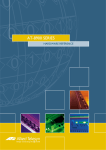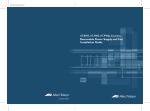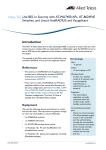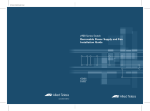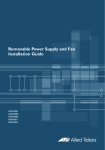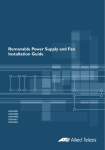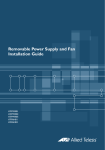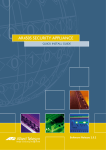Download Allied Telesis AT-8900 SERIES Install guide
Transcript
AT-8900 SERIES QUICK INSTALL GUIDE AT-8900 Series Quick Install Guide Document Number C613-04048-01 REV B. Copyright © 2004 Allied Telesyn International, Corp. 19800 North Creek Parkway, Suite 200, Bothell, WA 98011, USA. All rights reserved. No part of this publication may be reproduced without prior written permission from Allied Telesyn. Allied Telesyn International, Corp. reserves the right to make changes in specifications and other information contained in this document without prior written notice. The information provided herein is subject to change without notice. In no event shall Allied Telesyn be liable for any incidental, special, indirect, or consequential damages whatsoever, including but not limited to lost profits, arising out of or related to this manual or the information contained herein, even if Allied Telesyn has been advised of, known, or should have known, the possibility of such damages. All trademarks are the property of their respective owners. Quick Install Guide 3 Documentation Roadmap AT-PWR01 AT-8900 Series Safety and Statutory Information Quick Install Guide AT-8900 Series Safety and Statutory Information Booklet AT-8900 Series Quick Install Guide General Customer Support AT-8900 Series Software Reference Visit www.alliedtelesyn.co.nz for the latest documentation, FAQs, and support information. AT-8900 Series Hardware Reference Printed Acrobat PDF Website Models Covered By This Guide This Quick Install Guide includes information on the following models: ■ AT-8948 Quick Install Guide updates can be downloaded from http:// www.alliedtelesyn.co.nz/support/at8900. Package Contents The following items are included with each AT-8900 Series switch. Contact your sales representative if any items are damaged or missing. C613-04048-01 REV B ■ One AT-8900 Series switch ■ One AT-PWR01 power supply unit (AC or DC) ■ One AT-FAN01 fan only module ■ One AC power cord (AC model) ■ One power cord retaining clip (AC model) ■ One serial cable for connecting the switch to a terminal or PC ■ One 19 inch rack-mount kit ■ One AT-8900 Series Quick Install Guide ■ One Safety and Statutory Information booklet ■ One AT-8900 Series Documentation and Tools CD-ROM (which includes the complete AT-8900 Series document set and utilities) ■ One warranty card 4 AT-8900 Series Selecting a Site The switch can be installed in a standard 19 inch rack, on a level surface such as a desktop or bench, or against a wall using the optional wall-mount kit. When installing the switch, choose a site that: ■ allows adequate airflow around the switch and its vents. ■ is free of dust and moisture. ■ will maintain an ambient temperature range of 0 to 50º C (32 to 122º F) and a humidity range of 5 to 95% non-condensing. ■ has a reliable and earthed (grounded) power supply, preferably dedicated and filtered. ■ does not expose cabling to sources of electrical noise, such as radio transmitters, broadband amplifiers, power lines, electric motors, and fluorescent fixtures. ■ allows easy access to the switch’s power and cable connections. ■ will allow all related network devices to be connected to the switch without exceeding maximum cable length limitations as specified in the AT-8900 Series Hardware Reference. ■ will ensure that when a switch is mounted in a rack, it is mounted evenly to prevent uneven mechanical loading of the rack. C613-04048-01 REV B Quick Install Guide 5 Installing the Switch This equipment must be earthed. Follow these steps to install the switch: 1. Read the safety information For safety information, see the Safety and Statutory Information booklet. A copy of this booklet is supplied with each switch, and can also be found on the Documentation and Tools CD-ROM or at http:// www.alliedtelesyn.co.nz/support/at8900. 2. Gather the tools and equipment you will need If installing a switch with a DC PSU, you will need an appropriate DC power source, DC supply cable, ring connectors, and a crimp tool. 3. Choose a suitable site for the switch Either a 19 inch rack, a flat bench, or a wall. 4. Unpack the switch Verify the package contents. If any items are damaged or missing, contact your sales representative. 5. Place the switch in its operating location See the previous “Selecting a Site” section for guidelines on choosing a suitable location. To install the switch using the 19 inch rack-mount kit: C613-04048-01 REV B • Ensure the rack has sufficient space for the switch and its associated cables. • Remove the rubber feet from the switch. • Screw the brackets to the sides of the switch using the supplied M4 screws (see Figure 1). • Fit the adjustable bracket extension onto the rear bracket but do not fully tighten the nuts. You may need to adjust the position of the extension bracket to correctly fit the switch into the rack (see Figure 1). • Mount the switch in the rack using appropriate rack mounting screws (not supplied). 6 AT-8900 Series Figure 1: Fitting rack-mount brackets on the switch Front Bracket Switch Bracket A A A Rear bracket Key: A B screw nut Rear Bracket Bracket A A A Switch B B Adjustable bracket extension 8900RM C613-04048-01 REV B Quick Install Guide 7 To install the switch using the wall-mount kit: • Ensure that there is sufficient space on the wall for the switch and its associated cables. Note that the wall-mount kit is designed to hold the switch against the wall with the front and back of the switch vertical. • Remove the rubber feet from the switch. • Screw the brackets to the sides of the switch using the supplied M4 screws (see Figure 2). • Locate the position on the wall where the switch will be mounted. • Locate and mark the position on the wall where the top wall-mount brackets will be fixed. The top wall-mount brackets are fixed to the wall through the wall anchor slot (see Figure 2). Make sure that the positions you have marked on the wall are the correct distance apart and are horizontal. • Fix two wall anchors in the wall, one for each bracket. • Hang the switch from these anchors. Fix additional wall anchors through the bottom wall-mount brackets, 2 per bracket. • Ensure that all wall anchors are tightened sufficiently to secure the switch firmly against the wall. Figure 2: Fitting wall-mount brackets on the switch B Bracket A A Bracket A B A Switch Key: A B screw wall anchor slot 8900WM C613-04048-01 REV B 8 AT-8900 Series The wall-mount kit is purchased separately. To order a wall-mount kit, contact your authorised Allied Telesyn distributor or reseller for more information, or visit http:// www.alliedtelesyn.co.nz/support/at8900. 6. Apply power to the PSU For AC Models: Read the AT-8900 Series Statutory and Safety Information booklet before connecting a PSU to an AC power source. Plug the provided AC power cord into the AC power inlet on the rear panel of the PSU and connect the PSU to the mains power supply. Important information for service personnel only: • CAUTION: double pole/neutral fusing • The ratings of fuses FH101 and FH102 is 250 V, 5 A For DC models: Read the AT-8900 Series Statutory and Safety Information booklet before connecting a PSU to a DC power source. Only trained and qualified personnel should connect a DC power supply. For centralized DC power connection, the switch should be installed only in Restricted Access Areas (Dedicated Equipment Rooms, Equipment Closets, or the like) in accordance with Articles 110-16, 110-17, and 110-18 of the National Electrical Code, ANSI/NAPA 70. DC supply cable specifications: • Three core cable is required • Minimum core size: 3.3 mm2 (12 AWG) high strand count copper wire • Minimum cable rating: 600 V, 90 degrees Celsius DC power supply specifications: • 40 to 60 V, 48 V nominal • Supports either positive grounded or negative grounded operation Circuit protection: • 10 Amp certified/Listed circuit breaker is required for branch circuit protection To connect the DC supply: Ensure that the supply cable is not live. 1. Remove the transparent protective terminal cover. 2. Strip the supply cable wires to expose 7.5mm (0.31 in.) of bare conductor. Terminate with JST FN5.5-5 or equivalent, using a crimp tool. C613-04048-01 REV B Quick Install Guide 9 3. Connect the ground wire to the ground terminal. Terminals can be identified by the diagram on the switch’s rear panel. Tighten the terminal to between 2.4 and 4.0 Nm (21.3 and 35.4 lbf in). 4. Connect the positive feed to the + (positive) terminal and the negative feed to the - (negative) terminal. Tighten the terminals to between 2.4 and 4.0 Nm (21.3 and 35.4 lbf in). Check that the PSU terminals are wired to the correct polarity. A PSU will be damaged if incorrectly connected. 5. Ensure there are no exposed cable strands. 6. Replace the transparent plastic terminal cover. The transparent plastic terminal cover must be replaced. 7. Secure the supply cable (to the rack framework or similar object) so that the connections are isolated from any force applied to the cable. 8. Ensure the circuit breaker (for the supply circuit) and the Run/Standby switch (on the switch) are in the OFF position. 9. Connect the supply cable wires to the circuit breaker. 10. Switch the power switch to the ON position. 7. Check that at least one of the PSU LEDs on the switch’s front panel is lit green If the LEDs fail to light, refer to the AT-8900 Series Hardware Reference for troubleshooting information. 8. Connect the data cables Make sure that each cable connection is secure. The switch will now perform basic Layer 2 switching functions. C613-04048-01 REV B Configuring the Switch Some configuration is necessary to enable the switch’s advanced switching capabilities. This is achieved via the Command Line Interface (CLI). Using the CLI to configure a switch 1. Connect a terminal or PC to RJ-45 (ASYN0) Using the supplied RJ-45 straight-through cable, connect your terminal or PC to the RS-232 Terminal Port on the switch’s front panel. 2. Set the communication parameters Set the communication parameters on your terminal or terminal emulation program to: 3. • Bit rate: 9600 • Data bits: 8 • Parity: None • Stop bits: 1 • Flow control: Hardware Check the power supply For AC models, ensure that the switch is receiving power (PWR LED is lit green). For DC models, ensure that the Run/Standby switch is in the On or Run position and that the switch is receiving power (PWR LED is lit green). 4. Log in After the switch has booted, the log in prompt appears. If the log in prompt doesn’t appear, press [Enter] two or three times. When the switch boots for the first time it automatically creates an account with manager privileges. The account has the log in name “manager” and the password is “friend”. At the log in prompt, enter the log in name and password. Login: manager Password: friend The switch’s command prompt appears. Now configure the switch using the command line interface. Change the password as soon as possible. Leaving the manager account with the default password is a serious security risk. Remember the new password as there is no way to retrieve it if it is lost. Use the following command to change the account password: set password To display a list of help topics, enter: help To display help on a specific topic, enter: help topic Quick Install Guide 11 Alternatively, type a question mark (?) at the end of a partially completed command to see a list of valid options. See the AT-8900 Series Software Reference for more information on configuring the switch. System LEDs The following tables define the LED indicator functions on the switch, power supply units (PSUs), and fan only module (FOM). AT-8948 LEDs Table 1: System LEDs found on all AT-8900 Series switches LED State Function PSU 1 Green PSU 1 is installed and supplying power to the switch, and the voltage output is within specification. Red PSU 1 is installed in the switch, a fan has failed, or the PSU has exceeded its recommend temperature threshold of 75º C (167º F). A FOM is installed in the switch and a fan has failed. The bay is empty (no PSU or FOM installed). PSU 2 Not lit A FOM is installed and the fan is good. Green PSU 2 is installed and supplying power to the switch, and the voltage output is within specification. Red PSU 2 is installed in the switch, a fan has failed, or the PSU has exceeded its recommend temperature threshold of 75º C (167º F). A FOM is installed in the switch and a fan has failed. The bay is empty (no PSU or FOM installed). Fault CF C613-04048-01 REV B Not lit A FOM is installed and the fan is good. Red The switch or management software is malfunctioning. 1 Flash A switch fan has failed or is operating below the recommended speed. 6 Flashes The switch’s temperature has exceeded the recommended threshold. Green The compact flash memory is active. Do not eject the flash memory module. 12 AT-8900 Series PSU and FOM LEDs Table 2: LEDs on the AT-PWR01 and AT-FAN01 LED State Function Fault Red There is either a fan failure, or the temperature has exceeded the specified limit of 75º C (167º F). PWR Green A PSU is installed and supplying power to the switch. The FOM does not have this LED. The AT-8900 Series Hardware Reference has further troubleshooting information, including information on switch port LEDs. Documentation and Tools CD-ROM The documentation and tools CD-ROM bundled with each switch contains the complete documentation set for AT-8900 Series switches and their expansion options, as well as tools for managing the switch. This includes the following: ■ The AT-8900 Series Statutory and Safety Information booklet, which provides safety and statutory information for the switch. ■ The AT-PWR01 Statutory and Safety Information booklet, which provides safety and statutory information for the power supply units. ■ The AT-8900 Series Hardware Reference, which provides detailed information on the hardware features of the switch. ■ This Quick Install Guide. ■ The AT-PWR01 Quick Install Guide, which outlines the procedure for installing power supply units and fan only modules. ■ The AT-8900 Series Software Reference, which provides detailed information on configuring the switch and its software. ■ AT-TFTP Server for Windows, for downloading software releases. ■ Adobe Acrobat Reader, for viewing online documentation. ■ Microsoft Internet Explorer. C613-04048-01 REV B