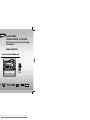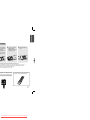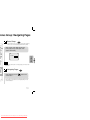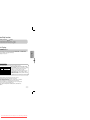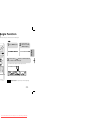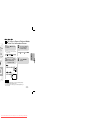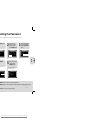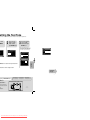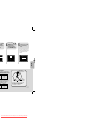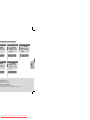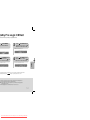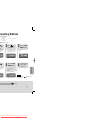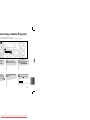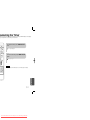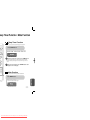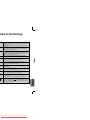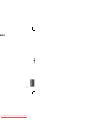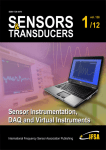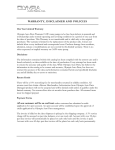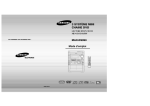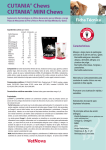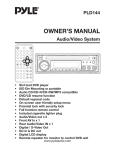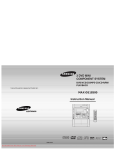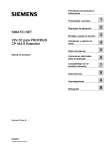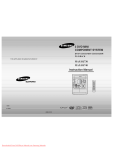Download Samsung MAX-DS990 Instruction manual
Transcript
3 DVD MINI COMPONENT SYSTEM DVD/VCD/CD/MP3-CD/CD-R/RW PLAYBACK MAX-DS990 Instruction Manual SLEEP OPEN/CLOSE DIMMER DISC SKIP ZOOM REPEAT REMAIN TUNER TAPE SLOW SUB TITLE AUX BAND TUNING VOLUME INFO MENU MU TE URN RET ENTER TEST TONE SOUND EDIT P.SCAN TIMER/CLOCK CANCEL TIMER ON/OFF EZ/VIEW AH59-01379B COMPACT DIGITAL AUDIO DIGEST LOGO SLIDE MODE NTSC/PAL COMPACT DIGITAL VIDEO Downloaded From Disc-Player.com Samsung Manuals CONNECTIONS OPERATION power supply in your house complies with the identification sticker located on the back of your player. Install your on a suitable base (furniture), with enough space around it for ventilation (3~4inches). Make sure the ventilation slots o not stack anything on top of the player. Do not place the player on amplifiers or other equipment which may become the player, ensure the disc tray is empty. This player is designed for continuous use. Switching off the DVD player to does not disconnect the electrical supply. In order to disconnect the player completely from the power supply, ug from the wall outlet, especially when left unused for a long period of time. PREPARATION PREPARATION Precautions SETUP to lightning could damage the unit. Do not expose the unit to direct sunlight or other heat sources. This could lead to overheating and malfunction of the unit. RADIO OPERATION ms, disconnect AC main plug from the TAPE DECK Phones yer during the winter, wait approximately 2 hours hed room temperature before using. The battery used with this product contain chemicals that are harmful to the environment. Do not dispose of batteries in the general household trash. 2 Downloaded From Disc-Player.com Samsung Manuals MISCELLANEOUS m moisture(i.e. vases) , and excess equipment creating strong magnetic or electric . Disconnect the power cable from the AC supply if ns. Your player is not intended for industrial use. for personal use only. cur if your player or disc have been stored in cold PREPARATION Contents N .........................................................................................................................................................................................1 .........................................................................................................................................................................................2 .........................................................................................................................................................................................3 .........................................................................................................................................................................................5 NS eakers ..............................................................................................................................................................................9 V ........................................................................................................................................................................................11 ve Scan) Function ............................................................................................................................................................12 al Components .................................................................................................................................................................13 ,AM and SW(option) Antennas........................................................................................................................................14 .........................................................................................................................................................................................15 .........................................................................................................................................................................................16 gating pages ...................................................................................................................................................................18 .........................................................................................................................................................................................19 ormation ...........................................................................................................................................................................21 k .......................................................................................................................................................................................22 ongs.................................................................................................................................................................................23 .........................................................................................................................................................................................24 .........................................................................................................................................................................................25 ack ....................................................................................................................................................................................27 .........................................................................................................................................................................................28 btitle Language................................................................................................................................................................29 a Scene/Song...................................................................................................................................................................30 k .......................................................................................................................................................................................31 .........................................................................................................................................................................................33 nu......................................................................................................................................................................................34 ge.....................................................................................................................................................................................35 type..................................................................................................................................................................................37 ontrols (Rating Level) .......................................................................................................................................................39 ord.....................................................................................................................................................................................40 per ....................................................................................................................................................................................41 de .....................................................................................................................................................................................43 .........................................................................................................................................................................................44 r Mode ............................................................................................................................................................................45 ne ...................................................................................................................................................................................46 me ...................................................................................................................................................................................47 Quality ..............................................................................................................................................................................49 Dynamic Range Compression) .........................................................................................................................................51 Mode ..............................................................................................................................................................................53 Effect ..............................................................................................................................................................................54 ATION .........................................................................................................................................................................................55 .........................................................................................................................................................................................56 ette ..................................................................................................................................................................................57 OUS act Disc ............................................................................................................................................................................60 Program ..........................................................................................................................................................................62 .........................................................................................................................................................................................63 er.......................................................................................................................................................................................64 MODE Function .............................................................................................................................................................65 on / Mute Function...........................................................................................................................................................66 DIMMER Function/ECO Function ....................................................................................................................................67 EL Function/SUB WOOFER LEVEL Function ..................................................................................................................68 hones/Microphone(option) ...............................................................................................................................................69 ng and Storing Discs .......................................................................................................................................................70 Service ..............................................................................................................................................................................71 .........................................................................................................................................................................................73 ogy....................................................................................................................................................................................74 .........................................................................................................................................................................................75 4 Downloaded From Disc-Player.com Samsung Manuals PREPARATION anel— 1. SW Antenna Connector (Option) 2. 3. 4. 5. 6. 1 2 3 4 AM Antenna Connectors FM Antenna Connector LINE OUT Sub woofer Control Jack 5.1 Channel Speaker Output Terminals 7. Voltage Selector (Option) 8. Component Video Output Connectors Connect a TV with component vide input jacks to these jacks. 9. Video Output Connector 5 6 7 10 9 Connect the TV's video input jacks (VIDEO IN) to the VIDEO OUT connector. 10. S-Video Output Connector If the TV is equipped with an S-Video input connector (S-VIDEO IN), connect it to the player's S-Video output jack. 11. AUX-In 8 essories OPEN/CL OSE DISC SLEEP SKIP DIMMER ZOOM REPEAT SLOW REMAIN TUNER BAND TAPE SUB TITLE AUX VOLUME TUNING MENU MUTE INFO TEST TIMER/CLO TONE SOUND CK TIMER RETURN ENTER EDIT ON/OFF AH59-01379B EZ/VIEW NTSC/PAL CANCEL P.SCAN DIGEST LOGO SLIDE MODE Remote Control Video Cable Audio Cable AM Antenna FM Antenna User's Manual 6 Downloaded From Disc-Player.com Samsung Manuals PREPARATION ote Batteries ove the battery r on the back of emote by sing down and g the cover in irection of the w. 2 Insert two 1.5V AAA batteries, paying attention to the correct polarities (+ and –). 3 Replace the battery cover. ollow these precautions to avoid leaking or cracking cells: Place batteries in the remote control so they match the polarity:(+) to (+)and (–)to (–). Use the correct type of batteries.Batteries that look similar may differ in voltage. Always replace both batteries at the same time. Do not expose batteries to heat or flame. Operation of the Remote Control ntrol can be used up to approximately 23 n a straight line. It can also be operated at gle of up to 30° from the remote control To open the remote control cover, push the top of the cover, then slide downward. 8 Downloaded From Disc-Player.com Samsung Manuals CONNECTIONS Speaker (R) Front Speaker (L) L R Subwoofer r SW Violet Green Gray Blue White Red RS Rear Speaker (R) LS Rear Speaker (L) he Main Unit e connecting jacks to the DVD player. he colors of the speaker terminals olors of the connecting jacks. 10 Downloaded From Disc-Player.com Samsung Manuals P.SCAN (Progressive Scan) Function like regular Interlace Scan, in which two fields of picture information alternate to create the tire picture (odd scan lines, then even scan lines), Progressive Scan uses one field of ormation (all lines displayed in one pass) to create a clear and detailed picture without ible scan lines. d P.SCAN button on the remote controller for over 5 seconds in is Progressive (or Non-Interlaced) Scanning? an (1 FRAME = 2 FIELDS) Progressive Scan (FULL FRAME) deo, a frame consists of two and even), where each field horizontal line in the frame. nating lines is displayed first, and displayed to fill in the alternating ield to form a single frame. d every 1/30th of a second, contains thus a total of 60 fields are th of a second. ing method is intended for capturing The progressive scanning method scans one full frame of video consecutively down the screen, line by line. An entire image is drawn at one time, as opposed to the interlaced scanning process by which a video image is drawn in a series of passes. The progressive scanning method is desirable for dealing with moving objects. nction works only on TVs equipped with component video inputs (Y, Pr, Pb) that support ssive Video. (It does not work on TVs with conventional component inputs, i.e., non-progressive Vs.) ding on the brand and model of your TV, this function may not work. the Video Format main unit and then press NTSC/PAL on the Remote Control or REC/PAUSE on the Main Unit. e video format is set to "PAL". e button is pressed, the video format switches between "NTSC" and "PAL". has a different video format standard. ayback, the video format of the disc must be the same as the video format of your TV. 12 Downloaded From Disc-Player.com Samsung Manuals CONNECTIONS ding the button for over 5 seconds will select "Progressive Scan" and "Interlace y. Connecting the FM, AM(MW) and SW(option) Antennas If AM reception is poor, connect an outdoor AM antenna(not supplied). CONNECTIONS AM Loop Antenna (supplied) pplied) Snap the tabs on the loop into the slots of the base to assemble the AM loop antenna. Spread the SW aerial out and attach the ends to a wall, in the position providing the best reception. If reception is poor (e.g. distance from transmitter too great, walls blocking the radio waves, etc.), install an outdoor aerial. nnection antenna supplied to the FM 75Ω al as a temporary measure. antenna wire around until you here reception is good, then l or other rigid surface. connect an outdoor antenna. 75Ω coaxial cable (with a standard connect the supplied FM antenna. AM (MW) antenna connection 1. Connect the AM loop antenna supplied to the AM and terminals. 2. If reception is poor, connect an outdoor single vinyl-covered wire to the AM terminal. (Keep the AM loop antenna connected). The cooling fan dissipates the heat generated inside the unit so that the unit can be operated normally. The cooling fan is activated automatically to supply cool air to the unit. Please observe the following cautions for your safety. • Make sure the unit is well-ventilated. If the unit has poor ventilation, the temperature inside the unit could rise and may damage it. • Do not obstruct the cooling fan or ventilation holes. (If the cooling fan or ventilation holes are covered with a newspaper or cloth, heat may build up inside the unit and fire may result.) L R + - 14 + + R L + - Downloaded From Disc-Player.com Samsung Manuals Disc Playback Selecting a CD in the Disc changer The CD function is automatically selected when Disc Skip is pushed. To select a specific disc, press the corresponding DISC (1, 2, 3) button on the front panel or DISC SKIP on the remote control, until the required disc indicator flashes. Result: All the discs will be played in turn, starting with the one selected. • If you use the DISC (1, 2, 3) function when listening to the radio or to a tape, the DVD DVDAUDIO VCD CD OPERATION system switches automatically to the CD mode. • If the disc selected is not loaded, the next disc is played automatically. • Playback starts automatically. MP3 JPEG DivX • Playback starts automatically. • If the TV is on, a list of MP3s on the CD will appear on the TV screen. Note • Depending on the content of the disc, the initial screen may appear different. • Depending on the recording mode, some MP3-CDs cannot be played. • Table of contents of a MP3-CD varies depending on the MP3 track format recorded on the disc. To stop playback, press STOP during playback. • If pressed once, “PRESS PLAY” is displayed and the porarily pause playback, LAY/PAUSE during playback. e playback, press PLAY/PAUSE ain. • stop position will be stored in memory. If PLAY/PAUSE ( ) button or ENTER button is pressed, playback resumes from the stop position. (This function works only with DVDs.) If pressed twice, “STOP” is displayed, and if PLAY/PAUSE ( ) button is pressed, playback starts from the beginning. 16 Downloaded From Disc-Player.com Samsung Manuals Bonus Group / Navigating Pages Bonus Group DVDAUDIO Some DVD-Audio discs have an extra ‘bonus’ group that requires a 4-digit key number to access. See the disc packaging for details and the-key number. When you play a DVD-Audio disc that has a bonus group, the key number input screen appears automatically. OPERATION KEY NUMBER : Note • If you eject the disc, switch the power off, or unplug the player, you will need to re-enter the key number. Navigating Pages During playback, press the remote control. DVDAUDIO button on the • You can select the desired image from a DVD-Audio disc containing still images. • With some discs, you may not be able to select images depending on how the disc was manufactured. 18 Downloaded From Disc-Player.com Samsung Manuals nute Skip function yback, press the , button. en about 5 minutes after whenever you press en about 5 minutes earlier whenever you press button. button. tle Display SUBTITLE button. eature Table ntain the audio and video data; these must be stored on CD in the ISO 9660 format. SPEC DivX3.11 Up to the latest VERSION WMV WMV V1/V2/V3/V7 MP3 CBR : 80kbps~384kbps AC3 CBR : 128kbps~384kbps WMA CBR : 56kbps~128kbps MPEGs containing DivX can be divided into Video and Audio. • Video compatibility : All versions of DivX later than 3.11 (including the latest 5.1) are supported. In addition, XviD is supported. For WMV, V1, V2, V3, and V7 formats are possible. The initial resolution is 720X480 and may support up to 720X576 . • Audio compatibility : MP3s encoded at bitrates from 80kbps to 384kbps, AC3s from 128kbps to 384kbps, and WMAs from 56kbps to 128kbps are supported. • In addition, for subtitles, this unit will support Text format (SMI). aying the DivX disk, you can play the file with extension of AVI only. he available DivX audio formats, DTS Audio is not supported. is not supported for WMV files. rning a subtitle file to a CD-ROM with your PC, be sure to burn it as an SMI file. does not playing when its sampling frequency is lower than 32KHz. the discs recorded in DivX or XviD depending on the way of recording could be ack not correctly or couldn’t be played back at all. upport: MPEG1 LAYER3 (BITRATE : 128KBPS~320KBPS , SAMPLING FREQ.: K/48KHz) . 20 Downloaded From Disc-Player.com Samsung Manuals OPERATION press the button, your selection will toggle between “SUBTITLE ON” and “SUBTITLE OFF”. only one subtitle file, it will be played automatically. languages are supported. Fast/Slow Playback Fast Playback Press and hold DVD VCD CD MP3 . • Each time the button is held down during playback, the playback speed changes as follows: OPERATION Slow Playback Press SLOW button. • Each time the button is pressed during playback, the playback speed changes as follows: DVD VCD DivX Note • Reverse slow playback does not work with VCDs and DivX. • During fast playback of a CD or MP3-CD, sound is heard only at 2x speed, and not at 4x, 8x, and 32x speeds. • No sound is heard during slow playback and step motion playback. 22 Downloaded From Disc-Player.com Samsung Manuals Angle Function This function allows you to view the same scene in different angles. DVD 2 Press Cursor button to move to ANGLE display. Press INFO button. 3 Press Cursor , buttons or numeric buttons to select the desired angle. OPERATION 1 • Each time the button is pressed, the angle changes as follows: Note • The Angle function works only with discs on which multiple angles have been recorded. 24 Downloaded From Disc-Player.com Samsung Manuals DVD VCD CD To Select a Repeat Playback Mode in the Disc Information Screen 1 Press INFO button twice . 2 Press Cursor button to move to REPEAT PLAYBACK display. •For a VCD or CD,Press INFO button once. 4 Press ENTER button. DVD VCD CD Note • For MP3 and JPEG discs, you cannot select Repeat Play from the information display screen. • For VCD Version 2.0 discs, you can select Repeat Play in PBC off mode. 26 Downloaded From Disc-Player.com Samsung Manuals OPERATION 3 Press Cursor button to select the desired Repeat Playback mode. Zoom Function This function allows you to enlarge a particular area of the displayed image. m (Screen Enlarge) Function ZOOM 2 Press Cursor , , , buttons to move to the area you want to enlarge. DVD 3 VCD Press ENTER button. • Each time the button is pressed, the zoom level changes as follows: ect Ratio OPERATION POSITION DVD EZ VIEW button. button is pressed, the zoom function will switch between On is played in Wide screen format, black bars at the top and TV screen can be removed by pressing the EZ VIEW button. EZ VIEW OFF on will not work if the DVD is recorded with multi-camera angle format. s may not disappear because some DVD discs have a built-in horizontal to vertical ratio. 28 Downloaded From Disc-Player.com Samsung Manuals Moving Directly to a Scene/Song CD Moving to a Title/Track FO button. 1/1 Chapter , buttons uttons to select hapter and NTER button. 0:00:01 03/05 001/002 0:00:01 1/1 Moving to a Specific Time 5 1/1 3 01/05 025/040 1:17:30 001/040 0:00:01 1/1 Moving to a Specific Time Press Cursor , buttons to move to time display. 01/05 Press Cursor , buttons to move to Chapter display. 6 Press the numeric buttons to select the desired time and then press ENTER button. 01/05 1/1 028/040 1:30:00 1/1 Note numeric • You can press will be played. G disc cannot be moved ormation screen. n MP3 or JEPG disc, you to move a folder. r, press (Stop) and . • on the remote control to move directly to the desired title, chapter, or track. Depending on the disc, you may not be able to move to the selected title or time. 30 Downloaded From Disc-Player.com Samsung Manuals OPERATION 0:00:37 2 Moving to a Chapter Press Cursor , buttons or numeric buttons to select the desired title/track and then press ENTER button. igest Function u can view 9 JPEG images on the TV screen. ss DIGEST on during yback. 2 s will be shown in s. Press Cursor , , , buttons to select the desired image and then press ENTER button. • The selected image is played for 5 seconds before moving to the next image. OPERATION the previous or next image with 9 windows, press . otate/Flip Function Cursor , , , buttons during playback. button: Flip Vertically button: Rotate 90° Counterclockwise button: Rotate 90° Clockwise Original Image button: Flip Horizontally 32 Downloaded From Disc-Player.com Samsung Manuals Using the Title Menu For DVDs containing multiple titles, you can view the title of each movie. Depending on the disc, this function may either not work at all or may work differently. p mode Press U button. 2 Press Cursor , button to move to ‘Title Menu’. 3 Press ENTER button. • The title menu appears. OPERATION MENU button to exit the setup screen. 34 Downloaded From Disc-Player.com Samsung Manuals anguage Code List r the appropriate code number for the initial settings “Disc Audio”, “Disc Subtitle” or “Disc Menu” (See page 33). uage Code Language Code Language Code Language ar 1181 Frisian 1334 Latvian, Lettish 1506 Slovenian azian 1183 Irish 1345 Malagasy 1507 Samoan aans 1186 Scots Gaelic 1347 Maori 1508 Shona aric 1194 Galician 1349 Macedonian 1509 Somali bic 1196 Guarani 1350 Malayalam 1511 Albanian mese 1203 Gujarati 1352 Mongolian 1512 Serbian ara 1209 Hausa 1353 Moldavian 1513 Siswati aijani 1217 Hindi 1356 Marathi 1514 Sesotho 1226 Croatian 1515 Sundanese ussian 1229 Hungarian 1358 Maltese 1516 Swedish arian hkir 1233 Armenian 1363 1357 Burmese Malay 1517 Swahili ari 1235 Interlingua 1365 Nauru 1521 Tamil ama 1239 Interlingue 1369 Nepali 1525 Tegulu Tajik 1245 Inupiak 1376 Dutch 1527 1248 Indonesian 1379 Norwegian 1528 Thai ton 1253 Icelandic 1393 Occitan 1529 Tigrinya 1403 alan (Afan) Oromo 1531 ican 1257 Hebrew 1408 Oriya 1532 Tagalog ech 1261 1254 Japanese Italian 1417 Punjabi 1534 Setswana Turkmen lsh 1269 Yiddish 1428 Polish 1535 Tonga ish 1283 Javanese 1435 Pashto, Pushto 1538 Turkish man 1287 Georgian 1436 Portuguese 1539 Tsonga tani 1297 Kazakh 1463 Quechua 1540 Tatar ek 1298 Greenlandic 1481 Rhaeto-Romance 1543 Twi lish 1299 Cambodian 1482 Kirundi 1557 Ukrainian ranto 1300 Kannada 1483 Romanian 1564 Urdu nish 1301 Korean 1489 Russian 1572 Uzbek nian 1305 Kashmiri 1491 Kinyarwanda 1581 Vietnamese Volapuk que 1307 Kurdish 1495 Sanskrit 1587 sian 1311 Kirghiz 1498 Sindhi 1613 Wolof nish 1313 Latin 1501 Sangro 1632 Xhosa ji 1326 Lingala 1502 Serbo-Croatian 1665 Yoruba oese 1327 Laothian 1503 Singhalese 1684 Chinese nch 1332 Lithuanian 1505 Slovak 1697 Zulu 36 Downloaded From Disc-Player.com Samsung Manuals SETUP Bangla tan g the TV Aspect Ratio (Screen Size) l to vertical screen size ratio of conventional TVs is 4:3, while that of wide screen and high is 16:9. This ratio is called the aspect ratio. When playing DVDs recorded in different ou should adjust the aspect ratio to fit your TV or monitor. ✱ For a standard TV, select either "4:3LB" or "4:3PS" option according to personal preference. Select "16:9" if you have a wide screen TV. : Select this to view a 16:9 picture in the full-screen mode on your wide screen TV. E • You can enjoy the wide screen aspect. : Select this to play a 16:9 picture in the letter box mode on a conventional TV. B box) S Scan) SETUP • Black bars will appear at the top and bottom of the screen. : Select this to play a 16:9 picture in the pan & scan mode on a conventional TV. • You can see the central portion of the screen only (with the sides of the 16:9 picture cut off). a DVD is in the 4:3 ratio, you cannot view it in wide screen. ince DVD discs are recorded in various image formats, they will look different depending on e software, the type of TV, and the TV aspect ratio setting. 38 Downloaded From Disc-Player.com Samsung Manuals Setting the Password ou can set the password for the Parental (rating level) setting. 2 Press Cursor button to move to ‘Setup’ and then press ENTER button. ENTER n. 5 Enter the password and then press ENTER button. 3 Press Cursor button to move to ‘PASSWORD’ and then press ENTER button. SETUP MENU button. • Enter the old password, a new password, and confirm new password. • The setting is complete. TURN button to return to the previous level. NCEL button to cancel the error numeric when you inputting password. NU button to exit the setup screen. 40 Downloaded From Disc-Player.com Samsung Manuals ange the Wallpaper 2 Press Cursor button to move to ‘Setup’ and then press ENTER button. to select ed ‘USER’, press 5 Press MENU button to exit the setup screen. 3 Press Cursor button to move to ‘LOGO’ and then press ENTER button. SETUP MENU N button to return to the previous level. button to exit the setup screen. 42 Downloaded From Disc-Player.com Samsung Manuals V SYNC Setup eo may look slower than the audio if it is connected with digital TV. his case, adjust the delay time of audio to optimal status to fit the video. ss the MENU button. pears. en appears. Press Cursor , buttons to move to ‘Audio’ and then press ENTER button. • 'Audio' menu appears. 4 Press Cursor , buttons to select the Delay Time of AV-SYNC and then press the ENTER button. • You can set the audio delay time between 0 ms and 300 ms. Set it to the optimal status. RETURN button to return to the previous level. MENU button to exit the setup screen. 44 Downloaded From Disc-Player.com Samsung Manuals SETUP Cursor , buttons ve to ‘AV-SYNC’ and ress ENTER button. 2 Setting the Test Tone ess the Test Tone to check the speaker connections and to adjust the speaker levels. p mode, MENU . 2 Press Cursor button to move to ‘Audio’ and then press ENTER button. 3 Press Cursor button to move to ‘TEST TONE’ and then press ENTER button. • The test tone will be sent to L ➝ C ➝ R ➝ RS ➝ LS ➝ SW in that order. If the ENTER button is pressed again at this time, the test tone will stop. SETUP RN button to return to the previous level. U button to exit the setup screen. Continues to next page ng using the TEST TONE button NE button. L: Front Speaker (L) R: Front Speaker (R) C: Center Speaker LS: Rear Speaker (L) SW: Subwoofer RS: Rear Speaker (R) Multi-Channel Pro Logic Mode duced as follows: or CD, this will work heck that each speaker is and that there is no problem. ne, E button. Start 46 Downloaded From Disc-Player.com Samsung Manuals or button DELAY hen press ton. 4 Press Cursor , , , buttons to move to the desired speaker and then press ENTER button. 5 Press Cursor , to set the Delay time. • You can set the delay time for C between 00 and 05mSEC and for LS and RS between 00 and 15mSEC. SETUP SPEAKER is equal to or longer than the figure, set the mode as 0ms. the setting according to the table. d Dc Delay Time 0 ms 1 ms 2 ms 3 ms 4 ms 5 ms SPEAKERS is equal to the distance of Ds mode as 0ms. Otherwise, according to the table. nd Ds Ideal CENTER SPEAKER placement Delay Time 0 ms 3 ms 6 ms 9 ms 12 ms 15 ms Ideal SPEAKER placement It is desirable to place all speakers within this circle. Df: The distance from FRONT SPEAKER Dc: The distance from CENTER SPEAKER Ds: The distance from SPEAKER 48 Downloaded From Disc-Player.com Samsung Manuals manually adjusting with the SOUND EDIT button Speaker Balance SOUND button and ress Cursor . DS RT ST TUNED Adjusting Center Speaker Level Press SOUND EDIT button and then press Cursor , . Press SOUND EDIT button and then press Cursor , . 2 TITLE CHAP PRGM RDS RT ST kHz MHz r Speaker Level ST TUNED TUNED 3 TITLE CHAP PRGM RDS RT ST TUNED kHz MHz kHz MHz Adjusting Subwoofer Speaker Level 5 TITLE SETUP SOUND utton and ess Cursor DS Adjusting Rear Speaker Balance Press SOUND EDIT button and then press Cursor , . CHAP PRGM RDS RT kHz MHz ST TUNED kHz nt/Rear Speaker Balance ct between 00 and –06 and OFF. ecreases as you move closer to –6. ter/Rear/Subwoofer Speaker Level evel can be adjusted in steps from +6dB to –6dB. ets louder as you move closer to +6dB and quieter as you get closer to -6dB. 50 Downloaded From Disc-Player.com Samsung Manuals DRC” is selected, ess ENTER. 4 Press Cursor , adjust the ‘DRC’. to • The Cursor button is pressed, the greater the effect, and the Cursor button is pressed, the smaller the effect. SETUP TURN button to return to the previous level. NU button to exit the setup screen. 52 Downloaded From Disc-Player.com Samsung Manuals Dolby Pro Logic II Effect his function works only in Dolby Pro Logic MUSIC mode. s PL II MODE n to select ‘MUSIC’ e. 2 Press PL II EFFECT button and then press Cursor , buttons to select the mode. • You can select either 0 or 1. TITLE PBC CHAP PRGM RDS RT TITLE PBC CHAP PRGM RDS RT TA ST TA ST CMX TUNED TUNED kHz MHz MPEG kHz MHz PL II EFFECT button hen press Cursor , ns to select the mode. ST TUNED kHz MHz DSP TITLE PBC CHAP PRGM RDS RT TA CMX MPEG ST TUNED kHz MHz hen playing a DVD disc encoded with two or more channels, multi-channel mode will be elected automatically and (Dolby Pro Logic II) button does not work. : This mode extends the front stereo image to include the surround speakers for an exciting "wraparound" effect with side wall imaging. DTH: Sound is output to the center speaker only. The front left and right speakers produce phantom sound. : Incrementally adjusts the sound field (DSP) from the front or rear. 54 Downloaded From Disc-Player.com Samsung Manuals SETUP TA Press PL II EFFECT button and then press Cursor , buttons to select the mode. • You can select between 0 and 6. ct between 0 and 7. TITLE PBC CHAP PRGM RDS RT 4 Presetting Stations You can store up to: 15 FM stations 5 MW stations 5 SW1 stations 5 SW2 stations or 15 FM stations 15AM stations FM 89.1 in the memory AND) d select nd. 2 3 Press to select "89.10". • Refer to Step 2 on page 41 on is pressed, between 1,2)". Press the TUNER MEMORY button. • “PROGRAM” flashes in the to automatically or manually tune in to a station. display. PROGRAM kHz kHz MHz kHz MHz MHz 5 ween 1 and • Press the TUNER MEMORY button before to 6 Press the TUNER MEMORY button. To preset another station, repeat steps 2 to 5. ‘PROGRAM’ disappears from the display. • ‘PROGRAM’ disappears from the display and the station is stored in memory. Note kHz kHz MHz RADIO OPERATION set MHz • When listening AM/SW , (Dolby Pro Logic II) button does not work. n to a preset station, press ontrol to select a channel. on the 56 Downloaded From Disc-Player.com Samsung Manuals cting the Cassette Playback Mode component system has three cassette playback modes which ou to listen to both sides of a cassette automatically. . RSE MODE until the appropriate splayed. de of the selected cassette and then stops. de of the cassette. ther side of the cassette and then stops. des of the cassette indefinitely until you Counter assette in one of the cassette s displayed to enable you to ounter value at the start of t playback at the rack to which you wish to TAPE DECK ord a cassette for which you wish to take alues at the beginning of each track, reset ng COUNTER RESET . has a separate counter. 58 Downloaded From Disc-Player.com Samsung Manuals ecording a Compact Disc an record a compact disc on a cassette in two different ways: ed recording s you to synchronize the start of the recording with the start of the disc or track of your choice system sing /ON. 2 Insert a blank cassette in Tape 2. • Press the PUSH/EJECT button ( • ) to open the cassette door, insert a cassette, and then close the cassette door. Insert the cassette with the safety tabs. 5 n( , ) desired song. • When stopped, press the button to start the recording from the first piece of music. CD SYNCHRO button during the playback of CD to start the recording from the first part of the music being played. • Press and hold Load a compact disc. • Press the OPEN/CLOSE button ( ) to open the CD door. • Insert a CD and press the OPEN/CLOSE button ( the CD door. 6 ) to close To stop recording, press button. Note •You can use CD/SYNCHRO button only in CD Playback Mode. •In Recoding,DPL II doesn’t work. 60 Downloaded From Disc-Player.com Samsung Manuals TAPE DECK Press CD SYNCHRO button. DVD/CD on. 3 ecording a Radio Program can record a radio program of your choice. do not need to adjust the volume, as it has no effect on the recording. e system ssing Y/ON. 3 Select the TUNER function by pressing TUNER/BAND. 5 Press(REC/PAUSE) button. 6 To stop recording, press button. • REC is displayed in red and recording starts. Note • In Recoding,DPL II doesn’t work. 62 Downloaded From Disc-Player.com Samsung Manuals MISCELLANEOUS radio t you wish y pressing N or UP/ 2 Insert a blank cassette in Deck 2. Canceling the Timer After having set the timer, it will start automatically as shown by the TIMER indication on the display. If you no longer wish to use the timer, you must cancel it. To cancel the timer, press TIMER ON/OFF once. • To resume the timer, press TIMER ON/OFF again. PL II EFFECT • TEST TONE SOUND EDIT is no longer displayed. is displayed again. Note • You can cancel the timer while the power is on or while the player is in standby. P.SCAN MISCELLANEOUS 64 Downloaded From Disc-Player.com Samsung Manuals leep Timer Function / Mute Function Sleep Timer Function You can set the time that the DVD player will shut itself off. DIMMER Press SLEEP button. SLOW SUB TITLE • Each time the button is pressed, the selection changes as follows: AUX 90 MIN ➝ 60 MIN ➝ 45 MIN ➝ 30 MIN ➝ 15 MIN ➝ OFF. kHz MHz NING PL II EFFECT To confirm the sleep timer setting, press SLEEP button. O RN TU RE L •The remaining time before the DVD player will shut itself off is displayed. •Pressing the button again changes the sleep time from what you have set earlier. To cancel the sleep timer, press SLEEP button until OFF appears on the display. TEST TONE SOUND EDIT P.SCAN DIGEST SLIDE MODE Mute Function This is useful when answering a doorbell or telephone call. Press MUTE button. MISCELLANEOUS • ‘MUTE ’ appears in the display. • To turn off mute, press the button again. kHz MHz 66 Downloaded From Disc-Player.com Samsung Manuals MAXX BASS LEVEL Function/SUB WOOFER LEVEL Function X BASS Level Function utilizes the principle of the missing fundamental ,which creates the sensation of es by generating a carefully calculated series of harmonics designed to simulate experience caused by the missing fundamental pitch. These harmonics extend the ncy response up to two-third or 11/2 octaves below the physical speaker cutoff hout perceived distortion or increased power consumption.MAXX BASS function ones providing thudding sound effects. MAXX BASS button on nt panel to select: 2 You can select the level of low tones you desire. M-BASS 2 ➞ M-BASS 3 ➞ M-BASS 4 ➞ Woofer Level Function sub woofer level with the SUB WOOFER OUT SYSTEM CONTROL Jack. 2 Turn the SUB WOOFER LEVEL knob to adjust the sub woofer volume. 68 Downloaded From Disc-Player.com Samsung Manuals MISCELLANEOUS POWER ON/OFF switch on the r. Cautions on Handling and Storing Discs mall scratches on the disc may reduce sound and picture quality or cause breaks in ayback. Be especially careful not to scratch discs when handling them. g discs Do not touch the playback side of the disc. Hold the disc by the edges so that fingerprints will not get on the surface. Do not stick paper or tape on the disc. g and Storing Discs When you get fingerprints or dirt on the disc, clean it with a mild detergent diluted in water and wipe with a soft cloth. • When cleaning, wipe gently from the inside to the outside of the disc. Note • Condensation may form if warm air comes into contact with cold parts inside the player. When condensation forms inside the player, the player may not operate correctly. If this occurs, remove the disc and let the player stand for 1 or 2 hours with the power on. ions When Using Audio Cassettes the tape in the cassette is sufficiently taut. erasing a cassette that you wish to keep, remove the safety tab on the upper edge of the o record a cassette, where the tab has been broken, simply cover the opening with adhesive have finished playing a cassette, always put it back in its case. cassettes in a clean place, out of direct sunlight, where they will not be exposed to high es. 120-minute cassettes as they place unnecessary strain on the tape mechanism. MISCELLANEOUS 70 Downloaded From Disc-Player.com Samsung Manuals ptom e and ot work. Check/Remedy • Audio language and subtitles will not work for DVDs not containing them. And depending on the disc, they may work differently. not appear even ction is selected. • Are you using a disc that does not contain menus? annot be • You can play 16:9 DVDs in 16:9 WIDE mode, 4:3 LETTER BOX mode, or 4:3 PAN SCAN mode, but 4:3 DVDs can be seen in 4:3 ratio only. Refer to the DVD disc jacket and then select the appropriate function. not start • The TAPE function has not been selected. • The cassette has not been inserted correctly. • The cassette player has not been closed. • The tape is either slack or broken. ff t erased correctly wow and flutter • The audio heads are dirty. • The rollers or drive capstans are dirty. • The tape is worn. adio • Is the antenna connected properly? • If the antenna's input signal is weak, install an external FM antenna in an area with good reception. s not working. ower goes out or heard.) yer is not mally. for longer than 5 seconds. Using the RESET function will erase all stored settings. Do not use this unless necessary. • While the player is in “NO DISC” mode, hold the main unit's TUNING MODE/ button for longer than 5 seconds. “INITIAL” appears on the display and all settings will return to the default values. • Press the POWER button. Using the RESET function will erase all stored settings. Do not use this unless necessary. 72 Downloaded From Disc-Player.com Samsung Manuals MISCELLANEOUS for rating forgotten. • Turn off the power and hold the P.Sound button on the main unit Notes on Terminology Recorded onto some DVD discs are scenes which have been simultaneously shot from a number of different angles (the same scene is shot from the front, from the left , from the right , etc.). With such discs, the Angle button can be used to change the angle of view for specific scenes. These numbers are recorded on DVD discs. A Title is subdivided into many sections, each of which is numbered, and specific parts of the video can be searched quickly using these numbers. R R A high-density optical disc on which high-quality pictures and sound have been recorded by means of digital signals. Incorporating a new video compression technology (MPEG-2) and high-density recording technology, a DVD disc comprises two 0.6 mm thick discs bonded together. An acronym for Pulse Code Modulation - another name for digital audio. This is recorded on a video CD (version 2.0). Selected scenes or information can be chosen from the menu displayed on the TV monitor. K ) BER Both the DVD player and DVD discs are encoded with a region number. If the region number on the DVD disc does not correspond to the region number of the DVD player, the player cannot play the disc. S Translated appearing at the bottom of the screen. A DVD disc can contain up to 32 subtitle languages. BER These numbers are recorded on DVD discs. When a disc contains two or more movies, these movies are numbered as Title 1, Title 2, etc. BER These numbers are assigned to the tracks which are recorded on video and audio CDs. They enable specific tracks to be located quickly. D Contains recordings of pictures and sound whose quality is roughly comparable to that of video tape. This player also supports video CDs with playback control (version 2.0). 74 Downloaded From Disc-Player.com Samsung Manuals MISCELLANEOUS 5.1 (or 6) Channel Digital Surround sound reproduced from DVDs and LDs recorded as a digital signals (with disc marking). With better sound quality, dynamic range, and directionality than traditional Dolby surround technology, you can enjoy dynamic, realistic sound. Memo MISCELLANEOUS 76 Downloaded From Disc-Player.com Samsung Manuals