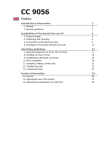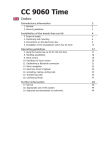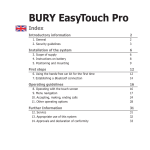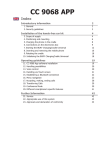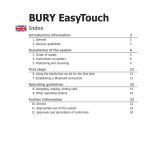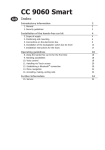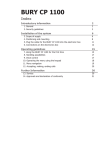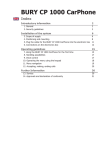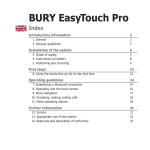Download BURY CV 9040 Operating instructions
Transcript
CV 9040 Plus Index Introductory information 1. General 2. Security guidelines Installation of the hands-free car kit 3. Scope of supply 4. Instructions on battery 5. Positioning and mounting Operating guidelines 7. Using the hands-free car kit for the first time 8. Handling possibilities 9. Voice control 10. Handling via Touch screen 11. Establishing a Bluetooth connection 12. Menu navigation 13. Accepting, making, ending calls 14. Transferring Calls 15. Conference Mode Further Information 16. Service 17. Appropriate use of this system 18. Approvals and declaration of conformity 2 2 2 4 4 5 6 9 9 9 10 11 12 13 30 31 32 33 33 34 34 Introductory information 2 1. General Dear customer, Congratulations on purchasing a BURY hands-free car kit. You have chosen a high quality product that is extremely easy to use. Please read the operating manual carefully so that you can fully enjoy your BURY hands-free car kit. If you have any further questions concerning installation or operation of your car kit, please contact your dealer. He will be happy to give you reliable advice. You can also contact our hotline. Our phone and fax numbers are listed in the chapter Service at the end of the operating instructions. Have a good trip! 2. Security guidelines Installation - who and where The installation of this system can be carried out by yourself but please observe any installation requirements issued by the automotive manufacturer. During the installation, park the car at a place where the road traffic is not impaired. Power supply This hands-free car kit is designed for use in vehicles independent of the available power supply, whether 12 or 24 volts. The system‘s battery can, however, be charged from both power networks via the cigarette lighter plug (car and HGV). The supply voltage is appropriately adjusted. Exclusion of Liability: Please comply with the laws and regulations concerning the e-certification and the use and installation of electronic systems in vehicles which are particular to your country. If you do not know these, please inform yourself of them appropriately. In case of doubt, only charge the battery of the hands-free car kit using the car cigarette lighter plug when the vehicle is stationary. Please do not hesitate to call our hotline if you have any questions concerning these matters. 3 Position, volume Install the components of the device in the vehicle so that your field of vision is not impaired and the components are not mounted in the impact zone of the passenger compartment or in the airbag inflation zones. Intended use We shall not be liable for damages or malfunctions due to improper use of the hands-free system. Therefore, do not expose the device to moisture, extreme temperatures or shocks and carefully follow the procedure described in the installation and operating guidelines. Use while driving Operate the system only when the situation allows it and when you do not endanger, harm, constrain, or annoy other road users. The volume of the device has to be set in a way that exterior noise is still audible. Faults Do not commission the device if you detect or assume a defect. In this case, contact a Bury specialised dealer or our hotline. Improper repair efforts can be dangerous for you. Therefore, only skilled personnel may perform inspections. Important: XXThe driver is ultimately responsible for the safe operation and control of their vehicle at all times. You should never use a hand held phone, including sending or reading text or picture messages, while driving. XXResearch indicates that there is a risk to safety when the driver of a motor vehicle is distracted and using a mobile phone while driving can be a distraction. XXThe manufacturer strongly recommends that you use a hands-free solution for making telephone calls whilst driving. 4 Installation of the hands-free car kit 3. Scope of supply 5 Description of the components: 1 CV 9040 Plus 2 Hang-up cup 3 Sun visor clip 4 12V/24V Cigarette lighter plug with power supply cable 5 Storage bag 6 Installation and Operating manual on CD, printed quick user guide 7 Mounting accessories: adhesive pads Note: XXIf certain components are added or omitted you will receive the corresponding information on a separate enclosure. 4. Instructions on battery The hands-free car kit (HFCK) has an integrated rechargeable battery which remains activated for approx. 50 hours when fully loaded. The battery guarantees up to 3 hours of hands-free talking without the need for recharging. These values may differ depending on the settings and the use of the hands-free car kit. Please avoid charging the battery inside the vehicle in direct sunlight and the high interior temperatures which can rapidly be reached in parked vehicles. In such cases, please remove the HFCK kit from the cradle and place it either in the door glove pocket or the glove box. Please comply with the following temperature levels: - Storage between -20 and +45 degrees Celsius - Charging between -10 and +45 degrees Celsius - Use between -10 and +60 degrees Celsius If you do not comply with these temperature levels then the battery can get damaged and the it is possible that the HFCK will fail to work. The charging status of the battery is displayed to you in the upper right hand section of the display. When it is fully charged, the battery symbol is full, otherwise it is empty. If the battery capacity is getting low, the symbol flashes more and more quickly and you receive a corresponding reminder on the display. 6 Installation of the hands-free car kit 5. Positioning and mounting You have two options for mounting the HFCK in your car. 1. Mounting on the sun visor 2. Mounting on the dash board 1. Mounting on the sun visor You must slide the sun visor clip on the reverse slide of the hang-up cup from one side or the other depending on how you want to mount the HFCK on the vehicle‘s sun visor. The clip snaps into place with a click sound, as long as it has been correctly slid into place. A B A From your point of view, you slide the hang-up cup from above and away from you on the sun visor. B From your point of view, you slide the hang-up cup from below and towards you on the sun visor. This ensures that the device with an integrated display can be flipped open towards you at any time. 7 Note: XXFlipping down the sun visor does not effect the function of the HFCK. XXThe sun visor can sometimes not be fully opened. You should try out both methods of mounting the hang-up cup depending on the type and thickness of the sun visor. Check whether the system can be used comfortably and that it does not restrict your view of the road. To unclip the clip from the hang-up cup, press the catch downwards with your thumb and then remove the clip from the hang-up cup. 2. Mounting on the dash board There are two areas on the back of the hang-up cup where you can attach the two enclosed doublesided adhesive pads. These adhesive pads allow you to mount the HFCK onto the dash board. 1 4 2 3 Use a cloth to remove any grease from the surface where you want to mount the hang-up cup. Attach the adhesive pads on the hang-up cup now and then fix it on the dashboard. 8 Installation of the hands-free car kit Important: XXThe hang-up cup can only be mounted once using the enclosed mounting materials. Careless removal of the hang-up cup can lead to damage to the adhesive pads or to the dash board. XXDepending on the type, properties and maintenance of the dash board surface, this surface can become discoloured over time. The adhesive areas are usually not affected by this and this would be visible later on. You can fix the CV 9040 Plus into the hang-up cup through the underside of the former. There are two small catches on the sides of the hang-up cup which snap into place when the HFCK is in the correct position. This catch mechanism means that the HFCK is safe from vibrations in the hang-up cup when driving. It is easy to remove the HFCK. Just pull the HFCK and press against the hang-up cup or sun visor clip. Operating guidelines 9 7. Using the hands-free car kit for the first time Opening up the top side with the display activates the hands-free car kit (HFCK). When you start up the HFCK for the first time, you must select the menu language. Afterwards, you will reach the main menu. All available functions are shown on the display in writing (some are also shown with graphics). The status bar can be found on the right-hand side of the display in the graphics section of the main menu. Certain symbols may appear there before and after you connect a telephone. These are defined as follows: Charging status of the hands-free car kit battery Bluetooth active Volume level during active call Missed call / new SMS Active Bluetooth connection (Hands-free profile) Charging status of the mobile phone battery Signal strength of the mobile telephone network Symbols in the headmenu with paired telephone 8. Handling possibilities The system can be operated in two ways: 1. Operation using voice control Voice dial commands 2. Handling via the touch screen Touch screen The „VOICE COMMANDS“ are highlighted in this way in the further explanatory notes. Operating guidelines 10 9. Voice control The menu items of the HFCK can be selected using voice commands once this function has been activated. There are exceptions, however, when you still have to use the touchscreen. During an active telephone call, for instance, you can’t use voice commands. You have to select any additional functions using the touchscreen. To start the voice control feature, briefly press the head symbol down on the main menu. If the Magic Word function is activated, you can also start the voice control by stating the „ACTIVATE VOICE DIAL“ command. In certain situations, however, with an incoming call and activated voice recognition for instance, the HFCK will start the voice control system automatically. The HFCK signals that it is ready to receive a command by emitting an acoustic signal. If you aren’t sure of the right command to use, then simply state „HELP / WHAT CAN I SAY“. The HFCK will then read out the commands available for the particular menu in which you currently find yourself. If the HFCK fails to understand one of your commands, or the particular option isn’t available, the help function will start automatically and list the possible commands. Please remember that certain commands are only available if a telephone is connected with the HFCK. When entering voice commands, please ensure you speak naturally, clearly and at a regular speed. Note: XXWith the use of the voice control it is recommended to turn down the volume of components which are independent of the audio system (e.g. a navigation system) or to switch off the broadcast of traffic jam warnings in order to avoid unintended voice entries. In addition to these commands, the HFCK recognises the numbers from zero to nine. Numbers which are larger than nine must be spoken individually (e.g. 10 = one, zero). To search in the phone book, the HFCK recognises the letters „A“ to „Z“ as well as the NATO alphabet. For the entry of telephone numbers abroad, the command „PLUS“ is also available. 11 When using voice control, in all menus these four commands are always available: Cancel breaks off the current action Head menu back to head menu Back one step back Help names all commands which are available 10. Handling via Touch screen The functions of the HFCK can also be called via the touchscreen. The operation can be carried out via possibly existing arrow keys. With the red symbols you can cancel an action or go a step back. If you press long you will return to the main menu. With the green symbols you can confirm actions. You can enter a telephone number here You can open the telephone book here You can start the voice control here You can flick through more functions here Symbols in the headmenu with paired telephone If you operate the system via the touch screen function, it will become dirty over time and both the readability of the information on the display and its input functionality will deteriorate. Therefore, please be sure to clean the display as necessary using a damp lint free cloth. Please do not use any detergent. 12 Operating guidelines 11. Establishing a Bluetooth connection If you wish to establish a Bluetooth connection between your mobile and the HFCK for the first time, you have to activate the Bluetooth function of your mobile phone and search for Bluetooth devices. In this case, search for a device labelled „CV 9040…“. If several devices were identified, please select the HFCK and enter the PIN number „1234“. The Bluetooth connection (pairing) will then be established between your mobile phone and the HFCK. It is possible that you will also have to click on ‚connect‘ or ‚allow data transfer‘ on your mobile phone if you want to be able to make a connection. With a connection which has successfully been made, the name of the coupled mobile telephone and of the provider will be shown and the data from the telephone book (SIM card) and the address book (storage of the telephone) are transmitted to the HFCK. Depending on the amount of stored data, this can take a few seconds. If the synchronisation of the phone book is interrupted, e.g. though an incoming call, it is possible that all entries will not be transmitted. If this happens, the phone book should once again be manually synchronised. Note: XXThe telephone book on your mobile phone is generally synchronised by the hands-free car kit at regular intervals. For the duration of this short moment, the voice control will not be available to you and you will receive a corresponding message. If it is not possible to establish a connection, please check and update the software release (firmware) of your mobile phone or of the HFCK. You will find an overview dealing with this subject on the Internet at www.bury.com. Note: XXIn the internet you can find an overview with a large number of mobile telephones which have been tested with this hands-free car kit. Please note, however, the use of firmware which deviates from the list and is installed on a listed mobile telephone can lead to the fact that certain displays and functions are no longer possible or only possible to a limited extent. In addition it is possible that you must delete all devices connected to your mobile phone first in order to enable a correct identification of the HFCK and the establishment of a connection. If you have queries regarding the menu navigation, functions and operation of your mobile phone, please refer to the operating guidelines of your mobile phone. Depending on the manufacturer and type, this can differ considerably between phones. Note: XXIf the rechargeable battery of the mobile phone is low, it is sometimes not possible to establish a Bluetooth connection. 13 The HFCK has a memory for the storage of the identification of up to 10 mobile phones. In case an eleventh mobile phone is connected, the oldest entry in the HFCK memory will be cancelled. If you wish to cancel a Bluetooth connection, you can either disconnect it conveniently at the HFCK or at your mobile phone. In addition, the connection is disconnected, if you move too far away from the vehicle while taking your mobile phone with you and thus leave the reception radius of the HFCK. Please note that the capacity of your mobile phone‘s storage battery can quickly decrease when the Bluetooth function is active. If you do not want to use the Bluetooth function anymore, e.g. if you leave the vehicle for a longer period, it is recommended to deactivate this function. 12. Menu navigation Here you will find all menus which are necessary for the operation and configuration of the system. These can be selected through the touch screen or using voice control. The menu items which are used most frequently are displayed on the main screen via text and symbols, all of the subsequent ones are displayed in text and table form. The first two functions change as soon as a mobile phone connects with the HFCK in hands-free mode. If no mobile phone is connected: Day/Night mode Auto connect If a mobile phone is connected: Dial number Phone book This means you are able to quickly initialise important functions simply by touching the Touchscreen. You are also able to select additional frequently used commands via voice control which otherwise first appear later in the menu tree. These are as follows: „DIAL JOE BLOGGS“, „READ NEW TEXT MESSAGE“ and „READ NEW EMAILS“. Operating guidelines 14 If the voice control function is active then the corresponding menu appears in the display, or the details of the particular function that has been activated. In the following the individual menu points will be explained. Dial Joe Bloggs With this voice command (is not shown on the display) you can immediately call a contact from your telephone book with active voice control. Dial Joe Bloggs Note: XXWhen doing so, it is important that the stated name exactly corresponds with the entry stored in the phonebook. Please note that telephone book entries, which are only shown in capital letters must be spelt out. Example: ADAC. If the names have been reversed then the command changes to: „DIAL BLOGGS JOE“. Dial number It makes sense to divide telephone numbers in short number blocks of 3-4 digits and to say them this way. At each break, the HFCK repeats the number block and waits for the next number block. After the signal tone you can respectively continue your announcement. Dial number Enter the area code. Enter the first numbers of the actual telephone number. Enter the remaining numbers of the actual telephone number. When you have entered the last number block of the telephone number, you can check the complete telephone number once again with the voice command „PLAYBACK“. Here are some more commands: The complete entry will be deleted, or the previous entry. The last digit is deleted. A telephone connection is being established. The last number block will be deleted. Delete all Delete last Dial Delete group 15 Phonebook Since your phonebook is scanned with the first coupling of your mobile phone with the system, it is immediately available to you and is stored until you delete the mobile phone from the phone list. The telephone book data can of course only be seen or changed by you. The entire list is read aloud to you. With „STOP“ you can stop the process and select the respective entry. You can also jump directly to one of the entries shown by activating the entry number. E.g.: „SELECT ENTRY THREE“. With „NEXT“ or „NEXT PAGE“ and „PREVIOUS“ or „PREVIOUS PAGE“ you can navigate in the list. With „DIAL“ the telephone connection will be made. <Joe Bloggs> is a placeholder for an entry from your phonebook. If you select a name, you go directly to the respective entry. Telefonbuch Liste vorlesen Max Mustermann auswählen Note: XXDepending on the type of mobile phone, it is possible that the order of the first names and surnames may have swapped around after the telephone book has been transferred. Here you can search for entries through a letter field. Read out the first letters of the first name and surname (depending on the sort sequence) which you want to find. The corresponding letter appears in the top line and will also be read out to you again. If several names are available in your telephone book with the letter you entered, then you can limit your search further and enter up to three additional characters for the quick search. Via the display, you get the information highlighting which additional letters the HFCK finds in your telephone book. The rest is correspondingly greyed out. Schnellsuche 16 Operating guidelines Via the „SELECT“ command you can confirm your input. The display then shows you the telephone book with the entry which best matches your input. With the commands „DELETE LAST“ or „DELETE ALL“ either the last letter or all of the letters you entered are deleted. If you would like to activate the function via the Touchscreen, please press down on the arrow downwards symbol for two seconds, which also states the letters „ABC“. Via the „GET DETAILS“ command, you will find all of the telephone numbers that are listed under this contact. When using the Touchscreen, click on an entry. Select Delete last Delete all Get details Depending on the settings / contacts in the mobile telephone, you will be shown by the HFCK either the SIM card contacts or the telephone contacts or both. If your contacts are stored in the telephone’s memory, then depending on the type of mobile phone, you can allocate four or more telephone numbers to a single contact. The terms are not standard and may have different designations depending on the manufacturer of the mobile phone, or can be set by you yourself*: „HOME“, „MOBILE“, „WORK“, „GENERAL“. * This function depends on your mobile phone. Dial home Dial mobile Dial office Dial general Dial sim 17 Some mobile phones support these categories only partly, however, or not at all. To nevertheless display the telephone numbers, unknown entries are listed within your contacts using the <Number> category. You get a maximum of just one number from the SIM card, however (this is always designated with SIM), and four numbers from the telephone memory. If categories are only partly supported, the listing can subsequently be mixed. Example: Private +44... Mobile +44... Number 1 +44... Number 2 +44... SIM +44... If you say only „NUMBER“, all stored entries under this name will be read aloud. This command is not active in the event of operation via the Touchscreen. Dial number 1 Number In case you have stored more than one telephone number under a contact name, you can also directly call through the category, e.g. „DIAL JOE BLOGGS HOME“. In addition you can allocate a phonebook entry with an own voice command (voice tag). This is recommended for names which are difficult to pronounce. In these instances, the use of nicknames or abbreviations is recommended. Clearly speak the command into the microphone, the HFCK repeats this and you can then make a call to the desired discussion partner from the head menu with e.g. „CALL CUSTOMER ONE“. In all the HFCK can store 150 voice commands. This voice command (voice tag) is valid for all numbers which are allocated to this contact name. A corresponding inquiry follows about which of these numbers you want to call. Note: XXIn order to make voice recognition easier for the HFCK, please do not use voice commands for your voice commands (voice tags) which are also used by the HFCK. Voicetag Store Delete Operating guidelines 18 Redial The number which was last selected can be selected once again. Call lists Here in a chronologic sequence all calls are listed which have been made, missed or accepted. The name of the caller / the person being called and the telephone number are displayed. If it is not possible to allocate a contact from the telephone book to the telephone number, the number alone appears without additional information. You can have the telephone number read to you and if you want call back. The navigation within the lists is carried out analogue to that of the phonebook. Redial Call lists Dialled calls Received calls Missed calls Messages Using this function, you are able to show and to read out text messages or emails which are saved in the mail box of your mobile phone via the HFCK. The HFCK is able to take and save up to 100 SMS messages and 30 emails from your phone’s memory and SIM card. If you receive additional SMS or email messages, then these replace the oldest entries in the HFCK. If it isn’t possible for all SMS or email messages to be imported then you will received an information message. Please note: XXThe email reading function only supports BlackBerry mobile phones. XXThe BURY Email Patch Reader has to have been installed and successfully set up on your BlackBerry mobile phone. Both the software and additional information are available in the internet at www.bury.com. The text messages and emails will be displayed in the overview in the format with which you are familiar from the call lists. The name of the sender is shown in the upper line and underneath this, the date and time of when the message was received by your mobile phone. Messages All messages New messages All emails New emails 19 With emails, the subject line is separated from the message text. If the message is read out, the HFCK automatically turns to the next page if the end of the page has been reached. You can access any SMS or email messages which have arrived subsequent to connecting the HFCK with your telephone in the menus „NEW TEXT MESSAGES“ or „NEW EMAILS“. The envelope symbol appears in the status bar of the main menu for your information. You can select these straight from the main menu with the commands „READ NEW TEXT MESSAGE“ and „READ NEW EMAIL“ (these will not be shown in the display). If you want you can call the sender back. If you call the text messages via the touchscreen, these will not be read out automatically. Open an entry and press briefly on the text to start the audio playback of the message. Dial sender 20 Operating guidelines Settings In this menu point, you can configure the HFCK through five further submenus. These are Bluetooth, Voice dial, Audio, Display and Device. Bluetooth In the Phone list, the telephones are listed which have already been successfully connected with the HFCK via Bluetooth. The list is able to hold a maximum of ten telephones. If an additional telephone is connected then the oldest entry is deleted. The car and clef symbols after the name of the telephone show the Bluetooth profile with which the corresponding mobile phone has previously been connected. Select a telephone from the list. Here, every telephone can be connected, disconnected, deleted or set as the standard. The standard telephone will always be sought as the first telephone if the automatic connection (Auto connect – one menu level higher) has been activated and it is always at the top of the list of telephones. In addition to this, with an activated Multipoint function, this is always the primary telephone. If the mobile phone also supports music play back via AD2P, this Bluetooth profile can also be connected or disconnected in addition to the hands-free mode. This means it is possible to play back music from a telephone but to take phone calls via the HFCK at the same time. With incoming calls or the activation of the voice control, the play back of music is automatically interrupted. Using the Number options menu item, you are able to select as to whether the HFCK sends the details of your own number along during an outgoing telephone call or not. Here, you have a choice of three options: Phone setting, Show number and Hide number. The telephone settings are set as standard. The display of your telephone number to your conversational partner depends on the settings of the call number display and/or suppression in the mobile phone and the storage of the telephone numbers (with the additions *31# to show numbers or #31# to hide numbers). If you select one of the two other entries in the HFCK the settings in your mobile phone will no longer be taken into account. Your telephone number will then consistently either be hidden or sent. Settings Bluetooth Phone list Auto connect on 21 In the DSP menu item you control the settings for every telephone individually as regards the processing of the audio signals. The HFCK has an integrated digital signal processor (DSP). This serves the functions of voice recognition and voice synthesis and is activated as standard. Together with the suppression of background noise and echoes, the DSP guarantees optimum conversational sound quality for most mobile phones. Note: XXWe recommend that you keep this setting. If the conversational sound quality should fall, however, you can turn off the suppression of background noise and echoes and leave the DSP devices activated without this function running. Using the first selection you can also completely deactivate the DSP. If this setting also leads to no improvement, you can activate the DSP of the telephone. With the „CLEAR LIST“ command it is possible to delete the full telephone list. You are able to assign an individual „PIN CODE“ for the Bluetooth connection in the next menu item. Your own code must be at least four figures long – with a maximum of eight being allowed. The last menu item in the Bluetooth menu is the Multipoint function. This function can only be activated via the voice control or the Touchscreen if at least two mobile phone signatures are included in the list of telephones. Otherwise the commands „MULTIPOINT ON“ and „MULTIPOINT OFF“ are not available and the selection field during operation via the Touchscreen is inactive. Using the Multipoint function, you can operate two mobile telephones on the HFCK in hands-free mode at the same time. The primary mobile phone takes priority, which means that only its telephone books, call lists, voice memos, SMS and possible emails are loaded and ready in the memory of the HFCK. This is similar to the situation as though only one mobile phone were connected with the HFCK. If a call is received on the secondary mobile phone, this call will also be handled via the HFCK. The voice feedback informs you accordingly as to which mobile is receiving the call (the first / second telephone). Disable DSP Phone DSP Device DSP Echo suppression Clear list Pin code Multipoint on Multipoint off 22 Operating guidelines If a call is received by both mobile phones at the same time, preference is given to the primary mobile phone. You will be displayed the incoming call on the other mobile after accepting or declining the first call. You are then able to end the first call at short notice and to also decline the second call (pressing to the right of the red receiver both times), or to end the first call and to accept the second call directly (press the symbol on the left). Holding the first call isn’t possible, as the calls are not being made on the same telephone number. The conference mode which is described in the instructions below is not possible between the two mobile phones. If two or more mobile phone signatures are saved and the Multipoint function is activated, then the mobile phones will be sought and connected in the order in which they are listed in the telephones list – position 1 and position 2. In addition to the first telephone that is connected, you will then also be shown the second telephone in the main menu. If a number of signatures from different mobile phones have been saved (from several different drivers) it may be the case that their order does not suit your requirements. To be able to define both telephones and their order for the multipoint function, you can set one mobile phone as standard (as telephone 1) and another mobile phone as telephone 2. If you do not set the second telephone then the HFCK will complete a full search of the telephones list twice over. If the HFCK does not find a second active telephone (because the Bluetooth function has not been activated, for instance), you must either connect the second telephone manually via the telephone list, or deactivate the multipoint function and then activate it again. Via the „SWITCH PHONES“ command in the main menu, you are able to swap the priorities of the mobile telephones. Note: XXThis command is only available as long as the Multipoint function has been activated. Switch phones 23 Voice dial In this submenu you can carry out the following settings: Activation or deactivation of the magic word: If you activate this function you can start the voice controlled operation of the HFCK straight from the main menu with the pre-set voice command „ACTIVATE VOICE DIAL“. With this function, you are able to leave both your hands on the wheel. To indicate that you are able to activate the HFCK using the magic word, an exclamation mark appears in the voice control symbol. Voice dial Activate voice dial Note: XXIf you state this command during a conversation with a passenger or this passage should be read out over the radio for instance, it is possible that the voice control function will be unintentionally activated. Activating or deactivating the Advanced Help feature: If you activate the advanced help, then in certain menus you receive additional assistance during voice control operation about the commands which you are able to use. With other commands, the HFCK will ask you if you really want to complete them. Activating or deactivating the Audio feedback: If you activate the audio feedback, during the touch screen operation you receive voice support (e.g. the phonebook entries and all of the message windows are read aloud to you). Your selection is shown through an information field. The HFCK works in general independent from the speaker, that means it can immediately be operated without a ‚voice training‘. Then user training is only needed if you speak a strong dialect. The HFCK reads twenty terms aloud to you which you have to repeat so that the system can ‚get used to‘ your voice. Here you will receive short instructions about the essential functions of the HFCK. Advanced help on Audio Feedback on Speaker adaptation Decription 24 Operating guidelines Audio In this area you have the possibility to change the audio settings of the HFCK. The HFCK is sold with four Ringtones from which you can respectively select one. With „NEXT“ or „PREVIOUS“ you can navigate in the list. With „ACCEPT“ the ring tone is selected. If you would like to use your mobile phone’s ring tone, please select the first entry in the menu. Please remember, however, that not every mobile phone can transfer its ring tone to the HFCK. Audio Ringtones Play Select The volume level for the voice feedback and the selected ring tone can be set in an additional sub menu. The volume of the beeper that gives the signals for speed control and for the hazardous zones can also be set here in the same way. Available as voice commands are „LOUDER“, „LESS“, „MAXIMUM“, „MINIMUM“ and „ACCEPT“. Volume Speech Ringtone 25 Display This menu point makes it possible for you to adjust the display in a range of different ways. In order to avoid the blinding effect especially when driving at night, you can activate the Sleep mode. This causes the display to shut off after either 15, 30 or 60 seconds. With an incoming call, the HFCK activates the display automatically. In the Illumination menu item you can change the intensity of the light diodes in the display. As voice commands „MORE“, „LESS“, „MINIMUM“ or „MAXIMUM“ are available. The confirmation follows with „SELECT“. To be able to read the contents of the display optimally during different light conditions, in the next menu item, Day/Night mode, you are able to invert the display. In the Colour theme menu item you can adapt the background colour of the display to the colour schemes of the display in your vehicle. Several different possibilities are available. Simply say the colour of the theme and confirm your selection with „ACCEPT“. This product was produced in compliance with the strictest quality criteria. Still in the course of time it can occur that the calibration of the display changes (e.g. if touch screen commands are no longer carried out correctly). Then you have the possibility of newly calibrating the display. If you select the Calibrate menu, then you will firstly be asked a security question, and a cross will then appear on the display which you should touch. Please repeat this procedure 4x, then the HFCK is newly calibrated and jumps back to the head menu. Please only carry out this process when the vehicle is standing still. The standard setting for the Rotation of the display screen is automatic rotation. Thanks to an integrated sensor, the display will rotate by 180° should the system have been mounted „the wrong way round“. If you would like to manually change whether the display should rotate or not, you can deactivate the automatic rotation settings and select a value between 0° and 180°. Display Sleep mode Illumination Day/Night mode Auto mode Day mode Night mode Colour theme Calibration Rotation Operating guidelines 26 Device In the Call answering menu item, you can make the settings concerning the answering of calls, the menu languages, the telephone book options and for the system itself. With the call answering function you can specify as to whether you want to answer an incoming call manually via the touchscreen, by voice command, or automatically. If you select automatic call answering, the call will be answered automatically after two rings. You can then decide whether to accept or decline the call. Depending on the sales regions (countries) the HFCK includes one or several language packages. If several are available you can select the suitable Language which you want. Device Call answering Language Note: XXThe BURY Service offers the possibility of being able to change or add language packages. This service is available against payment. You can find out about it via the BURY hotline. The BURY distributors in the different sales areas are also able to offer this service. Please contact them accordingly. Their contact details are provided at www.bury. com. XXA maximum of four languages can be installed on the system. You have to set the language when you use the device for the first time and after updating the firmware or loading factory settings. The Phone book options menu item can only be selected if a mobile phone is connected with the HFCK. In this option, you are able to invert the names of the entries in your telephone book in the HFCK. For example: Bloggs Joe becomes Joe Bloggs. Note: XXDepending on the telephone, it may also be the case that entries are sorted differently. For this reason, some start with the first name and others with the surname. In such a case, this function would not be any help. The maintenance of the data in your telephone, possibly via a PC with the corresponding communications software, can rectify this. Phone book options Invert names 27 You can also import the telephone book manually here once more, if, for example, you saved a new telephone number / contact in your mobile phone during a Bluetooth with the HFCK. Sync phone book If the telephone book on your mobile phone has only been partially loaded, you are able to send the data from your telephone book to the HFCK via the Bluetooth OPProtocol. The requirement for this is that the signature of the mobile phone has already been saved in the telephones list and your mobile telephone also has this option. Disconnect the Bluetooth connection between the mobile phone and the HFCK. Open the telephone or address book on your mobile telephone. Next, select a function with which you are able to send all of the contacts to the HFCK via Bluetooth. The designations can differ depending on the mobile phone. A message window appears on the display of the HFCK. You are able to completely decline the received data, add it to the telephone book on the HFCK, or completely replace the HFCK telephone book data with the new data. If you do not select any of the three options within 10 seconds, the action is cancelled. If data is added or replaced, the automatic synchronisation of the HFCK telephone book is deactivated. You are also no longer able to load the telephone book manually. Only the deletion of the mobile phone from the list of telephones and the renewed saving of the signature make the automatic synchronisation for your mobile phone possible again. Under the System heading, you receive information about the software and hardware installed in the HFCK under Version info. If a new item of firmware should become available for the HFCK, then under the menu item Software update and using the BURY Update Suite, you are able to update the HFCK. Note: XXBefore proceeding with the update, make sure that the system has enough battery power left or that there is a permanent power supply. If you have changed certain settings but the HFCK doesn’t work in the way in which you wanted it to, then you can reset the HFCK to the settings which were stored in it when you received it using the Factory setting function. System Version info Software update Factory setting Operating guidelines 28 Memo If you want to make a note of something important either after or during a trip or maybe during a telephone call, it is often the case that you don’t have anything to write with at hand or the traffic situation prevents you from doing so. With this function you are able to save information that is important to you without posing a risk to yourself or others. Memo Private A voice memo can be saved directly from the main menu or during a telephone call. Private and general voice memos are differentiated between. You can only record a private voice memo if you have connected a mobile phone with the HFCK via Bluetooth in the hands-free profile. The memos are mobile phone specific and can only be initialised or deleted if the corresponding mobile phone is connected to the HFCK. This means that other drivers with other mobile phones aren’t able to play back these memos, and are only able to record ones for themselves (and their mobile phones). It is possible to save up to 10 voice memos per mobile phone signature. The column that moves from left to right during the recording indicates the remaining recording time that is available. The current recording time is also displayed in the same way. The maximum possible length of the memos totals two minutes. If the recording time has run out, this will be displayed accordingly. To be able to record additional memos, you then have to delete the old ones. In the list, the memos are numerated from 1 to 10 so you can initialise them with the voice control feature using the command „NOTICE 1“ or simply „1“. Underneath this, you can see the recording time that this memo takes up. Any memo that is made during a telephone call is always a private memo. Note: XXWhen recording telephone calls, please take the privacy of your conversational partner into consideration and tell them that you would like to record parts of the telephone call. Global Store Play Delete 29 As soon as the mobile telephone is deleted from the list of telephones, the private voice memos are also deleted. Examples of private memos are addresses, telephone numbers or internet sites which you want to make a note of for later during your journey or during telephone calls. You can create a general voice memo without having a mobile telephone connected to the HFCK. This means that every driver is able to record, listen to or delete a memo irrespective of whether they have a phone or not. The maximum recording time totals two minutes. If the memo is not listened to before the HFCK is switched off, then after it is switched on, a message appears via a pop-up stating that a voice memo which has not yet been listened to is available. If the Audio Feedback is activated this message is also read out. If a general voice memo is already available and you would like to record a different one, you will be asked whether you would like to overwrite the old memo. General voice memos are especially suited to vehicles which have continually alternating drivers, e.g. delivery vehicles. This means that the next driver can be instructed accordingly if someone forgot to refuel or the vehicle has a flat tyre, preventing it from being driven. Switch phones This command is only available as long as the Multipoint function has been activated. Further information about the Multipoint function is provided at Settings -> Bluetooth elsewhere in the instructions. With this command, the priority levels of the two telephones that are connected are exchanged. Both mobile phones are disconnected and then reconnected in the exchanged order. This may take a few seconds, after which the voice control continues. Switch phones 30 Operating guidelines 13. Accepting, making, ending calls You will be alerted of an incoming call via the voice output and the ring tone. Your vehicle‘s sound system will switch onto mute. If the caller sends their telephone number with the call, this will be shown in the display unless the number is saved in your phone. If an entry for the number is saved in your phone, then the name of the caller will be read out. If the caller hides their number, this will be indicated in the display. In the standard setting, you can only accept or decline an incoming call via the touchscreen. If you would like to accept the call, simply press down on the symbol on the left. If you don‘t want to accept the call, please press the symbol on the right. During the call, you have the possibility to regulate the volume of the voice of your discussion partner through the minus(-) or plus(+) field. By pressing down the yellow arrows you reach a sub menu. Here, you are able to select a Keypad, with which you are able to send DTMF tones (e.g. to check on your mailbox). The Private mode is an additional sub menu item. If you activate this, the telephone call is transferred by the HFCK to your mobile phone and it is no longer possible to hear the voice output of your conversational partner over the car‘s loudspeakers. Note: XXPlease comply with the country-specific laws concerning in-car telephone calls. With the sub menu item Mute, the microphone in your vehicle is muted. You are then able to communicate with a passenger, for instance, without the person who is calling you being able to hear you. If you would like to activate this function, you should inform the person with whom you are telephoning accordingly as they won’t be able to hear you at all. 31 The next function is the telephone call Hold function. In contrast to the muting, your conversational partner receives an acoustic signal that serves as a wait signal. In contrast to the possibilities offered by a mobile phone, you are not able to initialise an outgoing call via the HFCK as long as another one is being held. With the Memo sub menu, you are given the option of being able to record part of a telephone call. Please refer to the relevant part of the operating instructions for a detailed description. Under the final sub menu in the listing, Reject active, you are able to end a telephone call. This has the same function as pressing down on the red hand during a telephone call. If a telephone conversation is active when you switch off your vehicle’s engine, the hands-free car kit will remain running until the call has been ended. 14. Transferring Calls Transferring calls is to be understood as being the acceptance of a call during a telephone call and alternating between two conversations. Note: XXPlease remember that your range of functions can vary depending on the type of mobile phone. Please find the relevant details in the instructions manual for your mobile phone. If you receive another call during an active telephone conversation, you will be informed of it via an acoustic signal. You now have the option of either rejecting the call (the red symbol) or accepting the call (the green symbol). If you accept the call your previous call will be put on hold. Your conversational partner will be indicated with . You now have the following options: 1. Using swap you can switch between your different callers. 2. You can reject the active call. 3. You can reject the held call. 4. You can activate the private mode. 5. You can activate the mute. 6. You can activate the keypad. Operating guidelines 32 15. Conference Mode The hands-free car kit provides you with the possibility of merging up to seven conversations to create a conference. This means that all participants can talk to each other at the same time. If you receive a further call during an active telephone conversation, you can merge both conversations into a conference. To this end select the merge command (conference is shown in the display). During a conference, you have the following options: 1. You can reject the active call. (the conference ends) 2. You can activate the private mode. 3. You can activate the mute. 4. You can activate the keypad. If you receive a further call during a conference, you can add this to the conference using the add to conference command or switch between the conference and conversational partner using the swap command. Note: XXThe current mobile telephone networks only permit the use of a maximum of two lines. If you are using both lines and you receive a further call, you have the following options: Reject call Accept call ->Your active connection will be ended and replaced by the new connection. Further Information 33 16. Service In case of general or technical queries, suggestions and comments, please do not hesitate to contact our team at any time. Suggestions and feedback are always welcomed: Administration: BURY GmbH & Co. KG Robert-Koch-Straße 1-7 D-32584 Löhne GERMANY Producer: BURY Spółka z o.o. ul. Wojska Polskiego 4 39-300 MIELEC POLAND Hotline: +49(0)180 5 - 842 468* Faxline: +49(0)180 5 - 842 329* * 0.14 €/min. Deutsche Telekom AG landline, the costs of international telephone calls which are made from abroad can vary. E-Mail: [email protected] Warranty / Service desk: The duration of the warranty for the components of this product totals two years subsequent to the date of sale to the end customer. Any warranty claims you may have as an end customer are to be asserted towards your contractual partner. If the corresponding contractual partner is not able to rectify a corresponding fault, please exercise your rights of purchase. If subsequent to agreement with your contractual partner the product is to be sent directly to the manufacturer, then please send it, along with a detailed description of the fault in the German or English language and a copy of the proof of purchase, directly to our service team: BURY GmbH & Co. KG Im Hause DPD Depot 103 Robinienweg D-03222 Lübbenau GERMANY Information on the disposal of electrical goods in the EU The crossed out wheelie bin symbol means that electrical and electronic products, batteries and accumulators must be disposed of separately in the European Union. Please do not dispose of any such products in your normal household waste. As the owner of a product of this sort you are legally obliged to dispose of it at your local dumping site or recycling centre, where you are able to leave your waste electrical goods free of charge. 34 Further Information 17. Appropriate use of this system This hands-free car kit is only intended for use with Bluetooth mobile telephones in motor vehicles. When using this system, please comply with the regulations and laws specific to the country in which you are driving and the instructions provided in the guidebook for the mobile telephone that you are using. 18. Approvals and declaration of conformity Purchase and production as well as service and sales at BURY are subject to tough quality and environmental management conditions according to ISO 9001 and ISO 14001. The telematic unit has the CE approval pursuant to the R&TTE 1999/5/EC regulation e1 e1 type approval pursuant to the 72/245/EEC (2006/28/EC) regulation ‘Electro-magnetic compatibility in vehicles’ You can request a conformity declaration from the manufacturer of this product by post under the manufacturer‘s address which is stated above, or by writing to the following email address: [email protected] Please provide your email request in either English or German. Version: 09/2011 25.1362.0-02-230911 Subject to change. Errors and omissions excepted. The Bluetooth® word brand and the Bluetooth® logos are owned by Bluetooth SIG, Inc. All use of these brands by BURY Technologies takes place within the scope of the corresponding licence. All of the other stated brands are owned by their corresponding owner. © 2011 by BURY. All rights reserved. 35