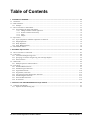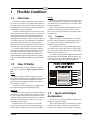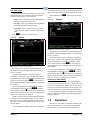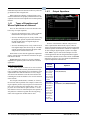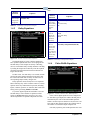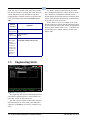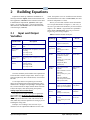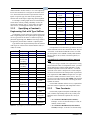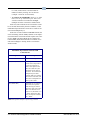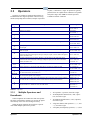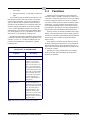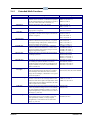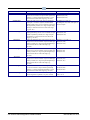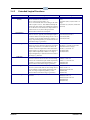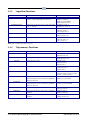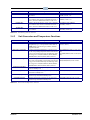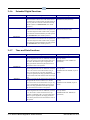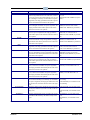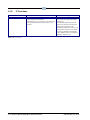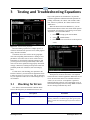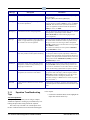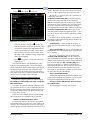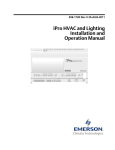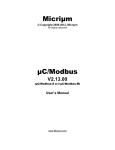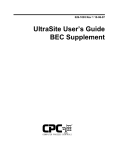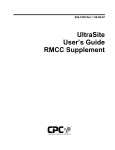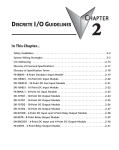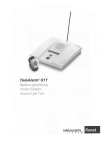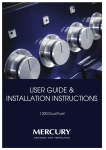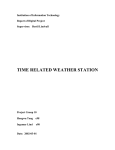Download Emerson E2 Einstein User`s manual
Transcript
026-1620 Rev 0 09-15-05 E2 User’s Manual Supplement: Flexible Combiner Programming Computer Process Controls, Inc. 1640 Airport Road Suite #104 Kennesaw, GA 31044 Phone (770) 425-2724 Fax (770) 425-9319 ALL RIGHTS RESERVED The information contained in this manual has been carefully checked and is believed to be accurate. However, Computer Process Controls, Inc. assumes no responsibility for any inaccuracies that may be contained herein. In no event will Computer Process Controls, Inc. be liable for any direct, indirect, special, incidental, or consequential damages resulting from any defect or omission in this manual, even if advised of the possibility of such damages. In the interest of continued product development, Computer Process Controls, Inc. reserves the right to make improvements to this manual, and the products described herein, at any time without notice or obligation. Computer Process Controls, Inc. products may be covered by one or more of the following Computer Process Controls U.S. patents: 6360553, 6449968, 6378315, 6502409, 6779918, and Computer Process Controls Australian patent No. 775,199 November 4, 2004. FCC COMPLIANCE NOTICE This device complies with Part 15 of the FCC Rules. Operation is subject to the following two conditions: (1) this device may not cause harmful interference, and (2) this device must accept any interference received, including interference that may cause undesired operation. CE COMPLIANCE NOTICE Class A Product Information for Einstein, E2 Controllers: The CPC Einstein and E2 controllers are Class A products. In a domestic environment this product may cause radio interference in which case the user may be required to take adequate measures. This covers: • All Einstein family product types: RX - Refrigeration Controller (830-xxxx), BX - Building/HVAC Controller (831-xxxx), and all version models: (300, 400, 500). • All E2 family product types: RX - Refrigeration Controller (834-xxxx), BX - Building/HVAC Controller (835-xxxx), CX- Convenience Store Controller (836-xxxx), and all version models: (300, 400, 500). Table of Contents 1 FLEXIBLE COMBINER .......................................................................................................................................... 1-1 1.1 OVERVIEW ................................................................................................................................................................. 1.2 HOW IT WORKS ......................................................................................................................................................... 1.2.1 Example.............................................................................................................................................................. 1.3 INPUT AND OUTPUT ASSIGNMENT ............................................................................................................................. 1.3.1 Programming the Inputs and Outputs................................................................................................................ 1.3.1.1 1.3.1.2 1.3.1.3 1.3.1.4 1-1 1-1 1-1 1-1 1-2 Adding a Flexible Combiner Application................................................................................................................ 1-2 Flexible Combiner General Setup............................................................................................................................ 1-2 Inputs........................................................................................................................................................................ 1-3 Outputs..................................................................................................................................................................... 1-3 1.4 EQUATIONS ................................................................................................................................................................ 1.4.1 Types of Equations and Where Equations are Entered ..................................................................................... 1.4.2 Output Equations ............................................................................................................................................... 1.4.3 Delay Equations................................................................................................................................................. 1.4.4 Pulse Width Equations ....................................................................................................................................... 1.5 ENGINEERING UNITS.................................................................................................................................................. 1-3 1-4 1-4 1-5 1-5 1-6 2 BUILDING EQUATIONS ........................................................................................................................................ 2-1 2.1 INPUT AND OUTPUT VARIABLES ............................................................................................................................... 2-1 2.2 CONSTANTS ............................................................................................................................................................... 2-2 2.2.1 Constants and Engineering Units ...................................................................................................................... 2-2 2.2.2 Specifying a Constant’s Engineering Unit with Type Suffixes........................................................................... 2-3 2.2.3 Time Constants................................................................................................................................................... 2-3 2.3 OPERATORS ............................................................................................................................................................... 2-5 2.3.1 Multiple Operators and Parenthesis.................................................................................................................. 2-5 2.4 FUNCTIONS ................................................................................................................................................................ 2-6 2.4.1 Extended Math Functions .................................................................................................................................. 2-7 2.4.2 Extended Logical Functions............................................................................................................................... 2-9 2.4.3 Logarithm Functions........................................................................................................................................ 2-10 2.4.4 Trigonometry Functions................................................................................................................................... 2-10 2.4.5 Unit Conversion and Temperature Functions ................................................................................................. 2-11 2.4.6 Extended Digital Functions ............................................................................................................................. 2-12 2.4.7 Time and Date Functions................................................................................................................................. 2-12 2.4.8 IF Functions..................................................................................................................................................... 2-14 3 TESTING AND TROUBLESHOOTING EQUATIONS ....................................................................................... 3-1 3.1 CHECKING FOR ERRORS ............................................................................................................................................ 3-1 3.1.1 Equation Troubleshooting Tips.......................................................................................................................... 3-2 E2 User’s Manual Supplement: Flexible Combiner Table of Contents • v 1 Flexible Combiner 1.1 Overview The Flexible Combiner application, a new feature of E2 versions 2.20 and above, is a highly advanced and versatile I/O control program used to combine multiple analog and digital input values using programmed equations similar to those used in spreadsheets. A Flexible Combiner application may have up to four analog outputs and four digital outputs, each of whose values are determined by user-programmed equations that mathematically combine up to eight analog inputs and eight digital inputs. Equations used to calculate output values and time delays may use mathematical combinations of any of the Flexible Combiner’s analog and digital inputs, as well as numeric and named constants, operators, functions, and even rudimentary if-then logic functions. For control of digital outputs the Flexible Combiner also supports separate equations that determine ON and OFF delays. The Flexible Combiner may also be programmed to operate a digital output as a PWM (pulsewidth modulation) output. In this instance, the equation written for a PWM output determines its period and pulse width. 1.2 Outputs The outputs of the Flexible Combiner are the real-time results of the application’s equations. Each output’s value is determined by the equation assigned to it in the Flexible Combiner application. Outputs of the Flexible Combiner application may be tied to relay or analog output points on a CPC output board, or they may be passed along to the inputs of other E2 applications. 1.2.1 Example Figure 1-1 shows a symbolic diagram of an example Flexible Combiner application. In this diagram, there are two equations shown: one for analog output AO1 and another for digital output DO2. The equation in AO1 is set up to make analog output AO1 equal to the average value of the two analog inputs AI1 and AI7. The equation adds these two values together and then divides the result by two. The equation in DO2 performs a logical AND function on digital inputs DI1 through DI3. When all of these outputs are ON, the value of DO2 will be ON; otherwise, if one or more of the inputs are OFF, DO2 will be off. How It Works A typical Flexible Combiner application consists of three types of components: inputs, equations, and outputs. Inputs Inputs for a Flexible Combiner applications may be sensor values from input points on a MultiFlex input board or outputs from other software applications in the E2. Inputs are the building blocks you will use to create the control function you need. A Flexible Combiner output may be configured with up to eight analog inputs and eight digital inputs. Figure 1-1 - Flexible Combiner Control Diagram Equations 1.3 Input and Output Assignment Equations are used to combine or otherwise mathematically alter one or more inputs from the Flexible Combiner to create an output that performs a desired function. Each output has its own equation (a string of characters up to 80 characters in length) that the E2 “parses,” or decodes, to determine the output’s value. The first step in setting up a Flexible Combiner is configuring the application’s inputs. Equations must be entered by the user and require some basic knowledge of the E2’s scripting language, which is further explained in this section of the manual. The first question that must be answered before input assignment can begin is “What do I want the Flexible Combiner to do?” Will it choose the highest value from a Overview Overview • 1-1 series of temperature sensors? Will it calculate enthalpy from temperature and humidity sensors? Will it read a set of proofs and turn an output ON if more than half of them fail? Setup When you have determined this, make a note of the following: • How many inputs of each type you will need (analog and digital) • How many outputs of each type you will need (analog and digital) • The types of analog inputs that will be used (temperature, pressure, etc.) • For analog outputs, the range of values you want each output to vary between (0-5V, 0-10V, 1-5V, etc.) Figure 1-2 - Flexible Combiner General Setup • For digital outputs, whether you want each output to be a simple ON/OFF digital output or a one-shot output. The first screen of the Flexible Combiner is where you will set up the general parameters required to further define the application’s functions. The next step is to assign all the inputs and outputs to the numbered input and output slots in the Flexible Combiner application. 1.3.1 Programming the Inputs and Outputs 1.3.1.1 Adding a Flexible Combiner Application If you haven’t added a Flexible Combiner application yet, you will need to create it in the E2’s Add Application screen. 1. Press I to access the Add Application screen. 2. With the cursor highlighting the Type field, press D and choose “Flexible Combiner” from the Look-Up Table. Note: If Flexible Combiner does not appear in this list, it may be because your E2 is not version 2.20 or higher. 3. Enter the number of Flexible Combiners you wish to add in the “How many?” field. 4. Press > to add the new applications. 5. When the E2 asks “Do you wish to edit the new applications now?” press . The E2 will take you to the first setup screen of the application you added (or, if you added multiple applications, it will take you to the first application you added). 1.3.1.2 Flexible Combiner General 1-2 • E2 User’s Manual Supplement: Flexible Combiner Name Enter a short description of the Flexible Combiner’s function in the Name field. Num of AI Enter the number of analog inputs the Flexible Combiner will use in this field. Num of AO Enter the number of analog outputs the Flexible Combiner will use in this field. Num of DI Enter the number of digital inputs the Flexible Combiner will use in this field. Num of DO Enter the number of digital outputs the Flexible Combiner will use in this field. Show Eq Line 2 Each output in the Flexible Combiner has two lines of 40 characters each that may be used to enter its equation. Since an equation rarely exceeds 40 characters, it is usually safe to hide the second line from display to make the screen easier to read. This will be explained in further detail in Section 1.4.1; for now, leave this field set to NO. DO1-DO8 Type The eight DO1-DO8 Type fields are used to specify whether each digital output will be a simple ON/OFF digital output or a one-shot pulse output. Choose the desired output type here. 026-1620 Rev 0 09-15-05 DO1-DO8 Trigger If any of the DO1-DO8 Type fields were set up as oneshot outputs, choose the method the Flexible Combiner will use to generate pulses. The choices are: • Edge - Pulse is generated when the application transitions the output from OFF to ON. of each input you defined (AI1-AI8 and DI1-DI8). These names are the ones that are used when building equations. When finished, press B to proceed to the Outputs screen. 1.3.1.4 Outputs • Inv Edge - Pulse is generated when the application transitions the output from ON to OFF. • Both Edge - Pulse is generated every time a state transition occurs, whether it is OFF to ON or ON to OFF. Press B to proceed to the Inputs screen. 1.3.1.3 Inputs Figure 1-4 - Flexible Combiner Outputs The Outputs screen will show the output definitions for the number of analog and digital outputs you specified in Screen 1: General. Figure 1-3 - Flexible Combiner Inputs The Inputs screen will show the input definitions for the number of analog and digital inputs you specified in Screen 1: General. The default input format is “Controller:Application:Output.” If you wish to use the output from another E2 application as an input for the Flexible Combiner application, use the Look-Up Table (D) to select the controller, application name, and output name for each field in the definition. If you want an input to be a board and point address from a MultiFlex input board, press C to change the I/O format, and select from the menu to change the format to Board and Point. Then, enter the board and point address of the input point in each field. NOTE: If a point you enter in this manner has not been configured yet from the Input Summary screen, you will need to do so before entering its board and point address here. Refer to the E2 User’s Manual (CPC P/N 026-1610) for more details. Once all inputs are defined, make a note of the names Equations The default output format is “Controller: Application: Input.” If you wish to use the input of another E2 application as the destination for a Flexible Combiner’s output value, use the Look-Up Table (D) to select the controller, application name, and input name for each field in the definition. If you want an output to be a board and point address from a MultiFlex output board, press C to change the I/O format, and select from the menu to change the format to Board and Point. Then, enter the board and point address of the relay or analog point in each field. ON DELAY and OFF DELAY Each digital output will have two corresponding outputs, one for its on delay and one for its off delay. It is not necessary to configure these outputs. They are only there so the value of the on and off delays may be logged, used in generic alarm control, and presented in status screens. Once all inputs and outputs are configured, you will be ready to complete the Flexible Combiner programming by building equations. 1.4 Equations The value of each output in a Flexible Combiner application is determined by its own equation, which usually takes the values of one or more inputs and performs a Equations • 1-3 mathematical operation or function on them to yield a single numerical value or digital state. 1.4.2 Output Equations When entering an equation, you must follow a strict format so that the E2 can properly understand and use the equation. This section will explain how to build equations in detail. 1.4.1 Types of Equations and Where Equations are Entered There are three different screens in the Flexible Combiner setup for output equations. • Screen 4, the Output Eq screen, is where equations that determine the output’s value are entered. • Screen 5, the Delay Eq screen, is only visible if digital outputs are present. Equations that determine the ON and OFF delays for digital outputs are entered in this screen. • Screen 6, the PW Eq screen, is only visible if one or more digital outputs have been set up as “one-shot” outputs. Equations that determine the pulse width and period are entered in this screen. Each of these screens lists the application outputs that apply to it along with a 40-character field where the equation must be entered. Section 2, Building Equations, provides a detailed explanation of equation syntax in the Flexible Combiner application. Using the Second Line If the “Show Eq Line 2” field is set to “Yes” in Screen 1, a “Line 2” field will be directly underneath each equation to expand the total equation size to 80 characters. If an equation takes more than 40 characters to write, simply write the first 40 characters in the first line and write the remaining ones in the second line as if it were an extension of the first line. You can split variable names, constants, etc. between the two lines with no problem. For example, if while writing an equation you have only two spaces left at the end of line 1 and you must write the variable name “AO3,” simply write “AO” in the last two spaces and the “3” as the first character of line two. When E2 parses the equation, it will push line 1 and line 2 together into one long string, and it will recognize the variable name as AO3. Figure 1-5 - Flexible Combiner Output Equations Screen 4 of the Flexible Combiner setup screens is where equations that determine the output’s value are entered. An output equation typically involves using mathematical operators or functions to combine or compare one or more analog or digital outputs to yield a new output result. Table 1-1 gives some useful examples of sensor control applications used in refrigeration/HVAC applications and the equations used to achieve them. See Section 2, Building Equations, for a more detailed explanation of equation components and functions. Desired Function Equation Averaging three temperature sensors AI1 through AI3, and passing the result to AO4. AO4: AVG(AI1,AI2,AI3) Turn on an exhaust fan at DO2 when a temperature AI1 rises above 120°F, and turn it off again when the temperature falls below 100°F. DO2: CUTINOUT(AI1,120DF,100DF,DO2) Table 1-1 - Commonly Used Equation Examples 1-4 • E2 User’s Manual Supplement: Flexible Combiner 026-1620 Rev 0 09-15-05 tions. Desired Function Equation AND combination of digital inputs DI1 through DI8 DO1: AND(DI1:DI8) Table 1-1 - Commonly Used Equation Examples 1.4.3 Delay Equations Figure 1-6 - Flexible Combiner Delay Equations The digital outputs of a Flex Combiner application have optional equations that can be used to program ON and OFF delays. If the outputs are directly controlling devices, ON and OFF delays can help minimize switching by turning the output ON or OFF only when the equation result that caused the transition remains in that state for longer than the delay. Desired Function Equation Output DO1 has a 60 second ON delay and a 60 second OFF delay DO1 OFF Delay: 60 DO2 OFF Delay: 60 Output DO2 has a 90minute ON delay and a 90-minute OFF delay. DO2 OFF Delay 01:30 DO2: OFF Delay 01:30 Output DO3 uses a 5 minute delay between the hours of 9 p.m. and midnight, and a 3 minute delay otherwise. DO3: IF(TIME()>9:00p,00:05:00,00:03:00) Table 1-2 - Commonly Used Equation Examples 1.4.4 Pulse Width Equations In other words, if an OFF delay is 30 seconds, and the result of the input equation transitions from ON to OFF, the result must remain OFF for thirty seconds before its corresponding output actually changes state. Delay equations do not actually have to be equations. Most commonly, they will be constants. However, a delay equation can be any mathematical expression (including inputs, constants, operators, or functions) that results in an analog value representing number of seconds. If you have digital outputs and would like to use ON and OFF delays, enter constants or equations in these fields. See Section 2, Building Equations, for a more detailed explanation of equation components and func- Figure 1-7 - Flexible Combiner Pulse Width Equations If one or more digital inputs have been configured to be “One Shot” type outputs, the width of the ON pulse is determined by the value of the Pulse Width equations. When a one-shot output is called to be ON, the Flex Combiner will run this equation and use the resulting value as the number of seconds the output will pulse ON. Like delay equations, pulse width equations most com- Equations Equations • 1-5 monly will only be constant values, since there is usually little need for variance in one-shot pulse width. However, a delay equation can be any mathematical expression (including inputs, constants, operators, or functions) that results in an analog value representing number of seconds. Desired Function Equation 5 second pulse on DO1 DO1 PulseWidth: 5 2 minute pulse on DO2 DO2 PulseWidth 00:02 15 second pulse width on DO3 unless the current time is before 8 a.m., in which case the pulse width is 10 seconds DO3 PulseWidth IF((TIME()<08:00a)=TRUE,15,10) For outputs, setting an engineering unit determines how it is displayed in the Flex Combiner status screen. If a unit is chosen for an output that is different from the default engineering unit of the same type used by the E2 in General Controller Info, the chosen type is substituted for the default type on this screen only. In other words, if AO1 is set to display in DF in the Flexible Combiner cell but the default temperature unit for the E2 is in DC, the output value will only be displayed in DF on the Flex Combiner status screen — everywhere else (including the Flex Combiner Summary Screen) it will display in DC. Table 1-3 - Commonly Used Equation Examples 1.5 Engineering Units Figure 1-8 - Engineering Units The engineering units used for each analog input and output must be defined in Screen 7 of the Flexible Combiner setup screens: the Eng Units screen. The units chosen for inputs are particularly important in determining how the value will be scaled and used in equations (see Section 2.2.1, Constants and Engineering Units). 1-6 • E2 User’s Manual Supplement: Flexible Combiner 026-1620 Rev 0 09-15-05 2 Building Equations Equations are made up of different combinations of four major elements: inputs, defined in the Flexible Combiner application, constants such as numerical values used in mathematical computations, operators such as plus signs (+) or greater than signs (>) used to perform basic math functions, and functions such as if-then statements or boolean logic (AND/OR). 2.1 Input and Output Variables of AI1, the equation “AI1+10” would be incorrect because this would add 10 to the value of AI in Celsius, since E2’s SI unit for temperature is Celsius. The way to correct this would be convert the number 10 to an equivalent number of degrees C (“AI1+5.6”), or else use a type suffix so the E2 knows you want to add 10 degrees (“AI1+10DDF”). Type suffixes are explained in further detail in Section 2.2.2, Specifying a Constant’s Engineering Unit with Type Suffixes. Table 2-2 lists the SI units used by E2: Input Type Variable Name Description AIx (x=input number) The analog value of input AIx, in SI units DIx (x=input number) The digital state of input DIx, converted to analog: 1.0 if input is ON 0.0 if input is OFF AOx (x=output number) The analog value of output AOx, in SI units DOx (x=output number) The digital state of output DOx, converted to analog: 1.0 if input is ON 0.0 if input is OFF Table 2-1 - Input and Output Variable Names Analog Input Values and SI Units The value of an AI input will always be equal to the current input value in the E2’s internal standard (SI) units. This is important to remember because any mathematical operations that involve this value will use its SI units, which may cause the equation to be wrong if you are assuming the wrong units. Example: AI1 is reading a value of 212°F. If you wanted to write an equation that added 10°F to the value Input and Output Variables SI Unit Temperature degrees Fahrenheit (DF) degrees Celsius (DC) degrees C (DC) Change in Temperature delta degrees Fahrenheit (DDF) delta degrees Celsius (DDC) delta degrees C (DDC) Pressure inches of water (INW) centimeters of water (CMW) pounds per sq. inch (PSI) bars (BAR) kilopascals (KPA) pascals (PA) pascals (PA) Change in Pressure delta inches of water (DINW) delta centimeters of water (DCMW) delta pounds per sq. inch (DPSI) delta bars (DBAR) delta kilopascals (DKPA) delta pascals (DPA) delta pascals (DPA) Air Velocity feet per minute (FPM) meters per minute (MPM) meters per second (MPS) meters per seconds (MPS) Liquid Velocity gallons per minute (GPM) liters per second (LPS) liters per second (LPS) Volume Flow cubic feet per minute (CFM) cubic meters per second (CMS) cubic meters per second The most commonly used variables in an equation will be the Flexible Combiner’s input values. These are represented in equations by their variable names, AI1-AI8 and DI1-DI8. To use input values in an equation, just enter their names (AI for analog input or DI for digital input, and a number from 1 through 8 corresponding to the input number). The E2 will look for input variable names and create a link to the input’s value when parsing the equation. Choices Table 2-2 - SI Units for Analog Inputs Input and Output Variables • 2-1 Input Type Choices SI Unit Electrical Current amperes (A) milliamperes (MA) amperes (A) Power Rate watts (W) kilowatts (KW) watts (W) Power Consumption watt-hours (WH) kilowatt-hours(KWH) watt-hours (WH) Lumination foot-candles (FTC) lux (LUX) lux (LUX) Numeric Constant Types Examples Integers 7, -30 Whole numbers. A minus sign in front will make it negative. Non-integers 1.0, -0.3, 3.14 Also called decimal or floating-point values. A minus sign in front will make it negative. Exponential Numbers 1.1E04 -4.5E-12 Large numbers can be entered in exponential format. Format should be a number with one significant digit to the left of the decimal, followed by an E, then followed by an integer that corresponds to the power of ten the number will be multiplied by. Example: 1.1E06 is 1.1 times 10 to the sixth power, or 1,100,000. Table 2-2 - SI Units for Analog Inputs Digital Input Values and Analog Conversion A digital input value is converted to a numerical value when read into Flexible Combiner equations. A digital input that is ON is treated as a unitless analog value of 1.0. An OFF is treated as an analog value of 0.0. Logical operators such as AND, OR, XOR, and other functions typically used to combine digital inputs are all designed to treat non-zero values as ONs for purposes of logic, and zero values as OFFs. A minus sign to the left of the number makes the number negative. A minus sign in between the E and the exponent specifies a negative exponent. EXAMPLE EQUATIONS: INPUTS Equation Description AI4 The real-time value of AI4 AI1+AI2+AI3 Total sum of inputs AI1, AI2, and AI3 Description Table 2-4 - Numeric Constants Table 2-3 - Equation Examples: Inputs 2.2 Constants In addition to inputs, Flexible Combiner equations will typically require use of constants. These can be either numeric constants (entered as numbers and used as numbers), named consents (named strings that are parsed as numbers), or time constants (times of day used in comparisons). Table 2-4 and Table 2-5 show the different types of numeric and named constants. Named Constant Description PI The value of pi (3.1415926535897) TRUE 1.0 (to signify a logical TRUE) FALSE 0.0 (to signify a logical FALSE) ON 1.0 (to signify a logical ON) OFF 0.0 (to signify a logical OFF) Table 2-5 - Named Constants 2.2.1 Units Constants and Engineering Numerical and named constants are assumed to be 2-2 • E2 User’s Manual Supplement: Flexible Combiner 026-1620 Rev 0 09-15-05 unitless numbers. In other words, a “3.0” in an equation by itself is not assumed to be 3.0 degrees or kilowatts. However, when used with a function or operator that involves inputs of a specific type, the result of the operation or function will use the inputs’ engineering unit designation. For example, if analog input AI6 is a 0-100% humidity sensor that is currently reading a humidity of 50%, the result of the equation “AI6 / 5” will result in an output value of 10%, even though the number 5 has no unit. 2.2.2 Specifying a Constant’s Engineering Unit with Type Suffixes Occasionally you may want to be specific about a constant’s engineering units. The equation parser supports the use of a type suffix at the end of a constant to specify a particular engineering unit. Table 2-1 lists all type suffixes recognized by the Flexible Combiner’s equation parser. Type suffixes must be placed directly after the constant with no spaces in between the constant and the suffix (i.e. 75DF, not 75 DF). Suffix Unit Suffix Unit DF degrees F % percent DC degrees C W watts DDF delta degrees F KW kilowatts delta degrees C WH watt-hours °F per hour KWH kilowatt-hours DFC °C per hour FTC foot-candles DFM °F per minute LUX lux (use this suffix for offsets) DFH DCM °C per minute PPM parts per million INW inches of water OHM ohms CMW cm of water RPM revolutions per minute PSI pounds per square inch RPMM RPM per minute BAR bars DINW differential inches of water KPA kilopascals DCMW differential cm of water PA pascals DPSI differential pressure in PSI RH relative humidity DBAR differential in bars FPM feet per minute DKPA differential in kilopascals Table 2-1 - Type Suffixes for Flexible Combiner Constants Constants Unit Suffix Unit MPM meters per minute DPA differential in pascals MPS meters per second GAL gallons GPM gallons per minute L liters LPS liters per second CF cubic feet CFM cubic feet per minute CM cubic meter CMS cubic meters per second CCF cubic centi-feet V volts CCFH cubic centi-feet per hour A amps FT feet MA milliamps M meters PCT percent Table 2-1 - Type Suffixes for Flexible Combiner Constants It is important to note that when type suffixes are used that are different from the E2’s internal SI values, they are “converted” to the SI units behind the scenes. For example, the equation “AI1+0.2BAR” actually adds 20,000 to the raw value of AI1 (0.2 bars converted to pascals, or 20,000PA). Type Suffixes for Temperature Offsets (DDF and DDC) (use this suffix for offsets) DDC Suffix If you are using a constant in an equation that is being used to offset the value of a temperature sensor, you must use the delta degrees suffixes (DDF and DDC), not the standard temperature suffixes (DF and DC). A constant with a DF or DC suffix is interpreted as a literal temperature and converted before the math operation is performed, so an equation like AI1+10DF is interpreted as “AI1 plus the value of 10DF converted to Celsius (12.2).” The correct way to write this would be AI1+10DDF, which would add 10°F to the value of AI1 before converting the entire equation to SI units. Use the DDF and DDC suffixes in every equation that uses basic math in conjunction with temperature offsets. 2.2.3 Time Constants Used in delay equations and pulse width (PW) equations, constants representing times of day or delay time durations can be entered into equations in a variety of ways: • As a duration in HH:MM (hours/minutes). Example: “01:45” sets the time delay to 1 hour, 45 minutes (6300 seconds). • As a duration in HH:MM:SS (hours/minutes/ seconds). Example: “01:00:00” sets the time delay Constants • 2-3 to 1 hour (3600 seconds). Use this format for minute/seconds by entering “00” for the hour (example: “00:30:00” for 30 minutes). • As a time of day in HH:MMx, where x is “a” if the time is a.m. or “p” if the time is p.m. This is converted to a number of seconds after midnight. Example: 04:00a is converted to 14400 seconds. In all cases, time constants are all converted to a number of seconds when used by the Flex Combiner, so that mathematical operations like “00:01:00*2” results in 120 (60 seconds multiplied by 2). In the case of a time constant in HH:MMx format, this can be used along with the TIME() function to do comparisons between the current time and the setpoint. For example, IF((TIME()>06:00p)=TRUE,60,50) compares the current TIME, which returns the time in a number of seconds since midnight, to 06:00p, which is converted to 21600 seconds. EXAMPLE EQUATIONS: INPUTS AND CONSTANTS Equation Description AI4+60 The value of AI4 plus 60. (PI*(10M^2))*AI2 Assuming AI2 is a linear sensor whose output reflects a water level position in meters, this equation calculates the volume of a cylindrical tank whose radius is 10 meters. The constant PI is multiplied by the radius squared (10M^2) to yield the circular area of the tank, and this value is multiplied with AI2 to yield volume. AI1+(3DDF*DI2) Assuming AI1 is a temperature sensor, this equation adds three degrees Fahrenheit to the value of AI1 when DI2 is ON. Because ON is equal to 1.0, then 3DDF *1.0 = 3DDF. When DI2 is OFF (0.0), the expression 3DDF * 0.0 = 0DDF Table 2-6 - Equation Examples: Inputs Using Constants 2-4 • E2 User’s Manual Supplement: Flexible Combiner 026-1620 Rev 0 09-15-05 2.3 Operators Operators are symbols in equations that perform certain mathematical or logical operations. The most recognizable (and perhaps most common) example of operators Operator + * / ^ = <> > < >= <= ! NOT && || are plus (+) and minus (-) signs. An operator is typically placed between two inputs and/or constants in an equation and yield a single value. Table 2-7 lists the operators available in Flexible Combiner. Description Examples Adds two values Subtracts two values Multiplies two values Divides two values Exponential. The value on the left is raised to the power of the value on the right. Equality comparison of two values. Result is 1.0 if the two values are equal, 0.0 if the values are not equal. Inequality comparison of two values. Result is 1.0 if the two values are not equal, 0.0 if the values are equal. Greater than comparison of two values. Result is 1.0 if the value to the left of the sign is greater than the value to the right of the sign. If they are equal, or if the value to the right is greater, the result is 0.0 Less than comparison of two values. Result is 1.0 if the value to the right of the sign is greater than the value to the left of the sign. If they are equal, or if the value to the left is greater, the result is 0.0 Same as greater than (>) except the result will also be 1.0 if the two values are equal. Same as less than (<) except the result will also be 1.0 if the two values are equal. Digital inversion of the value to the right of this sign. If the value is non-zero, the result is 0.0. If the value is zero, the result is 1.0. Same as !, only using a different format. The value to be inverted must be put in parenthesis next to the NOT operator (see example). Logical AND. If the values to the right and left of these symbols are both non-zero numbers, the result will be 1.0. Otherwise, if one or both values are 0, the result will be 0.0. Logical OR. If either of the values to the left or right of these symbols are non-zero numbers, the result is 1.0. If both are zero, the result is 0.0 4+2 result: 6 4+3+2 result: 9 4-2 result: 2 4-3-2 result: -1 4*2 result: 8 4*3*2 result: 24 4/2 result: 2 4/3/2 result: 0.67 4^2 result: 16 4^3^2 result: 4096 4=2 result: 0.0 4=3+1 result: 1.0 4<>2 result: 1.0 4<>3+1 result: 0.0 4>2 result: 1.0 4>3+1 result: 0.0 4<2 result: 0.0 4<3+1 result: 0.0 3<5 result: 1.0 4>=2 result: 1.0 4>=3+1 result: 1.0 4<=2 result: 0.0 4<=3+1 result: 1.0 !0 result: 1.0 !7 result: 0.0 NOT(0) result: 1.0 NOT(7) result: 0.0 4&&2 result: 1.0 4&&0 result: 0.0 0&&0 result: 0.0 4||2 result: 1.0 4||0 result: 1.0 0||0 result: 0.0 Table 2-7 - Operators 2.3.1 Multiple Operators and Parenthesis Often an equation will contain more than one operator. The order in which these operators are used can be significant and may cause error if not arranged correctly. When parsing an equation, the E2 follows a specific order when multiple operators are present: Operators 1. All exponent (^) operators, from left to right. 2. All multiplication and division (* and /) operators, from left to right. 3. All addition and subtraction (+ and -) operators, from left to right. 4. All greater than/less than operators (<,>,<=, and >=), from left to right. 5. All equality and inequality operators (=,<>) from Operators • 2-5 left to right. 6. All logical operators (!, NOT, &&, ||) from left to right. If you cannot arrange an equation’s operators in a way that parses them in the order you need (or if you simply want to remove all doubt), you may use parenthesis to specify a different order of operator execution. Expressions that are in parenthesis are executed first before any operators outside of parenthesis are used. For example, “5+2*3” without parenthesis results in 11 because the multiplication is executed first before the addition. However, in the equation “(5+2)*3” the addition is executed first because it is in parenthesis, resulting in 21. Equations and operators in parenthesis can themselves contain other operators and equations in parenthesis. For example “((5+2)*3)^2” executes the addition first, followed by the multiplication, and finally the exponent, resulting in 441. EXAMPLE EQUATIONS: INPUTS, CONSTANTS, AND OPERATORS Equation Description AI4+60 The value of AI4 plus 60. !DI1=DI2 The expression DI1=DI2 returns a 1.0 when both inputs are ON and a 0.0 if only one or the other is ON. The “!” at the beginning of this equation then inverts the result of that expression. The final result is a logical XOR of DI1 and DI2. (Note: this can be done more elegantly with the XOR function, which is explained later in this section). (DI1&&DI2)*AI1 Because DI1&&DI2 is in parenthesis, the logical AND of DI1 and DI2 is performed first. The result of this is multiplied with AI1. This means the output will be equal to AI1 (1.0*AI1) when DI1 and DI2 are both ON, and zero (0.0*AI1) when one or both are OFF. 2.4 Functions Equations for most applications can be built using nothing but inputs, constants, and operators. However, in some cases it is not always practical or easy to use nothing but these components (and in some cases, the equation you’d have to build would exceed the 80-character limit). Furthermore, you may sometimes need equations to do more complicated things (such as converting a floatingpoint number to an integer or converting a temperature to dewpoint) that cannot be handled with operators alone. For these reasons, the Flexible Combiner offers a large number of functions that can be used in output equations. A function is essentially a small mathematical formula that accepts one or more variables as inputs and returns a numeric result. In an equation, a function typically takes the form of the name of the function followed by a set of parenthesis that contain the value or values the function will use as inputs. The values inside the parenthesis of a function may be constants or inputs. Functions are always evaluated first in an equation (from left to right, unless parenthesis are used) before operators are executed. Table 2-8 - Equation Examples: Inputs Using Constants 2-6 • E2 User’s Manual Supplement: Flexible Combiner 026-1620 Rev 0 09-15-05 2.4.1 Extended Math Functions Function Description MOD(number, divisor) Divides the number by the divisor, and returns the modulo (or the “remainder”) of the division operation. In the example MOD(16,5), the modulo is 1 because 5 goes into 16 three times with a remainder of 1. Returns the absolute value of the number. ABS(number) FRAC(value) INT(value) CEILING(value) FLOOR(value) TRUNC(value) ROUND(value) SCALE (value, low1, high1, low2, high2) LIMIT (value, low, high) VAR(range) STDDEV(range) Returns the decimal part of the number, and retains the sign (positive or negative). Returns the integer part of the number, always rounding DOWN to the next lowest integer (even when the number is negative). Returns the integer part of the number, rounded in whichever direction is away from zero (i.e. up to the next highest integer when positive, and down to the next lowest integer when negative). Returns the integer part of the number, rounded in whichever direction is toward zero (i.e. down to the next lowest integer when positive, and up to the next highest integer when negative). Returns the portion to the left of the decimal without rounding up or down. Rounds the value off to an integer using standard rules of rounding (for positive numbers, 0.5 or above rounds the integer UP, less than 0.5 rounds down; for negative numbers, 0.5 or above rounds DOWN, less than 0.5 rounds UP). Returns a number between low2 and high2 that is linearly proportional to where the value is in regards to low1 and high1. Note that if the value is out of the range of low1 and high1, a “Bad Value” error is generated in the equation. Limits the highest and lowest possible values of the number. If the value is above the high number in this limit, the result will be equal to the high number. If the value is below the low number in this limit, the result will be equal to the low number. Returns the variance (mean squared deviation) for all values in parenthesis. Range can be a set of constants or input variable separated by commas, or a range of inputs designated by a colon between the two ends of the range (e.g. AI1:AI7). Returns the standard deviation for all values in parenthesis. Range can be a set of constants or input variable separated by commas, or a range of inputs designated by a colon between the two ends of the range (e.g. AI1:AI7). Examples MOD(16,5) result: 1 MOD(16.7,5) result: 1.7 MOD(4,2) result: 0 ABS(-14) result: 14 ABS(7.7) result: 7.7 FRAC(-6.75) result: -0.75 FRAC(12) result: 0.0 INT(6.75) result: 6 INT(0.99) result: 0 INT(-7.98) result: -8 INT(-7.11) result: -8 CEIL(6.75) result: 7 CEIL(0.04) result: 1 CEIL(-7.98) result: -8 CEIL(-7.11) result: -8 FLOOR(6.75) result: 6 FLOOR(0.04) result: 0 FLOOR(-7.98) result: -7 FLOOR(-7.11) result: -7 TRUNC(6.75) result: 6 TRUNC(0.04) result: 0 TRUNC(-7.98) result: -7 TRUNC(-7.11) result: -7 ROUND(6.75) result: 7 ROUND(0.04) result: 0 ROUND(-7.98) result: -8 ROUND(-7.11) result: -7 SCALE(5,0,10,0,3) result: 1.5 SCALE(150,0,10,0,100) result: ERROR LIMIT(0.5,0,1) result: 0.5 LIMIT(3,0,1) result: 1 LIMIT(-4,2,10) result: 2 VAR(AI1,AI4) VAR(AI1:AI7) STDDEV(AI1,AI4) STDDEV(AI1:AI7) Table 2-9 - Extended Math Functions Functions Functions • 2-7 Function Description MEDIAN(range) Returns the median of all values in parenthesis. Range can be a set of constants or input variable separated by commas, or a range of inputs designated by a colon between the two ends of the range (e.g. AI1:AI7). Returns the sum-square of all values in parenthesis. Each input or constant is squared, and then added together. Range can be a set of constants or input variable separated by commas, or a range of inputs designated by a colon between the two ends of the range (e.g. AI1:AI7). Returns the product of all values in the range multiplied together. Range can be a set of constants or input variable separated by commas, or a range of inputs designated by a colon between the two ends of the range (e.g. AI1:AI7). Returns the maximum value of all values in the range. Range can be a set of constants or input variable separated by commas, or a range of inputs designated by a colon between the two ends of the range (e.g. AI1:AI7). Returns the minimum value of all values in the range. Range can be a set of constants or input variable separated by commas, or a range of inputs designated by a colon between the two ends of the range (e.g. AI1:AI7). Returns the average value of all values in the range. Range can be a set of constants or input variable separated by commas, or a range of inputs designated by a colon between the two ends of the range (e.g. AI1:AI7). Returns the sum of all values in the range. Range can be a set of constants or input variable separated by commas, or a range of inputs designated by a colon between the two ends of the range (e.g. AI1:AI7). Returns a random number between low and high every time the algorithm is updated (every few seconds). SUMSQ(range) PROD(range) MAX(range) MIN(range) AVG(range) SUM(range) RAND(low,high) Examples MEDIAN(3,7,8,14) result: 7.5 MEDIAN(AI1,AI4) MEDIAN(AI1:AI7) SUMSQ(5,4,3) result: 50 SUMSQ(AI1:AI7) result: sum-square of all seven inputs PROD(2,3,4) result: 24 PROD(AI1,AI4) PROD(AI1:AI7) MAX(2,5,7,14) result: 14 MAX(AI1,AI4) MAX(AI1:AI7) MIN(2,5,7,14) result: 2 MIN(AI1,AI4) MIN(AI1:AI7) AVG(2,5,7,14) result: 7 AVG(AI1,AI4) AVG(AI1:AI7) SUM(2,5,7,14) result: 28 SUM(AI1,AI4) SUM(AI1:AI7) RAND(1,10) result: random number from 1 to 10 Table 2-9 - Extended Math Functions 2-8 • E2 User’s Manual Supplement: Flexible Combiner 026-1620 Rev 0 09-15-05 2.4.2 Extended Logical Functions Function Description CUTINOUT(test, low, high, between) Returns a 1.0 or a 0.0 based on the following: If test is below low, the result is 0.0 If test is above high, the result is 1.0 If test is between the value of low and high, the result will be equal to between. This should be filled by the name of the same output you are building the equation for so that when test is between, the output remains in whatever state it’s in, thus creating a hysteresis between the cut-in and cut-out setpoints. Returns the number of values in the specified range that are non-zero. Typically used with digital inputs to count the number of ON inputs. Range can be a set of constants or input variable separated by commas, or a range of inputs designated by a colon between the two ends of the range (e.g. DI1:DI7). Returns a 1.0 if more that 50% of the values in the range are non-zero, otherwise returns 0.0. This means if the range contains an even number of values, the number of non-zero inputs must be more than half to yield a result of 1.0. Range can be a set of constants or input variable separated by commas, or a range of inputs designated by a colon between the two ends of the range (e.g. DI1:DI7). Returns a 1.0 only when all values in the range are non-zero, and 0.0 if one or all values are zero. Range can be a set of constants or input variable separated by commas, or a range of inputs designated by a colon between the two ends of the range (e.g. DI1:DI7). Returns a 1.0 when one or all values in the range are non-zero, and 0.0 if all values are zero. Range can be a set of constants or input variable separated by commas, or a range of inputs designated by a colon between the two ends of the range (e.g. DI1:DI7). Same as OR, except returns 0.0 when all values are non-zero. COUNT(range) VOTE(range) AND(range) OR(range) XOR(range) Examples CUTINOUT(-4,5,12,DO1) result: 0.0 (low) CUTINOUT(14,5,12,DO1) result: 1.0 (high) CUTINOUT(7,5,12,DO1) result: DO1 (between) COUNT(0,0,1,0,1) result: 2 COUNT(0,0,0,0) result: 0 COUNT(DI1,DI4) COUNT(DI1:DI7) VOTE(0,0,1,0) result: 0.0 VOTE(0,0,1,1) result: 0.0 (not more than half non-zero in range) VOTE(1,1,1,0) result: 1.0 VOTE(DI1,DI4) VOTE(DI1:DI7) AND(1,1) result: 1.0 AND(0,1) result: 0.0 AND(1,1,1,1,0) result: 0.0 AND(DI1,DI4) AND(DI1:DI7) OR(1,1) result: 1.0 OR(0,1) result: 1.0 OR(0,0,0,0,0) result: 0.0 OR(DI1,DI4) OR(DI1:DI7) XOR(1,1) result: 0.0 XOR(0,1) result: 1.0 XOR(0,0,0,0,0) result: 0.0 XOR(DI1,DI4) XOR(DI1:DI7) Table 2-10 - Extended Math Functions Functions Functions • 2-9 2.4.3 Logarithm Functions Function SQRT(value) POWER(value,power) LOG10(value) EXP(value) LN(value) Description Returns the square root of value. Value must not be negative, or else a Bad Result error will occur. Returns value to the power of power. This is the same as the “^” operator. Returns the base-10 logarithm of value. Returns e (2.72) raised to the power of value. Returns natural logarithm of value. Examples SQRT(4) result: 2 SQRT(77) result: 8.77 SQRT(-4) result: ERROR SQRT(ABS(-4)) result: 2 POWER(2,3) result: 8 POWER(-7,2) result: 49 LOG10(5) result: 0.7 LOG10(1) result: 0 LOG10(100) result: 2 EXP(1) result: 2.72 EXP(0.5) result: 1.65 LN(1) result: 0 LN(2.72) result: 1.0 LN(7) result: 1.95 Table 2-11 - Extended Logarithmic Functions 2.4.4 Trigonometry Functions Function Description DEG(value) Converts value from radians to degrees. RAD(value) Converts value from degrees to radians SIN(value) Returns the sine of value. COS(value) Returns the cosine of value. TAN(value) Returns the tangent of value. ASIN(value) Returns the arcsine of value. Value must be constrained to between -1 and 1, otherwise a Bad Result math error will occur. Returns the arccosine of value. Value must be constrained to between -1 and 1, otherwise a Bad Result math error will occur. Returns the arctangent of value. ACON(value) ATAN(value) SINR(value) COSR(value) Same as the SIN function, except value is assumed to be radians. Same as the COS function, except value is assumed to be radians. Examples DEG(1) result: 57.3 DEG(PI) result: 180 RAD(57.3) result: 1 RAD(180) result: 3.14 SIN(90) result: 1 SIN(270) result: -1 SIN(0) result: 0 COS(90) result: 0 COS(270) result: -1 COS(0) result: 1 TAN(0) result: 0 TAN(270) result: 1.8E+07 (very high number, to simulate infinity) ASIN(0.5) result: 30 ASIN(1.01) result: EROR ACOS(0.5) result: 60 ACOS(1.01) result: ERROR ATAN(0.5) result: 26.6 ATAN(1) result: 45 SINR(PI) result: 0 SINR(1) result: 0.84 COSR(PI) result: -1 COSR(1) result: 0.54 Table 2-12 - Extended Trigonometry Functions 2-10 • E2 User’s Manual Supplement: Flexible Combiner 026-1620 Rev 0 09-15-05 Function Description TANR(value) Same as the TAN function, except value is assumed to be radians. Same as the ASIN function, except value is assumed to be radians. Value must be constrained to between -1 and 1, otherwise a Bad Result math error will occur. Same as the ACOS function, except value is assumed to be radians. Value must be constrained to between -1 and 1, otherwise a Bad Result math error will occur. Same as the ATAN function, except value is assumed to be radians. ASINR(value) ACOSR(value) ATANR(value) Examples TANR(PI) result: 0 TANR(1) result: 1.56 ASINR(PI) result: ERROR ASINR(1) result: 1.57 ACOSR(PI) result: ERROR ACOSR(1) result: 0 ATANR(PI) result: 1.26 ATANR(1) result: 0.79 Table 2-12 - Extended Trigonometry Functions 2.4.5 Unit Conversion and Temperature Functions Function Description EUC(value, type) Converts the value of value from its engineering unit, designated by type, to its equivalent SI unit. Refer to Table 2-2 for a list of unit types, suffixes, and their equivalent SI units. Used for refrigeration and HVAC. Converts pressure to the corresponding temperature based on the chosen refrigerant. This function accepts the following values for refrigerant : R502, R22, R401A, R401B, R402A, R402B, R408A, R134A, R404A, R507, and R717. Used for refrigeration and HVAC. Converts temperature to the corresponding pressure based on the chosen refrigerant. This function accepts the following values for refrigerant : R502, R22, R401A, R401B, R402A, R402B, R408A, R134A, R404A, R507, and R717. Returns enthalpy for the given temperature temp and relative humidity hum. Returns the dewpoint for the given temperature temp and relative humidity hum. Returns the wet bulb temperature for the given temperature temp and relative humidity hum. Returns the apparent temperature for the given temperature temp and relative humidity hum. P2T(pressure, refrigerant) T2P(temperature, refrigerant) ENTHALPY(temp,hum) DEWPT(temp,hum) WETBULB(temp,hum) APPTEMP(temp,hum) Examples EUC(212,DF) result: 100 (converts 212°F to 100°C) P2T(100PSI,R22) result: 15.1 DC (59.1 DF) P2T(6BAR,R404A) result: 4.9 DC (40.8 DF) T2P(15.1DC,R22) result: 100 PSI T2P(40.8DF,R404A) result: 6 BAR ENTHALPY(78DF,50) result: 86.3 DF DEWPT(78DF,50) result: 58.3 DF WETBULB(78DF,50) result: 65.1 DF APPTEMP(78DF,50) result: 78.5 DF Table 2-13 - Conversion and Temperature Functions Functions Functions • 2-11 2.4.6 Extended Digital Functions Function Description BOTHEDGE(input) Returns 1.0 when the digital input has transitioned either from OFF to ON or ON to OFF. When used as an equation for a one-shot output, the result will be an ON (1.0) pulse for an amount of time determined by the PW equation (see Section 1.4.4, Pulse Width Equations) Returns 1.0 when the digital input has transitioned either from ON to OFF. When used as an equation for a one-shot output, the result will be an ON (1.0) pulse for an amount of time determined by the PW equation (see Section 1.4.4, Pulse Width Equations) Returns 1.0 when the digital input has transitioned either from OFF to ON. When used as an equation for a one-shot output, the result will be an ON (1.0) pulse for an amount of time determined by the PW equation (see Section 1.4.4, Pulse Width Equations) INVEDGE(input) EDGE(input) Examples BOTHEDGE(DI3) BOTHEDGE(AND(DI1:DI4)) INVEDGE(DI3) INVEDGE(AND(DI1:DI4)) EDGE(DI3) EDGE(AND(DI1:DI4)) Table 2-14 - Extended Logarithmic Functions 2.4.7 Time and Date Functions Function Description NEWMINUTE() Returns a 1.0 if the minute has changed since the last time the algorithm has been run. Otherwise, it returns a zero. The result is a short ON transition about once per minute. Parenthesis accepts no arguments, but empty parenthesis must still be placed at the end of this function name in the equation. Returns a 1.0 if the hour has changed since the last time the algorithm has been run. Otherwise, it returns a zero. The result is a short ON transition once per hour on or about the top of the hour. Parenthesis accepts no arguments, but empty parenthesis must still be placed at the end of this function name in the equation. Returns a 1.0 if the day has changed since the last time the algorithm has been run. Otherwise, it returns a zero. The result is a short ON transition once per day on or around midnight. Parenthesis accepts no arguments, but empty parenthesis must still be placed at the end of this function name in the equation. Returns a 1.0 if the month has changed since the last time the algorithm has been run. Otherwise, it returns a 0.0. The result is a short ON transition once per month at 12 midnight on day 1 of each month. Parenthesis accepts no arguments, but empty parenthesis must still be placed at the end of this function name in the equation. NEWHOUR() NEWDAY() NEWMONTH() Examples NEWMINUTE() result: ON transition once per minute. NEWMINUTE result: ERROR (no parenthesis) NEWHOUR() result: ON transition once per hour. NEWHOUR result: ERROR (no parenthesis) NEWDAY() result: ON transition once per day. NEWDAY result: ERROR (no parenthesis) NEWMONTH() result: ON transition once per month. NEWMONTH result: ERROR (no parenthesis) Table 2-15 - Time and Date Functions 2-12 • E2 User’s Manual Supplement: Flexible Combiner 026-1620 Rev 0 09-15-05 Function Description Examples NEWYEAR() Returns a 1.0 if the year has changed since the last time the algorithm has been run. Otherwise, it returns a 0.0. The result is a short ON transition once per year at 12 midnight on January 1st. Parenthesis accepts no arguments, but empty parenthesis must still be placed at the end of this function name in the equation. Returns the current time in the number of seconds since midnight. Parenthesis accepts no arguments, but empty parenthesis must still be placed at the end of this function name in the equation. Returns the minute portion of the current time. Parenthesis accepts no arguments, but empty parenthesis must still be placed at the end of this function name in the equation. Returns the hour portion of the current time in 24-hour format. Parenthesis accepts no arguments, but empty parenthesis must still be placed at the end of this function name in the equation. Returns the day of the month. Parenthesis accepts no arguments, but empty parenthesis must still be placed at the end of this function name in the equation. Returns a number from 1-12 representing the month of the year. Parenthesis accepts no arguments, but empty parenthesis must still be placed at the end of this function name in the equation. Returns the current year in four-digit format. Parenthesis accepts no arguments, but empty parenthesis must still be placed at the end of this function name in the equation. If the current year is a leap year, returns a 1.0. Otherwise, returns 0.0. Parenthesis accepts no arguments, but empty parenthesis must still be placed at the end of this function name in the equation. If daylight savings time is active, returns a 1.0. Otherwise, returns 0.0. Parenthesis accepts no arguments, but empty parenthesis must still be placed at the end of this function name in the equation. Returns a number from 0-6 based on the current day of the week from Sunday (0) to Saturday (6). Parenthesis accepts no arguments, but empty parenthesis must still be placed at the end of this function name in the equation. Returns a number from 0-364 based on the current day of the year, from Jan 1 (0) to Dec 31 (364, or 365 if a leap year). NEWYEAR() result: ON transition once per year NEWYEAR result: ERROR (no parenthesis) TIME() MINUTE() HOUR() DAY() MONTH() YEAR() ISLEAP() ISDST() DAYOFWEEK() DAYOFYEAR() YEARFRAC() Returns a decimal from 0.0 to 1.0 equal to the current DAYOFYEAR divided by the number of days in the year. TIME() at 00:01:00 result: 60 TIME() at 06:45:00 result: 24300 TIME result: ERROR (no parenthesis) MINUTE() at 00:14:00 result: 14 MINUTE() at 12:00:00 result: 0 MINUTE result: ERROR (no parenthesis) HOUR() at 00:14:00 result: 0 HOUR() at 14:00:00 result: 14 HOUR result: ERROR (no parenthesis) DAY() on 01/07/2005 result: 7 DAY() on 02/28/1985 result: 28 DAY result: ERROR (no parenthesis) MONTH() on 01/07/2005 result: 1 MONTH() on 09/07/1974 result: 7 MONTH result: ERROR (no parenthesis) YEAR() on 01/07/2005 result: 2005 YEAR result: ERROR (no parenthesis) ISLEAP() on 01/07/2005 result: 0.0 ISLEAP() on 01/01/2008 result: 1.0 ISDST() on 01/07/2005 result: 0.0 ISDST() on 07/04/2005 result: 1.0 DAYOFWEEK() on 01/07/2005 result: 5.0 (Friday) DAYOFWEEK() on 07/04/2005 result: 1.0 (Monday) DAYOFYEAR() on 01/07/2005 result: 7 DAYOFYEAR() on 07/04/2005 result: 185 YEARFRAC() on 01/07/2005 result: 0.02 YEARFRAC() on 07/04/2005 result: 0.51 Table 2-15 - Time and Date Functions Functions Functions • 2-13 2.4.8 IF Functions Function Description Examples IF(value,true,false) If value is non-zero, returns the value of true. If value is zero, returns the value of false. In this function, value, true, and false can each be separate equations that include inputs, operators, and functions. IF(AI1>=70DF,AI2,0.0) result: AI2, if AI1 is equal to or greater than 70DF; otherwise, 0. IF(VOTE(DI1:DI8),AI3,AI4) result: AI3 if more than four of the eight DI inputs are ON; otherwise, AI4. IF(TIME()>64800,1.0,0.0) result: 1.0 if current time is between 9 p.m. (64,800 seconds past midnight) and midnight (when TIME() resets to 0 seconds past midnight). Otherwise, 0.0. Table 2-16 - IF Function 2-14 • E2 User’s Manual Supplement: Flexible Combiner 026-1620 Rev 0 09-15-05 3 Testing and Troubleshooting Equations sages. If all equations are formatted in a way the Flex Combiner application understands and the equations are yielding valid results, the “Status” will read OK. Otherwise, if there are problems, the “Status” field will read “Math Error.” When the Status field reads “Math Error,” you can check Detailed Status to learn more about which equation is causing the error and why it is occurring. To access the “Eq Errors” screen of Detailed Status: 1. Press > to bring up the Actions Menu. 2. Select “ - Detailed Status.” 3. Press B twice to scroll over to the Eq Errors screen. Figure 3-1 - Troubleshooting Equations Because building equations is a complex process, it will not be uncommon to experience errors when programming a Flexible Combiner. Sometimes, these errors will be due to typographic errors like misspelling function names or failing to close parenthesis. Often these sorts of errors will be noticed immediately by the Flexible Combiner application, and you will get an error message immediately. Other times, errors will be due to equations being properly formed but wrongly constructed, resulting in unexpected results and potentially math error conditions (such as dividing by zero). For this reason, after building your equations in the Flexible Combiner, you must check the application status to make sure there are no syntax errors, and you must also test your equation to make sure it is functioning the way it was intended. 3.1 Checking for Errors The “Status” field in the Flexible Combiner Status screen is the first place you should look for error mesMessage No Buffer Description There is not enough memory in E2 to parse the equation. Figure 3-2 - Equation Errors Page The Eq Errors screen lists the names of all equation fields in the Flex Combiner application. When there are no errors, all status fields in this screen should read either “None” (for no errors) or “No Equation” (equation is blank and therefore unused). If an equation has errors, its status field will display an error message. Table 3-1 shows the error messages and what they mean. Resolution This shouldn’t happen unless there is a major problem with E2 memory, either due to a software bug or other type of system failure. Contact CPC technical support if you receive this error message. Table 3-1 - Equation Errors Checking for Errors Checking for Errors • 3-1 Message Description Resolution Mismatch() Mismatched parenthesis Verify that each open parenthesis “(“ has a corresponding close parenthesis. Example: ((AI3+7)*2 should be ((AI3+7)*2). Missing() A function that requires arguments in parenthesis does not have parenthesis. Verify if a function needs parenthesis that they are present and correctly paired: for example, SIN(PI) is correct, not SIN PI or SIN (PI. This will also occur if you used a function that requires no arguments and did not include the parenthesis: TIME() is correct, not TIME. Missing Arg A function does not have enough arguments. Verify the function has all the arguments they require, and that each argument is separated by a comma. CUTINOUT(AI1,60,100) will return a Missing Arg error (no between argument). Bad Type A function name or operator is incorrectly used or spelled, or a type mismatch or typographical error has occurred in one or more arguments. Check the equation carefully and make sure all input and output variable names and function names are spelled correctly. Bad Type can also occur when a type suffix is misspelled: AI1+38F is a Bad Type error because there is no F type suffix (AI1+38DDF is correct). This can also be caused by incorrect operators: DI1&DI7 is wrong; DI1&&DI7 is correct. Bad Syntax A function has too many arguments, or there is some other problem with the equation formatting. Check the arguments for each function and make sure there are exactly the number required, separated by commas and properly closed in parenthesis. If using a function that takes no arguments, verify the parenthesis after the function name have nothing between them: NEWMINUTE(TIME()) is incorrect; NEWMINUTE() is correct. Divide by 0 Based on the current values of all inputs used in this equation, a number is being divided by zero, thus giving an invalid result. This might occur if you are using an input as a divisor. For example, DI1/DI2 would be just fine as long as DI2 is ON (1.0); however, when DI2 is 0.0, the result is DI1/0.0, which is invalid. Avoid creating equations that use inputs as divisors. Bad Result Based on the current values of all inputs used in this equation, the result is not a real number. This might occur if using an input in a function that, depending upon the value of the input, yields an imaginary number. SQRT(AI1) would be a Bad Result error when AI1 is negative because the result is an imaginary number; also ASIN(AI2) would give a Bad Result error if AI2 was greater than 1 or less than -1. Bad Value A value passed to a function is incorrect for that function. If using inputs as arguments, verify the values being passed from these inputs are valid values the function can use as arguments. Table 3-1 - Equation Errors 3.1.1 Tips Equation Troubleshooting Test Your Equations to the outputs. • On the Flex Combiner Status screen, highlight the input value with the arrow keys. Especially if an equation you are using is complex, validate the equation is working as you intended it by controlling the input values being fed into the equation. The easiest way to do that is to override inputs from the Flex Combiner Status screen and watch what happens 3-2 • E2 User’s Manual Supplement: Flexible Combiner 026-1620 Rev 0 09-15-05 • Press >, then select “ - Override.” yields a “Bad Type” error. It still isn’t quite obvious why the error occurs, so the next step is to reduce it further. Because the “=” operator requires two valid values to compare, the expression AND(DI1||(AND(DI4:DI8)),DI2) if formatted correctly should result in some value that can be compared to TRUE. Entering this expression by itself in the equation field, however, causes a “Missing Arg” error. This means one or more functions in this expression are missing a valid argument they need. Because of this, the expression AND(DI1||(AND(DI4:DI8)),DI2) did not yield a valid value that could be compared to TRUE using the “=” operator; this is why the error in the full equation was a “Bad Type” error. Figure 3-3 - Override Screen • In the “In Override” field, press to select Yes. • In the Override Time field, enter the amount of time you want the override to last in H:MM:SS format. If you want an indefinite override, enter 0:00:00. • Enter the desired value for override in the “Override Value” field (a number if analog, a digital state (ON or OFF) if digital). • Press * to begin the override and return to the Status Screen. The overridden input’s value should appear with a light blue background to signify override. The outputs whose equations use the overridden input’s value should also change to reflect the new value. Verify the output value is correct for the chosen input value, and repeat as many times as necessary to insure the equation will work correctly for every possible value of the input. Find Errors By Reducing Complex Equations Consider this complex equation for a digital output: IF(AND(DI1||(AND(DI4:DI8)),DI2)=TRUE,AND(DI1, DI2),OR(DI1,DI2)) As written, this equation will return a Bad Type error, for reasons that are not very easy to understand. The easiest way to determine the problem would be to isolate certain operators and functions, enter them separately, and see if they parse correctly. To find the bad or missing argument, you can analyze each operator and function starting with the smallest component and working up: AND(DI4:DI8) is correctly formatted and gives no errors, since the AND function accepts a range of digital inputs. DI1||(AND(DI4:DI8)) also correct, since both DI1 and AND(DI4:DI8) are valid values that can be operated on by the “||” operator. By process of elimination, then, the problem with AND(DI||(AND(DI4:DI8)),DI2) is the first AND function. The AND function as per the description accepts only multiple values, separated by commas, or ranges separated by a colon. The argument DI1||(AND(DI4:DI8)) incorrectly uses an operator “||” which is not allowable in a range argument. Therefore, this expression is wrong and must be formatted in some other way that achieves the same result. A valid alternative would be to use the operator “&&” instead of an AND function: DI1||(AND(DI4:DI8))&&DI2 Entering this expression by itself in the equation field yields no errors. With the error resolved, you can enter the corrected full equation and recheck the result: IF(DI1||(AND(DI4:DI8))&&DI2=TRUE,AND(DI1, DI2),OR(DI1,DI2)) This equation parses correctly with no errors. In the case of the example equation, a good starting place would be the test argument in the IF statement: AND(DI1||(AND(DI4:DI8)),DI2)=TRUE For the IF statement to work correctly, this equation alone should yield a zero or non-zero value. If there is an error here, there would likewise be an error in the whole equation. In fact, when this equation is entered by itself, it Checking for Errors Checking for Errors • 3-3