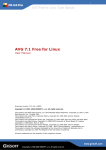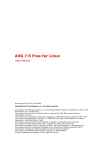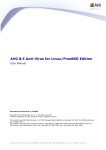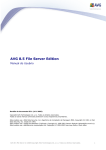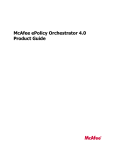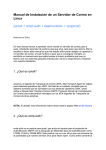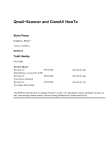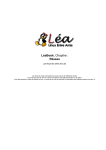Download AVG Linux E-mail Server User manual
Transcript
AVG Linux Email Server / User Manual AVG 7.1 for Linux E-mail Server User Manual Document revision 71.7 (15.6.2006) Copyright (c) 1992-2006 GRISOFT, s.r.o. All rights reserved. This product uses RSA Data Security, Inc. MD5 Message-Digest Algorithm, Copyright (C) 1991-2, RSA Data Security, Inc. Created 1991. This product uses code from C-SaCzech library, Copyright (c) 1996-2001 Jaromir Dolecek <[email protected]> This product uses compression library zlib, Copyright (C) 1995-2002 Jean-loup Gailly and Mark Adler This product uses libtar library, Copyright (c) 1998-2003 University of Illinois Board of Trustees, Copyright (c) 1998-2003 Mark D. Roth This product uses compression library libbzip2, Copyright (C) 1996-2002 Julian R Seward This product uses XML parser library expat, Copyright (C) 1998, 1999 James Clark This product uses library libcurl, Copyright (c) 1996 - 2003, Daniel Stenberg, <[email protected]> This product includes Flex software developed by the University of California, Berkeley and its contributors, Copyright (c) 1993 The Regents of the University of California All other trademarks are property of their respective owners. www.grisoft.com Copyright (c) 1992-2006 GRISOFT, s.r.o. All rights reserved. 2 AVG Linux Email Server / User Manual Contents 1. Introduction........................................................................................... 3 2. Before Installation ................................................................................. 4 2.1. Prerequisites .................................................................................... 4 2.2. Installation Package .......................................................................... 5 3. Installation and Launch ......................................................................... 6 4. Third Party Products ............................................................................ 10 4.1. AVG Anti-Virus Vendor Patches ..........................................................10 4.2. AMaViS...........................................................................................11 4.3. Qmail-Scanner.................................................................................13 4.4. Testing the Installation .....................................................................18 5. E-mail Scanning ................................................................................... 19 5.1. General Principles ............................................................................19 5.2. Performance and Resource Usage .......................................................19 5.3. Using Unix Socket for an Extra Security...............................................20 6. Commercial E-mail Servers .................................................................. 21 6.1. AVG for Lotus Notes/Domino Server Installation and Maintenance ...........21 6.2. AVG for Kerio MailServer Maintenance.................................................29 7. Standalone Command Line Modules ..................................................... 33 7.1. AVGSCAN Command.........................................................................33 7.2. AVGUPDATE Command .....................................................................36 7.3. On-access Scanner ...........................................................................40 7.4. Service Signals ................................................................................42 8. Configuration File................................................................................. 43 8.1. AvgCommon....................................................................................43 8.2. OnAccessScanner .............................................................................44 8.3. AvgDaemon ....................................................................................44 8.4. AvgUpdate ......................................................................................45 9. FAQ and Technical Support .................................................................. 47 www.grisoft.com Copyright (c) 1992-2006 GRISOFT, s.r.o. All rights reserved. 3 AVG Linux Email Server / User Manual 1. Introduction This User Manual is the full documentation describing AVG for Linux E-mail Server. a) AVG for Linux E-mail Server Kernel Features AVG for Linux E-mail Server is a product based on the AVG for Linux scanning kernel. The AVG for Linux kernel provides comprehensive and reliable protection against viruses for Linux powered machines. It offers many features, such as scheduled and on-demand scanning of folders, files, and common archive types for possible virus infection. You can also perform a scheduled or on-demand update of your AVG Anti-Virus either from the Internet or from local update sources. b) AVG for Linux E-mail Server E-mail Scanning Features The incoming and outgoing e-mail messages processed by the supported mail transport agents (MTA) are watched by constantly running AVG Anti-Virus process (memory resident scanning daemon). This means the e-mail spooling queues are protected and scanned regularly by AVG for Linux E-mail Server. The AVG Anti-Virus e-mail scanning performance can be easily controlled and configured using AVG for Linux daemon signals and comprehensive configuration file parameters. c) AVG for Linux E-mail Server – Command Line Modules Powerful standalone command line modules are also included in the AVG for Linux E-mail Server installation. You can perform all possible on-demand file system tests and updates using these modules. They can be also utilized within for example the cron utility in order to schedule a regular automatic test or update. www.grisoft.com Copyright (c) 1992-2006 GRISOFT, s.r.o. All rights reserved. 4 AVG Linux Email Server / User Manual 2. Before Installation 2.1. Prerequisites Before installing AVG for Linux E-mail Server you must verify that your system meets the following requirements: a) Libraries The following libraries are required in order to ensure the AVG for Linux kernel can be installed and run properly: o b) libc.so.6 Open Source E-mail Servers Supported o sendmail The traditional sendmail mail transport agent (MTA, Linux synonym for lightweight e-mail server) is included in most modern Linux distributions. The latest version is also available for free at http://www.sendmail.org. o qmail The latest version is available for free at http://cr.yp.to/qmail.html; an extensive description of download, installation, and maintenance issues related to qmail is also provided at http://www.lifewithqmail.org. o postfix The postfix MTA is a popular alternative to the widely used sendmail e-mail server; the latest version is available for free at http://www.postfix.org/. o exim This MTA can be also used as replacement for the common sendmail e-mail server, although its configuration and maintenance principles differ; the latest version of the exim e-mail server is available for free at http://www.exim.org. c) d) Commercial E-mail Servers Supported o Lotus Notes/Domino Server for Linux o Kerio MailServer for Linux AMaViS – A Mail Virus Scanner One of the varieties of AMaViS (amavis, amavisd, amavisd-new or amavis-ng) is needed for the sendmail, postfix, exim and qmail mail transport agents in order to enable e-mail scanning with the use of AVG for Linux E-mail Server. AMaViS is available for free at http://www.amavis.org. Note: We recommend using the amavisd-new scanner which offers the best compatibility with AVG for Linux E-mail Server and better overall performance for all supported mail transport agents. www.grisoft.com Copyright (c) 1992-2006 GRISOFT, s.r.o. All rights reserved. 5 AVG Linux Email Server / User Manual Refer to chapter 4.2 Third Party Products/AMaViS to see how to install the AMaViS scanner, and how to integrate it with AVG for Linux E-mail Server. e) Qmail-Scanner If you use the qmail MTA, an alternative solution to AMaVis mail virus scanner is Qmail-Scanner – the e-mail content scanner designed to be used exclusively with qmail. Qmail-Scanner is available for free at http://qmailscanner.sourceforge.net/. Refer to section 4.3 Third Party Products/Qmail-Scanner to see how to install the Qmail-Scanner mail virus scanner and how to integrate it with AVG for Linux E-mail Server. f) DAZUKO Kernel Module The DAZUKO kernel module is necessary for the proper function of the AVG for Linux E-mail Server on-access scanner. DAZUKO is available for free at http://www.dazuko.org. Refer to section 7.3 Standalone Command Line Modules/On-access Scanner for detailed information on this topic. 2.2. Installation Package AVG for Linux E-mail Server installation packages are available on the installation CD in the form of RPM packages for various Linux distributions, or in the form of a precompiled .tar.gz package. You can also download the latest appropriate package version from http://www.grisoft.com, Download/Programs section. www.grisoft.com Copyright (c) 1992-2006 GRISOFT, s.r.o. All rights reserved. 6 AVG Linux Email Server / User Manual 3. Installation and Launch AVG for Linux E-mail Server installation packages are provided as RPM files or .tar.gz package. z For the installation from the RPM file, use the $ rpm -i avg71{edition}-r{version}-a{version of avi}.i386.rpm command in your shell (accessible for example using the xterm application within your X window system). For the installation from the .tar.gz package, use the z $ tar -xvzf avg71{edition}-r{version}-a{version of avi}.i386.tar.gz command in the directory where the package is located to unpack its content. Switch to the unpacked avg7-linux directory then and run the $ ./install.sh installation script. Note: The program files of the AVG for Linux E-mail Server versions 11 and older are installed into the /usr/local/lib/avg7 directory. Even if you perform the full update of older version of your AVG Anti-Virus, the directory structure remains the same (ensuring the backwards compatibility). However, all essential components of AVG for Linux E-mail Server are always updated properly to offer you the maximum security and reliability. The versions 12 and newer are comprehensively installed into the /opt/grisoft directory. Symbolic links are created in various system directories, leading to the /opt/grisoft directory subtree. If you want to upgrade the old directory structure, you must completely reinstall your AVG for Linux E-mail Server. Note that in this documentation is always described the preferred newer location of AVG for Linux E-mail Server installation! In the installation packages' names: z the version stands for the minor version number of AVG for Linux E-mail Server, z the distribution string stands for the specification of Linux distribution (if necessary to distinguish it) which is the package intended for, z the specification string stands for the AVG Anti-Virus internal virus database specification number. Installation of GUI from a Specific Package: Graphical user interface (GUI) can be installed from specific packages, found at http://www.grisoft.com, Download/Programs section. z You can install GUI from a .tar.gz package as follows (for distributions that do not support RPM installation): Download latest .tar.gz and unpack it: www.grisoft.com Copyright (c) 1992-2006 GRISOFT, s.r.o. All rights reserved. 7 AVG Linux Email Server / User Manual # tar xzvf avggui-1.0-{release}.i386.tar.gz Change directory to avggui: # cd avggui1 Run the installation script as root then: $ ./install.sh z If your distribution supports it, you can install GUI from RPM package: Download latest rpm and install it: # rpm -i avggui-1.0-{release}.i386.rpm Launch the /opt/grisoft/avggui/bin/avggui_update_licinfo.sh script as root for updating license information after installation. Note: You can configure PAM authentication (used in avggui run by a non-root user when changing license information) in the file /etc/pam.d/avggui. a) Distributions Currently Supported Distribution Installation package Mandrake Linux, Red avg71{edition}-r{version}-a{version of Hat, Red Flag, Fedora avi}.i386.rpm Core and other systems supporting the RPM packager utility Any other Linux distribution (e. g. Debian, Slackware, Gentoo etc.) b) avg71{edition}-r{version}-a{version of avi}.i386.tar.gz The Installation Process The installation process will automatically determine all features of your system and will perform the proper installation of AVG for Linux E-mail Server on your computer. Perform installation from the packages mentioned in the table above to also install the AVG for Linux E-mail Server command line modules (besides the e-mail scanning daemons). (See chapter 7. Standalone Command Line Modules for detailed information on this topic). www.grisoft.com Copyright (c) 1992-2006 GRISOFT, s.r.o. All rights reserved. 8 AVG Linux Email Server / User Manual c) Product Registration After the installation process you need to register your AVG for Linux E-mail Server unless it has been registered already during the installation process; this applies to special packages for AVG Anti-Virus vendor partners. The registration can be performed by launching the $ avgscan -register command in your shell. (See chapter 7.1 Standalone Command Line Modules/AVGSCAN Command for details). d) Launching the E-mail Scanning Daemon Having installed and registered your AVG for Linux E-mail Server you must start the AVG for Linux services. These services completely cover both e-mail and on-access scanning modules that run as memory resident daemons. The daemons can be controlled using the signal mechanism and AVG for Linux Email Server configuration file. (See chapters 7.4 Standalone Command Line Modules/Service Signals and 8. Configuration File for detailed information). Launch the services as root (only root can send signals to daemons): # /etc/init.d/avgd start If you are not logged in as root, the command responds with respective warning. You can use the $ su command and apply the superuser password to change your identity to the root. Note: The fact you are logged in as root is usually indicated by the '#' character at the beginning of your prompt. The normal user identity is indicated by the '$' character. See chapter 5. E-mail Scanning for detailed information on the e-mail scanning daemon. Note: The e-mail scanning daemon serves its purpose only when a mail transport agent and possibly the necessary third party software are present and properly configured! See chapter 4. Third Party Products for basic information on how to install and setup additional tools needed to enable the e-mail anti-virus protection with AVG for Linux E-mail Server. www.grisoft.com Copyright (c) 1992-2006 GRISOFT, s.r.o. All rights reserved. 9 AVG Linux Email Server / User Manual For proper function of the on-access scanning daemon the DAZUKO kernel module is required. Refer to section 7.3 Standalone Command Line Modules/On-access Scanner for detailed information on this topic. The included command line modules can be operated as described in chapter 7. Standalone Command Line Modules. www.grisoft.com Copyright (c) 1992-2006 GRISOFT, s.r.o. All rights reserved. 10 AVG Linux Email Server / User Manual 4. Third Party Products Third party software is needed to preprocess incoming and outgoing e-mail messages content before they can be scanned by AVG for Linux E-mail Server. Two solutions are available for particular e-mail servers – the AMaViS and the Qmail-Scanner security packages. Both of these packages require AVG for Linux E-mail Server and optionally some AVG Anti-Virus vendor patches to be installed before attempting to install and configure them properly on your system. The AMaViS e-mail content scanner can be used with the sendmail, postfix, qmail and exim mail transport agents; the Qmail-Scanner can be used with qmail only. Supported commercial e-mail servers (Lotus Notes/Domino and Kerio MailServer) do not require such tools. See chapter 6. Commercial E-mail Servers for more information on this topic. 4.1. AVG Anti-Virus Vendor Patches Before installing the AMaViS package amavis (various versions supported) you must apply the AVG Anti-Virus patch. Supposing you have unpacked the installation file, switch to the unpacked directory, copy the amavis-{version}avg.patch file there (included in the AVG for Linux E-mail Server installation package), and apply the patch using the $ patch -p1 < amavis-{version}-avg.patch command. Run autoconf with the $ autoconf command. Then create the aclocal.m4 file using the $ touch aclocal.m4 command and continue with the installation as described in chapter 4.2 Third Party Products/AMaViS. Note: The patch is needed only for the amavis variant of AMaViS. For the version ‘p7’ and higher of the recommended amavisd-new you just have to uncomment the AVG Anti-Virus related lines in the amavisd.conf file. For older versions, use the respective amavisd-new patch Besides the amavis patch, the Qmail-Scanner (versions 1.20, 1.22) patch is also needed when you are planning to install this tool. Switch to the unpacked QmailScanner installation directory and copy the qmail-scanner-{version}-avg.patch file (included in the AVG for Linux E-mail Server installation package) there. Apply the patch using the www.grisoft.com Copyright (c) 1992-2006 GRISOFT, s.r.o. All rights reserved. 11 AVG Linux Email Server / User Manual $ patch -p1 < qmail-scanner-{version}-avg.patch command, and follow the installation instructions as described in chapter 4.3 Third Party Products/Qmail-Scanner. 4.2. AMaViS You can download the package from the http://www.amavis.org/download/ page. Four separate packages are available: z amavis for low and medium mail volume (home or small office use with up to ten accounts) z amavisd for higher mail volume z amavisd-new for higher mail volume with various add-ons included (such as anti-spam or ISP features) Note: We strongly recommend the amavisd-new variant to be used with AVG for Linux E-mail Server! z amavis-ng, a modular rewrite of amavis (intended for experienced administrators and/or AMaViS developers); this project is not being developed any longer, although its source code can be obtained via the AMaViS CVS repository. a) Prerequisites The C language compiler and also the make and autconf / automake utilities are needed to build the AMaViS tools. The essential modules responsible for extracting e-mail content and passing it to the AVG for Linux E-mail Server scanning engine are implemented in Perl. This is why the Perl language interpreter has to be installed on your system. The following Perl modules are required: o Archive::Tar (Archive-Tar-x.xx) o Archive::Zip (Archive-Zip-x.xx, version 1.09 or later is recommended!) o Compress::Zlib (Compress-Zlib-x.xx) o Convert::TNEF (Convert-TNEF-x.xx) o Convert::UUlib (Convert-UUlib-x.xxx, stick to the newest version) o MIME::Base64 o MIME::Parser o Mail::Internet (MailTools-1.58 or later have workarounds for Perl 5.8.0 bugs) o Net::Server o Net::SMTP (libnet-x.xx, use libnet-1.16 or later for better performance) o Digest::MD5 o IO::Stringy (MIME-Base64-x.xx) (MIME-Tools-x.xxxx) (Net-Server-x.xx) (Digest-MD5-x.xx) (IO-stringy-x.xxx) www.grisoft.com Copyright (c) 1992-2006 GRISOFT, s.r.o. All rights reserved. 12 AVG Linux Email Server / User Manual o Time::HiRes (Time-HiRes-x.xx, use 1.49 or later, older versions can cause problems) o Unix::Syslog (Unix-Syslog-x.xxx) o BerkeleyDB with bdb library 3.2 or later (4.2 or later preferred) All of these modules are available for free at http://www.cpan.org/. The usual way of installing a new Perl module consists of unpacking the downloaded file, switching into the unpacked directory, and running the following sequence of commands as root: # perl Makefile.PL ... # make test ... # make install Make sure AVG for Linux E-mail Server is installed and operational before starting the AMaViS installation. b) Installation To install AMaViS from the source code, unpack the selected downloaded package (the amavis package is given in the following example): $ tar -xvzf amavis-{version}.tar.gz Switch to the unpacked directory. It is recommended to read the detailed instructions in the INSTALL and/or README file located in this directory. The easiest way of performing the installation is to run the following sequence of commands as root (although the installation steps may slightly differ according to the particular AMaViS package): # ./configure ... # make ... # make install ... c) Configuration Most configuration options should have been resolved by automatic configuration. Of course, it is also possible to perform manual changes to the generated amavis script (note that the exact name of the script may depend on which AMaViS package you have decided to install). If you switch to a www.grisoft.com Copyright (c) 1992-2006 GRISOFT, s.r.o. All rights reserved. 13 AVG Linux Email Server / User Manual different MTA, you must re-run AMaViS configuration, because the script contains only the code for the MTA it was initially configured for. The configuration steps to be taken for particular mail transport agent consist of making small subtle changes in the related configuration files in order to ensure AMaViS can access the messages in the mail transport agent's queue before they are processed further. As MTA configuration is specific for each agent as well as for the particular administrator options and policies, it is not covered in detail in this documentation. If you experience any problems with integrating your mail transport agent and AMaViS, refer to your mail transport agent documentation, and also to the README.{MTA_name} file in the README_FILES subdirectory of the AMaViS installation directory (the MTA_name stands for the name of your mail transport agent). These README files contain detailed information and configuration examples for all supported mail transport agents. 4.3. Qmail-Scanner a) Prerequisites The qmail version 1.03 or higher is needed. Make sure the reformime tool for reformatting the MIME e-mail format is installed on your computer. The reformime package can be obtained for free at http://prdownloads.sourceforge.net/courier/. Also the Perl language interpreter (version 5.005_03 or higher) and the following Perl modules are needed: o Time::HiRes o DB_File o Sys::Syslog All of these modules are available for free at http://www.cpan.org/. The usual way of installing a new Perl module consists of unpacking the downloaded file, switching into the unpacked directory, and running the following sequence of commands as root: # perl Makefile.PL ... # make test ... # make install The qmailqueue patch is needed in order to enable qmail to call a different qmail-queue program than the one compiled by default. The patch instructions and also the patching process details are presented at http://www.qmail.org/qmailqueue-patch. Here is a direct example transcript (according to the previous website) of the differences that have to be performed: www.grisoft.com Copyright (c) 1992-2006 GRISOFT, s.r.o. All rights reserved. 14 AVG Linux Email Server / User Manual diff -u qmail-1.03-orig/Makefile qmail-1.03/Makefile --- qmail-1.03-orig/Makefile Mon Jun 15 04:53:16 1998 +++ qmail-1.03/Makefile Tue Jan 19 10:52:24 1999 @@ -1483,12 +1483,12 @@ trigger.o fmtqfn.o quote.o now.o readsubdir.o qmail.o date822fmt.o \ datetime.a case.a ndelay.a getln.a wait.a seek.a fd.a sig.a open.a \ lock.a stralloc.a alloc.a substdio.a error.a str.a fs.a auto_qmail.o \ -auto_split.o +auto_split.o env.a ./load qmail-send qsutil.o control.o constmap.o newfield.o \ prioq.o trigger.o fmtqfn.o quote.o now.o readsubdir.o \ qmail.o date822fmt.o datetime.a case.a ndelay.a getln.a \ wait.a seek.a fd.a sig.a open.a lock.a stralloc.a alloc.a \ + substdio.a error.a str.a fs.a auto_qmail.o auto_split.o substdio.a error.a str.a fs.a auto_qmail.o auto_split.o env.a qmail-send.0: \ qmail-send.8 diff -u qmail-1.03-orig/qmail.c qmail-1.03/qmail.c --- qmail-1.03-orig/qmail.c Mon Jun 15 04:53:16 1998 +++ qmail-1.03/qmail.c Tue Jan 19 09:57:36 1999 @@ -6,14 +6,25 @@ #include "fd.h" #include "qmail.h" #include "auto_qmail.h" +#include "env.h" -static char *binqqargs[2] = { "bin/qmail-queue", 0 } ; www.grisoft.com Copyright (c) 1992-2006 GRISOFT, s.r.o. All rights reserved. 15 AVG Linux Email Server / User Manual +static char *binqqargs[2] = { 0, 0 } ; + +static void setup_qqargs() +{ + if(!binqqargs[0]) + binqqargs[0] = env_get("QMAILQUEUE"); + if(!binqqargs[0]) + binqqargs[0] = "bin/qmail-queue"; +} int qmail_open(qq) struct qmail *qq; { int pim[2]; int pie[2]; + + setup_qqargs(); if (pipe(pim) == -1) return -1; if (pipe(pie) == -1) { close(pim[0]); close(pim[1]); return -1; } Before installing the software a special account must be created, which the Qmail-Scanner processes will run under. By default, the user/group name for this account is qscand. For extra security, create it with a normal home directory (e.g. /home/qscand), but with a "fake" shell (e.g. /bin/false), as Qmail-Scanner never logs in directly. Make sure AVG for Linux E-mail Server is installed and operational before attempting to install Qmail-Scanner. b) Installation Unpack the Qmail-Scanner package using the $ tar -xvzf qmail-scanner-{version}.tgz www.grisoft.com Copyright (c) 1992-2006 GRISOFT, s.r.o. All rights reserved. 16 AVG Linux Email Server / User Manual command (the version stands for the downloaded package version). Switch to the unpacked directory and run the $ ./configure –help command if you want to get an overview of possible configuration options. Run the $ ./configure command (possibly with selected options). This determines all the features and recognizes the AVG for Linux E-mail Server virus scanning software on your computer. Run the # ./configure –install command as root this time (again, possibly with other options you have selected before). This updates the qmail directory structure on your system and also installs the qmail-scanner-queue.pl script. You can test the installation using the $ ./contrib/test_installation.sh command in the installation directory. This will send four e-mails: one normal, two infected with the EICAR anti-virus test file, and one obvious spam to the root's address. Ideally Qmail-Scanner should let one through, catch the viruses, and tag the spam as "spammy" (if SpamAssassin is installed of course). As Qmail-Scanner initially defaults not to notifying anyone when a virus is caught, you may have to view the logs (e.g. syslog) to see what Qmail-Scanner exactly did. c) Configuration To enable Qmail-Scanner to access the e-mail queue contents the qmailsmtpd daemon has to be told that qmail knows to use the qmail-scannerqueue.pl script instead of the default qmail-queue binary executable. This is done via the TCP server control files for SMTP. See where the TCP server for qmail-smtpd gets its rules from according to your installation options of qmail mail transport agent. Edit the rule file and tell qmail-smtpd what IP address range (corresponding to SMTP client IP addresses) you want QmailScanner to be invoked on. You should select all the addresses to be scanned. A typical example of changing the rule file for the qmail-smtpd daemon follows: #/etc/tcpserver/smtp.rules # www.grisoft.com Copyright (c) 1992-2006 GRISOFT, s.r.o. All rights reserved. 17 AVG Linux Email Server / User Manual # No Qmail-Scanner at all for mail from 127.0.0.1 127.:allow,RELAYCLIENT="",RBLSMTPD="",QMAILQUEUE="/var/qmail/bin/qm ail-queue" # Use Qmail-Scanner without SpamAssassin on any mail from the local network # [it triggers SpamAssassin via the presence of the RELAYCLIENT var] 10.:allow,RELAYCLIENT="",RBLSMTPD="",QMAILQUEUE="/var/qmail/bin/qmai l-scannerqueue.pl" # # Use Qmail-Scanner with SpamAssassin on any mail from the rest of the world :allow,QMAILQUEUE="/var/qmail/bin/qmail-scanner-queue.pl" The above example means that all SMTP e-mails will be scanned, but each in a different manner according to the address classification. E-mail from the LAN (the 10. prefixed network) will be scanned by the AVG for Linux E-mail Server whereas e-mail from the Internet will be scanned for viruses (and also tagged by SpamAssassin if present). This control philosophy provides you with a lot of versatility – virus scanning can be only performed for example on mail coming from your Exchange server and not on mail from your Unix servers. Note: You must increase the amount of memory your system allows qmailsmtpd to run with because it is now running the entire Perl language interpreter and also the AVG for Linux E-mail Server. Typical installations of qmail are provided with the system rc/startup scripts (e.g. /etc/rc.d/init.d/qmail or /service/smtp/run). These scripts limit the amount of RAM the qmail-smtpd daemon can use (via ulimit or softlimit shell commands). You must increase the limit to approximately 5-11MB (the exact range depends on your system parameters and load). If you want to enable AVG for Linux E-mail Server to scan all mail sent by local shell users, the qmailqueue must be defined in /etc/profile file. If the "$DEBUG=1" (the default) variable is set within qmail-scannerqueue.pl script, then every transaction will be logged to the /var/spool/qmailscan/qmail-queue.log file. Regardless of debugging, errors (and attachment info if enabled) should also be recorded in the qmail logs (probably via syslog). Note that the /var/spool/qmailscan/qmailqueue.log log file will grow in time unless you manage its regular cleanup (either manual or scheduled for example via the cron utility). www.grisoft.com Copyright (c) 1992-2006 GRISOFT, s.r.o. All rights reserved. 18 AVG Linux Email Server / User Manual Any dropped SMTP session (for example due to network outages) may lead to files lying around in /var/spool/qmailscan. Running the # /var/qmail/bin/qmail-scanner-queue.pl -z command as root at least once a day will ensure such files are deleted when they are over 30 hours old (for example the cron utility can be employed to perform the regular cleanup). Note: For details on the Qmail-Scanner please refer to the http://qmailscanner.sourceforge.net/ website. 4.4. Testing the Installation Successful installation of AVG for Linux E-mail Server and the appropriate mail content scanner (AMAViS or Qmail-Scanner) can be tested within any supported e-mail server by sending a message with the Eicar test file attachment. The attachment should be removed from the e-mail, and replaced by a virus infection notification. Refer to the http://www.eicar.org/anti_virus_test_file.htm website for detailed information and the test file itself. www.grisoft.com Copyright (c) 1992-2006 GRISOFT, s.r.o. All rights reserved. 19 AVG Linux Email Server / User Manual 5. E-mail Scanning 5.1. General Principles The AVG for Linux E-mail Server service responsible for e-mail scanning runs as a set of memory resident daemons. These daemons are identical preforked processes bearing the AVG Anti-Virus scanning kernel and interface for scanning the e-mail content fetched by AMaViS, Qmail-Scanner or respective commercial e-mail server. The number of e-mail scanning daemons can be specified in the AVG for Linux Email Server configuration file (see chapter 8.3 Configuration File/AvgDaemon for detailed information on this issue). The default number of daemons is 2, possible values range across all non-negative integers. Increase the number of daemons for very busy servers to accelerate the e-mail scanning by introducing a higher level of parallel processing. A general rule of how to regulate the number of daemons can not be formulated exactly because the scanning performance widely varies according to the particular system configuration, other services running and software installed. Note: Be careful when changing the number of daemons; its excessive increase can cause temporary service failure problems after restarting or sending another signal to the AVG for Linux daemons (for example when the virus database is updated and being reloaded by scanning daemons)! The AVG for Linux E-mail Server e-mail scanning service is bound to the IP address that is also specified in the respective section of the configuration file (127.0.0.1 by default). The address must be the same as the one the mail transport agent is bound to. The default port which the daemons are listening on is 55555. If necessary, this value can be changed in the configuration file as well. AVG for Linux E-mail Server does not support direct configuration of actions to be performed after virus detection and/or suspicion in the processed e-mail. These features are covered by the e-mail server agent and/or respective mail content scanner. Please refer to the documentation of your e-mail server and AMaViS or Qmail-Scanner for detailed information. 5.2. Performance and Resource Usage Adding virus scanning to an e-mail server can slightly increase the resource usage of the server for the open source mail transport agents (these are sendmail, postfix, qmail, exim). As both of the e-mail scanner wrappers (AMaViS and Qmail-Scanner) are written in Perl instead of low-level C, some amount of memory and other system resources is required to make the scanning processes run in order to scan the e-mail server traffic efficiently. However, the real additional system load depends on many factors (such as the size of e-mail float, the number of memory resident processes and so on) that can be effectively optimized by the system administrator. It is suggested that you look at how many simultaneous SMTP sessions you are willing to run on your system. Each SMTP session can claim a certain number of AVG for Linux E-mail Server virus scanning daemons. The estimated amount of memory to be used by all the scanning processes per SMTP session is about 5-6 MB. It is strictly recommended to take this into the account when planning a server policy and usage management strategies. www.grisoft.com Copyright (c) 1992-2006 GRISOFT, s.r.o. All rights reserved. 20 AVG Linux Email Server / User Manual 5.3. Using Unix Socket for an Extra Security You can take advantage of launching the AVG Anti-Virus e-mail scanning daemon within the same account as the e-mail content scanner (AMaViS or QmailScanner). Moreover, the e-mail scanning daemon can create a Unix socket and listen on it then in order to increase the e-mail scanning security. The socket is created and also destroyed by the daemon automatically with the proper access rights and ownership (e. g. amavis when the daemon is running under the amavis account). To enable the using of the socket, follow these steps (you must be logged in as root): z Uncomment the line with the unixSocketName parameter in the /ect/avg.conf AVG for Linux E-mail Server configuration file. You can also change the parameter value if necessary (the default value is /tmp/avg.sock). See chapter 8. Configuration File for detailed information on the configuration file. z In the /opt/grisoft/avg7/etc/init.d/avgdinit.conf file, change the SUSER parameter value to the name of the user who is supposed to run the e-mail scanning AVG Anti-Virus daemon (for example amavis). z Finally, you must change the configuration file of the respective e-mail content scanner (AMaViS or Qmail-Scanner). For example, in the case of the preferred amavisd-new scanner the AVG Anti-Virus related section of the /etc/amavisd.conf file should look like as follows: ['AVG Anti-Virus', \&ask_daemon, ["SCAN {}\n", '/tmp/avg.sock'], qr/^200/, qr/^403/, qr/^403 .*?: (.+)/ ] Note: The on-access scanning must be running under the root account. So if you change the user who is running the daemons in the /etc/init.d/avgd file, you will disable the on-access scanning! You have to resolve the trade-off between the onaccess scanning and increased e-mail scanning security. www.grisoft.com Copyright (c) 1992-2006 GRISOFT, s.r.o. All rights reserved. 21 AVG Linux Email Server / User Manual 6. Commercial E-mail Servers AVG for Linux E-mail Server can also be used with commercial e-mail servers running under Linux. The main idea of such a solution is to protect the (possibly Windows powered) computers of users connected to these e-mail servers against the possible virus infection. The following server products are supported: z Lotus Notes/Domino Server z Kerio MailServer For all servers the preceding installation of the AVG for Linux E-mail Server product is necessary. For Lotus Notes/Domino Server a special AVG Anti-Virus plugin is also needed. Kerio MailServer offers internal support of AVG for Linux E-mail Server, so no additional tools are required. 6.1. AVG for Lotus Notes/Domino Server Installation and Maintenance The anti-virus protection of e-mail communication on Lotus Notes/Domino Server with AVG for Linux E-mail Server can be performed using the special AVG for Lotus Notes/Domino Linux plugin. You can obtain the plugin in the form of a precompiled .tar.gz package on the AVG Anti-Virus installation CD, or in the Download/Programs section at http://www.grisoft.com. Before you can install the plugin, you need to: z install and configure Lotus Domino Server for Linux z install and configure AVG for Linux E-mail Server Also, you have to verify these configuration details: z AVG for Linux E-mail Server mail scanning daemon must be bound to the 127.0.0.1(localhost) address (See section 8.3 Configuration File/AvgDaemon for details) z For Linux distributions with default UTF-8 locales (these are Red Hat 8, Red Hat 9, Fedora Core 1, Fedora Core 2, etc.), set the LANG environment variable to C or cs_CZ (for Czech users) for the account which the Domino server is running under. These changes can be made following this example (supposing the Domino server is running under the notes account): The notes account profile file (e. g. .bash_profile) must contain these lines: ... LANG=cs_CZ LC_TIME=POSIX LC_MONETARY=cs_CZ LC_NUMERIC=cs_CZ LC_COLLATE=cs_CZ ... www.grisoft.com Copyright (c) 1992-2006 GRISOFT, s.r.o. All rights reserved. 22 AVG Linux Email Server / User Manual export BASH_ENV PATH LANG LC_TIME LC_MONETARY LC_NUMERIC LC_COLLATE ... Once all the prerequisites mentioned above are satisfied, you can install the plugin. Unpack the plugin installation package with the # tar -xvzf avgln_linux-{version}.i386.tar.gz command (the version stands for the number of the plugin version). Switch to the unpacked avgln_linux directory and run the installation script as root: # ./install.sh This will install the AVG for Lotus Notes/Domino Server Linux plugins in several steps. At the end of the installation the notes.ini Lotus Notes/Domino server configuration file is edited in order to enable launching the AVG for Lotus Notes/Domino services. Check your notes.ini file for changes. The following lines should be present there: ... NSF_HOOKS=avghook ... servertasks=...,avgmail,avgscan ... AVGLang=x ... where x is 1, 2, or 3 depending on language you have selected. The server tasks (servertasks) configuration line tells the Lotus Notes/Domino Server to run the AVG for Lotus Notes/Domino server services. In order to complete the installation, Lotus Notes/Domino Server must be restarted. This will automatically launch the AVG for Lotus Notes/Domino Server Linux plugin (server services AvgScan and AvgMail) and create the AVG Anti-Virus databases (AVG Configuration, AVG Log and AVG Virus Vault). All of these can be blocked in the appropriate configuration sections later if needed. After correct installation of the AVG for Lotus Notes/Domino Server plugin and Lotus Notes/Domino server restart there are no further actions needed for efficient mail protection. The default settings are as follows: z scan all e-mails with attachments z a certification message will be added to any e-mail which is virus-free, does not include a signature attachment, and has not been encrypted www.grisoft.com Copyright (c) 1992-2006 GRISOFT, s.r.o. All rights reserved. 23 AVG Linux Email Server / User Manual z incoming files which are considered infected are sent to the recipient with a message containing file and virus details z outgoing e-mail containing infected attachments will be returned to the sender with information about the infected objects and corresponding viruses; the infected e-mail will not be delivered to the recipient You can easily change the default configuration of AVG for Lotus Notes/Domino Server using the Lotus Notes/Domino Server administration console graphical user interface. After selecting the Files tab in the initial window, you will see various AVG Anti-Virus related files (server databases literally) among all the files to administer: Three AVG Anti-Virus fields are present: z AVG Log z AVG for Lotus Notes z AVG Virus Vault a) AVG for Lotus Notes Double click on the AVG for Lotus Notes field in the administrator utility domain window’s File tab (see the previous screenshot) to open the AVG for Lotus Notes – Configuration window: In this window, select the appropriate server on which you want to have the AVG Anti-Virus configuration database. Double click its field or simply press the Edit button which is right above the servers’ list. A new untitled window will then be opened within the administrator utility environment (see the following two screenshots): You can fully control the scanning and infected e-mail management behavior of AVG for Lotus Notes/Domino Server, and also schedule possibly multiple server database scans. To save the configuration changes performed press the Save and close button in the upper area of the window. All the configuration options fully corresponding to the fields presented on the screenshots above are as follows: o o Global Settings - Server name – the current server specification - Certify mail – select if AVG for Lotus Notes/Domino Server should certify e-mails or not - Certify text – edit the certification text (e.g. “The message is virusfree…”) Mail Scan - o Scan mail – enable/disable automatic e-mail anti-virus scanning Incoming Mail Settings - Attachments – enables defining file extensions of e-mail attachments that should be automatically removed from the e-mail. Attachments with user-defined extensions will be automatically www.grisoft.com Copyright (c) 1992-2006 GRISOFT, s.r.o. All rights reserved. 24 AVG Linux Email Server / User Manual removed from an incoming e-mail, no matter whether the identified file has been infected by a virus or not. The possible actions are: No action, incoming attachments won’t be filtered or removed Remove, user-defined attachments will be removed from virusdetected e-mail and then deleted Remove and store in Virus Vault, user-defined attachments will be deleted from virus-detected e-mail and moved to the Virus Vault You will be allowed to choose the attachment file extensions from the list of keywords (or you can type a new one if the desired extension is not in the list) in a new Extensions field when the Remove or Remove and store… actions are selected. o Virus found action – you can specify action to be taken if a virus is found in an incoming e-mail: - Deliver mail to the recipient, the infected e-mail will be delivered to the recipient with a warning about the virus and infected file added; additional settings will define whether the infected attachments are removed from the mail and/or moved to the AVG Virus Vault database. A field entitled Infected files allows you to specify the action to be taken for virus-infected files. Possible actions are: - Remove – the infected files are removed from the e-mail - Remove and store in Virus Vault – the infected files are removed from the e-mail and stored in local Virus Vault - Store in Virus Vault and deliver to recipient – the infected files are kept in the e-mail and copies are also stored in local Virus Vault - Deliver to recipient – the infected files will be kept in the e-mail and delivered to recipient - Return mail to sender, the infected e-mail will be returned to the sender as undeliverable with an option to add a warning about the virus found o Send warning to recipient/sender – you can check this field if you wish to warn the recipient/sender (depending on whether you choose Deliver mail to the recipient or Return mail to the sender action on virus found) of virus-infected e-mail. o Text of warning – here, you can edit the default message text, which is included in the virus-infected e-mail if you have the Send warning to recipient/sender field checked on. o Send warning to administrator – when this field is checked on, a warning will be sent to administrators specified in the Administrators field after an incoming e-mail is detected as virus-infected. You can edit the text of the warning message in the corresponding Text of warning field. o Outgoing Mail Settings Virus found action – you can specify, which action is to be taken if there is a virus found in an outgoing e-mail: www.grisoft.com Copyright (c) 1992-2006 GRISOFT, s.r.o. All rights reserved. 25 AVG Linux Email Server / User Manual - Deliver mail to the recipient, the infected e-mail will be delivered to the recipient with a warning about the virus and infected file added; additional settings will define whether the infected attachments are removed from the mail and/or moved to the AVG Virus Vault database. A field entitled Infected files allows you to specify the action to be taken for virus-infected files. Possible actions are: Remove – the infected files are removed from the e-mail Remove and store in Virus Vault – the infected files are removed from the e-mail and stored in local Virus Vault Store in Virus Vault and deliver to recipient – the infected files are kept in the e-mail and copies are also stored in local Virus Vault Deliver to recipient – the infected files will be kept in the e-mail and delivered to recipient - Return mail to sender, the infected e-mail will be returned to the sender as undeliverable with an option of adding a warning about the virus found Send warning to recipient/sender – you can check this field if you wish to warn the recipient/sender (depending on whether you choose Deliver mail to the recipient or Return mail to the sender action on virus found) of virus-infected e-mail. Text of warning – here, you can edit the default message text, which is included in the virus-infected e-mail if you have the Send warning to recipient/sender field checked on. Send warning to administrator – when this field is checked on, a warning will be sent to administrators specified in the Administrators field after an outgoing e-mail is detected as virus-infected. You can edit the text of the warning message in the corresponding Text of warning field. o Scheduled Database Scan You can plan the scanning of server databases in this area of the AVG for Lotus Notes/Domino Server configuration form. Various fields are available: - Scan at times – a time interval and/or exact time data can be filled in to tell AVG for Lotus Notes/Domino Server when it should run the databases scanning (e. g. 8:00–22:00 or 8:00–22:00, 23:30, 05:00) - Repeat interval of – the time in minutes, which defines the frequency of scans during the intervals specified in the Scan at times field - Days of the week – you can select the days when database tests are run www.grisoft.com Copyright (c) 1992-2006 GRISOFT, s.r.o. All rights reserved. 26 AVG Linux Email Server / User Manual - Scan – the attachments related field – you can define here whether to check all the attachments or only those with extensions specified in the Extensions field - Infected files - allows you to specify the action to be taken for virus-infected files. Possible actions are: Remove – the infected files are removed from the document Remove and store in Virus Vault – the infected files are removed from the document and stored in local Virus Vault Leave in the document - the infected files are kept in the document b) - Scan – the databases related field – you can define here, whether to scan all the server’s databases or only those specified in the List of databases (files to scan) field - Send warning to administrator – when this field is checked on, a warning will be sent to administrators specified in the Administrators field after a virus is detected during the database scan. You can edit the text of the warning message in the corresponding Text of warning field. The administrator is able to define the text of the subject line of an e-mail to be sent. In the warning e-mail body there a list of infected files (with links) and the viruses found. AVG Virus Vault AVG Virus Vault is a special Lotus Notes/Domino server database, which the virus-infected files can be put into to treat (or delete or recover) them safely without risk of affecting the rest of your system resources. In the Lotus Notes/Domino Server administration environment you can access the Virus Vault via the AVG Virus Vault database. It is a special server database as mentioned in the previous paragraph. Double click the corresponding field in the Lotus administrator utility domain window’s File tab and a new window will be opened: You can examine the viruses put into Virus Vault in various ways of grouping the fields: o fields grouped by virus-infected database files detected during database scans o fields grouped by viruses found in databases during database scans o fields grouped by the date of infected message detected in e-mail scan www.grisoft.com Copyright (c) 1992-2006 GRISOFT, s.r.o. All rights reserved. 27 AVG Linux Email Server / User Manual c) o fields grouped by the recipient of infected message detected in e-mail scan: o fields grouped by the virus in infected message detected in e-mail scan AVG Log In the AVG Log database information is stored on AVG for Lotus Notes/Domino Server events recorded during the server’s run. You can check and further examine various events such as initialization progress, viruses found and so on. In the Lotus Notes/Domino Server administration environment you can access the log information via the AVG Log database. Double click the corresponding field in the administrator utility domain window’s Files tab and a new window will be opened: There are two fields present for both the Databases and Mail folders. Those are: d) o Date – the timestamp of the logged record o Text – the text of the log information Uninstalling the AVG for Lotus Notes Linux Plugin If you want to install newer version of AVG for Lotus Notes Linux plugin, you must uninstall the older version first. You can perform the uninstallation manually as root. Follow these steps: o Check whether the Lotus Notes/Domino Server is running or not using the # ps –A | grep server command. If the server is running, the output should be something like this: 17064 pts/1 00:00:01 server 17068 pts/1 00:00:00 server 17069 pts/1 00:00:00 server 17076 pts/1 00:00:00 server 17077 pts/1 00:00:00 server If the server is running, search all consoles (using the ALT+F1 – ALT+F6 keys). When you find the console which is the server running on, shut it down with the exit command. www.grisoft.com Copyright (c) 1992-2006 GRISOFT, s.r.o. All rights reserved. 28 AVG Linux Email Server / User Manual o Delete the following files from the /usr/local/lotus/notesdata directory: avgln.pdf avglog.ntf avglog.nsf avgsetup.ntf avgsetup.nsf avgvirus.ntf avgvirus.nsf o Open the /usr/local/lotus/notesdata/notes.ini in a text editor and delete the avgmail and avgscan strings from the line beginning with ServerTasks idetifier. Delete also the whole lines NSF_HOOKS=AVGHOOK AVGLang=x The ‘x’ depends on the language installed (1 for Czech, 2 for English and 3 for German). o From the /usr/local/lotus/notes/~latest/linux directory delete the files: avgscan avgmail libavghook.so After performing the manual uninstallation you can install a new version of the AVG for Lotus Notes Linux plugin. www.grisoft.com Copyright (c) 1992-2006 GRISOFT, s.r.o. All rights reserved. 29 AVG Linux Email Server / User Manual 6.2. AVG for Kerio MailServer Maintenance The anti-virus protection mechanism is integrated directly into the Kerio MailServer application. In order to activate e-mail protection of Kerio MailServer by the AVG Anti-Virus scanning engine, launch the Kerio Administration Console application (using the kerioadmin command in your shell). In the control tree on the left side of the application window choose the Antivirus sub-branch in the Configuration branch: Click the Antivirus item to open the Antivirus dialog window. There are three tabs in the window: z Antivirus z Attachment Filter z Action To save the changes press the Apply button in the bottom area of the configuration window. You can also return to the previously saved state by pressing the Reset button. a) Antivirus Tab To activate AVG for Kerio MailServer, select the Use external antivirus radio button and choose the Grisoft AVG for Linux Edition 7.1 item from the external software menu on the Antivirus tab of the configuration window: You can press the Options button to open the following window: In this window you can change the values of the address and port the AVG for Linux e-mail scanning daemon is listening on. Note: You must set the appropriate values here, if you changed the address and port default settings in the AVG for Linux E-mail Server configuration file (refer to section 8.3 Configuration File/AvgDaemon for detailed information on the configuration file)! www.grisoft.com Copyright (c) 1992-2006 GRISOFT, s.r.o. All rights reserved. 30 AVG Linux Email Server / User Manual b) Attachment Filter Tab On the Attachment Filter tab there is a list of various attachment definitions: You can enable/disable filtering of mail attachments by selecting the Enable attachment filter field. Each item in the list has four fields: o Type – specification of the kind of attachment determined by the extension given in the Content field. Possible types are File name or MIME type. You can select the respective box in this field to include/exclude the item in/from attachment filtering. o Content – an extension to be filtered can be specified here. You can use operation system wildcards here (for example the string ‘*.doc.*’ stands for any file with the .doc extension, and any other extension following). o Action – define action to be performed with the particular attachment. Possible actions are Accept (accept the attachment), and Block (block the attachment as defined in the Action tab dialog). o Description – description of the attachment defined in this item. www.grisoft.com Copyright (c) 1992-2006 GRISOFT, s.r.o. All rights reserved. 31 AVG Linux Email Server / User Manual An item is removed from the list by pressing the Remove button. You can add another item to the list by pressing the Add… button. Or, you can edit an existing record by pressing the Edit… button. This window then appears: c) o In the Description field you can write a short description of the attachment to be filtered. o In the If a mail message contains an attachment where field you can select the type of attachment (File name or MIME type). You can also choose a particular extension from the offered extensions list, or you can type the extension wildcard directly. o In the Then field you can decide whether to block the defined attachment or accept it. Action Tab You can specify what to do with a virus-infected or filtered message on the Action tab: www.grisoft.com Copyright (c) 1992-2006 GRISOFT, s.r.o. All rights reserved. 32 AVG Linux Email Server / User Manual There are two sections: o Action This section specifies an action to be carried out when a virus is detected in a message, or when a message is filtered by an attachment filter: o - Forward the message to administrator address - when selected, the virus-infected message is forwarded to the address specified in address text field - Forward the filtered message to administrator address - when selected, the filtered message is forwarded to the address specified in address text field - Deliver the message with the attachment removed - when selected, the message with the possibly harmful attachment removed is delivered to the recipient - Also send warning to sender - when selected, a warning is sent back to the message sender that his/her message was virus-infected and/or filtered. Having selected this item, the Only if sender is local checkbox will be active. You can specify whether to send the warning to all senders or to the local ones only (your domain users). - Bounce the message to sender - when selected, the infected or filtered message is returned to its sender. - Discard the message - when selected, the infected or filtered message is discarded. If the attachment cannot be scanned This section specifies an action to be taken with unreadable attachments: - Perform action defined in the action frame - message is treated as virus-infected and/or filtered and the action defined in the action frame is performed. - Allow the attachment to be delivered - when checked, the message will be delivered. Also, the Append a warning to the message checkbox will be active then, so you can define whether to append a warning to the message to let the users be informed of a possible threat or not. www.grisoft.com Copyright (c) 1992-2006 GRISOFT, s.r.o. All rights reserved. 33 AVG Linux Email Server / User Manual 7. Standalone Command Line Modules As a part of the AVG for Linux E-mail Server internal structure, several command line configurable and executable modules are included in the installation package. 7.1. AVGSCAN Command The avgscan command is intended to perform various on-demand tests. Its performance is comprehensively controlled by the command line parameters. The general syntax of the command is $ avgscan [options] [path|paths] The [path|paths] string stands for a single path or multiple paths to be scanned. The multiple paths are given in a list separated by the space character; a single object can be also given to be processed by the scanner. When no options are specified, a generic scan is performed for the given path(s). Note: Although the avgscan command itself can manage only the on-demand test, you can also use it to create scheduled tests by incorporating the cron Linux system utility. See the manual pages (man [cron|crontab]) or the respective documentation for detailed information. The options for the avgscan command and their descriptions are given in the following table: Parameter Description -scan Simple generic scan of the given objects and/or locations. -heur Switches on the heuristic analysis. -exclude [PATH|PATHS] Excludes a particular path or paths from the scan; the path(s) to be excluded must be given right after this option, and separated by the space character. -@ FILE Specifies the command file with parameters to be processed by the avgscan program; the file name must be given right after this option, and separated by the space character. -ext=<ext_mask> Explicit specification of file extensions to be scanned in the form of -ext=<ext_mask>, where the <ext_mask> string stands for the extension definition (for example “*”, ”jpg” , etc.). When entering multiple file extensions, they should be separated by a semicolon. www.grisoft.com Copyright (c) 1992-2006 GRISOFT, s.r.o. All rights reserved. 34 AVG Linux Email Server / User Manual Parameter Description Explicit specification of file extensions not to be scanned in noext=<ext_mask> the form of -noext=<ext_mask>, where the <ext_mask> string stands for the extension definition (for example “*”, ”jpg”, etc.). -smart Switches on the smart scan testing feature. -arc Switches on scanning of archives (common archive file types like ZIP, GZIP, BZIP2 and others are supported). -rt Switches on scanning of run-time compressed objects. -clean Switches on the automatic healing of infected files. -arcw Reports archives encountered during scanning. -rtw Reports run-time compressions encountered during scanning. -macrow Reports macros encountered during scanning. -pwdw Reports password-protected files encountered during scanning. -changew Reports changes encountered during scanning. -ignlocked Makes the scanner ignore locked files. -register [LICENSE] Registers the AVG for Linux E-mail Server; it is necessary to enter the valid license number either on the command line right after the -register option (separated by the space character), or later when prompted after the command execution without license given on the command line. -report FILE Reports messages about the test progress and results to the specified file; the file name must be given right after this option, and separated by the space character; when the specified file already exists, it will be overwritten. www.grisoft.com Copyright (c) 1992-2006 GRISOFT, s.r.o. All rights reserved. 35 AVG Linux Email Server / User Manual Parameter Description -repappend FILE Reports messages about the test progress and results to the specified file; the file name must be given right after this option, and separated by the space character; in reverse to the previous option, an existing file can be used to append the information to the end of the file; when a new file is specified, it will be created. -repok Switches on reporting of uninfected files ‘is OK’. -stoplevel N Pauses when an erroneous state is encountered during scanning. Requires the integer argument N defining the internal code of a state in which the scan shall be paused. -h, --help Prints a brief overview of the program's options and usage. -pup Results in the detection of “potentially unwanted programs” within the scanning. Potentially unwanted program can be for example spy-ware or other possibly insecure programs. Note: If you launch the avgscan command with the –clean parameter, AVG AntiVirus will attempt to heal all infected files automatically. When the healing is successful, a $VAULT$.AVG folder is created (unless it exists already) in the home directory of the user who performed the test. The infected files are moved into this directory then, whereas the cleaned files remain in their original locations. Note the infected files are stored in a special AVG Anti-Virus format, ensuring they are absolutely harmless for your system! Return values of avgscan program are: z 0 – no errors z 1 – the test was interrupted by user z 2 – an error occurred during the test (e.g. cannot open file event) z 3 – file system changes detected z 4 – a suspect object found by heuristic analysis z 5 – a virus found by heuristic analysis z 6 – a particular virus was found z 7 – an active virus found in memory z 8 – corruption of some of the AVG for Linux E-mail Server command line components z 10 – an archive contains password protected files Some typical examples of avgscan use with brief explanations follow: z $ avgscan /home/user www.grisoft.com Copyright (c) 1992-2006 GRISOFT, s.r.o. All rights reserved. 36 AVG Linux Email Server / User Manual scans the user's home directory z $ avgscan -heur /home/user scans the user's home directory using heuristic analysis z $ avgscan /home/user/bin/run_something.sh scans the single file run_something.sh in the bin directory of user's home z $ avgscan -repok /home/user scans user's home directory, reporting uninfected files as OK z $ avgscan -report ~/reports/report001.avg /home/user scans the user's home directory and reports the test results into the file report001.avg in the reports directory in the actual user's home z $ avgscan -repappend ~/reports/report001.avg /home/user scans the user's home directory and appends the test results to the file report001.avg in the reports directory in the actual user's home z $ avgscan -arc -repok /home/user scans the user's home directory including archives, reporting uninfected files as OK z $ avgscan -ext=* -rt -arc -heur /home scans the files with any extension in the /home directory, including the run time compressions and archives Note: For online help on the avgscan command type $ man -l /opt/grisoft/avg7/man/man1/avgscan.1.gz in your shell. 7.2. AVGUPDATE Command Anti-virus systems can guarantee reliable protection only if they are updated regularly. AVG for Linux E-mail Server provides a reliable and fast update service with quick response times via the avgupdate command line utility. AVG Anti-Virus offers three different update levels (update levels of lower importance automatically include more critical ones): z Priority update The priority update contains changes necessary for reliable anti-virus protection. Typically, these are important virus definition updates. These updates should be applied as soon as they are available. z Recommended update The recommended update contains various program changes, fixes and improvements. www.grisoft.com Copyright (c) 1992-2006 GRISOFT, s.r.o. All rights reserved. 37 AVG Linux Email Server / User Manual z Optional update The optional update reflects changes that are not necessary for program functionality – texts, updates of the setup component, etc. Optional updates can be downloaded and applied together with recommended updates but the timeliness of implementing them is not urgent. Note: For e-mail servers in general it is strictly recommended to perform the priority update approximately every two hours! The recommended update should be performed at least once a day or on-demand. You can review the performed update information in the update log file avg7upd.log that is to be found in the /opt/grisoft/avg7/var/update/log directory. The avgupdate command is a tool for complex control over the on-demand update process. The update in general can be performed by launching this command. The update properties are controlled using the command options, which are listed in the table below. General syntax of the command is: $ avgupdate [options] [path|list] The [path|list] string stands for the path of the explicitly given update files (or for the list of these update files separated by the space character). Note: Although the avgupdate command itself can manage only the on-demand update, you can also use it to create scheduled updates by incorporating the cron Linux system utility. See the manual pages (man [cron|crontab]) or the respective documentation for detailed information. www.grisoft.com Copyright (c) 1992-2006 GRISOFT, s.r.o. All rights reserved. 38 AVG Linux Email Server / User Manual The options for the avgupdate command are described in the following table: Parameter Description -o, --online Performs an online update from the Internet; the location where the update files are downloaded from is specified in the AVG AntiVirus configuration file. (See section 8. Configuration File for detailed information.). -f, --offline Performs an offline update from the location specified in the given path or list (as described in the beginning of this paragraph). -d, -download Only downloads update files without applying them; the download directory is specified in the AVG Anti-Virus configuration file. (See section 8. Configuration File for detailed information.) -p, --priority NUM Specifies the priority of an update explicitly; the possible priority numbers are: 2 – priority update 3 – recommended update 4 – optional update -c, --config FILE Forces use of a configuration file other than the default one (/etc/avg.conf). The filename (with the specified path if necessary) is given by the FILE argument. -i, --no-diff Even when smaller binary diff files are available, only the full update files will be downloaded; this option can be useful when some parts of your AVG for Linux E-mail Server installation are corrupted or missing. -b, --nobackup When this option is selected the update process will not create backups of older files. -n, --noprogress avgupdate does not display update progress information after selecting this option. -l, --no-log No log file describing the update process will be created when this option is selected (by default, the log file is stored as /opt/grisoft/avg7/var/update/log/avg7upd.log). www.grisoft.com Copyright (c) 1992-2006 GRISOFT, s.r.o. All rights reserved. 39 AVG Linux Email Server / User Manual Parameter Description -a, --nodaemons When this option is selected, the AVG for Linux E-mail Server daemons will not be restarted following the update; for some server systems this option can help in avoiding problems with the incorrect restart of daemons. -m, -complete Select this option when your AVG for Linux E-mail Server installation is seriously damaged to repair it. -r, --restore Restores the previous version of the whole AVG for Linux E-mail Server (before the last update was performed). -v, --version Displays the program version. -h, --help Prints a brief overview of the program's options and usage. Return values of avgupdate program are: z 0 – no errors occurred during the update z 1 – nothing new to update z 2 – an error occurred during the update Some typical examples of avgupdate use with brief explanations follow: z $ avgupdate -o the simple online update z $ avgupdate -f /tmp/avg/updfiles performs the update from the files in the /tmp/avg/udpfiles local directory z $ avgupdate -o -p 4 performs the optional online update z $ avgupdate -o -c /home/user/conf/avg/avg.conf performs the online update according to the configuration file avg.conf located in the /home/user/conf/avg/ local directory z $ avgupdate -o -l -m performs the online update: downloads and applies the complete update file, and writes no information into the log file Note: For online help on the avgupdate command type $ man -l /opt/grisoft/avg7/man/man1/avgupdate.1.gz in your shell. www.grisoft.com Copyright (c) 1992-2006 GRISOFT, s.r.o. All rights reserved. 40 AVG Linux Email Server / User Manual 7.3. On-access Scanner The DAZUKO kernel interface for file access control must be inserted as a module into your kernel in order to enable the on-access scanning using the AVG for Linux E-mail Server engine. You can download the latest version of DAZUKO at http://www.dazuko.org. It is recommended to download the latest version available especially if you are running the kernel of major version 2.6 (or higher)! To install the DAZUKO kernel module, follow these instructions: a) Get your Kernel Source Code It is highly recommended to build and install a kernel from the actual kernel sources first. Then it is certain that the kernel source code you use to build DAZUKO matches the running kernel. Many Linux distributions provide packages with the kernel source code. If you do not plan building a completely new customized kernel, make sure you install the proper kernel source packages for your distribution. Note: If you do not have any experience with building the Linux kernel, you should not attempt to install DAZUKO unless you get some information and practice in hacking the Linux kernel internals! b) Compile DAZUKO Once the source code for your running kernel is available, you can build DAZUKO. You can download the latest version of DAZUKO at http://www.dazuko.org. Unpack the downloaded file using the $ tar –xvzf dazuko-{version}.tar.gz command and switch to the unpacked directory. Edit the configure file and change the 0 value to 1 for the ON_CLOSE_MODIFIED parameter in the MAIN section. Generate a Makefile by running the $ ./configure command in the directory with the DAZUKO source files. This will determine the features of your system needing to be specified in the generated Makefile. Then you can compile DAZUKO with the $ make command. This will create the device driver as well as a couple of example programs. Under Linux 2.2-2.4 the device driver is named dazuko.o. Under Linux 2.6 it is named dazuko.ko. c) Insert DAZUKO Having compiled DAZUKO successfully, the final step is to insert the module into the kernel. www.grisoft.com Copyright (c) 1992-2006 GRISOFT, s.r.o. All rights reserved. 41 AVG Linux Email Server / User Manual Note: The process of inserting a kernel module may vary according to the particular Linux distribution. Refer to your distribution documentation to resolve possible problems. Also, there can be some differences according to various versions of DAZUKO. Refer to the detailed DAZUKO documentation at http://www.dazuko.org. Create the device node for DAZUKO. This can be done executing the command (supposing the device major number is 254 for example reasons) # mknod -m 600 /dev/dazuko c 254 0 # chown root:root /dev/dazuko as the root. Also, you have to copy the module (the dazuko.o or dazuko.ko file) to the /lib/modules/src/kernel/char directory. Create a link to module by adding the line alias char-major-254 dazuko to the /etc/modules.conf file. Insert the module as the root by executing the command # /sbin/insmod/ dazuko.o or #/sbin/insmod dazuko.ko for Linux 2.2-2.4 or Linux 2.6 kernels respectively. To check if the module has been loaded use the $ cat /proc/modules or $ lsmod | grep dazuko command. If you see 'dazuko' string along with its device major number (usually 254) in the list of modules, it is successfully installed and inserted. Note: If you get any warnings or error messages during the above described process, something may be wrong with your kernel source code or configuration. Please refer to the DAZUKO FAQ page at http://www.dazuko.org for detailed information on what may have happened, and how to fix the problem. Once the DAZUKO module is installed and inserted, the AVG for Linux E-mail Server daemons responsible for the on-access scanning will be fully functional. You need to make sure the daemons are running and restart them if they have been stopped (refer to the following paragraph to see how to do this). www.grisoft.com Copyright (c) 1992-2006 GRISOFT, s.r.o. All rights reserved. 42 AVG Linux Email Server / User Manual 7.4. Service Signals Both on-access and e-mail scanning daemons are controlled within common AVG for Linux E-mail Server services. The services can be comprehensively managed by sending them a signal at once via the # /etc/init.d/avgd [start|stop|restart|reload|status|condrestart] command on most systems, or directly, using the # /opt/grisoft/avg7/etc/init.d/avgd [start|stop|restart|reload|status|condrestart] command. The options in the square brackets represent the possible signals that can be sent to the AVG for Linux E-mail Server daemons: z start – starts the daemons z stop – stops the daemons z restart – restarts the daemons z reload – forces the daemons to reload the internal virus database z status – shows the status of the daemons z condrestart – conditionally restarts the daemons Note: You can only control the AVG for Linux E-mail Server daemons as root this way! The on-access scanning performance can be configured using the common AVG for Linux E-mail Server configuration file. (See chapter 8. Configuration File for detailed information.) www.grisoft.com Copyright (c) 1992-2006 GRISOFT, s.r.o. All rights reserved. 43 AVG Linux Email Server / User Manual 8. Configuration File The common configuration of AVG for Linux E-mail Server command line modules is covered in the avg.conf file, usually located in the /opt/grisoft/avg7/etc directory. The general syntax of the configuration file is described as follows: ... # comments [<section_name>] <parameter_name> = <value1> <value2> <parameter_name> = <value3> # comments ... [<yet_another_section>] <parameter_for_this_section> = <its_value> ... The '#' character indicates a comment – the rest of the line following this character is ignored and will not be processed. The square brackets ('[' and ']' characters) enclose a section name. All entries following the section specification until another section specification (or end of file) are considered as configuration options related to the respective section. The entries for each section consist of the parameter name and its value (or values) specified after the '=' character. The values can be either numeric (integer) or strings. The numeric 1/0 values usually represent enabling/disabling of the respective feature specified by the parameter name. Multiple values for one parameter can be separated by white space characters (for example space, tabulator, etc.) or by a new line (the parameter name must be given again in this case). If you are logged in as root, you can change the parameter values directly in the configuration file avg.conf using any plain text editor (e.g. vi, vim, pico, joe, gedit, emacs, jed, jedit, ed, …). The configuration file consists of four sections. 8.1. AvgCommon Configuration of the common features of AVG for Linux E-mail Server memory resident services (daemons) in general: z runtimeCompression – scanning of files with runtime compression; possible values are 0 or 1; the default value is 1 (runtime compression scanning enabled) www.grisoft.com Copyright (c) 1992-2006 GRISOFT, s.r.o. All rights reserved. 44 AVG Linux Email Server / User Manual z heuristicAnalysis – using of heuristic analysis scanning; possible values are 0 or 1, the default value is 0 (heuristic analysis disabled) z processesArchives – scanning of archives; possible values are 0 or 1; the default value is 0 (archives scanning disabled) z syslogFacility – specification of facility used by syslog daemon (refer to the syslog.conf manual pages for detailed information on the syslog features); possible values are literal string types; the default value is daemon z reportPasswordProtectedFiles – reporting of password protected files; possible values are 0 or 1, the default value is 0 (reporting disabled) z reportMacros – reporting of macro structures in the scanned files; possible values are 0 or 1, the default value is 0 (reporting disabled) z reportLockedFiles – reporting of locked files; possible values are 0 or 1, the default value is 0 (reporting disabled) z pupAnalysis – when set to 1, “potentially unwanted programs” are detected within the on-access scanning; the default is 0 (no detection) 8.2. OnAccessScanner Configuration of the on-access scanning daemon(s): z includePath – the list of paths scanned by the on-access scanner (at least one path is required); possible values are strings according to the path specification syntax; the default value is /mnt z excludePath – the list of paths ignored by the on-access scanner; possible values are strings according to the path specification syntax; the default value is /proc z numOfDaemons – the number of on-access scanning daemons; possible values are non-negative integers from 0 to 10; the default value is 2; specifying the number as 0 will disable the on-access scanning z scanOnOpen – scanning of the files when being opened; possible values are 0 or 1; the default value is 1 (on open scan enabled) z scanOnExec – scanning of the files when being executed; possible values are 0 or 1; the default value is 0 (on execute scan disabled) z scanOnClose– scanning of the files when being closed; possible values are 0 or 1; the default value is 0 (on close scan disabled) z scanOnCloseModified – scanning of the files when being closed after modification; possible values are 0 or 1; the default value is 1 (on close modified files scan enabled) z excludeFileSuffix – the list of file suffixes ignored by the on-access scanner; possible values are strings according to suffix specification syntax, example values: .jpg .gif; the default value is none 8.3. AvgDaemon Configuration of the AVG for Linux E-mail Server e-mail scanning daemon(s): z port – port number the daemon listens on; possible values are positive integers (preferably assigned to unused ports); the default value is 55555 www.grisoft.com Copyright (c) 1992-2006 GRISOFT, s.r.o. All rights reserved. 45 AVG Linux Email Server / User Manual z unixSocketName – the name of the Unix socket used for the e-mail scanning daemon communication purposes; the default value is /tmp/avg.sock z address – local IP address the daemon is bound to – should be the same as the local address of your e-mail server; possible values are numerical strings according to the IP address decimal representation syntax; the default value is 127.0.0.1 z numOfDaemons – the number of daemons; possible values are non-negative integers, the default value is 2; specifying the number to 0 will disable the daemon 8.4. AvgUpdate Configuration of the avgupdate module: z location – the location where the update will be performed from; possible values are strings according to the general URL; the default value is http://www.grisoft.cz/softw/70/update z proxy – specification of the proxy server; possible values are strings in the form of host:port, where host is the address of a proxy server (decimal or alphanumeric address notation, e.g. 192.168.100.99 or proxy.myserver.com) and port is the numeric specification of respective port; to disable the proxy server leave the default off value z proxyLogin – specification of the proxy user, enabled only when the proxy option is enabled as well; possible values are strings in the form of user:password, for example frog:swamp; to disable this feature leave the default off value z backupDir – the location of the backup directory that is used for storing the backup data before performing the update itself; possible values are strings according to the path specification syntax; the default value is /opt/grisoft/avg7/var/update/backup z preinstallDir – the location of the directory that is used for storing the update data before installing them (the directory is cleared after completing the update); possible values are strings according to the path specification syntax, the default value is /opt/grisoft/avg7/var/update/preinstall z downloadDir – the location of the directory that is used for storing the downloaded update files (unless the avgupdate '-d' command line option is specified, the directory is cleared after finishing the update); possible values are strings according to the path specification syntax; the default value is /opt/grisoft/avg7/var/update/download z logFile – the location of the update log file; possible values are strings according to the path specification syntax; by default /opt/grisoft/avg7/var/update/log/avg7upd.log z logLevel – the update logging level; possible values are integer numbers from 1 to 3 (the default value is 1): o 1 – lowest logging level, only the update start/finish information is recorded o 2 – medium logging level, some more information on various update phases is recorded www.grisoft.com Copyright (c) 1992-2006 GRISOFT, s.r.o. All rights reserved. 46 AVG Linux Email Server / User Manual o z 3 – maximum logging level, detailed information on all update phases is recorded (useful when an update fails for some unknown reason) timeout – specification of the maximum time the download can take (in seconds); possible values are non-negative integers; the default value is 0 (no limitation posed upon the downloading time) www.grisoft.com Copyright (c) 1992-2006 GRISOFT, s.r.o. All rights reserved. 47 AVG Linux Email Server / User Manual 9. FAQ and Technical Support The FAQ section of the Grisoft website (http://www.grisoft.com) provides answers to most issues that you may encounter while using AVG for Linux E-mail Server. If you do not find the solution of your problem in the FAQ section or documentation, contact the GRISOFT technical support department via e-mail at [email protected]. Providing the following information in the e-mail will help our technical support to give you a quick and comprehensive response: z z Basic information (should be included always): o version of your AVG for Linux E-mail Server (the version can be found out using the avgscan command) o your distribution of Linux (or other UNIX based system version) o your AVG Anti-Virus license number Situation dependent information (according to the particular problem): o If there is a problem with e-mail processing in general, we need to know which e-mail server and e-mail content scanner (AMaViS or Qmailscanner version) you use. o If some viruses are coming through the e-mail server, send the virus samples and also the information required in the previous point. o If there is a problem with updates, set the logging level to 3 in the /etc/avg.conf file and send us the /etc/avg.conf and /opt/grisoft/avg7/var/update/log/avg7upd.log files. See section 8.4 Configuration File/AvgUpdate for details on the logging level settings. o If you have some problem with on-access scanner, we need you to tell us which version of DAZUKO you use. You should also send the /etc/avg.conf file. o For problems with the system libraries, please refer to section 2.1 Before Installation/Prerequisites in this document. o If you experience license number and/or registration problems, send us your license number and the exact transcript of the command you used for the registration. o If there is some problem with file system scanning, send us the exact transcript of the scanning command you have used. www.grisoft.com Copyright (c) 1992-2006 GRISOFT, s.r.o. All rights reserved.