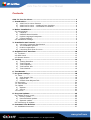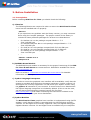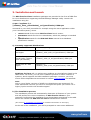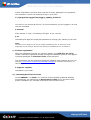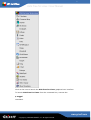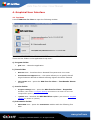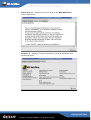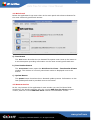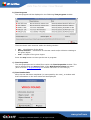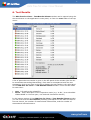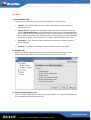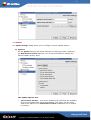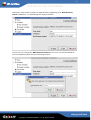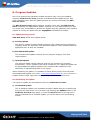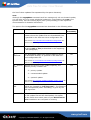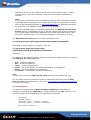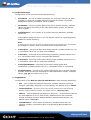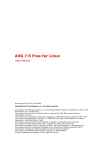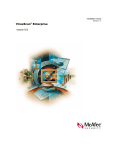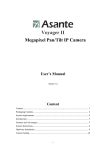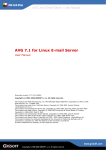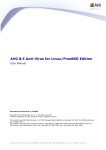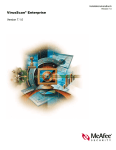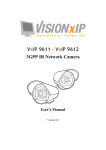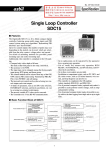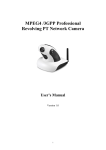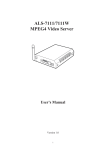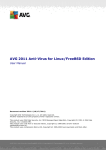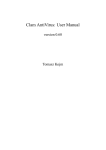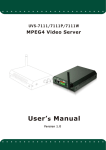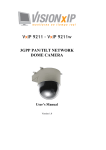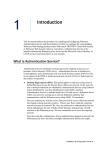Download AVG 7.1 Free for Linux
Transcript
1 AVG Free for Linux / User Manual AVG 7.1 Free for Linux User Manual Document revision 71.3 (10.1.2006) Copyright (c) 1992-2006 GRISOFT, s.r.o. All rights reserved. This product uses RSA Data Security, Inc. MD5 Message-Digest Algorithm, Copyright (C) 1991-2, RSA Data Security, Inc. Created 1991. This product uses code from C-SaCzech library, Copyright (c) 1996-2001 Jaromir Dolecek <[email protected]>. This product uses compression library zlib, Copyright (C) 1995-2002 Jean-loup Gailly and Mark Adler. This product uses libtar library, Copyright (c) 1998-2003 University of Illinois Board of Trustees, Copyright (c) 1998-2003 Mark D. Roth. This product uses compression library libbzip2, Copyright (C) 1996-2002 Julian R Seward. This product uses library libcurl, Copyright (c) 1996 - 2003, Daniel Stenberg, <[email protected]>. This product includes Flex software developed by the University of California, Berkeley and its contributors, Copyright (c) 1993 The Regents of the University of California. All other trademarks are the property of their respective owners. www.grisoft.com Copyright (c) 1992-2006 GRISOFT, s.r.o. All rights reserved. 2 AVG Free for Linux / User Manual Contents AVG 7.1 Free for Linux ................................................................................ 1 1. Introduction............................................................................................ 4 a) AVG Free for Linux features .............................................................. 4 b) AVG Free for Linux – Graphical User Interface ..................................... 4 c) AVG Free for Linux – Command Line Module........................................ 4 2. Before Installation .................................................................................. 5 2.1 Prerequisites ...................................................................................... 5 a) Libraries......................................................................................... 5 b) DAZUKO Kernel Module .................................................................... 5 c) Python Language Interpreter............................................................. 5 d) Python Modules ............................................................................... 5 2.2 Installation Package............................................................................. 6 3. Installation and Launch .......................................................................... 7 a) Currently supported distributions ....................................................... 7 b) The installation process .................................................................... 7 c) Product registration ......................................................................... 8 d) Launching AVG Free for Linux............................................................ 8 4. Graphical User Interface ....................................................................... 10 4.1 Top Menu ......................................................................................... 10 4.2 Main Panel ....................................................................................... 13 4.3 Bottom Section ................................................................................. 13 5. Testing.................................................................................................. 14 a) Testing Interface ........................................................................... 14 b) Test Progress ................................................................................ 15 c) Test Properties .............................................................................. 15 d) Test Results Info ........................................................................... 15 e) Test Schedule ............................................................................... 16 6. Test Results .......................................................................................... 17 7. Program Settings .................................................................................. 18 7.1 Tests ............................................................................................... 19 a) Scan Details Tab ........................................................................... 19 b) Report Tab ................................................................................... 19 c) Default Scan Objects Tab................................................................ 19 7.2 Scheduler......................................................................................... 20 7.3 Test Results ..................................................................................... 21 7.4 Update ............................................................................................ 22 a) Options ........................................................................................ 22 b) Source ......................................................................................... 23 7.5 License ............................................................................................ 23 8. Program Updates .................................................................................. 25 8.1 Update Priority Levels ........................................................................ 25 a) Priority update .............................................................................. 25 b) Recommended update.................................................................... 25 c) Optional update............................................................................. 25 8.2 Performing an Update ........................................................................ 25 9. Command Line Modules ........................................................................ 27 9.1 AVGSCAN Command.......................................................................... 27 www.grisoft.com Copyright (c) 1992-2006 GRISOFT, s.r.o. All rights reserved. 3 AVG Free for Linux / User Manual 9.2 AVGUPDATE Command ...................................................................... 9.3 On-access Scanner ............................................................................ a) Get your Kernel Source Code .......................................................... b) Compile DAZUKO........................................................................... c) Insert DAZUKO ............................................................................. 9.4 Configuration.................................................................................... a) AvgCommon ................................................................................. b) OnAccessScanner .......................................................................... c) AvgDaemon .................................................................................. d) AvgUpdate.................................................................................... 30 33 33 33 34 35 36 37 37 38 10. FAQ ..................................................................................................... 39 www.grisoft.com Copyright (c) 1992-2006 GRISOFT, s.r.o. All rights reserved. 4 AVG Free for Linux / User Manual 1. Introduction This User Manual is the full documentation describing AVG Free for Linux. a) AVG Free for Linux features AVG Free for Linux is a product that provides comprehensive and reliable protection against viruses for Linux powered machines. It offers many features, such as scheduled and on-demand scanning of folders, files, and common archive types for possible virus infection. You can also perform a scheduled or on-demand update of your AVG Anti-Virus either from the Internet or from local update sources. b) AVG Free for Linux – Graphical User Interface AVG Free for Linux allows you to take advantage of all AVG Anti-Virus system functions within the comfortable and well-arranged graphical user interface. Also, the AVG Free for Linux command line modules are offered as a part of the installation package. However, for ordinary AVG Anti-Virus system users on workstations or office/home boxes it is recommended to use only the AVG Free for Linux graphical interface. AVG Free for Linux graphical user interface is both efficient and simple enough, and it can be used even by inexperienced Linux system users. c) AVG Free for Linux – Command Line Module Comprehensive command line modules are also included in the AVG Free for Linux installation. You can explicitly configure the AVG Free for Linux internals as well as perform all possible tests and updates using these modules. However, use of the command line modules is strictly recommended to the proficient Linux users that have significant experience with Linux administration from command line and console interfaces! www.grisoft.com Copyright (c) 1992-2006 GRISOFT, s.r.o. All rights reserved. 5 AVG Free for Linux / User Manual 2. Before Installation 2.1 Prerequisites Before installing AVG Free for Linux you should check the following: a) Libraries The following libraries are required in order to ensure the AVG Free for Linux kernel can be installed and run properly: - libc.so.6 If you experience any problem with the library version, you may overcome them using the 'compat' packages. The proper version of this library is included in these particular packages for various Linux distributions: o o o o o o for RedHat 9.0 it is the package compat-libstdc++-7.32.96.118.i386.rpm for RedHat Enterprise WS it is the package compat-libstdc++-7.32.96.122.i386.rpm for SuSE 9.0 it is the package compat-2003.5.12-60.i586.rpm for SuSE 9.1 it is the package compat-2004.4.2-3.i586.rpm for RedFlag 4.0 it is the package compat-libstdc++-3.22.96.110.i386.rpm ... - libstdc++-libc6.2-2.so.3 - libexpat.so.0 b) DAZUKO Kernel Module The DAZUKO kernel module is necessary for the proper functioning of the AVG for Linux E-mail Server on-access scanner. DAZUKO is available for free at http://www.dazuko.org. Refer to section 9.3 Command Line Modules/On-access Scanner for detailed information on this topic. c) Python Language Interpreter In order to ensure the graphical user interface will be available, verify that the system is provided with the Python language interpreter. Python versions 2.2 and higher are currently supported. You can check your Python version using the python -V command in your terminal. In most current Linux distributions the Python language interpreter is included by default. If this is not the case, you will have to download the required version for free from http://www.python.org and install it following the instructions included in the installation package for your Linux distribution. d) Python Modules The AVG Free for Linux graphical user interface is implemented using PyGTK widgets: verify that the system is provided with the PyGTK Python module; versions 2.0 and higher are currently supported. Also, the libglade and pygtklibglade libraries versions 2.0 and higher must be installed on your computer. www.grisoft.com Copyright (c) 1992-2006 GRISOFT, s.r.o. All rights reserved. 6 AVG Free for Linux / User Manual Again, all these modules and libraries are standard parts of most current Linux distributions. If you do not have the required PyGTK module or pygtk-libglade library version, you can download them from http://www.pygtk.org for free and install them, following the instructions included in the installation package for your Linux distribution. The libglade library can be downloaded and installed in the same manner from http://glade.gnome.org. 2.2 Installation Package AVG Free for Linux installation packages are available on the installation CD in the form of RPM packages for various Linux distributions. You can also download the latest appropriate version of the package from http://free.grisoft.com, Download/Programs section. www.grisoft.com Copyright (c) 1992-2006 GRISOFT, s.r.o. All rights reserved. 7 AVG Free for Linux / User Manual 3. Installation and Launch The AVG Free for Linux installation packages are provided in the form of RPM files for Linux distributions supporting the RPM Package Manager utility. Launch the installation using the $ rpm -i avglinux-7.1{release}_wkst_{distribution}_avi{specification}.i386.rpm command in your shell (accessible for example using the xterm application within your X window system), where • • • release stands for the minor AVG for Linux kernel version distribution stands for the Linux distribution, which the package is intended for specification stands for the AVG Anti-Virus internal virus database specification number a) Currently supported distributions Distribution Installation package Mandrake Linux 10.0 and higher avglinux-7.1{release}_wkst_mdk_avi{specification}.i386.rpm Red Hat Enterprise Linux avglinux-7.14 and higher, Fedora {release}_wkst_rh_avi{specification}.i386.rpm Core (all versions) SUSE Linux 9.1 and higher avglinux-7.1{release}_wkst_suse_avi{specification}.i386.rpm AVG Free for Linux will run without any problems on the platforms listed in the table above. Of course, you can even install the product on other versions or systems, which supports the RPM installation packages. However, you must ensure all the dependencies mentioned in section 2.1 Prerequisites are satisfied! Note: Only 9.1 and higher versions of SUSE Linux distributions are supported. For lower distribution versions you have to recompile the PyGTK (of version 2.0 or higher) Python module with threads support! b) The installation process The installation process will automatically determine all features of your system and will perform the correct installation of AVG Free for Linux on your computer. Performing the installation from the packages mentioned in the table above also installs the AVG Free for Linux command line modules. (See section 9. Command Line Modules for detailed information on this topic). At the end of the installation, you will be prompted to enter some additional www.grisoft.com Copyright (c) 1992-2006 GRISOFT, s.r.o. All rights reserved. 8 AVG Free for Linux / User Manual license information to ensure that it will be correctly displayed in the graphical user interface. Launch the following script in your shell: # /opt/grisoft/avggui/bin/avggui_update_licinfo.sh You have to run this script as root. To find out whether you are logged in as root use the command $ whoami If the answer is 'root', everything is all right. If not, use the $ su command and apply the superuser password to change your identity to the root. Note: The fact you are logged in as root is usually indicated by the '#' character at the beginning of your prompt. Normal user identity is indicated by the '$' character. c) Product registration After the installation process you need to register your AVG Free for Linux, unless it has been registered already during the installation process; this applies to special packages for AVG Anti-Virus vendor partners. The registration can be performed using the graphical user interface as root (see section 9.1 Command Line Modules/AVGSCAN Command for detailed information), or launching the $ avgscan -register command in your shell. d) Launching AVG Free for Linux In the GNOME 2.x or KDE 3.x.x versions of these popular graphical desktop environments, you should see an AVG Free for Linux icon in the menu after proper installation (an example screenshot from the KDE menu): www.grisoft.com Copyright (c) 1992-2006 GRISOFT, s.r.o. All rights reserved. 9 AVG Free for Linux / User Manual Click on the icon to launch the AVG Free for Linux graphical user interface. To launch AVG Free for Linux from the command line, execute the $ avggui command. www.grisoft.com Copyright (c) 1992-2006 GRISOFT, s.r.o. All rights reserved. 10 AVG Free for Linux / User Manual 4. Graphical User Interface 4.1 Top Menu Launch AVG Free for Linux to open the following window: There are four folders in the application’s top menu: a) Program Folder • Quit item – closes the application. b) Tests Folder • Run test item - launches the on-demand file system anti-virus scan. • Use default scan objects item – this option allows you to specify that all target locations defined as default scanning objects should be scanned • Test results item - opens the AVG Free for Linux – Test Results Viewer window. c) Service Folder • Program settings item - opens the AVG Free for Linux – Properties window. (See section 7. Program Settings for details on the AVG Free for Linux configuration options.) • Update item - launches the AVG Anti-Virus update. (See section 8. Program Updates for details on updates.) d) Information Folder • About AVG item - opens the Information window with the following four tabs: www.grisoft.com Copyright (c) 1992-2006 GRISOFT, s.r.o. All rights reserved. 11 AVG Free for Linux / User Manual o Program tab - displays information about the License number, User name, Company name, and AVG Anti-Virus Program and Virus database versions o System tab - displays the current user name and various system information www.grisoft.com Copyright (c) 1992-2006 GRISOFT, s.r.o. All rights reserved. 12 AVG Free for Linux / User Manual o License text tab - displays the full wording of the AVG Anti-Virus License Agreement o Contacts tab - displays contact information to Grisoft worldwide and regional partners www.grisoft.com Copyright (c) 1992-2006 GRISOFT, s.r.o. All rights reserved. 13 AVG Free for Linux / User Manual 4.2 Main Panel Below the application’s top menu there is the main panel with shortcut buttons for the most commonly performed actions: a) Test Button The Test button launches the on-demand file system scan. Next to the button is a text description providing information on the most recently performed test. b) Test Results Button The Test Results button opens the AVG Free for Linux – Test Results Viewer window. The number of currently saved test results is displayed next to the button. c) Update Button The Update button launches the on-demand update process. Information on the last update performed is provided next to the button. 4.3 Bottom Section At the very bottom of the application’s main window you can find three fields containing: the Grisoft copyright info, the current AVG Free for Linux program version, and the current AVG Anti-Virus internal virus database version. www.grisoft.com Copyright (c) 1992-2006 GRISOFT, s.r.o. All rights reserved. 14 AVG Free for Linux / User Manual 5. Testing a) Testing Interface On-demand tests can be run using the shortcut Test button on the application’s main panel, or from the Tests folder in the top menu. The following window opens: Select the locations to be scanned in the file system tree, or enter the full paths into the upper text field. Press the Apply button to include the selected paths into the test. To run the test press the Start test button. www.grisoft.com Copyright (c) 1992-2006 GRISOFT, s.r.o. All rights reserved. 15 AVG Free for Linux / User Manual b) Test Progress The test progress will be displayed in the following Test progress window: There are three main sections within this dialog window: • • • File – identification of the object Result/Infection – information on the test result and/or infection relating to the given object Path – full path of the given object Press the Stop button to interrupt the test in progress. c) Test Properties The test properties can be edited from within the Test Properties window. This can be opened from the Service folder of the AVG Free for Linux top menu. (Refer to section 7. Program Settings for detailed information on test settings.) d) Test Results Info After the test has been completed (or interrupted by the user), a window with brief information on the test results will be displayed: www.grisoft.com Copyright (c) 1992-2006 GRISOFT, s.r.o. All rights reserved. 16 AVG Free for Linux / User Manual Use the Test Results button to open the Test Results Viewer dialog window: (Refer to section 6.Test Results for detailed information.) e) Test Schedule It is also possible to schedule a test to be performed automatically. (Refer to section 7.2 Program Settings/Scheduler for detailed information on the Scheduler features.) www.grisoft.com Copyright (c) 1992-2006 GRISOFT, s.r.o. All rights reserved. 17 AVG Free for Linux / User Manual 6. Test Results The AVG Free for Linux – Test Results Viewer window can be opened using the shortcut button on the application’s main panel, or from the Tests folder of the top menu: A list of particular test results is given in the left panel of this window (the list can be sorted date ascending/descending). Each item is accompanied with the test timestamp. Click on an item in this list to display the test results in the right panel of the AVG Free for Linux – Test Results Viewer window. There are two fields for each item: • • Path – full path to the related file Result – short description of the respective result (e.g. 'is OK', 'Virus identified VIRUS NAME' or 'Cannot open; not checked! Permission denied') In the bottom section of the AVG Free for Linux – Test Results Viewer window you can overview the Test statistics providing information on the date and time of the test launch, the number of scanned and infected files, and the number of scanned and infected sectors. www.grisoft.com Copyright (c) 1992-2006 GRISOFT, s.r.o. All rights reserved. 18 AVG Free for Linux / User Manual 7. Program Settings The configuration window AVG Free for Linux – Properties can be opened from the Service folder of the top menu: In the window’s left section you can see the control tree with the following branches: • • • • • Test Scheduler Test results Update License Select a section to display and configure the settings options in the window’s right panel. The dialog window also provides three control buttons: • • • Apply – to save all configuration changes Cancel - to close the window without applying the configuration changes OK – to confirm all changes www.grisoft.com Copyright (c) 1992-2006 GRISOFT, s.r.o. All rights reserved. 19 AVG Free for Linux / User Manual 7.1 Tests a) Scan Details Tab Configure the test scanning performance settings in four sections: • General - heuristic analysis and run-time compressions scanning can be switched on/off • File extensions - specific file extension masks can be selected for scanning, and the AVG Anti-Virus engine Smart scan feature can be enabled/disabled here; smart scanning means that the files are scanned not only according to the specified extensions but also according to their physical content (possibly dangerous internal code structures) no matter what extension they have • Exceptions - files with extensions defined in this section will be excluded from scanning • Archives - archives processing can be switched on/off in the group b) Report Tab Switch on/off the reporting of various events encountered during the scan. These reports are written to the file containing specific test results. c) Default Scan Objects Tab Select locations and objects to be scanned by default. The objects and paths can be selected from the file system tree: www.grisoft.com Copyright (c) 1992-2006 GRISOFT, s.r.o. All rights reserved. 20 AVG Free for Linux / User Manual When you select the Use this test by default option, the objects and locations selected in this window will be scanned whenever the on-demand test is run. This means that no AVG Free for Linux – Select Objects to Test window will open after the test launch. 7.2 Scheduler You can also schedule tests and updates to be performed automatically at specified times. a) Test Schedule Two tabs are displayed within the Test schedule branch: • When to test tab – switch on/off periodic tests, and select time when the test will be launched. Also, you can define that scanning should be launched automatically after computer restart: www.grisoft.com Copyright (c) 1992-2006 GRISOFT, s.r.o. All rights reserved. 21 AVG Free for Linux / User Manual • What to test tab – select the objects and locations to be tested: b) Update Schedule Switch on/off periodic check for Internet updates, and select time when an update will be performed. Also, you can define that after the computer restarts you want to verify there are new update files available: 7.3 Test Results • Number of saved results - specify the number of results to be saved • Delete results older than - define for how long the test results should be saved before they are deleted • Results destination – specify the test results file location or select the location using the Browse button www.grisoft.com Copyright (c) 1992-2006 GRISOFT, s.r.o. All rights reserved. 22 AVG Free for Linux / User Manual 7.4 Update The Update Settings dialog allows you to configure various update options. a) Options On the Options tab you can define features of creating log files, restarting the AVG Free for Linux daemons, etc. It is also possible to indicate the desired update priority level: The update options are: • Ignore binary diff files – even when smaller binary diff files are available, only the full update files will be downloaded; this option can be useful when some parts of your AVG Free for Linux installation are corrupted or missing www.grisoft.com Copyright (c) 1992-2006 GRISOFT, s.r.o. All rights reserved. 23 AVG Free for Linux / User Manual • Do not create backup files – when selected, the update process will not • Do not create log file – no log file describing the update process will be created when this option is selected (By default, the log file is stored as /opt/grisoft/avg7/var/update/log/avg7upd.log) • Do not restart daemons – when selected, the AVG Free for Linux daemons will not be restarted after the update; for some server systems this option can help avoiding problems with the incorrect restart of daemons • Only complete update files – select this option when your AVG Free for create backups of older files Linux installation is seriously damaged; you can perform a repair of your AVG Free for Linux this way The priority levels are: • • • priority recommended optional b) Source The Source tab allows you to define where the update files should be taken from: whether from the Internet, a specified folder, or from defined files: (Refer to chapter 8. Program Updates for additional information on the updates in general, and also on the priority levels.) 7.5 License Enter the license information (User name, Company and New license number) here. www.grisoft.com Copyright (c) 1992-2006 GRISOFT, s.r.o. All rights reserved. 24 AVG Free for Linux / User Manual Entering a new license number is required when upgrading your AVG Free for Linux installation, or reactivating the expired license: If you are not running the AVG Free for Linux as the root, you will be asked for the root password first (see the following screen): www.grisoft.com Copyright (c) 1992-2006 GRISOFT, s.r.o. All rights reserved. 25 AVG Free for Linux / User Manual 8. Program Updates Anti-virus systems can guarantee reliable protection only if they are updated regularly. AVG Free for Linux provides a reliable and fast update service with quick response times. Also the update process can be fully controlled from AVG Free for Linux. The AVG Free for Linux update features currently cover only the AVG Free for Linux command line applications update. However, for non experienced Linux user it is much more comfortable to perform an update using the graphical user interface instead of running an update with the avgupdate command line module. 8.1 Update Priority Levels AVG Anti-Virus offers three update levels: a) Priority update The priority update contains changes necessary for reliable antivirus protection. Typically, these are important virus definition updates. These updates should be applied as soon as they are available. b) Recommended update The recommended update contains various program changes, fixes and improvements. c) Optional update The optional update reflects changes that are not necessary for program functionality – texts, updates of the setup component, etc. Optional updates can be downloaded and applied together with recommended updates but the timeliness of implementing them is not urgent. When scheduling an update, it is possible to select which priority level should be downloaded and applied (See section 7.4 Program Settings/Update for more information.). Update levels of lower importance automatically include more critical ones. 8.2 Performing an Update Two types of update are distinguished within the AVG Free for Linux: a) On demand update The on demand update is an immediate program update that can be performed any time the need arises. You can start it by pressing the Update button in the AVG Free for Linux main panel, or from the Service folder of the top menu. Having launched the on demand update, you will be able to see the following screen: www.grisoft.com Copyright (c) 1992-2006 GRISOFT, s.r.o. All rights reserved. 26 AVG Free for Linux / User Manual The screen displays information on: • • File name – the name of the file being currently downloaded Downloaded/Size – the first item shows the amount of currently • • downloaded data; the second one the size of the file being currently downloaded Done – download percentage indicator Speed – the current download speed Also, you are able to review the download progress in the download progress bar. You can interrupt the download by pressing the Stop button. In the bottom area of the update window there is a field showing brief text information on the action being performed by the update process. Once the update is finished, the following window appears showing information on the performed update: b) Scheduled update Within AVG Free for Linux it is also possible to define an update plan. The planned update is then performed periodically according to the configuration settings. An update can be scheduled in the Update Scheduling branch of the Properties window. You can review the performed update information in the update log file avg7upd.log that is to be found in the /opt/grisoft/avg7/var/update/log directory. (See section 7.4 Program Settings/Update for detailed information on the scheduled update settings.) www.grisoft.com Copyright (c) 1992-2006 GRISOFT, s.r.o. All rights reserved. 27 AVG Free for Linux / User Manual 9. Command Line Modules As a part of the AVG Free for Linux internal structure, several command line configurable and executable modules are included in the installation package. Although all of the essential AVG Free for Linux features can be easily controlled using the graphical user interface, some details can be accessed only from the command line, or configured only in the AVG Free for Linux configuration file. Note: The command line modules are designed for proficient Linux system users with strong command line and console interfaces experience! However, these modules offer ultimate configuration and scanning options useful especially for system administrators. 9.1 AVGSCAN Command The avgscan command is intended to perform various on-demand tests. Its performance is comprehensively controlled by the command line parameters. The general syntax of the command is $ avgscan [options] [path|paths] The [path|paths] string stands for a single path or multiple paths to be scanned. Multiple paths are given in a list separated by the space character; a single object can also be listed to be processed by the scanner. When no options are specified, a generic scan is performed for the given path(s). Note: Although the avgscan command itself can manage only the on-demand test, you can also use it to create scheduled tests by incorporating the cron Linux system utility. See the manual pages (man [cron|crontab]) or the respective documentation for detailed information. A description of the options for the avgscan command are given in the following table: Parameter Description GUI Accessibility -scan Simple generic scan of the given objects and/or locations. Yes -heur Switches on heuristic analysis. Yes -exclude [PATH|PATHS] Excludes a particular path or paths from the scan; the path(s) to be excluded must be given immediately after this option, and separated by the space character. No -@ FILE Specifies the command file with parameters to be processed by the avgscan program; the file name must be given right after this option, and separated by the space character. No www.grisoft.com Copyright (c) 1992-2006 GRISOFT, s.r.o. All rights reserved. 28 AVG Free for Linux / User Manual Parameter Description GUI Accessibility Explicit specification of file extensions to be ext=<ext_mask scanned in the form of -ext=<ext_mask>, where > the <ext_mask> string stands for the extension definition (for example “*”, ”jpg” , etc.). Yes Explicit specification of file extensions not to be noext=<ext_ma scanned in the form of -noext=<ext_mask>, sk> where the <ext_mask> string stands for the extension definition (for example “*”, ”jpg”, etc.). Yes -smart Switches on the smart scan testing feature. Yes -arc Switches on scanning of archives (common archive file types like ZIP, GZIP, BZIP2 and others are supported). Yes -rt Switches on scanning of run-time compressed objects. Yes -clean Switches on the automatic healing of infected files. No -arcw Reports archives encountered during scanning. Yes -rtw Reports run-time compressions encountered during scanning. Yes -macrow Reports macros encountered during scanning. Yes -pwdw Reports password-protected files encountered during scanning. Yes -changew Reports changes encountered during scanning. Yes -ignlocked Makes the scanner ignore locked files. Yes -register [LICENSE] Registers the AVG Free for Linux. It is necessary to enter a valid license number: either on the command line, right after the -register option (separated by the space character); or later when prompted (after the command line execution without providing the license number). Yes (only as root) www.grisoft.com Copyright (c) 1992-2006 GRISOFT, s.r.o. All rights reserved. 29 AVG Free for Linux / User Manual Parameter Description GUI Accessibility -report FILE Reports messages about the test progress and results to the specified file. The file name must be given immediately after this option, and separated by the space character. When the specified file already exists, it will be overwritten. No -repappend FILE Reports messages about the test progress and results to the specified file; the file name must be given right after this option, and separated by the space character; unlike the previous option, if an existing file is used the information will be appended to the end of the file; if a new file is specified, it will be created. No -repok Switches on reporting of uninfected files ‘is OK’. Yes -stoplevel N Pauses when an erroneous state is encountered during scanning. Requires the integer argument N defining the internal code of a state in which the scan shall be paused. No -h, --help Prints a brief overview of the program's options and usage. No Note: If you launch the avgscan command with the –clean parameter, AVG Anti-Virus will attempt to heal all infected files automatically. When the healing is successful, a $VAULT$.AVG folder is created (unless it exists already) in the home directory of the user who performed the test. Then infected files are moved into this directory, whereas any cleaned files remain in their original locations. Note infected files are stored in a special AVG Anti-Virus format, ensuring they are absolutely harmless for your system! Return values of avgscan program are: • • • • • • • • • • 0 – no errors 1 – the test was interrupted by the user 2 – an error occurred during the test (e.g. "cannot open file" event) 3 – file system changes detected 4 – a suspect object was found by heuristic analysis 5 – a virus was found by heuristic analysis 6 – a particular virus was found 7 – an active virus was found in memory 8 – corruption of some of the AVG Free for Linux command line components 10 – an archive contains password protected files Some typical examples of avgscan use with brief explanations follow: www.grisoft.com Copyright (c) 1992-2006 GRISOFT, s.r.o. All rights reserved. 30 AVG Free for Linux / User Manual $ avgscan /home/user – scans the user's home directory $ avgscan -heur /home/user – scans the user's home directory using heuristic analysis $ avgscan /home/user/bin/run_something.sh – scans the single file run_something.sh in the bin directory of user's home $ avgscan -repok /home/user – scans user's home directory, reporting uninfected files as OK $ avgscan -report ~/reports/report001.avg /home/user – scans the user's home directory and reports the test results into the file report001.avg in the reports directory in the actual user's home $ avgscan -repappend ~/reports/report001.avg /home/user – scans the user's home directory and appends the test results to the file report001.avg in the reports directory in the actual user's home $ avgscan -arc -repok /home/user – scans the user's home directory including archives, reporting uninfected files as OK $ avgscan -ext=* -rt -arc -heur /home – scans the files with any extension in the /home directory, including the run time compressions and archives Note: For online help on the avgscan command type $ man avgscan in your shell. 9.2 AVGUPDATE Command The avgupdate command is a tool for complex control over the on-demand update process. The update in general can be performed by launching this command. The update properties are controlled using the command options, which are listed in the table below. General syntax of the command is: $ avgupdate [options] [path|list] The [path|list] string stands for the path of the explicitly given update files (or for www.grisoft.com Copyright (c) 1992-2006 GRISOFT, s.r.o. All rights reserved. 31 AVG Free for Linux / User Manual the list of these updates files separated by the space character). Note: Although the avgupdate command itself can manage only the on-demand update, you can also use it to create scheduled updates by incorporating the cron Linux system utility. See the manual pages (man [cron|crontab]) or the respective documentation for detailed information. The options for the avgupdate command are described in the following table: Parameter Description -o, --online Performs an online update from the Internet. The location where the update files are downloaded from is specified in the AVG Anti-Virus configuration file. GUI Accessibility Yes (See section 9.4 Command Line Modules/Configuration for detailed information.). -f, --offline Performs offline update from the location specified in the given path or list (as described in the beginning of this paragraph). No -d, -download Only downloads update files without applying them; the download directory is specified in the AVG AntiVirus configuration file. No (See section 9.4 Command Line Modules/Configuration for detailed information.) -p, --priority Specifies the priority of an update explicitly; the NUM possible priority numbers are: Yes 2 – priority update 3 – recommended update 4 – optional update (See section 8.1 Program Updates/Update Priority Levels for detailed information.) -c, --config FILE Forces use of another configuration file than the default one (located in /etc/avg.conf ). The filename (with the specified path if necessary) is given by the FILE argument. No -i, --no-diff Even when smaller binary diff files are available, only the full update files will be downloaded; this option can be useful when some parts of your AVG Free for Linux installation are corrupted or missing. Yes www.grisoft.com Copyright (c) 1992-2006 GRISOFT, s.r.o. All rights reserved. 32 AVG Free for Linux / User Manual Parameter Description GUI Accessibility -b, --nobackup When this option is selected the update process will not create backups of older files. Yes -n, --noprogress avgupdate does not display update progress information after selecting this option. No -l, --no-log No log file describing the update process will be created when this option is selected (by default, the log file is stored at Yes /opt/grisoft/avg7/var/update/log/avg7upd.log ). -a, --nodaemons When this option is selected, the AVG Free for Linux daemons will not be restarted following the update; for some server systems this option can help avoiding problems with the incorrect restart of daemons. Yes -m, -complete Select this option to repair your AVG Free for Linux installation when it is seriously damaged . Yes -r, --restore Restores the previous version of the whole AVG Free for Linux (before the last update was performed). No -v, --version Displays the program version. No -h, --help No Prints a brief overview of the program's options and usage. Return values of avgupdate program are: • • • 0 1 2 – no errors occured – nothing new to update – an error occurred during the update Some typical examples of avgupdate use with brief explanations follow: $ avgupdate -o – the simple online update $ avgupdate -f /tmp/avg/updfiles – performs the update from the files in the /tmp/avg/udpfiles local directory $ avgupdate -o -p 4 www.grisoft.com Copyright (c) 1992-2006 GRISOFT, s.r.o. All rights reserved. 33 AVG Free for Linux / User Manual – performs the optional online update $ avgupdate -o -c /home/user/conf/avg/avg.conf – performs the online update according to the configuration file avg.conf located in the /home/user/conf/avg/ local directory $ avgupdate -o -l -m – performs the online update: downloads and applies the complete update file, and writes no information into the log file Note: For online help on the avgupdate command type $ man avgupdate in your shell. 9.3 On-access Scanner The DAZUKO kernel interface for file access control must be inserted as a module into your kernel in order to enable on-access scanning using the AVG for Linux Email Server engine. You can download the latest version of DAZUKO at http://www.dazuko.org. It is recommended to download the latest version available especially if you are running the kernel of major version 2.6 (or higher)! To install the DAZUKO kernel module, follow these instructions: a) Get your Kernel Source Code It is highly recommended to build and install a kernel from the actual kernel sources first. Then it is certain that the kernel source code you use to build DAZUKO matches the running kernel. Many Linux distributions provide packages with the kernel source code. If you do not plan building a completely new customized kernel, make sure you install the proper kernel source packages for your distribution. Note: If you do not have any experience with building the Linux kernel, you should not attempt to install DAZUKO unless you get some information and practice in hacking the Linux kernel internals! b) Compile DAZUKO Once the source code for your running kernel is available, you can build DAZUKO. You can download the latest version of DAZUKO at http://www.dazuko.org. Unpack the downloaded file using the $ tar –xvzf dazuko-{version}.tar.gz command and switch to the unpacked directory. www.grisoft.com Copyright (c) 1992-2006 GRISOFT, s.r.o. All rights reserved. 34 AVG Free for Linux / User Manual Edit the configure file and change the 0 value to 1 for the ON_CLOSE_MODIFIED parameter in the MAIN section. Generate a Makefile by running the $ ./configure command in the directory with the DAZUKO source files. This will determine the features of your system needing to be specified in the generated Makefile. Then you can compile DAZUKO with the $ make command. This will create the device driver as well as a couple of example programs. Under Linux 2.2-2.4 the device driver is named dazuko.o. Under Linux 2.6 it is named dazuko.ko. c) Insert DAZUKO Having compiled DAZUKO successfully, the final step is to insert the module into the kernel. Note: The process of inserting a kernel module may vary according to the particular Linux distribution. Refer to your distribution documentation to resolve possible problems. Also, there can be some differences according to various versions of DAZUKO. Refer to the detailed DAZUKO documentation at http://www.dazuko.org. Create the device node for DAZUKO. This can be done executing the command (supposing the device major number is 254 for this example) # mknod -m 600 /dev/dazuko c 254 0 # chown root:root /dev/dazuko as the root. Also, you have to copy the module (the dazuko.o or dazuko.ko file) to the /lib/modules/src/kernel/char directory. Create a link to the module by adding the line alias char-major-254 dazuko to the /etc/modules.conf file. Insert the module as the root by executing the command # /sbin/insmod/ dazuko.o or #/sbin/insmod dazuko.ko for Linux 2.2-2.4 or Linux 2.6 kernels respectively. To check if the module has been loaded use the $ cat /proc/modules or $ lsmod | grep dazuko www.grisoft.com Copyright (c) 1992-2006 GRISOFT, s.r.o. All rights reserved. 35 AVG Free for Linux / User Manual command. If you see the 'dazuko' string along with its device major number (usually 254) in the list of modules, it has been successfully installed and inserted. Note: If you get any warnings or error messages during the above described process, something may be wrong with your kernel source code or configuration. Please refer to the DAZUKO FAQ page at http://www.dazuko.org for detailed information on what may have happened, and how to fix the problem. Once the DAZUKO module is installed and inserted, the AVG for Linux E-mail Server daemons responsible for the on-access scanning will be fully functional. You need to make sure that the daemons are running and restart them if they have been stopped (refer to the following paragraph to see how to do this). The AVG Free for Linux daemons can be controlled via the # /etc/init.d/avgd [start|stop|restart|reload|status|condrestart] command on most systems, or directly, using the # /opt/grisoft/avg7/etc/init.d/avgd [start|stop|restart|reload|status|condrestart] command. The options in the square brackets represent the possible signals that can be sent to the AVG Free for Linux daemons: • • • • • • start – starts the daemons stop – stops the daemons restart – restarts the daemons reload – forces the daemons to reload the internal virus database status – shows the status of the daemons condrestart – conditionally restarts the daemons Note: You can only control the AVG Free for Linux daemons this way as the root! The on-access scanning performance can be configured using the common AVG Free for Linux configuration file. (See section 9.4 Command Line Modules/Configuration for detailed information.) 9.4 Configuration The common configuration of AVG for Linux E-mail Server command line modules is covered in the avg.conf file, usually located in the /etc directory. The general syntax of the configuration file is described as follows: ... # comments [<section_name>] <parameter_name> = <value1> <value2> <parameter_name> = <value3> # comments ... [<yet_another_section>] www.grisoft.com Copyright (c) 1992-2006 GRISOFT, s.r.o. All rights reserved. 36 AVG Free for Linux / User Manual <parameter_for_this_section> = <its_value> ... The '#' character indicates a comment – the rest of the line following this character is ignored and will not be processed. The square brackets ('[' and ']' characters) enclose a section name. All entries following the section specification until another section specification (or end of file) are considered as configuration options related to the respective section. The entries for each section consist of the parameter name and its value (or values) specified after the '=' character. The values can be either numeric (integer) or strings. The numeric 1/0 values usually represent enabling/disabling of the respective feature specified by the parameter name. Multiple values for one parameter can be separated by white space characters (for example space, tabulator, etc.) or by a new line (in this case the parameter name must be given again). If you are logged in as root, you can change the parameter values directly in the configuration file avg.conf using any plain text editor (e.g. vi, vim, pico, joe, gedit, emacs, jed, jedit, ed, …). The configuration file consists of four sections. a) AvgCommon Configuration of the common features of AVG for Linux E-mail Server memory resident services (daemons) in general: • runtimeCompression – scanning of files with runtime compression; possible values are 0 or 1; the default value is 0 (runtime compression scanning disabled) • heuristicAnalysis – using of heuristic analysis scanning; possible values are 0 or 1, the default value is 0 (heuristic analysis disabled) • processesArchives – scanning of archives; possible values are 0 or 1; the default value is 0 (archives scanning disabled) • syslogFacility – specification of facility used by syslog daemon (refer to the syslog.conf manual pages for detailed information on the syslog features); possible values are literal string types; the default value is daemon • reportPasswordProtectedFiles – reporting of password protected files; possible values are 0 or 1, the default value is 0 (reporting disabled) • reportMacros – reporting of macro structures in the scanned files; possible values are 0 or 1, the default value is 0 (reporting disabled) • reportLockedFiles – reporting of locked files; possible values are 0 or 1, the default value is 0 (reporting disabled) www.grisoft.com Copyright (c) 1992-2006 GRISOFT, s.r.o. All rights reserved. 37 AVG Free for Linux / User Manual b) OnAccessScanner Configuration of the on-access scanning daemon(s): • includePath – the list of paths scanned by the on-access scanner (at least one path is required); possible values are strings according to the path specification syntax; the default value is /mnt • excludePath – the list of paths ignored by the on-access scanner; possible values are strings according to the path specification syntax; the default value is /proc numOfDaemons – the number of on-access scanning daemons; possible • values are non-negative integers from 0 to 10; the default value is 1; specifying 0 will disable on-access scanning Note: In AVG Free for Linux the number of running daemons is restricted to 1 and cannot be changed no matter what is specified in the configuration file! • scanOnOpen – scanning of files when being opened; possible values are 0 or 1; the default value is 1 (on open scan enabled) • scanOnExec – scanning of files when being executed; possible values are 0 or 1; the default value is 0 (on execute scan disabled) • scanOnClose– scanning of files when being closed; possible values are 0 or 1; the default value is 0 (on close scan disabled) • scanOnCloseModified – scanning of files when being closed after modification; possible values are 0 or 1; the default value is 1 (enabled) • excludeFileSuffix – the list of file suffixes ignored by the on-access scanner; possible values are strings according to suffix specification syntax, example values: .jpg .gif; the default value is none c) AvgDaemon Configuration of the AVG for Linux E-mail Server e-mail scanning daemon(s): • port – port number the daemon listens on; possible values are positive integers (preferably assigned to unused ports); the default value is 55555 • unixSocketName – the name of the Unix socket used for the e-mail scanning daemon communication purposes; the default value is /tmp/avg.sock • address – local IP address the daemon is bound to – should be the same as the local address of your e-mail server; possible values are numerical strings according to the IP address decimal representation syntax; the default value is 127.0.0.1 • numOfDaemons – the number of daemons; possible values are nonnegative integers, the default value is 3; specifying 0 will disable the daemon www.grisoft.com Copyright (c) 1992-2006 GRISOFT, s.r.o. All rights reserved. 38 AVG Free for Linux / User Manual d) AvgUpdate Configuration of the avgupdate module: • location – the location from where the update will be performed; possible values are strings according to the general URL or path specification syntax; the default value is http://www.grisoft.cz/softw/70/update • proxy – specification of the proxy server; possible values are strings in the • proxyLogin – specification of the proxy user, enabled only when the proxy option is enabled as well; possible values are strings in the form of user:password, for example frog:swamp; to disable this feature leave the default off value • backupDir – the location of the backup directory that is used for storing the backup data before performing the update itself; possible values are strings according to the path specification syntax; the default value is form of host:port, where host is the address of a proxy server (decimal or alphanumeric address notation, e.g. 192.168.100.99 or proxy.myserver.com) and port is the numeric specification of respective port; to disable the proxy server leave the default off value /opt/grisoft/avg7/var/update/backup • preinstallDir – the location of the directory that is used for storing the update data before installation (the directory is cleared after completing the update);possible values are strings according to the path specification syntax, the default value is /opt/grisoft/avg7/var/update/preinstall • downloadDir – the location of the directory that is used for storing the downloaded update files (unless the avgupdate '-d' command line option is specified, the directory is cleared after finishing the update); possible values are strings according to the path specification syntax; the default value is /opt/grisoft/avg7/var/update/download • logFile – the location of the update log file; possible values are strings according to the path specification syntax; by default /opt/grisoft/avg7/var/update/log/avg7upd.log • logLevel – the update logging level; possible values are integer numbers from 1 to 3 (the default value is 1): o o o • 1 – lowest logging level, only the update start/finish information is recorded 2 – medium logging level, some more information on various update phases are recorded 3 – maximum logging level, detailed information on all update phases are recorded (useful when an update fails for some unknown reason) timeout – specification of the maximum time the download can take (in seconds); possible values are non-negative integers; the default value is 0 (no limitation posed upon the downloading time) www.grisoft.com Copyright (c) 1992-2006 GRISOFT, s.r.o. All rights reserved. 39 AVG Free for Linux / User Manual 10. FAQ The FAQ section of the AVG Free website (http://free.grisoft.com) provides answers to most issues that you may encounter while using AVG Free for Linux. Unfortunately, no technical support is available for users of any free version of AVG. www.grisoft.com Copyright (c) 1992-2006 GRISOFT, s.r.o. All rights reserved.