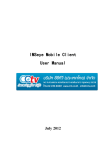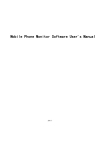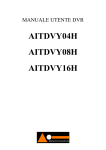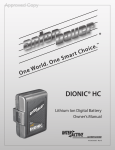Download BT HTC S710 User manual
Transcript
Contents
1. Introduction -------------------------------------------------------------------- 2
2. Hardware Installation ------------------------------------------------------ 3
3. Software Installation and Use ------------------------------------------- 4
Microsoft Windows Mobile OS ------------------------------------------- 4
Google Android OS ---------------------------------------------------------- 8
Nokia Symbian OS ---------------------------------------------------------- 11
Windows OS with IVT Stack --------------------------------------------- 12
Windows OS with Broadcom -------------------------------------------- 13
Linux OS ------------------------------------------------------------------------ 15
4. Keyboard Compatibility List --------------------------------------------- 17
5. Product Overview ----------------------------------------------------------- 18
6. Technical Parameters ----------------------------------------------------- 19
7. Maintenance ------------------------------------------------------------------- 20
V1.0
1
1. Introduction
Thanks for your purchasing the Mini Bluetooth Keyboard! This is a wonderful
combo, Bluetooth Mini QWERTY Keyboard & Touch Pad & Presenter Combo,
with USB bluetooth receiver (Optional). You can use it for emails, chat, and your
favorite games. It is not only compatible with the Windows / Linux system
computers, but also compatible with the Android handhelds, Windows Mobile
Pocket PCs and Symbian S60 Operating systems.
It supports the Sony Playstation3. Use it with your HTPC on your Sofa or
browse the internet in the most comfortable fashion.
We’re confident you’ll enjoy using the Mini Bluetooth Keyboard and find it to be
quite a useful solution.
Package Contents
The retail package contains:
● Mini Bluetooth Keyboard
● Bluetooth Adapter (Optional)
● USB Charging Cable
● CD Driver
● User Manual
Features
● The perfect companion for your device
● Ideal for typing emails, chat and playing games
● Pocket sized, sleek & slim design
● Built-in rechargeable more staying power lithium-ion battery
● Innovative design of the Navigation keys
● Built-in Laser Pointer
● have a real notebook Touchpad
● real QWERTY full-function mini keyboard
● Compatible with Bluetooth 2.0
Mobile System Requirements
● The device must be equipped with a the Bluetooth module
● The mobile Operating System should be one of the following:
* Google Android System
* Microsoft Windows Mobile 5.0 or newer
* Nokia Symbian S60 System
2
Computer System Requirements
● Windows 98, Me, 2000, XP or Vista
● Mac OS 10.2.8 or later
2. Hardware Installation
Note: on the first use, the battery may be empty, so you should recharge it
about 20min-30min.
1. Turn ON the power switch, the blue led will light for 2 seconds;
2. Click the “Bluetooth Pair/Connect” button, the blue led will be blinking
intermittently;
3. Now the Mini Bluetooth keyboard is under pairing state and it’s waiting
for connecting with your device.
Recharge the battery
Connect the mini Bluetooth keyboard to your computer by the USB charging
cable (you can find the cable in the retail box), the Blue LED will turns on, and
gets dimmer as the battery charge increases.
3
3. Software Installation And Use
Microsoft Windows Mobile OS
Installation
Connect your mobile device to your computer using the USB port.
On your desktop:
1. Insert Drivers CD and open the CD from “My computer”.
2. Locate the “Mobile” folder and inside the “windowsmobile.cab” (Bluetooth
input driver) CAB file.
3. Open ActiveSync on your desktop and Click Explore
4. Copy the CAB file to your mobile device, you can do this by dragging and
dropping the file from the desktop folder to My Documents folder on your
device.
On your Windows Mobile device:
1. Go to Start > Programs > File Explorer > My Documents
2. Run the windowsmobile.cab file (tap on it)
The Mini Bluetooth keyboard Driver will now install on your device.At the end of
the installation,the setup will require a to reset.
Configuration and Troubleshooting
After the software is successfully installed on your device, you need to pair the
Bluetooth mini Keyboard.
1. Make sure your Bluetooth mini keyboard is in the pairing state.
2. On your device, open Bluetooth Devices, and click “Add new”
4
3. After the keyboard is discovered, select it, and then tap on “Next”
4. When prompt for passkey, leave the passcode field blank and tap “Next”
(if this fails, enter 0000 as a passcode and press Next)
a. At this step select the “Input device” service and tap “Finish”.
b. Go to the Software seetings Panel, and tap “Connect”.
5
Here are a few solutions for the error messages that might appear in the software:
● "The software is not responding. You need to reinstall this software."
This error is caused by a problem with the communication between the
software components. You need to check if your Windows Mobile Device is
compatible with the software, and to try to reinstall the software.
● "Bluetooth is turned off. To use the software, please enable your Bluetooth
module!"
Make sure you are using the software on a smart phone with Windows Mobile
(5.0 or newer) and the Microsoft Bluetooth Stack. Then enable Bluetooth before
using the Software.
● "No active Input Device found. You need to pair a device, using the Bluetooth
control panel."
Make sure your Mini Bluetooth keyboard is correctly paired to your smart phone.
If this error appears while your keyboard is paired, redo the pairing.
Settings panel
To open the settings panel, go to Start >Settings > System TAB, and tap the icon
named "Bluetooth Input Driver".
6
The Settings panel displays several pages, for better access to the software
options:
Keyboard Page
This page offers two options: enable / disable the keyboard functionality and
enable / disable keyboard sounds.
Status Page
Here you can view the status and configure the driver to start when Windows
Mobile starts (autostart) and you can enable / disable the Tray icon. The tray
icon allows quick access to the Settings panel.
7
About
The About page displays the software version and some other useful info.
Google Android OS
Installation
On your desktop:
1. Insert Drivers CD and open the CD from “My computer”
2. Open “Android” folder and copy the “android.apk” file into your Android’s
memory card
On your Android device:
1. Open “Market”, and install the “AppManager” Software , or any other Android
manager software:
8
2. Open AppManager software and tap the MENU button
3. Tap Install from SD option
4. Run android.apk file
The first time you install the Bluetooth Keyboard Driver on your Android
device, you’ll see a prompt to activate the software:
If you press Cancel or if the Internet is not available, Activation will fail
and you won’t be able to use this software. So please make sure the
Android is connected to the internet and press OK. You only need to do
this once, after the installation.
After the Bluetooth keyboard Driver is successfully installed you need
to pair the Keyboard with the Android device.
1. Make sure your Bluetooth mini keyboard is in the pairing state.
2. Slide your Android device’s menu arrow and open the menu.
9
3. Locate the Bluetooth Keyboard Driver icon and tap on it.
4. On your android device make sure Bluetooth is turned on, then tap
“Search and Connect”. The software automatically finds the Mini
Bluetooth keyboard and connects to it. When connection is done, you
can find your Mini Bluetooth keyboard’s name at the bottom:
Congratulations! The Mini Bluetooth keyboard is now connected and you
can test it by entering a text in the test zone as shown in the previous
picture.
10
Other Functions
Reconnect:
If your device loses the connection with the keyboard (the message “keyboard
disconnected” is displayed as in the picture below), you can reconnect by pressing
the interface Reconnect button.
Hide
Hides the Bluetooth Driver interface, but keeps the program alive, in the
background, so you can continue using the keyboard
Question mark (?)
You will be found more details when you open the About Dialog on the software.
Nokia Symbian OS
Installation
On your desktop:
1. Insert Drivers CD and open the CD from “My computer”
2. Open “Nokia Wireless Keyboard Application” folder and choose your
device model or Operating system version, copy the .sis file into your
device’s memory card or you can connect your Nokia device to your
computer USB port andcopy the file directly.
11
On your Symbian device:
1. Find the .sis file (on mobile device or memory card) and press "OK" button,
follow the hints to finish the installation
2. Run the installed application and search the nearby Bluetooth Keyboard.
3. After paired and connected, you will have to set the keyboard layout. If
layout is not set correctly, the keyboard might not function as expected.
Desktop Windows OS with IVT Bluetooth stack
Configuration
1. Make sure that the Bluetooth function is active on your PC. Double click the
Bluetooth Icon, open the Management window, select “Bluetooth Device
discovery” or click the Round Ball in the middle of the window.
12
2.Right click the Bluetooth Keyboard found and select “Refresh Services”.
3. Right click the Bluetooth Keyboard again and select “Connect-Bluetooth
Input Service”.
4. On the popup dialog you’ll see a code. Input the code with your
Bluetooth Keyboard and press enter or OK.
The system will auto install the HID drivers for the Bluetooth Keyboard.
Desktop Windows OS with Broadcom Bluetooth stack
Configuration
1. Make sure that the Bluetooth function is active on your PC. Double click the
Bluetooth icon, then click “View devices in range”.
13
2. Click “Search devices in range” and wait until the Mini Bluetooth keyboard is
discovered
3. Right clicking the detected keyboard brings a popup menu. Click
“Connect device”.
4. Press YES to connect to the “Human interface Device”
14
5. Using the Mini Bluetooth keyboard, type the number displayed on the screen,
then press enter.:Now the keyboard is connected, you can start using it with
your applications.
Linux OS
Configuration
There are several Linux distributions available. This guide was designed for Ubuntu
linux, but can be easily adapted for other versions. Your desktop computer must
be equipped with a Bluetooth module (built in, or USB Dongle).
1. Make sure that the Bluetooth function is active on your PC. Click the Bluetooth
icon and select “Setup new device”
2. A wizard window opens, read the text and press “Forward”
15
3. Wait until the keyboard is discovered, then select it and press “Forward”
4. Type the code display on the Mini Bluetooth keyboard, then press Enter.
If the code was correctly entered, a confirmation message is displayed. Now you
can start using your bluetooth keyboard.
16
4. Keyboard Compatibility List
Apple Mac and Sony Playstation3 system
They are same as the Microsoft Windows OS.
Google Android OS
HTC Dream-G1
HTC Magic
HTC Hero-G2
Samsung
Galaxy i7500
HTC Hero
Also compatible with newer Google Android smartphone.
Nokia Symbian S60 OS
Nokia 3250
Nokia 5320XM
Nokia 5500
Nokia 5700
Nokia 6110N
Nokia 6120C
Nokia 6210N
Nokia 6220C
Nokia 6290
Nokia 6650F
Nokia E50
Nokia E51
Nokia E60
Nokia E61/E61i/E62
Nokia E63
Nokia E65
Nokia E66
Nokia E70
Nokia E71
Nokia E90
Nokia N71
Nokia N73
Nokia N76
Nokia N78
Nokia N79
Nokia N80
Nokia N81
Nokia N82
Nokia N85
Nokia N91
Nokia N93/N93i
Nokia N95/N95 8GB
Nokia N96
Samsung G810/G818
Samsung i400/i408
Samsung i450/i458
Samsung i550/i558
Samsung i560/i568
Samsung i7110
Samsung i8510
Samsung L870/L878
LG KT610
Microsoft Windows Mobile6.0 OS
HTC P3470
HTC TyTN II
HTC P3350
HTC P4350
HTC 818Pro
HTC 838Pro
HTC C800
HTC D600
HTC D810
HTC D818C
HTC P3300
HTC P3400
HTC P3600i
HTC M700
HTC P3000
17
HTC C500
HTC C730
HTC S730
HTC S740
HTC S710
HTC Touch Diamond2
HTC Touch Diamond
HTC Touch Cruise
HTC Touch HD
HTC Touch 3G
HTC Touch Viva
HTC Touch Pro
HTC Touch Dual
HTC Touch
Samsung i710
Samsung i780
Samsung i200
Samsung i900
Samsung i908E
SamsungSGH-i617
LenovoET600e
LenovoET880
Motorola Q8
Motorola Q9
ASUS P750
ASUS P526
HP518
LG KS20
ASUS P570
5. Product overview
Basic functions
1. Primary Key bits: The function printed at each key is defaulted by pressing
the button with one time.
2. Sub-keys:
Press the SHIFT key while using these keys, including :!,@,#,$,%,^,&,*,(,),~,|,",
{,},?,_,+
18
3. Deplicate keys:
Press the FN key while using these keys,all these keys were printed in Blue
for easy recognize.
4. Backlit controlkey
As shown:
is the key for control the backlight.
5. Touch Pad
The touchpad can be used in a horizontal or vertical position to sweith
between horizontal or vertical mode, hold the Fn key and hit the Alt key. 6. Laser Pointer
Make the device at the ON position, press the Laser Pointer button, the laser
pointer will be turn when using,release the hand,the laser will light, release the
the hand, then the laser pointer will be automatically shut down. so, if you want
to continue to open the laser, you need press the laser button as long as you
you need.
6. Technical parameters
● Dimension: 151mmX59mmX12.5mm
● Weight: 100g
● Suitable temperature: -10 ℃ to +55 ℃
● Battery Type: Built-in lithium-ion battery
● Operation range: up to 10 meters
● Operating Voltage: 3.3V
● Operating Current: <80mA
● Charge voltage: 4.2V - 5.05V
● Charge current: <300mA
19
7. Maintenance
Battery Caution
● Do not try to disassemble the machine or replace rechargeable batteries without
permission, otherwise the resulting loss has nothing to do with the manufacturer.
● Battery charging time depends on the remaining battery capacity and battery /
charger type. The battery can be charged and discharged hundreds of times,
but eventually wear out. When the battery operating time was significantly shorter
than usual, it’s time to replace the battery, please contact your local dealer.
● A charged battery without use within a certain period will be self-discharge.
● Use the specified charger. When the charger not in use, please cut off the power,
do not let the battery connected to a charger more than a week, over-charging will
shorten battery life.
● Do not place the machine at the places too hot or too cold, such as: In the summer
or winter, a closed car. This will reduce the capacity of the battery life. Try to keep
the machine at room temperature. Use too hot or too cold battery, even if the
battery is fully charged, it may be temporarily not working. Lithium-ion batteries
are particularly subject to the impact of sub-zero temperatures.
Careful maintenance
This equipment is designed by excellent designers, please carefully care.The
following recommendations can help you to comply with warranty, so the machine
can be used for many years. When using this equipment:
● Put this device and all of parts & accessories at the place where children
can’t reached.
● Do not place this equipment at dusty place, or it's moving parts will be damaged.
● The touch pad is the most vulnerable part, should avoid strong impact by other
objects or scratching.
● Do not put it at hot place, that will shorten the life of electronic devices
● Do not put it at too cold place, when the device temperature rise (to its normal
operating temperature) there will be water vapor generated inside the device,
which coulddamage the device's electronic circuit boards.
● Do not drop, knock or shake the device, violent action would undermine the
internal circuit boards.
● Do not use rough chemicals, cleaning solvents or strong cleaning agents to
clean it, gently scrub with a soft cloth soaked in soapy water to clean it.
● Do not paint the device, paint will stick to the activities parts of the device and
to impede the normal operation.
● If this device, battery, charger or any accessories not working properly, take it
to the nearest qualified service center, If necessary, the staff will help you
arrange for its repair.
20





















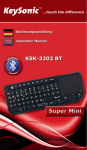
![Rii Mini [Bluetooth]](http://vs1.manualzilla.com/store/data/005730343_1-53cd9486bcc3b780c33a2a4f5175af21-150x150.png)


![Rii Mini [Bluetooth]](http://vs1.manualzilla.com/store/data/005936615_1-8449f5b84072d5316a2f330723fd6ad7-150x150.png)