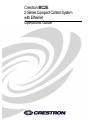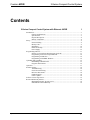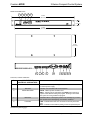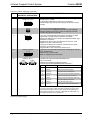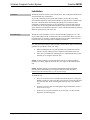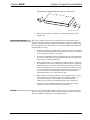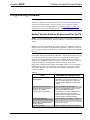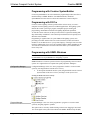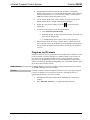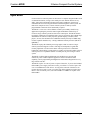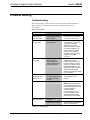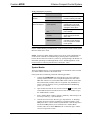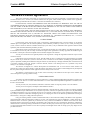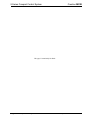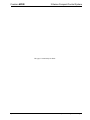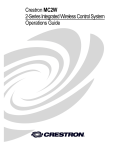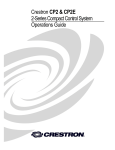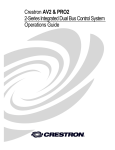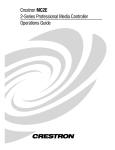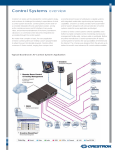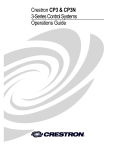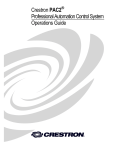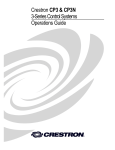Download Crestron MC2E Specifications
Transcript
Crestron MC2E 2-Series Compact Control System with Ethernet Operations Guide This document was prepared and written by the Technical Documentation department at: Crestron Electronics, Inc. 15 Volvo Drive Rockleigh, NJ 07647 1-888-CRESTRON All brand names, product names and trademarks are the property of their respective owners. ©2007 Crestron Electronics, Inc. Crestron MC2E 2-Series Compact Control System Contents 2-Series Compact Control System with Ethernet: MC2E 1 Introduction ............................................................................................................................... 1 Features and Functions ................................................................................................ 1 Specifications .............................................................................................................. 3 Physical Description.................................................................................................... 4 Industry Compliance ................................................................................................... 8 Setup .......................................................................................................................................... 9 Network Wiring........................................................................................................... 9 Identity Code ............................................................................................................... 9 Installation ................................................................................................................. 10 Hardware Hookup ..................................................................................................... 12 Power Supply ............................................................................................................ 12 Programming Software ............................................................................................................ 13 Earliest Version Software Requirements for the PC ................................................. 13 Programming with Crestron SystemBuilder.............................................................. 14 Programming with D3 Pro......................................................................................... 14 Programming with SIMPL Windows ........................................................................ 14 Uploading and Upgrading........................................................................................................ 15 Establishing Communication..................................................................................... 15 Programs and Firmware ............................................................................................ 16 Operation ................................................................................................................................. 17 Problem Solving ...................................................................................................................... 18 Troubleshooting......................................................................................................... 18 Check Network Wiring.............................................................................................. 21 Reference Documents................................................................................................ 22 Further Inquiries ........................................................................................................ 22 Future Updates .......................................................................................................... 22 Software License Agreement................................................................................................... 23 Return and Warranty Policies .................................................................................................. 25 Merchandise Returns / Repair Service ...................................................................... 25 CRESTRON Limited Warranty................................................................................. 25 Operations Guide – DOC. 6142A Contents • i Crestron MC2E 2-Series Compact Control System 2-Series Compact Control System with Ethernet: MC2E Introduction Features and Functions • • • • • • • • • • • • • • • • • • * 2-Series engine Dual bus architecture 32-bit Freescale Coldfire® processor 36 MB of Internal Memory* Cresnet® port – master/slave selectable 10/100 Ethernet with SSL encryption Crestron e-Control®2 enabled RoomView® enabled Two Com ports (RS-232/422/485) Four IR/serial ports Four Versiport I/O ports Four low-voltage relay ports IR wireless compatible using CNXRMIRD (not included) Static and dynamic IP addressing Built-in web server POP3 email server for sending email External power supply included Single-space EIA rack-mountable For more information on internal memory, refer to “2-Series Memory & Directory Structure” in the latest version of the Crestron 2-Series Control System Reference Guide (Doc. 6256), which is available from the Crestron website (http://www.crestron.com/manuals). 2-Series Engine At the heart of the MC2E is the powerful 32-bit Freescale ColdFire® processor. Crestron's exclusive enhanced real-time operating system makes the MC2E the fastest, most reliable control system available. Operations Guide – DOC. 6142A 2-Series Compact Control System: MC2E • 1 2-Series Compact Control System Crestron MC2E Cresnet® Cresnet is the communications backbone for many Crestron touchpanels, keypads, lighting controls and other devices. The Cresnet bus is a simple, yet flexible 4-wire network that provides rock-solid bidirectional communication for numerous Cresnet devices. Cresnet Slave Mode Selectable Cresnet Slave Mode enables the MC2E to be configured as a Cresnet slave device, effectively transforming it into a Cresnet expansion module. Such flexibility can offer a cost-effective solution for system expansion, providing a host of additional control ports in a single module. Ethernet Crestron pioneered the IP-based control system to harness the vast possibilities of Ethernet and the Internet for remote control, monitoring, programming and diagnostics. The MC2E is designed to deliver the world's most advanced IP control solution with full-duplex 10/100 Ethernet, built-in Web server and email client and support for both static and dynamic IP addressing. Crestron e-Control®2 Crestron's award-winning e-Control 2 XPanel solutions offer the most flexible range of IP control possibilities available. Using a Windows® computer or CE/PocketPC™ PDA device, e-Control 2 provides an amazing control GUI that looks and behaves just like a Crestron Isys® touchpanel. Crestron RoomView® Every Ethernet-enabled 2-Series control system works directly with Crestron's exclusive RoomView Help Desk software for the industry's most comprehensive facility-wide asset management solution. SNMP Built-in SNMP support enables network management of Crestron control systems using third-party SNMP software. As an alternative or supplement to RoomView, SNMP allows full control and monitoring from the IT Help Desk or NOC in a format that is familiar to IT personnel. SSL All Ethernet-enabled 2-Series control systems support SSL (Secure Sockets Layer), the industry standard for protecting sensitive network communications. IR Wireless Option When equipped with an optional CNXRMIRD IR receiver, the MC2E provides a low-cost wireless control solution using any of Crestron’s IR wireless touchpanels or a third-party universal IR remote. 2 • 2-Series Compact Control System: MC2E Operations Guide – DOC. 6142A Crestron MC2E 2-Series Compact Control System Specifications Specifications for the MC2E are listed in the following table. MC2E Specifications SPECIFICATION DETAILS Processor CPU 32-bit Freescale Coldfire Microprocessor Memory SDRAM 32 MB NVRAM 256 kB Flash 4 MB Operating System Real-time preemptive multithreaded/multitasking kernel; FAT32 file system with long names; supports SIMPL™ Windows® and SIMPL+ Ethernet 10/100BaseT, auto-negotiating, full/half duplex, static IP or DHCP/DNS, SSL, TCP/IP, UDP/IP, CIP, SMTP, SNMP, builtin Web server and e-mail client; supports Crestron e-Control2 Xpanel and RoomView applications Power Requirements 12 Watts (0.5 Amp) @ 24 Volts DC (PW-2410RU power supply included) Available Cresnet Power 13 Watts using PW-2410RU (included) or 38 Watts using PW-2420RU (sold separately) Cresnet Power Usage 12 Watts (0.5 Amp @ 24 Volts DC) with no power supply connected to the 24VDC connector Environmental Temperature 41º to 113ºF (5º to 45ºC) Humidity 10% to 90% RH (non-condensing) Enclosure Chassis Steel, black matte powder coat finish Faceplate Extruded aluminum, black matte powder coat finish with polycarbonate label overlay Mounting Freestanding or 1U 19 inch rack mountable (adhesive feet and rack ears included) Dimensions Height 1.70 in (4.32 cm) without feet; 1.80 in (4.58 cm) with feet Width 17.03 in (43.25 cm) without ears; 19.00 in (48.26 cm) with ears Depth 8.50 in (21.59 cm) Weight 4.3 lbs (2.0 kg) Included Accessories PW-2410RU 25 Watt Regulated Universal Power Supply (Continued on following page) Operations Guide – DOC. 6142A 2-Series Compact Control System: MC2E • 3 2-Series Compact Control System Crestron MC2E MC2E Specifications (Continued) SPECIFICATION DETAILS Available Accessories PW-2420RU 50 Watt Regulated Universal Power Supply C2N-HBLOCK Cresnet Network Distribution Block CNSP-XX Custom Serial Interface Cable IRP2 IR Probe CNXRMIRD IR Receiver Physical Description This section provides information on the connections, controls and indicators available on your MC2E. MC2E Physical View (Front) MC2E Physical View (Rear) 4 • 2-Series Compact Control System: MC2E Operations Guide – DOC. 6142A Crestron MC2E 2-Series Compact Control System MC2E Overall Dimensions 1 2 3 4 5 19.00 in (48.26 cm) 1.70 in (4.32 cm) 17.03 in (43.25 cm) 8.50 in (21.59 cm) 6 7 8 9 10 11 12 13 14 Connectors, Controls & Indicators # CONNECTORS1, CONTROLS & INDICATORS DESCRIPTION 1 PWR LED Indicates 24 Volts DC power supplied from Cresnet control network or external power supply. 2 NET LED Indicates communication with Cresnet System. 3 RESET BUTTONS HW-R - Initiates system hardware reset. SR-R - Pressing this in combination with HW-R button performs a system restart without loading the program. Pressing it alone while the system is running restarts the program. 4 MSG LED2 Illuminates when a message is present in the message log. To view the contents of the message log, use Crestron Toolbox™. 5 LAN LEDs LNK – Indicates when there is a connection to the rear panel LAN port. ACT – Indicates communication (activity) at the rear panel LAN port. (Continued on following page) Operations Guide – DOC. 6142A 2-Series Compact Control System: MC2E • 5 2-Series Compact Control System Crestron MC2E Connectors, Controls & Indicators (Continued) # CONNECTORS1, CONTROLS & INDICATORS DESCRIPTION 6 INFRARED-SERIAL OUTPUT (A – D)3, 4 (4) 2-pin 3.5 mm detachable terminal blocks IR/Serial output ports; IR output up to 1.2 MHz; 1-way serial TTL/RS-232 (0-5 Volts) up to 115.2k baud; Individual signal generator per port, allowing simultaneous firing of all ports. A B C D S G S G S G S G IR SERIAL OUT IR IN 7 (1) 3-pin 3.5 mm detachable terminal block; For connection of the CNXRMIRD IR Receiver (sold separately); Allows IR wireless control from Crestron or third-party universal remotes using RC-5 IR commands. T R S IR IN 8 I/O (1 – 4)5, 6 1234G I/O 9 RELAY OUTPUT (1 – 4) 1 2 3 4 RELAY OUT 10 COM (A – B)7, 8, 9 COM A COM B (1) 5-pin 3.5 mm detachable terminal block comprising (4) digital input/output or analog input ports (referenced to GND); Digital Input: Rated for 0-24 Volts DC, input impedance 20 kΩ, logic threshold 1.24 Volts DC; Digital Output; 250 mA sync from maximum 24 Volts DC, catch diodes for use with “real world” loads; Analog Input: Rated for 0-10 Volts DC, protected to 24 Volts DC maximum, input impedance 20 kΩ; Programmable 5 Volts, 2 kΩ pull-up resistor per pin. (1) 8-pin 3.5 mm detachable terminal block comprising (4) normally open, isolated relays; Rated 1 Amp, 30 Volts AC/DC, MOV arc suppression across contacts. (2) DB9 male, bidirectional RS-232/422/485 ports; Up to 115.2k baud; Hardware and software handshaking support; All ports support C2N-NPA8 Network Poll Accelerator10. PIN DIRECTION DESCRIPTION 1* To MC2E (RXD-) RS-422 Receive Data (Idles low) 2 To MC2E (RXD) RS-232 Received Data 3 From MC2E (TXD) RS-232 Transmitted Data 4 From MC2E (TXD+) RS-422 Transmit Data (Idles high) 5 Common RS-232 and RS-422 Signal Common 6 To MC2E (RXD+) RS-422 Receive Data (Idles high) 7 From MC2E (RTS) RS-232 Request to Send 8 To MC2E (CTS) RS-232 Clear to Send 9 From MC2E (TXD-) RS-422 Transmit Data (Idles low) * RS-422 transmit and receive are balanced signals requiring two lines plus a ground in each direction. RXD+ and TXD+ should idle high (going low at start of data transmission). RXD- and TXD- should idle low (going high at start of data transmission). If necessary, RXD+/RXD- and TXD+/TXD- may be swapped to maintain correct signal levels. (Continued on following page) 6 • 2-Series Compact Control System: MC2E Operations Guide – DOC. 6142A Crestron MC2E 2-Series Compact Control System Connectors, Controls & Indicators (Continued) # CONNECTORS1, CONTROLS & INDICATORS DESCRIPTION 11 COMPUTER (1) DB9 female, RS-232 computer console port. Connector is used when programming with a PC. The port is modem compatible (modem and PC cables not included). Supports baud rate of up to 115 kB. Use with standard DB9 straight through cable. Pins 1, 4, 6 and 9 are not connected. COMPUTER Pin 1 Pin 9 PIN # 12 LAN GREEN LED PIN 8 YELLOW LED PIN 1 ABBREVIATION DESCRIPTION 2 TXD Transmit Data 3 RXD Receive Data 5 SG Signal Ground 7 CTS Clear To Send 8 RTS Request To Send (1) 8-wire RJ-45 with 2 LED indicators; 10/100BaseT Ethernet port; Green LED indicates link status Yellow LED indicates Ethernet activity. TYPE 8-Position RJ-45 PIN 1 2 3 4 5 6 7 8 SIGNALS TD+ TDRD+ Connected to pin 5 Connected to pin 4 RDConnected to pin 8 Connected to pin 7 13 NET11, 12 Four-position terminal block connector for data and power. Connects to Cresnet control network. Pin 1 (24) Power Pin 2 (Y) Data Pin 3 (Z) Data Pin 4 (G) Ground 10 Expandable via C2N-NPA8 Network Poll Accelerator . 14 24 VDC11, 12, 13 (1) 2.1 mm barrel DC power jack, 24 Volt DC power input; (PW-2410RU power supply included); Passes through to NET port to power Cresnet devices. 24VDC 1.0A 1. 2. 3. 4. 5. 6. 7. Interface connectors for IR-SERIAL OUT, IR IN, I/O, RELAY OUT and NET ports are provided with the unit. This LED was labeled ERR on units manufactured prior to 2005. It is functionally the same; only the labeling has changed. Transmission levels on the infrared–serial output connectors are in the 0 to +5 VDC range, which may not be compatible with all RS-232 devices. A port can be used for either IR or RS-232 communications but not both. Digital outputs are TTL values and may not work with devices requiring a “dry” contact closure (e.g. low voltage motor controllers). Ports can be used for either input or output but not both. The pinout of each 9-pin port is non-standard; it contains RS-422 pins in addition to RS-232. This may result in a conflict with some equipment and therefore all nine pins should not be used. Only the required pins for each communication type should be connected. For RS-232 and –422, pins 2, 3, 5, 7 and 8 are wired straight through. 8. Data Set Ready (DSR) and Data Terminal Ready (DTR) are not supported. Operations Guide – DOC. 6142A 2-Series Compact Control System: MC2E • 7 2-Series Compact Control System 9. To support RS-485, tie pin 1 (RXD-) to pin 9 (TXD-) and pin 4 (TXD+) to pin 6 (RXD+) in the cable. (Refer to table at right.) Crestron MC2E COM (DB9) CONNECTOR RS-485 BUS Tie Pins 1 & 9 - Tie Pins 4 & 6 + Pin 5 G 10. The Cresnet Poll Accelerator effectively increases the network speed, fan-out and device addresses by a factor of 8 for each Poll Accelerator added to the system. 11. The MC2E can be powered via the 24 VDC jack or the NET port. Be sure to use a Crestron approved power supply as another may cause damage. 12. Use care in wiring installations to avoid applying 24 VDC to Cresnet wiring from an AC power pack as well as from a system device that contains its own power supply. Although this condition should not cause any damage, Crestron does not recommend it. In those network configurations that require more power than can be supplied by the primary power supply alone, disconnect the +24 VDC Cresnet wire from those devices that will be powered by an AC power pack. 13. An optional power pack (PW-2420RU) provides 38 watts to Cresnet devices when connected to the MC2E. Industry Compliance As of the date of manufacture, the MC2E has been tested and found to comply with specifications for CE marking and standards per EMC and Radiocommunications Compliance Labelling. NOTE: This device complies with part 15 of the FCC rules. Operation is subject to the following two conditions: (1) this device may not cause harmful interference and (2) this device must accept any interference received, including interference that may cause undesired operation. This equipment has been tested and found to comply with the limits for a Class B digital device, pursuant to part 15 of the FCC Rules. These limits are designed to provide reasonable protection against harmful interference in a residential installation. This equipment generates, uses and can radiate radio frequency energy and if not installed and used in accordance with the instructions, may cause harmful interference to radio communications. However, there is no guarantee that interference will not occur in a particular installation. If this equipment does cause harmful interference to radio or television reception, which can be determined by turning the equipment off and on, the user is encouraged to try to correct the interference by one or more of the following measures: Reorient or relocate the receiving antenna. Increase the separation between the equipment and receiver. Connect the equipment into an outlet on a circuit different from that to which the receiver is connected. Consult the dealer or an experienced radio/TV technician for help. 8 • 2-Series Compact Control System: MC2E Operations Guide – DOC. 6142A Crestron MC2E 2-Series Compact Control System Setup Network Wiring When wiring the network, consider the following: • Use Crestron Certified Wire. • Use Crestron power supplies for Crestron equipment. • Provide sufficient power to the system. CAUTION: Insufficient power can lead to unpredictable results or damage to the equipment. Please use the Crestron Power Calculator to help calculate how much power is needed for the system (http://www.crestron.com/calculators). • For larger networks, use a Cresnet Hub/Repeater (CNXHUB) to maintain signal quality. For more details, refer to “Check Network Wiring” on page 21. Identity Code Net ID The Net ID of the MC2E has been factory set to 02. This Net ID is defined as the “Master” control system. The Net IDs of multiple MC2E devices in the same system must be unique; this means there will be a master/slave relationship between units (only the Net ID of the master will be left at 02). Net IDs are changed from a personal computer (PC) via the Crestron Toolbox™ (refer to “Establishing Communication” on page 15). When setting the Net ID, consider the following: • The Net ID of each unit must match an ID code specified in the SIMPL Windows program. • Each network device must have a unique Net ID. For more details, refer to the Crestron Toolbox help file. IP ID The IP ID is set within the MC2E’s table using Crestron Toolbox. For information on setting an IP table, refer to the Crestron Toolbox help file. The IP IDs of multiple MC2E devices in the same system must be unique. When setting the IP ID, consider the following: Operations Guide – DOC. 6142A • The IP ID of each unit must match an IP ID specified in the SIMPL Windows program. • Each device using IP to communicate with a control system must have a unique IP ID. 2-Series Compact Control System: MC2E • 9 2-Series Compact Control System Crestron MC2E Installation Ventilation The MC2E should be used in a well-ventilated area. The venting holes should not be obstructed under any circumstances. To prevent overheating, do not operate this product in an area that exceeds the environmental temperature range listed in the table of specifications. Consider using forced air ventilation and/or incrementing the spacing between units to reduce overheating. Consideration must be given if installed in a closed or multi-unit rack assembly since the operating ambient temperature of the rack environment may be greater than the room ambient temperature. Contact with thermal insulating materials should be avoided on all sides of the unit. Rack Mounting The MC2E can be mounted in a rack or stacked with other equipment. Two “ears” are provided with the MC2E so that the unit can be rack mounted. These ears must be installed prior to mounting. Complete the following procedure to attach the ears to the unit. The only tool required is a #2 Phillips screwdriver. WARNING: To prevent bodily injury when mounting or servicing this unit in a rack, take special precautions to ensure that the system remains stable. The following guidelines are provided to ensure your safety: • When mounting this unit in a partially filled rack, load the rack from the bottom to the top with the heaviest component at the bottom of the rack. • If the rack is provided with stabilizing devices, install the stabilizers before mounting or servicing the unit in the rack. NOTE: If rack mounting is not required, rubber feet are provided for tabletop mounting or stacking. Apply the feet near the corner edges on the underside of the unit. NOTE: Reliable earthing of rack-mounted equipment should be maintained. Particular attention should be given to supply connections other than direct connections to the branch circuit (e.g. use of power strips). To install the ears: 1. There are screws that secure each side of the MC2E top cover. Using a #2 Phillips screwdriver, remove the three screws closest to the front panel from one side of the unit. Refer to the diagram following step 3 for a detailed view. 2. Position a rack ear so that its mounting holes align with the holes vacated by the screws in step 1. 3. Secure the ear to the unit with three screws from step 1, as shown in the diagram on the following page. 10 • 2-Series Compact Control System: MC2E Operations Guide – DOC. 6142A Crestron MC2E 2-Series Compact Control System Ear Attachment for Rack Mounting (this image shows a 1RU device) USE COVER SCREWS 4. Bussing Strip Installation Stacking Operations Guide – DOC. 6142A Repeat procedure (steps 1 through 3) to attach the remaining ear to the opposite side. The 2-Series compact control system is supplied with two brass bussing strips to facilitate commoning (linking) of multiple terminal block connections. The bussing strips are constructed with four terminal block positions and may be trimmed to size for various applications or different devices. One strip is supplied for the 8-position terminal block (four relays). 1. To utilize the bussing strip, determine the number of relays to be commoned for the equipment being installed. If less than four, the strip can be trimmed to size with a pair of scissors or wire snips. 2. Loosen the terminal block screws and insert the first leg of the bussing strip into the first common position of the terminal block. The strip engages the other common positions automatically. 3. Remove approximately 1/8” of the jacket from the common wire and insert the conductor into one of the terminal block common positions. Tighten the terminal block screws to lock the wire and bussing strip into place. Insulate the strip by folding a piece of ¾” wide vinyl electrical tape (such as Scotch 33+) over the spine and as much of the individual legs as possible. Excess tape at each end of the strip should be pressed closed, then trimmed to within approximately 1/16” of the end of the strip. 4. When wiring the remaining conductors, remove approximately 1/8” of the jacket and insert the wires into the proper terminal block positions. To prevent the possibility of electrical shorts, it is essential that these conductors do not touch any uninsulated portion of the bussing strip. 5. Securing a tie wrap around the bussing strip is a useful way to provide strain relief for the wires connected to the terminal block. Four “feet” are provided with the MC2E so that if the unit is not rack mounted, the rubber feet can provide stability when the unit is placed on a flat surface or stacked. These feet should be attached prior to the hookup procedure. 2-Series Compact Control System: MC2E • 11 2-Series Compact Control System Crestron MC2E Hardware Hookup Make the necessary connections as called out in the illustration that follows this paragraph. Refer to “Network Wiring” on page 9 before attaching the 4-position terminal block connector. Apply power after all connections have been made. When making connections to the MC2E, consider the following: • Use Crestron power supplies for Crestron equipment. • The included cable cannot be extended. Hardware Connections for the MC2E INFRAREDSERIAL OUTPUT (A - D): TO IRP2 OR SERIAL DEVICES I/O (1 - 4): TO CONTROLLABLE DEVICES FROM DEVICE OUTPUTS - CONTACT CLOSURES - RELAY CLOSURES IR IN: FROM CNXRMIRD FOR RC-5 CODE COM (A - B): TO ANY RS-232, -422 OR -485 DEVICE RELAY OUTPUT (1 - 4): TO CONTROLLABLE DEVICES LAN: 10/100 BASE-T ETHERNET TO LAN OR WEB COMPUTER: TO SERIAL PORT ON PC 24VDC, 1.0A: AC POWER PACK (24 VDC, 1A) CRESNET: TO ANY CRESNET NETWORK DEVICE NOTE: The maximum continuous current from equipment under any external load conditions shall not exceed a current limit that is suitable for the minimum wire gauge used in interconnecting cables. The ratings on the connecting unit’s supply input should be considered to prevent overloading the wiring. Power Supply The unit can be powered through the NET connector, the included external power pack (PW-2410RU) or the optional power pack PW-2420RU. With the PW-2410RU, the MC2E can provide power to peripheral Cresnet devices (via the NET connector) up to a total of 13 watts. The PW-2420RU allows the MC2E to provide up to 38 watts to peripheral Cresnet devices (via the NET connector). If additional power is needed, Crestron recommends the Crestron CNPWS-75 (75 watts) External Power Supply or equivalent. CAUTION: When using the included power pack PW-2410RU, the MC2E’s NET connector can supply 13 watts (maximum) to Cresnet devices. Do not connect devices that will exceed this rating as damage may occur to the power pack. To power additional devices from the MC2E’s NET connector, use the optional power pack PW-2420RU that can supply up to 38 Watts from the NET connector to Cresnet devices. NOTE: In larger system configurations that require more than the 24 VDC supplied by Cresnet, disconnect the +24 VDC wire from the MC2E Cresnet connector and provide the +24 VDC power to the peripheral devices by an alternate source. 12 • 2-Series Compact Control System: MC2E Operations Guide – DOC. 6142A Crestron MC2E 2-Series Compact Control System Programming Software Have a question or comment about Crestron software? Answers to frequently asked questions (FAQs) can be viewed in the Online Help section of the Crestron website. To post a question or view questions you have submitted to Crestron’s True Blue Support, log in at http://support.crestron.com. First-time users will need to establish a user account. Earliest Version Software Requirements for the PC NOTE: Crestron recommends that you use the latest software to take advantage of the most recently released features. The latest software is available from the Crestron website. NOTE: Crestron software and any files on the website are for authorized Crestron dealers and Crestron Authorized Independent Programmers (CAIP) only. New users may be required to register to obtain access to certain areas of the site (including the FTP site). Crestron has developed an assortment of Windows-based software tools to develop a Cresnet system. You can create a program to control the MC2E control system using the Crestron programming tools D3 Pro™ or SIMPL Windows. Customers whose focus is on lighting systems may prefer to use the D3 Pro software since it is designed especially for creating lighting and environmental system control applications. Customers already familiar with SIMPL Windows who are including a lighting system as part of an overall control system project may prefer to continue using SIMPL Windows. The following are the minimum recommended software versions for the PC: Software TASK Operations Guide – DOC. 6142A REQUIRED SOFTWARE VERSION Program control system to operate MC2E. SIMPL Windows version 2.04.00 or later with SIMPL+ Cross Compiler version 1.1 or later and Library update 219 or later. Also requires Crestron Database version 15.8.5 or later. Upload program and firmware. Crestron Toolbox 1.05.02 or later. Program with simple wizards for systems using a MC2E (optional but recommended). Crestron SystemBuilder™ version 2.0.6 or later (requires SIMPL Windows, VisionTools Pro-e, Crestron Database and Crestron Engraver). Refer to software release notes or Crestron website for other required Crestron software packages. Software for lighting and environmental controls (optional) Crestron D3 Pro™ version 2.1.7 or later. Manage MC2E systems within a facility (optional) RoomView® Express. IR learning software. DEAL for Windows version 3.02 or later. 2-Series Compact Control System: MC2E • 13 2-Series Compact Control System Crestron MC2E Programming with Crestron SystemBuilder Crestron SystemBuilder is the easiest method of programming but does not offer as much flexibility as SIMPL Windows. For additional details, download SystemBuilder from the Crestron website and examine the extensive help file. Programming with D3 Pro Crestron’s D3 Pro lighting software provides all the tools necessary to create a complete Crestron lighting system for residential applications. The lighting system includes the control system logic program, touchpanel projects and keypad programming, documentation and real-time lighting adjustment capabilities. As with all Crestron software, D3 Pro provides extensive right-click and drag-anddrop functionality in addition to convenient keyboard shortcuts for frequently used functions and commands. Programming is organized into six system Views of the lighting system, each providing a moveable toolbox of devices such as interfaces, fixtures and control modules. You can add a device to your system simply by selecting it from one of the toolboxes and dragging it to a room. The available toolboxes differ depending on the View but all Views include a "General" toolbox that allows you to add areas and rooms at any time. Programming with SIMPL Windows NOTE: While SIMPL Windows can be used to program the MC2E, it is recommended to use SystemBuilder for configuring a system. SIMPL Windows is Crestron’s premier software for programming Crestron control systems. It is organized into two separate but equally important “Managers”. Configuration Manager Configuration Manager is the view where programmers “build” a Crestron control system by selecting hardware from the Device Library. • To incorporate the MC2E into the system, drag the MC2E from the Control Systems folder of the Device Library and drop it in the System Views. Locating the MC2E in the Device Library Program Manager Program Manager is the view where programmers “program” a Crestron control system by assigning signals to symbols. The symbol can be viewed by double clicking on the icon or dragging it into Detail View. Each signal in the symbol is described in the SIMPL Windows help file (F1). 14 • 2-Series Compact Control System: MC2E Operations Guide – DOC. 6142A Crestron MC2E 2-Series Compact Control System Uploading and Upgrading Crestron recommends using the latest programming software and that each device contains the latest firmware to take advantage of the most recently released features. However, before attempting to upload or upgrade it is necessary to establish communication. Once communication has been established, files (for example, programs or firmware) can be transferred to the control system (and/or device). Finally, program checks can be performed (such as changing the device ID or creating an IP table) to ensure proper functioning. While the next section provides an overview for communication, refer to “Establishing Communications with the Control System” in the Crestron 2-Series Control Systems Reference Guide (Doc. 6256) for connection details. If communications cannot be established, refer to “Troubleshooting Communications” in the same guide. Establishing Communication Use Crestron Toolbox for communicating with the MC2E; refer to the Crestron Toolbox help file for details. There are two methods of communication. Direct Serial Communication NOTE: Required for initial setup of Ethernet parameters. Direct Serial Communication PC RUNNING CRESTRON TOOLBOX TCP/IP Communication MC2E • The COMPUTER port on the MC2E connects to the serial port on the PC via a serial cable (Crestron STCP-502PC or equivalent). • Use the Address Book in Crestron Toolbox to create an entry using the expected serial communication protocol (RS-232, auto-detect baud rate, no parity, 8 data bits, 1 stop bit, XON/XOFF disabled, RTS/CTS disabled). • icon); Display the MC2E’s “System Info” window (click the communications are confirmed when the device information is displayed. Ethernet Communication PC RUNNING CRESTRON TOOLBOX Operations Guide – DOC. 6142A SERIAL VIA CRESTRON CABLE STCP-502PC OR EQUIVALENT ETHERNET MC2E • Establish serial communication between MC2E and PC. • Enter the IP address, IP mask and default router of the MC2E via the Crestron Toolbox (Functions | Ethernet Addressing); otherwise enable DHCP. 2-Series Compact Control System: MC2E • 15 2-Series Compact Control System Crestron MC2E • Confirm Ethernet connections between MC2E and PC. If connecting through a hub or router, use CAT5 straight through cables with 8-pin RJ-45 connectors. Alternatively, use a CAT5 crossover cable to connect the two LAN ports directly without using a hub or router. • Use the Address Book in the Crestron Toolbox to create an entry for the MC2E with the MC2E’s TCP/IP communication parameters. • Display the “System Info” window (click the MC2E entry. • Use the Crestron Toolbox to create the MC2E IP table. icon) and select the ⇒ Select Functions | IP Table Setup. ⇒ Either add, modify, or delete entries in the IP table. The MC2E can have only one IP table entry. ⇒ A defined IP table can be saved to a file or sent to the device. • When using the MC2E as a “slave”, edit the “master” control system’s IP table to include an entry for the MC2E. The entry should list the MC2E’s IP ID (specified on the MC2E’s IP table) and the internal gateway IP address 127.0.0.1. Programs and Firmware Program or firmware files may be distributed from programmers to installers or from Crestron to dealers. Firmware upgrades are available from the Crestron website as new features are developed after product releases. One has the option to upload programs via the programming software or to upload and upgrade via the Crestron Toolbox. For details on uploading and upgrading, refer to the SIMPL Windows help file or the Crestron Toolbox help file. SIMPL Windows If a SIMPL Windows program is provided, it can be uploaded to the control system using SIMPL Windows or Crestron Toolbox. Firmware Check the Crestron website to find the latest firmware. (New users may be required to register to obtain access to certain areas of the site, including the FTP site.) Upgrade MC2E firmware via Crestron Toolbox. • Establish communication with the MC2E and display the “System Info” window. • Select Functions | Firmware… to upgrade the MC2E firmware. 16 • 2-Series Compact Control System: MC2E Operations Guide – DOC. 6142A Crestron MC2E 2-Series Compact Control System Operation Crestron 2-Series Control Systems are the brain of a complete integrated audio/visual or automation solution, serving as the central processor and I/O interface. Every audio, video and environmental element of the home, boardroom, classroom or command center becomes integrated and accessible through the control system. No matter how complex or basic, Crestron control systems are entirely customprogrammable to attain the exact functionality required. The MC2E is a low-cost 2-Series Ethernet control system ideally suited for any application requiring the powerful control engine and Ethernet connectivity of Crestron’s larger control systems but with fewer control ports. The MC2E features two built-in COM ports, four IR/Serial ports, four I/O Versiports, four isolated relays and Ethernet for control of video projectors, plasma displays, switchers, DVD players, screens, lifts and much more. Additional control ports may be added using Cresnet expansion modules or by “slaving” additional control processors (MC2E or QM-RMC). The MC2E employs the identical processing engine to that in Crestron’s larger control systems and support Crestron’s full range of touchpanels, keypads and Cresnet peripherals. It is ideal as the master control processor for a stand-alone boardroom or home theater system and serves equally well slaved to another 2-Series control processor to expand the number of control ports as part of a larger control system. The MC2E’s built-in high-speed Ethernet port and Web server provide full connectivity and e-Control 2 Xpanel support for extensive IP-based control capability, remote programming and diagnostics and seamless integration into very large control networks. The MC2E requires 12 watts of power to operate. Therefore, if you use the included PW-2410RU power supply (rated at 25 watts), you will have 13 watts of power left over to run additional Cresnet devices. As long as the sum total of the devices on Cresnet does not exceed 13 watts, you will be fine. If the application requires more than 13 watts of network power, use a PW-2420RU or CNPWS-75 in place of the PW-2410RU. Operations Guide – DOC. 6142A 2-Series Compact Control System: MC2E • 17 2-Series Compact Control System Crestron MC2E Problem Solving Troubleshooting The following table provides corrective action for possible trouble situations. If further assistance is required, please contact a Crestron customer service representative. MC2E Troubleshooting TROUBLE POSSIBLE CAUSE(S) CORRECTIVE ACTION Unexpected response from control system. Network devices are not communicating with the control system. Use Crestron Toolbox to poll the network. Verify network connection to the device. PWR LED does not illuminate. Control system is not receiving power. If power is supplied through an AC adapter, verify the DC output plug is properly attached to the control system and that the adapter is securely plugged into an outlet. If power is supplied through Cresnet cabling, ensure the cable is securely plugged into the NET connector. MSG LED illuminates. Hardware or software failure, hardware incompatibility with software definitions or programming error. Verify that hardware configuration matches software configuration. Use Crestron Toolbox to display the error log. Refer to “Error Message Definitions” in the latest version of the Crestron 2-Series Control System Reference Guide (Doc. 6256) for more details. Compilation error RLCMCVT166 & RLCMCVT177. Poor analog versus serial signal definition in the SIMPL Windows program. Confirm properly defined signal definition in the program. System locks up. Various. Press front panel SW-R and HW-R buttons at the same time to bypass program and communicate directly with the processor. (Refer to “Troubleshooting Communications” in the Crestron 2-Series Control System Reference Guide (Doc. 6256) for more details. Cresnet device does not respond. Device not wired correctly. Verify Cresnet wiring. Improper NET ID used. Verify that device ID matches NET ID in the program. (Continued on following page) 18 • 2-Series Compact Control System: MC2E Operations Guide – DOC. 6142A Crestron MC2E 2-Series Compact Control System MC2E Troubleshooting (Continued) TROUBLE System does not function. A/V system device does not respond. POSSIBLE CAUSE(S) CORRECTIVE ACTION Various. Refer to the “System Monitor” procedure following this table. Incorrect power supply. Use a Crestron power supply. IRP2 or serial port not placed properly. Verify placement of IRP2 (hold phosphor card under IRP2 while pressing button) and tighten serial cables. Used wrong IR/serial port. Verify that proper IR or serial port is defined. Serial cable not wired correctly. Verify that serial cable is wired correctly for RS-232, 422 or 485. Device is not receiving sufficient power. User the Crestron Power Calculator to help calculate how much power is needed for the system. NOTE: If communication cannot be established or the control system is locked-up, refer to “Troubleshooting Communications” in the Crestron 2-Series Control System Reference Guide (Doc. 6256). NOTE: Passthrough Mode enables Toolbox access to any serial controlled device on the network. This aids in troubleshooting by allowing direct communication between the PC and a network device (effectively “passing through” the MC2E). For information pertaining to Passthrough Mode, refer to “Passthrough Mode” in the Crestron 2-Series Control System Reference Guide (Doc. 6256). System Monitor The System Monitor allows you to reload firmware into the MC2E in the event that you cannot load the firmware in the normal mode. If the system does not function, perform the following procedure: Operations Guide – DOC. 6142A 1. Connect the COMPUTER port on the MC2E to one of the COM ports (usually COM1) on the PC. Use a straight-through RS-232 cable with a DB9 male connector on one end and a DB9 female connector on the other. Most commercially available cables are acceptable; they should have at least five pins for transmit, receive, ground and hardware handshaking (pins 2, 3, 5, 7 and 8). 2. Open Toolbox and start the Text Console (click the icon). Then, click on the Address Book icon in the lower left corner of the window to open the “Address Book” window. 3. In the “Address Book” window, click the “Add Entry” button and give the new entry a name (e.g. “System Monitor”). 4. Click the arrow next to the “Device Type” drop down list. A “Warning” window will open to inform you that this is an advanced feature. Click Okay, then select “2-Series Control System Monitor” from the drop down list and click Okay. When you are returned to the “Address Book” window, make sure to choose RS-232 as the “Connection Type” and the correct Com port next to “Port”. 2-Series Compact Control System: MC2E • 19 2-Series Compact Control System Crestron MC2E 5. Power down the MC2E. 6. While powering up the MC2E, press Alt+K then Enter, repeating Alt+K then Enter on the keyboard until the following text (or similar) appears in Toolbox. System Monitor [v1.001 (0001)] 12-19-01 16:25:23 32MB RAM, 4MB FLASH CS> 7. At the Toolbox prompt, type erase and press Enter. The following text appears in Toobox. CS>erase ->25%->50%->75%->100% Done CS> 8. Press Alt+O (not zero) on the keyboard to open the “Firmware” window, then click Browse. 9. Find and select the correct firmware file (.CUZ or .zip) and click Open. 10. In the “Firmware” window, click Send. You will see a “Confirmation” window asking if you have selected the right file. Click Okay and you will see the “File Transfer” window. 11. When file transfer is completed, you will see a window asking you to re-connect. Click Okay, then close the “Firmware” window and re-connect using the normal Address Book entry. Network Analyzer To assist with troubleshooting, the unit contains Crestron’s patent-pending network analyzer to continuously monitor the integrity of the Cresnet network for wiring faults and marginal system performance or other network errors. For more information on how to use the network analyzer, refer to the Crestron Toolbox help file and use the index to search for “Network Analyzer”. Battery Replacement A Lithium battery is used to power the system clock within the MC2E. Under normal conditions, it will last for approximately 10 years. In the event that the clock fails, only an authorized technician should replace it. Refer to caution statement below. CAUTION: Danger of explosion if battery is incorrectly replaced. Replace only with the same or equivalent type recommended by the manufacturer. Dispose of used batteries according to the manufacturer's instructions. 20 • 2-Series Compact Control System: MC2E Operations Guide – DOC. 6142A Crestron MC2E 2-Series Compact Control System Check Network Wiring Use the Right Wire In order to ensure optimum performance over the full range of your installation topology, Crestron Certified Wire and only Crestron Certified Wire may be used. Failure to do so may incur additional charges if support is required to identify performance deficiencies because of using improper wire. Calculate Power CAUTION: Use only Crestron power supplies for Crestron equipment. Failure to do so could cause equipment damage or void the Crestron warranty. CAUTION: Provide sufficient power to the system. Insufficient power can lead to unpredictable results or damage to the equipment. Please use the Crestron Power Calculator to help calculate how much power is needed for the system (http://www.crestron.com/calculators). When calculating the length of wire for a particular Cresnet run, the wire gauge and the Cresnet power usage of each network unit to be connected must be taken into consideration. Use Crestron Certified Wire only. If Cresnet units are to be daisychained on the run, the Cresnet power usage of each network unit to be daisychained must be added together to determine the Cresnet power usage of the entire chain. If the unit is home-run from a Crestron system power supply network port, the Cresnet power usage of that unit is the Cresnet power usage of the entire run. The wire gauge and the Cresnet power usage of the run should be used in the following equation to calculate the cable length value on the equation’s left side. Cable Length Equation 40,000 L< RxP Where: L = Length of run (or chain) in feet R = 6 Ohms (Crestron Certified Wire: 18 AWG (0.75 MM 2 )) or 1.6 Ohms (Cresnet HP: 12 AWG (4 MM 2 )) P = Cresnet power usage of entire run (or chain) Make sure the cable length value is less than the value calculated on the right side of the equation. For example, a Cresnet run using 18 AWG Crestron Certified Wire and drawing 20 watts should not have a length of run more than 333 feet. If Cresnet HP is used for the same run, its length could extend to 1250 feet. NOTE: All Crestron certified Cresnet wiring must consist of two twisted pairs. One twisted pair is the +24V conductor and the GND conductor and the other twisted pair is the Y conductor and the Z conductor. Strip and Tin Wire When daisy-chaining Cresnet units, strip the ends of the wires carefully to avoid nicking the conductors. Twist together the ends of the wires that share a pin on the network connector and tin the twisted connection. Apply solder only to the ends of the twisted wires. Avoid tinning too far up the wires or the end becomes brittle. Insert the tinned connection into the Cresnet connector and tighten the retaining screw. Repeat the procedure for the other three conductors. Add Hubs For larger networks (i.e., greater than 28 network devices), it may become necessary to add a Cresnet Hub/Repeater (CNXHUB) to maintain signal quality throughout the network. Also, for networks with lengthy cable runs it may be necessary to add a Hub/Repeater after only 20 devices. Operations Guide – DOC. 6142A 2-Series Compact Control System: MC2E • 21 2-Series Compact Control System Crestron MC2E Reference Documents The latest version of all documents mentioned within the guide can be obtained from the Crestron website (http://www.crestron.com/manuals). This link will provide a list of product manuals arranged in alphabetical order by model number. List of Related Reference Documents DOCUMENT TITLE 2-Series Control Systems Reference Guide Further Inquiries If you cannot locate specific information or have questions after reviewing this guide, please take advantage of Crestron's award winning customer service team by calling the Crestron corporate headquarters at 1-888-CRESTRON [1-888-273-7876]. For assistance in your local time zone, refer to the Crestron website (http://www.crestron.com/offices) for a listing of Crestron worldwide offices. You can also log onto the online help section of the Crestron website (http://www.crestron.com/onlinehelp) to ask questions about Crestron products. First-time users will need to establish a user account to fully benefit from all available features. Future Updates As Crestron improves functions, adds new features and extends the capabilities of the MC2E, additional information may be made available as manual updates. These updates are solely electronic and serve as intermediary supplements prior to the release of a complete technical documentation revision. Check the Crestron website periodically for manual update availability and its relevance. Updates are identified as an “Addendum” in the Download column. 22 • 2-Series Compact Control System: MC2E Operations Guide – DOC. 6142A Crestron MC2E 2-Series Compact Control System Software License Agreement This License Agreement (“Agreement”) is a legal contract between you (either an individual or a single business entity) and Crestron Electronics, Inc. (“Crestron”) for software referenced in this guide, which includes computer software and as applicable, associated media, printed materials and “online” or electronic documentation (the “Software”). BY INSTALLING, COPYING OR OTHERWISE USING THE SOFTWARE, YOU REPRESENT THAT YOU ARE AN AUTHORIZED DEALER OF CRESTRON PRODUCTS OR A CRESTRON AUTHORIZED INDEPENDENT PROGRAMMER AND YOU AGREE TO BE BOUND BY THE TERMS OF THIS AGREEMENT. IF YOU DO NOT AGREE TO THE TERMS OF THIS AGREEMENT, DO NOT INSTALL OR USE THE SOFTWARE. IF YOU HAVE PAID A FEE FOR THIS LICENSE AND DO NOT ACCEPT THE TERMS OF THIS AGREEMENT, CRESTRON WILL REFUND THE FEE TO YOU PROVIDED YOU (1) CLICK THE DO NOT ACCEPT BUTTON, (2) DO NOT INSTALL THE SOFTWARE AND (3) RETURN ALL SOFTWARE, MEDIA AND OTHER DOCUMENTATION AND MATERIALS PROVIDED WITH THE SOFTWARE TO CRESTRON AT: CRESTRON ELECTRONICS, INC., 15 VOLVO DRIVE, ROCKLEIGH, NEW JERSEY 07647, WITHIN 30 DAYS OF PAYMENT. LICENSE TERMS Crestron hereby grants You and You accept a nonexclusive, nontransferable license to use the Software (a) in machine readable object code together with the related explanatory written materials provided by Crestron (b) on a central processing unit (“CPU”) owned or leased or otherwise controlled exclusively by You and (c) only as authorized in this Agreement and the related explanatory files and written materials provided by Crestron. If this software requires payment for a license, you may make one backup copy of the Software, provided Your backup copy is not installed or used on any CPU. You may not transfer the rights of this Agreement to a backup copy unless the installed copy of the Software is destroyed or otherwise inoperable and You transfer all rights in the Software. You may not transfer the license granted pursuant to this Agreement or assign this Agreement without the express written consent of Crestron. If this software requires payment for a license, the total number of CPU’s on which all versions of the Software are installed may not exceed one per license fee (1) and no concurrent, server or network use of the Software (including any permitted back-up copies) is permitted, including but not limited to using the Software (a) either directly or through commands, data or instructions from or to another computer (b) for local, campus or wide area network, internet or web hosting services or (c) pursuant to any rental, sharing or “service bureau” arrangement. The Software is designed as a software development and customization tool. As such Crestron cannot and does not guarantee any results of use of the Software or that the Software will operate error free and You acknowledge that any development that You perform using the Software or Host Application is done entirely at Your own risk. The Software is licensed and not sold. Crestron retains ownership of the Software and all copies of the Software and reserves all rights not expressly granted in writing. OTHER LIMITATIONS You must be an Authorized Dealer of Crestron products or a Crestron Authorized Independent Programmer to install or use the Software. If Your status as a Crestron Authorized Dealer or Crestron Authorized Independent Programmer is terminated, Your license is also terminated. You may not rent, lease, lend, sublicense, distribute or otherwise transfer or assign any interest in or to the Software. You may not reverse engineer, decompile or disassemble the Software. You agree that the Software will not be shipped, transferred or exported into any country or used in any manner prohibited by the United States Export Administration Act or any other export laws, restrictions or regulations (“Export Laws”). By downloading or installing the Software You (a) are certifying that You are not a national of Cuba, Iran, Iraq, Libya, North Korea, Sudan, Syria or any country to which the United States embargoes goods (b) are certifying that You are not otherwise prohibited from receiving the Software and (c) You agree to comply with the Export Laws. If any part of this Agreement is found void and unenforceable, it will not affect the validity of the balance of the Agreement, which shall remain valid and enforceable according to its terms. This Agreement may only be modified by a writing signed by an authorized officer of Crestron. Updates may be licensed to You by Crestron with additional or different terms. This is the entire agreement between Crestron and You relating to the Software and it supersedes any prior representations, discussions, undertakings, communications or advertising relating to the Software. The failure of either party to enforce any right or take any action in the event of a breach hereunder shall constitute a waiver unless expressly acknowledged and set forth in writing by the party alleged to have provided such waiver. Operations Guide – DOC. 6142A 2-Series Compact Control System: MC2E • 23 2-Series Compact Control System Crestron MC2E If You are a business or organization, You agree that upon request from Crestron or its authorized agent, You will within thirty (30) days fully document and certify that use of any and all Software at the time of the request is in conformity with Your valid licenses from Crestron of its authorized agent. Without prejudice to any other rights, Crestron may terminate this Agreement immediately upon notice if you fail to comply with the terms and conditions of this Agreement. In such event, you must destroy all copies of the Software and all of its component parts. PROPRIETARY RIGHTS Copyright. All title and copyrights in and to the Software (including, without limitation, any images, photographs, animations, video, audio, music, text and “applets” incorporated into the Software), the accompanying media and printed materials and any copies of the Software are owned by Crestron or its suppliers. The Software is protected by copyright laws and international treaty provisions. Therefore, you must treat the Software like any other copyrighted material, subject to the provisions of this Agreement. Submissions. Should you decide to transmit to Crestron’s website by any means or by any media any materials or other information (including, without limitation, ideas, concepts or techniques for new or improved services and products), whether as information, feedback, data, questions, comments, suggestions or the like, you agree such submissions are unrestricted and shall be deemed non-confidential and you automatically grant Crestron and its assigns a non-exclusive, royalty-free, worldwide, perpetual, irrevocable license, with the right to sublicense, to use, copy, transmit, distribute, create derivative works of, display and perform the same. Trademarks. CRESTRON and the Swirl Logo are registered trademarks of Crestron Electronics, Inc. You shall not remove or conceal any trademark or proprietary notice of Crestron from the Software including any back-up copy. GOVERNING LAW This Agreement shall be governed by the laws of the State of New Jersey, without regard to conflicts of laws principles. Any disputes between the parties to the Agreement shall be brought in the state courts in Bergen County, New Jersey or the federal courts located in the District of New Jersey. The United Nations Convention on Contracts for the International Sale of Goods shall not apply to this Agreement. CRESTRON LIMITED WARRANTY CRESTRON warrants that: (a) the Software will perform substantially in accordance with the published specifications for a period of ninety (90) days from the date of receipt and (b) that any hardware accompanying the Software will be subject to its own limited warranty as stated in its accompanying written material. Crestron shall, at its option, repair or replace or refund the license fee for any Software found defective by Crestron if notified by you within the warranty period. The foregoing remedy shall be your exclusive remedy for any claim or loss arising from the Software. CRESTRON shall not be liable to honor warranty terms if the product has been used in any application other than that for which it was intended or if it as been subjected to misuse, accidental damage, modification or improper installation procedures. Furthermore, this warranty does not cover any product that has had the serial number or license code altered, defaced, improperly obtained or removed. Notwithstanding any agreement to maintain or correct errors or defects, Crestron shall have no obligation to service or correct any error or defect that is not reproducible by Crestron or is deemed in Crestron’s reasonable discretion to have resulted from (1) accident; unusual stress; neglect; misuse; failure of electric power, operation of the Software with other media not meeting or not maintained in accordance with the manufacturer’s specifications or causes other than ordinary use; (2) improper installation by anyone other than Crestron or its authorized agents of the Software that deviates from any operating procedures established by Crestron in the material and files provided to You by Crestron or its authorized agent; (3) use of the Software on unauthorized hardware or (4) modification of, alteration of or additions to the Software undertaken by persons other than Crestron or Crestron’s authorized agents. ANY LIABILITY OF CRESTRON FOR A DEFECTIVE COPY OF THE SOFTWARE WILL BE LIMITED EXCLUSIVELY TO REPAIR OR REPLACEMENT OF YOUR COPY OF THE SOFTWARE WITH ANOTHER COPY OR REFUND OF THE INITIAL LICENSE FEE CRESTRON RECEIVED FROM YOU FOR THE DEFECTIVE COPY OF THE PRODUCT. THIS WARRANTY SHALL BE THE SOLE AND EXCLUSIVE REMEDY TO YOU. IN NO EVENT SHALL CRESTRON BE LIABLE FOR INCIDENTAL, CONSEQUENTIAL, SPECIAL OR PUNITIVE DAMAGES OF ANY KIND (PROPERTY OR ECONOMIC DAMAGES INCLUSIVE), EVEN IF A CRESTRON REPRESENTATIVE HAS BEEN ADVISED OF THE POSSIBILITY OF SUCH DAMAGES OR OF ANY CLAIM BY ANY THIRD PARTY. CRESTRON MAKES NO WARRANTIES, EXPRESS OR IMPLIED, AS TO TITLE OR INFRINGEMENT OF THIRD-PARTY RIGHTS, MERCHANTABILITY OR FITNESS FOR ANY PARTICULAR PURPOSE, OR ANY OTHER WARRANTIES, NOR AUTHORIZES ANY OTHER PARTY TO OFFER ANY WARRANTIES, INCLUDING WARRANTIES OF MERCHANTABILITY FOR THIS PRODUCT. THIS WARRANTY STATEMENT SUPERSEDES ALL PREVIOUS WARRANTIES. 24 • 2-Series Compact Control System: MC2E Operations Guide – DOC. 6142A Crestron MC2E 2-Series Compact Control System Return and Warranty Policies Merchandise Returns / Repair Service 1. No merchandise may be returned for credit, exchange or service without prior authorization from CRESTRON. To obtain warranty service for CRESTRON products, contact an authorized CRESTRON dealer. Only authorized CRESTRON dealers may contact the factory and request an RMA (Return Merchandise Authorization) number. Enclose a note specifying the nature of the problem, name and phone number of contact person, RMA number and return address. 2. Products may be returned for credit, exchange or service with a CRESTRON Return Merchandise Authorization (RMA) number. Authorized returns must be shipped freight prepaid to CRESTRON, 6 Volvo Drive, Rockleigh, N.J. or its authorized subsidiaries, with RMA number clearly marked on the outside of all cartons. Shipments arriving freight collect or without an RMA number shall be subject to refusal. CRESTRON reserves the right in its sole and absolute discretion to charge a 15% restocking fee plus shipping costs on any products returned with an RMA. 3. Return freight charges following repair of items under warranty shall be paid by CRESTRON, shipping by standard ground carrier. In the event repairs are found to be non-warranty, return freight costs shall be paid by the purchaser. CRESTRON Limited Warranty CRESTRON ELECTRONICS, Inc. warrants its products to be free from manufacturing defects in materials and workmanship under normal use for a period of three (3) years from the date of purchase from CRESTRON, with the following exceptions: disk drives and any other moving or rotating mechanical parts, pan/tilt heads and power supplies are covered for a period of one (1) year; touchscreen display and overlay components are covered for 90 days; batteries and incandescent lamps are not covered. This warranty extends to products purchased directly from CRESTRON or an authorized CRESTRON dealer. Purchasers should inquire of the dealer regarding the nature and extent of the dealer's warranty, if any. CRESTRON shall not be liable to honor the terms of this warranty if the product has been used in any application other than that for which it was intended or if it has been subjected to misuse, accidental damage, modification or improper installation procedures. Furthermore, this warranty does not cover any product that has had the serial number altered, defaced or removed. This warranty shall be the sole and exclusive remedy to the original purchaser. In no event shall CRESTRON be liable for incidental or consequential damages of any kind (property or economic damages inclusive) arising from the sale or use of this equipment. CRESTRON is not liable for any claim made by a third party or made by the purchaser for a third party. CRESTRON shall, at its option, repair or replace any product found defective, without charge for parts or labor. Repaired or replaced equipment and parts supplied under this warranty shall be covered only by the unexpired portion of the warranty. Except as expressly set forth in this warranty, CRESTRON makes no other warranties, expressed or implied, nor authorizes any other party to offer any warranty, including any implied warranties of merchantability or fitness for a particular purpose. Any implied warranties that may be imposed by law are limited to the terms of this limited warranty. This warranty statement supersedes all previous warranties. Trademark Information All brand names, product names and trademarks are the sole property of their respective owners. Windows is a registered trademark of Microsoft Corporation. Windows95/98/Me/XP/Vista and WindowsNT/2000 are trademarks of Microsoft Corporation. Operations Guide – DOC. 6142A 2-Series Compact Control System: MC2E • 25 2-Series Compact Control System Crestron MC2E This page is intentionally left blank. 26 • 2-Series Compact Control System: MC2E Operations Guide – DOC. 6142A Crestron MC2E 2-Series Compact Control System This page is intentionally left blank. Operations Guide – DOC. 6142A 2-Series Compact Control System: MC2E • 27 Crestron Electronics, Inc. 15 Volvo Drive Rockleigh, NJ 07647 Tel: 888.CRESTRON Fax: 201.767.7576 www.crestron.com Operations Guide – DOC. 6142A (2008091) 06.07 Specifications subject to change without notice.