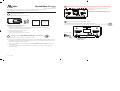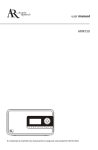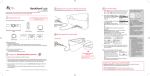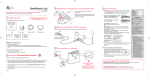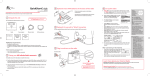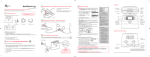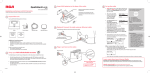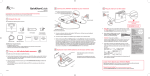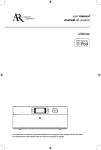Download Acoustic Research ARIR150 User manual
Transcript
QuickStartGuide 3 Optional: Insert AAA batteries at the back of the radio ARIR150 www.arinfiniteradio.com Follow the polarity markers in the battery compartment. Congratulations on purchasing your new Acoustic Research Wi-Fi Infinite Radio. Please follow these instructions to set up and start using the radio. The batteries (not included) power the clock and alarm whenever the radio loses electricity. 1 Unpack the unit You should find the following items in the box: Quick Start Guide Radio Setup Information Card Power adapter 4 Plug in and turn on the radio A. NOTE: When you turn on the radio for the first time, the radio displays the Select Language screen. Choose your preferred language. B. The radio initializes the Wi-Fi network and search for available networks. Choose your desired network. If the network is secure, enter your password in the Network Security screen. Refer to the gray box on the right for Character Entry in order to input your network key or passcode. • If your router supports WPS connection, you can press the WPS button at the back of the radio to activate the WPS mode. Remember to activate the WPS connection on your router. You may refer to the router’s user manual on how to enter WPS mode. Only use the power adapter which is included with your product. Additional requirements • • • 5 Set up the radio Refer to the User manual if you want to select the connection method manually. C. The radio should now connect to the Internet. If the radio does not connect refer to the troubleshooting section in your user manual. Electrical outlet After connecting to the Internet • 2 Set up your AR Infinite Radio accounts ! To simplify setup on the radio please complete these steps: A. Find the Setup Information Card that contains your radio’s MAC address number (MAC: 00-21-2AXX-XX-XX) and activation PIN # (PIN: XXXX). (This number is also found in the Device Info screen under the Settings menu in your radio.) B. Using any Internet-connected computer, go to www.arinfiniteradio.com/setup and follow the online instructions. • You will need to input your radio’s MAC address and PIN # to associate your radio with your personal settings. • If you did not activate your Infinite Radio accounts, or if the radio cannot get your details from the Infinite Radio server, the radio may ask for your country. Input your country. Select your country and then input your ZIP code (US), Postal code (Canada) or city (Mexico) accordingly. If your radio has successfully connected to the Internet you will hear a welcome message streaming from the Internet. Learn more about your Infinite Radio Visit www.arinfiniteradio.com to download the user manual for your radio. Read the user manual for more information on the player’s features, safety and warranty information, and answers to Frequently Asked Questions (FAQ’s). Need more help? Do not return this product to the store. Visit www.arinfiniteradio.com to get the latest firmware updates and FAQ’s. v1.0 (1.0.1.0) (EN) Use the navigation controls to make choices and input information: – move selection/navigate left – move selection/navigate right SELECT - confirm selected option or character When inputting characters, press or to choose among uppercase, lowercase, numeric, special characters or end entry. To correct mistakes, press . To exit the input screen without saving, press until return to previous screen. • Broadband Internet service Broadband (cable/DSL) modem, usually supplied by your Internet service provider 802.11 b or g (Wi-Fi) wireless home network For Wi-Fi connections, you may also need: • Your wireless network’s SSID • Your access password (for secure networks) Character Entry About passphrase: • This radio supports secured access points using the Wired Equivalent Privacy (WEP) keys or Wi-Fi Protected Access (WPA and WPA2) standards. • WEP keys are either 10 or 26 characters long (e.g. 6E78214A52). Note that some Wi-Fi routers support passphrase generation for WEP security. However, there is no industry standard for WEP passphrase generation and this radio does not support WEP passphrases. • If you are using a WEP secured access point, enter the WEP key (HEX format) instead of the passphrase. Controls Using the radio Listening to FM radio General procedures VOLUME CLOCK BRIGHTNESS ALARM OPTIONS ON/ STANDBY Turn on/off (standby) the radio Choose an audio source Choose a preset radio station Assign the current radio station to a preset WEATHER SLEEP/ SNOOZE Menu up Menu select / Play/pause Next/scan/fast forward/menu forward Previous/scan back/reverse/ menu back Menu down Display Home/Main menu Display the menu while listening Start the sleep timer Add time or cancel the sleep timer Display the time Set the time Set the alarm Press ON/STANDBY. Press and then or to cycle through the audio sources (Internet Radio, MP3tunes or FM). Press BANK and P1/P2/P3/P4 to choose a preset radio station. Press and hold P1/P2/P3/P4 to store the current station to that preset button in Bank 1. To store station in Bank 2 or Bank 3, press BANK twice or thrice respectively. When the screen displays the Bank 2 or Bank 3, press and hold P1/P2/P3/P4 to store the current station to that preset button in Bank 2 or Bank 3 respectively. Press . Press SLEEP/SNOOZE. Press SLEEP/SNOOZE repeatedly. Press CLOCK. Press and hold CLOCK. Press to choose Manual and then press SELECT. Press or to choose hours and minutes. Press or to adjust the time. Press SELECT to set the time. Press ALARM once. Then press or to choose Turn On, Turn Off, Set Alarm Time, or Select Sound and then press SELECT. Tune in an FM radio station Step through the radio frequencies Use the current station as the alarm sound Press then or to choose FM. Press and hold or to seek. The radio stops searching when it detects the next station. Press or . Press OPTIONS to display the Option menu. Press SELECT to Send to Alarm. Listening to Weather Forecasts Listen to today’s local forecast Listen to 3-day local forecast Listen to Weather Alert when the alert asserts Press WEATHER once. Press WEATHER twice. Press WEATHER once. Listening to Internet radio P1-P4 BANK Choose an Internet radio station Rear panel connections Start playing the selected station Mark the current station as a favorite Remove the current station from My Favorites Use the current station as the alarm sound Press then or to choose Internet Radio. Press or to move up and down the menu options and press SELECT to navigate to the desired station. Press SELECT. Press OPTIONS to display the Option menu. Press Add to Favorites and then press SELECT. Press OPTIONS to display the Option menu. Press Remove from Favorites and then press SELECT. Press OPTIONS to display the Option menu. Press Send to Alarm and then press SELECT. to choose to choose to choose FM antenna Headphone Listening to MP3tunes Power adapter WPS button input socket Set up MP3tunes Locker Refer to the MP3tunes section of the user manual. Play an audio file from MP3tunes Locker Press to choose MP3tunes. Press or and then SELECT to enter or exit categories. Press or to highlight a file and press SELECT to start playback. Pause playback Press SELECT. Press again to resume. Skip to the next audio file Press . Skip to the previous audio file Press . Visit http://store.audiovox.com to find the best accessories for your products. © 2010 Audiovox Accessories Corporation 111 Congressional Blvd., Suite 350 Carmel, IN 46032 Trademark Registered Printed in China