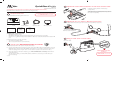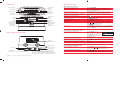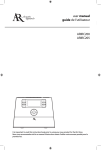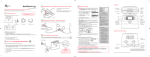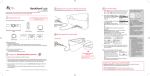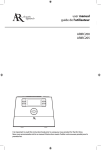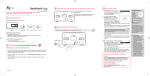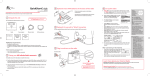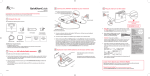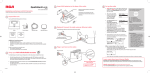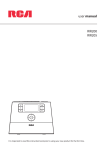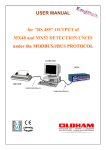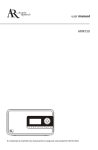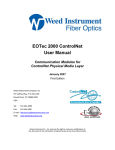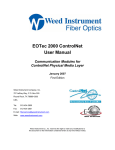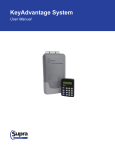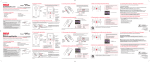Download Acoustic Research ARIRC200 User manual
Transcript
QuickStartGuide 3 Optional: Insert AAA batteries in the base of the radio ARIRC200 www.arinfiniteradio.com Follow the polarity markers in the battery compartment. Congratulations on purchasing your new Acoustic Research Wi-Fi Internet Radio. Please follow these instructions to set up and start using the radio. 1 Unpack the unit The batteries (not included) power the clock and alarm whenever the radio loses electricity (but not the screen or amplifier). To Exit DEMO mode, press and release preset 1, then SLEEP/SNOOZE, then preset 6. 6 Set up the radio A. NOTE: When you turn on the radio for the first time, it will be in “DEMO” mode. To exit this mode, press and release preset 1, then SLEEP/SNOOZE, then preset 6 on top of the radio. B. After exiting the DEMO mode, the radio displays the Select Language screen. Choose your preferred language. C. The Network Setup screen displays connection options: You should find the following items in the box: • 4 Optional: For use with a “Wired” connection • – Use the supplied Ethernet cable if you do not have a wireless (Wi-Fi) access point. – Radio Power adapter Ethernet cable AM loop antenna – LAN LAN User Manual Quick Start Guide (this leaflet) Setup Information Card Press to show “DONE” and SELECT to confirm. Broadband modem or Ethernet router/hub/switch LAN Press or to highlight, SELECT to confirm. Additional requirements • • • Broadband Internet service Broadband (cable/DSL) modem, usually supplied by your Internet service provider An 802.11 b or g (Wi-Fi) wireless home network or Ethernet router/switch/hub with available LAN port For Wi-Fi connections, you may also need: • Your wireless network’s SSID • Your access password (for secure networks) 2 Setup your AR Infinite Radio accounts Select Wired to connect using an Ethernet cable and proceed to step D. OR Select Wireless, then choose from setup options displayed: Detect Networks allows you to search for available networks, then choose your network. Enter SSID allows you to manually enter a known network name (SSID). See tips to the right. If the network is secure, select security type and/or enter your password in the Network Security screen. D. The radio should now connect to the Internet. If the radio does not connect refer to the troubleshooting section in your user manual. After connecting to the Internet 5 Plug in and turn on the radio • Electrical outlet ! • If you did not activate your Infinite Radio accounts, or if the radio cannot get your details from the Infinite Radio server, the radio may ask for your postal code. Input your code. If your radio has successfully connected to the Internet you will hear a welcome message. Use the navigation controls to make choices and input information: − move highlight up – move highlight down – move selection/navigate left – move selection/navigate right SELECT - confirm selected option or character When inputting characters, press or to choose among uppercase, lowercase, numeric, or special characters. To insert spaces or correct mistakes, press to display the Commands list and then press or to choose the desired command. About passphrase: • This radio supports secured access points using the Wireless Equivalent Privacy (WEP) keys or Wi-Fi Protected Access (WPA and WPA2) standards. • WEP keys are either 10 or 26 characters long (e.g. 6E78214A52). Note that some Wi-Fi routers support passphrase generation for WEP security. However, there is no industry standard for WEP passphrase generation and this radio does not support WEP passphrases. • If you are using a WEP secured access point, enter the WEP key (HEX format) instead of the passphrase. To simplify setup on the radio please complete these steps: A. Find the Setup Information Card that contains your radio’s MAC address number (MAC: 00-21-2AXX-XX-XX) and activation PIN # (PIN: XXXX). (This number is also found in the Device Info screen under the Settings menu in your radio or on the sticker located on the back of the radio.) B. Using any Internet-connected computer, go to www.arinfiniteradio.com/setup and follow the online instructions. • You will need to input your radio’s MAC address and PIN # to associate your radio with your personal settings. v3.0 (EN) Learn more about your Internet Radio Exit the DEMO mode after turning on Press and release preset 1, then SLEEP/SNOOZE, then preset 6. Read the user manual for more information on the player’s features, safety and warranty information, and answers to Frequently Asked Questions (FAQ’s). Need more help? Do not return this product to the store. Visit www.arinfiniteradio.com to get the latest firmware updates and FAQ’s. Controls Using the radio Sleep timer/ snooze Station presets On/standby Audio source Volume Alarm set/ alarm off Clock set WEATHER Weather information Home/Main menu Heart Ban Record Tag Play/pause Display Menu up Next/scan/fast forward/menu forward Previous/scan back/reverse/ menu back Menu down Menu select General procedures Listening to MP3tunes Turn on/off (standby) the radio Choose an audio source Set up MP3tunes Locker Play an audio file from MP3tunes Locker Press ON/STANDBY. Press SOURCE to cycle through the audio sources (Internet Radio, MP3tunes, USB Input, Internal Memory, or FM/AM Tuner). Choose a preset radio station Press SOURCE to choose the radio source (Internet, FM, or AM), then press a preset button (1–6). Assign the current radio station to a preset Press and hold a preset button (1–6) until the radio beeps. Display the menu while listening Press . Record the current AM/FM/Internet radio station Press . Press again to stop recording. Start the sleep timer Press SLEEP/SNOOZE. Add time or cancel the sleep timer Press SLEEP/SNOOZE repeatedly. Press CLOCK. Display the time Press and hold CLOCK until the hour is highlighted. Set the time Press or to choose hours, minutes or AM/PM. Press or to change the time. Press SELECT to set the time. Press ALARM once. Then press or to choose Turn Set the alarm On, Turn Off, Set Alarm Time, or Select Sound and then press SELECT. Rear panel connections Start playing the selected station Mark the current station as a favorite AM loop antenna socket Remove the current station from My Favorites Use the current station as the alarm sound FM antenna Listening to FM/AM radio Tune in an FM/AM radio station LAN port Power adapter input socket Headphone/ audio line-out USB 2.0 port You can connect USB devices to the USB port: The radio can play open MP3, WMA and RealAudio audio files stored on the connected USB device. RealAudio is a trademark or a registered trademark of RealNetworks, Inc. Step through the radio frequencies Use the current station as the alarm sound Playing recordings and audio files Play a recording Play an audio file from a connected USB device Pause playback Skip to the next recording/audio file Skip to the previous recording/audio file Press SOURCE to choose Internal Memory. Press or to highlight a recording and press SELECT. Press SOURCE to choose USB. Press or to exit or enter folders. Press or to highlight a file and press SELECT to start playback. Press . Press again to resume. Press . Press within the first 3 seconds of the current recording/file. Listening to Weather Forecasts Listening to Internet radio Choose an Internet radio station Pause playback Skip to the next audio file Skip to the previous audio file Refer to the MP3tunes section of the user manual. Press SOURCE to choose MP3tunes. Press or to exit or enter categories. Press or to highlight a file and press SELECT or to start playback. Press . Press again to resume. Press . Press within the first 3 seconds of the current file. Press SOURCE to choose Internet Radio. Press or to move up and down the menu options and press SELECT to navigate to the desired station. Press SELECT. Press or press to display the options menu. Press to choose Add to Favorites and then press SELECT. Press . Press to display the options menu. Press to choose Send to Alarm and then press SELECT. Press SOURCE to choose FM or AM radio. Press and hold or until the radio beeps to autotune to the previous or next available station. Press or . Press to display the options menu. Press to choose Send to Alarm and then press SELECT. Listen to today’s local forecast Listen to 3-day local forecast Press WEATHER once. Press WEATHER twice. For information on new and upcoming products and to register your new radio, visit www.arinfiniteradio.com. Audiovox Electronics Corp. 150 Marcus Blvd., Hauppauge, NY 11788 © 2009 Audiovox Electronics Corp. Trademark Registered www.audiovox.com