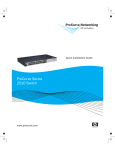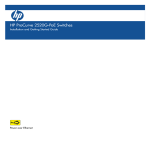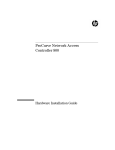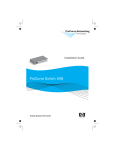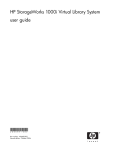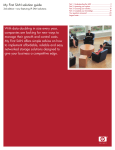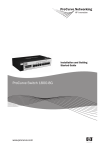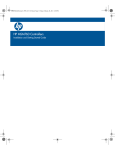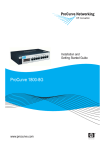Download HP StorageWorks 20 - Modular Smart Array Specifications
Transcript
HP StorageWorks 1510i Modular Smart Array maintenance and service guide Part number: 383072–002 Second edition: May 2008 Legal and notice information © Copyright 2005, 2008 Hewlett-Packard Development Company, L.P. Hewlett-Packard Company makes no warranty of any kind with regard to this material, including, but not limited to, the implied warranties of merchantability and fitness for a particular purpose. Hewlett-Packard shall not be liable for errors contained herein or for incidental or consequential damages in connection with the furnishing, performance, or use of this material. This document contains proprietary information, which is protected by copyright. No part of this document may be photocopied, reproduced, or translated into another language without the prior written consent of Hewlett-Packard. The information is provided “as is” without warranty of any kind and is subject to change without notice. The only warranties for HP products and services are set forth in the express warranty statements accompanying such products and services. Nothing herein should be construed as constituting an additional warranty. HP shall not be liable for technical or editorial errors of omissions contained herein. Microsoft and Windows are U.S. registered trademarks of Microsoft Corporation. Contents About this guide . . . . . . . . . . . . . . . . . . . . . . . . . . Intended audience . . . . . . . Prerequisites . . . . . . . . . Related documentation . . . . . Document conventions and symbols Rack stability . . . . . . . . . HP technical support . . . . . . Customer self repair . . . . . . Subscription service . . . . . . HP websites . . . . . . . . . . Documentation feedback . . . . . . . . . . . . . . . . . . . . . . . . . . . . . . . . . . . . . . . . . . . . . . . . . . . . . . . . . . . . . . . . . . . . . . . . . . . . . . . . . . . . . . . . . . . . . . . . . . . . . . . . . . . . . . . . . . . . . . . . . . . . . . . . . . . . . . . . . . . . . . . . . . . . . . . . . . . . . . . . . . . . . . . . . . . . . . . . . . . . . . . . . . . . . . . . . . . . . . . . . . . . . . . . . . . . . . . . . . . . . . . . . . . . . . . . . . . . . . . . . . . . . . . . . . . . . . . . . . . . . . . . . . . . . . . . . . . . . . . . . . . . . . . . . . . . . . . . . . . . . . . . . . . . . . . . 7 7 7 7 8 9 9 9 9 9 10 1 Illustrated parts list . . . . . . . . . . . . . . . . . . . . . . . . . 11 2 Specifications . . . . . . . . . . . . . . . . . . . . . . . . . . . 13 3 System components and LEDs . . . . . . . . . . . . . . . . . . . . 17 4 Available diagnostic tools 29 Chassis specifications . . . . . . . . . 2-Port Ethernet iSCSI module specifications Fan module specifications . . . . . . . . SCSI I/O module specifications . . . . . Power supply module specifications . . . . Front view . . . . . . . . . Rear view . . . . . . . . . . Chassis and component LEDs . Chassis LEDs . . . . . . Controller LEDs . . . . . Hard drive LEDs . . . . . SCSI hard drive LEDs . SATA hard drive LEDs Slot diagram LEDs . . . . 2-Port Ethernet iSCSI module Fan module LEDs . . . . SCSI I/O module LEDs . . Power supply module LEDs . . . . . . . . . . . . . . . . . . . . . . . . . . . LEDs . . . . . . . . . . . . . . . . . . . . . . . . . . . . . . . . . . . . . . . . . . . . . . . . . . . . . . . . . . . . . . . . . . . . . . . . . . . . . . . . . . . . . . . . . . . . . . . . . . . . . . . . . . . . . . . . . . . . . . . . . . . . . . . . . . . . . . . . . . . . . . . . . . . . . . . . . . . . . . . . . . . . . . . . . . . . . . . . . . . . . . . . . . . . . . . . . . . . . . . . . . . . . . . . . . . . . . . . . . . . . . . . . . . . . . . . . . . . . . . . . . . . . . . . . . . . . . . . . . . . . . . . . . . . . . . . . . . . . . . . . . . . . . . . . . . . . . . . . . . . . . . . . . . . . . . . . . . . . . . . . . . . . . . . . . . . . . . . . . . . . . . . . . . . . . . . . . . . . . . . . . . . . . . . . . . . . . . . . . . . . . . . . . . . . . . . . . . . . . . . . . . . . . . . . . . . . . . . . . . . . . . . . . . . . . . . . . . . . . . . . . . . . . . . . . . . . . . . . . . . . . . . . . . . . . . . . . . . . . . . . . . . . . . . . . . . . . . . . . . . . . . . . Storage Management Utility (SMU) overview . . . MSA Command Line Interface (MSA-CLI) overview HP Systems Insight Manager (HP-SIM) overview . Packet InterNet Groper (PING) overview . . . . . MSA array controller LCD panel . . . . . . . . . . . . . . . . . . . . . . . . . . . . . . . . . . . . . . . . . . . . . . . . . . . . . . . . . . . . . . . . . . . . . . . . . . . . . . . . . . . . . . . . . . . . . . . . . . . . . . . . . . . . . . . . . . . . . . . . . . . . . . . . . . . . . . . . . . . . . 5 Customer replaceable components . . . . . . . . . . . . . . . . . . Procedural overview . . . . . . . Customer self repair . . . . . . . Parts-only warranty service . . Procuring the spare component . . . . . . . . . . . . . . . . . . . . . . . . . . . . . . . . . . . . . . . . . . . . . . . . . . . . . . . . . . . . . . . . . . . . . . . . . . . . . . . . . . . . . . . . . . . . . . . . . . . . . . . . . . . . . . . . 1510i Modular Smart Array maintenance and service guide . . . . 14 14 15 15 15 17 18 19 19 20 21 21 23 24 25 26 27 28 29 29 29 30 30 31 31 32 32 32 3 Returning the defective component . . . . . . Recommended tools . . . . . . . . . . . . . . Warnings and precautions . . . . . . . . . . . Electrostatic discharge information . . . . . . Grounding methods . . . . . . . . . . . . Equipment symbols . . . . . . . . . . . . . Weight warning . . . . . . . . . . . . . . Rack warnings and precautions . . . . . . . Device warnings and precautions . . . . . . Determining whether a component is hot-pluggable . Powering off and powering on the MSA . . . . . . Powering off the MSA . . . . . . . . . . . Powering on the MSA . . . . . . . . . . . Removing or installing a 2-Port Ethernet iSCSI blank . Before you begin . . . . . . . . . . . . . Removing a 2-Port Ethernet iSCSI blank . . . . Installing a 2-Port Ethernet iSCSI blank . . . . Removing or installing a hard drive blank . . . . . Before you begin . . . . . . . . . . . . . Removing a hard drive blank . . . . . . . . Installing a hard drive blank . . . . . . . . . Replacing a hard drive . . . . . . . . . . . . . Before you begin . . . . . . . . . . . . . Best practices . . . . . . . . . . . . . Verifying component failure . . . . . . . . . Removing the hard drive . . . . . . . . . . Installing the hard drive . . . . . . . . . . . Verifying proper operation . . . . . . . . . Replacing the controller, controller cache, or controller Before you begin . . . . . . . . . . . . . Verifying component failure . . . . . . . . . Removing the controller . . . . . . . . . . . Removing the controller cache module . . . . Removing the controller cache battery pack . . Installing the controller cache battery pack . . Installing the controller cache module . . . . . Installing the controller . . . . . . . . . . . Verifying proper operation . . . . . . . . . Replacing a 2-Port Ethernet iSCSI module . . . . . Before you begin . . . . . . . . . . . . . Verifying component failure . . . . . . . . . Removing the 2-Port Ethernet iSCSI I/O module Installing the 2-Port Ethernet iSCSI I/O module . Verifying proper operation . . . . . . . . . Replacing a fan module . . . . . . . . . . . . Before you begin . . . . . . . . . . . . . Verifying component failure . . . . . . . . . Removing the fan module . . . . . . . . . . Installing the fan module . . . . . . . . . . Verifying proper operation . . . . . . . . . Replacing a SCSI I/O module . . . . . . . . . . Before you begin . . . . . . . . . . . . . Verifying component failure . . . . . . . . . Removing the SCSI I/O module . . . . . . . Installing the SCSI I/O module . . . . . . . . Verifying proper operation . . . . . . . . . Replacing a power supply module . . . . . . . . Before you begin . . . . . . . . . . . . . Verifying component failure . . . . . . . . . Removing the power supply module . . . . . 4 . . . . . . . . . . . . . . . . . . . . . . . . . . . . . . . . . . . . . . . . . . . . . . . . . . . . . . . . . . . . . . . . . . . . . . . . . . . . . . . . . . . . . . . . . . . . . . . . . . . . . . . . . . . . . . . . battery . . . . . . . . . . . . . . . . . . . . . . . . . . . . . . . . . . . . . . . . . . . . . . . . . . . . . . . . . . . . . . . . . . . . . . . . . . . . . . . . . . . . . . . . . . . . . . . . . . . . . . . . . . . . . . . . . . . . . . . . . . . . . . . . . . . . . . . . . . . . . . . . . . . . . . . . . . . . . . . . . . . . . . . . . . . . . . . . . . . . . . . . . . . . . . . . . . . . . . . . . . . . . . . . . . . . . . . . . . . . . . . . . . . . . . . . . . . . . . . . . . . . . . . . . . . . . . . . . . . . . . . . . . . . . . . . . . . . . . . . . . . . . . . . . . . . . . . . . . . . . . . . . . . . . . . . . . . . . . . . . . . . . . . . . . . . . . . . . . . . . . . . . . . . . . . . . . . . . . . . . . . . . . . . . . . . . . . . . . . . . . . . . . . . . . . . . . . . . . . . . . . . . . . . . . . . . . . . . . . . . . . . . . . . . . . . . . . . . . . . . . . . . . . . . . . . . . . . . . . . . . . . . . . . . . . . . . . . . . . . . . . . . . . . . . . . . . . . . . . . . . . . . . . . . . . . . . . . . . . . . . . . . . . . . . . . . . . . . . . . . . . . . . . . . . . . . . . . . . . . . . . . . . . . . . . . . . . . . . . . . . . . . . . . . . . . . . . . . . . . . . . . . . . . . . . . . . . . . . . . . . . . . . . . . . . . . . . . . . . . . . . . . . . . . . . . . . . . . . . . . . . . . . . . . . . . . . . . . . . . . . . . . . . . . . . . . . . . . . . . . . . . . . . . . . . . . . . . . . . . . . . . . . . . . . . . . . . . . . . . . . . . . . . . . . . . . . . . . . . . . . . . . . . . . . . . . . . . . . . . . . . . . . . . . . . . . . . . . . . . . . . . . . . . . . . . . . . . . . . . . . . . . . . . . . . . . . . . . . . . . . . . . . . . . . . . . . . . . . . . . . . . . . . . . . . . . . . . . . . . . . . . . . . . . . . . . . . . . . . . . . . . . . . . . . . . . . . . . . . . . . . . . . . . . . . . . . . . . . . . . . . . . . . . . . . . . . . . . . . . . . . . . . . . . . . . . . . . . . . . . . . . . . . . . . . . . . . . . . . . . . . . . . . . . . . . . . . . . . . . . . . . . . . . . . . . . . . . . . . . . . . . . . . . . . . . . . . . . . . . . . . . . . . . . . . . . . . . . . . . . . . . . . . . . . . . . . . . . . . . . . . . . . . . . . . . . . . . . . . . . . . . . . . . . . . . . . . . . . . . . . . . . . . . . . . . . . . . . . . . . . . . . . . . . . . . . . . . . . . . . . . . . . . . . . . . . . . . . . . . . . . . 32 33 33 33 33 34 35 35 36 37 38 38 39 40 40 40 40 41 41 41 41 42 42 42 43 43 44 45 46 46 47 47 47 48 50 51 52 52 53 53 53 53 54 54 55 55 55 55 55 56 57 57 57 57 58 58 59 59 59 59 Installing the power supply module . . . . . . . Verifying proper operation . . . . . . . . . . Replacing the MSA1510i chassis . . . . . . . . . . Before you begin . . . . . . . . . . . . . . Verifying component failure . . . . . . . . . . Removing the chassis components . . . . . . . Prepare for the replacement . . . . . . . . Remove the 2-Port Ethernet iSCSI I/O modules Remove the fan modules . . . . . . . . . Remove the SCSI I/O modules . . . . . . . Remove the power supply modules . . . . . Remove the controllers . . . . . . . . . . Remove the MSA from the rack . . . . . . Installing the replacement chassis . . . . . . . Record the serial numbers of the two chassis . Install the MSA in the rack . . . . . . . . Install the controllers . . . . . . . . . . . Install the power supply modules . . . . . . Install the SCSI I/O modules . . . . . . . . Install the fan modules . . . . . . . . . . Install the 2-Port Ethernet iSCSI I/O modules . Completing the replacement . . . . . . . . . . Verifying proper operation . . . . . . . . . . . . . . . . . . . . . . . . . . . . . . . . . . . . . . . . . . . . . . . . . . . . . . . . . . . . . . . . . . . . . . . . . . . . . . . . . . . . . . . . . . . . . . . . . . . . . . . . . . . . . . . . . . . . . . . . . . . . . . . . . . . . . . . . . . . . . . . . . . . . . . . . . . . . . . . . . . . . . . . . . . . . . . . . . . . . . . . . . . . . . . . . . . . . . . . . . . . . . . . . . . . . . . . . . . . . . . . . . . . . . . . . . . . . . . . . . . . . . . . . . . . . . . . . . . . . . . . . . . . . . . . . . . . . . . . . . . . . . . . . . . . . . . . . . . . . . . . . . . . . . . . . . . . . . . . . . . . . . . . . . . . . . . . . . . . . . . . . . . . . . . . . . . . . . . . . . . . . . . . . . . . . . . . . . . . . . . . . . . . . . . . . . . . . . . . . . . . . . . . . . . . . . . . . . . . . . . . . . . . . . . . . . . . . . . . . . . . . . . . . . . . . . . . . . . . . . . . . . . . . . . A Regulatory compliance and safety . . . . . . . . . . . . . . . . . Federal Communications Commission notice . . . . . Class A equipment . . . . . . . . . . . . . . Class B equipment . . . . . . . . . . . . . . Declaration of conformity for products marked with Modifications . . . . . . . . . . . . . . . . Cables . . . . . . . . . . . . . . . . . . . Laser compliance . . . . . . . . . . . . . . . . International notices and statements . . . . . . . . Canadian notice (Avis Canadien) . . . . . . . Class A equipment . . . . . . . . . . . . Class B equipment . . . . . . . . . . . . European Union notice . . . . . . . . . . . . BSMI notice . . . . . . . . . . . . . . . . . Japanese notice . . . . . . . . . . . . . . . Korean notice (A&B) . . . . . . . . . . . . . Safety . . . . . . . . . . . . . . . . . . . . . Battery Replacement notice . . . . . . . . . . Taiwan Battery Recycling Notice . . . . . . Power cords . . . . . . . . . . . . . . . . . Japanese Power Cord notice . . . . . . . . . . Electrostatic discharge . . . . . . . . . . . . Preventing electrostatic discharge . . . . . . Grounding methods . . . . . . . . . . . Waste Electrical and Electronic Equipment directive . . Czechoslovakian notice . . . . . . . . . . . . Danish notice . . . . . . . . . . . . . . . . Dutch notice . . . . . . . . . . . . . . . . English notice . . . . . . . . . . . . . . . . Estonian notice . . . . . . . . . . . . . . . Finnish notice . . . . . . . . . . . . . . . . French notice . . . . . . . . . . . . . . . . German notice . . . . . . . . . . . . . . . Greek notice . . . . . . . . . . . . . . . . Hungarian notice . . . . . . . . . . . . . . Italian notice . . . . . . . . . . . . . . . . . . . . . . . . . . . . . . . . . . the FCC logo, . . . . . . . . . . . . . . . . . . . . . . . . . . . . . . . . . . . . . . . . . . . . . . . . . . . . . . . . . . . . . . . . . . . . . . . . . . . . . . . . . . . . . . . . . . . . . . . . . . . . . . . . . . . . . . . . . . . . . . . . . . . . . . . . . . . . . . . . . . . . . . . . . . . . . . . . . . . . . . . . . . . . . . . . . . . . . . . . . . . . . . . . . . . . . . . . . . . . . . . . . . . . United States . . . . . . . . . . . . . . . . . . . . . . . . . . . . . . . . . . . . . . . . . . . . . . . . . . . . . . . . . . . . . . . . . . . . . . . . . . . . . . . . . . . . . . . . . . . . . . . . . . . . . . . . . . . . . . . . . . . . . . . . . . . . . . . . . . . . . . . . . . . . . . . . . . . . . . . . . . . . . . . . . . . . . . . . . . . . . . . . . . . . . . . . . . . . . . . . only . . . . . . . . . . . . . . . . . . . . . . . . . . . . . . . . . . . . . . . . . . . . . . . . . . . . . . . . . . . . . . . . . . . . . . . . . . . . . . . . . . . . . . . . . . . . . . . . . . . . . . . . . . . . . . . . . . . . . . . . . . . . . . . . . . . . . . . . . . . . . . . . . . . . . . . . . . . . . . . . . . . . . . . . . . . . . . . . . . . . . . . . . . . . . . . . . . . . . . . . . . . . . . . . . . . . . . . . . . . . . . . . . . . . . . . . . . . . . . . . . . . . . . . . . . . . . . . . . . . . . . . . . . . . . . . . 1510i Modular Smart Array maintenance and service guide . . . . . . . . . . . . . . . . . . . . . . . . . . . . . . . . . . . . . . . . . . . . . . . . . . . . . . . . . . 60 60 61 61 61 62 62 62 62 63 63 63 64 64 64 64 65 65 66 66 67 67 68 69 69 69 69 69 70 70 70 71 71 71 71 71 71 72 72 73 73 73 73 73 74 74 74 74 74 75 75 75 75 76 76 76 76 77 77 5 Latvian notice . . Lithuanian notice Polish notice . . Portuguese notice Slovakian notice . Slovenian notice . Spanish notice . Swedish notice . . . . . . . . . 77 78 78 78 78 79 79 79 Index . . . . . . . . . . . . . . . . . . . . . . . . . . . . . . . 81 6 . . . . . . . . . . . . . . . . . . . . . . . . . . . . . . . . . . . . . . . . . . . . . . . . . . . . . . . . . . . . . . . . . . . . . . . . . . . . . . . . . . . . . . . . . . . . . . . . . . . . . . . . . . . . . . . . . . . . . . . . . . . . . . . . . . . . . . . . . . . . . . . . . . . . . . . . . . . . . . . . . . . . . . . . . . . . . . . . . . . . . . . . . . . . . . . . . . . . . . . . . . . . . . . . . . . . . . . . . . . . . . . . . . . . . . . . . . . . . . . . . . . . . . . . . . . . . . . . . . . . . . . . . . . . . . . . About this guide This guide provides information about: • Maintaining the MSA1510i • Servicing the MSA1510i • Troubleshooting the MSA1510i WARNING! To reduce the risk of personal injury from electric shock and hazardous energy levels, do not exceed the level of repairs specified in these procedures. Troubleshooting and repair procedures included in this document are detailed to allow only subassembly/module-level repair. Because of the complexity of the individual boards and subassemblies, do not attempt to make repairs at the component level or to make modifications to any printed wiring board. Improper repairs can create conditions that are hazardous. NOTE: Any indications of component replacement or printed wiring board modifications may void any warranty. Intended audience This guide is intended for use by system administrators and technicians who are experienced with the following: • SAN management • Network administration • Network installation Prerequisites Before servicing the MSA, make sure that you consider the following: • Knowledge of operating system • Knowledge of related hardware/software • Previous version of the product and/or firmware version Related documentation The following documents describe the MSA1510i: • HP StorageWorks 1510i Modular Smart Array installation and configuration roadmap poster • HP StorageWorks 1510i Modular Smart Array iSCSI concepts and deployment guide • HP StorageWorks 1510i Modular Smart Array installation and user guide • HP StorageWorks 1510i Modular Smart Array maintenance and service guide • HP StorageWorks 1510i Modular Smart Array Command Line Interface user guide • HP StorageWorks Storage Management Utility user guide These documents are on the MSA1510i Support CD, available on the MSA1510i support page: http://www.hp.com/go/support. 1510i Modular Smart Array maintenance and service guide 7 In addition to MSA1510i-specific documents, the following guide, available on the SAN Infrastructure website: http://www.hp.com/go/san, includes detailed, helpful information about Fibre Channel and iSCSI networks: • HP SAN Design reference guide The following iSCSI-related technical information is available on the Internet Engineering Task Force website: http://www.ietf.org/rfc. • RFC number 3720: Internet Small Computer Systems Interface (iSCSI) • RFC number 3721: iSCSI Naming and Discovery • RFC number 4171: Internet Storage Name Service (iSNS) • RFC number 2608: Service Location Protocol (SLP) • RFC number 3927: IPv4 Link-Local Addresses (Zeroconf) The following VLAN document is available on the Institute of Electrical and Electronics Engineers website: http://www.ieee802.org/1/pages/802.1Q.html. • 802.1q for Virtual LANs: Document conventions and symbols Convention Element Blue text: Related documentation Cross-reference links and e-mail addresses Blue, underlined text: http://www.hp.com website addresses Bold text • Keys that are pressed • Text typed into a GUI element, such as a box • GUI elements that are clicked or selected, such as menu and list items, buttons, tabs, and check boxes Italic text Text emphasis Monospace text • • • • Monospace, italic text • Code variables • Command variables Monospace, bold text Emphasized monospace text File and directory names System output Code Commands, their arguments, and argument values CAUTION: Indicates that failure to follow directions could result in damage to equipment or data. IMPORTANT: Provides clarifying information or specific instructions. NOTE: Provides additional information. 8 About this guide TIP: Provides helpful hints and shortcuts. Rack stability WARNING! To • • • • • reduce the risk of personal injury or damage to equipment: Extend leveling jacks to the floor. Ensure that the full weight of the rack rests on the leveling jacks. Install stabilizing feet on the rack. In multiple-rack installations, secure racks together. Extend only one rack component at a time. Racks can become unstable if more than one component is extended. HP technical support For worldwide technical support information, see the HP support website: http://www.hp.com/support. Before contacting HP, collect the following information: • • • • • • Product model names and numbers Technical support registration number (if applicable) Product serial numbers Error messages Operating system type and revision level Detailed questions Customer self repair HP customer self repair (CSR) programs allow you to repair your StorageWorks product. If a CSR part needs replacing, HP ships the part directly to you so that you can install it at your convenience. Some parts do not qualify for CSR. Your HP-authorized service provider will determine whether a repair can be accomplished by CSR. For more information about CSR, contact your local service provider. For North America, see the CSR website: http://www.hp.com/go/selfrepair Subscription service HP recommends that you register your product at the Subscriber’s Choice for Business website: http://www.hp.com/go/e-updates After registering, you will receive e-mail notification of product enhancements, new driver versions, firmware updates, and other product resources. HP websites For additional information, see the following HP websites: • http://www.hp.com 1510i Modular Smart Array maintenance and service guide 9 • • • • • • http://www.hp.com/go/storage http://www.hp.com/go/servers http://www.hp.com/service_locator http://www.hp.com/support http://www.hp.com/support/manuals http://www.hp.com/support/downloads Documentation feedback HP welcomes your feedback. To make comments and suggestions about product documentation, please send a message to [email protected]. All submissions become the property of HP. 10 About this guide 1 Illustrated parts list This section provides an illustrated parts breakdown and spare parts list for the HP StorageWorks 1510i Modular Smart Array (MSA1510i). Item Description Service replacement module part number Additional/optional module part number Customer Self Repair Standard shipping configuration items: 1 Power supply modules 349800–001 / 406442–001 n/a Mandatory 2 SCSI I/O module 70–41213–S1 / 70–41213–T1 AA988A Optional 3 Fan modules 349798–001 n/a Mandatory 4 2–Port Ethernet iSCSI module 417788–001 AD538–04001 Optional 5 Chassis with backplane 70–41211–S1 / 70/41211–T1 n/a Optional 6 MSA Chassis bezel 70–41220–S1 n/a Mandatory 1510i Modular Smart Array maintenance and service guide 11 7 MSA1510i controller with 256 MB cache module and batteries 417787–001 AD539–04001 Optional 8 MSA controller blanking panel 229208–001 n/a Mandatory AC power cords Contact HP Support Contact your HP Authorized Reseller Mandatory Custom serial cable for CLI connection 316131–001 n/a Mandatory SCSI hard drives Contact HP Support Contact your HP-authorized reseller Optional SATA hard drives Contact HP Support Contact your HP-authorized reseller Optional Cache module (256 MB) with battery 262012–001 254786-B21 Optional Cache battery kit 120978–001 n/a Optional n/a Mandatory Shipped items not illustrated: Other available items: 2–Port Ethernet iSCSI module blanking panel VHDCI SCSI cables Contact HP Support Contact your HP-authorized reseller Mandatory Ethernet cables Contact HP Support Contact your HP-authorized reseller Mandatory Faulty component return kit 249670–001 n/a Mandatory Mandatory — Parts for which customer self repair is mandatory. These parts are designed for customer self repair. If you request HP to replace these parts, you will be charged for the travel and labor costs of the service. Optional — Parts for which customer self repair is optional. These parts are designed for customer self repair. If, however, you require that HP replace them for you, this may be done at no additional charge under the type of warranty service designated for your product. No — Parts for which customer self repair is not available. These parts are not designed for customer self repair. To satisfy the customer warranty, HP requires that an authorized service provider replace the component. 12 Illustrated parts list 2 Specifications This section provides operating and performance specifications for the MSA1510i. Included in this section: • Chassis specifications • 2-Port Ethernet iSCSI module specifications • Fan module specifications • SCSI I/O module specifications • Power supply module specifications NOTE: For additional information on components and their part numbers, see Illustrated parts list. 1510i Modular Smart Array maintenance and service guide 13 Chassis specifications Parameter Value Height 8.79 cm (3.46 in) Width 48.41 cm (19.06 in) Depth 61.77 cm (24.32 in) Weight 24.95 kg (55 lb) Input voltage requirements Rated input voltage 100 to 240 VAC Rated input frequency 50 Hz to 60 Hz Rated input current 6.4A Max, 1A typical Input power (max) 400W Max, 95W typical Power supply specifications Rated steady-state power 377 watts Maximum peak power 681 watts Btus 2187 Btu/hr* Temperature range Operating 10° to 35° C (derated 1°C per 1000 feet of elevation to 10000 ft.); (50° to 95° F) Shipping -30° to 50° C (-22° to 122° F) Relative humidity (noncondensing) Operating 10% to 90% Non-operating up to 95% Maximum wet-bulb temperature Long term storage 29°C (84.2°F) Short term storage 30°C (86°F) Idle <6.9 and 53 Fixed drive (random writes) <7.3 and 54 * Input power and heat dissipation specifications are maximum values and apply to worst-case conditions at full rated power supply load. The power/heat dissipation for your installation varies depending on the equipment configuration. 2-Port Ethernet iSCSI module specifications Parameter Value Height 8.13 cm (3.2 in) Width 2.34 cm (0.92 in) Depth 37.14 cm (14.62 in) Weight 0.42 kg (.92 lbs) 14 Specifications Fan module specifications Parameter Value Height 6.0 cm (2.36 in) Width 6.0 cm (2.36 in) Depth 26.8 cm (10.6 in) Weight 0.50 kg (1.10 lbs) SCSI I/O module specifications Parameter Value Height 8.13 cm (3.2 in) Width 2.34 cm (0.92 in) Depth 37.14 cm (14.62 in) Weight 0.46 kg (1.01 lbs) Power supply module specifications Parameter Value Height 7.7 cm (3.0 in) Width 6.4 cm (2.5 in) Depth 32.0 cm (12.6 in) Weight 1.80 kg (3.96 lb) 1510i Modular Smart Array maintenance and service guide 15 16 Specifications 3 System components and LEDs This chapter includes figures and tables that identify system components and describe chassis and module LEDs patterns. • Front view • Rear view • Chassis and component LEDs Front view 1. Chassis LEDs 2. Chassis Power On/Standby button 3. Blank for an additional controller (controller slot 2) 4. MSA1510i controller (controller slot 1) 5. Controller LCD message display panel 6. Controller LCD panel push buttons 1510i Modular Smart Array maintenance and service guide 17 Rear view 1. 2–Port Ethernet iSCSI module (for the controller in slot 1) 2. Chassis slot diagram 3. Blank for additional 2-Port Ethernet iSCSI module (for the controller in slot 2) 4. Power supply module 2 5. Power supply module 1 6. SCSI I/O module (bus 0) 7. Blank for additional SCSI I/O module (bus 1) 8. Fan module 2 9. Fan module 1 10. Blank for additional SCSI I/O module (bus 2) 11. Blank for additional SCSI I/O module (bus 3) 12. Unused slot NOTE: Each MSA SCSI I/O module has two ports. Depending on the type of external hard drive storage enclosure, one or both of the ports may be used. • When connecting SATA enclosures, both ports may be used. • When connecting SCSI enclosures, only the right port may be used. newpage pi 18 System components and LEDs Chassis and component LEDs The MSA chassis and its modular components are equipped with LEDs. When the fault LED on any MSA component is amber, promptly determine the reason for the alert by examining the component, the messages displayed on the MSA controller LCD panel, and system event logs (such as those provided by HP Systems Insight Manager). The following sections define the LEDs. • • • • • • • • Chassis LEDs MSA1510i controller LEDs Hard drive LEDs Slot diagram LEDs 2-Port Ethernet iSCSI module LEDs Fan module LEDs SCSI I/O module LEDs Power supply module LEDs Chassis LEDs The chassis LEDs provide fundamental status information about the MSA. Item Name 1 Unit ID (UID) 2 Fault 3 Heartbeat Condition Color Meaning On Blue The unit is being identified. This unit is operating normally or is powered off. Off On Amber A fault was detected in one or more subsystems. Off — Normal — no faults detected. Solid Green There may be a fault. Blinking Green Normal. Off 4 Power The power is off. On Green The system is powered on. On Amber The system is in standby mode. Off The power is off. 1510i Modular Smart Array maintenance and service guide 19 NOTE: System power does not shut off completely with the power button. Standby removes power from most of the electronics and the hard drives, but portions of the power supply and some internal circuitry remain active. To remove the power completely, disconnect all power cords from the device. For instructions, see “Powering off the MSA1510i” on page 38. Controller LEDs During normal runtime, the array controller has 18 LEDs that indicate controller activity or malfunction. 20 System components and LEDs Item Name Condition Color Meaning 1 SCSI bus 3 activity On Green There is activity on this SCSI bus. 2 SCSI bus 2 activity On Green There is activity on this SCSI bus. 3 SCSI bus 1 activity On Green There is activity on this SCSI bus. 4 SCSI bus 0 activity On Green There is activity on this SCSI bus. 5 Logical I/O activity On Green Requests from the host are being processed. 6 Direct Memory Access activity On Green Direct Memory Access transfers are active. 7 Active/Standby On Green This controller is active. Off — This controller is in standby. Blinking Green This controller is functioning normally Off — The controller has failed or is receiving no power. Solid Green The controller has failed. nl 8 Heartbeat An error message has been sent to the LCD panel. 9 Fault On Amber 10 Redundancy On Green Busy status—These 3 LEDs are used to progressively represent the processing load on the controller. On Green Off — On Green The cache is active. Off — There is no cache activity. nl 11–13 nl nl The two controllers are in a redundant mode of operation. nl This controller is idle. This controller is busy processing requests. nl 14 Cache activity 15 Drive failure On Green A configured hard drive has failed. 16 nl Management port activity On Green There is activity on the management port. 17 nl Link status for port 0 of this controller On Green A link to this Ethernet port has been established. 18 nl Link status for port 1 of this controller On Green A link to this Ethernet port has been established. Hard drive LEDs When a hard drive is configured as a part of an array and attached to a powered-on controller, the status of the hard drive can be determined from the illumination pattern of its LEDs. SCSI hard drive LEDs Each SCSI hard drive has three LEDs. The following figure and table describe their locations and meanings. 1510i Modular Smart Array maintenance and service guide 21 Item 1 Activity LED On Item 2 Online LED Off Blinking Off Blinking Off Item 3 Fault LED Meaning Off The hard drive is being accessed in one of the following ways: • The hard drive is not configured as part of an array. • The hard drive is a replacement and rebuild has not yet started. • The hard drive is spinning up during POST. Do not remove the hard drive. Removing a hard drive at this time could terminate the current operation and cause data loss. Blinking The hard drive is being accessed in one of the following ways: • The hard drive has been selected for identification in HP-SIM, MSA-CLI, or other supported management utility. • The hard drive is being upgraded. Do not remove the hard drive. Removing a hard drive at this time can cause data loss in non-fault-tolerant configurations. Off The hard drive is not being accessed and is not configured as part of an array. If necessary, it is safe to replace the hard drive. This hard drive is in one of the following states: • The hard drive is not configured as part of an array. • The hard drive is configured as an online spare. On or off Blinking Off The hard drive is being accessed in one of the following ways: • The hard drive is a replacement hard drive and is being rebuilt. • If the online LEDs of all of the other hard drives in the array are blinking, an expansion is occurring. Do not remove the hard drive. Removing a hard drive at this time can cause data loss. Off Off On The hard drive has failed and has been placed offline. It is safe to replace the hard drive. Off, on, or blinking On Off The hard drive is online and configured as part of an array, If necessary, and if all other hard drives in the same array are online and working, it is safe to replace the hard drive. one of the following is happening: • If the Activity LED is off, the drive is configured and online but not currently active. • If the Activity LED is on or blinking, the drive is configured, online, and currently active. Off, on, or blinking On or off Blinking A predictive failure alert has been received for this drive. Replace the hard drive as soon as possible. 22 System components and LEDs SATA hard drive LEDs Each SATA hard drive has two LEDs. The following figure and table describe their locations and meanings. Item 2 Fault/ UID LED (amber/ blue) Meaning On, off, or blinking Alternating amber and blue The drive has failed, or a predictive failure alert has been received for this drive; it also has been selected by a management application. On, off, or blinking Steadily blue The drive is operating normally and has been selected by a management application. On Amber, blinking regularly (1 Hz) A predictive failure alert has been received for this drive. Replace the drive as soon as possible. On Off The drive is online, but it is not currently active. Blinking regularly (1 Hz) Amber, blinking regularly (1 Hz) Do not remove the drive. Removing a drive may terminate the current operation and cause data loss. The drive is part of an array that is undergoing capacity expansion or a stripe size migration, but a predictive failure alert has been received for this drive. To minimize the risk of data loss, do not replace the drive until the expansion or migration is complete. Blinking regularly (1 Hz) Off Do not remove the drive. Removing a drive may terminate the current operation and cause data loss. The drive is rebuilding, or it is part of an array that is undergoing capacity expansion or a stripe size migration. Blinking irregularly Amber, blinking regularly (1 Hz) The drive is active, but a predictive failure alert has been received for this drive. Replace the drive as soon as possible. Blinking irregularly Off The drive is active and is operating normally. Off Steadily amber A critical fault condition has been identified for this drive and the controller has placed it offline. Replace the drive as soon as possible. Off Amber, blinking regularly (1 Hz) A predictive failure alert has been received for this drive. Replace the drive as soon as possible. Off Off The drive is offline, a spare, or not configured as part of an array. Item 1 Online/ Activity LED (green) nl nl 1510i Modular Smart Array maintenance and service guide 23 Slot diagram LEDs Located on the rear of the MSA, the slot diagram provides information about MSA modules. 1. 2–Port Ethernet iSCSI module (for the controller in slot 2) 2. SCSI I/O module (bus 3) 3. SCSI I/O module (bus 2) 4. Fan module 1 5. Fan module 2 6. 2–Port Ethernet iSCSI module (for the controller in slot 2) 7. SCSI I/O module (bus 1) 8. SCSI I/O module (bus 0) 9. Power supply 1 10. Power supply 2 newpage pi 24 System components and LEDs 2-Port Ethernet iSCSI module LEDs The 2-Port Ethernet iSCSI module has one LED to show the status of the module, and each port has two LEDs to show status and activity information for the specific port. Item 1 2 3 Name Module status Port status Port activity Color Meaning Solid Green Power is on, the module is operational, and communication between the module and the controller is established. Blinking Amber Power is on, but there is no communication to the controller. Off — Power is off, the module is faulty, or the controller is faulty or not present. Solid Green A link to the network is established, and the status is good. Off — There is no link to the network. Blinking Green A link to the network is established, the status is good, and there is activity on network. Off — There is no network activity. Condition newpage pi 1510i Modular Smart Array maintenance and service guide 25 Fan module LEDs Each fan module has one bi-color LED. This LED can be illuminated with either a green or amber color. The following figure and table describes their locations and meanings. Item Name 1 Status 2 Fault Condition Color Meaning Solid Green The power is on. Off — The power is off. Blinking Amber A fault was detected in this module. Fan modules cool the chassis by circulating air through the enclosure. The rate at which air moves (the airflow) determines the amount of cooling. This airflow is a function of fan speed (rpm). These fans can operate at multiple speeds. This ensures that when the enclosure temperature changes, the fans can automatically adjust the airflow. If one fan operates too slowly or completely shuts off, the other fan operates at a higher speed. At the same time, the error condition is reported to the user via the LCD panel on the front of the controller. newpage pi 26 System components and LEDs SCSI I/O module LEDs The SCSI I/O module has two LEDs. The following figure and table describes their locations and meanings. Item Name 1 Status 2 Condition Color Description Solid Green The power is on. Off — The power is off. Blinking Green There is activity on this SCSI module. Off — There is no activity on this SCSI module. SCSI activity newpage pi 1510i Modular Smart Array maintenance and service guide 27 Power supply module LEDs The power supply uses a single bi-color LED to indicate status. This LED can be illuminated with either a green or amber color. The following figure and table describes their locations and meanings. Item Name 1 Status 2 Fault 28 Condition Color Description Solid Green The power is on. Off — The power is off. Blinking Amber A fault was detected on this module. System components and LEDs 4 Available diagnostic tools The following is a partial list of tools that are supported for use with the MSA: • Storage Management Utility (SMU) overview • MSA Command Line Interface (MSA-CLI) overivew • HP Systems Insight Manager (HP-SIM) overview • Packet InterNet Groper (PING) overview • MSA array controller LCD panel Storage Management Utility (SMU) overview The Storage Management Utility (SMU) is integrated in the MSA array controller firmware and offers a graphical user interface (GUI) application for configuring, managing, and monitoring the MSA array and its storage. The SMU is accessed through a browser by entering the IP address of the MSA management port. Sample tasks include: configuring iSCSI elements, setting up the management interface, configuring the logical storage units (LUNs), limiting access to the storage, viewing controller and storage setup and status information, and running diagnostic reports. The SMU interface includes the following tabs: • Wizards—for configuring a system. The Initial System Configuration Wizard is the easiest method of initially configuring a system. You are prompted in a logical sequence for basic storage, iSCSI, logon, and management settings. After completing the wizard, the Configure tab is displayed for entering security settings, information about additional servers, or modifying settings entered through the wizard. Wizards are best used in single-server environments or other environments needing bulk storage. • Configure—for configuring a system, entering new information, and changing existing settings. When initially configuring a system, this tab offers more flexibility than the Wizards tab, and is best for multi-server environments that need to customize the creation of storage LUNs and targets. • View—for viewing detailed configuration and status information. • Diagnose—for generating an XML-formatted diagnostic report. • Update—for updating MSA array controller firmware, hard drive storage enclosure firmware, and hard drive firmware. MSA Command Line Interface (MSA-CLI) overview The MSA Command Line Interface (MSA-CLI) is integrated in the MSA array controller firmware and offers a command level method of configuring, managing, and monitoring the MSA array and its storage. The MSA-CLI is accessed through a host computer connected to the customized RJ-45Z serial port on the front of the MSA controller. Sample tasks include: configuring iSCSI elements, setting up the management interface, configuring the logical storage units (LUNs), limiting access to the storage, viewing controller and storage setup and status information, and running diagnostic reports. HP Systems Insight Manager (HP-SIM) overview HP Systems Insight Manager (HP-SIM) is a web-based application that allows system administrators to accomplish normal administrative tasks from any remote location, using a Web browser. HP-SIM provides device management capabilities that consolidate and integrate management data from HP and 1510i Modular Smart Array maintenance and service guide 29 third-party devices. HP-SIM reports hardware fault conditions (both failure and pre-failure) and collects data for reporting and graphing. HP-SIM also provides base-level management of HP clients, printers, and selected storage. HP recommends using HP-SIM to monitor the performance of your Windows, Linux, and NetWare systems. IMPORTANT: You must install and use HP-SIM to benefit from the Pre-Failure Warranty for processors, SAS, SCSI, and SATA hard drives, and memory modules. HP-SIM can monitor the following MSA controller parameters: • CPU usage • Total number of read and write commands processed • Average time to process a read or write command HP-SIM can monitor the following LUN parameters: • Total I/O count • Number of read and write requests • Number of sectors read or written For more information, see the Management CD in the HP ProLiant Essentials Foundation Pack or the HP-SIM website: http://www.hp.com/go/hpsim. Packet InterNet Groper (PING) overview Use the PING utility to check network connections. PING bounces a signal off the remote site and returns the time it took to complete the round trip each time. If no response is returned, the site is either down or unreachable. If only partial signals are returned, there might be an issue with the connection that will slow down performance. MSA array controller LCD panel Each array controller contains an integrated Liquid Crystal Display (LCD). This module is used for displaying informational and error messages, showing the status of the system modules, prompting for user input when required, and accessing the management menu. Traditional Power-On Self-Test (POST) messages issued by the PCI-based controllers have been combined with runtime event notification messages to create a new set of controller display messages. The display module is capable of holding up to 100 messages. After this maximum size is reached, older messages are removed to make room for newer ones. When a new message is sent to the LCD, the display shows that message and ignores any previous scrolling position. This new message is now the most recent message available. 30 Available diagnostic tools 5 Customer replaceable components This chapter includes the following information regarding the removal and replacement of MSA components: • Procedural overview • Customer self repair • Recommended tools • Warnings and precautions • Determining whether the component is hot-pluggable • Powering off and powering on the MSA • Removing or installing an interconnect blank • Removing or installing a hard drive blank • Replacing a hard drive • Replacing the controller, controller cache, or controller battery • Replacing a 2-Port Ethernet iSCSI module • Replacing a fan module • Replacing a SCSI I/O module • Replacing a power supply assembly • Replacing the MSA1510i chassis IMPORTANT: To reduce the risk of personal injury or damage to the equipment, observe all warnings and cautions throughout this chapter. Procedural overview To help you successfully replace hardware components on your storage system, the following information is included in all component replacement procedures: • Before you begin — This section may be included in the procedures to provide component-specific precautions or notices. Be sure to read and observe these statements. • Verifying component failure — Before replacing a component, confer with HP technical support to verify that the hardware component has failed and that you are authorized to replace it yourself. Verification procedures may include: • Viewing status and error messages sent to the controller LCD panel. • Viewing the LED illumination patterns on the MSA and the component. • Viewing system event logs or other reports generated by system-management tools, such as HP Systems Insight Manager (HP-SIM). • Removing the component — The procedural steps to properly remove the component, including illustrations. • Installing the component — The procedural steps to properly install the component, including illustrations. • Verifying proper operation— After replacing the component, make sure to verify that the replacement component is operating properly. 1510i Modular Smart Array maintenance and service guide 31 Verification procedures may include: • Viewing status and error messages sent to the controller LCD panel. • Viewing the LED illumination patterns on the MSA and the component. • Viewing system event logs or other reports generated by system-management tools, such as HP-SIM. Customer self repair HP products are designed with many Customer Self Repair (CSR) components to minimize repair time and allow for greater flexibility in performing defective parts replacement. If, during the diagnosis period, HP (or HP service providers or partners) identifies that the repair can be accomplished by the use of a CSR part, HP will ship that part directly to you for replacement. There are two categories of CSR parts: • Mandatory — Parts for which customer self repair is mandatory. If you request HP to replace these parts, you will be charged for the travel and labor costs of this service. • Optional — Parts for which customer self repair is optional. These parts are also designed for customer self repair. If, however, you require that HP replace them for you, there may or may not be additional charges, depending on the type of warranty service designated for your product. NOTE: Some HP parts are not designed for customer self repair. To satisfy the customer warranty, HP requires that an authorized service provider replace the part. These parts are identified as No in the Illustrated parts list. Based on availability and where geography permits, CSR parts will be shipped for next business day delivery. Same day or four-hour delivery may be offered at an additional charge where geography permits. If assistance is required, you can call the HP Technical Support Center, and a technician will help you over the telephone. HP specifies in the materials shipped with a replacement CSR part whether a defective part must be returned to HP. In cases where it is required to return the defective part to HP, you must ship the defective part back to HP within a defined period of time, normally five (5) business days. The defective part must be returned with the associated documentation in the provided shipping material. Failure to return the defective part may result in HP billing you for the replacement. With a customer self repair, HP will pay all shipping and part return costs and determine the courier/carrier to be used. For more information about HP's Customer Self Repair program, contact your local service provider. For the North American program, go to: http://www.hp.com/go/selfrepair. Parts-only warranty service Your HP Limited Warranty may include a parts-only warranty service. Under the terms of parts-only warranty service, HP provides replacement parts free of charge. For parts-only warranty service, CSR part replacement is mandatory. If you request HP to replace these parts for you, you are charged for the travel and labor costs of this service. Procuring the spare component The Illustrated parts list lists the parts that qualify for CSR, including assembly and spare numbers. Parts have a nine-character component number on their label. The first six characters identify the element; the last three characters define the revision level. The replacement component revision level must be the same as, or later than, the number on the failed component. The greater the revision level, the later the revision. Returning the defective component In the materials shipped with a CSR component, HP specifies whether the defective component must be returned to HP. In cases where it is required, you must ship the defective part back to HP within a defined period of time, normally five business days. The defective part must be returned with the associated documentation in the provided shipping material. Failure to return the defective part may result in HP 32 Customer replaceable components billing you for the replacement. With a CSR, HP will pay all shipping and part return costs and determine the courier/carrier to be used. Recommended tools When replacing certain components, such as the power button assembly, the following tools may be necessary: • 4-mm flat-blade screwdriver • Phillips screwdriver Warnings and precautions • • • • • • Electrostatic Discharge Information Grounding methods Equipment Symbols Weight Warning Rack warnings and precautions Device warnings and precautions Electrostatic discharge information To prevent damage to the system, be aware of the precautions you need to follow when setting up the system or handling parts. A discharge of static electricity from a finger or other conductor may damage system boards or other static-sensitive devices. This type of damage may reduce the life expectancy of the device. To prevent electrostatic damage, observe the following precautions: • Avoid hand contact by transporting products in static-safe containers such as conductive tubes, bags, or boxes. • Keep electrostatic-sensitive parts in their containers until they arrive at static-free stations. • Cover workstations with approved static-dissipating material. Provide a wrist strap connected to the work surface and properly grounded (earthed) tools and equipment. • Keep work area free of nonconducting materials such as ordinary plastic assembly aids and foam packing. • Place parts on a grounded surface before removing them from their containers. • Avoid touching pins, leads, or circuitry. • Make sure that you are properly grounded when touching a static-sensitive component or assembly. • Place hard drives with the Printed Circuit Board (PCB) side down. • Use conductive field service tools. Grounding methods There are several methods for grounding. Use one or more of the following methods when handling or installing electrostatic sensitive parts: • Use a wrist strap connected by a ground cord to a grounded workstation or computer chassis. Wrist straps are flexible straps with a minimum of 1 megohm ±10% resistance in the ground cords. To provide proper ground, wear the strap snug against the skin. • Use heel straps, toe straps, or boot straps at standing workstations. Wear the straps on both feet when standing on conductive floors or dissipating floor mats. • Use conductive field service tools. • Use a portable field service kit with a folding static-dissipating work mat. 1510i Modular Smart Array maintenance and service guide 33 If you do not have any of the suggested equipment for proper grounding, have an Authorized HP Reseller install the part. NOTE: For more information on static electricity or assistance with product installation, contact your HP Authorized Reseller. Equipment symbols The following symbols may be located on equipment in areas where hazardous conditions may exist. WARNING! Any enclosed surface or area of the equipment marked with these symbols indicates the presence of electrical shock hazards. Enclosed area contains no operator serviceable parts. To reduce the risk of injury from electrical shock hazards, do not open this enclosure. WARNING! Any RJ-45 receptacle marked with these symbols indicates a network interface connection. To reduce the risk of electrical shock, fire, or damage to the equipment, do not plug telephone or telecommunications connectors into this receptacle. WARNING! Any surface or area of the equipment marked with these symbols indicates the presence of a hot surface or hot component. Contact with this surface could result in injury. WARNING! Power supplies or systems marked with these symbols indicate the presence of multiple sources of power. WARNING! Any product or assembly marked with these symbols indicates that the component exceeds the recommended weight for one individual to handle safely. 34 Customer replaceable components Weight warning WARNING! The device can be very heavy. To reduce the risk of personal injury or damage to equipment: • Remove all hot-pluggable power supplies and modules to reduce the overall weight of the device before lifting. • Observe local health and safety requirements and guidelines for manual material handling. • Get help to lift and stabilize the device during installation or removal, especially when the device is not fastened to the rails. When a device weighs more than 22.5 kg (50 lb), at least two people must lift the component into the rack together. If the component is loaded into the rack above chest level, a third person must assist in aligning the rails while the other two support the device. Rack warnings and precautions Ensure that precautions have been taken to provide for rack stability and safety. It is important to follow these precautions providing for rack stability and safety, and to protect both personnel and property. Heed all cautions and warnings included in the installation instructions. WARNING! To • • • • • • • • • • • • • reduce the risk of personal injury or damage to the equipment: Observe local occupational safety requirements and guidelines for heavy equipment handling. Obtain adequate assistance to lift and stabilize the product during installation or removal. Remove all pluggable power supplies and modules to reduce the weight of the product. Load the heaviest item first, and load the rack from the bottom up. This makes the rack “bottom-heavy” and helps prevent the rack from becoming unstable. Extend the leveling jacks to the floor. Rest the full weight of the rack on the leveling jacks. Attach stabilizing feet to the rack if it is a single-rack installation. Ensure the racks are coupled in multiple-rack installations. Fully extend the bottom stabilizers on the equipment. Ensure that the equipment is properly supported/braced when installing options and boards. Be careful when sliding rack components with slide rails into the rack. The slide rails could pinch your fingertips. Ensure that the rack is adequately stabilized before extending a rack component with slide rails outside the rack. Extend only one component at a time. A rack may become unstable if more than one component is extended for any reason. Do not attempt to move a fully loaded equipment rack. Remove equipment from the rack before moving the rack. At least two people are needed to safely unload the rack from the pallet. An empty 42U rack weighs 115 kilograms (253 pounds), is over 2.1 meters (7 feet) tall, and can become unstable when being moved on its casters. Do not stand in front of the rack as it rolls down the ramp from the pallet; handle it from the sides. Stabilize the device by keeping the unit on the rails. 1510i Modular Smart Array maintenance and service guide 35 WARNING! Verify that the AC power supply branch circuit that provides power to the rack is not overloaded. Overloading AC power to the rack power supply circuit increases the risk of personal injury, fire, or damage to the equipment. The total rack load should not exceed 80 percent of the branch circuit rating. Consult the electrical authority having jurisdiction over your facility wiring and installation requirements. Device warnings and precautions WARNING! To • • • • • • • • • • reduce the risk of electric shock or damage to the equipment: Allow the product to cool before removing covers and touching internal components. Do not disable the power cord grounding plug. The grounding plug is an important safety feature. Plug the power cord into a grounded (earthed) electrical outlet that is easily accessible at all times. Disconnect power from the device by unplugging the power cord from either the electrical outlet or the device. Do not use non-conductive tools that could bridge live parts. Remove all watches, rings, or loose jewelry when working in hot-plug areas of an energized device. Install the device in a controlled access location where only qualified personnel have access to the device. Power off the equipment and disconnect power to all AC power cords before removing any access covers for non-hot-pluggable areas. Do not replace non-hot-pluggable components while power is applied to the product. Power off the device and then disconnect all AC power cords. Do not exceed the level of repair specified in the procedures in the product documentation. All troubleshooting and repair procedures are detailed to allow only subassembly or module-level repair. Because of the complexity of the individual boards and subassemblies, do not attempt to make repairs at the component level or to make modifications to any printed wiring board. Improper repairs can create a safety hazard. WARNING! To reduce the risk of personal injury or damage to the equipment, the installation of non-hot-pluggable components should be performed only by individuals who are qualified in servicing computer equipment, knowledgeable about the procedures and precautions, and trained to deal with products capable of producing hazardous energy levels. WARNING! To reduce the risk of personal injury or damage to the equipment, observe local occupational health and safety requirements and guidelines for manually handling material. CAUTION: Protect the installed solution from power fluctuations and temporary interruptions with a regulating Uninterruptible Power Supply (UPS). This device protects the hardware from damage caused by power surges and voltage spikes, and keeps the system in operation during a power failure. 36 Customer replaceable components CAUTION: To properly ventilate the system, you must provide at least 7.6 centimeters (3.0 inches) of clearance at the front and back of the device. CAUTION: When replacing hot-pluggable components in an operational MSA, allow approximately 30 seconds between removing the failed component and installing the replacement. This time is needed to ensure that configuration data about the removed component is cleared from the system registry. To minimize airflow loss, do not pause for more than a few minutes. To prevent overheating due to an empty chassis bay, use a blanking panel or leave the slightly dis-engaged component in the chassis until the replacement can be made. CAUTION: Schedule physical configuration changes during periods of low or no activity. If the system is performing rebuilds, RAID migrations, array expansions LUN expansions, or experiencing heavy I/O, avoid physical configuration changes such as adding or replacing hard drives or hot-plugging a controller or any other component. For example, hot-adding or replacing a controller while under heavy I/O may cause a momentary pause, performance decrease, or lass of access to the MSA while the new controller is starting up. When the controller completes the startup process, full functionality is restored. CAUTION: Before replacing a hot-pluggable component, ensure that steps have been taken to prevent loss of data. Determining whether a component is hot-pluggable Before removing any serviceable part, determine whether the part is hot-pluggable or non-hot-pluggable. • If the component is hot-pluggable, a power shutdown of the device is not required for replacement of the part. • If the component is not hot-pluggable, the device must be powered down. CAUTION: Be sure the replacement is available before removing a component or blanking panel from the chassis. Open slots dramatically impact airflow and cooling within the device. 1510i Modular Smart Array maintenance and service guide 37 Component Hot-pluggable Redundant power supply module X Redundant fan module X MSA array controller (dual–controller configurations) nl X* 2–Port Ethernet iSCSI module (dual–controller configurations) X* nl SCSI I/O module Non- hot-pluggable X MSA chassis X MSA array controller (single–controller configurations) X 2–Port Ethernet iSCSI module (single–controller configurations) X MSA array controller (single–controller configurations) X nl * Before removing one of the two controllers or 2-Port Ethernet iSCSI modules in an operational, dual-controller MSA, the controller being removed must first be disabled. For more information, see Replacing the controller, controller cache, or controller battery . Powering off and powering on the MSA NOTE: To restart (power cycle) the MSA, follow the procedures to power off and then power on the array. Powering off the MSA NOTE: System power to the MSA array does not completely shut off with the Power on/Standby button. In Standby mode, power is removed from most of the electronics and components, but portions of the power supply and some internal circuitry remain active. To completely remove power from the system, disconnect all power cords from the device. IMPORTANT: It is critical to shut down the MSA array before the hard drive enclosures, to ensure that all I/O activity to the hard drives is ceased before powering off the hard drive enclosure. To remove power from the MSA, do the following: 1. Schedule a maintenance window. 2. Ensure that a known good backup is available. 3. Power down all servers with access to the MSA, or if your operating system fully supports it, quiesce all I/O and dismount all LUNs. 4. On the MSA, press and hold down the Power on/Standby button on the front of the chassis for approximately five seconds to place the MSA array in Standby mode. 38 Customer replaceable components 5. Verify that the Power on/Standby button LED is amber/off and that the fans are off. 6. Power off all attached hard drive enclosures. 7. Disconnect the power cords from the MSA. Powering on the MSA 1. Verify that the following devices are powered on and in a ready state: • Uninterruptible Power Supplies (UPS) • Network switches 2. Power on all attached hard drive storage enclosures. IMPORTANT: Proceed to the next step only after confirming that the external storage enclosures have completed their startup routines; otherwise, the MSA array may not properly discover the storage. 3. Press and release Power on/Standby button on the front of the chassis to start up the MSA array. The LED on the Power on/Standby button changes from amber to solid green, indicating that the MSA has been powered on. 4. Wait for the MSA array to complete its startup routine. When complete, the LCD will display “Startup Complete.” This can take up to three minutes, depending on your configuration. NOTE: In dual-controller configurations, each time the MSA is restarted, firmware on the two controllers is compared. If the versions are mismatched, the system prompts to clone the firmware on the controller with the latest version (higher number) over to the controller with the earlier version (lower number) firmware. The following message is displayed on the LCD panel of the controller with the earlier firmware: 07 CLONE FIRMWARE? ‘<‘ = NO, ‘>’ = YES Press the > button on the LCD panel to clone the firmware. (In dual-controller configurations, the firmware on the controllers must be the same version.) 5. Press the ^ and v buttons on the LCD panel of each MSA controller to review the startup messages and look for the following message: Startup Complete IMPORTANT: Proceed to the next step only after the Startup Complete message is displayed. If you power on (or restart) the server before the MSA array completes its startup sequence, the server may not properly discover the storage. 6. Power on (or restart) the servers with access to the MSA, start the operating system, and log on as a user with administrative control. 7. Verify that each device in the network is operating properly. 1510i Modular Smart Array maintenance and service guide 39 Removing or installing a 2-Port Ethernet iSCSI blank Before you begin CAUTION: • Before removing a component or blank from an operational device, make sure that you have the replacement part or blank available. Removing a component or blank impacts the airflow pattern and cooling ability of the device. Allow approximately 30 seconds before installing the new or replacement component to ensure that configuration data about the removed component is cleared from the system registry, but, to avoid possible overheating, insert the new or replacement component within one or two minutes. If the internal temperature exceeds acceptable limits, the device may overheat and automatically shut down or restart. • Parts can be damaged by electrostatic discharge. Use proper anti-static protection. Removing a 2-Port Ethernet iSCSI blank Lift the port-colored module latch (1) and pull the module out of the chassis (2). Installing a 2-Port Ethernet iSCSI blank Slide the blank into the MSA chassis bay until the blank clicks into place. newpage pi 40 Customer replaceable components Removing or installing a hard drive blank Before you begin CAUTION: • Before removing a component or blank from an operational device, make sure that you have the replacement part or blank available. Removing a component or blank impacts the airflow pattern and cooling ability of the device. Allow approximately 30 seconds before installing the new or replacement component to ensure that configuration data about the removed component is cleared from the system registry, but, to avoid possible overheating, insert the new or replacement component within one or two minutes. If the internal temperature exceeds acceptable limits, the device may overheat and automatically shut down or restart. • Parts can be damaged by electrostatic discharge. Use proper anti-static protection. Removing a hard drive blank CAUTION: A blank or a hard drive must be installed in each hard drive slot. Failure to install a blank or hard drive in all slots could result in thermal failures. NOTE: Illustrations in this section demonstrate removing a hard drive blank from an MSA20 storage enclosure. The procedure for removing a hard drive blank from an MSA30 or other storage enclosure is similar. 1. Review all warnings, cautions, and preparation procedures as detailed in Warnings and precautions. 2. Push in the tabs to unlock the hard drive blank (1). 3. Continue to press the tabs while pulling the hard drive blank out of the chassis (2). Installing a hard drive blank Slide the blank into the enclosure chassis bay until it clicks into place. newpage pi 1510i Modular Smart Array maintenance and service guide 41 Replacing a hard drive Before you begin CAUTION: • Before removing a component or blank from an operational device, make sure that you have the replacement part or blank available. Removing a component or blank impacts the airflow pattern and cooling ability of the device. Allow approximately 30 seconds before installing the new or replacement component to ensure that configuration data about the removed component is cleared from the system registry, but, to avoid possible overheating, insert the new or replacement component within one or two minutes. If the internal temperature exceeds acceptable limits, the device may overheat and automatically shut down or restart. • Parts can be damaged by electrostatic discharge. Use proper anti-static protection. Best practices CAUTION: When replacing a hot-pluggable hard drive, it is important that you follow the guidelines in this section. Failure to do so could result in data loss and could void your warranty. Before replacing a hard drive, make note of the following: • Be sure that the array has a current, valid backup. All data should be backed up before removing hard drives or changing configurations. Failure to do so could result in permanent loss of data. • Remove only hard drives that have been failed or marked as degraded by the controller. • Use replacement drives that have a capacity at least as great as that of the smallest drive in the array. The controller immediately fails drives that have insufficient capacity. • To prevent the system from erroneously marking hard drives as failed, be sure that the server is the first device to be powered down and the last device to be powered back up. • When a hot-pluggable hard drive is inserted, all disk activity on the array is paused while the new hard drive is spinning up (approximately 10 seconds). In fault-tolerant configurations, data recovery onto the replacement hard drive begins automatically (indicated by the blinking online LED). • Sometimes, a hard drive that has previously been failed by the controller may seem to be operational after the system is power-cycled or after the hard drive has been removed and reinserted. However, continued use of such marginal hard drives may eventually result in data loss. Replace marginal hard drives as soon as possible. • Open HP-SIM and inspect the Error Counter window for each physical drive in the same array to confirm that no other hard drives have errors. For details, see the HP-SIM documentation on the Management CD. • Do not remove a degraded hard drive if any other hard drive member of the array is offline (the online LED is off). Exceptions: • When RAID 1+0 is used, drives are mirrored in pairs. Several drives can be in a failed condition simultaneously (and they can all be replaced simultaneously) without data loss, as long as no two failed drives belong to the same mirrored pair. • When RAID 6 (ADG) is used, two drives can fail simultaneously (and be replaced simultaneously) without data loss. • If the offline drive is a spare, the degraded drive can be replaced. 42 Customer replaceable components • Do not remove a failed second hard drive from an array until the first failed or missing hard drive has been replaced and the rebuild process is complete. (When the rebuild is complete, the online LED on the front of the hard drive stops blinking.) Exceptions: • In RAID 6 (ADG) configurations, any two drives in the array can be replaced simultaneously. • In RAID1+0 configurations, any drives that are not mirrored to other removed or failed drives can be simultaneously replaced offline without data loss. • Never remove more than one hard drive at a time (two if using RAID 6). When you replace a hard drive, the controller uses data from the other hard drives in the array to reconstruct data on the replacement hard drive. If you remove more than one hard drive, a complete data set is not available to reconstruct data on the replacement drive(s) and permanent data loss could occur. • Never remove a working hard drive. The amber Drive Failure LED indicates a hard drive that has been failed by the controller. Permanent data loss will occur if a working hard drive is removed while replacing a failed drive. • Never remove a hard drive while another hard drive is being rebuilt. A drive's Online LEDs flash green (once per second) while it is being rebuilt. A replaced hard drive is rebuilt from data stored on the other hard drives. • If the system has an online spare drive, wait for it to complete rebuilding before replacing the failed drive. When a hard drive fails, the online spare becomes active and begins rebuilding as a replacement drive. After the online spare has completed Automatic Data Recovery (the online LEDs will be continuously lit), replace the failed hard drive with a new replacement drive. Do not replace the failed hard drive with the online spare. The system will automatically rebuild the replacement hard drive and reset the spare hard drive to an available state. • If you replace a hard drive while the system is off, it may be necessary to rebuild the replaced hard drive. Verifying component failure Ways to determine that a hard drive has failed include the following: • LEDs on the storage system chassis illuminate amber if failed hard drives are inside. (However, this LED also illuminates when other problems occur, such as when a fan fails, a redundant power supply fails, or the system overheats.) • LEDs on the hard drives illuminate amber if a hard drive has failed or is a member of a faulted LUN. • Front-panel LCD display messages list faulted LUNs and failed hard drives whenever the system is restarted, as long as the controller detects one or more good hard drives. • The ACU and SMU represent faulted LUNs and failed drives with distinctive icons. • HP-SIM can detect failed hard drives. • ADU lists all failed hard drives. For more information, see: • “Hard drive LEDs” on page 21 • The HP ProLiant Servers Troubleshooting Guide, available on the Management CD • MSA1510i installation and user guide Removing the hard drive NOTE: Illustrations in this section demonstrate removing a hard drive from an MSA20 storage enclosure. The procedure for removing a hard drive from an MSA30 or other storage enclosure is similar. 1. Review all warnings, cautions, and preparation procedures as detailed in Warnings and precautions. 2. Be sure that the Online and Drive Access LED LEDs are both Off and that the Fault LED is On. 1510i Modular Smart Array maintenance and service guide 43 3. Press the ejector button (1) and pull the release lever to the full open position (2). IMPORTANT: Wait approximately 10 seconds for the internal disk to stop spinning before pulling the hard drive out of the enclosure. Handling a hard drive while the internal media is spinning can damage the media. 4. Pull the hard drive out of the storage enclosure bay (3). Installing the hard drive NOTE: Illustrations in this section demonstrate installing a hard drive in an MSA20 storage enclosure. The procedure for installing a hard drive in an MSA30 or other storage enclosure is similar. 1. Press the hard drive ejector button (1) and pull the release lever to the full open position (2). 44 Customer replaceable components 2. Slide the replacement hard drive into the same bay from which the old hard drive was just removed, making sure that the lever is in the full open position to ensure a correct latch. Then, push the hard drive into the bay as far as it will go, pressing firmly on the hard drive to make sure that it is seated properly (1). 3. Close the ejector lever against the front of the hard drive (2). 4. Verify that the hard drive is firmly engaged and that the ejector lever is latched. As the hard drive begins to spin, the drive LEDs illuminate, indicating that the system has recognized the new drive. 5. If the hard drive is a member of a fault-tolerant array, wait for the replacement hard drive to be reconstructed automatically from parity data stored on the other hard drives. While the data is being rebuilt, the LEDs blink. Verifying proper operation The hard drive LEDs light one at a time and then turn off together to indicate that the system has recognized the new drive. In fault tolerant configurations, allow the replacement hard drive to be reconstructed automatically with data from the other hard drives. While reconstruction is in progress, the Online LEDs flash. newpage pi 1510i Modular Smart Array maintenance and service guide 45 Replacing the controller, controller cache, or controller battery The following sections detail procedures for replacing an MSA array controller, controller cache module, or controller cache battery pack: • Before you begin • Verifying component failure • Removing the controller • Removing the controller cache module • Removing the controller cache battery pack • Installing the controller cache battery pack • Installing the controller cache module • Installing the controller • Verifying the replacement Perform only the steps required for your service event. For example, re-seating an array controller includes Removing the controller and Installing the controller. Before you begin CAUTION: • Before removing a component or blank from an operational device, make sure that you have the replacement part or blank available. Removing a component or blank impacts the airflow pattern and cooling ability of the device. Allow approximately 30 seconds before installing the new or replacement component to ensure that configuration data about the removed component is cleared from the system registry, but, to avoid possible overheating, insert the new or replacement component within one or two minutes. If the internal temperature exceeds acceptable limits, the device may overheat and automatically shut down or restart. • Parts can be damaged by electrostatic discharge. Use proper anti-static protection. CAUTION: • When replacing a controller, HP recommends that the old cache module be moved to the new controller. In single-controller configurations, if the controller fails, this ensures that disk writes that might have been trapped in the old controller's cache are completed. • In dual-controller configurations, if a controller fails during an expand process, the old cache module must be migrated to the replacement controller to complete the expand process. If this is not done, the array contents are invalid. • In dual-controller configurations, hot-add or hot-replace a controller or companion I/O module only during periods of low I/O. Hot adding or hot replacing these modules while under heavy I/O may cause a momentary pause, performance decrease, or loss of access to the MSA while the new controller is starting up. After the startup process is complete, full functionality will be restored. • In dual-controller configurations, the MSA controller and companion I/O modules are hot pluggable and the MSA does not need to be powered down during the replacement. However, you must first use an MSA management utility, such as the SMU or MSA-CLI, to disable the controller before removal. newpage pi 46 Customer replaceable components Verifying component failure Before replacing the controller, cache module, or battery pack: • Check the controller LCD display panel for error messages. • Record any Failure LEDs or LCD panel messages for reference purposes. • Check the controller Heartbeat LED (1) . If the LED is not blinking, it might indicate a failure. • Check the controller Fault LED (2) . If the LED is on, it might indicate a failure. Removing the controller 1. Review all warnings, cautions, and preparation procedures as detailed in Warnings and precautions. 2. Review all controller-specific warnings, cautions, and preparation procedures as detailed in Before you begin. 3. In single-controller configurations, schedule an maintenance window for the service. For instructions on shutting down the MSA, see Powering off the MSA1510i. 4. In operational dual-controller configurations, access a management utility, such as the MSA Command Line Interface (MSA-CLI) or Storage Management Utility (SMU) and disable the controller being removed. For instructions, see online help. (During this procedure, because one of the two controllers is being removed, the MSA operates in a non-redundant mode.) 5. Press the controller thumb latch and rotate the latch handle out (1). 6. Pull the controller straight out of the chassis (2). Removing the controller cache module If your system is equipped with a single controller, and you must replace the controller cache: • You must schedule a maintenance window and remove power from the system to perform the service. If your system is equipped with two controllers: 1510i Modular Smart Array maintenance and service guide 47 • and you are replacing a cache module with another module of the same size, you can remove one of the controllers and replace the module on that controller while the system is running. • and you are replacing a cache module with a module of a different size, you must schedule a maintenance window and remove power from the system to then change the cache module on both controllers at the same time. The memory size of the cache modules must be the same on both controllers. IMPORTANT: Replacement controllers include a new cache module. Remove the new module from the replacement controller and replace it with the cache module from the failed controller. Using the same cache module completes disk writes trapped in the controller cache. 1. Remove the controller from the chassis as instructed in Removing the controller. 2. Locate the controller cover clips on the rear, lower left, and right sides of the module by holding the controller upright with the latch handle facing you. 3. Unlatch the controller cover clips (1) on the rear of the controller and raise the cover (2). 4. Simultaneously unlatch the clips that are holding the controller cache in place (3). 5. Carefully pull the cache module away from the controller board (4). Removing the controller cache battery pack The controller cache module has two rechargeable and replaceable Nickel Metal Hydride (NiMH) battery packs. Under normal operating conditions, these should last for three years before replacement is necessary. They are continuously recharged via a trickle charging process whenever the MSA storage system is powered on. Battery packs protect data on the controller cache module against equipment failure or power outage for up to four continuous days. WARNING! There is a risk of explosion, fire, or personal injury if the battery pack is incorrectly replaced or mistreated. To reduce the risk: • Do not attempt to recharge the battery outside of the controller. • Do not expose to water or temperatures higher than 60C. • Do not abuse, disassemble, crush, puncture, short external contacts, or dispose of in fire or water. • Replace only with the HP spare designated for this product. 48 Customer replaceable components CAUTION: Do not dispose of batteries, battery packs, and accumulators with general household waste. Use the public collection system or return them to HP, your authorized HP Partners, or their agents. NOTE: • Always replace batteries in pairs, not individually. • Temperature, age, and cache size can affect battery life. This time span also applies if the controller cache module is removed from the array controller. When power is restored to the storage system, an initialization process writes the preserved data to the hard drives. This is particularly important for data that has been cached by a posted-write operation, but has not yet been written to the hard drives. • Batteries on a new controller might be discharged. In this case, a POST message is displayed on the controller display panel when the controller is powered on, indicating that the controller cache module is temporarily disabled. No user action is required, because internal circuitry automatically recharges the batteries. Recharging the batteries can take up to four hours. The controller functions properly during this time, although without the performance advantage of the controller cache module. When the batteries are charged to 90 percent of their capacity, the controller cache module is automatically enabled. 1. Remove the controller as instructed in Removing the controller. 2. Remove the controller cache module as instructed in Removing the controller cache module. 3. Push down on the battery retaining clip, located near the lower corner of the module. 4. Swing the battery pack away from the cache module to about a 30-degree angle. 1510i Modular Smart Array maintenance and service guide 49 5. Lift the pack upward to unhook the top of the battery pack. 6. Wait approximately 15 seconds after removing the old battery to allow the battery charge monitor to reset. NOTE: If you do not wait 15 seconds after removing the old battery, full charge of the new cache battery is delayed. 7. Repeat step 3 through step 6 to remove the second battery pack on this cache module. Installing the controller cache battery pack 1. Remove the array controller as instructed in Removing the controller. 2. Remove the controller cache module as instructed in Removing the controller cache module. 3. Remove the controller cache battery pack as instructed in Removing the controller cache battery pack. 4. Hook the top of the new NiMH battery pack to the top of the module, with the pack held at a 30-degree angle to the plane of the module. 5. After the battery pack is hooked in position, swing the pack downward, ensuring that the bottom clip and two pegs line up with the holes in the cache module. 50 Customer replaceable components 6. Verify that the top hook (1) and bottom clip (2) on the battery pack are securely attached to the cache module. 1 2 15520 7. Repeat step 4 through step 6 to install the second battery pack on the module. 8. Install the serviced cache module in the controller as instructed in Installing the controller cache module. NOTE: The cache is disabled while the batteries are charging and is automatically re-enabled after the batteries are fully charged. Installing the controller cache module 1. Slide the cache module into the controller (1), until the side latches are fully engaged (2). 2. Close the controller cover. 3. Insert the serviced controller into the chassis as instructed in Installing the controller. newpage pi 1510i Modular Smart Array maintenance and service guide 51 Installing the controller 1. Insert the new or serviced array controller into the MSA chassis controller bay (1). 2. Push the controller in as far as it will go, making sure that the controller is seated, and then press the latch handle inward until it is flush against the front panel (2). 1 2 15493 3. If necessary, power on the MSA as instructed in Powering on the MSA. NOTE: Each time a system with two controllers is powered on or restarted, or if a second controller is hot-plugged into a single-controller configuration, the firmware versions on the controllers are compared. If the firmware versions on the two controllers are not the same, the controller LCD panel prompts to clone the firmware from the controller with the latest version onto the other controller. For more information, see the MSA1510i installation and user guide. Verifying proper operation After replacing the array controller, controller cache module, or cache module battery pack, verify that: • The controller Heartbeat LED is blinking. • The controller Fault LED is off. • No new error messages are displayed on the array controller LCD display panel. After installing a new array controller, verify that the latest available firmware is installed. For information, see the MSA1510i installation and user guide. newpage pi 52 Customer replaceable components Replacing a 2-Port Ethernet iSCSI module Before you begin CAUTION: • Before removing a component or blank from an operational device, make sure that you have the replacement part or blank available. Removing a component or blank impacts the airflow pattern and cooling ability of the device. Allow approximately 30 seconds before installing the new or replacement component to ensure that configuration data about the removed component is cleared from the system registry, but, to avoid possible overheating, insert the new or replacement component within one or two minutes. If the internal temperature exceeds acceptable limits, the device may overheat and automatically shut down or restart. • Parts can be damaged by electrostatic discharge. Use proper anti-static protection. CAUTION: • In dual-controller configurations, hot-add or hot-replace a controller or 2-Port Ethernet iSCSI module only during periods of low I/O. Hot-adding or hot-replacing these modules while under heavy I/O may cause a momentary pause, performance decrease, or loss of access to the MSA while the new controller is starting up. After the startup process is complete, full functionality will be restored. • In dual-controller configurations, the MSA controller and 2-Port Ethernet iSCSI modules are hot-pluggable and the MSA does not need to be powered down during the replacement. However, you must first use an MSA management utility, such as the SMU or MSA-CLI to disable the controller before removal. Verifying component failure Before replacing the 2-Port Ethernet iSCSI module: • Verify that the 2-Port Ethernet iSCSI module status LED is off or is flashing amber. • Check the array controller LCD display panel for error messages and take appropriate action. Removing the 2-Port Ethernet iSCSI I/O module CAUTION: Stop all system access to the module before proceeding with these replacement procedures. 1. Review all warnings, cautions, and preparation procedures as detailed in Warnings and precautions. 2. Disconnect the cable from the 2-Port Ethernet iSCSI module. 1510i Modular Smart Array maintenance and service guide 53 3. Lift the port-colored 2-Port Ethernet iSCSI module latch (1) and pull the module out of the enclosure (2). Installing the 2-Port Ethernet iSCSI I/O module 1. Slide the replacement 2-Port Ethernet iSCSI module into the MSA chassis bay until the module clicks into place. 2. Reconnect the cables. Verifying proper operation After replacing the failed 2-Port Ethernet iSCSI module verify that: • The 2-Port Ethernet iSCSI module status LED is solid green. • No new error messages are displayed on the array controller LCD panel. newpage pi 54 Customer replaceable components Replacing a fan module The variable-speed fan module is hot-pluggable, so it is not necessary to power down the system to replace it. Before you begin CAUTION: • Before removing a component or blank from an operational device, make sure that you have the replacement part or blank available. Removing a component or blank impacts the airflow pattern and cooling ability of the device. Allow approximately 30 seconds before installing the new or replacement component to ensure that configuration data about the removed component is cleared from the system registry, but, to avoid possible overheating, insert the new or replacement component within one or two minutes. If the internal temperature exceeds acceptable limits, the device may overheat and automatically shut down or restart. • Parts can be damaged by electrostatic discharge. Use proper anti-static protection. Verifying component failure Before replacing a fan module: • Check the array controller LCD display panel for error messages. • Verify that the electrical source is delivering power down the AC power cord. • Verify that the fan module fault LED is blinking amber. Removing the fan module 1. Review all warnings, cautions, and preparation procedures as detailed in Warnings and precautions. 2. Lift the port-colored fan module latch (1) and pull the fan module out of the chassis (2). Installing the fan module Slide the replacement fan module into the MSA chassis bay until the module clicks into place. 1510i Modular Smart Array maintenance and service guide 55 15210 Verifying proper operation After replacing the fan module, verify that: • The fan starts operating immediately. • The fan Status LED is On. • No new error messages are displayed on the array controller LCD panel. newpage pi 56 Customer replaceable components Replacing a SCSI I/O module Before you begin CAUTION: • Before removing a component or blank from an operational device, make sure that you have the replacement part or blank available. Removing a component or blank impacts the airflow pattern and cooling ability of the device. Allow approximately 30 seconds before installing the new or replacement component to ensure that configuration data about the removed component is cleared from the system registry, but, to avoid possible overheating, insert the new or replacement component within one or two minutes. If the internal temperature exceeds acceptable limits, the device may overheat and automatically shut down or restart. • Parts can be damaged by electrostatic discharge. Use proper anti-static protection. Verifying component failure Before replacing the SCSI I/O module: • Verify that the module Status LED is off or is blinking amber. • Check the array controller LCD display panel for error messages. Removing the SCSI I/O module CAUTION: The SCSI I/O module is not hot-pluggable. Before replacing the module, all I/O from the servers must be stopped and the MSA must be powered down. 1. Review all warnings, cautions, and preparation procedures as detailed in Warnings and precautions. NOTE: Before removing the SCSI I/O module, label all cables. This ensures their reconnection in the correct configuration. 2. Disconnect all SCSI cables from the SCSI I/O module. 1510i Modular Smart Array maintenance and service guide 57 3. Lift the port-colored SCSI I/O module latch (1) and pull the SCSI I/O module out of the chassis (2). Installing the SCSI I/O module 1. Slide the replacement SCSI I/O module into the MSA chassis bay until the module clicks into place. 2. Reconnect all SCSI cables. NOTE: Ensure that all of the SCSI cable connectors are fastened tightly. Verifying proper operation After replacing the failed SCSI I/O module, verify that: • The SCSI I/O module Status LED is solid green. • No new error messages are displayed on the array controller LCD panel. newpage pi 58 Customer replaceable components Replacing a power supply module The power supply is hot pluggable, so it is not necessary to power down the system to replace it. Before you begin CAUTION: • Before removing a component or blank from an operational device, make sure that you have the replacement part or blank available. Removing a component or blank impacts the airflow pattern and cooling ability of the device. Allow approximately 30 seconds before installing the new or replacement component to ensure that configuration data about the removed component is cleared from the system registry, but, to avoid possible overheating, insert the new or replacement component within one or two minutes. If the internal temperature exceeds acceptable limits, the device may overheat and automatically shut down or restart. • Parts can be damaged by electrostatic discharge. Use proper anti-static protection. Verifying component failure • • • • Check the array controller LCD display panel for error messages. Verify that the electrical source is delivering power down the AC power cord. Verify that the power supply Fault LED is blinking amber. Verify that the power supply Status LED is off. Removing the power supply module 1. Review all warnings, cautions, and preparation procedures as detailed in Warnings and precautions. 2. Disconnect the AC power cord from the failed power supply. 3. While pressing the power supply module latch (1) to the left, grasp the module handle and pull the defective power supply out of the chassis (2). 1510i Modular Smart Array maintenance and service guide 59 Installing the power supply module 1. Slide the replacement power supply module into the MSA chassis bay until the module clicks into place. 2. Connect the AC power cord to the power supply. Verifying proper operation After replacing the power supply, verify that: • The power supply Status LED is solid green. • No new error messages are displayed on the array controller LCD panel. newpage pi 60 Customer replaceable components Replacing the MSA1510i chassis When replacing a chassis, components are removed from the failed chassis and then installed in the replacement. Components that are moved include the following: • 2-Port Ethernet iSCSI modules • Fan modules • SCSI I/O modules • Power supply modules • Controllers • Blanks Before you begin CAUTION: • Before removing a component or blank from an operational device, make sure that you have the replacement part or blank available. Removing a component or blank impacts the airflow pattern and cooling ability of the device. Allow approximately 30 seconds before installing the new or replacement component to ensure that configuration data about the removed component is cleared from the system registry, but, to avoid possible overheating, insert the new or replacement component within one or two minutes. If the internal temperature exceeds acceptable limits, the device may overheat and automatically shut down or restart. • Parts can be damaged by electrostatic discharge. Use proper anti-static protection. IMPORTANT: Schedule a maintenance window of approximately 60 minutes to complete this procedure. IMPORTANT: Before beginning these procedures, verify that there is a known, good backup of the system. Backup all volumes and, for the MSA1510i, record the iSCSI and Management settings. TIP: Before disconnecting any cables and components, label them so that you can reinstall them in the same position when the chassis replacement is complete. Verifying component failure • • • • Check the array controller LCD display panel for error messages. Verify that the electrical source is delivering power down the AC power cord. Verify that the chassis Fault LED is blinking amber. Verify that the chassis Status LED is off. 1510i Modular Smart Array maintenance and service guide 61 Removing the chassis components Prepare for the replacement 1. Review all warnings, cautions, and preparation procedures as detailed in Warnings and precautions. 2. If the MSA is operational, stop all access to the MSA. 3. Press and hold the Power on/Standby button for five seconds to place the MSA in Standby mode. 4. Label each cable carefully and then disconnect all of the cables. Remove the 2-Port Ethernet iSCSI I/O modules 1. Lift the port-colored latch and pull the module out of the chassis. 2. Remove the other I/O module or blank. Remove the fan modules 1. Lift the port-colored latch and pull the module out of the chassis. 2. Remove the other fan module. 62 Customer replaceable components Remove the SCSI I/O modules 1. Lift the port-colored latch and pull the module out of the chassis. 2. Remove all other SCSI I/O modules or blanks. Remove the power supply modules 1. Press the port-colored latch towards the side of the module and pull the module out of the chassis. 2. Remove the other module. Remove the controllers 1. Press the controller thumb latch to release the latch handle, and then rotate the latch handle out. 1510i Modular Smart Array maintenance and service guide 63 2. Grasp the latch handle and pull the controller out of the chassis. 3. Remove the other controller or blank. Remove the MSA from the rack 1. Remove the decorative bezel from the front of the MSA by grasping the outside edges and pulling with sufficient force to disengage the retaining clips. 2. Loosen the thumbscrews securing the MSA to the front of the rack, and then slide the MSA out of and away from the rack. Installing the replacement chassis Record the serial numbers of the two chassis IMPORTANT: Depending on the MSA model and firmware version, the serial number of the original chassis may automatically be transferred to the replacement chassis. For continued service and support from HP-authorized service personnel, the serial number of the original chassis must also be physically recorded on the label of the replacement chassis. The product label is located on the side of the MSA chassis. Install the MSA in the rack 1. Slide the MSA into the rack, and then secure the MSA to the front of the rack, using the thumbscrews on the front of the MSA. 64 Customer replaceable components 2. Attach the decorative bezel on the front of the MSA by aligning the pins and retaining clips on the back of bezel with the corresponding locations on the front of the chassis. Then, with even pressure, push firmly on the bezel until the retaining clips engage. Install the controllers 1. Press the controller thumb latch and rotate the latch handle out. 1 2 15493 2. Slide the controller into the chassis and then push firmly to ensure a good seat. 3. Rotate the latch handle inward, pressing until it is flush against the front panel. 4. Install the other controller or blank. Install the power supply modules 1. Slide the module into the chassis power supply slot until the latch clicks into place. 2. Install the other module. 1510i Modular Smart Array maintenance and service guide 65 Install the SCSI I/O modules 1. Slide the module into the chassis SCSI I/O slot until the latch clicks into place. 2. Install all other SCSI I/O modules or blanks. Install the fan modules 1. Slide the module into the chassis fan slot until the latch clicks into place. 2. Install the other fan module. 66 Customer replaceable components Install the 2-Port Ethernet iSCSI I/O modules 1. Slide the module into the chassis network interconnect slot until the latch clicks into place. NOTE: The following illustration demonstrates installing a Fibre Channel I/O module in the chassis. For the MSA1510i, the 2–Port Ethernet iSCSI I/O module is in this slot. 2. Install the other I/O module or blank. Completing the replacement 1. Reconnect the AC power cords to the MSA. 2. Reconnect the SCSI and Fibre Channel (or Ethernet) cables to the MSA chassis. IMPORTANT: When connecting SCSI and or Ethernet cables, make sure that the connections are secure and are connected in the same configuration as before the replacement. Do not make any configuration changes at this time. If the configuration differs, the MSA will not properly see and identify the storage. 3. Start up the following devices and wait for them to complete their startup routines: • Uninterruptible Power Supplies • Network switches • External storage enclosures 4. Start up the MSA1510i. 1510i Modular Smart Array maintenance and service guide 67 5. Read the controller LCD panel messages during the MSA startup routine. • If the following messages are displayed, the serial number of the original chassis was automatically transferred to the replacement chassis. SPARE CHASSIS DETECTED CHASSIS SERIAL NUMBER FLASHED UPDATED IMPORTANT: If these messages are displayed, the MSA1510i will automatically restart. • If the following message is displayed, it may safely be ignored. I2C WRITE FAILURE • When the following message is displayed, the startup routine is complete. STARTUP COMPLETE Verifying proper operation After replacing the failed chassis, verify that: • No error messages are displayed on the controller LCD panels. • The chassis Power LED is solid green. • The chassis Heartbeat LED is blinking green. • LEDs on each MSA module are showing a healthy status. IMPORTANT: If CHASSIS MISMATCH POWER OFF AND FIX is displayed on the controller LCD panel, persistent data stored on all of the hard drives does not match. The original configuration was changed or startup procedures were followed incorrectly. Power off the MSA1510i, correct any configuration changes, and repeat the power-on sequence. 68 Customer replaceable components A Regulatory compliance and safety Federal Communications Commission notice Part 15 of the Federal Communications Commission (FCC) Rules and Regulations has established Radio Frequency (RF) emission limits to provide an interference-free radio frequency spectrum. Many electronic devices, including computers, generate RF energy incidental to their intended function and are, therefore, covered by these rules. These rules place computers and related peripheral devices into two classes, A and B, depending upon their intended installation. Class A devices are those that may reasonably be expected to be installed in a business or commercial environment. Class B devices are those that may reasonably be expected to be installed in a residential environment (personal computers, for example). The FCC requires devices in both classes to bear a label indicating the interference potential of the device as well as additional operating instructions for the user. The rating label on the device shows which class (A or B) the equipment falls into. Class B devices have an FCC logo or FCC ID on the label. Class A devices do not have an FCC logo or FCC ID on the label. Once the class of the device is determined, refer to the following corresponding statement. Class A equipment This equipment has been tested and found to comply with the limits for a Class A digital device, pursuant to Part 15 of the FCC Rules. These limits are designed to provide reasonable protection against harmful interference when the equipment is operated in a commercial environment. This equipment generates, uses, and can radiate radio frequency energy and, if not installed and used in accordance with the instructions, may cause harmful interference to radio communications. Operation of this equipment in a residential area is likely to cause harmful interference, in which case the user will be required to correct the interference at personal expense. Class B equipment This equipment has been tested and found to comply with the limits for a Class B digital device, pursuant to Part 15 of the FCC Rules. These limits are designed to provide reasonable protection against harmful interference in a residential installation. This equipment generates, uses, and can radiate radio frequency energy and, if not installed and used in accordance with the instructions, may cause harmful interference to radio communications. However, there is no guarantee that interference will not occur in a particular installation. If this equipment does cause harmful interference to radio or television reception, which can be determined by turning the equipment off and on, the user is encouraged to try to correct the interference by one or more of the following measures: • Reorient or relocate the receiving antenna. • Increase the separation between the equipment and receiver. • Connect the equipment into an outlet on a circuit different from that to which the receiver is connected. • Consult the dealer or an experienced radio or television technician for help. Declaration of conformity for products marked with the FCC logo, United States only This device complies with Part 15 of the FCC Rules. Operation is subject to the following two conditions: (1) this device may not cause harmful interference, and (2) this device must accept any interference received, including interference that may cause undesired operation. 1510i Modular Smart Array maintenance and service guide 69 For questions regarding your product, contact: Hewlett-Packard Company P. O. Box 692000, Mail Stop 530113 Houston, Texas 77269-2000 Or, call 1-800- 652-6672 For questions regarding this FCC declaration, contact: Hewlett-Packard Company P. O. Box 692000, Mail Stop 510101 Houston, Texas 77269-2000 Or, call (281) 514-3333 To identify this product, refer to the Part, Series, or Model number found on the product. Modifications The FCC requires the user to be notified that any changes or modifications made to this device that are not expressly approved by Hewlett-Packard Company may void the user's authority to operate the equipment. Cables Connections to this device must be made with shielded cables with metallic RFI/EMI connector hoods in order to maintain compliance with FCC Rules and Regulations. Laser compliance This product may be provided with an optical storage device (that is, CD or DVD drive) and/or fiber optic transceiver. Each of these devices contain a laser that is classified as a Class 1 Laser Product in accordance with US FDA regulations and the IEC 60826–1. The product does not emit hazardous laser radiation. WARNING! Use of controls or adjustments, or performance of procedures other than those specified herein, or in the laser product's installation guide, may result in hazardous radiation exposure. To reduce the risk of exposure to hazardous radiation: • Do not try to open the module enclosure. There are no user-serviceable components inside. • Do not operate controls, make adjustments, or perform procedures to the laser device, other than those specified herein. • Allow only HP Authorized Service technicians to repair the unit. The Center for Devices and Radiological Health (CDRH) of the U.S. Food and Drug Administration implemented regulations for laser products on August 2, 1976. These regulations apply to laser products manufactured from August 1 1976. Compliance is mandatory for products marketed in the United States. 70 Regulatory compliance and safety International notices and statements Canadian notice (Avis Canadien) Class A equipment This Class A digital apparatus meets all requirements of the Canadian Interference-Causing Equipment Regulations. Cet appareil numérique de la classe A respecte toutes les exigences du Règlement sur le matériel brouilleur du Canada. Class B equipment This Class B digital apparatus meets all requirements of the Canadian Interference-Causing Equipment Regulations. Cet appareil numérique de la classe B respecte toutes les exigences du Règlement sur le matériel brouilleur du Canada. European Union notice Products bearing the CE marking comply with the EMC Directive (89/336/EEC) and the Low Voltage Directive (73/23/EEC) issued by the Commission of the European Community and if this product has telecommunication functionality, the R&TTE Directive (1999/5/EC). Compliance with these directives implies conformity to the following European Norms (in parentheses are the equivalent international standards and regulations): • • • • • EN 55022 (CISPR 22) - Electromagnetic Interference EN55024 (IEC61000-4-2, 3, 4, 5, 6, 8, 11) - Electromagnetic Immunity EN61000-3-2 (IEC61000-3-2) - Power Line Harmonics EN61000-3-3 (IEC61000-3-3) - Power Line Flicker EN 60950 (IEC 60950) - Product Safety BSMI notice 1510i Modular Smart Array maintenance and service guide 71 Japanese notice Korean notice (A&B) Class A equipment Class B equipment 72 Regulatory compliance and safety Safety Battery Replacement notice WARNING! The computer contains an internal lithium manganese dioxide, a vanadium pentoxide, or an alkaline battery pack. A risk of fire and burns exists if the battery pack is not properly handled. To reduce the risk of personal injury: • Do not attempt to recharge the battery. • Do not expose the battery to temperatures higher than 60C (140F). • Do not disassemble, crush, puncture, short external contacts, or dispose of in fire or water. Batteries, battery packs, and accumulators should not be disposed of together with the general household waste. To forward them to recycling or proper disposal, please use the public collection system or return them to HP, an authorized HP Partner, or their agents. For more information about battery replacement or proper disposal, contact an authorized reseller or an authorized service provider. Taiwan Battery Recycling Notice The Taiwan EPA requires dry battery manufacturing or importing firms in accordance with Article 15 of the Waste Disposal Act to indicate the recovery marks on the batteries used in sales, giveaway or promotion. Contact a qualified Taiwanese recycler for proper battery disposal. Power cords The power cord set must meet the requirements for use in the country where the product was purchased. If the product is to be used in another country, purchase a power cord that is approved for use in that country. The power cord must be rated for the product and for the voltage and current marked on the product electrical ratings label. The voltage and current rating of the cord should be greater than the voltage and current rating marked on the product. In addition, the diameter of the wire must be a minimum of 1.00 mm2 or 18 AWG, and the length of the cord must be between 1.8 m (6 ft) and 3.6 m (12 ft). If you have questions about the type of power cord to use, contact an HP authorized service provider. NOTE: Route power cords so that they will not be walked on and cannot be pinched by items placed upon or against them. Pay particular attention to the plug, electrical outlet, and the point where the cords exit from the product. Japanese Power Cord notice 1510i Modular Smart Array maintenance and service guide 73 Electrostatic discharge To prevent damage to the system, be aware of the precautions you need to follow when setting up the system or handling parts. A discharge of static electricity from a finger or other conductor may damage system boards or other static-sensitive devices. This type of damage may reduce the life expectancy of the device. To prevent electrostatic damage, observe the following precautions: • • • • • Avoid hand contact by transporting and storing products in static-safe containers. Keep electrostatic-sensitive parts in their containers until they arrive at static-free workstations. Place parts on a grounded surface before removing them from their containers. Avoid touching pins, leads, or circuitry. Always be properly grounded when touching a static-sensitive component or assembly. Preventing electrostatic discharge To prevent electrostatic damage, observe the following precautions: • • • • • Avoid hand contact by transporting and storing products in static-safe containers. Keep electrostatic-sensitive parts in their containers until they arrive at static-free workstations. Place parts on a grounded surface before removing them from their containers. Avoid touching pins, leads, or circuitry. Always be properly grounded when touching a static-sensitive component or assembly. Grounding methods There are several methods for grounding. Use one or more of the following methods when handling or installing electrostatic-sensitive parts: • Use a wrist strap connected by a ground cord to a grounded workstation or computer chassis. Wrist straps are flexible straps with a minimum of 1 megohm ± 10 percent resistance in the ground cords. To provide proper grounding, wear the strap snug against the skin. • Use heel straps, toe straps, or boot straps at standing workstations. Wear the straps on both feet when standing on conductive floors or dissipating floor mats. • Use conductive field service tools. • Use a portable field service kit with a folding static-dissipating work mat. If you do not have any of the suggested equipment for proper grounding, have an authorized reseller install the part. NOTE: For more information on static electricity, or for assistance with product installation, contact your authorized reseller. Waste Electrical and Electronic Equipment directive Czechoslovakian notice Likvidace zařízení soukromými domácími uživateli v Evropské unii Tento symbol na produktu nebo balení označuje výrobek, který nesmí být vyhozen spolu s ostatním domácím odpadem. Povinností uživatele je předat takto označený odpad na předem určené sběrné 74 Regulatory compliance and safety místo pro recyklaci elektrických a elektronických zařízení. Okamžité třídění a recyklace odpadu pomůže uchovat přírodní prostředí a zajistí takový způsob recyklace, který ochrání zdraví a životní prostředí člověka. Další informace o možnostech odevzdání odpadu k recyklaci získáte na příslušném obecním nebo městském úřadě, od firmy zabývající se sběrem a svozem odpadu nebo v obchodě, kde jste produkt zakoupili. Danish notice Bortskaffelse af affald fra husstande i den Europæiske Union Hvis produktet eller dets emballage er forsynet med dette symbol, angiver det, at produktet ikke må bortskaffes med andet almindeligt husholdningsaffald. I stedet er det dit ansvar at bortskaffe kasseret udstyr ved at aflevere det på den kommunale genbrugsstation, der forestår genvinding af kasseret elektrisk og elektronisk udstyr. Den centrale modtagelse og genvinding af kasseret udstyr i forbindelse med bortskaffelsen bidrager til bevarelse af naturlige ressourcer og sikrer, at udstyret genvindes på en måde, der beskytter både mennesker og miljø. Yderligere oplysninger om, hvor du kan aflevere kasseret udstyr til genvinding, kan du få hos kommunen, den lokale genbrugsstation eller i den butik, hvor du købte produktet. Dutch notice Verwijdering van afgedankte apparatuur door privé-gebruikers in de Europese Unie Dit symbool op het product of de verpakking geeft aan dat dit product niet mag worden gedeponeerd bij het normale huishoudelijke afval. U bent zelf verantwoordelijk voor het inleveren van uw afgedankte apparatuur bij een inzamelingspunt voor het recyclen van oude elektrische en elektronische apparatuur. Door uw oude apparatuur apart aan te bieden en te recyclen, kunnen natuurlijke bronnen worden behouden en kan het materiaal worden hergebruikt op een manier waarmee de volksgezondheid en het milieu worden beschermd. Neem contact op met uw gemeente, het afvalinzamelingsbedrijf of de winkel waar u het product hebt gekocht voor meer informatie over inzamelingspunten waar u oude apparatuur kunt aanbieden voor recycling. English notice Disposal of waste equipment by users in private household in the European Union This symbol on the product or on its packaging indicates that this product must not be disposed of with your other household waste. Instead, it is your responsibility to dispose of your waste equipment by handing it over to a designated collection point for recycling of waste electrical and electronic equipment. The separate collection and recycling of your waste equipment at the time of disposal will help to conserve natural resources and ensure that it is recycled in a manner that protects human health and the environment. For more information about where you can drop off your waste equipment for recycling, please contact your local city office, your household waste disposal service, or the shop where you purchased the product. Estonian notice Seadmete jäätmete kõrvaldamine eramajapidamistes Euroopa Liidus 1510i Modular Smart Array maintenance and service guide 75 See tootel või selle pakendil olev sümbol näitab, et kõnealust toodet ei tohi koos teiste majapidamisjäätmetega kõrvaldada. Teie kohus on oma seadmete jäätmed kõrvaldada, viies need elektri- ja elektroonikaseadmete jäätmete ringlussevõtmiseks selleks ettenähtud kogumispunkti. Seadmete jäätmete eraldi kogumine ja ringlussevõtmine kõrvaldamise ajal aitab kaitsta loodusvarasid ning tagada, et ringlussevõtmine toimub viisil, mis kaitseb inimeste tervist ning keskkonda. Lisateabe saamiseks selle kohta, kuhu oma seadmete jäätmed ringlussevõtmiseks viia, võtke palun ühendust oma kohaliku linnakantselei, majapidamisjäätmete kõrvaldamise teenistuse või kauplusega, kust Te toote ostsite. Finnish notice Laitteiden hävittäminen kotitalouksissa Euroopan unionin alueella Jos tuotteessa tai sen pakkauksessa on tämä merkki, tuotetta ei saa hävittää kotitalousjätteiden mukana. Tällöin hävitettävä laite on toimitettava sähkölaitteiden ja elektronisten laitteiden kierrätyspisteeseen. Hävitettävien laitteiden erillinen käsittely ja kierrätys auttavat säästämään luonnonvaroja ja varmistamaan, että laite kierrätetään tavalla, joka estää terveyshaitat ja suojelee luontoa. Lisätietoja paikoista, joihin hävitettävät laitteet voi toimittaa kierrätettäväksi, saa ottamalla yhteyttä jätehuoltoon tai liikkeeseen, josta tuote on ostettu. French notice Élimination des appareils mis au rebut par les ménages dans l'Union européenne Le symbole apposé sur ce produit ou sur son emballage indique que ce produit ne doit pas être jeté avec les déchets ménagers ordinaires. Il est de votre responsabilité de mettre au rebut vos appareils en les déposant dans les centres de collecte publique désignés pour le recyclage des équipements électriques et électroniques. La collecte et le recyclage de vos appareils mis au rebut indépendamment du reste des déchets contribue à la préservation des ressources naturelles et garantit que ces appareils seront recyclés dans le respect de la santé humaine et de l'environnement. Pour obtenir plus d'informations sur les centres de collecte et de recyclage des appareils mis au rebut, veuillez contacter les autorités locales de votre région, les services de collecte des ordures ménagères ou le magasin dans lequel vous avez acheté ce produit. German notice Entsorgung von Altgeräten aus privaten Haushalten in der EU Das Symbol auf dem Produkt oder seiner Verpackung weist darauf hin, dass das Produkt nicht über den normalen Hausmüll entsorgt werden darf. Benutzer sind verpflichtet, die Altgeräte an einer Rücknahmestelle für Elektro- und Elektronik-Altgeräte abzugeben. Die getrennte Sammlung und ordnungsgemäße Entsorgung Ihrer Altgeräte trägt zur Erhaltung der natürlichen Ressourcen bei und garantiert eine Wiederverwertung, die die Gesundheit des Menschen und die Umwelt schützt. Informationen dazu, wo Sie Rücknahmestellen für Ihre Altgeräte finden, erhalten Sie bei Ihrer Stadtverwaltung, den örtlichen Müllentsorgungsbetrieben oder im Geschäft, in dem Sie das Gerät erworben haben. Greek notice Απόρριψη άχρηστου εξοπλισμού από χρήστες σε ιδιωτικά νοικοκυριά στην Ευρωπαϊκή Ένωση 76 Regulatory compliance and safety Το σύμβολο αυτό στο προϊόν ή τη συσκευασία του υποδεικνύει ότι το συγκεκριμένο προϊόν δεν πρέπει να διατίθεται μαζί με τα άλλα οικιακά σας απορρίμματα. Αντίθετα, είναι δική σας ευθύνη να απορρίψετε τον άχρηστο εξοπλισμό σας παραδίδοντάς τον σε καθορισμένο σημείο συλλογής για την ανακύκλωση άχρηστου ηλεκτρικού και ηλεκτρονικού εξοπλισμού. Η ξεχωριστή συλλογή και ανακύκλωση του άχρηστου εξοπλισμού σας κατά την απόρριψη θα συμβάλει στη διατήρηση των φυσικών πόρων και θα διασφαλίσει ότι η ανακύκλωση γίνεται με τρόπο που προστατεύει την ανθρώπινη υγεία και το περιβάλλον. Για περισσότερες πληροφορίες σχετικά με το πού μπορείτε να παραδώσετε τον άχρηστο εξοπλισμό σας για ανακύκλωση, επικοινωνήστε με το αρμόδιο τοπικό γραφείο, την τοπική υπηρεσία διάθεσης οικιακών απορριμμάτων ή το κατάστημα όπου αγοράσατε το προϊόν. Hungarian notice Készülékek magánháztartásban történő selejtezése az Európai Unió területén A készüléken, illetve a készülék csomagolásán látható azonos szimbólum annak jelzésére szolgál, hogy a készülék a selejtezés során az egyéb háztartási hulladéktól eltérő módon kezelendő. A vásárló a hulladékká vált készüléket köteles a kijelölt gyűjtőhelyre szállítani az elektromos és elektronikai készülékek újrahasznosítása céljából. A hulladékká vált készülékek selejtezéskori begyűjtése és újrahasznosítása hozzájárul a természeti erőforrások megőrzéséhez, valamint biztosítja a selejtezett termékek környezetre és emberi egészségre nézve biztonságos feldolgozását. A begyűjtés pontos helyéről bővebb tájékoztatást a lakhelye szerint illetékes önkormányzattól, az illetékes szemételtakarító vállalattól, illetve a terméket elárusító helyen kaphat. Italian notice Smaltimento delle apparecchiature da parte di privati nel territorio dell’Unione Europea Questo simbolo presente sul prodotto o sulla sua confezione indica che il prodotto non può essere smaltito insieme ai rifiuti domestici. È responsabilità dell'utente smaltire le apparecchiature consegnandole presso un punto di raccolta designato al riciclo e allo smaltimento di apparecchiature elettriche ed elettroniche. La raccolta differenziata e il corretto riciclo delle apparecchiature da smaltire permette di proteggere la salute degli individui e l'ecosistema. Per ulteriori informazioni relative ai punti di raccolta delle apparecchiature, contattare l'ente locale per lo smaltimento dei rifiuti, oppure il negozio presso il quale è stato acquistato il prodotto. Latvian notice Nolietotu iekārtu iznīcināšanas noteikumi lietotājiem Eiropas Savienības privātajās mājsaimniecībās Šāds simbols uz izstrādājuma vai uz tā iesaiņojuma norāda, ka šo izstrādājumu nedrīkst izmest kopā ar citiem sadzīves atkritumiem. Jūs atbildat par to, lai nolietotās iekārtas tiktu nodotas speciāli iekārtotos punktos, kas paredzēti izmantoto elektrisko un elektronisko iekārtu savākšanai otrreizējai pārstrādei. Atsevišķa nolietoto iekārtu savākšana un otrreizējā pārstrāde palīdzēs saglabāt dabas resursus un garantēs, ka šīs iekārtas tiks otrreizēji pārstrādātas tādā veidā, lai pasargātu vidi un cilvēku veselību. Lai uzzinātu, kur nolietotās iekārtas var izmest otrreizējai pārstrādei, jāvēršas savas dzīves vietas pašvaldībā, sadzīves atkritumu savākšanas dienestā vai veikalā, kurā izstrādājums tika nopirkts. 1510i Modular Smart Array maintenance and service guide 77 Lithuanian notice Vartotojų iš privačių namų ūkių įrangos atliekų šalinimas Europos Sąjungoje Šis simbolis ant gaminio arba jo pakuotės rodo, kad šio gaminio šalinti kartu su kitomis namų ūkio atliekomis negalima. Šalintinas įrangos atliekas privalote pristatyti į specialią surinkimo vietą elektros ir elektroninės įrangos atliekoms perdirbti. Atskirai surenkamos ir perdirbamos šalintinos įrangos atliekos padės saugoti gamtinius išteklius ir užtikrinti, kad jos bus perdirbtos tokiu būdu, kuris nekenkia žmonių sveikatai ir aplinkai. Jeigu norite sužinoti daugiau apie tai, kur galima pristatyti perdirbtinas įrangos atliekas, kreipkitės į savo seniūniją, namų ūkio atliekų šalinimo tarnybą arba parduotuvę, kurioje įsigijote gaminį. Polish notice Pozbywanie się zużytego sprzętu przez użytkowników w prywatnych gospodarstwach domowych w Unii Europejskiej Ten symbol na produkcie lub jego opakowaniu oznacza, że produktu nie wolno wyrzucać do zwykłych pojemników na śmieci. Obowiązkiem użytkownika jest przekazanie zużytego sprzętu do wyznaczonego punktu zbiórki w celu recyklingu odpadów powstałych ze sprzętu elektrycznego i elektronicznego. Osobna zbiórka oraz recykling zużytego sprzętu pomogą w ochronie zasobów naturalnych i zapewnią ponowne wprowadzenie go do obiegu w sposób chroniący zdrowie człowieka i środowisko. Aby uzyskać więcej informacji o tym, gdzie można przekazać zużyty sprzęt do recyklingu, należy się skontaktować z urzędem miasta, zakładem gospodarki odpadami lub sklepem, w którym zakupiono produkt. Portuguese notice Descarte de Lixo Elétrico na Comunidade Européia Este símbolo encontrado no produto ou na embalagem indica que o produto não deve ser descartado no lixo doméstico comum. É responsabilidade do cliente descartar o material usado (lixo elétrico), encaminhando-o para um ponto de coleta para reciclagem. A coleta e a reciclagem seletivas desse tipo de lixo ajudarão a conservar as reservas naturais; sendo assim, a reciclagem será feita de uma forma segura, protegendo o ambiente e a saúde das pessoas. Para obter mais informações sobre locais que reciclam esse tipo de material, entre em contato com o escritório da HP em sua cidade, com o serviço de coleta de lixo ou com a loja em que o produto foi adquirido. Slovakian notice Likvidácia vyradených zariadení v domácnostiach v Európskej únii Symbol na výrobku alebo jeho balení označuje, že daný výrobok sa nesmie likvidovať s domovým odpadom. Povinnosťou spotrebiteľa je odovzdať vyradené zariadenie v zbernom mieste, ktoré je určené na recykláciu vyradených elektrických a elektronických zariadení. Separovaný zber a recyklácia vyradených zariadení prispieva k ochrane prírodných zdrojov a zabezpečuje, že recyklácia sa vykonáva spôsobom chrániacim ľudské zdravie a životné prostredie. Informácie o zberných miestach na recykláciu vyradených zariadení vám poskytne miestne zastupiteľstvo, spoločnosť zabezpečujúca odvoz domového odpadu alebo obchod, v ktorom ste si výrobok zakúpili. 78 Regulatory compliance and safety Slovenian notice Odstranjevanje odslužene opreme uporabnikov v zasebnih gospodinjstvih v Evropski uniji Ta znak na izdelku ali njegovi embalaži pomeni, da izdelka ne smete odvreči med gospodinjske odpadke. Nasprotno, odsluženo opremo morate predati na zbirališče, pooblaščeno za recikliranje odslužene električne in elektronske opreme. Ločeno zbiranje in recikliranje odslužene opreme prispeva k ohranjanju naravnih virov in zagotavlja recikliranje te opreme na zdravju in okolju neškodljiv način. Za podrobnejše informacije o tem, kam lahko odpeljete odsluženo opremo na recikliranje, se obrnite na pristojni organ, komunalno službo ali trgovino, kjer ste izdelek kupili. Spanish notice Eliminación de residuos de equipos eléctricos y electrónicos por parte de usuarios particulares en la Unión Europea Este símbolo en el producto o en su envase indica que no debe eliminarse junto con los desperdicios generales de la casa. Es responsabilidad del usuario eliminar los residuos de este tipo depositándolos en un "punto limpio" para el reciclado de residuos eléctricos y electrónicos. La recogida y el reciclado selectivos de los residuos de aparatos eléctricos en el momento de su eliminación contribuirá a conservar los recursos naturales y a garantizar el reciclado de estos residuos de forma que se proteja el medio ambiente y la salud. Para obtener más información sobre los puntos de recogida de residuos eléctricos y electrónicos para reciclado, póngase en contacto con su ayuntamiento, con el servicio de eliminación de residuos domésticos o con el establecimiento en el que adquirió el producto. Swedish notice Bortskaffande av avfallsprodukter från användare i privathushåll inom Europeiska Unionen Om den här symbolen visas på produkten eller förpackningen betyder det att produkten inte får slängas på samma ställe som hushållssopor. I stället är det ditt ansvar att bortskaffa avfallet genom att överlämna det till ett uppsamlingsställe avsett för återvinning av avfall från elektriska och elektroniska produkter. Separat insamling och återvinning av avfallet hjälper till att spara på våra naturresurser och gör att avfallet återvinns på ett sätt som skyddar människors hälsa och miljön. Kontakta ditt lokala kommunkontor, din närmsta återvinningsstation för hushållsavfall eller affären där du köpte produkten för att få mer information om var du kan lämna ditt avfall för återvinning. 1510i Modular Smart Array maintenance and service guide 79 80 Regulatory compliance and safety Index Symbols bezel part numbers, 11 2-Port Ethernet iSCSI module LEDs, 25 part numbers, 11 replacing, 53 specifications, 14 A AC circuit overload, warning, 36 AC power cord part numbers, 12 audience, 7 B batteries installing, 50 warnings, 48 battery verifying failure, 47 best practices replacing a hard drive, 42 C cables, 70 cache battery pack, replacing, 48 module, installing, 51 module, replacing, 47 cache battery kit part numbers, 12 cache module part numbers, 12 verifying failure, 47 cautions thermal failure, 41 chassis part numbers, 11 specifications, 14 chassis specifications dimensions, 14 input voltage requirements, 14 maximum wet-bulb temperature, 14 relative humidity, 14 server temperature, 14 weight, 14 Class A equipment, 69 Class B equipment, 69 CLI serial cable part numbers, 12 cloning of firmware between controllers, 39 Command Line Interface, overview, 29 component failure hard drive, more information, 43 hard drive, verifying, 43 component level repairs, warning, 36 configuring the MSA1510i choosing a utility, 29 diagnostic tools, 29 controller battery replacing, 46 cache module replacing, 46 ejector levers, 47 failure, 46 latches, 47, 52 part numbers, 12 removing, 47 replacing, 46 securing, 52 controller blank part numbers, 12 controller display management mode, 30 conventions document, 8 customer self repair, 9, 32 qualifying components, 32 returning defective component, 32 D declaration of conformity, 69 device preparation removing power, 38 warnings and precautions, 36 device, unloading from pallet, 35 diagnostic tools, 29 document conventions, 8 prerequisites, 7 related documentation, 7 documentation HP website, 7 providing feedback, 10 E electrostatic discharge See ESD, 33 1510i Modular Smart Array maintenance and service guide 81 electrostatic sensitive parts handling, 33 packaging, 33 storing, 33 transporting, 33 ESD (electrostatic discharge) precautions, 33 preventing, 33 F fan module installing, 55 LEDs, 26 part numbers, 11 proper operation, 56 removing, 55 replacing, 55 specifications, 15 verifying failure, 55 fault tolerance, removing hard drives, 43 FCC logo, 69 firmware cloning in redundant configurations, 39 mismatched, 39 G grounding methods, 33 procedures, 33 H hard drive blank, removing, 41 blank, replacing, 41 ejector levers, 43, 45 installing, 44 latches, 43, 45 LEDs amber, 21 recognizing, 45 reconstructing, 45 removing, 43 removing in fault-tolerant systems, 43 replacement, 42 securing, 45 hardware replacement overview, 31 hazardous conditions symbols on equipment, 34 help obtaining, 9 hot-pluggable parts, MSA1510i, 37 HP technical support, 9 82 HP Systems Insight Manager monitoring LUN parameters, 30 MSA controller parameters, 30 HP Systems Insight Manager, overview, 29 HP-SIM monitoring LUN parameters, 30 MSA controller parameters, 30 HP-SIM, overview, 29 I illustrated parts breakdown, 11 indicators fan module, 26 installation replacement MSA1510i chassis, 64 installing battery pack, 50 cache module, 51 fan module, 55 hard drive, 44 power supply module, 60 SCSI I/O module, 58 interconnect blanks, replacing, 40 international notices and statements, 71 L labels, symbols on equipment, 34 laser compliance, 70 latches, hard drive, 43, 45 LEDs 2-Port Ethernet iSCSI module, 25 chassis and component, 19 controller, 20 enclosure status, 19 fan module, 26 hard drive access, 43 hard drive tray, 45 hard drive, operational, 21, 23 online, 43 power supplies/fan assemblies, 26 power supply, 28 SCSI I/O module, 27 slot diagram, 24 loading rack, warning, 35 M modifications, 70 MSA array controller LCD panel, 30 MSA components removal and replacement of, 31 MSA controller replacing, 46 verifying failure, 47 MSA1510i illustrated parts breakdown and spare parts list, 11 powering off and on, 38 MSA1510i powering off, 20 MSA1510i chassis replacement preparation, 62 removal, 62 replacing components, 61 serial numbers, 64 verifying failure, 61 MSA1510i chassis and component LEDs, 19 MSA1510i controller LEDs, 20 N non-hot-pluggable devices, removing, 38 non-hot-pluggable parts, MSA1510i, 37 O operating and performance specifications, 13 P Packet InterNet Groper (PING) overview, 30 part numbers 2-Port Ethernet iSCSI module, 12 2–Port Ethernet iSCSI module blank, 12 AC power cord, 12 bezel, 12 cache battery kit, 12 cache module, 12 chassis, 12 CLI serial cable, 12 controller, 12 controller blank, 12 fan module, 12 power supply, 12 SCSI I/O module, 12 parts hot-pluggable, MSA1510i, 37 non-hot-pluggable, MSA1510i, 37 PING utility, described, 30 power applying to the MSA1510i, 39 completely remove, 38 power on/standby, 38 powering down, 38 procedures powering down hard drive enclosures, 38 removing, 38 standby mode, 38 startup sequence, 39 power supplies/fan assemblies LEDs, 26 power supply LEDs, 28 module, installing, 60 module, proper operation, 60 module, removing, 59 module, replacing, 59 module, verifying failure, 59 specifications, 15 power supply module part numbers, 11 powering off MSA1510i, 20 preparation procedures, 37 prerequisites, 7 Q qualified service personnel, warning, 31 R rack stability, warning, 9, 35 regulatory compliance, 69 related documentation, 7 removal MSA1510i chassis, 62 removing 2–Port Ethernet iSCSI module, 53 contoller, 47 fan module, 55 power supply module, 59 SCSI I/O module, 57 replacement MSA1510i chassis, 64 preparation, 62 replacement MSA1510i completing, 67 replacement MSA1510i chassis installation, 64 proper operation, 68 1510i Modular Smart Array maintenance and service guide 83 replacing 2–Port Ethernet iSCSI module, 53 fan module, 55 hard drive, 42 best practices, 42 MSA1510i chassis components, 61 power supply module, 59 SCSI I/O module, 57 replacment parts HP limited warranty, 32 T technical support HP, 9 service locator website, 9 thermal failure, caution, 41 tools required for servicing, 33 type recommended, 33 U utilities, configuration, 29 S safety notices, 73 SCSI I/O module installing, 58 LEDs, 27 part numbers, 11 removing, 57, 57 replacing, 57 specifications, 15 verifying failure, 57 verifying proper operation, 58 serial numbers MSA1510i chassis, 64 slot digram LEDs, 24 spare parts list, 11 specifications 2–Port Ethernet iSCSI module, 14 chassis, 14 fan module, 15 overview, operating and performance, 13 power supply, 15 SCSI I/O module, 15 startup sequence, 39 Storage Management Utility (SMU), described, 29 Subscriber’s Choice, HP, 9 symbols on equipment, 34 84 V verifying failure 2–Port Ethernet iSCSI module, 53 verifying failure fan module, 55 views, front and rear, 17 W warnings AC circuit overload, 36 component level repairs, 36 loading rack, 35 rack stability, 9, 35 replacing hard drive, 42 weight, 35 warnings, precautions, 33 warranty service HP limited warranty, 32 parts-only, 32 Waste Electrical and Electronic Equipment directive, 74 websites customer self repair, 9 HP, 9 HP Subscriber’s Choice for Business, 9 product manuals, 7 weight, warning, 35 work area recommendations, 33 wrist strap using, 33