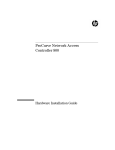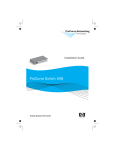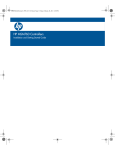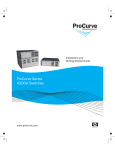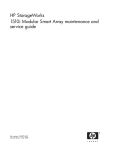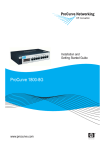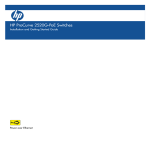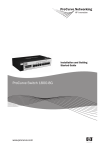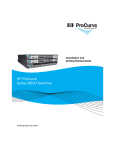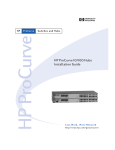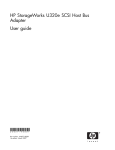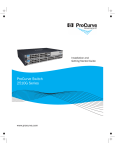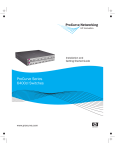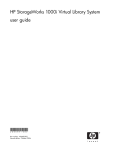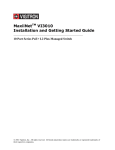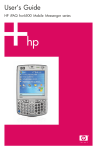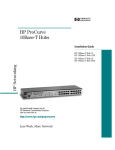Download HP Switch 2510 User's Manual
Transcript
Quick Installation Guide ProCurve Series 2510 Switch www.procurve.com ProCurve Series 2510 Switch Quick Installation Guide © Copyright 2006 Hewlett-Packard Development Company, L.P. The information contained herein is subject to change without notice. The only warranties for HP products and services are set forth in the express warranty statements accompanying such products and services. Nothing herein should be construed as constituting an additional warranty. HP shall not be liable for technical or editorial errors or omissions contained herein. Publication Number 5991-4745 June 2006 Safety Before installing and operating these products, read the "Installation Guidelines" beginning on page 4, and the safety statements in the "Safety and EMC Regulatory Statements". Warranty See the Customer Support/Warranty booklet included with the product. A copy of the specific warranty terms applicable to your HewlettPackard product and replacement parts can be obtained from your HP sales and service office or HP-authorized reseller. Hewlett-Packard Company 8000 Foothills Boulevard, m/s 5552 Roseville, California 95747-5552 http://www.procurve.com Contents Switch Overview Switch Hardware Features . . . . . . . . . . . . . . . . . . . . . . . . . . . . . . . . . . . . . . . . . . . 1 Switch Ports . . . . . . . . . . . . . . . . . . . . . . . . . . . . . . . . . . . . . . . . . . . . . . . . . . 1 Switch LEDs . . . . . . . . . . . . . . . . . . . . . . . . . . . . . . . . . . . . . . . . . . . . . . . . . . 2 Reset Button . . . . . . . . . . . . . . . . . . . . . . . . . . . . . . . . . . . . . . . . . . . . . . . . . . 3 Clear Button . . . . . . . . . . . . . . . . . . . . . . . . . . . . . . . . . . . . . . . . . . . . . . . . . . 3 Installing the Switch . . . . . . . . . . . . . . . . . . . . . . . . . . . . . . . . . . . . . . . . . . . . . . . 4 Included Parts . . . . . . . . . . . . . . . . . . . . . . . . . . . . . . . . . . . . . . . . . . . . . . . . . 4 Installation Procedure . . . . . . . . . . . . . . . . . . . . . . . . . . . . . . . . . . . . . . . . . . . 4 Installation Precautions . . . . . . . . . . . . . . . . . . . . . . . . . . . . . . . . . . . . . . . . . 5 1. Prepare the Installation Site . . . . . . . . . . . . . . . . . . . . . . . . . . . . . . . . . . . . 6 2. Verify the Switch Passes Self Test . . . . . . . . . . . . . . . . . . . . . . . . . . . . . . . 6 3. Mount the Switch . . . . . . . . . . . . . . . . . . . . . . . . . . . . . . . . . . . . . . . . . . . . 8 4. Connect the Switch to a Power Source . . . . . . . . . . . . . . . . . . . . . . . . . . 10 5. Connect the Network Cables . . . . . . . . . . . . . . . . . . . . . . . . . . . . . . . . . . 10 6. Connect a Console to the Switch . . . . . . . . . . . . . . . . . . . . . . . . . . . . . . . 11 Configuring the Switch . . . . . . . . . . . . . . . . . . . . . . . . . . . . . . . . . . . . . . . . . . . . 11 Using the Console Setup Screen . . . . . . . . . . . . . . . . . . . . . . . . . . . . . . . . . 12 Where to Go From Here . . . . . . . . . . . . . . . . . . . . . . . . . . . . . . . . . . . . . . . . . . . 13 Troubleshooting . . . . . . . . . . . . . . . . . . . . . . . . . . . . . . . . . . . . . . . . . . . . . . . . . . 14 Basic Troubleshooting Tips . . . . . . . . . . . . . . . . . . . . . . . . . . . . . . . . . . . . . 14 Diagnosing with the LEDs . . . . . . . . . . . . . . . . . . . . . . . . . . . . . . . . . . . . . . . . . 15 Testing the Switch by Resetting It . . . . . . . . . . . . . . . . . . . . . . . . . . . . . . . . . . . . 16 ProCurve Customer Support Services . . . . . . . . . . . . . . . . . . . . . . . . . . . . . . . . . 17 Before Calling Support . . . . . . . . . . . . . . . . . . . . . . . . . . . . . . . . . . . . . . . . . 17 Specifications . . . . . . . . . . . . . . . . . . . . . . . . . . . . . . . . . . . . . . . . . . . . . . . . . . . 18 Physical . . . . . . . . . . . . . . . . . . . . . . . . . . . . . . . . . . . . . . . . . . . . . . . . . . . . 18 Electrical . . . . . . . . . . . . . . . . . . . . . . . . . . . . . . . . . . . . . . . . . . . . . . . . . . . . 18 Environmental . . . . . . . . . . . . . . . . . . . . . . . . . . . . . . . . . . . . . . . . . . . . . . . 18 iii Connectors . . . . . . . . . . . . . . . . . . . . . . . . . . . . . . . . . . . . . . . . . . . . . . . . . . 19 Safety . . . . . . . . . . . . . . . . . . . . . . . . . . . . . . . . . . . . . . . . . . . . . . . . . . . . . . 19 Lasers . . . . . . . . . . . . . . . . . . . . . . . . . . . . . . . . . . . . . . . . . . . . . . . . . . . . . . 19 Safety and EMC Regulatory Statements . . . . . . . . . . . . . . . . . . . . . . . . . . . . . . 20 Safety Information . . . . . . . . . . . . . . . . . . . . . . . . . . . . . . . . . . . . . . . . . . . . . . . 20 Informations concernant la sécurité . . . . . . . . . . . . . . . . . . . . . . . . . . . . . . . . . . 21 Hinweise zur Sicherheit . . . . . . . . . . . . . . . . . . . . . . . . . . . . . . . . . . . . . . . . . . . 22 Considerazioni sulla sicurezza . . . . . . . . . . . . . . . . . . . . . . . . . . . . . . . . . . . . . . 23 Consideraciones sobre seguridad . . . . . . . . . . . . . . . . . . . . . . . . . . . . . . . . . . . . 24 Safety Information (Japan) . . . . . . . . . . . . . . . . . . . . . . . . . . . . . . . . . . . . . . . . . 25 Safety Information (China) . . . . . . . . . . . . . . . . . . . . . . . . . . . . . . . . . . . . . . . . . 26 EMC Regulatory Statements . . . . . . . . . . . . . . . . . . . . . . . . . . . . . . . . . . . . . . . 27 U.S.A. . . . . . . . . . . . . . . . . . . . . . . . . . . . . . . . . . . . . . . . . . . . . . . . . . . . . . 27 Canada . . . . . . . . . . . . . . . . . . . . . . . . . . . . . . . . . . . . . . . . . . . . . . . . . . . . . 27 Australia/New Zealand . . . . . . . . . . . . . . . . . . . . . . . . . . . . . . . . . . . . . . . . 27 Japan . . . . . . . . . . . . . . . . . . . . . . . . . . . . . . . . . . . . . . . . . . . . . . . . . . . . . . 27 Korea . . . . . . . . . . . . . . . . . . . . . . . . . . . . . . . . . . . . . . . . . . . . . . . . . . . . . . 28 Taiwan . . . . . . . . . . . . . . . . . . . . . . . . . . . . . . . . . . . . . . . . . . . . . . . . . . . . . 28 European Community Declaration of Conformity . . . . . . . . . . . . . . . . . . . 29 Recycle Statements . . . . . . . . . . . . . . . . . . . . . . . . . . . . . . . . . . . . . . . . . . . . . . . 30 Waste Electrical and Electronic Equipment (WEEE) Statements . . . . . . . . . . . 30 iv Switch Overview Switch Hardware Features Switch Overview Switch Hardware Features The ProCurve Series 2510-24 Switch (Switch 2510-24 (J9019A)) is a store and forward, multiport switch offering low latency for high-speed networking. Switch Ports ProCurve Switch 2510-24 (J9019A) Power, Fault and Locator LEDs ProCurve Switch 2510-24 * Spd mode: Link 1 Mode Link and Mode LEDs Test Status LED off = 10 Mbps, 3 flash = 100 Mbps, 5 7 10/100Base-T Ports (1 - 24) Ports are HP Auto MDI-X on = 1000 Mbps 9 11 Link 13 Mode 15 17 19 21 Link 25T Mode Link Mode 26T 23 J9019A Power Fault Locator Console FDx * Test Reset 25M Act LED Mode 26M Dual-Personality Ports: 10/100/1000-T (T) or Mini-GBIC (M) ! Use only one (T or M) for each Port Spd Clear Link Console port 2 Mode 4 6 8 10 12 Link 14 Mode 16 LED Mode select button and indicator LEDs Reset and Clear buttons 18 20 22 24 10/100Base-TX RJ-45 ports* Dual-personality ports (10/100/1000Base-T* or mini-GBIC) * 10/100/1000Base-T ports have the IEEE Auto MDI/MDI-X feature. The Switch 2510-24 has 24 auto-sensing 10/100Base-TX RJ-45 ports, and two dual-personality ports—either auto-sensing 10/100/1000Base-T RJ-45 or miniGBIC. The dual-personality ports have either auto-sensing 10/100/1000Base-T RJ-45, or mini-GBIC connectivity. Dual personality ports use either the 10/100/ 1000Base-T RJ-45 connector, or a supported ProCurve mini-GBIC for fiberoptic connection. If any of the mini-GBIC ports are used the corresponding RJ-45 port will be disabled. By default, the RJ-45 ports are enabled. The Series 2510 Switch uses the console port to connect to a PC or workstation running a VT-100 terminal emulator, or VT-100 terminal. A cable to connect the console to the switch is supplied. The Series 2510 Switch does not have a power switch; it is powered on when connected to an active AC power source. This switch automatically adjusts to any voltage between 100-127 and 200-240 volts and either 50 or 60 Hz. No voltage range settings are required. 1 Switch Overview Switch Hardware Features Switch LEDs 2 Switch LEDs State Meaning Power (green) On Off The switch is receiving power. The switch is NOT receiving power. Fault (orange) Off The normal state; indicates there are no fault conditions on the switch. Blinking* A fault has occurred on one of the switch ports. The Status LED for the component with the fault will blink simultaneously. If just the Fault LED is blinking, the switch could be attached to an RPS but not receiving power. On On briefly after the switch is powered on or reset, at the beginning of switch self test. If this LED is on for a prolonged time, the switch has encountered a fatal hardware failure, or has failed its self test. See page 14, “Troubleshooting” for more information. Locator (Blue) On/Blinking Off Locate function is active. Software controlled, can be set to on or blinking. Locate function is disabled. Test (green) Off The normal operational state; the switch is not undergoing self test. On The switch self test and initialization are in progress after the switch has been power cycled or reset. The switch is not operational until this LED goes off. The test LED also comes on briefly when you “hot swap” a mini-GBIC into the switch; the mini-GBIC is self tested when it is hot swapped. Blinking* A component of the switch has failed its self test. The status LED for that component, for example an RJ-45 port, and the switch Fault LED will blink simultaneously. Act) (green) On Indicates port Mode LEDs are displaying network activity information. FDx (green) On Indicates port Mode LEDs are lit for ports in Full Duplex mode and Off for ports in half duplex mode. Spd (green) On Indicates port Mode LEDs are displaying the connection speed of each port. • if the port LED is off, the port is operating at 10 Mbps. • if the port LED is blinking **, the port is operating at 100 Mbps. • if the port LED is on continuously, the port is operating at 1000 Mbps. Switch Overview Switch Hardware Features Switch LEDs State Meaning Link LED Indicates the port’s link status: • if the port LED is on, the port is enabled and receiving a link indication from the connected device. • if the port LED is off, the port has no active network cable connected, or is not receiving link beat or sufficient light. Otherwise, the port may have been disabled through the switch console or the web browser interface. • if the port LED is blinking* simultaneously with the Fault LED, the corresponding port has failed its self test. Mode LED The operation of the Mode LED is controlled by the LED Mode select button, and the current setting is indicated by the LED Mode indicator LEDs near the button. Press the button to step from one view mode to the next. The default view is Activity (Act). * The blinking behavior is an on/off cycle once every 1.6 seconds, approximately. ** The blinking behavior is an on/off cycle once every 0.8 seconds, approximately. Reset Button Reset the switch while it is powered on. Any temporary error conditions that may have occurred are cleared and executes the switch self test. Clear Button Caution If you are concerned with the security of the switch configuration and its operation, you should make sure the switch is installed in a secure location, such as a locked wiring closet. This button is used for these purposes: ■ Deleting Passwords - When pressed by itself for at least one second, the button deletes any switch console access passwords that you may have configured. Use this feature if you have misplaced the password and need console access. ■ Restoring Factory Default Configuration - When pressed with the Reset button in a specific pattern, any configuration changes you may have made through the switch console, the web browser interface, and SNMP management are removed, and the factory default configuration is restored to the switch. For the specific method to restore the factory default configuration, see the “Troubleshooting” chapter of the “ProCurve Series 2510 Switch Installation and Getting Started Guide”, located on the ProCurve Networking Web site, www.procurve.com. 3 Switch Overview Installing the Switch Installing the Switch Included Parts The following components ship with a ProCurve Series 2510 switch: ■ ProCurve Series 2510 Quick Installation Guide (5991-4745), this manual ■ Console cable (Part number 5188-3836) ■ Customer Support/Warranty booklet ■ Accessory kit (5064-2085) • two mounting brackets • eight 8-mm M4 screws to attach the mounting brackets to the switch • four 5/8-inch number 12-24 screws to attach the switch to a rack • four rubber feet ■ Power cord, one of the following: Australia/New Zealand China Continental Europe Denmark Japan Switzerland United Kingdom/Hong Kong/Singapore United States/Canada/Mexico/Brazil South Africa Israel Thailand Taiwan 8120-6803 8120-8377 8120-6802 8120-6806 8120-6804 8120-6807 8120-8709 8120-6805 8120-8929 8121-1009 8121-0673 8121-0964 Japan Power Cord Warning Installation Procedure 4 1. Prepare the installation site (page -6). See page -5 for some installation precautions. 2. Verify the switch passes self test (page -6). 3. Mount the switch (page -8). 4. Connect power to the switch (page -10). 5. Connect the network cables (page -10). 6. Connect a console to the switch (page -11). Switch Overview Installing the Switch Installation Precautions Follow these precautions when installing the Switch 2510. WARNING ■ The rack or cabinet should be adequately secured to prevent it from becoming unstable and/or falling over. Devices installed in a rack or cabinet should be mounted as low as possible, with the heaviest devices at the bottom and progressively lighter devices installed above. Cautions ■ For safe operation, do not install the switch with the back face of the switch (with the air vents) facing either downward or upward. ■ Left side vents cannot be placed downward. (That is, the left side of the unit while facing the front.) ■ Ensure the power source circuits are properly grounded, then use the power cord supplied with the switch to connect it to the power source. ■ If your installation requires a different power cord than the one supplied with the switch, be sure to use a power cord displaying the mark of the safety agency that defines the regulations for power cords in your country. The mark is your assurance that the power cord can be used safely with the switch. ■ When installing the switch, the AC outlet should be near the switch and should be easily accessible in case the switch must be powered off. ■ Ensure the switch does not overload the power circuits, wiring, and overcurrent protection. To determine the possibility of overloading the supply circuits, add together the ampere ratings of all devices installed on the same circuit as the switch and compare the total with the rating limit for the circuit. The maximum ampere ratings are usually printed on the devices near the AC power connectors. ■ Do not install the switch in an environment where the operating ambient temperature might exceed 45°C (113°F). ■ Ensure the air flow around the sides and back of the switch is not restricted. ■ Use only supported genuine ProCurve mini-GBICs with your switch. NonProCurve mini-GBICs are not supported, and their use may result in product malfunction. Should you require additional ProCurve miniGBICs, contact your ProCurve Networking Sales and Service Office or authorized dealer. 5 Switch Overview Installing the Switch 1. Prepare the Installation Site The cabling infrastructure must meet the requirements for the Switch 2510 ports. See the ProCurve Series 2510 Installation Guide on the ProCurve Web site for more information, www.procurve.com. Installation Space Requirements Switch Orientation Clearance Requirements Front At least 7.6 cm (3 inches) of space for the twisted-pair and fiber-optic cabling. Back At least 3.8 cm (1 1/2 inches) of space for the power cord and switch cooling. Sides At least 7.6 cm (3 inches) for cooling, except if the switch is installed in an open EIA/TIA rack. 2. Verify the Switch Passes Self Test Before mounting the switch, verify it is working properly by plugging it into a power source and confirming that it passes self test. Note The Series 2510 Switch devices do not have a power switch. They are powered on when the power cord is connected to the switch and to a power source. For safety, the power outlet should be located near the switch installation. The switch automatically adjusts to any voltage between 100-127 and 200-240 volts and either 50 or 60 Hz. No voltage range settings are required. If your installation requires a different power cord than the one supplied with the switch, be sure to use a power cord displaying the mark of the safety agency that defines the regulations for power cords in your country. The mark is your assurance that the power cord can be used safely with the switch. 6 Switch Overview Installing the Switch 1. Connect the power cord supplied with the switch to the power connector on the back of the switch, and then into a properly grounded electrical outlet Connect power cord to the power connector 2.) Check the LEDs on the switch as described below. ProCurve Switch 2510-24 Switch 2510-24 Port Mode LED Port Link LED * Spd mode: off = 10 Mbps, flash = 100 Mbps, 10/100Base-T Ports (1 - 24) Ports are HP Auto MDI-X on = 1000 Mbps Link 1 Mode 3 5 7 9 11 Link 13 Mode 15 17 19 21 Link 2 Mode 4 6 8 10 12 Link 14 Mode 16 18 20 22 J9019A Power Fault Locator Console Act LED Mode FDx * Test Reset Spd Clear Power and Fault LEDs Test LED When the switch is powered on, it performs its diagnostic self test. Self test takes approximately 50 seconds to complete. Self Test LED Behavior: During the self test: • Initially, all the status, LED Mode and port LEDs are on for most of the duration of the test. • Most of the LEDs go off and then may come on again during phases of the self test. For the duration of the self test, the Test LED stays on. When the self test completes successfully: • The Power and Fan Status LEDs remain on. • The Fault and Test LEDs go off. • The port LEDs on the front of the switch go into their normal operational mode: – If the ports are connected to active network devices the Link LEDs should be on. – In the default LED Mode (Act), link activity is displayed on the Port Mode LED. 7 Switch Overview Installing the Switch If the LED display is different than what is described above, especially if the Fault and Test LEDs stay on for more than 60 seconds or they start blinking, the self test has not completed correctly. Refer to “Troubleshooting” for diagnostic help. 3. Mount the Switch The Switch 2510 can be mounted in these ways: ■ ■ ■ in a rack or cabinet on a horizontal surface on a wall Rack or Cabinet Mounting The Switch 2510 is designed to be mounted in any EIA-standard 19-inch telco rack or communication equipment cabinet. WARNING For safe operation, please read the “Installation Precautions” on page 5, before mounting a switch. Equipment Cabinet Note The 12-24 screws supplied with the switch are the correct threading for standard EIA/TIA open 19-inch racks. If you are installing the switch in an equipment cabinet such as a server cabinet, use the clips and screws that came with the cabinet in place of the 12-24 screws that are supplied with the switch. 8 Switch Overview Installing the Switch Rack Mounting the Switch 2510 1.) Use a #1 Phillips (cross-head) screwdriver and attach the mounting brackets to the switch with the included 8-mm M4 screws. 8 mm M4 screws Note The mounting brackets have multiple mounting holes and can be rotated allowing for a wide variety of mounting options. These include mounting the switch so its front face is flush with the face of the rack, or mounting it in a more balanced position as shown in the illustration. 2.) Hold the switch with attached brackets up to the rack and move it vertically until rack holes line up with the bracket holes, then insert and tighten the four number 12-24 screws holding the brackets to the rack. 9 Switch Overview Installing the Switch Horizontal Surface Mounting Attach the rubber feet to the four corners on the bottom of the switch within the embossed angled lines. Use a sturdy, horizontal surface in an uncluttered area. You may want to secure the networking cables and switch power cord to the table leg or other part of the surface structure to help prevent tripping over the cords. Caution Make sure the air flow is not restricted around the sides and back of the switch. Flat Wall Mounting You can mount the Switch 2510 on a wall. Please see the detailed installation instructions in the ProCurve Series 2510 Installation and Getting Started Guide on the ProCurve Networking Web site for more information, www.procurve.com. 4. Connect the Switch to a Power Source 1.) Plug the included power cord into the switch’s power connector and into a nearby AC power source. 2.) Re-check the LEDs during self test. See “Self Test LED Behavior” on page 7 5. Connect the Network Cables Connect the network cables, from the network devices or your patch panels, to the fixed RJ-45 ports on the switch or to any mini-GBICs you have installed in the switch. Note Each of the two mini-GBIC slots is shared with the associated 10/100/ 1000Base-T RJ-45 port. If a mini-GBIC is installed in a slot, the associated RJ45 port is disabled. If you have any mini-GBICs installed in the switch, the type of network connections you need to use depends on the type of mini-GBICs you have installed. When a network cable from an active network device is connected to the port, the port LED for that port should go on. If the port LED does not go on when the network cable is connected to the port, See “Diagnosing with the LEDs” on page 15. 10 Switch Overview Configuring the Switch 6. Connect a Console to the Switch The console can be accessed through these methods: ■ Out-of-band: The switch comes with a console cable for connecting a PC or VT-100 terminal directly to the Console port on the front of the switch. The console cable is a DB-9 to RJ45 connector. ■ In-Band: Access the console using Telnet from a PC or UNIX station on the network, and a VT-100 terminal emulator. This method requires that you first configure the switch with an IP address and subnet mask by using either out-of-band console access or through DHCP/Bootp. The Switch can simultaneously support one out-of-band console session through the Console Port and one in-band Telnet console session. Console Terminal Configuration To connect a console to the switch, configure the PC terminal emulator as a DEC VT-100 (ANSI) terminal or use a VT-100 terminal, and configure either one to operate with these settings: • any baud rate from 1200 to 115200 (the switch senses the speed) • 8 data bits, 1 stop bit, no parity, and flow control set to Xon/Xoff • For the Windows Terminal program, also disable (uncheck) the “Use Function, Arrow, and Ctrl Keys for Windows” option • For the Hilgraeve HyperTerminal program, select the “Terminal keys” option for the “Function, arrow, and ctrl keys act as” parameter. Configuring the Switch In the factory default configuration, the switch has no IP (Internet Protocol) address and subnet mask, and no passwords. Until an IP address and subnet mask are assigned, it can be managed only through a direct console connection. ProCurve recommends that you set a management password to control access privileges from the console and Web browser interface. 11 Switch Overview Configuring the Switch Note By default, the switch is configured to acquire an IP address configuration from a DHCP or Bootp server. To use DHCP/Bootp instead of the manual method described in this chapter, see “DHCP/Bootp Operation” in the Management and Configuration Guide, for your switch, available on the ProCurve Web site. Using the Console Setup Screen The quickest and easiest way to minimally configure the switch for management and password protection in your network is to use a direct console connection to the switch, start a console session, and access the Switch Setup screen. 1. 2. Connect a terminal device to the console port and display the switch console command (CLI) prompt (the default display). ProCurve# At the prompt, enter the setup command to display the Switch Setup screen. The Setup screen with the default settings is shown below. 3. Use the [Tab] key to select the Manager Password field and enter a manager password of up to 16 characters. 4. [Tab] to the IP Config (DHCP/Bootp) field and use the Space bar to select the Manual option. 5. 12 [Tab] to the IP Address field and enter the IP address that is compatible with your network. Switch Overview Where to Go From Here 6. [Tab] to the Subnet Mask field and enter the subnet mask used for your network. 7. Press [Enter], then [S] (for Save). For more information on the fields in the Setup screen, refer to the Management and Configuration Guide, for your switch, available on the ProCurve Web site. Where to Go From Here The above procedure configures your switch with a Manager password, IP address, and subnet mask. As a result, with the proper network connections, you can now manage the switch from a PC equipped with Telnet or a Web browser interface. For more information on the console, Web browser, and SNMP management interfaces and all the features that can be configured on the ProCurve 2510 Series switches, refer to the Management and Configuration Guide, for your switch, available on the ProCurve Networking Web site, www.procurve.com. 13 Switch Overview Troubleshooting Troubleshooting This section describes how to troubleshoot the Series 2510 Switch devices. You can perform more in-depth troubleshooting on the Switch 2510 using the software tools available with the switch, from the full-featured console interface or the built-in Web browser interface. For more information, see the chapter “Troubleshooting” in the ProCurve Series 2510 Switch Installation and Getting Started Guide, available on the ProCurve Networking Web site, www.procurve.com. This section describes the following: ■ basic troubleshooting tips (page 14) ■ diagnosing with the LEDs (page 15) ■ testing the Switch by Resetting It (page 16) ■ ProCurve Customer Support Services (page 17) Basic Troubleshooting Tips Common problems and their solution are listed in the following table. For more information on possible network problems and their solutions, refer to the technical note “Troubleshooting LAN Performance and Intermittent Connectivity Problems”, which can be found on the ProCurve Networking Web site, www.procurve.com, in the Information Library section, or refer to the chapter “Troubleshooting” in the ProCurve Series 2510 Switch Installation and Getting Started Guide, available on the ProCurve Networking Web site. 14 Problem Resolution Switch fails Power On Self Test (POST) Troubleshoot using the LEDs. See “Diagnosing with the LEDs” on page 15 Link light does not light when a cable is connected. Look for loose or obviously faulty connections. If they appear to be OK, make sure the connections are snug. If that does not correct the problem, try a different cable Switch Overview Diagnosing with the LEDs Diagnosing with the LEDs LED patterns on the switch may indicate a problem condition. 1. Check in the table below for the LED pattern you see on your switch. 2. Refer to the corresponding diagnostic tip on the next few pages. LED Pattern Indicating Problems Power Fault Self Test Port LED Diagnostic Tips (in Link view mode) Off * * * ➊ On Prolonged On Prolonged On * ➋ On Blinking† Blinking† * ➌ * This LED is not important for the diagnosis. † The blinking behavior is an on/off cycle once every 1.6 seconds, approximately. Diagnostic Tips: Tip Problem Solution ➊ The switch is not plugged into an active AC power source, or the switch’s power supply may have failed. 1. Verify the power cord is plugged into an active power source and to the switch. Make sure these connections are snug. 2. Try power cycling the switch by unplugging and plugging the power cord back in. 3. If the Power LED is still not on, verify that the AC power source works by plugging another device into the outlet. Or try plugging the switch into a different outlet or try a different power cord. If the power source and power cord are OK and this condition persists, the switch power supply may have failed. Call your ProCurve authorized LAN dealer, or use the electronic support services from ProCurve to get assistance. See the Customer Support/Warranty booklet for more information. ➋ A switch hardware failure has occurred. All the LEDs will stay on indefinitely. Try power cycling the switch. If the fault indication reoccurs, the switch may have failed. Call your ProCurve authorized LAN dealer, or use the electronic support services from ProCurve to get assistance. See the Customer Support/Warranty booklet for more information. 15 Switch Overview Testing the Switch by Resetting It Tip Problem Solution ➌ The switch has experienced a software failure during self test. 1. Try resetting the switch by pressing the Reset button on the front of the switch, or by power cycling the switch. 2. If the fault indication reoccurs, attach a console to the switch (as indicated in chapter 2) and configure it to operate at 9600 baud. Then, reset the switch. Messages should appear on the console screen and in the console log identifying the error condition. You can view the console log at that point by selecting it from the console Main Menu. If necessary to resolve the problem, contact your ProCurve authorized LAN dealer, or use the electronic support services from ProCurve to get assistance. See the Customer Support/Warranty booklet for more information. Testing the Switch by Resetting It If you believe the switch is not operating correctly, you can reset the switch to test its circuitry and operating code. To reset a switch, either: ■ Unplug and plug in the power cord (power cycling) ■ Press the Reset button on the front of the switch Power cycling the switch and pressing the Reset button both cause the switch to perform its power-on self test, which almost always will resolve any temporary operational problems. These reset processes also cause any network traffic counters to be reset to zero, and cause the System Up Time timer to reset to zero. 16 Switch Overview ProCurve Customer Support Services ProCurve Customer Support Services If you are still having trouble with your switch, ProCurve offers support 24 hours a day, seven days a week through the use of a number of automated electronic services. See the Customer Support/Warranty booklet that came with your switch for information on how to use these services to get technical support. The ProCurve Web site, www.procurve.com also provides up-to-date support information. Additionally, your ProCurve authorized network reseller can provide you with assistance, both with services they offer and with services offered by ProCurve. Before Calling Support Before calling your networking dealer or ProCurve Support, to make the support process most efficient, you first should have retrieved the following information: Information Item Information Location • product identification, including miniGBICs the front of the switch, and on labels on the mini-GBICs • details about the switch’s status including the software (OS) version, a copy of the switch configuration, a copy of the switch Event Log, and a copy of the switch status and counters information switch console: show tech command • copy of your network topology map, including network addresses assigned to the relevant devices your network records 17 Switch Overview Specifications Specifications Physical 2510-24 (J9019A) Width: 44.3 cm (17.42 in) Depth: 23.5 cm (9.3 in) Height: 4.4 cm (1.73 in) Weight: 2.2 kg (4.9 lbs) Electrical The switch automatically adjusts to any voltage between 100-127 and 200-240 volts and either 50 or 60 Hz. 2510-24 (J9019A) AC voltage: 100-127/200-240 volts Maximum current: 0.75 A / 0.40A Frequency range: 50-60 Hz Environmental 18 Operating Non-Operating Temperature: 0°C to 45°C (32°F to 113°F) -40°C to 70°C (-40°F to 158°F) Relative humidity: (non-condensing) 15% to 95% at 40°C (104°F) 15% to 90% at 65°C (149°F) Maximum altitude: 2 km (6,500 ft) 4.6 km (15,000 ft) Switch Overview Specifications Connectors ■ ■ The 10/100/1000 Mbps RJ-45 twisted-pair ports are compatible with the following standards: • IEEE 802.3ab 1000Base-T • IEEE 802.3u 100Base-TX • IEEE 802.3 10Base-T The 1000 Mbps LC fiber-optic ports on the Gigabit-SX and Gigabit-LX miniGBIC transceivers are compatible with the IEEE 802.3z Gigabit-SX and Gigabit-LX standards. Safety Complies with: ■ EN60950 / IEC 60950 ■ CSA 22.2 No. 60950 ■ UL 60950 Lasers The Gigabit-SX LC mini-GBIC, and the Gigabit-LX LC mini-GBIC, both of which can be installed in the ProCurve Series 2510 switches, are Class 1 or Class 1M Laser Products. Laser Radiation: Do not view directly with optical instruments. Class 1M laser product. Laser Klasse 1 These mini-GBICs comply with IEC 60825. 19 Switch Overview Safety and EMC Regulatory Statements Safety and EMC Regulatory Statements Safety Information ! Documentation reference symbol. If the product is marked with this symbol, refer to the product documentation to get more information about the product. WARNING A WARNING in the manual denotes a hazard that can cause injury or death. Caution A Caution in the manual denotes a hazard that can damage equipment. Do not proceed beyond a WARNING or Caution notice until you have understood the hazardous conditions and have taken appropriate steps. Grounding These are safety class I products and have protective earthing terminals. There must be an uninterruptible safety earth ground from the main power source to the product's input wiring terminals, power cord, or supplied power cord set. Whenever it is likely that the protection has been impaired, disconnect the power cord until the ground has been restored. For LAN cable grounding: ■ If your LAN covers an area served by more than one power distribution system, be sure their safety grounds are securely interconnected. ■ LAN cables may occasionally be subject to hazardous transient voltages (such as lightning or disturbances in the electrical utilities power grid). Handle exposed metal components of the network with caution. Servicing There are no user-serviceable parts inside these products. Any servicing, adjustment, maintenance, or repair must be performed only by service-trained personnel. These products do not have a power switch; they are powered on when the power cord is plugged in. 20 Switch Overview Informations concernant la sécurité Informations concernant la sécurité ! Symbole de référence à la documentation. Si le produit est marqué de ce symbole, reportez-vous à la documentation du produit afin d'obtenir des informations plus détaillées. WARNING Dans la documentation, un WARNING indique un danger susceptible d'entraîner des dommages corporels ou la mort. Caution Un texte de mise en garde intitulé Caution indique un danger susceptible de causer des dommages à l'équipement. Ne continuez pas au-delà d'une rubrique WARNING ou Caution avant d'avoir bien compris les conditions présentant un danger et pris les mesures appropriées. Cet appareil est un produit de classe I et possède une borne de mise à la terre. La source d'alimentation principale doit être munie d'une prise de terre de sécurité installée aux bornes du câblage d'entrée, sur le cordon d'alimentation ou le cordon de raccordement fourni avec le produit. Lorsque cette protection semble avoir été endommagée, débrancher le cordon d'alimentation jusqu'à ce que la mise à la terre ait été réparée. Mise à la terre du câble de réseau local: ■ si votre réseau local s'étend sur une zone desservie par plus d'un système de distribution de puissance, assurez-vous que les prises de terre de sécurité soient convenablement interconnectées. ■ Les câbles de réseaux locaux peuvent occasionnellement être soumis à des surtensions transitoires dangereuses (telles que la foudre ou des perturbations dans le réseau d'alimentation public). Manipulez les composants métalliques du réseau avec précautions. Aucune pièce contenue à l'intérieur de ce produit ne peut être réparée par l'utilisateur. Tout dépannage, réglage, entretien ou réparation devra être confié exclusivement à un personnel qualifié. Cet appareil ne comporte pas de commutateur principal ; la mise sous tension est effectuée par branchement du cordon d'alimentation. 21 Switch Overview Hinweise zur Sicherheit Hinweise zur Sicherheit ! Symbol für Dokumentationsverweis. Wenn das Produkt mit diesem Symbol markiert ist, schlagen Sie bitte in der Produktdokumentation nach, um mehr Informationen über das Produkt zu erhalten. WARNING Eine WARNING in der Dokumentation symbolisiert eine Gefahr, die Verletzungen oder sogar Todesfälle verursachen kann. Caution Caution in der Dokumentation symbolisiert eine Gefahr, die dis Gerät beschädigen kann. Fahren Sie nach dem Hinweis WARNING oder Caution erst fort, nachdem Sie den Gefahrenzustand verstanden und die entsprechenden Maßnahmen ergriffen haben. Dies ist ein Gerät der Sicherheitsklasse I und verfügt über einen schützenden Erdungsterminal. Der Betrieb des Geräts erfordert eine ununterbrochene Sicherheitserdung von der Hauptstromquelle zu den Geräteingabeterminals, den Netzkabeln oder dem mit Strom belieferten Netzkabelsatz voraus. Sobald Grund zur Annahme besteht, daß der Schutz beeinträchtigt worden ist, das Netzkabel aus der Wandsteckdose herausziehen, bis die Erdung wiederhergestellt ist. Für LAN-Kabelerdung: ■ Wenn Ihr LAN ein Gebiet umfaßt, das von mehr als einem Stromverteilungssystem beliefert wird, müssen Sie sich vergewissern, daß die Sicherheitserdungen fest untereinander verbunden sind. ■ LAN-Kabel können gelegentlich gefährlichen Übergangsspannungen ausgesetzt werden (beispielsweise durch Blitz oder Störungen in dem Starkstromnetz des Elektrizitätswerks). Bei der Handhabung exponierter Metallbestandteile des Netzwerkes Vorsicht walten lassen. Dieses Gerät enthält innen keine durch den Benutzer zu wartenden Teile. Wartungs-, Anpassungs-, Instandhaltungs- oder Reparaturarbeiten dürfen nur von geschultem Bedienungspersonal durchgeführt werden. Dieses Gerät hat keinen Netzschalter; es wird beim Anschließen des Netzkabels eingeschaltet. 22 Switch Overview Considerazioni sulla sicurezza Considerazioni sulla sicurezza ! Simbolo di riferimento alla documentazione. Se il prodotto è contrassegnato da questo simbolo, fare riferimento alla documentazione sul prodotto per ulteriori informazioni su di esso. WARNING La dicitura WARNING denota un pericolo che può causare lesioni o morte. Caution La dicituraCaution denota un pericolo che può danneggiare le attrezzature. Non procedere oltre un avviso di WARNING o di Caution prima di aver compreso le condizioni di rischio e aver provveduto alle misure del caso. Questo prodotto è omologato nella classe di sicurezza I ed ha un terminale protettivo di collegamento a terra. Dev'essere installato un collegamento a terra di sicurezza, non interrompibile che vada dalla fonte d'alimentazione principale ai terminali d'entrata, al cavo d'alimentazione oppure al set cavo d'alimentazione fornito con il prodotto. Ogniqualvolta vi sia probabilità di danneggiamento della protezione, disinserite il cavo d'alimentazione fino a quando il collegaento a terra non sia stato ripristinato. Per la messa a terra dei cavi LAN: ■ se la vostra LAN copre un'area servita da più di un sistema di distribuzione elettrica, accertatevi che i collegamenti a terra di sicurezza siano ben collegati fra loro; ■ i cavi LAN possono occasionalmente andare soggetti a pericolose tensioni transitorie (ad esempio, provocate da lampi o disturbi nella griglia d'alimentazione della società elettrica); siate cauti nel toccare parti esposte in metallo della rete. Nessun componente di questo prodotto può essere riparato dall'utente. Qualsiasi lavoro di riparazione, messa a punto, manutenzione o assistenza va effettuato esclusivamente da personale specializzato. Questo apparato non possiede un commutatore principale; si mette scotto tensione all'inserirsi il cavo d'alimentazione. 23 Switch Overview Consideraciones sobre seguridad Consideraciones sobre seguridad ! Símbolo de referencia a la documentación. Si el producto va marcado con este símbolo, consultar la documentación del producto a fin de obtener mayor información sobre el producto. WARNING Una WARNING en la documentación señala un riesgo que podría resultar en lesiones o la muerte. Caution Una Caution en la documentación señala un riesgo que podría resultar en averías al equipo. No proseguir después de un símbolo de WARNING o Caution hasta no haber entendido las condiciones peligrosas y haber tomado las medidas apropiadas. Este aparato se enmarca dentro de la clase I de seguridad y se encuentra protegido por una borna de puesta a tierra. Es preciso que exista una puesta a tierra continua desde la toma de alimentación eléctrica hasta las bornas de los cables de entrada del aparato, el cable de alimentación o el juego de cable de alimentación suministrado. Si existe la probabilidad de que la protección a tierra haya sufrido desperfectos, desenchufar el cable de alimentación hasta haberse subsanado el problema. Puesta a tierra del cable de la red local (LAN): ■ Si la LAN abarca un área cuyo suministro eléctrico proviene de más de una red de distribución de electricidad, cerciorarse de que las puestas a tierra estén conectadas entre sí de modo seguro. ■ Es posible que los cables de la LAN se vean sometidos de vez en cuando a voltajes momentáneos que entrañen peligro (rayos o alteraciones en la red de energía eléctrica). Manejar con precaución los componentes de metal de la LAN que estén al descubierto. Este aparato no contiene pieza alguna susceptible de reparación por parte del usuario. Todas las reparaciones, ajustes o servicio de mantenimiento debe realizarlos solamente el técnico. Este producto no tiene interruptor de potencia; se activa cuando se enchufa el cable de alimentación. 24 Switch Overview Safety Information (Japan) Safety Information (Japan) Japan Power Cord Warning 25 Switch Overview Safety Information (China) Safety Information (China) 26 Switch Overview EMC Regulatory Statements EMC Regulatory Statements U.S.A. FCC Class A This equipment has been tested and found to comply with the limits for a Class A digital device, pursuant to Part 15 of the FCC Rules. These limits are designed to provide reasonable protection against interference when the equipment is operated in a commercial environment. This equipment generates, uses, and can radiate radio frequency energy and, if not installed and used in accordance with the instruction manual, may cause interference to radio communications. Operation of this equipment in a residential area may cause interference in which case the user will be required to correct the interference at his own expense. Canada This product complies with Class A Canadian EMC requirements. Australia/New Zealand This product complies with Australia/New Zealand EMC Class A requirements. Japan VCCI Class A 27 Switch Overview EMC Regulatory Statements Korea Taiwan 28 Switch Overview EMC Regulatory Statements European Community Declaration of Conformity DECLARATION OF CONFORMITY according to ISO/IEC Guide 22 and EN45014 Manufacturer's Name: Hewlett-Packard Company Manufacturer's Address: 8000 Foothills Blvd Roseville, CA 95747-5502 U.S.A. declares that the product: Product Name: ProCurve Switch 2510-24 Model Number: J9019A Accessories: J4858B, J4859B, J4860B Regulatory Model Number: RSVLC-0510 conforms to the following Product Specifications: Safety: EN60950:2001 / IEC 60950:1999 EN60825-2:2000 / EN60825-1 1994+A1+A2 Laser Class 1 EMC: EN 55022: 1998+A1:2000+A2:2003 / CISPR-22: 1997+A1:2000+A2:2002 Class A EN55024: 1998 +A1:2001 +A2 2003 EN 61000-3-2: 2000 - Harmonics Class A EN 61000-3-3:1995 +A1:2001 - Flicker Supplementary Information: The product herewith complies with the requirements of the Low Voltage Directive 73/23/EEC and the EMC Directive 89/336/EEC and carries the CE marking accordingly. Tested with Hewlett-Packard Co. products only. Roseville, California June 22, 2006 Mike Avery, Regulatory Engineering Manager European Contact: Your local Hewlett-Packard Sales and Service Office or Hewlett-Packard GmbH, Department TRE, Herrenberger Strasse 140, D-71034 Böblingen (FAX:+49-7031-14-3143). 29 Switch Overview Recycle Statements Recycle Statements Waste Electrical and Electronic Equipment (WEEE) Statements Disposal of Waste Equipment by Users in Private Household in the European Union This symbol on the product or on its packaging indicates that this product must not be disposed of with your other household waste. Instead, it is your responsibility to dispose of your waste equipment by handing it over to a designated collection point for the recycling of waste electrical and electronic equipment. The separate collection and recycling of your waste equipment at the time of disposal will help to conserve natural resources and ensure that it is recycled in a manner that protects human health and the environment. For more information about where you can drop off your waste equipment for recycling, please contact your local city office, your household waste disposal service or the shop where you purchased the product. Likvidace zařízení soukromými domácími uživateli v Evropské unii Tento symbol na produktu nebo balení označuje výrobek, který nesmí být vyhozen spolu s ostatním domácím odpadem. Povinností uživatele je předat takto označený odpad na předem určené sběrné místo pro recyklaci elektrických a elektronických zařízení. Okamžité třídění a recyklace odpadu pomůže uchovat přírodní prostředí a zajistí takový způsob recyklace, který ochrání zdraví a životní prostředí člověka. Další informace o možnostech odevzdání odpadu k recyklaci získáte na příslušném obecním nebo městském úřadě, od firmy zabývající se sběrem a svozem odpadu nebo v obchodě, kde jste produkt zakoupili. Bortskaffelse af affald fra husstande i den Europæiske Union Hvis produktet eller dets emballage er forsynet med dette symbol, angiver det, at produktet ikke må bortskaffes med andet almindeligt husholdningsaffald. I stedet er det dit ansvar at bortskaffe kasseret udstyr ved at aflevere det på den kommunale genbrugsstation, der forestår genvinding af kasseret elektrisk og elektronisk udstyr. Den centrale modtagelse og genvinding af kasseret udstyr i forbindelse med bortskaffelsen bidrager til bevarelse af naturlige ressourcer og sikrer, at udstyret genvindes på en måde, der beskytter både mennesker og miljø. Yderligere oplysninger om, hvor du kan aflevere kasseret udstyr til genvinding, kan du få hos kommunen, den lokale genbrugsstation eller i den butik, hvor du købte produktet. Seadmete jäätmete kõrvaldamine eramajapidamistes Euroopa Liidus See tootel või selle pakendil olev sümbol näitab, et kõnealust toodet ei tohi koos teiste majapidamisjäätmetega kõrvaldada. Teie kohus on oma seadmete jäätmed kõrvaldada, viies need elektri- ja elektroonikaseadmete jäätmete ringlussevõtmiseks selleks ettenähtud kogumispunkti. Seadmete jäätmete eraldi kogumine ja ringlussevõtmine kõrvaldamise ajal aitab kaitsta loodusvarasid ning tagada, et ringlussevõtmine toimub viisil, mis kaitseb inimeste tervist ning keskkonda. Lisateabe saamiseks selle kohta, kuhu oma seadmete jäätmed ringlussevõtmiseks viia, võtke palun ühendust oma kohaliku linnakantselei, majapidamisjäätmete kõrvaldamise teenistuse või kauplusega, kust Te toote ostsite. 30 Switch Overview Waste Electrical and Electronic Equipment (WEEE) Statements Laitteiden hävittäminen kotitalouksissa Euroopan unionin alueella Jos tuotteessa tai sen pakkauksessa on tämä merkki, tuotetta ei saa hävittää kotitalousjätteiden mukana. Tällöin hävitettävä laite on toimitettava sähkölaitteiden ja elektronisten laitteiden kierrätyspisteeseen. Hävitettävien laitteiden erillinen käsittely ja kierrätys auttavat säästämään luonnonvaroja ja varmistamaan, että laite kierrätetään tavalla, joka estää terveyshaitat ja suojelee luontoa. Lisätietoja paikoista, joihin hävitettävät laitteet voi toimittaa kierrätettäväksi, saa ottamalla yhteyttä jätehuoltoon tai liikkeeseen, josta tuote on ostettu. Élimination des appareils mis au rebut par les ménages dans l'Union européenne Le symbole apposé sur ce produit ou sur son emballage indique que ce produit ne doit pas être jeté avec les déchets ménagers ordinaires. Il est de votre responsabilité de mettre au rebut vos appareils en les déposant dans les centres de collecte publique désignés pour le recyclage des équipements électriques et électroniques. La collecte et le recyclage de vos appareils mis au rebut indépendamment du reste des déchets contribue à la préservation des ressources naturelles et garantit que ces appareils seront recyclés dans le respect de la santé humaine et de l'environnement. Pour obtenir plus d'informations sur les centres de collecte et de recyclage des appareils mis au rebut, veuillez contacter les autorités locales de votre région, les services de collecte des ordures ménagères ou le magasin dans lequel vous avez acheté ce produit. Entsorgung von Altgeräten aus privaten Haushalten in der EU Das Symbol auf dem Produkt oder seiner Verpackung weist darauf hin, dass das Produkt nicht über den normalen Hausmüll entsorgt werden darf. Benutzer sind verpflichtet, die Altgeräte an einer Rücknahmestelle für Elektro- und Elektronik-Altgeräte abzugeben. Die getrennte Sammlung und ordnungsgemäße Entsorgung Ihrer Altgeräte trägt zur Erhaltung der natürlichen Ressourcen bei und garantiert eine Wiederverwertung, die die Gesundheit des Menschen und die Umwelt schützt. Informationen dazu, wo Sie Rücknahmestellen für Ihre Altgeräte finden, erhalten Sie bei Ihrer Stadtverwaltung, den örtlichen Müllentsorgungsbetrieben oder im Geschäft, in dem Sie das Gerät erworben haben Απόρριψη άχρηστου εξοπλισμού από χρήστες σε ιδιωτικά νοικοκυριά στην Ευρωπαϊκή Ένωση Το σύμβολο αυτό στο προϊόν ή τη συσκευασία του υποδεικνύει ότι το συγκεκριμένο προϊόν δεν πρέπει να διατίθεται μαζί με τα άλλα οικιακά σας απορρίμματα. Αντίθετα, είναι δική σας ευθύνη να απορρίψετε τον άχρηστο εξοπλισμό σας παραδίδοντάς τον σε καθορισμένο σημείο συλλογής για την ανακύκλωση άχρηστου ηλεκτρικού και ηλεκτρονικού εξοπλισμού. Η ξεχωριστή συλλογή και ανακύκλωση του άχρηστου εξοπλισμού σας κατά την απόρριψη θα συμβάλει στη διατήρηση των φυσικών πόρων και θα διασφαλίσει ότι η ανακύκλωση γίνεται με τρόπο που προστατεύει την ανθρώπινη υγεία και το περιβάλλον. Για περισσότερες πληροφορίες σχετικά με το πού μπορείτε να παραδώσετε τον άχρηστο εξοπλισμό σας για ανακύκλωση, επικοινωνήστε με το αρμόδιο τοπικό γραφείο, την τοπική υπηρεσία διάθεσης οικιακών απορριμμάτων ή το κατάστημα όπου αγοράσατε το προϊόν. Készülékek magánháztartásban történő selejtezése az Európai Unió területén A készüléken, illetve a készülék csomagolásán látható azonos szimbólum annak jelzésére szolgál, hogy a készülék a selejtezés során az egyéb háztartási hulladéktól eltérő módon kezelendő. A vásárló a hulladékká vált készüléket köteles a kijelölt gyűjtőhelyre szállítani az elektromos és elektronikai készülékek újrahasznosítása céljából. A hulladékká vált készülékek selejtezéskori begyűjtése és újrahasznosítása hozzájárul a természeti erőforrások megőrzéséhez, valamint biztosítja a selejtezett termékek környezetre és emberi egészségre nézve biztonságos feldolgozását. A begyűjtés pontos helyéről bővebb tájékoztatást a lakhelye szerint illetékes önkormányzattól, az illetékes szemételtakarító vállalattól, illetve a terméket elárusító helyen kaphat. 31 Switch Overview Waste Electrical and Electronic Equipment (WEEE) Statements Smaltimento delle apparecchiature da parte di privati nel territorio dell'Unione Europea Questo simbolo presente sul prodotto o sulla sua confezione indica che il prodotto non può essere smaltito insieme ai rifiuti domestici. È responsabilità dell'utente smaltire le apparecchiature consegnandole presso un punto di raccolta designato al riciclo e allo smaltimento di apparecchiature elettriche ed elettroniche. La raccolta differenziata e il corretto riciclo delle apparecchiature da smaltire permette di proteggere la salute degli individui e l'ecosistema. Per ulteriori informazioni relative ai punti di raccolta delle apparecchiature, contattare l'ente locale per lo smaltimento dei rifiuti, oppure il negozio presso il quale è stato acquistato il prodotto. Nolietotu iekārtu iznīcināšanas noteikumi lietotājiem Eiropas Savienības privātajās mājsaimniecībās Šāds simbols uz izstrādājuma vai uz tā iesaiņojuma norāda, ka šo izstrādājumu nedrīkst izmest kopā ar citiem sadzīves atkritumiem. Jūs atbildat par to, lai nolietotās iekārtas tiktu nodotas speciāli iekārtotos punktos, kas paredzēti izmantoto elektrisko un elektronisko iekārtu savākšanai otrreizējai pārstrādei. Atsevišķa nolietoto iekārtu savākšana un otrreizējā pārstrāde palīdzēs saglabāt dabas resursus un garantēs, ka šīs iekārtas tiks otrreizēji pārstrādātas tādā veidā, lai pasargātu vidi un cilvēku veselību. Lai uzzinātu, kur nolietotās iekārtas var izmest otrreizējai pārstrādei, jāvēršas savas dzīves vietas pašvaldībā, sadzīves atkritumu savākšanas dienestā vai veikalā, kurā izstrādājums tika nopirkts. Vartotojų iš privačių namų ūkių įrangos atliekų šalinimas Europos Sąjungoje Šis simbolis ant gaminio arba jo pakuotės rodo, kad šio gaminio šalinti kartu su kitomis namų ūkio atliekomis negalima. Šalintinas įrangos atliekas privalote pristatyti į specialią surinkimo vietą elektros ir elektroninės įrangos atliekoms perdirbti. Atskirai surenkamos ir perdirbamos šalintinos įrangos atliekos padės saugoti gamtinius išteklius ir užtikrinti, kad jos bus perdirbtos tokiu būdu, kuris nekenkia žmonių sveikatai ir aplinkai. Jeigu norite sužinoti daugiau apie tai, kur galima pristatyti perdirbtinas įrangos atliekas, kreipkitės į savo seniūniją, namų ūkio atliekų šalinimo tarnybą arba parduotuvę, kurioje įsigijote gaminį. Verwijdering van afgedankte apparatuur door privé-gebruikers in de Europese Unie Dit symbool op het product of de verpakking geeft aan dat dit product niet mag worden gedeponeerd bij het normale huishoudelijke afval. U bent zelf verantwoordelijk voor het inleveren van uw afgedankte apparatuur bij een inzamelingspunt voor het recyclen van oude elektrische en elektronische apparatuur. Door uw oude apparatuur apart aan te bieden en te recyclen, kunnen natuurlijke bronnen worden behouden en kan het materiaal worden hergebruikt op een manier waarmee de volksgezondheid en het milieu worden beschermd. Neem contact op met uw gemeente, het afvalinzamelingsbedrijf of de winkel waar u het product hebt gekocht voor meer informatie over inzamelingspunten waar u oude apparatuur kunt aanbieden voor recycling. Pozbywanie się zużytego sprzętu przez użytkowników w prywatnych gospodarstwach domowych w Unii Europejskiej Ten symbol na produkcie lub jego opakowaniu oznacza, że produktu nie wolno wyrzucać do zwykłych pojemników na śmieci. Obowiązkiem użytkownika jest przekazanie zużytego sprzętu do wyznaczonego punktu zbiórki w celu recyklingu odpadów powstałych ze sprzętu elektrycznego i elektronicznego. Osobna zbiórka oraz recykling zużytego sprzętu pomogą w ochronie zasobów naturalnych i zapewnią ponowne wprowadzenie go do obiegu w sposób chroniący zdrowie człowieka i środowisko. Aby uzyskać więcej informacji o tym, gdzie można przekazać zużyty sprzęt do recyklingu, należy się skontaktować z urzędem miasta, zakładem gospodarki odpadami lub sklepem, w którym zakupiono produkt. 32 Switch Overview Waste Electrical and Electronic Equipment (WEEE) Statements Descarte de Lixo Elétrico na Comunidade Européia Este símbolo encontrado no produto ou na embalagem indica que o produto não deve ser descartado no lixo doméstico comum. É responsabilidade do cliente descartar o material usado (lixo elétrico), encaminhando-o para um ponto de coleta para reciclagem. A coleta e a reciclagem seletivas desse tipo de lixo ajudarão a conservar as reservas naturais; sendo assim, a reciclagem será feita de uma forma segura, protegendo o ambiente e a saúde das pessoas. Para obter mais informações sobre locais que reciclam esse tipo de material, entre em contato com o escritório da HP em sua cidade, com o serviço de coleta de lixo ou com a loja em que o produto foi adquirido. Likvidácia vyradených zariadení v domácnostiach v Európskej únii Symbol na výrobku alebo jeho balení označuje, že daný výrobok sa nesmie likvidovať s domovým odpadom. Povinnosťou spotrebiteľa je odovzdať vyradené zariadenie v zbernom mieste, ktoré je určené na recykláciu vyradených elektrických a elektronických zariadení. Separovaný zber a recyklácia vyradených zariadení prispieva k ochrane prírodných zdrojov a zabezpečuje, že recyklácia sa vykonáva spôsobom chrániacim ľudské zdravie a životné prostredie. Informácie o zberných miestach na recykláciu vyradených zariadení vám poskytne miestne zastupiteľstvo, spoločnosť zabezpečujúca odvoz domového odpadu alebo obchod, v ktorom ste si výrobok zakúpili. Odstranjevanje odslužene opreme uporabnikov v zasebnih gospodinjstvih v Evropski uniji Ta znak na izdelku ali njegovi embalaži pomeni, da izdelka ne smete odvreči med gospodinjske odpadke. Nasprotno, odsluženo opremo morate predati na zbirališče, pooblaščeno za recikliranje odslužene električne in elektronske opreme. Ločeno zbiranje in recikliranje odslužene opreme prispeva k ohranjanju naravnih virov in zagotavlja recikliranje te opreme na zdravju in okolju neškodljiv način. Za podrobnejše informacije o tem, kam lahko odpeljete odsluženo opremo na recikliranje, se obrnite na pristojni organ, komunalno službo ali trgovino, kjer ste izdelek kupili. Eliminación de residuos de equipos eléctricos y electrónicos por parte de usuarios particulares en la Unión Europea Este símbolo en el producto o en su envase indica que no debe eliminarse junto con los desperdicios generales de la casa. Es responsabilidad del usuario eliminar los residuos de este tipo depositándolos en un "punto limpio" para el reciclado de residuos eléctricos y electrónicos. La recogida y el reciclado selectivos de los residuos de aparatos eléctricos en el momento de su eliminación contribuirá a conservar los recursos naturales y a garantizar el reciclado de estos residuos de forma que se proteja el medio ambiente y la salud. Para obtener más información sobre los puntos de recogida de residuos eléctricos y electrónicos para reciclado, póngase en contacto con su ayuntamiento, con el servicio de eliminación de residuos domésticos o con el establecimiento en el que adquirió el producto. Bortskaffande av avfallsprodukter från användare i privathushåll inom Europeiska Unionen Om den här symbolen visas på produkten eller förpackningen betyder det att produkten inte får slängas på samma ställe som hushållssopor. I stället är det ditt ansvar att bortskaffa avfallet genom att överlämna det till ett uppsamlingsställe avsett för återvinning av avfall från elektriska och elektroniska produkter. Separat insamling och återvinning av avfallet hjälper till att spara på våra naturresurser och gör att avfallet återvinns på ett sätt som skyddar människors hälsa och miljön. Kontakta ditt lokala kommunkontor, din närmsta återvinningsstation för hushållsavfall eller affären där du köpte produkten för att få mer information om var du kan lämna ditt avfall för återvinning. 33 Technical information in this document is subject to change without notice. © Copyright Hewlett-Packard Company, 2006. All rights reserved. Reproduction, adaptation, or translation without prior written permission is prohibited except as allowed under the copyright laws. Printed in Taiwan June 2006 Manual Part Number 5991-4745 *5991-4745*