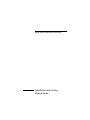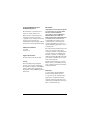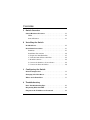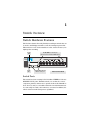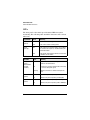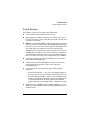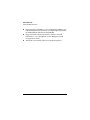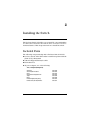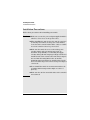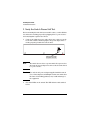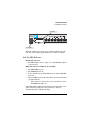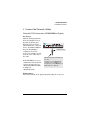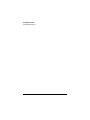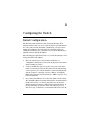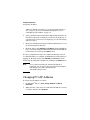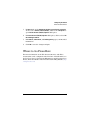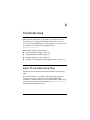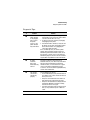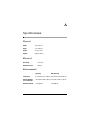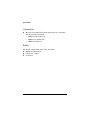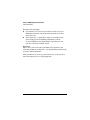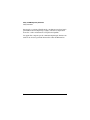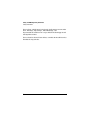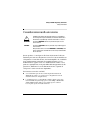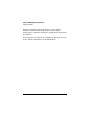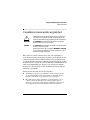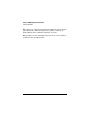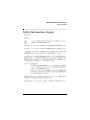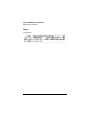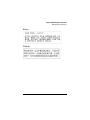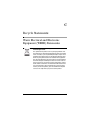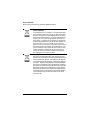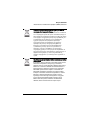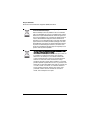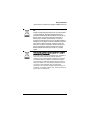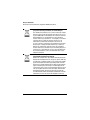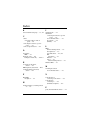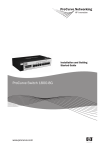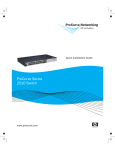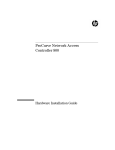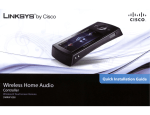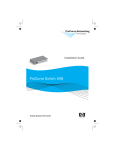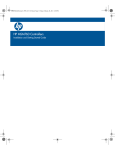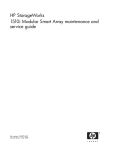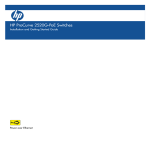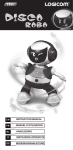Download ProCurve 1800-8G Specifications
Transcript
ProCurve Switch 1800-8G Installation and Getting Started Guide © Copyright 2006 Hewlett-Packard Development Company L.P. The information contained herein is subject to change without notice. This document contains proprietary information, which is protected by copyright. No part of this document may be photocopied, reproduced, or translated into another language without prior written consent of Hewlett-Packard. Publication Number 5991-4725 October 2006 Applicable Product ProCurve Switch 1800-8G (J9029A) Safety Before installing and operating this product, please read the “Installation Precautions:” in Chapter 2, “Installing the Switch”, and the safety statements in Appendix B, “Safety and EMC Regulatory Statements”. Disclaimer HEWLETT-PACKARD COMPANY MAKES NO WARRANTY OF ANY KIND WITH REGARD TO THIS MATERIAL, INCLUDING, BUT NOT LIMITED TO, THE IMPLIED WARRANTIES OF MERCHANTABILITY AND FITNESS FOR A PARTICULAR PURPOSE. HewlettPackard shall not be liable for errors contained herein or for incidental or consequential damages in connection with the furnishing, performance, or use of this material. The only warranties for HP products and services are set forth in the express warranty statements accompanying such products and services. Nothing herein should be construed as constituting an additional warranty. HP shall not be liable for technical or editorial errors or omissions contained herein. Hewlett-Packard assumes no responsibility for the use or reliability of its software on equipment that is not furnished by Hewlett-Packard. Warranty See the Customer Support/Warranty booklet included with the product. A copy of the specific warranty terms applicable to your Hewlett-Packard products and replacement parts can be obtained from your HP Sales and Service Office or authorized dealer. iv Contents 1 Switch Overview Switch Hardware Features . . . . . . . . . . . . . . . . . . . . . . . . . . 1-1 LEDs . . . . . . . . . . . . . . . . . . . . . . . . . . . . . . . . . . . . . . . . . . . . 1-2 Switch Features . . . . . . . . . . . . . . . . . . . . . . . . . . . . . . . . . . 1-3 2 Installing the Switch Included Parts . . . . . . . . . . . . . . . . . . . . . . . . . . . . . . . . . . . . . . 2-1 Installation Procedures . . . . . . . . . . . . . . . . . . . . . . . . . . . . . 2-3 Summary . . . . . . . . . . . . . . . . . . . . . . . . . . . . . . . . . . . . . . . . 2-3 Installation Precautions: . . . . . . . . . . . . . . . . . . . . . . . . . . . 2-4 1. Prepare the Installation Site . . . . . . . . . . . . . . . . . . . . . . 2-5 2. Verify the Switch Passes Self Test . . . . . . . . . . . . . . . . . 2-6 3. Mount the Switch . . . . . . . . . . . . . . . . . . . . . . . . . . . . . . . 2-8 4. Connect the Switch to a Power Source . . . . . . . . . . . . . 2-8 5. Connect the Network Cables . . . . . . . . . . . . . . . . . . . . . 2-9 3 Configuring the Switch Initial Configuration . . . . . . . . . . . . . . . . . . . . . . . . . . . . . . . . 3-1 Changing PC’s IP Address . . . . . . . . . . . . . . . . . . . . . . . . . . . 3-2 Where to Go From Here . . . . . . . . . . . . . . . . . . . . . . . . . . . . . 3-3 4 Troubleshooting Basic Troubleshooting Tips . . . . . . . . . . . . . . . . . . . . . . . . . . 4-1 Diagnosing With the LEDs . . . . . . . . . . . . . . . . . . . . . . . . . . . 4-2 Forgotten the IP Address or Password . . . . . . . . . . . . . . . 4-4 v Hardware Diagnostic Tests . . . . . . . . . . . . . . . . . . . . . . . . . 4-4 Testing the Switch by Resetting It . . . . . . . . . . . . . . . . . . 4-4 ProCurve Networking Customer Support Services . . . 4-5 Before Calling Support . . . . . . . . . . . . . . . . . . . . . . . . . . . . 4-5 A Specifications Physical . . . . . . . . . . . . . . . . . . . . . . . . . . . . . . . . . . . . . . . . A-1 Electrical . . . . . . . . . . . . . . . . . . . . . . . . . . . . . . . . . . . . . . A-1 Environmental . . . . . . . . . . . . . . . . . . . . . . . . . . . . . . . . . . A-1 Connectors . . . . . . . . . . . . . . . . . . . . . . . . . . . . . . . . . . . . . . A-2 Safety . . . . . . . . . . . . . . . . . . . . . . . . . . . . . . . . . . . . . . . . . . A-2 B Safety and EMC Regulatory Statements Safety Information . . . . . . . . . . . . . . . . . . . . . . . . . . . . . . . . . B-1 EMC Regulatory Statements . . . . . . . . . . . . . . . . . . . . . . . B-13 C Recycle Statements Waste Electrical and Electronic Equipment (WEEE) Statements . . . . . . . . . . . . . . . . . . . . . . . . . . . . . . . . . . . . . . . . C-1 Index vi 1 Switch Overview Switch Hardware Features The ProCurve Switch 1800-8G (J9029A) is a multiport switch that can be used to build high-performance switched workgroup networks. This switch is a store-and-forward device that offers low latency for high-speed networking. Power LED Fault LED 10/100/1000Base-T RJ-45 ports (all ports have the HP Auto-MDIX feature) Link/Act, FDx, and Spd LEDs for each port ProCurve Switch 1800-8G Switch Ports The switch has 8 auto-sensing 10/100/1000Base-T IEEE 802.3ab auto MDI/MDI-X RJ-45 ports. With this switch you can directly connect computers, printers, and servers to provide dedicated bandwidth to those devices, and you can build a switched network infrastructure by connecting it to hubs, other switches, or routers. In addition, the switch offers network management capabilities. 1-1 Switch Overview Switch Hardware Features LEDs The front panel of the switch provides status LEDs for system monitoring. The following table details the functions of the various indicators. System LED State Meaning Power (green) On The switch is receiving power. Off The switch is NOT receiving power. Fault (orange) On The switch has a hardware failure, or has failed its self test. See chapter 4, “Troubleshooting” for more information. Off The normal state; indicates that there are no fault conditions on the switch. Port LED State Meaning Link/Act (green – overlaid with the port number) On The port is enabled and receiving a link indication from the connected device. Off The port has no active network cable connected, or is not receiving link signal. Flashing Indicates that there is network activity on the port. FDx (green) On Indicates the port is operating at full duplex Off Indicates the port is operating at half duplex Spd (green) On Indicates the port is operating at 1000 Mbps. Off Indicates the port is operating at 10 or 100 Mbps. 1-2 Switch Overview Switch Hardware Features Switch Features The features of the ProCurve Switch 1800-8G include: ■ 8 auto-sensing 10/100/1000Base-T RJ-45 ports. ■ plug-and-play networking—all ports are enabled—just connect the network cables to active network devices and your switched network is operational. ■ IEEE 802.3ab Auto MDI /MDI-X on all twisted-pair ports, meaning that all connections can be made using straight-through twistedpair cables. Cross-over cables are not required, although they will also work. The pin operation of each port is automatically adjusted for the attached device: if the switch detects that a 10/ 100 Mbps switch or hub is connected to the port, it configures the port as MDI; if the switch detects that a 10/100 Mbps end-node device is connected to the port, it configures the port as MDI-X. ■ automatic learning of the network addresses in each switch’s 8000- address forwarding table. ■ automatically negotiated full-duplex operation for all 10/100/ 1000Base-T RJ-45 ports when connected to other autonegotiating devices ■ easy management of the switch through several available interfaces: ■ • Web browser interface — an easy to use built-in graphical interface that can be accessed from common Web browsers. • ProCurve Manager (PCM) — allows network administrators to discover and map the ProCurve Switch 1800 within their network and launch the ProCurve Switch 1800's built-in graphical interface from within PCM to configure the switch. support for up to 64 IEEE 802.1Q-compliant VLANs so you can divide the attached end nodes into logical groupings that fit your business needs. 1-3 Switch Overview Switch Hardware Features ■ support for up to 4 trunks so you to assign physical links to one logical link (trunk) that functions as a single, higher-speed link providing dramatically increased bandwidth. ■ support for many advanced features to enhance network performance—for a description, see the Management and Configuration Guide. ■ download of new switch software for product bug fixes. 1-4 2 Installing the Switch The ProCurve Switch 1800-8G is easy to install. It comes with rubber feet that can be attached so the switch can be securely located on a horizontal surface. This chapter shows how to install the switch. Included Parts The following components ship with a ProCurve Switch 1800-8G: ■ ProCurve Switch 1800-8G Installation and Getting Started Guide (5991-4725), this manual ■ Customer Support/Warranty booklet ■ Four rubber feet ■ AC power adapter, one of the following: 12 V / 1 A adapter (40 degree C) Argentina Australia/New Zealand China Continental Europe/Denmark Japan Korea United Kingdom/Hong Kong United States/Canada/Mexico 5188-5679 5188-5678 5188-5677 5188-5673 5188-5676 5188-5675 5188-5672 5188-5671 2-1 Installing the Switch Included Parts 13 V / 0.8 A adapter (55 degree C) Argentina Australia/New Zealand China Continental Europe/Denmark Japan Korea United Kingdom/Hong Kong United States/Canada/Mexico Japan Power Cord Warning 2-2 5188-5699 5188-5698 5188-5697 5188-5693 5188-5696 5188-5695 5188-5692 5188-5691 Installing the Switch Installation Procedures Installation Procedures Summary Follow these easy steps to install your switch. The rest of this chapter provides details on these steps. 1. Prepare the installation site. Make sure of the following: • the network cabling is the correct type and length. See page 2-5. See page 2-4 for installation precautions. 2. Verify the switch passes self test. This is a simple process of plugging the switch into a power source and observing that the LEDs on the switch’s front panel show correct operation. See page 2-7. 3. Mount the switch. The switch can be mounted on any horizontal surface. 4. Connect power to the switch. Once the switch is mounted, plug in the AC power adapter. See page 2-8. 5. Connect the network devices. Using the appropriate network cables, connect computers, servers, printers and other peripherals, and other network devices including other switches, hubs, or routers to the switch ports. See page 2-9. At this point, the switch is fully installed and your network should be up and running. See the rest of this chapter if you need more detailed information on any of these installation steps. 2-3 Installing the Switch Installation Procedures Installation Precautions: Follow these precautions when installing your switch. Cautions 2-4 ■ Make sure you use the power adapter supplied with the switch to connect it to an AC power source. ■ When installing the switch, since the unit does not have an On/Off power switch, an AC power outlet must be located near the switch and should be easily accessible in case the switch needs to be powered off. ■ Make sure the switch does not overload the power circuits, wiring, and over-current protection. To determine the possibility of overloading the supply circuits, add together the amperage ratings of all devices installed on the same circuit as the switch and compare the total with the rating limit for the circuit. The maximum amperage ratings are usually printed on the devices near the AC power connectors or power adapter connectors. ■ Do not install the switch in an environment where the operating ambient temperature might exceed 40 °C (104 °F). ■ Make sure the air flow around the sides of the switch is not restricted. Installing the Switch Installation Procedures 1. Prepare the Installation Site ■ Cabling Infrastructure - To ensure proper operation when installing the switch into a network, make sure that the current cables are suitable for 10Base-T, 100Base-TX, or 1000Base-T operation. Be sure to follow the guidelines below to ensure proper operation when installing the switch into a network: ■ • Cable type: Unshielded twisted pair (UTP) or shielded twisted pair (STP) cables with RJ-45 connectors, maximum length 100 meters (328 ft); Category 3 or better for 10Base-T, Category 5 or better for 100Base-TX, and Category 5, 5e, or 6 for 1000Base-T. • Protection from radio frequency interference emissions. • Use electrical surge suppression. • Use safe connections with no damaged cables, connectors or shields. Installation Location - Before installing the switch, plan its location and orientation relative to other devices and equipment. At the front of the switch, leave at least 7.6 cm (3 inches) of space for the twisted-pair cabling. At the back of the switch, leave at least 2.6 cm (1 inch) of space for the adapter’s power cord. 2-5 Installing the Switch Installation Procedures 2. Verify the Switch Passes Self Test Before mounting the switch in its network location, you should first check that it is working properly by plugging it into a power source and verifying that it passes its self test. 1. Connect the adapter’s power cord to the power connector on the back of the switch, and then plug the AC power adapter into a nearby properly grounded electrical outlet. Connect power cord to the power connector Note The switch does not have a power switch. It is powered on when the AC power adapter is connected to the switch and to a power source. Caution Use only the AC power adapter supplied with the switch. Use of other adapters, including those that came with other ProCurve Networking products, may result in damage to the equipment. 2. 2-6 Check the LEDs on the switch. The LED behavior is described below. Installing the Switch Installation Procedures Port LEDs Power LED When the switch is powered on, it performs its diagnostic self test. The self test takes approximately 8 seconds to complete. Self Test LED Behavior: During the self test: • The LEDs will go on for a couple of seconds during the phases of the self test. When the self test completes successfully: • The Power LED stays on. • The Fault LED stays off. • In the default state, the FDx LED stays on and the Spd LED stays off. • The port LEDs on the front of the switch go into their normal operational mode. – If the ports are connected to active network devices the Link LEDs should be on. If the LED display is different than what is described above, the self test has not completed correctly. Refer to chapter 4, “Troubleshooting” for diagnostic help. 2-7 Installing the Switch Installation Procedures 3. Mount the Switch After you have verified that the switch passes its self test, you are ready to mount the switch in a stable location. The switch can be mounted on a horizontal surface. Horizontal Surface Mounting Place the switch on a table or other horizontal surface. The switch comes with rubber feet in the accessory kit that can be used to help keep the switch from sliding on the surface. Attach the rubber feet to the four corners on the bottom of the switch within the embossed angled lines. Use a sturdy surface in an uncluttered area. You may want to secure the networking cables and switch power cord to the table leg or other part of the surface structure to help prevent tripping over the cords. Note Make sure the air flow is not restricted around the sides of the switch. 4. Connect the Switch to a Power Source 1. Plug the included AC power adapter into the switch’s power connector and into a nearby AC power source. 2. Re-check the LEDs during self test. See “Self Test LED Behavior:” on page 2-7. 2-8 Installing the Switch Installation Procedures 5. Connect the Network Cables Using the RJ-45 Connectors (10/100/1000Base-T ports) To connect: Push the RJ-45 plug into the RJ-45 jack until the tab on the plug clicks into place. When power is on for the switch and for the connected device, the Link/Act LED for the port should light to confirm a powered-on device (for example, an end node) is at the other end of the cable. If the Link LED does not go on when the network cable is connected to the port, see “Diagnosing With the LEDs” in chapter 4, “Troubleshooting”. RJ-45 connector 100-ohm unshielded or shielded twistedpair cable: • Category 3, 4, or 5 for 10 Mbps ports • Category 5 only for 100 Mbps ports • Category 5, 5e, or 6 for 1000 Mbps ports Maximum distance: 100 meters To disconnect: Press the small tab on the plug and pull the plug out of the jack. 2-9 Installing the Switch Installation Procedures 2-10 3 Configuring the Switch Initial Configuration The ProCurve Switch 1800-8G can be managed through a Webbrowser interface that you can access from any PC or workstation in the connected network. For initial configuration, you may want to assign an IP address to the switch that is compatible with your existing network. However, you first need to access the Web interface using the switch’s default IP address. The following procedure shows how to access the Web interface and change the switch’s IP address: 1. Place the switch close to the PC that you will use for configuration. It helps if you can see the front panel of the switch while working on your PC. 2. Connect the Ethernet port of your PC to any port on the front panel of your switch, start your PC (if it is not already running), connect power to the switch and when your PC has finished its start-up sequence, verify that you have a link by checking the LEDs on the front-panel of the switch (see “LEDs” on page 1-2 for more information). 3. Set your PC’s IP address to be on the same subnet as the switch. The default IP address of the switch is 192.168.2.10 and the subnet mask is 255.255.255.0, so the PC and switch are on the same subnet when they both have addresses that start 192.168.2.x. If the PC and switch are already on the same subnet, proceed directly to step 4. Otherwise, you must manually set the PC’s IP 3-1 Configuring the Switch Changing PC’s IP Address address to 192.168.2.x (where "x" can be any number from 1 to 255, except 10). If you are unfamiliar with this process, see “Changing PC’s IP Address” on page 3-2. 4. Open your Web browser and enter the address http://192.168.2.10. If your PC is properly configured, you will see the login page of your switch. If you do not see the login page, check your settings and repeat step 3. 5. There is no default password, just click the Login button to access the Web management interface. 6. From the menu, click SYSTEM, then IP Address. On the IP Address page, enter the IP address, Subnet Mask and Gateway IP Address for the switch, then click on the APPLY button. No other configuration changes are required at this stage, but it is recommended that you configure an administrator password before logging out. From the menu, click SYSTEM, then Password. On the Password page, fill in all the fields before clicking on the APPLY button. Note If you cannot remember the switch's IP address or password, you can restore the factory default settings by following the procedure described in the "Troubleshooting" section. Changing PC’s IP Address To change the IP address of your PC: 1. On Windows® XP, go to Start, Settings, Network and Dial-up Connections. 2. Right-click the connectin icon of which the IP address you want to change, and then click properties. 3-2 Configuring the Switch Where to Go From Here 3. In General tab, under Components checked are used by this connection, click to select Internet Protocol (TCP/IP), and then click Properties to open Internet Protocol (TCP/IP) Properties dialog box. 4. In Internet Protocol (TCP/IP) Properties dialog box, click to select Use the following IP address. 5. In IP address, Subnet mask, and Default gateway, type your intended information. 6. Click OK to save the changes and quit. Where to Go From Here For more information on the Web browser interface and all the features that can be configured on the ProCurve 1800-8G switch, see the ProCurve Series 1800 Switch Management and Configuration Guide, which is available on the ProCurve Networking Web site, http:/ /www.procurve.com. 3-3 4 Troubleshooting This section describes how to troubleshoot the switch. For more information, see the chapter “Troubleshooting” in the ProCurve Series 1800 Switch Management and Configuration Guide, which is available on the ProCurve Networking Web site, http://www.procurve.com. This chapter describes the following: ■ basic troubleshooting tips (page 4-1) ■ diagnosing with the LEDs (page 4-2) ■ hardware diagnostic tests (page 4-4) ■ ProCurve Networking Customer Support Services (page 4-5) Basic Troubleshooting Tips Common problems and their solutions are listed in the following table. For more information on possible network problems and their solutions, refer to the technical note “Troubleshooting LAN Performance and Intermittent Connectivity Problems”, which can be found on the ProCurve Networking Web site, http://www.procurve.com, in the Information Library section. 4-1 Troubleshooting Diagnosing With the LEDs Problem Resolution Switch fails Power On Self Test (POST) Troubleshoot using the LEDs. See “Diagnosing With the LEDs” on page 4-2 Link light does not light when a cable is connected. Look for loose or obviously faulty connections. If they appear to be OK, make sure the connections are snug. If that does not correct the problem, try a different cable. Diagnosing With the LEDs LED patterns on the switch may indicate a problem condition. 1. Check in the table for the LED pattern that you see on your switch. 2. Refer to the corresponding diagnostic tip on the next few pages. LED Pattern Indicating Problems Power Fault Port Link Diagnostic Tips Off with power adapter plugged in * * ➊ On Prolonged On * ➋ On Off Off with cable connected ➌ * This LED is not important for the diagnosis. 4-2 Troubleshooting Diagnosing With the LEDs Diagnostic Tips: Ti Problem Solution ➊ The switch’s power adapter is not plugged into an active AC power source, or the power adapter may have failed. 1. Verify the AC power adapter is plugged into an active power source and to the switch. Make sure these connections are snug. 2. Try power cycling the switch by unplugging and plugging in the power. 3. If the Power LED is still not on, verify that the AC power source works by plugging another device into the outlet. Or try plugging the switch into a different outlet. If this condition persists, the switch’s power adapter may have failed. Call your ProCurve Networking authorized network reseller, or use the electronic support services from ProCurve Networking to get assistance. See the Customer Support/Warranty booklet for more information. ➋ A switch hardware failure was detected during self test. Try power cycling the switch. If the fault indication reoccurs, the switch may have failed. Call your ProCurve Networking authorized network reseller, or use the electronic support services from ProCurve Networking to get assistance. See the Customer Support/Warranty card for more information. ➌ The network connection is not working properly. Try the following procedures: • For the indicated port, verify that both ends of the cabling, at the switch and the connected device, are secure. • Verify the connected device and switch are both powered on and operating correctly. • Verify the connected devices comply with the appropriate IEEE 802.3 standard, including transmission of the Link signal. • If the other procedures don’t resolve the problem, try using a different port or a different cable. 4-3 Troubleshooting Forgotten the IP Address or Password Forgotten the IP Address or Password If you have forgotten the switch’s IP address or administration password you can return the switch to its factory default state by doing the following: 1. Remove the power adapter from the back of the switch. 2. Connect port 1 to port 2 on the front panel using a standard network cable. 3. Reconnect the power adapter to the rear of the switch. 4. Wait at least 40 seconds before disconnecting port 1 from port 2. After completing this procedure, there will be no password, the IP address will be returned to the default 192.168.2.10, and all configuration settings will be returned to factory defaults. Hardware Diagnostic Tests Testing the Switch by Resetting It If you believe that the switch is not operating correctly, you can reset the switch to test its circuitry. To reset the switch, unplug and plug in the adapter’s power adapter (power cycling). Power cycling causes the switch to perform its power-on self-test, and almost always will resolve any temporary operational problems. 4-4 Troubleshooting ProCurve Networking Customer Support Services ProCurve Networking Customer Support Services If you are still having trouble with your switch, ProCurve Networking offers support 24 hours a day, seven days a week through the use of a number of automated electronic services. See the Customer Support/Warranty booklet that came with your switch for information on how to use these services to get technical support. The ProCurve Networking Web site, http://www.procurve.com also provides up-todate support information. Additionally, your ProCurve Networking authorized network reseller can provide you with assistance, both with services that they offer and with services offered by ProCurve Networking. Before Calling Support Before calling your networking dealer or ProCurve Networking Support, to make the support process most efficient, you first should have retrieved the following information: Information Item Information Location • product identification the front of the switch • details about the switch’s status including the software (OS) version, a copy of the switch configuration, a copy of the switch Event Log, and a copy of the switch status and counters information Web interface • copy of your network topology map, including network addresses assigned to the relevant devices your network records 4-5 A Specifications Physical Width: 19.6 cm (7.7 in) Depth: 11.6 cm (4.5 in) Height: 4.4 cm (1.73 in) Weight : 0.54 kg (1.19 lbs) Electrical DC voltage: 12-13 volts Maximum current: 1.0-0.8 A Environmental Operating Non-Operating Temperature: 0 °C to 40 °C (32 °F to 104 °F) -40 °C to 70 °C (-40 °F to 158 °F) Relative humidity: (non-condensing) 10 % to 90 % at 40 °C (104 °F) 10 % to 90 % at 65 °C (149 °F) Maximum altitude: 2 km (6,562 ft) 2 km (6,562 ft) A-1 Specifications Connectors ■ The 10/100/1000 Mbps RJ-45 twisted-pair ports are compatible with the following standards: • IEEE 802.3ab 1000Base-T • IEEE 802.3u 100Base-TX • IEEE 802.3 10Base-T Safety The switch complies with these safety standards: ■ EN60950-1 / IEC 60950-1 ■ CSA 22.2 No. 60950-1 ■ UL 60950-1 A-2 B Safety and EMC Regulatory Statements Safety Information ! Documentation reference symbol. If the product is marked with this symbol, refer to the product documentation to get more information about the product. WARNING A WARNING in the manual denotes a hazard that can cause injury or death. CAUTION A CAUTION in the manual denotes a hazard that can damage equipment. Do not proceed beyond a WARNING or CAUTION notice until you have understood the hazardous conditions and have taken appropriate steps. Grounding These are safety class I products and have protective earthing terminals. There must be an uninterruptible safety earth ground from the main power source to the product’s input wiring terminals, power cord, or supplied power cord set. Whenever it is likely that the protection has been impaired, disconnect the power cord until the ground has been restored. B-1 Safety and EMC Regulatory Statements Safety Information For LAN cable grounding: ■ If your LAN covers an area served by more than one power distribution system, be sure their safety grounds are securely interconnected. ■ LAN cables may occasionally be subject to hazardous transient voltages (such as lightning or disturbances in the electrical utilities power grid). Handle exposed metal components of the network with caution. Servicing There are no user-serviceable parts inside these products. Any servicing, adjustment, maintenance, or repair must be performed only by service-trained personnel. These products do not have a power switch; they are powered on when the adapter’s power cord is plugged in. B-2 Safety and EMC Regulatory Statements Safety Information Informations concernant la sécurité ! Symbole de référence à la documentation. Si le produit est marqué de ce symbole, reportez-vous à la documentation du produit afin d'obtenir des informations plus détaillées. WARNING Dans la documentation, un WARNING indique un danger susceptible d'entraîner des dommages corporels ou la mort. CAUTION Un texte de mise en garde intitulé CAUTION indique un danger susceptible de causer des dommages à l'équipement. Ne continuez pas au-delà d'une rubrique WARNING ou CAUTION avant d'avoir bien compris les conditions présentant un danger et pris les mesures appropriées. Cet appareil est un produit de classe I et possède une borne de mise à la terre. La source d'alimentation principale doit être munie d'une prise de terre de sécurité installée aux bornes du câblage d'entrée, sur le cordon d'alimentation ou le cordon de raccordement fourni avec le produit. Lorsque cette protection semble avoir été endommagée, débrancher le cordon d'alimentation jusqu'à ce que la mise à la terre ait été réparée. Mise à la terre du câble de réseau local: ■ si votre réseau local s'étend sur une zone desservie par plus d'un système de distribution de puissance, assurez-vous que les prises de terre de sécurité soient convenablement interconnectées. ■ Les câbles de réseaux locaux peuvent occasionnellement être soumis à des surtensions transitoires dangereuses (telles que la foudre ou des perturbations dans le réseau d'alimentation public). Manipulez les composants métalliques du réseau avec précautions. B-3 Safety and EMC Regulatory Statements Safety Information Aucune pièce contenue à l'intérieur de ce produit ne peut être réparée par l'utilisateur. Tout dépannage, réglage, entretien ou réparation devra être confié exclusivement à un personnel qualifié. Cet appareil ne comporte pas de commutateur principal ; la mise sous tension est effectuée par branchement du cordon d'alimentation. B-4 Safety and EMC Regulatory Statements Safety Information Hinweise zur Sicherheit ! Symbol für Dokumentationsverweis. Wenn das Produkt mit diesem Symbol markiert ist, schlagen Sie bitte in der Produktdokumentation nach, um mehr Informationen über das Produkt zu erhalten. WARNING Eine WARNING in der Dokumentation symbolisiert eine Gefahr, die Verletzungen oder sogar Todesfälle verursachen kann. CAUTION CAUTION in der Dokumentation symbolisiert eine Gefahr, die dis Gerät beschädigen kann. Fahren Sie nach dem Hinweis WARNING oder CAUTION erst fort, nachdem Sie den Gefahrenzustand verstanden und die entsprechenden Maßnahmen ergriffen haben. Dies ist ein Gerät der Sicherheitsklasse I und verfügt über einen schützenden Erdungsterminal. Der Betrieb des Geräts erfordert eine ununterbrochene Sicherheitserdung von der Hauptstromquelle zu den Geräteingabeterminals, den Netzkabeln oder dem mit Strom belieferten Netzkabelsatz voraus. Sobald Grund zur Annahme besteht, daß der Schutz beeinträchtigt worden ist, das Netzkabel aus der Wandsteckdose herausziehen, bis die Erdung wiederhergestellt ist. Für LAN-Kabelerdung: ■ ■ Wenn Ihr LAN ein Gebiet umfaßt, das von mehr als einem Stromverteilungssystem beliefert wird, müssen Sie sich vergewissern, daß die Sicherheitserdungen fest untereinander verbunden sind. LAN-Kabel können gelegentlich gefährlichen Übergangsspannungen ausgesetzt werden (beispielsweise durch Blitz oder Störungen in dem Starkstromnetz des Elektrizitätswerks). Bei der Handhabung exponierter Metallbestandteile des Netzwerkes Vorsicht walten lassen. B-5 Safety and EMC Regulatory Statements Safety Information Dieses Gerät enthält innen keine durch den Benutzer zu wartenden Teile. Wartungs-, Anpassungs-, Instandhaltungs- oder Reparaturarbeiten dürfen nur von geschultem Bedienungspersonal durchgeführt werden. Dieses Gerät hat keinen Netzschalter; es wird beim Anschließen des Netzkabels eingeschaltet. B-6 Safety and EMC Regulatory Statements Safety Information Considerazioni sulla sicurezza ! Simbolo di riferimento alla documentazione. Se il prodotto è contrassegnato da questo simbolo, fare riferimento alla documentazione sul prodotto per ulteriori informazioni su di esso. WARNING La dicitura WARNING denota un pericolo che può causare lesioni o morte. CAUTION La dicitura CAUTION denota un pericolo che può danneggiare le attrezzature. Non procedere oltre un avviso di WARNING o di CAUTION prima di aver compreso le condizioni di rischio e aver provveduto alle misure del caso. Questo prodotto è omologato nella classe di sicurezza I ed ha un terminale protettivo di collegamento a terra. Dev'essere installato un collegamento a terra di sicurezza, non interrompibile che vada dalla fonte d'alimentazione principale ai terminali d'entrata, al cavo d'alimentazione oppure al set cavo d'alimentazione fornito con il prodotto. Ogniqualvolta vi sia probabilità di danneggiamento della protezione, disinserite il cavo d'alimentazione fino a quando il collegaento a terra non sia stato ripristinato. Per la messa a terra dei cavi LAN: ■ se la vostra LAN copre un'area servita da più di un sistema di distribuzione elettrica, accertatevi che i collegamenti a terra di sicurezza siano ben collegati fra loro; ■ i cavi LAN possono occasionalmente andare soggetti a pericolose tensioni transitorie (ad esempio, provocate da lampi o disturbi nella griglia d'alimentazione della società elettrica); siate cauti nel toccare parti esposte in metallo della rete. B-7 Safety and EMC Regulatory Statements Safety Information Nessun componente di questo prodotto può essere riparato dall'utente. Qualsiasi lavoro di riparazione, messa a punto, manutenzione o assistenza va effettuato esclusivamente da personale specializzato. Questo apparato non possiede un commutatore principale; si mette scotto tensione all'inserirsi il cavo d'alimentazione. B-8 Safety and EMC Regulatory Statements Safety Information Consideraciones sobre seguridad ! Símbolo de referencia a la documentación. Si el producto va marcado con este símbolo, consultar la documentación del producto a fin de obtener mayor información sobre el producto. WARNING Una WARNING en la documentación señala un riesgo que podría resultar en lesiones o la muerte. CAUTION Una CAUTION en la documentación señala un riesgo que podría resultar en averías al equipo. No proseguir después de un símbolo de WARNING o CAUTION hasta no haber entendido las condiciones peligrosas y haber tomado las medidas apropiadas. Este aparato se enmarca dentro de la clase I de seguridad y se encuentra protegido por una borna de puesta a tierra. Es preciso que exista una puesta a tierra continua desde la toma de alimentación eléctrica hasta las bornas de los cables de entrada del aparato, el cable de alimentación o el juego de cable de alimentación suministrado. Si existe la probabilidad de que la protección a tierra haya sufrido desperfectos, desenchufar el cable de alimentación hasta haberse subsanado el problema. Puesta a tierra del cable de la red local (LAN): ■ Si la LAN abarca un área cuyo suministro eléctrico proviene de más de una red de distribución de electricidad, cerciorarse de que las puestas a tierra estén conectadas entre sí de modo seguro. ■ Es posible que los cables de la LAN se vean sometidos de vez en cuando a voltajes momentáneos que entrañen peligro (rayos o alteraciones en la red de energía eléctrica). Manejar con precaución los componentes de metal de la LAN que estén al descubierto. B-9 Safety and EMC Regulatory Statements Safety Information Este aparato no contiene pieza alguna susceptible de reparación por parte del usuario. Todas las reparaciones, ajustes o servicio de mantenimiento debe realizarlos solamente el técnico. Este producto no tiene interruptor de potencia; se activa cuando se enchufa el cable de alimentación. B-10 Safety and EMC Regulatory Statements Safety Information Safety Information (Japan) B-11 Safety and EMC Regulatory Statements Safety Information Safety Information (China) B-12 Safety and EMC Regulatory Statements EMC Regulatory Statements EMC Regulatory Statements U.S.A. FCC Class A This equipment has been tested and found to comply with the limits for a Class A digital device, pursuant to part 15 of the FCC Rules. These limits are designed to provide reasonable protection against harmful interference when the equipment is operated in a commercial environment. This equipment generates, uses, and can radiate radio frequency energy and, if not installed and used in accordance with the instruction manual, may cause harmful interference to radio communications. Operation of this equipment in a residential area is likely to cause harmful interference in which case the user will be required to correct the interference at his own expense. You are cautioned that changes or modifications not expressly approved by the party responsible for compliance could void your authority to operate the equipment. Canada This product complies with Class A Canadian EMC requirements. Australia/New Zealand This product complies with Australia/New Zealand EMC Class A requirements. B-13 Safety and EMC Regulatory Statements EMC Regulatory Statements Japan VCCI Class A B-14 Safety and EMC Regulatory Statements EMC Regulatory Statements Korea Taiwan B-15 European Community DECLARATION OF CONFORMITY according to ISO/IEC Guide 22 and EN45014 Manufacturer's Name: Hewlett-Packard Company Manufacturer's Address: 8000 Foothills Blvd Roseville, CA 95747-5502 U.S.A. declares that the product: Product Name: ProCurve Switch 1800-8G ProCurve Switch 1800-24G Model Number: J9029A and J9028A Accessories: N/A Regulatory Model Number: RSVLC-0510 conforms to the following Product Specifications: Safety: EN 60950:2001 IEC 60950:2001 EMC: EN 55022:1998 +A1:200 +A2:2003 / CISPR-22:1997 Class A +A1:2000 +A2:2002 EN 55024: 1998) +A1:2001 +A2:2003 EN 61000-3-2:2000 - Harmonics EN 61000-3-3:1995 +A1:2001 +A2:2003 - Flicker Supplementary Information: The product herewith complies with the requirements of the Low Voltage Directive 73/23/EEC and the EMC Directive 89/336/EEC and carries the CE marking accordingly. Tested with Hewlett-Packard Co. products only. Roseville, 05-May-2006 Mike Avery, Regulatory Engineering Manager European Contact: Your local Hewlett-Packard Sales and Service Office or Hewlett-Packard GmbH, Department TRE, Herrenberger Strasse 140, D-71034 Böblingen (FAX:+49-7031-14-3143). C Recycle Statements Waste Electrical and Electronic Equipment (WEEE) Statements Disposal of Waste Equipment by Users in Private Household in the European Union This symbol on the product or on its packaging indicates that this product must not be disposed of with your other household waste. Instead, it is your responsibility to dispose of your waste equipment by handing it over to a designated collection point for the recycling of waste electrical and electronic equipment. The separate collection and recycling of your waste equipment at the time of disposal will help to conserve natural resources and ensure that it is recycled in a manner that protects human health and the environment. For more information about where you can drop off your waste equipment for recycling, please contact your local city office, your household waste disposal service or the shop where you purchased the product. C-1 Recycle Statements Waste Electrical and Electronic Equipment (WEEE) Statements Likvidace zařízení soukromými domácími uživateli v Evropské unii Tento symbol na produktu nebo balení označuje výrobek, který nesmí být vyhozen spolu s ostatním domácím odpadem. Povinností uživatele je předat takto označený odpad na předem určené sběrné místo pro recyklaci elektrických a elektronických zařízení. Okamžité třídění a recyklace odpadu pomůže uchovat přírodní prostředí a zajistí takový způsob recyklace, který ochrání zdraví a životní prostředí člověka. Další informace o možnostech odevzdání odpadu k recyklaci získáte na příslušném obecním nebo městském úřadě, od firmy zabývající se sběrem a svozem odpadu nebo v obchodě, kde jste produkt zakoupili. Bortskaffelse af affald fra husstande i den Europæiske Union Hvis produktet eller dets emballage er forsynet med dette symbol, angiver det, at produktet ikke må bortskaffes med andet almindeligt husholdningsaffald. I stedet er det dit ansvar at bortskaffe kasseret udstyr ved at aflevere det på den kommunale genbrugsstation, der forestår genvinding af kasseret elektrisk og elektronisk udstyr. Den centrale modtagelse og genvinding af kasseret udstyr i forbindelse med bortskaffelsen bidrager til bevarelse af naturlige ressourcer og sikrer, at udstyret genvindes på en måde, der beskytter både mennesker og miljø. Yderligere oplysninger om, hvor du kan aflevere kasseret udstyr til genvinding, kan du få hos kommunen, den lokale genbrugsstation eller i den butik, hvor du købte produktet. C-2 Recycle Statements Waste Electrical and Electronic Equipment (WEEE) Statements Seadmete jäätmete kõrvaldamine eramajapidamistes Euroopa Liidus See tootel või selle pakendil olev sümbol näitab, et kõnealust toodet ei tohi koos teiste majapidamisjäätmetega kõrvaldada. Teie kohus on oma seadmete jäätmed kõrvaldada, viies need elektri- ja elektroonikaseadmete jäätmete ringlussevõtmiseks selleks ettenähtud kogumispunkti. Seadmete jäätmete eraldi kogumine ja ringlussevõtmine kõrvaldamise ajal aitab kaitsta loodusvarasid ning tagada, et ringlussevõtmine toimub viisil, mis kaitseb inimeste tervist ning keskkonda. Lisateabe saamiseks selle kohta, kuhu oma seadmete jäätmed ringlussevõtmiseks viia, võtke palun ühendust oma kohaliku linnakantselei, majapidamisjäätmete kõrvaldamise teenistuse või kauplusega, kust Te toote ostsite. Laitteiden hävittäminen kotitalouksissa Euroopan unionin alueella Jos tuotteessa tai sen pakkauksessa on tämä merkki, tuotetta ei saa hävittää kotitalousjätteiden mukana. Tällöin hävitettävä laite on toimitettava sähkölaitteiden ja elektronisten laitteiden kierrätyspisteeseen. Hävitettävien laitteiden erillinen käsittely ja kierrätys auttavat säästämään luonnonvaroja ja varmistamaan, että laite kierrätetään tavalla, joka estää terveyshaitat ja suojelee luontoa. Lisätietoja paikoista, joihin hävitettävät laitteet voi toimittaa kierrätettäväksi, saa ottamalla yhteyttä jätehuoltoon tai liikkeeseen, josta tuote on ostettu. C-3 Recycle Statements Waste Electrical and Electronic Equipment (WEEE) Statements Élimination des appareils mis au rebut par les ménages dans l'Union européenne Le symbole apposé sur ce produit ou sur son emballage indique que ce produit ne doit pas être jeté avec les déchets ménagers ordinaires. Il est de votre responsabilité de mettre au rebut vos appareils en les déposant dans les centres de collecte publique désignés pour le recyclage des équipements électriques et électroniques. La collecte et le recyclage de vos appareils mis au rebut indépendamment du reste des déchets contribue à la préservation des ressources naturelles et garantit que ces appareils seront recyclés dans le respect de la santé humaine et de l'environnement. Pour obtenir plus d'informations sur les centres de collecte et de recyclage des appareils mis au rebut, veuillez contacter les autorités locales de votre région, les services de collecte des ordures ménagères ou le magasin dans lequel vous avez acheté ce produit. Entsorgung von Altgeräten aus privaten Haushalten in der EU Das Symbol auf dem Produkt oder seiner Verpackung weist darauf hin, dass das Produkt nicht über den normalen Hausmüll entsorgt werden darf. Benutzer sind verpflichtet, die Altgeräte an einer Rücknahmestelle für Elektro- und Elektronik-Altgeräte abzugeben. Die getrennte Sammlung und ordnungsgemäße Entsorgung Ihrer Altgeräte trägt zur Erhaltung der natürlichen Ressourcen bei und garantiert eine Wiederverwertung, die die Gesundheit des Menschen und die Umwelt schützt. Informationen dazu, wo Sie Rücknahmestellen für Ihre Altgeräte finden, erhalten Sie bei Ihrer Stadtverwaltung, den örtlichen Müllentsorgungsbetrieben oder im Geschäft, in dem Sie das Gerät erworben haben C-4 Recycle Statements Waste Electrical and Electronic Equipment (WEEE) Statements Απόρριψη άχρηστου εξοπλισμού από χρήστες σε ιδιωτικά νοικοκυριά στην Ευρωπαϊκή Ένωση Το σύμβολο αυτό στο προϊόν ή τη συσκευασία του υποδεικνύει ότι το συγκεκριμένο προϊόν δεν πρέπει να διατίθεται μαζί με τα άλλα οικιακά σας απορρίμματα. Αντίθετα, είναι δική σας ευθύνη να απορρίψετε τον άχρηστο εξοπλισμό σας παραδίδοντάς τον σε καθορισμένο σημείο συλλογής για την ανακύκλωση άχρηστου ηλεκτρικού και ηλεκτρονικού εξοπλισμού. Η ξεχωριστή συλλογή και ανακύκλωση του άχρηστου εξοπλισμού σας κατά την απόρριψη θα συμβάλει στη διατήρηση των φυσικών πόρων και θα διασφαλίσει ότι η ανακύκλωση γίνεται με τρόπο που προστατεύει την ανθρώπινη υγεία και το περιβάλλον. Για περισσότερες πληροφορίες σχετικά με το πού μπορείτε να παραδώσετε τον άχρηστο εξοπλισμό σας για ανακύκλωση, επικοινωνήστε με το αρμόδιο τοπικό γραφείο, την τοπική υπηρεσία διάθεσης οικιακών απορριμμάτων ή το κατάστημα όπου αγοράσατε το προϊόν. Készülékek magánháztartásban történő selejtezése az Európai Unió területén A készüléken, illetve a készülék csomagolásán látható azonos szimbólum annak jelzésére szolgál, hogy a készülék a selejtezés során az egyéb háztartási hulladéktól eltérő módon kezelendő. A vásárló a hulladékká vált készüléket köteles a kijelölt gyűjtőhelyre szállítani az elektromos és elektronikai készülékek újrahasznosítása céljából. A hulladékká vált készülékek selejtezéskori begyűjtése és újrahasznosítása hozzájárul a természeti erőforrások megőrzéséhez, valamint biztosítja a selejtezett termékek környezetre és emberi egészségre nézve biztonságos feldolgozását. A begyűjtés pontos helyéről bővebb tájékoztatást a lakhelye szerint illetékes önkormányzattól, az illetékes szemételtakarító vállalattól, illetve a terméket elárusító helyen kaphat. C-5 Recycle Statements Waste Electrical and Electronic Equipment (WEEE) Statements Smaltimento delle apparecchiature da parte di privati nel territorio dell'Unione Europea Questo simbolo presente sul prodotto o sulla sua confezione indica che il prodotto non può essere smaltito insieme ai rifiuti domestici. È responsabilità dell'utente smaltire le apparecchiature consegnandole presso un punto di raccolta designato al riciclo e allo smaltimento di apparecchiature elettriche ed elettroniche. La raccolta differenziata e il corretto riciclo delle apparecchiature da smaltire permette di proteggere la salute degli individui e l'ecosistema. Per ulteriori informazioni relative ai punti di raccolta delle apparecchiature, contattare l'ente locale per lo smaltimento dei rifiuti, oppure il negozio presso il quale è stato acquistato il prodotto. Nolietotu iekārtu iznīcināšanas noteikumi lietotājiem Eiropas Savienības privātajās mājsaimniecībās Šāds simbols uz izstrādājuma vai uz tā iesaiņojuma norāda, ka šo izstrādājumu nedrīkst izmest kopā ar citiem sadzīves atkritumiem. Jūs atbildat par to, lai nolietotās iekārtas tiktu nodotas speciāli iekārtotos punktos, kas paredzēti izmantoto elektrisko un elektronisko iekārtu savākšanai otrreizējai pārstrādei. Atsevišķa nolietoto iekārtu savākšana un otrreizējā pārstrāde palīdzēs saglabāt dabas resursus un garantēs, ka šīs iekārtas tiks otrreizēji pārstrādātas tādā veidā, lai pasargātu vidi un cilvēku veselību. Lai uzzinātu, kur nolietotās iekārtas var izmest otrreizējai pārstrādei, jāvēršas savas dzīves vietas pašvaldībā, sadzīves atkritumu savākšanas dienestā vai veikalā, kurā izstrādājums tika nopirkts. C-6 Recycle Statements Waste Electrical and Electronic Equipment (WEEE) Statements Vartotojų iš privačių namų ūkių įrangos atliekų šalinimas Europos Sąjungoje Šis simbolis ant gaminio arba jo pakuotės rodo, kad šio gaminio šalinti kartu su kitomis namų ūkio atliekomis negalima. Šalintinas įrangos atliekas privalote pristatyti į specialią surinkimo vietą elektros ir elektroninės įrangos atliekoms perdirbti. Atskirai surenkamos ir perdirbamos šalintinos įrangos atliekos padės saugoti gamtinius išteklius ir užtikrinti, kad jos bus perdirbtos tokiu būdu, kuris nekenkia žmonių sveikatai ir aplinkai. Jeigu norite sužinoti daugiau apie tai, kur galima pristatyti perdirbtinas įrangos atliekas, kreipkitės į savo seniūniją, namų ūkio atliekų šalinimo tarnybą arba parduotuvę, kurioje įsigijote gaminį. Verwijdering van afgedankte apparatuur door privégebruikers in de Europese Unie Dit symbool op het product of de verpakking geeft aan dat dit product niet mag worden gedeponeerd bij het normale huishoudelijke afval. U bent zelf verantwoordelijk voor het inleveren van uw afgedankte apparatuur bij een inzamelingspunt voor het recyclen van oude elektrische en elektronische apparatuur. Door uw oude apparatuur apart aan te bieden en te recyclen, kunnen natuurlijke bronnen worden behouden en kan het materiaal worden hergebruikt op een manier waarmee de volksgezondheid en het milieu worden beschermd. Neem contact op met uw gemeente, het afvalinzamelingsbedrijf of de winkel waar u het product hebt gekocht voor meer informatie over inzamelingspunten waar u oude apparatuur kunt aanbieden voor recycling. C-7 Recycle Statements Waste Electrical and Electronic Equipment (WEEE) Statements Pozbywanie się zużytego sprzętu przez użytkowników w prywatnych gospodarstwach domowych w Unii Europejskiej Ten symbol na produkcie lub jego opakowaniu oznacza, że produktu nie wolno wyrzucać do zwykłych pojemników na śmieci. Obowiązkiem użytkownika jest przekazanie zużytego sprzętu do wyznaczonego punktu zbiórki w celu recyklingu odpadów powstałych ze sprzętu elektrycznego i elektronicznego. Osobna zbiórka oraz recykling zużytego sprzętu pomogą w ochronie zasobów naturalnych i zapewnią ponowne wprowadzenie go do obiegu w sposób chroniący zdrowie człowieka i środowisko. Aby uzyskać więcej informacji o tym, gdzie można przekazać zużyty sprzęt do recyklingu, należy się skontaktować z urzędem miasta, zakładem gospodarki odpadami lub sklepem, w którym zakupiono produkt. Descarte de Lixo Elétrico na Comunidade Européia Este símbolo encontrado no produto ou na embalagem indica que o produto não deve ser descartado no lixo doméstico comum. É responsabilidade do cliente descartar o material usado (lixo elétrico), encaminhando-o para um ponto de coleta para reciclagem. A coleta e a reciclagem seletivas desse tipo de lixo ajudarão a conservar as reservas naturais; sendo assim, a reciclagem será feita de uma forma segura, protegendo o ambiente e a saúde das pessoas. Para obter mais informações sobre locais que reciclam esse tipo de material, entre em contato com o escritório da HP em sua cidade, com o serviço de coleta de lixo ou com a loja em que o produto foi adquirido. C-8 Recycle Statements Waste Electrical and Electronic Equipment (WEEE) Statements Likvidácia vyradených zariadení v domácnostiach v Európskej únii Symbol na výrobku alebo jeho balení oznacuje, že daný výrobok sa nesmie likvidovat s domovým odpadom. Povinnostou spotrebitela je odovzdat vyradené zariadenie v zbernom mieste, ktoré je urcené na recykláciu vyradených elektrických a elektronických zariadení. Separovaný zber a recyklácia vyradených zariadení prispieva k ochrane prírodných zdrojov a zabezpecuje, že recyklácia sa vykonáva spôsobom chrániacim ludské zdravie a životné prostredie. Informácie o zberných miestach na recykláciu vyradených zariadení vám poskytne miestne zastupitelstvo, spolocnost zabezpecujúca odvoz domového odpadu alebo obchod, v ktorom ste si výrobok zakúpili. Odstranjevanje odslužene opreme uporabnikov v zasebnih gospodinjstvih v Evropski uniji Ta znak na izdelku ali njegovi embalaži pomeni, da izdelka ne smete odvreči med gospodinjske odpadke. Nasprotno, odsluženo opremo morate predati na zbirališče, pooblaščeno za recikliranje odslužene električne in elektronske opreme. Ločeno zbiranje in recikliranje odslužene opreme prispeva k ohranjanju naravnih virov in zagotavlja recikliranje te opreme na zdravju in okolju neškodljiv način. Za podrobnejše informacije o tem, kam lahko odpeljete odsluženo opremo na recikliranje, se obrnite na pristojni organ, komunalno službo ali trgovino, kjer ste izdelek kupili. C-9 Recycle Statements Waste Electrical and Electronic Equipment (WEEE) Statements Eliminación de residuos de equipos eléctricos y electrónicos por parte de usuarios particulares en la Unión Europea Este símbolo en el producto o en su envase indica que no debe eliminarse junto con los desperdicios generales de la casa. Es responsabilidad del usuario eliminar los residuos de este tipo depositándolos en un "punto limpio" para el reciclado de residuos eléctricos y electrónicos. La recogida y el reciclado selectivos de los residuos de aparatos eléctricos en el momento de su eliminación contribuirá a conservar los recursos naturales y a garantizar el reciclado de estos residuos de forma que se proteja el medio ambiente y la salud. Para obtener más información sobre los puntos de recogida de residuos eléctricos y electrónicos para reciclado, póngase en contacto con su ayuntamiento, con el servicio de eliminación de residuos domésticos o con el establecimiento en el que adquirió el producto. Bortskaffande av avfallsprodukter från användare i privathushåll inom Europeiska Unionen Om den här symbolen visas på produkten eller förpackningen betyder det att produkten inte får slängas på samma ställe som hushållssopor. I stället är det ditt ansvar att bortskaffa avfallet genom att överlämna det till ett uppsamlingsställe avsett för återvinning av avfall från elektriska och elektroniska produkter. Separat insamling och återvinning av avfallet hjälper till att spara på våra naturresurser och gör att avfallet återvinns på ett sätt som skyddar människors hälsa och miljön. Kontakta ditt lokala kommunkontor, din närmsta återvinningsstation för hushållsavfall eller affären där du köpte produkten för att få mer information om var du kan lämna ditt avfall för återvinning. C-10 Index B I basic troubleshooting tips … 3-3, 4-1 included parts … 2-1 installation connecting the switch to a power source … 2-8 on a horizontal surface … 2-8 precautions … 2-4 summary … 2-3 C cables connecting cables to switch ports … 2-9 connecting the switch to a power source … 2-8 connector specifications … A-2 D description LEDs … 1-2 diagnostic tests … 4-4 testing the switch only … 4-4–4-5 E electrical specifications, switch … A-1 EMC regulatory statements … B-13 environmental specifications, switch … A-1 L LEDs behavior during self test … 2-7 descriptions of … 1-2 error indications … 4-2, 4-4 FDx description … 1-2 Link/Act … 1-2 Power … 1-2 behavior during self test … 2-7 Link/Act LEDs … 1-2 M mounting the switch on a horizontal surface … 2-8 F N FDx LEDs description … 1-2 network devices connecting to the switch … 2-9 network ports connecting to … 2-9 standards compliance … A-2 H horizontal surface, mounting switch on … 2-8 P parts, included with the switch … 2-1 Index – 1 physical specifications, switch … A-1 port LEDs FDx … 1-2 Link/Act … 1-2 ports 10/100Base-TX, location on switch … 1-1 network connections … 2-9 Power LED … 1-2 behavior during self test … 2-7 power source connecting the switch to … 2-8 precautions mounting the switch … 2-4 power requirements … 2-4 R rack mounting precautions … 2-4 regulatory statements … B-13 resetting the switch troubleshooting procedure … 4-4– 4-5 S safety specifications … A-2 self test LED behavior during … 2-7 specifications connectors … A-2 electrical … A-1 environmental … A-1 physical … A-1 safety … A-2 summary of switch installation … 2-3 Index – 2 switch connecting to a power source … 2-8 electrical specifications … A-1 environmental specifications … A-1 included parts … 2-1 mounting on horizontal surface … 2-8 physical specifications … A-1 switch operation verifying after installation … 2-6 T testing diagnostic tests … 4-4 switch operation … 4-4–4-5 tips for troubleshooting … 3-3, 4-1 troubleshooting basic tips … 3-3, 4-1 common network problems … 3-3, 4-1 diagnostic tests … 4-4 testing the switch … 4-4–4-5 Technical information in this document is subject to change without notice. © Copyright 2006 Hewlett-Packard Development Company, L.P. Reproduction, adaptation, or translation without prior written permission is prohibited except as allowed under the copyright laws. Printed in Taiwan October 2006 Manual Part Number 5991-4725 *5991-4725*