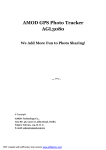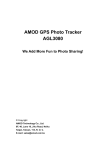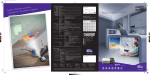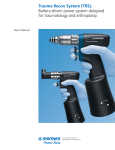Download BenQ ESG 103 User`s guide
Transcript
Broadband Router ESG-103 User’s Guide FCC Warning This equipment has been tested and found to comply with the limits for Class A & Class B digital device, pursuant to Part 15 of the FCC rules. These limits are designed to provide reasonable protection against harmful interference when the equipment is operated in a residential environment. This equipment generates, uses, and can radiate radio frequency energy and, if not installed and used in accordance with this user's guide, may cause harmful interference to radio communications. However, there is no guarantee that interference will not occur in a particular installation. CE Mark Warning This device complies with requirements of EN50081-1 and EN50082-1 under the scope of EMC Directive EEC. Trademarks Copyright ©2002 BenQ Corporation. Contents subject to change without prior notice. BenQ is a registered trademark of BenQ Corporation. All other trademarks belong to their respective proprietors. Copyright Statement No part of this publication may be reproduced in any form or by any means or used to make any derivative such as translation, transformation, or adaptation without permission from BenQ Corporation. Table of Contents Chapter 1 Introduction ..............................................1 1.1 Product Introduction ......................................................1 1.2 Key Features .....................................................................1 1.2.1 Being a router between two Ethernet interfaces .................1 1.2.2 Three ways to acquire WAN's IP address .............................2 1.2.3 Act as a DHCP server in its LAN side ....................................2 1.2.4 Virtual Server ................................................................................2 1.2.5 Firewall via NAT (Network Address Translation) ...............2 1.2.6 Web Management ........................................................................2 1.2.7 Firmware Upgrade .......................................................................3 1.3 Packing List .......................................................................3 Chapter 2 Hardware Installation ..........................4 2.1 Back Panel .........................................................................4 2.2 Check the components you need ............................... 4 2.3 Connect ESG-103 to your ADSL / Cable Modem ..5 2.4 Connecting PC to your ESG-103 ................................5 2.5 Power on ...........................................................................6 2.6 LED Indication ..................................................................6 Chapter 3 Configuration .........................................8 3.1 Quick Installation Wizard ..............................................9 3.1.1 WAN Parameters ........................................................................9 3.1.2 PPPoE Parameters ........................................................................10 3.1.3 LAN Parameters ...........................................................................11 3.1.4 Remote Control Parameters .....................................................11 3.2 Information .......................................................................12 3.2.1 Statistics ..........................................................................................12 3.2.2 Status ...............................................................................................12 3.3 Advanced Setting .............................................................13 3.3.1 DNS Setup .....................................................................................13 -I Table of Contents 3.3.2 DHCP Setup ..................................................................................14 3.3.3 NAT/DMZ Setup ..........................................................................16 3.3.4 RIP Setup ........................................................................................20 3.4 Backup Dial Line ..............................................................21 3.5 Admin Password ..............................................................22 3.6 Save Setting .......................................................................22 3.7 Reboot System .................................................................23 3.8 Update Firmware ............................................................23 3.9 Load Default Setting .......................................................24 Chapter 4 Appendix ...............................................25 Appendix A: .............................................................................25 Specufication ............................................................................ 25 Appendix B: .............................................................................26 TCP/IP Configuration for Windows 98/Me/2000 ...........26 Appendix C: .............................................................................27 TCP/IP Configuration for Windows XP ...........................27 Appendix D: ............................................................................ 28 Remove the Proxy Server in Web Browser ....................28 - II Chapter 1 Introduction 1.1 Product Introduction The ESG-103 is a broadband router, which is to provide home users a secure environment in their private side. It also acts as a Network Address Translation (NAT) device and let home users use private IP addresses to access the Internet from single or multiple global IP addresses. ESG-103 provides home users an environment protected by its NAT-type firewall. Because its WAN side is also an Ethernet interface, which is the same as its LAN interface, you can easily plug it into any access device, such as an ADSL/ Cable modem or router, which provides Ethernet interfaces in the LAN side to run for NAT function. 1.2 Key Features FTP Server LAN WAN Telnet Server Internet ESG-103 Host ADSL/Cable Modem Application Illustration 1.2.1 Being a router between two Ethernet interfaces The ESG-103 connects one Ethernet interface, which is from ADSL/Cable modem's LAN side as its WAN interface. It provides users in its 10/100 base-TX LAN side which can share a single valid IP address. From this kind of configuration, users do not need to apply for a valid IP address for everyone in its LAN side to access Internet. This function can be enabled or disabled. If users apply for many public IP addresses for some purpose, they are also able to use those IP addresses to connect to the Internet. Chapter 1 Introduction - 1 1.2.2 Three ways to acquire WAN's IP address There are three ways to acquire ESG-103's WAN IP address. The first one is to assign its WAN interface a static valid IP address. Second, users can also acquire ESG-103's WAN IP address by PPPoE and this functionality can help users need not to install PPPoE client software in their own hosts. The last one is to obtain WAN's IP address from DHCP server. Some service providers offer their clients IP addresses by DHCP protocol, and ESG-103 can act as a DHCP client in its 10/100 base-TX WAN side to acquire its WAN IP address. In fact, ESG-103 is an outstanding device, which provides a 10/100 base-TX WAN port. 1.2.3 Act as a DHCP server in its LAN side ESG-103 can act as a DHCP server in its LAN side, and this functionality can help users need not to configure their own IP addresses. When users are booting their machines, ESG-103 will assign each machine an IP address and other useful information, such as DNS server's IP address etc. 1.2.4 Virtual Server Users can set up different kinds of servers behind their ESG-103 and remote users in the Internet can access these inside servers by ESG-103's virtual server function. 1.2.5 Firewall via NAT (Network Address Translation) ESG-103 also plays a role of NAT-type firewall. A NAT-type firewall provides users a secure LAN environment and prevents from being accessed by any anonymous people who desire to do something bad on your network. 1.2.6 Web Management Users can configure and manage ESG-103 by their own web browsers (IE or Netscape). This means that users wherever they are can manage ESG-103 without any proprietary application installed in their PC. Chapter 1 Introduction - 2 1.2.7 Firmware Upgrade ESG-103 provides an efficient way to upgrade the firmware. Users can use web browser to upgrade firmware and also can use TFTP client to do this job. 1.3 Packing List This packing includes the following parts: (1) 1 x ESG-103 Broadband Router (2) 1 x User’s Guide (3) 1 x Power Adapter (4) 1 x Quick Installation Guide (5) 1 x CAT-5 UTP Fast Ethernet Cable ESG-103 Broadband Router User’s Guide Power adapter Installation Guide Chapter 1 Introduction - 3 Cat-5 UTP Cable Chapter 2 Hardware Installation This chapter will describe how to set up ESG-103 step by step. After you've set up your ESG-103 well, then you may need to configure your WAN setting to match the mode that you've applied for from your ISP or NSP. 2.1 Back Panel 2.2 Check the components you need To set up your ESG-103, you need some components described as below: (1) 1 x ESG-103 Broadband Router (2) 1 x Power Adapter (3) 1 x CAT-5 UTP Fast Ethernet Cable (4) 1 x ADSL/Cable Modem (or other broadband device with Ethernet Interface) (5) 1 x Ethernet Network Card Chapter 2 Hardware Installation - 4 2.3 Connect ESG-103 to your ADSL / Cable Modem (1) Turn off the power of your ADSL / Cable Modem (2) Pick up one RJ-45 Category-5 cable and plug one end of this cable into your ADSL / Cable's LAN port (3) Plug the other end of this cable into ESG-103's WAN port 2.4 Connecting PC to your ESG-103 (1) Pick up the other RJ-45 Category-5 cable and plug one end of this cable into any one of the switch ports (2) Plug the other end of this cable into the RJ-45 port of your PC's network card Chapter 2 Hardware Installation - 5 2.5 Power on (1) Connect your power adapter to DC inlet to power on your ESG-103 (2) Turn on ADSL / Cable modem's power (3) Finish 2.6 LED Indication LED State Indication Power On (Green) A steady power LED shows that the power is applied. Status On (Orange) When power is on, ESG-103 will do some initialization jobs. Then this LED will blink steadily. Link (Green) When connect to the ADSL / Cable modem, the LED should be green. If this LED is not being lighted, this means link fails. TX / RX (Green) When data is transmitted or received, this LED will be blinking. Link (Green) When ESG103 is connected to your PC, the LAN LED should be on. TX / RX (Green) When data is transmitted or received, this LED will be blinking. WAN LAN 1X,2X, 3X,4X Chapter 2 Hardware Installation - 6 Chapter 2 Hardware Installation - 7 Chapter 3 Configuration This chapter describes the web-based ESG-103 configuration in detail. The ESG-103 broadband sharing router has a structured menu and a "Quick Installation Wizard" page to help user quickly set up their ESG-103. This chapter explains each of these menu sections. When the ESG-103 boots up at the first time, it has a default IP address “192.168.1.1” assigned to its LAN interface. In order to configure ESG-103, please point an Internet browser from the browsing host to http://192.168.1.1 and you will be presented with the log in screen as shown below. You must log in with the correct user name and password to start the ESG-103 configuration in a MD5 authenticated web session. For setting up this MD5 authenticated session, the default user name is “admin”, and the default password is also “admin”. We strongly recommend that - you should change the root password as described in the Admin Password section. Once your log-in is successful, you will be presented with a welcome web page. In that page, you can proceed with ESG-103 configuration or link to BenQ's web site for advanced information. Chapter 3 Configuration - 8 3.1 Quick Installation Wizard 3.1.1 WAN Parameters ESG-103 provides three ways to get an IP address in its WAN interfaceFixed IP, DHCP, and PPPoE. There are three radio boxes in this configuration page and you can choose one of which is suitable for your access environment. If you are assigned a Static IP setting in your WAN port by the ISP provider, you have to choose Fixed IP mode and enter the settings, such as the IP address, IP subnet mask, and ISP gateway address, which you can get from the ISP provider. If you have a DHCP server coexisting in your WAN port or your ISP (NSP) provides DHCP services for you, then you can choose DHCP Client mode to acquire an IP address to access the Internet. Most of the ADSL service providers not only provide their customers dedicated IP address but also provide dial-in service. If you apply for dial-in service from your ISP, you can choose PPPoE to access Internet unless your ISP provider does not provide PPPoE as its dial-in solution. In brief, most ADSL users use PPPoE mode to get an IP from their ISP or NSP and cable modem users use DHCP mode to connect with ISP. Finally, if you ISP or NSP assign you a fixed IP address, you should configure it in Fixed IP mode. IP Address - This is WAN interface's IP address. Netmask - This is WAN interface's subnet mask. Default Gateway - When ESG-103 has no idea where it can forward packets, it deliver those packets to its default gateway. Chapter 3 Configuration - 9 3.1.2 PPPoE Parameters When you choose to use PPPoE mode to acquire your WAN IP addresses, you should first set up PPPoE parameters to facilitate ESG-103 to communicate with your ISP. When you connect to your ADSL dial-in service, you need your PPPoE parameters given by your ISP. Username - When you apply for a PPPoE service from your ISP, they will give you a set of username and password for the purpose of login. You can key in your username from your ISP in this box. Password - Please enter your password which comes from your ISP in this input field. Password Confirm - Type your password again, and this will confirm your password's value again. Maximum Idle Time - ESG-103 provides a timeout mechanism and this means if there is no any traffic pass through ESG103 during the time that you set up, ESG-103 will terminate this link between you and your ISP automatically. Server Name - Some ISPs provide server name to be an authentication issue, so you need to give your server name from your ISP for valid login. If your ISP does not ask for server name, you can leave it blank or ignore it. Service Name - Some ISPs also provide service name to be an authentication issue, so you need to give your service name from your ISP for valid login. If your ISP does not Chapter 3 Configuration - 10 ask for service name, you can leave it blank or ignored it. 3.1.3 LAN Parameters This configuration can help you to set up your LAN interface's IP address and its subnet mask. IP Address - Your IP address in LAN interface. Netmask - Subnet mask in your LAN interface. 3.1.4 Remote Control Parameters ESG-103 provides some remote control features to help user's remote management for ESG-103. In this configuration tags, you can set up a dedicated remote host to control your ESG-103, reject or accept "Ping" packets from the Internet, and set up the listening port of ESG-103's built-in web server. Remote Control IP - ESG-103 can be managed by a dedicated host, which is located in anywhere in the Internet, if you fill a host's IP address into this input field. Please note that if you have configured this feature, you could not change your ESG-103 setting by any other Chapter 3 Configuration - 11 hosts, whose IP addresses are not the one in Remote Control IP box. Ping Reply - If you do not like to let your ESG-103 respond to "Ping" packets from the Internet, you can disable the "Ping Reply." Or you can enable this feature to reply "Ping" packets. HTTP Public Port - In ESG-103, it has a built-in web server to process all configurations through the web browser. Its default listening port is 80, or you can assign the other port number instead of 80. If you also have a web server in your LAN interface, it is useful that you would like to set it up as a web virtual server. 3.2 Information 3.2.1 Statistics This configuration page can bring the data traffic information to user who would like to know the quantity of received or transmitted Ethernet packets in ESG-103. You can see the amount of received or transmitted packets and bytes, and this information will be dynamically changed updated every three seconds. 3.2.2 Status Chapter 3 Configuration - 12 In ESG-103, you can get system information in "Status" page. ESG-103 divides this page into two parts, the WAN information, and the LAN information. This information is quite useful for users to see if the system is in a normal status. 3.3 Advanced Setting 3.3.1 DNS Setup In "DNS Setup" page, users can input two DNS name servers because ESG103 can use these two servers to complete its DNS relay function. Please note that the DNS relay is a default setting in ESG-103. However, ESG-103 chooses ISP's DNS server to be the first choice to relay its DNS packets, if user use PPPoE or DHCP client to connect to Internet. These two Chapter 3 Configuration - 13 DNS servers appeared in the web page are to be the second and third priority to relay DNS packets by ESG-103. DNS Name Server 1 - First backup DNS server. Since we use the DNS server offered by ISP to be the first choice to complete DNS relay function. DNS Name Server 2 - Second backup DNS server. 3.3.2 DHCP Setup 3.3.2.1 DHCP Clone MAC Address ESG-103 provides "MAC clone" function to let users change their WAN MAC address. This feature is provided for authentication purpose if your ISP would like to ask you to offer this information. Host Name - Your host's name. MAC Address - MAC address that you want to change in your WAN interface. Generally, this MAC address will be the authenticated information to offer to your ISP or NSP. Chapter 3 Configuration - 14 3.3.2.2 DHCP Server Parameters ESG103 can act as a DHCP server in your LAN side. It helps users to acquire their IP addresses without making a lot of configuration. ESG-103 also offers hosts parameters shown below. Default Gateway - Tell hosts where they can deliver their packets if they do not know how to deal with those packets. In fact, it should be the ESG-103 itself. Netmask - Tell hosts their netmask. Name Server 1, 2, 3 - ESG-103 works as a DNS server to its hosts to help hosts activate their DNS function. Since ESG-103 has DNS relay function, it offers hosts to be a default name server. DHCP Start IP - In ESG-103, there are 100 IP addresses at most can be assigned to hosts. You can assign an IP address to the host in this box from 192.168.1.1 to 192.168.1.253. DHCP End IP - This field will be filled in automatically. Chapter 3 Configuration - 15 3.3.2.3 Table of fixed host entries DHCP server can assign IP addresses and some options, such as gateway's IP address, DNS server, etc., to hosts in ESG-103's LAN side. Usually, DHCP server assigns IP addresses dynamically. However, you can assign MAC address and IP address to be one pair. When DHCP server receive request from that host whose MAC address is one of those pairs in its mapping table, DHCP server will assign that mapping IP address to host. 3.3.3 NAT/DMZ Setup NAT is a mechanism that can convert your private IP addresses into a single public IP address. In ESG-103, we offer dynamic NAT, static NAT, and NAPT functions. Dynamic NAT means that you can assign a range of private IP addresses to map to a range of public IP addresses in the WAN interface. When one public IP address is mapped to one host, this public IP address could not be assigned to the other hosts. Static NAT means you can set up a private IP address and public IP address to be a pair. In ESG-103, you can set up to 5 set static NAT. This function is very similar to DMZ (demilitarized zone). In ESG-103, it also acts as "Virtual DMZ" host setting. NAPT is a special function of NAT. NAT records packet's Port and IP address, converts it into public IP address in the WAN side and gives this session one unique port number. Most of the famous applications are supported by ESG-103 such as HTTP, FTP, Telnet, NetMeeting, RealPlayer, QuickTime, ....etc. NAT is a default function in ESG-103. Chapter 3 Configuration - 16 3.3.3.1 Table of current virtual server entries Sometimes, there are many servers located in the LAN side and wish to be accessed by any remote host. However, they cannot be accessed directly because of NAT. We could use Virtual Server to let remote hosts access internal servers. In this configuration page, you can enter a public port that is bound on a server in the LAN interface. For example, FTP server's public port is 21, Telnet server's public port is 23, and HTTP server's public port is 80. After that, you should offer a host that maps to this public port. In configuration figure below, you can map port 21 to the host whose IP address is 192.168.1.101 and the remote host can access FTP server in the LAN interface by accessing 211.21.83.14 through FTP client application installed in the remote host itself. When you access ESG-103's WAN side, the ESG-103 can convert your FTP packets and let them pass through the NAT. Protocol - Select the protocol type the server provides? Chapter 3 Configuration - 17 Service Name - Name this service in 10 characters. Port Number - The port is opened to others in the Internet side. Server IP Address - The server's private IP address in the LAN side Server Port Number - The port of the inside server which is listening 3.3.3.2 Dynamic NAT In the first table, you can assign a range of private IP addresses that can be converted to public ones. Base Address - The first IP address that you wish to be converted from private to public. Number of Address - The number of the private IP addresses which are configured by users. Ex. If you have five hosts to be converted to public IP addresses, you can put 5 in this box. Chapter 3 Configuration - 18 In the second table, you can assign a range of public IP addresses that will be mapped to any private IP addresses in the first table. Base Address - The first Public IP address that you wish to be mapped to. Number of Address - The number of the public IP addresses which are configured by users. If you have ten IP addresses to be mapped to private IP addresses, you can put 10 in this box. 3.3.3.2 Static NAT The ESG-103 provides static NAT function, which also acts as virtual DMZ. It means that you can put your server in the LAN side and give it a mapped public IP address. It looks like you provide your server accessed by anyone in the Internet. (Please be carefully to use this feature.) You can also regard this function as a one-to-one mapped NAT function. Please be careful that all traffics that do not meet NAT requirement can be dealt with NAPT. Local Address - Local host's IP address Global Address - The public IP address will be mapped to a private IP address. Please note that users cannot change the first global address in the first entry because ESG-103 can reuse the NAPT's WAN IP address to do the static NAT conversion. Chapter 3 Configuration - 19 3.3.4 RIP Setup 3.3.4.1 RIP Parameters ESG-103 can act as a router, which use RIP-v2 (Routing Information Protocol version 2) to exchange routing information with other RIP routers. However, the default value is "disable" in ESG-103. If you have to use RIP to deal with packets passed through ESG-103, you can choose "enable" to turn on this feature. "Enable" means RIP can be sent and received from that interface. 3.3.4.2 Routing Table In ESG-103, you can add or delete route into or from Routing Table. If you would like to forward packets to a specific host, you can add a static route for that host. Chapter 3 Configuration - 20 Network Address - Host or network that you would like to forward your packets Netmask Address - Network mask. Gateway Address - Host that you would like packets to go from. 3.4 Backup Dial Line When your broadband Internet does not work or disconnected, you can use dial-up modem as a backup line of ADSL modem through the RS232 connection port, the backup line port. The ESG103 broadband router will detect the broadband Internet automatically. Whenever the broadband Internet is available again, ESG103 will switch back through the WAN port and the backup line will be disconnected automatically. Backup Line - Enable or Disable the backup line when the original link is failed. Phone number - The telephone number of the ISP. Username -user name for login. Password - password for login. Modem Setup String - The AT command string to setup the modem. Modem Hang Up String - The AT command string to hang up the modem. ISP - ISP profile that you are using. Chapter 3 Configuration - 21 3.5 Admin Password This section explains how to change the "admin" password on the ESG-103 broadband sharing gateway. We recommend that you keep the admin password secret, and change it periodically. You can go to Change Password screen by selecting Change Password tab. The Password Setting dialog appears as shown below. Username - Enter your username, which you would like to use. Password can be any alphanumeric string up to 16 characters in length. New Password - Enter your new "admin" password in this field. Password can be any alphanumeric string up to 16 characters in length. Password Confirm - Reenter your "admin" password in this field to confirm it again. 3.6 Save Setting If you have already configured you ESG-103 and hope to save your configuration, you have to select "Save Setting" page to save all your configurations. Attention: After you have saved you configurations, ESG-103 will prompt "Reboot System" page to ask you to reboot your system. It is necessary to reboot ESG-103 to ensure you configurations are activated. Chapter 3 Configuration - 22 3.7 Reboot System ESG-103 offers a remote reboot function to reboot your ESG-103. This means that users do not need to get to their ESG-103s to reset systems. Attention: Whenever you change the configuration of ESG-103, you must reboot your ESG-103 to activate the new configuration. 3.8 Update Firmware ESG-103 provides a firmware update function through your web browser. If you would like to change your firmware version, you can go to the website htttp://192.168.1.1 to update or change your firmware, and then click the "Upgrade" button to begin the updating process. The process needs one minute, so ESG-103 will pop up a page to ask users to wait for one minute. When all procedures have been done, the web browser will connect to ESG103's web server automatically, and please be carefully not to turn off the power of ESG-103 before all progresses completed. Chapter 3 Configuration - 23 3.9 Load Default Setting Every ESG-103 has its default setting when shipped to users. It can prevent you from mistakenly setting up the configurations and making ESG-103 work abnormally. If this situation happens, you can go to the web page shown below and try to down load ESG-103's default setting. After loading, the configuration will restore back to default setting and your previous configuration will disappear. Chapter 3 Configuration - 24 Chapter 4 Appendix Appendix A: Specufication Ports • 1 x 10/100 Base-TX Fast Ethernet Wan port • 4 x 10/100 Base-TX Fast Ethernet switch ports Operation Environment • Ambient Temperature: 0°C - 40°C • Relative Humidity: 5%-95% Power • 110V AC or 220AC10%, 47-63Hz Dimension • 172mm X 130mm X 26mm Weight • 305 g Compliance • FCC, CE, CCIB* • UL/CSA, VCCI, C-Tick* • (BSMI) Chapter 4 Appendix - 25 Appendix B: TCP/IP Configuration for Windows 98/Me/2000 1. Click Start icon, and choose the settings, then click Control Panel. 2. Double click the Network icon. See the Configuration tab, and select the TCP/IP line that has been associated to your network card. 3. Click Properties button to set the TCP/IP protocol of your ESG-103 gateway. 4. Please choose one setting method from a. Fixed IP address or b. DHCP. a. Fixed IP setting: i. Select Specify an IP address in the IP address tab. The default IP address for ESG-103 is 192.168.1.1. According to the data, please fill in 192.168.1. X (X is between 1 to 253) for IP address field and 255.255.255.0 for Subnet Mask filed. ii. In the Gateway tab add the IP address of ESG-103 (default IP is 192.168.1.1) in the New Gateway field and click Add button. iii. In the DNS configuration tab, please choose Enable DNS, fill in the Host name, then add DNS values which are provided by your ISP into DNS Server Search Order and click Add button. iv. Restart your computer. b.DHCP setting: i. Select Obtain an IP address automatically in the IP address tab. ii. Do not need to input values in Gateway tab. iii. Choose Disable DNS in the DNS Configuration tab. iv. Restart your computer. Chapter 4 Appendix - 26 Appendix C: TCP/IP Configuration for Windows XP 1. Double click Start icon, and choose the settings, then click Control Panel. 2. Double click the Network icon. See the Configuration tab, and select the TCP/IP line that has been associated to your network card. 3. Click Properties button to set the TCP/IP protocol for your ESG-103 gateway. 4. Please choose one setting method from a. Fixed IP address or b. DHCP. a. Fixed IP setting: i. Select Specify an IP address in the IP address tab. The default IP address for ESG-103 is 192.168.1.1. According to the data, please fill in 192.168.1. X (X is a number between 1 to 253) for IP address field and 255.255.255.0 for Subnet Mask filed. ii. In the Gateway tab add the IP address of ESG-103 (default IP is 192.168.1.1) in the New Gateway field and click Add button. iii. In the DNS configuration tab, please choose Enable DNS, fill in the Host name, then add DNS values which are provided by your ISP into DNS Server Search Order and click Add button. iv. Restart your computer. b. DHCP setting: i. Select Obtain an IP address automatically in the IP address tab. ii. Do not need to input values in Gateway tab. iii. Choose Disable DNS in the DNS Configuration tab. iv. Restart your computer. Chapter 4 Appendix - 27 Appendix D: Remove the Proxy Server in Web Browser 1. Open your Web Browser. 2. At the menu of your Web Browser, Go to Tool > Internet Options. 3. Click the "Connection" tab in the menu at the top. 4. Click the LAN Settings at the bottom. Chapter 4 Appendix - 28 5. Uncheck the box "Use a proxy server" under the "Proxy server." 6. Click OK to confirm the settings and close the menus of "LAN Settings” and "Internet Options". Chapter 4 Appendix - 29 <Memo> <Memo> 8 Jihu Road, Nei-hu, Taipei 114, Taiwan Tel: +886-2-2799-8800 Fax: +886-2-2656-6390 www.BenQ.com.tw P/N: 49.34101.001 Ver: V1.0 E Issue Date: 2002/04/17