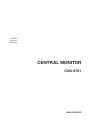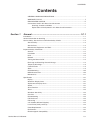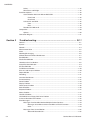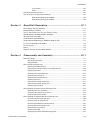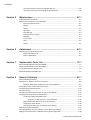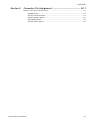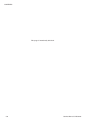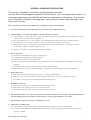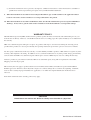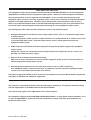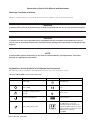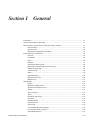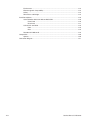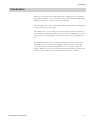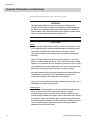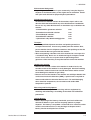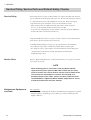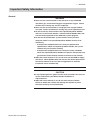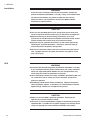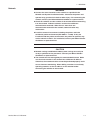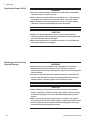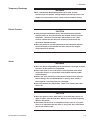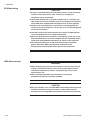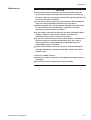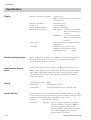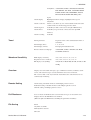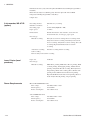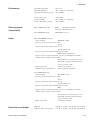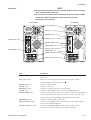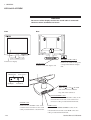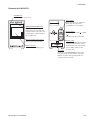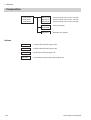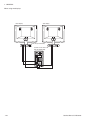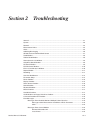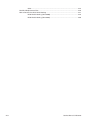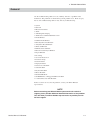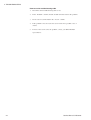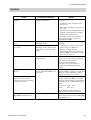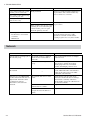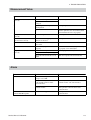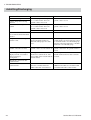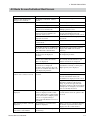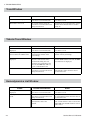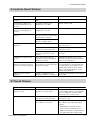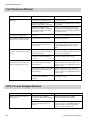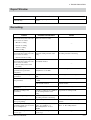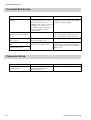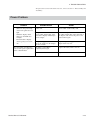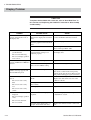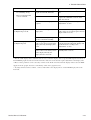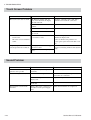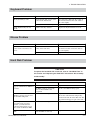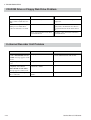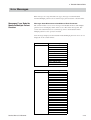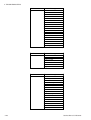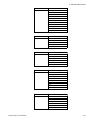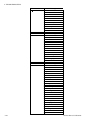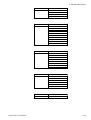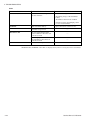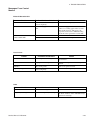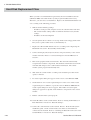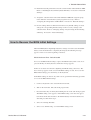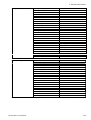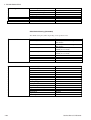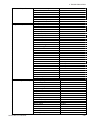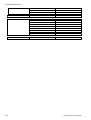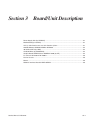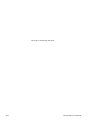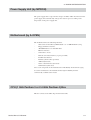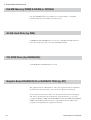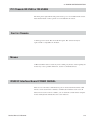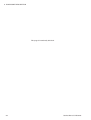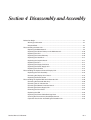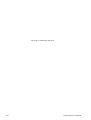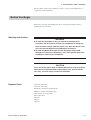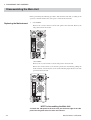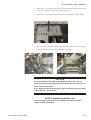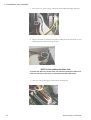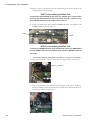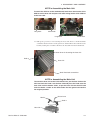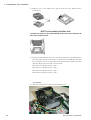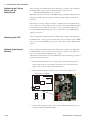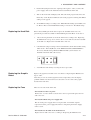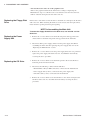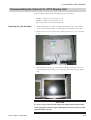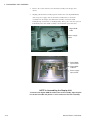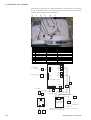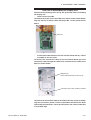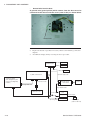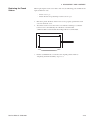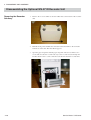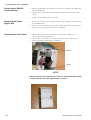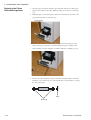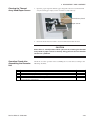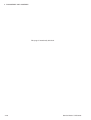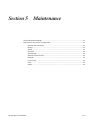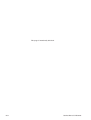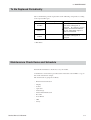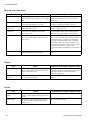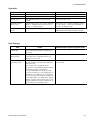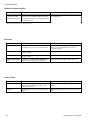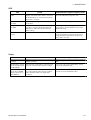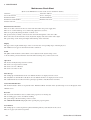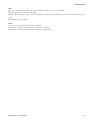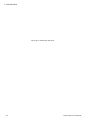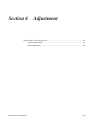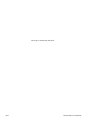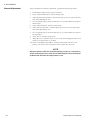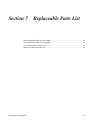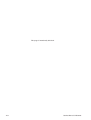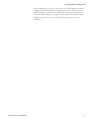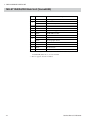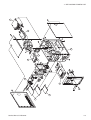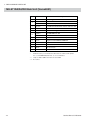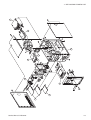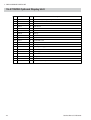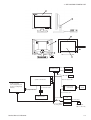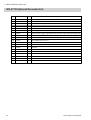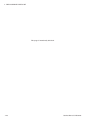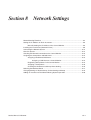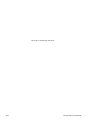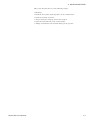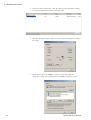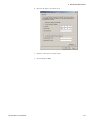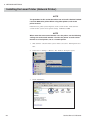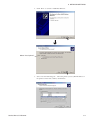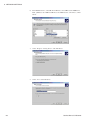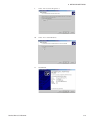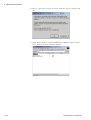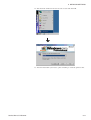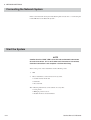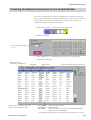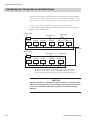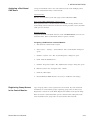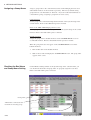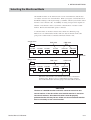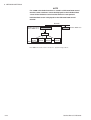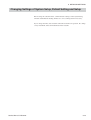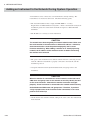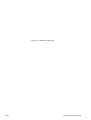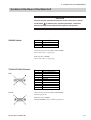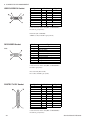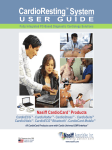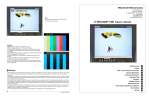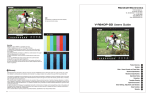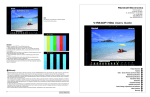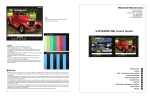Download AOpen MX3SP-T Service manual
Transcript
CNS-9701A CNS-9701J CNS-9701K CENTRAL MONITOR CNS-9701 0634-001842C Model: CNS-9701 Manual code no.: 0634-001842C Reader Comment Card We welcome your comments about this manual. Your comments and suggestions help us improve our manuals. Please circle the number for each of the following statements corresponding to your evaluation and add comments in the space provided. Fax or send your completed comment card to: Fax: +81 (3) 5996-8100 International Div., Sales Promotion Section, Nihon Kohden Corp., 1-31-4, Nishiochiai Shinjuku-ku, Tokyo 161-8560, Japan This manual is organized. I can find the information I want. The information is accurate. I can understand the instructions. The illustrations are appropriate and helpful. The manual length is appropriate. Strongly Agree 1 1 1 1 1 1 Agree Neutral Disagree 2 3 4 Strongly Disagree 5 2 2 2 2 2 3 3 3 3 3 4 4 4 4 4 5 5 5 5 5 cutting line Comments: Thank you for your cooperation. We appreciate it very much. Name: Occupation/Position: Hospital/Company: Address: Phone: CONTENTS Contents GENERAL HANDLING PRECAUTIONS ......................................................................... i WARRANTY POLICY .................................................................................................... ii EMC RELATED CAUTION ............................................................................................ iii Conventions Used in this Manual and Instrument ......................................................... v Warnings, Cautions and Notes ............................................................................ v Explanations of the Symbols in this Manual and Instrument............................... v Section 1 General .................................................................................. 1C.1 Introduction .......................................................................................................................... 1.1 General Information on Servicing ......................................................................................... 1.2 Service Policy, Service Parts and Patient Safety Checks .................................................... 1.4 Service Policy ............................................................................................................ 1.4 Service Parts ............................................................................................................. 1.4 Maintenance Equipments and Tools ........................................................................... 1.4 Important Safety Information ............................................................................................... 1.5 General ....................................................................................................................... 1.5 Installation ................................................................................................................. 1.6 UPS ........................................................................................................................... 1.6 Network ...................................................................................................................... 1.7 Turning the Power On/Off ........................................................................................... 1.8 Discharge and Receiving Channel Change ................................................................. 1.8 Temporary Discharge .................................................................................................. 1.9 Patient Transfer .......................................................................................................... 1.9 Alarm ......................................................................................................................... 1.9 ECG Monitoring ........................................................................................................ 1.10 NIBP Measurement .................................................................................................. 1.10 Maintenance ............................................................................................................ 1.11 Specification ...................................................................................................................... 1.12 Display ..................................................................................................................... 1.12 Waveform Display Items .......................................................................................... 1.12 Alphanumeric Display Items .................................................................................... 1.12 Sound ....................................................................................................................... 1.12 Alarm Function ......................................................................................................... 1.12 Trend ........................................................................................................................ 1.13 Waveform Sensitivity ............................................................................................... 1.13 Overview .................................................................................................................. 1.13 Remote Setting ........................................................................................................ 1.13 Full Disclosure ......................................................................................................... 1.13 File Saving ............................................................................................................... 1.13 2-ch recorder, WS-971R (option) ............................................................................... 1.14 Laser Printer (local purchase) ................................................................................... 1.14 Power Requirements ................................................................................................ 1.14 Environment ............................................................................................................. 1.15 Electromagnetic Compatibility .................................................................................. 1.15 Service Manual CNS-9701 C.1 CONTENTS Safety ...................................................................................................................... 1.15 Dimensions and Weight ............................................................................................ 1.15 Panel Descriptions.............................................................................................................. 1.16 Central Monitor Main Unit MU-971RA/RJ/RK ........................................................... 1.16 Front Panel ..................................................................................................... 1.16 Rear Panel ..................................................................................................... 1.17 LCD Unit VL-971R/RK .............................................................................................. 1.18 Front ............................................................................................................... 1.18 Rear ............................................................................................................... 1.18 Recorder Unit WS-971R ............................................................................................ 1.19 Composition ....................................................................................................................... 1.20 Options ..................................................................................................................... 1.20 Connection Diagram ........................................................................................................... 1.21 Section 2 Troubleshooting ................................................................... 2C.1 General ................................................................................................................................. 2.1 System ................................................................................................................................. 2.3 Network ................................................................................................................................ 2.4 Measurement Value .............................................................................................................. 2.5 Alarm .................................................................................................................................... 2.5 Admitting/Discharging .......................................................................................................... 2.6 All Beds Screen/Individual Bed Screen ................................................................................ 2.7 Trend Window ....................................................................................................................... 2.8 Tabular Trend Window ........................................................................................................... 2.8 Hemodynamics List Window ................................................................................................. 2.8 Arrhythmia Recall Window .................................................................................................... 2.9 ST Recall Window ................................................................................................................ 2.9 Full Disclosure Window ....................................................................................................... 2.10 ECG 12 Lead Analysis Window .......................................................................................... 2.10 Report Window ................................................................................................................... 2.11 Recording ........................................................................................................................... 2.11 Overview Bed Screen ......................................................................................................... 2.12 Parameter Setup ................................................................................................................ 2.12 Power Problem ................................................................................................................... 2.13 Display Problem ................................................................................................................. 2.14 Touch Screen Problem ....................................................................................................... 2.16 Sound Problem ................................................................................................................... 2.16 Keyboard Problem .............................................................................................................. 2.17 Mouse Problem .................................................................................................................. 2.17 Hard Disk Problem ............................................................................................................. 2.17 CD-ROM Drive or Floppy Disk Drive Problem .................................................................... 2.18 2-channel Recorder Unit Problem ....................................................................................... 2.18 Error Messages .................................................................................................................. 2.19 Messages From Bedside Monitors/Multiple Patient Receiver ................................... 2.19 Messages about Measurement Conditions of Each Parameter ...................... 2.19 Other .............................................................................................................. 2.24 Messages From Central Monitor .............................................................................. 2.25 WS-971R Recorder Unit ................................................................................. 2.25 C.2 Service Manual CNS-9701 CONTENTS Laser Printer .................................................................................................. 2.25 Other .............................................................................................................. 2.25 Hard Disk Replacement Flow ............................................................................................. 2.26 How to Recover the BIOS Initial Settings .......................................................................... 2.27 BIOS Default Setting (Vorax5000) .................................................................. 2.28 BIOS Default Setting (Vorax5001) .................................................................. 2.30 Section 3 Board/Unit Description ........................................................ 3C.1 Power Supply Unit (by NIPRON) .......................................................................................... 3.1 Motherboard (by A-OPEN) .................................................................................................... 3.1 CPU (1 GHz Pentium 3 or 2.4 GHz Pentium 4) Box ............................................................. 3.1 256 MB Memory DIMM S-DRAM or DDR266 ....................................................................... 3.2 40 GB Hard Disk (by IBM) .................................................................................................... 3.2 CD-ROM Drive (by SAMSUNG) ........................................................................................... 3.2 Graphic Board RADEON 32 or RADEON 7000 (by ATI) ........................................................ 3.2 PC Chassis IW-V500 or IW-V500G ....................................................................................... 3.3 Fan for Chassis .................................................................................................................... 3.3 Mouse .................................................................................................................................. 3.3 RS232C Interface Board CYBER SERIAL ............................................................................ 3.3 Section 4 Disassembly and Assembly ............................................... 4C.1 Before You Begin .................................................................................................................. 4.1 Warnings and Caution ................................................................................................. 4.1 Required Tools ............................................................................................................ 4.1 Disassembling the Main Unit ................................................................................................ 4.2 Replacing the Motherboard ......................................................................................... 4.2 Replacing the Lithium Battery on the Motherboard ................................................... 4.10 Replacing the CPU ................................................................................................... 4.10 Replacing the Internal Memory ................................................................................. 4.10 Replacing the Hard Disk ........................................................................................... 4.11 Replacing the Graphic Board .................................................................................... 4.11 Replacing the Fans ................................................................................................... 4.11 Replacing the Floppy Disk Drive .............................................................................. 4.12 Replacing the Power Supply Unit ............................................................................. 4.12 Replacing the CD Drive ............................................................................................ 4.12 Disassembling the Optional VL-971R Display Unit ............................................................. 4.13 Replacing the LCD Assembly ................................................................................... 4.13 Removing the Display Unit Chassis ......................................................................... 4.15 Replacing the Touch Screen ..................................................................................... 4.19 Disassembling the Optional WS-971R Recorder Unit .......................................................... 4.20 Removing the Recorder Sub Assy ........................................................................... 4.20 Removing the AC Inlet Socket ................................................................................. 4.21 Removing the RS232C Interface Board .................................................................... 4.22 Removing the Power Supply Unit ............................................................................. 4.22 Removing the Front Panel ........................................................................................ 4.22 Replacing the LED ................................................................................................... 4.23 Replacing the Platen Roller/Bushings/Gear .............................................................. 4.24 Service Manual CNS-9701 C.3 CONTENTS Cleaning the Thermal Array Head/Paper Sensor ....................................................... 4.25 Operation Check after Assembling the Recorder Unit .............................................. 4.25 Section 5 Maintenance ......................................................................... 5C.1 To Be Replaced Periodically ................................................................................................. 5.1 Maintenance Check Items and Schedule ............................................................................. 5.1 External and Connection ............................................................................................ 5.2 Display ....................................................................................................................... 5.2 Sound ......................................................................................................................... 5.2 Operation ................................................................................................................... 5.3 Data Storage .............................................................................................................. 5.3 Network Communication ............................................................................................. 5.4 Recorder ..................................................................................................................... 5.4 Laser Printer .............................................................................................................. 5.4 UPS ........................................................................................................................... 5.5 Safety ........................................................................................................................ 5.5 Section 6 Adjustment............................................................................ 6C.1 Adjusting the VL-971R Display Unit ...................................................................................... 6.1 Automatic Adjustment ................................................................................................ 6.1 Manual Adjustment .................................................................................................... 6.2 Section 7 Replaceable Parts List......................................................... 7C.1 MU-971RA/RJ/RK Main Unit (Vorax5000) ............................................................................. 7.2 MU-971RA/RJ/RK Main Unit (Vorax5001) ............................................................................. 7.4 VL-971R/RK Optional Display Unit ....................................................................................... 7.6 WS-971R Optional Recorder Unit ......................................................................................... 7.8 Section 8 Network Settings .................................................................. 8C.1 Network Setting Flowchart ................................................................................................... 8.2 Setting the IP Address on Each Instrument ......................................................................... 8.3 Manually Setting the IP Address of the Central Monitor ............................................. 8.3 Installing the Laser Printer (Network Printer) ........................................................................ 8.6 Connecting the Network System ........................................................................................ 8.12 Start the System ................................................................................................................ 8.12 Checking the Network Connection on the Central Monitor .................................................. 8.13 Assigning the Group Name and Bed Name ........................................................................ 8.14 Assigning a Bed Name/CNS Name .......................................................................... 8.15 Assigning a CNS Name to a Central Monitor ................................................. 8.15 Registering Group Names in the Central Monitor ...................................................... 8.15 Assigning a Group Name ......................................................................................... 8.16 Checking the Bed Name and Group Name Setting ................................................... 8.16 Selecting the Monitored Beds ............................................................................................ 8.17 Changing Settings of System Setup, Patient Setting and Setup ........................................ 8.19 Adding an Instrument to the Network During System Operation ......................................... 8.20 C.4 Service Manual CNS-9701 CONTENTS Section 9 Connector Pin Assignment ................................................ 9C.1 Sockets at the Rear of the Main Unit ................................................................................... 9.1 SOUND Socket .......................................................................................................... 9.1 TOUCH1/TOUCH2 Socket .......................................................................................... 9.1 VIDEO1/VIDEO2 Socket ........................................................................................... 9.2 RECORDER Socket ................................................................................................... 9.2 PROTECT KEY Socket .............................................................................................. 9.2 Service Manual CNS-9701 C.5 CONTENTS This page is intentionally left blank. C.6 Service Manual CNS-9701 GENERAL HANDLING PRECAUTIONS This device is intended for use only by qualified medical personnel. Use only Nihon Kohden approved products with this device. Use of non-approved products or in a non-approved manner may affect the performance specifications of the device. This includes, but is not limited to, batteries, recording paper, pens, extension cables, electrode leads, input boxes and AC power. Please read these precautions thoroughly before attempting to operate the instrument. 1. To safely and effectively use the instrument, its operation must be fully understood. 2. When installing or storing the instrument, take the following precautions: (1) Avoid moisture or contact with water, extreme atmospheric pressure, excessive humidity and temperatures, poorly ventilated areas, and dust, saline or sulphuric air. (2) Place the instrument on an even, level floor. Avoid vibration and mechanical shock, even during transport. (3) Avoid placing in an area where chemicals are stored or where there is danger of gas leakage. (4) The power line source to be applied to the instrument must correspond in frequency and voltage to product specifications, and have sufficient current capacity. (5) Choose a room where a proper grounding facility is available. 3. Before Operation (1) Check that the instrument is in perfect operating order. (2) Check that the instrument is grounded properly. (3) Check that all cords are connected properly. (4) Pay extra attention when the instrument is in combination with other instruments to avoid misdiagnosis or other problems. (5) All circuitry used for direct patient connection must be doubly checked. (6) Check that battery level is acceptable and battery condition is good when using battery-operated models. 4. During Operation (1) Both the instrument and the patient must receive continual, careful attention. (2) Turn power off or remove electrodes and/or transducers when necessary to assure the patient’s safety. (3) Avoid direct contact between the instrument housing and the patient. 5. To Shutdown After Use (1) Turn power off with all controls returned to their original positions. (2) Remove the cords gently; do not use force to remove them. (3) Clean the instrument together with all accessories for their next use. 6. The instrument must receive expert, professional attention for maintenance and repairs. When the instrument is not functioning properly, it should be clearly marked to avoid operation while it is out of order. 7. The instrument must not be altered or modified in any way. 8. Maintenance and Inspection: (1) The instrument and parts must undergo regular maintenance inspection at least every 6 months. (2) If stored for extended periods without being used, make sure prior to operation that the instrument is in perfect operating condition. Service Manual CNS-9701 i (3) Technical information such as parts list, descriptions, calibration instructions or other information is available for qualified user technical personnel upon request from your Nihon Kohden distributor. 9. When the instrument is used with an electrosurgical instrument, pay careful attention to the application and/or location of electrodes and/or transducers to avoid possible burn to the patient. 10. When the instrument is used with a defibrillator, make sure that the instrument is protected against defibrillator discharge. If not, remove patient cables and/or transducers from the instrument to avoid possible damage. WARRANTY POLICY Nihon Kohden Corporation (NKC) shall warrant its products against all defects in materials and workmanship for one year from the date of delivery. However, consumable materials such as recording paper, ink, stylus and battery are excluded from the warranty. NKC or its authorized agents will repair or replace any products which prove to be defective during the warranty period, provided these products are used as prescribed by the operating instructions given in the operator’s and service manuals. No other party is authorized to make any warranty or assume liability for NKC’s products. NKC will not recognize any other warranty, either implied or in writing. In addition, service, technical modification or any other product change performed by someone other than NKC or its authorized agents without prior consent of NKC may be cause for voiding this warranty. Defective products or parts must be returned to NKC or its authorized agents, along with an explanation of the failure. Shipping costs must be pre-paid. This warranty does not apply to products that have been modified, disassembled, reinstalled or repaired without Nihon Kohden approval or which have been subjected to neglect or accident, damage due to accident, fire, lightning, vandalism, water or other casualty, improper installation or application, or on which the original identification marks have been removed. In the USA and Canada other warranty policies may apply. CAUTION United States law restricts this device to sale by or on the order of a physician. ii Service Manual CNS-9701 EMC RELATED CAUTION This equipment and/or system complies with the International Standard IEC 60601-1-2 for electromagnetic compatibility for medical electrical equipment and/or system. However, an electromagnetic environment that exceeds the limits or levels stipulated in the IEC 60601-1-2, can cause harmful interference to the equipment and/or system or cause the equipment and/or system to fail to perform its intended function or degrade its intended performance. Therefore, during the operation of the equipment and/or system, if there is any undesired deviation from its intended operational performance, you must avoid, identify and resolve the adverse electromagnetic effect before continuing to use the equipment and/or system. The following describes some common interference sources and remedial actions: 1. Strong electromagnetic interference from a nearby emitter source such as an authorized radio station or cellular phone: Install the equipment and/or system at another location if it is interfered with by an emitter source such as an authorized radio station. Keep the emitter source such as cellular phone away from the equipment and/or system. 2. Radio-frequency interference from other equipment through the AC power supply of the equipment and/or system: Identify the cause of this interference and if possible remove this interference source. If this is not possible, use a different power supply. 3. Effect of direct or indirect electrostatic discharge: Make sure all users and patients in contact with the equipment and/or system are free from direct or indirect electrostatic energy before using it. 4. Electromagnetic interference with any radio wave receiver such as radio or television: If the equipment and/or system interferes with any radio wave receiver, locate the equipment and/or system as far as possible from the radio wave receiver. If the above suggested remedial actions do not solve the problem, consult your Nihon Kohden Corporation subsidiary or distributor for additional suggestions. The CE mark is a protected conformity mark of the European Community. The products herewith comply with the requirements of the Medical Device Directive 93/42/EEC. The CE mark only applies to the CNS-9701K series central monitors. This equipment complies with EUROPEAN STANDARD EN-60601-1-2 (1993) which requires EN-55011, class A. Class A EQUIPMENT is allowed in domestic establishments when used under the jurisdiction of a health care professional. Service Manual CNS-9701 iii In IEC 60601-1-2 Medical Electronic Equipment, Part 1: General Requirements for Safety, 2. Collateral Standard: Electromagnetic compatibility-Requirements and test. Section 36. 202. 2 Radiated radiofrequency electromagnetic fields, PATIENT COUPLED EQUIPMENT and/or SYSTEMS applicable IMMUNITY test methods are under consideration at SC62A/WG13. The 3 V/m IMMUNITY level may be inappropriate especially when measuring SpO2 because physiological signals can be much smaller than those induced by a 3 V/m electromagnetic field. When measuring SpO2, various interference may produce false waveforms which look like pulse waveforms. SpO2 value and pulse rate may be measured from these false waveforms, causing the alarm to function improperly. When installing the monitor, avoid locations where the monitor may receive strong electromagnetic interference such as radio or TV stations, cellular phone or mobile two-way radios. iv Service Manual CNS-9701 Conventions Used in this Manual and Instrument Warnings, Cautions and Notes Warnings, cautions and notes are used in this manual to alert or signal the reader to specific information. WARNING A warning alerts the user to possible injury or death associated with the use or misuse of the instrument. CAUTION A caution alerts the user to possible injury or problems with the instrument associated with its use or misuse such as instrument malfunction, instrument failure, damage to the instrument, or damage to other property. NOTE A note provides specific information, in the form of recommendations, prerequirements, alternative methods or supplemental information. Explanations of the Symbols in this Manual and Instrument The following symbols found in this manual/instrument bear the respective descriptions as given. On MU-971RA/RJ/RK central monitor main unit Symbol Description Symbol Description Power ON Hard disk lamp Power OFF Reset Attention, consult operator’s manual Mouse socket System start/shutdown Keyboard socket Power lamp (Power ON) (Only for CNS-9701K) The CE mark is a protected conformity mark of the European Community. The products herewith comply with the requirements of the Medical Device Directive 93/42/EEC. Service Manual CNS-9701 v On Screen Symbol Description Symbol Description Overview Adjust setting/Scroll data Help Alarm Print Stop Speaker Delayed recording start Electrocardiogram Print mark/Print Alarm suspend/silence with remaining minutes at the central monitor Menu (System Setup) Alarm suspend at the transmitter Previous All alarm off, vital sign alarm off All Beds Alarm recording off Deletion mark QRS sync mark Close a window On VL-971R/RK LCD unit Symbol Description Symbol Description Attention, consult operator’s manual Power on Power off On WS-971R Recorder Unit Symbol Description Symbol Description Power on Fuse Power off Type B applied part For the symbol marks on the locally purchaced LCD display, laser printer and UPS, refer to each instruction manual. vi Service Manual CNS-9701 Section 1 General Introduction ......................................................................................................................... 1.1 General Information on Servicing ........................................................................................ 1.2 Service Policy, Service Parts and Patient Safety Checks ................................................... 1.4 Service Policy ........................................................................................................... 1.4 Service Parts ............................................................................................................ 1.4 Maintenance Equipments and Tools .......................................................................... 1.4 Important Safety Information .............................................................................................. 1.5 General ...................................................................................................................... 1.5 Installation ................................................................................................................ 1.6 UPS .......................................................................................................................... 1.6 Network ..................................................................................................................... 1.7 Turning the Power On/Off .......................................................................................... 1.8 Discharge and Receiving Channel Change ................................................................ 1.8 Temporary Discharge ................................................................................................. 1.9 Patient Transfer ......................................................................................................... 1.9 Alarm ........................................................................................................................ 1.9 ECG Monitoring ....................................................................................................... 1.10 NIBP Measurement ................................................................................................. 1.10 Maintenance ........................................................................................................... 1.11 Specification ..................................................................................................................... 1.12 Display .................................................................................................................... 1.12 Waveform Display Items ......................................................................................... 1.12 Alphanumeric Display Items ................................................................................... 1.12 Sound ...................................................................................................................... 1.12 Alarm Function ........................................................................................................ 1.12 Trend ....................................................................................................................... 1.13 Waveform Sensitivity .............................................................................................. 1.13 Overview ................................................................................................................. 1.13 Remote Setting ....................................................................................................... 1.13 Full Disclosure ........................................................................................................ 1.13 File Saving .............................................................................................................. 1.13 2-ch recorder, WS-971R (option) .............................................................................. 1.14 Laser Printer (local purchase) .................................................................................. 1.14 Power Requirements ............................................................................................... 1.14 Service Manual CNS-9701 1C.1 Environment ............................................................................................................ 1.15 Electromagnetic Compatibility ................................................................................. 1.15 Safety ..................................................................................................................... 1.15 Dimensions and Weight ........................................................................................... 1.15 Panel Descriptions............................................................................................................. 1.16 Central Monitor Main Unit MU-971RA/RJ/RK .......................................................... 1.16 Front Panel .................................................................................................... 1.16 Rear Panel .................................................................................................... 1.17 LCD Unit VL-971R/RK ............................................................................................. 1.18 Front .............................................................................................................. 1.18 Rear .............................................................................................................. 1.18 Recorder Unit WS-971R ........................................................................................... 1.19 Composition ...................................................................................................................... 1.20 Options .................................................................................................................... 1.20 Connection Diagram .......................................................................................................... 1.21 1C.2 Service Manual CNS-9701 1. GENERAL Introduction This service manual provides useful information to qualified service personnel to understand, troubleshoot, service, maintain and repair the CNS-9701A/J/K Central Monitor (referred to as “monitor” in this service manual). All replaceable parts or units of this monitor and its optional units are clearly listed to help you locate the parts quickly. The “Maintenance” section in this service manual only describes the maintenance that should be performed by qualified service personnel. The Maintenance section in the operator’s manual describes the maintenance that can be performed by the user. The information in the operator’s manual is primarily for the user. However, it is important for service personnel to thoroughly read the operator’s manual and service manual before starting to troubleshoot, service, maintain or repair this monitor. This is because service personnel need to understand the operation of the monitor in order to effectively use the information in the service manual. Service Manual CNS-9701 1.1 1. GENERAL General Information on Servicing Note the following information when servicing the monitor. WARNING To avoid the possibility of injury to yourself or damage to the monitor, do not install or remove any component while the power is on. When disassembling, make sure that the monitor is turned off and the power cord is disconnected from the monitor and AC outlet. There is a high voltage circuit on the power unit. CAUTIONS Safety • There is the possibility that the outside surface of the monitor, such as the operation keys, could be contaminated by contagious germs so disinfect and clean the monitor before servicing it. When servicing the monitor, wear rubber gloves to protect yourself from infection. • There is the possibility that when the lithium battery or LCD unit is broken, a solvent could flow out or a toxic substance inside it could come out. If the solvent or toxic substance contacts the eyes or skin, wash immediately and thoroughly with water and see your physician. Never rub your eyes, otherwise you may lose your eyesight. • To avoid accidental electrostatic discharge which could damage the components of the monitor, use a grounded wrist strap when installing or removing any component of the monitor. • Use a pair of clean cotton gloves when replacing the LCD unit. If it is damaged, your hand may get injured. Liquid ingress The monitor is not waterproof, so do not install the monitor where water or liquid can get into or fall on the monitor. If liquid accidentally gets into the monitor or the monitor accidentally falls into liquid, disassemble the monitor, clean it with clean water and dry it completely. After reassembling, do the patient safety checks and function/performance checks to verify that there is nothing wrong. If there is something wrong with the monitor, contact your Nihon Kohden representative for repair. 1.2 Service Manual CNS-9701 1. GENERAL Environmental Safeguards Depending on the local laws in your community, it may be illegal to dispose of the lithium battery in the regular waste collection. Check with your local officials for proper disposal procedures. Disinfection and cleaning To disinfect the outside surface of the monitor, wipe it with a nonabrasive cloth moistened with any of the disinfectants listed below. Do not use any other disinfectants or ultraviolet rays to disinfect the monitor. - Chlorohexidine gluconate solution: 0.5% - Benzethonium chloride solution: 0.2% - Glutaraldehyde solution: 2.0% - Benzalkonium chloride: 0.2% - Hydrochloric alkyl diaminoethylglycine: 0.5% Transport • Use the specified shipment container and packing material to transport the monitor. If necessary, double pack the monitor. Also, put the monitor into the shipment container after packing so that the buffer material does not get inside the monitor. • When transporting a board or unit of the monitor, be sure to put it in a conductive bag. Never use an aluminum bag to transport a board or unit. Also, never use a styrene foam or plastic bag which generates static electricity to wrap the board or unit of the monitor. Handling the monitor • Because the outside surface of the monitor is made of resin, the outside surface of the monitor is easily damaged. So when handling the monitor, remove clutter from around the monitor and be careful to not damage the monitor or get it dirty. • Because most of the boards in the monitor are multilayer boards with surface mount electrical devices (SMD), a special tool is required to remove and solder the electrical devices on it. To avoid damaging other electrical components, do not remove and solder SMD components yourself. Measuring and Test Equipment Maintain the accuracy of the measuring and test equipment by checking and calibrating it according to the check and calibration procedures. Lithium Battery • Before disposing of the battery, check with your local solid waste officials for details in your area for recycling options or proper disposal. The battery is recyclable. At the end of its useful life, under various state and local laws, it may be illegal to dispose of this battery into the municipal waste stream. Service Manual CNS-9701 1.3 1. GENERAL Service Policy, Service Parts and Patient Safety Checks Service Policy Our technical service policy for this monitor is to replace the faulty unit, board or part or damaged mechanical part with a new one. Do not perform electrical device or component level repair of the multilayer board or unit. We do not support component level repair outside the factory for the following reasons: • Most of the boards are multilayer boards with surface mount electrical devices, so the mounting density of the board is too high. • A special tool or high degree of repair skill is required to repair the multilayer boards with surface mount electrical devices. Only disassemble the monitor or replace a board or unit in an environment where the monitor is protected against static electricity. As background knowledge for repair, pay special attention to the following: • To reduce the repair time, consider the problem before starting repair. • To clarify the source of the troubles, use the information from the diagnostic check function of the monitor and the information described in the troubleshooting section. Service Parts Refer to “Replaceable Parts List” of this manual for the service parts for technical service that we provide. NOTE When ordering parts or accessories from your Nihon Kohden representative, please quote the NK code number and part name which is listed in this service manual, and the name or model of the unit in which the required part is located. This will help us to promptly attend to your needs. Always use parts and accessories recommended or supplied by Nihon Kohden Corporation to assure maximum performance from your monitor. Maintenance Equipments and Tools 1.4 Test equipment When repairing or calibrating the monitor, the following test equipment is required. • Digital voltmeter: standard type (An oscilloscope can be used instead of the digital voltmeter.) Service Manual CNS-9701 1. GENERAL Important Safety Information General WARNING • Never use the central monitor in the presence of any flammable anesthetic gas, concentrated oxygen or hyperbaric oxygen. Failure to follow this warning may result in explosion. • Never use the central monitor in a high-pressure oxygen medical care tank. Failure to follow this warning may cause explosion or fire. • Do not install any software other than specified by Nihon Kohden and run it in the central monitor. Otherwise Nihon Kohden does not warrant normal operation of the CNS-9701 system program. • Do not install the CNS-9701 system software into a personal computer which is not specified by Nihon Kohden and use it for monitoring. - If the personal computer does not satisfy the performance specifications which are required by Nihon Kohden, the system software may not function normally. - If the personal computer does not satisfy the safety standards which are required by Nihon Kohden, the patient and operator may get electrical shock through another instrument in the network. • While the central monitor is on, do not insert any CD-ROM or floppy disk into it. Nihon Kohden does not warrant the normal operation of the central monitor in the case that an application or software installation starts automatically. CAUTION • If any liquid might have gotten into the central monitor, take it out of service and contact your Nihon Kohden distributor or representatives. • While the central monitor is on, do not touch unused sockets. Failure to follow this caution may damage the monitor by static electricity and may cause malfunction. Service Manual CNS-9701 1.5 1. GENERAL Installation WARNING Install the central monitor and external instruments outside the patient environment (IEC 60601-1-1 2.204). If they are installed inside the patient environment, the patient or operator may receive electrical shock. For installation, contact your Nihon Kohden distributor or representative. CAUTION • Only use the provided power cord. Using other power cords may result in electrical shock or other injury to the patient and operator. • Before connecting or disconnecting instruments, turn each instrument off and disconnect each power cord from the AC socket. Failure to follow this caution may cause electrical shock. • Connect only the specified instruments to the central monitor by following the specified procedure. Otherwise, electrical leakage current may harm the patient and operator. • Do not let connection cables stick out; run them along the floor or wall. If people trip over the cable, the monitor may tip over and it may cause injury. UPS WARNING • Install the UPS outside the patient environment (IEC 60601-1-1 2.204). If it is installed inside the patient environment, the safety standards which are required by Nihon Kohden are not satisfied and it may cause electrical shock to the patient or operator. • Use a UPS which satisfies the safety standards specified by IEC and UL. Otherwise, lack of safety may cause electrical shock to the patient or operator. • Periodically check the life of the UPS battery. Replace the battery when the lifetime expires. If the battery is used beyond its lifetime, liquid leakage, smoke, fire or explosion may occur. CAUTION • Make sure that the UPS is properly grounded. Otherwise the operator may receive electrical shock. • To assure an uninterrupted power supply, we recommend using the specified UPS. A sudden loss of power supply or an extreme power surge can damage the central monitor and delete stored data. 1.6 Service Manual CNS-9701 1. GENERAL Network WARNING • Connect the central monitor to the network as specified in the Network and System Installation Guide. Otherwise the patient and operator may get electrical shock or other injury. For connecting the network, contact your Nihon Kohden distributor or representatives. • Check the software version number of the monitor before connecting it to the network. Different software versions have different communication methods. When there is more than one communication method in the network, communication may malfunction. • Install the external instruments including the printer and hubs outside the patient environment (IEC 60601-1-1 2.204). If they are installed inside the patient environment, the patient or operator may receive electrical shock. For installation, contact your Nihon Kohden distributor or representatives. CAUTION • Network settings and Windows 2000 system settings must only be set by a qualified service personnel. Contact your Nihon Kohden distributor or representatives. • The network must be managed by the network administrator. Make sure that each monitor in the network has a different IP address. Otherwise, data communication cannot be performed properly and it causes incorrect monitoring. When adding a monitor to an already operating network, set the IP address on the monitor before connecting the monitor to the network. Service Manual CNS-9701 1.7 1. GENERAL Turning the Power On/Off WARNING • Do not turn off the display to which the sound cable is connected. Otherwise there is no alarm sound. • Do not adjust the sound volume at the display unit. If you decrease the display unit volume to the minimum, there is no alarm sound. • When monitoring with two displays, do not turn off either display. Otherwise some monitored beds cannot be monitored. CAUTION • Follow the specified procedure to turn off the central monitor. Otherwise, patient data will be deleted and data in the hard disk and the hard disk itself may be damaged. • After turning the power on, confirm that there is a test sound from the built-in speaker of the display. Discharge and Receiving Channel Change WARNING • Check that the channel number of the appropriate transmitter is displayed on the central monitor screen. Otherwise data of a different patient will be monitored or no signal will be received by the central monitor. • Do not use the same channel for different patients. Otherwise two patients’ data will be lost due to mutual modulation interference or another patient’s data may appear on the monitor screen. CAUTION • When admitting a new patient, first delete all data of the previous patient. Otherwise, the data of the previous patient and new patient will be mixed together and cause misunderstanding of the patient history. • When you change the receiving channel to monitor a new patient, first delete all data of the previous patient. Otherwise, the data of the previous patient and new patient will be mixed together and cause misunderstanding of the patient history. 1.8 Service Manual CNS-9701 1. GENERAL Temporary Discharge WARNING When a temporarily discharged patient comes back, resume monitoring for the patient. During temporary discharge, there is no display of measurement values, alarm function and data saving. Patient Transfer CAUTION • Keep the original bedside monitor and the destination bedside monitor power on and connected to the network until the transfer completes. Otherwise transfer fails and the data is lost. After transfer, confirm that the data was correctly transferred to the destination bedside monitor. • When the patient is transferred more than once between different central monitors in the network, the data saved on the original central monitor is deleted. Alarm WARNING • When the Alarm Suspend key on the transmitter is pressed, all alarm functions for the patient are suspended. • Even if the alarm is set to ON, there is no arrhythmia alarm when arrhythmia analysis is turned OFF at the bedside monitor and/or central monitor. • Before you start monitoring a new patient, confirm alarm settings. Alarm settings return to Alarm Master 1 settings when a bed is discharged or a receiving channel is changed. • Securely connect the sound cable. There is no sound if the cable comes off. CAUTION • When the upper or lower alarm limit is set to OFF, there will be no upper or lower alarm for that limit. When it is set to OFF, frequently observe the patient. • Alarm does not occur for an arrhythmia whose alarm is set to OFF. There is no indication that the alarm is set to OFF. Be careful when you set the alarm to OFF. Service Manual CNS-9701 1.9 1. GENERAL ECG Monitoring CAUTION • If there is any doubt about the arrhythmia analysis, make the central monitor relearn the patient’s VPC. Otherwise, an important arrhythmia may be overlooked. • The central monitor does not perform ECG analysis. Therefore, the QRS sound at the central monitor may not synchronize with patient’s actual QRS when complicated arrhythmias occur or during pacing. • The ST level transmitted from a transmitter is not designed to be accurate enough for diagnosis. Do not rely on the ST level displayed on the central monitor. • The QRS sound at the central monitor has a delay of approximately several seconds because of network connection. • When the full disclosure waveform is expanded to actual size, it may be distorted because it has been compressed then expanded. When reading the expanded ECG waveforms, be aware of this distortion. • Turn the pacing detection to ON when monitoring a pacemaker patient. Otherwise QRS and pacemaker spike may not be distinguished and pacemaker failure may not be recognized. NIBP Measurement WARNING • When performing long term measurements at intervals less than 2.5 minutes, periodically check the state of the patient, blood vessels and limb for adequate circulation. Congestion may occur at the measurement site. • When performing periodic measurements for a long term, periodically check the circulation condition. CAUTION Before you remotely start and stop NIBP measurement from the central monitor, confirm the state of the patient at the bedside monitor. Carefully start and stop NIBP measurement from the central monitor. 1.10 Service Manual CNS-9701 1. GENERAL Maintenance CAUTION • Before maintenance (inspection, cleaning, disinfection), turn the central monitor power off and disconnect the power cord from the AC outlet. Otherwise the operator may receive electrical shock or the central monitor may malfunction. • Do not disassemble or repair the central monitor. Disassembly and repair must be performed by qualified service personnel. • Software upgrade must only be done by qualified service personnel or a person with technical knowledge. If upgrade is not done correctly, the central monitor may freeze. • Do the regular inspection according to the cycle specified by Nihon Kohden. Otherwise, deterioration and loss of function are overlooked and it results in incorrect monitoring. • Restart the central monitor once every three months. Otherwise the operation becomes unstable and monitoring may stop. During restarting, patients monitored by the central monitor must be monitored by another instrument. • Replace the hard disk once every two years. If the hard disk gets damaged, monitoring is incorrect and all data saved in the central monitor is lost. For the VL-971R/RK LCD unit • Follow your hospital regulations to handle blood or bodily fluids on the display. • Be careful not to let any liquid get inside the display. Service Manual CNS-9701 1.11 1. GENERAL Specification Display Number of patients on the display Number of transmitters Display type Waveform display method Number of waveform traces Sweep speed Sweep time 16 patients max With overview bed function, 16 patients plus one other patient. 16 transmitters max 18 inch color TFT Non-fade, fixed method Single display: 24 traces max (On the All Beds screen, displaying 12 patients) Dual display: 32 traces max (On the All Beds screen, displaying 16 patients) 25 mm/s, 50 mm/s, 6.25 mm/s (respiration measurement) All Beds screen (8 patients): 4.48 s All Beds screen (4 patients): 11.56 s Individual Bed screen: 10.28 s Waveform Display Items ECG1 - 12, IBP (1- 8), respiration wave, EEG, CO2, external input, pulse (SpO2), Flow/Paw, anesthetic gas (O2, CO2, N2O, Agent), others depending on the connected bedside monitor or transmitter Alphanumeric Display Items Heart rate, VPC rate, respiration rate, pulse rate, IBP (systolic, diastolic, mean), NIBP (systolic, diastolic, mean), temperature or ∆T or blood temperature, EtCO2, tcPO2, tcPCO2, SpO2, ST level, FiO2, CO, CCO, respirator, anesthetic gas, BIS, _ SvO2, Flow/Paw, N2O, O2, agent, others depending on the connected bedside monitor or transmitter Sound Synchronization source Alarm sound Sound volume Alarm Function Alarm decision is done at each bedside monitor and multiple patient receiver. The central monitor only displays the alarm and generates sound by receiving the alarm information from bedside monitors and multiple patient receivers. Alarm type Crisis, Warning, Advisory Alarm items Vital Sign: Heart rate, VPC rate, Respiration rate, Pulse rate, ST level, BP (sys, dia, mean), NIBP (sys, dia, mean), temperature or ∆T or blood temperature, EtCO2, tcPO2, tcPCO2, SpO2, FiO2, CCO, others depending on the connected bedside monitor or transmitter 1.12 ECG Crisis, Warning, Advisory changeable for Heart rate sync mark and sound Service Manual CNS-9701 1. GENERAL Alarm display Alarm occurrence Alarm suspend Alarm silence Alarm recording Trend Arrhythmia: ASYSTOLE, V FIB, V TACHY, EXT TACHY, EXT BRADY, VPC RUN, COUPLET, MULTI FORM, EARLY VPC, BIGEMINY, TACHY, BRADY, PROLONGED RR, FREQ. VPC Apnea Highlighted numeric display, highlighted message for arrhythmia Alarm occurs when any one of the bedside monitors that the central monitor are monitoring generates alarm. Available (for beds connected via the QI-910R interface) Available (except for beds connected via the QI-910R interface) Available Trend parameters Trend display times Trend display formats Events related to trendgraph Depends on the connected bedside monitor or transmitter 1, 8, 24, 72 h Trendgraph and tabular trend ASYSTOLE, V FIB, V TACHY, VPC RUN, COUPLET, Off/Noise ×1/4, ×1/2, ×3/4, ×1, ×1.5, ×2, ×4 ×1/4, ×1/2, ×3/4, ×1, ×1.5, ×2, ×4 0-20, 0-50, 0-100, 0-200, 50-200, 50-250, 0-300 mmHg Waveform Sensitivity ECG display sensitivity Respiration curve sensitivity BP display scale (mmHg) Overview Displays user-selectable vital signs, up to 12 ECG waveforms, trend data, alarm events, and status messages associated with the selected overview bed. The overview bed can be any bed in the network that the central monitor is not continuously monitoring. Remote Setting Alarm setting of bedside monitors and multiple patient receivers Individual setting of bedside monitors and multiple patient receivers Channel setting of multiple patient receivers Full Disclosure Saves 72 hours of full disclosure waveform data for up to six waveforms and displays them on the Full Disclosure window. (When the QP-973P Full Disclosure Filing Program Kit is installed.) File Saving Trend Arrythmia recall file Hemodynamic data list ST recall Service Manual CNS-9701 1.13 1. GENERAL Full disclosure data (only when the QP-973P Full Disclosure Filing Program Kit is installed.) ECG 12Lead analysis result filing (only when the QP-974P 12 Lead ECG Interpretation Filing Program Kit is installed.) Caliper data 2-ch recorder, WS-971R (option) Recording method Number of channels Recording paper Paper speed Printed items Record type Manual recording: Thermal array recording 2 50 mm width (FQW50-3-100) 25 mm/s Patient information, date and time, waveform and measurement data, record type, paper speed Delayed waveform recording, Freeze recording, Dual delayed waveform recording, Dual delayed waveform freeze recording, Arrhythmia recall recording, ST recall recording, Expanded full disclosure waveform recording Periodic recording, Alarm recording Automatic recording: Call recording Remote delayed waveform recording Laser Printer (local purchase) Power Requirements Paper size Record type Manual recording: Multi-Wave printing, Multi-Wave Freeze printing, ECG 12 Lead printing, Trendgraph printing, Tabular Trend printing, Arrhythmia Recall recording, Hemodynamics List printing, ST Recall recording (ST recall files with printing mark), Full Disclosure Waveform printing, Expanded Full Disclosure Waveform printing, ECG 12 Lead Analysis Result printing, Report printing MU-971RA/RJ/RK Main Unit Line voltage AC 100 to 240 V ± 10% Line frequency 50 or 60 Hz Power consumption AC 230VA or less VL-971R/RK LCD Unit Line voltage Line frequency Power consumption 1.14 A4/Letter AC 100 to 240 V ± 10% 50 or 60 Hz AC 150VA or less Service Manual CNS-9701 1. GENERAL Environment Electromagnetic Compatibility Operating temperature Operating humidity Operating atmospheric pressure 10 to 35°C 30% to 80% (no condensing) 70 to 106 kPa Storage temperature Storage humidity Storage atmospheric pressure −20to +60°C 20% to 90% (no condensing) 70 to 106 kPa MU-971RJ/RK main unit: EMI EN55022 C Class B Immunity EN55024 1998 IEC-60601-1-2 1993 VL-971R/RK LCD Unit Safety MU-971RA/RJ/RK main unit Safety standard IEC60950 3rd Ed. Type of protection against electric shock Class I Degree of protection against electric shock Type B applied parts Degree of protection against harmful ingress of water IPX0 (ordinary equipment) Degree of safety of application in the presence of a flammable anaesthetic mixture with air, oxygen or nitrous oxide Not suitable for use in the presence of a flammable anaesthetic mixture with air, oxygen or nitrous oxide Mode of operation: Continuous operation Equipment types (classification) Indoor stationary equipment VL-971R/RK LCD Unit Safety standard IEC 60601-1 1995 Type of protection against electric shock Class I Degree of protection against electric shock Type B applied parts Degree of protection against harmful ingress of water IPX1 Degree of safety of application in the presence of a flammable anaesthetic mixture with air, oxygen or nitrous oxide Not suitable for use in the presence of a flammable anaesthetic mixture with air, oxygen or nitrous oxide Mode of operation: Continuous operation Dimensions and Weight Service Manual CNS-9701 Main unit LCD unit (without protrusion) 180 (W) × 352 (H) × 405 (D) mm, approx.16 kg 457 (W) × 472 (H) × 247 (D) mm, approx.11 kg 1.15 1. GENERAL Panel Descriptions Central Monitor Main Unit MU-971RA/RJ/RK WARNING While the central monitor is on, do not insert any CD-ROM or floppy disk into it. Nihon Kohden does not warrant the normal operation of the central monitor in the case that an application or software installation starts automatically. CAUTION While the central monitor is on, do not touch unused sockets. Failure to follow this caution may damage the monitor by static electricity and may cause malfunction. Front Panel Power switch Turns main unit on or off when the main power switch on the rear panel is on ( ). Power switch cover For attaching, refer to CNS-9701 installation guide. Hard disk lamp Lights when the hard disk is being accessed. Reset switch Normally not used. 1.16 Service Manual CNS-9701 1. GENERAL NOTE Rear Panel • Do not remove the covers from the unused sockets on the rear panel of the central monitor main unit. • Do not touch the sockets on the rear panel of the main unit or cables around the sockets. Otherwise, static electricity may cause malfunction of the monitor. <Volax5000> <Volax5001> AC SOURCE socket Main power switch KEYBOARD socket -240 -240 MOUSE socket NETWORK socket PROTECT KEY socket RECORDER socket RECORDER socket SOUND socket NETWORK socket VIDEO1/VIDEO2 socket TOUCH 1/TOUCH 2 socket Name AC SOURCE socket Main power switch KEYBOARD socket MOUSE socket NETWORK socket SOUND socket PROTECT KEY socket RECORDER socket VIDEO1/VIDEO2 socket TOUCH 1/TOUCH 2 socket Service Manual CNS-9701 Description Connects to a UPS via the power cord provided with the central monitor main unit. Turns on or off to supply power to the main unit. Under normal conditions keep this switch turned on ( ). Connects to the keyboard. Connects to the mouse. Connects to network system via a network cable. Connects to the SOUND socket on the VL-971R/RK LCD unit. Connects to the protection key via the connection cable provided with the central monitor main unit. This protection key can be connected to the protection keys for the QP-971P/972P/973P/974P program kits. Connects to the WS-971R recorder unit. Connects to the VIDEO socket on the LCD unit via the RGB connection cable provided with the LCD unit. Connects the TOUCHSCREEN socket on the LCD unit via the touchscreen connection cable provided with the LCD unit. 1.17 1. GENERAL LCD Unit VL-971R/RK WARNING Do not turn off the display to which the sound cable is connected. Otherwise alarm sound does not occur. Front Rear Touchscreen display DC IN socket Connects to the AC adapter cord Menu/Select M Up/Right AC adapter (100 to 240 V) Connects to a UPS via the power cord provided with the display unit. Video Source S Down/Left Power switch Turns on ( ) or off ( ) the LCD unit. Under normal conditions keep this switch turned on. SOUND socket Connects to the SOUND socket on the central monitor main unit via the sound cable provided with the central monitor. 1.18 TOUCHSCREEN socket Connects the TOUCH 1/TOUCH 2 socket on the central monitor main unit via the touchscreen connection cable provided with the LCD unit. VIDEO socket Connects to the VIDEO1/VIDEO2 socket on the central monitor main unit via the RGB connection cable provided with the LCD unit. Service Manual CNS-9701 1. GENERAL Recorder Unit WS-971R POWER lamp Lights when the power is on. CHECK RECORDER lamp Lights when communication between the recorder unit and central monitor is disconnected or when there is abnormality in the recorder unit. Paper magazine release lever Press to open the magazine. Paper magazine Contains the recording paper. Fuse holder Two fuses (1A) are contained. Fuse must be replaced by qualified service personnel. Power switch Turns the power ON ( ) or OFF ( ). Usually, keep the power ON. Power socket Connects to a UPS with a power cord provided with the central monitor main unit and supplies power (100 to 240 V) to the recorder unit. PC socket Connects to the RECORDER socket on the rear panel of the central monitor main unit with the recorder cable provided with the central monitor main unit. Service Manual CNS-9701 1.19 1. GENERAL Composition CNS-9701A CNS-9701J CNS-9701K MU-971RA MU-971RJ MU-971RK Central monitor main unit for A version Central monitor main unit for J version Central monitor main unit for K version VL-971R VL-971RK LCD unit (Option) WS-971R Recorder unit (Option) Options 1.20 QP-971P 12 Patient Examination Program Kit QP-972P 16 Patient Examination Program Kit QP-973P Full Disclosure Filing Program Kit QP-974P 12 Lead ECG Interpretation Filing Program Kit Service Manual CNS-9701 1. GENERAL Connection Diagram Keyboard Mouse LCD unit (VL-971R/RK) Central monitor main unit (MU-971RA/RJ/RK) Recorder unit WS-971R AC adapter UPS Protection key Laser printer To the AC outlet on the wall To the Grounding terminal on the wall To network system Service Manual CNS-9701 To the AC outlet on the wall and equipotential grounding system 1.21 1. GENERAL When using two displays Main display Sub display LCD unit (VL-971R/RK) Central monitor main unit (MU-971RA/RJ/RK) 1.22 Service Manual CNS-9701 Section 2 Troubleshooting General ................................................................................................................................ 2.1 System ................................................................................................................................ 2.3 Network ............................................................................................................................... 2.4 Measurement Value ............................................................................................................. 2.5 Alarm ................................................................................................................................... 2.5 Admitting/Discharging ......................................................................................................... 2.6 All Beds Screen/Individual Bed Screen ............................................................................... 2.7 Trend Window ...................................................................................................................... 2.8 Tabular Trend Window .......................................................................................................... 2.8 Hemodynamics List Window ................................................................................................ 2.8 Arrhythmia Recall Window ................................................................................................... 2.9 ST Recall Window ............................................................................................................... 2.9 Full Disclosure Window ...................................................................................................... 2.10 ECG 12 Lead Analysis Window ......................................................................................... 2.10 Report Window .................................................................................................................. 2.11 Recording .......................................................................................................................... 2.11 Overview Bed Screen ........................................................................................................ 2.12 Parameter Setup ............................................................................................................... 2.12 Power Problem .................................................................................................................. 2.13 Display Problem ................................................................................................................ 2.14 Touch Screen Problem ...................................................................................................... 2.16 Sound Problem .................................................................................................................. 2.16 Keyboard Problem ............................................................................................................. 2.17 Mouse Problem ................................................................................................................. 2.17 Hard Disk Problem ............................................................................................................ 2.17 CD-ROM Drive or Floppy Disk Drive Problem ................................................................... 2.18 2-channel Recorder Unit Problem ...................................................................................... 2.18 Error Messages ................................................................................................................. 2.19 Messages From Bedside Monitors/Multiple Patient Receiver .................................. 2.19 Messages about Measurement Conditions of Each Parameter ..................... 2.19 Other ............................................................................................................. 2.24 Messages From Central Monitor ............................................................................. 2.25 WS-971R Recorder Unit ................................................................................ 2.25 Laser Printer ................................................................................................. 2.25 Service Manual CNS-9701 2C.1 Other ............................................................................................................. 2.25 Hard Disk Replacement Flow ............................................................................................ 2.26 How to Recover the BIOS Initial Settings ......................................................................... 2.27 BIOS Default Setting (Vorax5000) ................................................................. 2.28 BIOS Default Setting (Vorax5001) ................................................................. 2.30 2C.2 Service Manual CNS-9701 2. TROUBLESHOOTING General Use the troubleshooting tables to locate, identify, and solve a problem in the instrument. The problems are divided into general problem areas. Each category has its own troubleshooting table for fast and easy troubleshooting. • • • • • • • • • • System Network Measurement Value Alarm Admitting/Discharging All Beds Screen/Individual Bed Screen Trend Window Tabular Trend Window Hemodynamics List Window Arrhythmia Recall Window • • • • • • • • • • • • • • • • ST Recall Window Full Disclosure Window ECG 12 Lead Analysis Window Report Window Recording Overview Bed Screen Parameter Setup Power Problem Display Problem Touch Screen Problem Sound Problem Keyboard Problem Mouse Problem Hard Disk Problem CD-ROM Drive or Floppy Disk Drive Problem 2-channel Recorder Unit Problem If these sections do not solve the problem, contact your Nihon Kohden representative. NOTE Before contacting your Nihon Kohden representative for technical support, please provide additional detailed information on the problem. This will allow your Nihon Kohden representative to provide you with the best support. Service Manual CNS-9701 2.1 2. TROUBLESHOOTING How to use the troubleshooting table 1. Determine which troubleshooting table to use. 2. In the “Problem” column, find the trouble item that matches the problem. 3. Do the action recommended in the “Action” column. 4. If the problem is not solved, do the action for the next possible cause or criteria. 5. If none of the actions solve the problem, contact your Nihon Kohden representative. 2.2 Service Manual CNS-9701 2. TROUBLESHOOTING System Trouble The touch screen keys do not function. Possible Cause/Criteria The pressed position and activated position do not match. Action Reboot the display with the following procedure. 1. Confirm the cable connection for the touch screen. 2. Turn off the LCD display and then turn it on again. 3. Perform touch screen initialization and calibration at the Touchscreen Setting window of the System Setup. If the trouble remains after actions 1 to 3, exit the central monitor program and restart Windows 2000. The mouse disappears off the screen. The central monitor is operated in dual display mode. To stop dual display mode, do the following: The “System Setup” key cannot be touched. The central monitor is operated in dual display mode and the System Setup screen is open at the other display. 1. On the Monitor Setting window of the System Setup, set “Number of Displays” to Single Display. The screen is out of synchronization. VL-971R/RK LCD unit: Set the correct screen frequency using the smart synchronization function. Display position is not correct. 2. On the Display Properties window of Windows 2000, set “Display2” to OFF, then reboot the system. Locally purchased LCD unit: Select the correct screen frequency referring to the LCD unit operation manual. No display on the second display Settings on the Display Properties window of Windows 2000 are not set properly. On the Display Properties window of Windows 2000, set “Display2” to ON, then reboot the system. (When the product is shipped, this setting is set to OFF.) Confirm that the Display Properties window of Windows 2000 is set as below. When the central monitor is operated in the dual display mode, confirm both display 1 and 2. An application error occurs when you start the central monitor system program and the system does not start. Screen Area: 1280 × 1024 Colors: True color On the Windows setting window, set display 1 to the left and 2 to the right. Cannot display data saved in the NFS-9000 network file server. Service Manual CNS-9701 --- At present, the CNS-9701 central monitor cannot display data saved in the NFS-9000 network file server. 2.3 2. TROUBLESHOOTING Trouble Data is deleted when the central monitor power is turned off. Possible Cause/Criteria Action Faulty hard disk Contact your Nihon Kohden distributor or representative. The central monitor may lose its function as a monitor. Clock error Contact your Nihon Kohden distributor or representative. The system crashes when trying to review the past data. The system crashes periodically such as once a day. Incorrect date and time If the clock becomes incorrect after adjusting the clock and turning the central monitor power on again, the back up battery is weak. • Slow operation Windows is unstable. • It takes time to read out the saved data. • Malfunction Shut down the central monitor system program and restart it. For a stable operation, restart the central monitor system program once every three months. Network Trouble A desired bed is not displayed in the selected group. Cannot find 8000 series beds in the network The lamp near the NETWORK socket on the main unit does not light and the main unit cannot communicate with any instrument connected to the network. 2.4 Possible Cause/Criteria Action The bedside monitor or multiple patient receiver for that bed is turned off. Turn on the bedside monitor or multiple patient receiver. The desired bed belongs to another group. On the Monitor Setting window, check other groups to find the desired bed. Check group names of each bedside monitor and multiple patient receiver. --- 8000 series beds connected to the network via the CNS-9301/9302 central monitor belong to the same group as the CNS9301/9302 central monitor. The network cable is loose at the socket. Check that the network cable and its connectors at both ends have no damage and check the continuity. After these checks, firmly connect the cable between the main unit and hub. The network circuit on the motherboard has a failure. Replace the motherboard with a new one. The hub connected to the main unit through the network cable has a failure. Replace the hub with a new one. Service Manual CNS-9701 2. TROUBLESHOOTING Measurement Value Trouble Heart rate is not counted correctly. Possible Cause/Criteria Waveform too large or too small Action Adjust the QRS detection sensitivity. QRS detection threshold is changed. QRS and pacemaker spikes are not distinguished. Turn pacing detection ON. QRS detection is set to “Manual”. Set QRS detection to “Auto”, or confirm that the QRS detection lead and threshold in manual detection are set properly. Arrhythmia is not measured correctly. ECG learning is not correct. Relearn patient’s ECG. Heart rate and arrhythmia are not measured correctly. ECG lead that is inappropriate for analysis is selected. Change the ECG lead used for analysis. Noise on the ECG waveform Hum interference on the ECG waveform. Set the hum filter to ON. The ST value is inaccurate. The ST analysis point is not set properly. Confirm that the ST analysis point setting is properly set for ST analysis. Respiration is not measured correctly. Waveform too large or too small Set the proper sensitivity. Respiration sensitivity is changed. Respiration measurement is set to OFF. Turn the respiration measurement ON. Alarm Trouble No alarm. All alarms for a bed cannot be turned ON/OFF together. Service Manual CNS-9701 Possible Cause/Criteria Action Each alarm setting of the Personal Setup is set to OFF. Turn the alarms ON for the bed. Arrhythmia analysis is turned OFF at the bedside monitor and/or central monitor. Turn arrhythmia analysis ON on both the bedside monitor and central monitor. All alarms are set to OFF at the bedside monitor. Turn all alarms ON at the bedside monitor. This operation cannot be done at the central monitor. --- This operation is not available at the central monitor. 2.5 2. TROUBLESHOOTING Admitting/Discharging Trouble Possible Cause/Criteria Cannot transfer a patient’s data. You are trying to do this operation on a central monitor where the patient’s data is not saved. Do this on the central monitor where the patient’s data is saved. You are trying to do this operation on a central monitor where the patient’s data is not saved. Do this on the central monitor where the patient’s data is saved. The bedside monitor is turned off. Turn on the bedside monitor. Cannot select a bedside monitor as a transfer destination bedside monitor. The bedside monitor is turned off. Turn on the bedside monitor. The patient’s data before patient transfer is lost. The patient was transferred between bedside monitors in different CNS groups more than once. To save the patient’s data in the first central monitor, do not transfer the patient to a bedside monitor in a third CNS group after the patient is transferred to a bedside monitor in a second CNS group. The patient’s data before patient transfer cannot be reviewed. The central monitor where the patient’s data is saved is turned off. Turn on the central monitor where the patient’s data before the patient transfer is saved. The message “Transferring” is displayed on the screen but it does not change to “Completed”. During patient transfer, the central monitor was turned off. Or, there was trouble on the network and the transfer failed. Admit the patient at the destination bedside monitor. The lost data cannot be restored. You transferred an 8000 series bed that was a monitored bed of a CNS-9301/9302 central monitor. You cannot transfer ST recall data of an 8000 series bed that was a monitored bed of a CNS-9301/9302 central monitor. Cannot change the receiving channel. Cannot admit/discharge a patient. Action All patient’s data is lost after patient transfer. ST recall data is lost after patient transfer. 2.6 Service Manual CNS-9701 2. TROUBLESHOOTING All Beds Screen/Individual Bed Screen Trouble Possible Cause/Criteria Action Numeric data and messages disappear for a moment. The display is refreshed. This is normal. Waveform is not displayed. The bed is discharged. Admit the patient. The bed is set to temporary discharge. Resume monitoring. The bedside monitor or the multiple patient receiver is turned off. Turn on the bedside monitor or the multiple patient receiver. The currently measured lead/label is different from the lead/label to be displayed on the screen. Confirm the setting so that the currently measured lead/label matches the lead/label to be displayed on the screen. The waveform is not selected as the displayed waveform. Set the waveform to the displayed waveform. The bed is not registered as a monitored bed. Register the bed to the monitored bed. Network is disconnected. Confirm the network connection. The bedside monitor is an 8000 series bed connected to the network via the CNS-9301/9302 central monitor. Several types of waveforms cannot be displayed on 8000 series bedside monitors. The parameter of the numeric data is not selected as the displayed parameter. Set the parameter of the numeric data to the displayed parameter. The label of the currently measured numeric data is different from the label to be displayed. Confirm the setting so that the label of the currently measured numeric data matches the label to be displayed. A vital alarm occurred in a parameter that is not set to a displayed parameter and its numeric data took the place of a numeric data that is set to the displayed parameter. The numeric data of a parameter whose vital alarm is currently occurring has a higher priority to be displayed. The waveform or numeric data is not measured. Measure the waveform or numeric data. Numeric data is not displayed. The desired waveform or numeric data cannot be selected. --- Confirm the setting so that the currently measured lead/label matches the lead/label to be displayed on the screen. Register the desired parameter on the Parameters window of the System Setup. A parameter registered at the Parameters window of the System Setup is displayed on setting keys even when it is not currently measured. Some waveforms are not displayed. Some of the patient waveforms cannot be displayed on this central monitor while another central monitor that is connected to a multiple patient receiver or a signal exchanger displays the individual bed screen of the patient. Display the All Beds screen at the central monitor where the patient’s data is saved. The desired parameter cannot be displayed. The parameter is a parameter that cannot be displayed. Refer to Section 15 “Parameter Priority” for the list of parameters that can be displayed on the central monitor. Cannot find a key to freeze a waveform or relearn ECG. Those functions are not assigned to function keys. Assign these functions to function keys. Service Manual CNS-9701 2.7 2. TROUBLESHOOTING Trend Window Trouble Possible Cause/Criteria Action Trend data is not displayed. The central monitor where the bed’s data is saved is turned off. Turn on the central monitor where the bed’s data is saved. Trend data is not saved. The central monitor where the bed’s data is saved was turned off during measurement. Trend data is not created when the central monitor where the bed’s data is saved is turned off. Tabular Trend Window Trouble Possible Cause/Criteria Action Tabular trend data is not displayed. The central monitor where the bed’s data is saved is turned off. Turn on the central monitor where the bed’s data is saved. Cannot select a parameter you want to add to the tabular trend The parameter is not registered at the Parameters window of the System Setup. Register the parameter at the Parameters window of the System Setup. NIBP numeric data is not displayed. When an NIBP measurement is delayed or remeasured and its measurement timing does not match the selected tabular trend interval, that NIBP data will not appear on the tabular trend. Set the tabular trend display interval to 1 min. The NIBP tabular trend and all NIBP measurements are displayed. Tabular trend data is not saved. The central monitor where the bed’s data is saved was turned off during measurement. Tabular trend data is not created when the central monitor where the bed’s data is saved is turned off. Hemodynamics List Window Trouble 2.8 Possible Cause/Criteria Action Hemodynamics data is not displayed. The central monitor where the bed’s data is saved is turned off. Turn on the central monitor where the bed’s data is saved. Hemodynamics data is not saved. The central monitor where the bed’s data is saved was turned off during measurement. Hemodynamics data is not created when the central monitor where the bed’s data is saved is turned off. The bedside monitor cannot output hemodynamics data to the network. Hemodynamics data that can be reviewed at the central monitor is data created at the BSM-4100 series bedside monitor version 02-09 or later. Service Manual CNS-9701 2. TROUBLESHOOTING Arrhythmia Recall Window Trouble Possible Cause/Criteria Action Arrhythmia recall files are not created. The arrhythmia analysis is set to OFF. Turn the arrhythmia analysis to ON. Arrhythmia recall files for a particular arrhythmia are not created Recall file creation for the arrhythmia is set to OFF. Turn the setting to ON. Arrhythmia recall files for unnecessary arrhythmias are created. Recall file creation for the arrhythmia is set to ON. Turn the setting to OFF. Arrhythmia recall files are deleted. The number of arrhythmia recall files for one bed exceeded the limit and older files are deleted. Deleted files cannot be recovered. You touch “Delete” when several files have a deletion mark. Arrhythmia recall files are not displayed. The bedside monitor is turned off. Turn the bedside monitor or multiple patient receiver on. The central monitor where the bed’s data is saved is turned off. Turn on the central monitor where the bed’s data is saved. The arrhythmia types to be displayed on the screen are not selected. Select the arrhythmias to be displayed on the screen. Arrhythmia recall files are not saved. The central monitor where the bed’s data is saved was turned off during measurement. Arrhythmia recall files are not created when the central monitor where the bed’s data is saved is turned off. When the multi waveform display is selected, the desired waveforms cannot be displayed. Stored waveforms and displayed waveforms are not selected for full disclosure waveform. Waveforms displayed for the multi waveform display are synchronized with the displayed waveform settings on the Full Disclosure window. Set at “Stored Waves” and “Displayed Waves” on the Full Disclosure window. Multi waveform cannot be displayed. The QP-973P Full Disclosure Filing Program Kit is not installed. Install the QP-973P Full Disclosure Filing Program Kit. Possible Cause/Criteria Action ST Recall Window Trouble ST recall files for 72 hours cannot be saved. The interval of ST recall file creation is set to 30 seconds. With the creation interval of 30 seconds, the total number of files exceeds the limit. To save recall file for 72 hours, set the creation interval to 1 min or more. ST recall files are not saved. The central monitor where the bed’s data is saved is turned off. Turn on the central monitor where the bed’s data is saved. The bedside monitor cannot output ST recall files to a network. The central monitor cannot save or display ST recall files of the following bedside monitors: • BSM-4100 series bedside monitor whose version is not 02-09 or later • 8000 series bed that is a monitored bed of a CNS-9301/9302 central monitor. Service Manual CNS-9701 2.9 2. TROUBLESHOOTING Full Disclosure Window Trouble Full disclosure waveform is not displayed. Possible Cause/Criteria Action The central monitor where the bed’s data is saved is turned off. Turn on the central monitor where the bed’s data is saved. The QP-973P Full Disclosure Filing Program Kit is not installed. Install the QP-973P Full Disclosure Filing Program Kit. The QP-973P Full Disclosure Filing Program Kit is not installed in the central monitor where the bed’s data is saved. Choose a central monitor with the QP973P Full Disclosure Filing Program Kit installed for the central monitor where the bed’s data is saved. The desired full disclosure waveform is not displayed. The full disclosure waveform is not saved. Choose the waveform for the stored waveform on the Full Disclosure window. The desired waveform cannot be selected for a stored waveform. The parameter is not measured. Measure the parameter. This central monitor is not the central monitor where the bed’s data is saved. This setting is only available at the central monitor where the bed’s data is saved or the BSS-9800 bedside station (central mode). The central monitor where the bed’s data is saved was turned off during measurement. Full disclosure waveform is not saved when the central monitor where the bed’s data is saved is turned off. The currently measured lead/label is different from the lead/label to be saved. Make the currently measured lead/label match the lead/label to be saved. Arrhythmia analysis is set to OFF at the bedside monitor and/or the central monitor. Turn arrhythmia analysis to ON at the bedside monitor and central monitor. You cannot set color to an arrhythmia that does not have color. The arrhythmia alarm is set to OFF at the bedside monitor and/or the central monitor. Turn the arrhythmia alarm to ON at the bedside monitor and central monitor. You cannot set color to an arrhythmia that does not have color. Noise interference Poor electrode attachment condition You cannot set color to an arrhythmia that does not have color. The waveforms that are selected for the stored waveform are not saved. On the Full Disclosure window, the arrhythmia waveform is not indicated with the preset color. ECG 12 Lead Analysis Window Trouble ECG 12 Lead analysis files are not displayed. 2.10 Possible Cause/Criteria Action The QP-974P 12 Lead ECG Interpretation Filing Program Kit is not installed. Install the QP-974P 12 Lead ECG Interpretation Filing Program Kit. The bedside monitor cannot output ECG 12 lead analysis files to a network. The central monitor can display ECG 12 lead analysis files of the BSM-4100 series bedside monitor only when the bedside monitor version is 03-02 or later. Service Manual CNS-9701 2. TROUBLESHOOTING Report Window Trouble Report printing starts automatically. Possible Cause/Criteria The report printing mode is set to “Auto”. Action Set the mode to “Manual”. Recording Trouble In the following recordings, waveforms that you do not want to record are recorded. Possible Cause/Criteria Action Waveforms displayed on the All Beds screen are recorded. - Manual recording --- - Periodic recording - Alarm recording - Call recording In the following recording, waveforms that you do not want to record are recorded. Recorded waveform is not selected on the Recording window of the Setup. Select the desired waveform on the Recording window of the Setup. - Dual waveform recording In the following recording, waveforms that you do not want to record are recorded. Recorded waveform is selected at the bedside monitor. --- - Remote delayed waveform recording Alarm recording is not performed for a particular arrhythmia. Recall file creation for the arrhythmia is set to OFF. Turn the setting to ON. Vital sign alarm recording is not performed. Vital sign alarm recording is set to OFF. Set vital sign alarm recording to ON. Arrhythmia alarm recording is not performed. Arrhythmia alarm recording is set to OFF. Set arrhythmia alarm recording to ON. Arrhythmia analysis is set to OFF at the bedside monitor. Turn arrhythmia analysis to ON at the bedside monitor. ST alarm recording is not performed. ST alarm recording is set to OFF. Set ST alarm recording to ON. Periodic recording is not performed. Periodic recording is set to OFF on the Recording window of the Setup. Set periodic recording to ON. Call recording is not performed. Call recording is set to OFF on the Recording window of the Setup. Set call recording to ON. Trend data are not printed for the report printing. Report settings are not correct. Set the correct settings on the Report window. Dual waveform recording is not performed. (Only one waveform is recorded/printed.) On the Recording window of the Setup, “Second Wave” at “Recording Pattern” is set to NONE. Set a desired waveform for “Second Wave” at “Recording Pattern”. Waveform is not printed on the screen copy. Waveform cannot be printed on the screen copy. Service Manual CNS-9701 --- 2.11 2. TROUBLESHOOTING Overview Bed Screen Trouble Possible Cause/Criteria Action Some waveforms are not displayed. When the individual bed screen of a patient is displayed on a central monitor that is connected to a multiple patient receiver or a signal exchanger, some of the patient waveforms cannot be displayed on the Overview Bed of another central monitor. Display the All Beds screen at the central monitor that saves the data of the bedside monitor you want to display. The desired bed cannot be selected for the Overview Bed screen. The bed is an 8000 series bed. To display data of an 8000 series bed on this central monitor, a central monitor on the network must be monitoring the bed. The alarm for the overview bed does not occur. No bedside monitor is selected at the Overview Bed screen. Select a desired bed as an overview bed. Cannot silence an overview bed alarm. An overview bed alarm cannot be silenced at the central monitor. To stop overview bed alarm, stop monitoring any overview bed by touching “Stop monitoring” on the Overview Bed Menu screen. An overview bed alarm of an unintended bed occurs. Parameter Setup Trouble Available settings differ among bedside monitors. 2.12 Possible Cause/Criteria Available settings depend on the bedside monitor model and connection method. Action --- Service Manual CNS-9701 2. TROUBLESHOOTING To replace the board or unit with a new one, refer to Section 4 “ Disassembly and Assembly”. Power Problem Problem - When the main unit is turned on, the power lamp on the front panel does not light. - When the display unit is turned on, the LCD does not light. - The main unit or display unit frequently turns itself off. In power failure, the UPS does not cover the power requirement of the central monitor. Service Manual CNS-9701 Possible Cause Action AC power is not obtained from the power cord. Check that the AC power is obtained from the AC outlet on the facility wall. The power cord is loose between the AC outlet and AC inlet of the main unit or display unit through the AC adapter. Disconnect the power cord between the AC outlet and AC inlet of the main unit or AC adapter, and connect the power cord between them again. The power supply unit in the main unit or AC adapter for the display unit has a failure. Replace the power supply unit or AC adapter with a new one. The battery in the UPS is completely discharged. Replace the battery with a new one. UPS has a failure. Replace the UPS with a new one. 2.13 2. TROUBLESHOOTING Display Problem CAUTION To replace the hard disk with a new one, refer to “Hard Disk Flow” in this section and “Replacing the Hard Disk” in Section 4 “Disassembly and Assembly”. Problem The “NO SIGNAL” message appears on the black screen of the display unit. Action The RGB cable has poor contact between the display unit and main unit. Disconnect the RGB cable and firmly connect the RGB cable between them. The RGB signals are not output from the graphic board in the main unit. Replace the graphic board with a new one. The main unit is not turned on. Check the problem items shown in the above "Power problem" table. The horizontal or vertical synchronization setting is not adjusted properly. Perform the synchronization adjustment at the display unit. A "No boot device" message appears and Windows 2000 does not start. The hard disk is damaged. Replace the hard disk with a new one. The hard disk is not recognized due to incorrect BIOS setting. Set the BIOS setting correctly. A "HDD Problem Call Nihon Kohden" message appears and the hard disk lamp is lit. The hard disk is damaged. Replace the hard disk with a new one. The screen is only one color such as The RGB cable has an internal break. Check the continuity with a multimeter. Replace the cable with a new one if the cable has a break. The graphic board in the main unit has a failure. Replace the board with a new one. The display unit has a failure. Replace the unit with a new one. Adjustment*1 of the display unit is required. Adjust the display unit according to "Adjustment" section. A failure of the display unit*2 or graphic board of the main unit. Replace the defective board*3 with a new one. - The screen is out of synchronization. - The screen is flickering. - The screen display position is not correct. - 2.14 Possible Cause The screen color is only blue. - The screen color is only red. - The screen color is only yellow. - The screen is not clearly displayed. - The screen display position varies. - The screen is distorted. - The screen dims. (To use the central monitor temporarily, turn the main unit off and on. But note that this problem will appear again some time.) Service Manual CNS-9701 2. TROUBLESHOOTING Problem Possible Cause Action - The display color balance has something wrong. A failure of the display unit* or graphic board of the main unit. Replace the defective board*3 with a new one. - The screen background color is not black. Internal break in the RGB cable Check the continuity with a multimeter. Replace the cable with a new one if the cable has a break. Adjustment*1 of the display unit is required. Adjust the display unit according to "Adjustment" section. Failure of the AC adapter in the display unit. Check that the AC adapter outputs +12 V. If this voltage is not output, replace the AC adapter with a new one. Failure of the backlight lamp or inverter of the LCD assembly. Replace the LCD assembly with a new one. If NDS logo appears at the center of the screen when you turn on the display unit only, the display unit works. Check that the RGB signals are output from the main unit. Adjust the display unit synchronization according to the "Adjustment" section. If NDS logo does not appear at the center of the screen when you turn on the display unit only, the display unit does not work. Replace the LCD control board or LCD assembly with a new one. No screen is displayed but the backlight lamp is not lit. No screen is displayed but the backlight lamp is lit. 2 *1 The VL-971R display unit is adjusted at the factory so that the display unit accepts the RGB signals from most of the RADEON graphic boards used in the main unit. But some of the boards require adjustment of the display unit. *2 Most of these problems can be caused by a failure of the LCD control board in the display unit because the RGB outputs from the graphic board are controlled by an IC on the graphic board. *3 To judge which board has a failure, connect another PC to the display unit or another RGB display unit to the main unit. Service Manual CNS-9701 2.15 2. TROUBLESHOOTING Touch Screen Problem Problem The touch screen does not work. Possible Cause Action The RS232C straight cable has poor contact between the display unit and main unit. Check the continuity of the cable with a multimeter and check the connection. The touch screen control board has a failure. Replace the board with a new one. The touch screen is damaged. Replace the touch screen with a new one. The film cable of the touch screen has a break. - Effective area varies on the touch screen. - The touch screen sometimes works. The pressed position and activated position do not match. The touch screen control board has an error due to noise. Turn off the display unit and turn it on to initialize the display unit. If there is still the same problem or it occurs again, replace the board with a new one. The display unit is moved to upper or lower location. The position data is changed by noise. Calibrate the touch screen at the Touchscreen Setting window of the System Setup. Sound Problem Problem Action The main unit intermittently generates a beep sound. A key on the keyboard is pressed and held. Release the key. No alarm and QRS sounds. Poor contact of the speaker cable. Check the continuity of the speaker cable and connector connection. Failure of the speakers in the display unit. Replace the speakers with new ones. Failure of the motherboard in the main unit. Replace the motherboard with a new one. Dust or lint on the cooling fan for the CPU or in the power supply unit. Clean the fans with an air compressor. Abnormal low noise from the main unit. 2.16 Possible Cause Service Manual CNS-9701 2. TROUBLESHOOTING Keyboard Problem Problem No keyboard keys work. Some keyboard keys do not work. Possible Cause Action The keyboard cable is loose at the socket on the main board. Disconnect the cable from the socket on the main board and connect the cable to the socket tightly. The keyboard cable is damaged. Replace the keyboard with a new one. Failure of the key switches. Replace the keyboard with a new one. Mouse Problem Problem When you move the mouse, the cursor on the screen does not move. Possible Cause Action The mouse cable is loose at the socket on the main unit. Disconnect the cable from the socket on the main board and connect the cable to the socket tightly. Mouse failure. Replace the mouse with a new one. Hard Disk Problem CAUTION To replace the hard disk with a new one, refer to “Hard Disk Flow” in this section and “Replacing the Hard Disk” in Section 4 “Disassembly and Assembly”. Problem A "No boot device" message appears and Windows 2000 does not start. Possible Cause Action The hard disk is damaged. Replace the hard disk with a new one. The BIOS setting is changed by noise so the hard disk is not recognized. Set the correct BIOS setting again. A "HDD Problem Call Nihon Kohden" message appears and the hard disk lamp is lit. The hard disk is damaged. Replace the hard disk with a new one. Following to the shut down procedure in the operator's manual, you shut down the central monitor but the screen does return to Windows 2000. The hard disk is damaged. Replace the hard disk with a new one. Metallic sound from the hard disk. The bearing for the spindle motor in the hard disk is worn out. Replace the hard disk with a new one. Service Manual CNS-9701 (To use the central monitor temporarily, turn the main unit off and on. But note that this problem will appear again some time.) 2.17 2. TROUBLESHOOTING CD-ROM Drive or Floppy Disk Drive Problem Problem Possible Cause Action The access lamp lights but the drive cannot read the data on a disk. The drive is dusty. Clean the drive with a cleaning disk or air compressor. The access lamp does not light during access and the drive cannot read the data on a disk. The drive has a failure. Replace the drive with a new one. After replacement, check that the new drive is recognized when the main unit is turned on. Poor connection between the drive and motherboard. Check the connection between the drive and motherboard. 2-channel Recorder Unit Problem 2.18 Problem Possible Cause Action The recording paper is loaded but the “RECORDER OUT OF PAPER” message appears on the screen. The paper detection sensor is dirty. Clean the paper detection sensor with a cotton swab moistened with alcohol. The printing intensity is not even. The platen roller is worn out. Replace the roller with a new one. The paper magazine is completely closed but the “RECORDER DOOR OPEN” message appears on the screen. The magazine open detection switch has a failure. Replace the switch with a new one. Missing dot on recordings from the recorder unit. The thermal array head has a failure. Replace the head with a new one. Service Manual CNS-9701 2. TROUBLESHOOTING Error Messages Error messages are categorized into two types, messages sent from bedside monitors/multiple patient receiver and messages generated at the central monitor. Messages From Bedside Monitors/Multiple Patient Receiver Messages about Measurement Conditions of Each Parameter The central monitor receives error messages from bedside monitors and multiple patient receiver and displays them on the screen. Here is the message list. For causes and countermeasures for each message, refer to the bedside monitor/ multiple patient receiver operator’s manual. Some messages displayed at the bedside monitor/multiple patient receiver are not displayed on the central monitor. Service Manual CNS-9701 Parameter ECG Message CHECK LEADS CHG ELECTRODE NOISE SMALL QRS RHYTHM CHG LEARNING LOW mV HIGH mV AUTO LEAD CHG CANNOT ANALYZE PACING Parameter Arrhythmia Message ASYSTOLE V.FIB Vf/VT EXT.TACHY EXT.BRADY V.TACHY VPC RUN COUPLET EARLY VPC MULTIFORM BIGEMINY FREQ.VPC TACHYCARDIA BRADYCARDIA PROLONGED RR FREQ.SVPC NON-FUNCTION NON-CAPTURE PACE FAILURE IRREGULAR RR VPC SVPC RHYTHM CHG NEW FORM NEW NORMAL BEAT 2.19 2. TROUBLESHOOTING 2.20 Parameter SpO2 Message Module Failure Too Many Params Connector Off Probe Off Probe Disconnect Probe Broken No Pulse Light Interfer. Pulse Search Check Probe Site M (Unstable Pulse) Small Pulse Check Label Probe Off Probe Broken Hardware Control Noise Cal Start Cal Complete Parameter RESP Message Module Failure Too Many Params Connector Off Check Sensor Check Label Power Off Resp Off Parameter NIBP Message Module Failure Too Many Params Connector Off Safety Valve Open No pulse Meas Time Out Check Cuff/Hose Systolic Over High Cuff Pressure Re-measuring Please Wait Small Pulse Zeroing Noise Check Sensor Cannot Measure Check Cuff/Hose Service Manual CNS-9701 2. TROUBLESHOOTING Parameter PRESS Message Module Failure Too Many Params Check Label Connector Off Check Sensor Out of Range Zero Imbalance Zero Unstable Zero Out of Range Zeroing Complete Noise Parameter Temp Message Module Failure Too Many Params Check Label Connector Off Check Sensor Parameter Message Module Failure Too Many Params Check Label Connector Off Check Sensor Line Block CO2 Service Manual CNS-9701 Parameter FiO2 Message Module Failure Too Many Params Check Label Connector Off Check Sensor Sensor Run Down? Cal? Calibration Error Calibrating Parameter FLOW Message Module Failure Too Many Params Check Label Connector Off Check Sensor Change Sensor Calibrating 2.21 2. TROUBLESHOOTING 2.22 Parameter SvO2 Message Module Failure Too Many Params Check Label OM2 Disconnected Check OM2 OM2 Failure Check OM2 Light OM2 Error Out of Range Auto Zero Calibration Error Parameter CCO Message Unit Failure Too Many Params Check Label Connector Off Check Catheter Catheter Location Meas Failure Com Error Alarm Standby Tb Out of Range Unstable Tb Signal Adapting CO<1.0L/m Parameter ANES Message Unit Failure Too Many Params Check Label Illegal Module SAM Failure Moisture Detected Over Temp SAM Not Installed Com Error GAS Liquefied Check Sampl Line Blocked Sampl Line Install Aquaknot Remove Aquaknot Alarm Check Sensor Failure O2 Sensor Failure Calibrating(Zero) Warming Up DES?? Standby Calibrating Calibration Error Apnea Service Manual CNS-9701 2. TROUBLESHOOTING Parameter tcPO2/tcPCO2 Message Module Failure Com Error Alarm ConnectorOff Parameter Message Module Failure Too Many Params Check Label Connector Off Check Sensor DSC Failure Com Error Alarm Imp. Checking High Impedance Parameter CNIBP Message Unit Failure Connector Off Check Sensor Com Error Pulse Search Sensor Expired Check Out of Range Parameter EEG Message Module Failure Too Many Params Check Label Connector Off Check Sensor Alarm BIS Parameter VENT Service Manual CNS-9701 Message Alarm 2.23 2. TROUBLESHOOTING Other Trouble SIGNAL LOSS Possible Cause/Criteria Weak electric field strength of a wireless telemeter. Action Check the followings: • Remaining charge of the transmitter battery • Transmitter antenna lead condition • Distance between the multiple patient receiver and transmitter BATTERY Weak transmitter battery CALL The CALL button on the transmitter was pressed. --- MONITOR OFF The selected bedside monitor power is OFF or is disconnected from the network. --- The multiple patient receiver for the transmitter is disconnected from the network. --- The bed is discharged. --- OFF Replace the batteries with new ones. SIGNAL LOSS, BATTERY and CALL are displayed only when receiving data from a transmitter. 2.24 Service Manual CNS-9701 2. TROUBLESHOOTING Messages From Central Monitor WS-971R Recorder Unit Trouble Possible Cause/Criteria Action RECORDER DOOR OPEN The recorder unit door is not closed completely. Close the door completely. RECORDER OUT OF PAPER No recording paper in the recorder unit. Set recording paper in the recorder unit. The recorder unit is disconnected. Connect the recorder unit. The recorder unit is turned OFF. Turn the recorder unit power ON. RECORDER POWER OFF OR DISCONNECTED If there is recording paper in the recorder unit and the message still appears, the paper detection sensor is malfunctioning. Clean the sensor part in the recorder unit. Laser Printer Trouble Possible Cause/Criteria Action Printer is OFF LINE The laser printer is not registered. Contact your Nihon Kohden distributor or representative. Printer is OUT OF PAPER No paper in the laser printer. Set paper in the printer. Refer to the printer manual. Job Error Paper tray is open Error in the printer. The laser printer cover is not closed completely. Refer to the printer manual. Close the cover completely. Other Trouble Possible Cause/Criteria OFF The bed is discharged. Temporary Discharge The bed is temporarily discharged. Service Manual CNS-9701 Action --To resume monitoring, touch “Resume” on the Pause window of the Admit/Discharge of the Personal Setup. 2.25 2. TROUBLESHOOTING Hard Disk Replacement Flow When you order a new hard disk for replacement, the new hard disk has the OS (Windows 2000) and central monitor system program installed at the factory. Therefore, you do not have to install these. Replace the old hard disk with the new one according to the following procedure. 1. Write down the following settings. - IP address of the personal computer used as the central monitor main unit. - The central monitor settings which are different from the factory default settings. - IP address of the network printer 2. Save the printer driver software on a storage media such as floppy disk or CDR if you use a printer which is not recommended by us. 3. Replace the old hard disk with the new one according to the “Replacing the Hard Disk” in Section 4 “Disassembly and Assembly”. 4. Connect the display unit, keyboard, mouse and protection key to the central monitor main unit. Refer to “Connection Diagram of Central Monitor” in Section 1. 5. Turn on the peripheral units and main unit. The main unit automatically recognizes the hardware components. The hardware information stored in the new hard disk changes to the actual hardware information. The central monitor system program automatically runs. 6. Shut down the central monitor according to the shutdown procedure in the operator’s manual. 7. If a restart request dialog box appears on the screen, restart Windows 2000. 8. Check that there is no restart request dialog box on the screen. If the restart request dialog box is still there, repeat the restart of Windows 2000 until the restart request dialog box does not appear. The number of restart request dialog box appearances depends on the hardware composition of the central monitor. 9. Run the central monitor system program. 10. Set the IP address on the central monitor. Refer to “Setting the IP Address on Each Instrument” in Section 8 “Network Settings”. 11. Connect the central monitor to the network. Refer to “Network and System” installation guide. On the central monitor, check that each instrument is connected to the network. Refer to “Checking the Network Connection on the Central Monitor” in Section 8 “Network Settings”. 2.26 Service Manual CNS-9701 2. TROUBLESHOOTING 12. Install the network printer drive into the central monitor under Windows 2000. Refer to “Installing the Laser Printer (Network Printer)” in Section 8 “Network Settings”. 13. Assign the central monitor name under Windows 2000 and assign the group name under the central monitor system program if necessary. Refer to “Assigning the Group Name and Bed Name” in Section 8 “Network Settings”. 14. If some settings which are different from the factory default settings are used, change the corresponding default settings to the necessary settings at the central monitor. Refer to “Changing Setting of System Setup, Patient Setting and Setup” in Section 8 “Network Settings”. How to Recover the BIOS Initial Settings When the BIOS (Basic Input/Output System) settings are lost because the lithium battery on the motherboard is completely discharged, the following message appears on the screen at the beginning of the boot. BIOS Checksum Error - Default loaded To recover the BIOS initial settings, replace the lithium battery with a new one or press the F1 key on the keyboard each time the message appears. If there is an electric shock such as lightning, the BIOS setting can be lost. The above message appears on the screen if the BIOS settings are lost. To recover the BIOS initial settings, press the F1 key on the keyboard. If the BIOS settings are lost for any other reasons, perform the following procedure to recover the BIOS initial settings. 1. Connect a keyboard to the central monitor main unit. 2. Turn on the main unit. The self-check program runs. 3. Press the Delete key on the keyboard during the run of the self-check program. The BIOS setting screen appears. If the BIOS setting screen does not appear, turn off the main unit and remove the lithium battery from the motherboard. Start this procedure from step 2. 4. Select “Load Setup Defaults”. 5. Select “Save & Exit Setup” to exit the BIOS setting screen. Service Manual CNS-9701 2.27 2. TROUBLESHOOTING BIOS Default Setting (Vorax5000) The BIOS setting may differ depending on the production lot. Drive A Drive B VIDEO HALT On Current date and time AUTO (Indicates the recognized hard disk model) AUTO (Indicates the recognized hard disk model) AUTO (IDE Secondary Master) AUTO (Access mode) AUTO (IDE Secondary Master) AUTO (Access mode) 1.44 MB 3.5 inch None EGA/VGA All Errors Advanced BIOS Features Virus Warning CPU Internal Cache External Cache CPU L2 Cache ECC checking Processor Number Feature Quick POWER ON Self test First Boot Device Second Boot Device Third Boot Device Boot Other Device Swap Floppy Disk Boot Up Floppy Seek Boot up NumLock Status Typematic Rate Setting Security Option OS select for DRAM > 64MB Show Logo On Screen Disabled Enabled Enabled Enabled Enabled Enabled A: C: CDROM Enabled Disabled Disabled Off Disabled Setup Non-OS2 Disabled Advanced Chipset Features SDRAM CAS Latency Time SDRAM Cycle Time Tras/Trc SDRAM RAS-to CAS Delay SDRAM RAS Precharge Time SM I/O Buffer Control System BIOS Cashable Video BIOS Cashable Delayed Transaction AGP MODE 3 7/9 3 3 Normal Disabled Disabled Enabled AUTO Standard CMOS features Date/Time IDE Primary Master IDE Primary Slave IDE Secondary Master IDE Secondary Slave 2.28 Service Manual CNS-9701 2. TROUBLESHOOTING Integrated Peripherals On-Chip Primary PCI IDE On-Chip Secondary PCI IDE IDE Primary Master PIO IDE Primary Slave PIO IDE Secondary Master PIO IDE Secondary Slave PIO IDE Primary Master UDMA IDE Primary Slave UDMA IDE Secondary Master UDMA IDE Secondary Slave UDMA USB Controller USB Keyboard support Init Display First AC97 Audio OnBoard CNR LAN IDE HDD Block Mode POWER ON Function OnBoard FDC Controller OnBoard Serial Port 1 OnBoard Serial Port 2 UART Mode Select Onboard Parallel Port Parallel Port Mode AC PWR Auto Recovery Game Port Address Midi Port Address Midi Port IRQ Enabled Enabled Auto Auto Auto Auto Auto Auto Auto Auto Enabled Disabled PCI Slot Auto Enabled Enabled Button Only Enabled 3F8/IRQ4 2F8/IRQ3 Normal 378/IRQ7 SPP Former Status 201 330 5 Power Management Setup ACPI Function ACPI Suspend Type Power Management Video Off Method Video Off In Suspend Suspended Type Modem Use IRQ Suspend Mode HDD Power Down Soft Off by Power Button Wake On PCI Card Wake On Modem Wake On LAN Wake On RTC Primary IDE 0 Primary IDE 1 Secondary IDE 0 Secondary IDE 1 FDD, COM, LPT Port PCI PIRQ [A-D]# Enabled S1 User Define V/H SYNC + Blank Yes CPU Sleep Mode 3 Disabled Disabled Instant Off By OS Disabled Disabled By OS Disabled Disabled Disabled Disabled Disabled Disabled Service Manual CNS-9701 2.29 2. TROUBLESHOOTING PnP Configurations Reset Configuration Data Resources Controlled by PCI/VGA Palette Snoop Assign IRQ For VGA Assign IRQ For USB Disable Auto (ESCD) Disabled Enable Enable PC Health Status Shut down Temperature Disabled PASSWORD - None BIOS Default Setting (Vorax5001) The BIOS setting may differ depending on the production lot. Standard CMOS features Date/Time IDE Primary Master Drive A Drive B VIDEO HALT On Current date and time AUTO (Indicates the recognized hard disk model) AUTO (Indicates the recognized hard disk model) AUTO (IDE secondary Master) AUTO (Access mode) AUTO (IDE Secondary slave) AUTO (Access mode) 1.44 MB 3.5 inch None EGA/VGA All Errors Virus Warning CPU L1 & L2 Cache Quick POWER ON Self Test First Boot Device Second Boot Device Third Boot Device Boot Other Device Swap Floppy Disk Boot Up Floppy Seek Boot up NumLock Status Gate A20 Option TypeMedia Rate Setting Security Option APIC Mode Report No FDD for WIN 95 Show Logo On Screen Disabled Enabled Enabled A: C: CDROM Enabled Disabled Disabled ON Normal Disabled Setup Enabled No Disabled IDE Primary Slave IDE Secondary Master IDE Secondary Slave Advanced BIOS Features 2.30 Service Manual CNS-9701 2. TROUBLESHOOTING Advanced Chipset Features Dram Read Thermal Mgmt System BIOS Cacheable Video BIOS Cacheable Video RAM Cacheable Memory Hole At 15M-16M Delayed Transaction CPU Auto Throttling Delay AGP Aperture Size (MB) Disabled Disabled Disabled Disabled Disabled Enabled 16Min 64 Integrated Peripherals On-Chip Primary PCI IDE IDE Primary Master PIO IDE Primary Slave PIO IDE Primary Master UDMA IDE Primary Slave UDMA On-Chip Secondary PCI IDE IDE Secondary Master PIO IDE Secondary Slave PIO IDE Secondary Master UDMA IDE Secondary Slave UDMA USB Controller USB Keyboard support USB Mouse Support AC97 AUDIO AC97 MODEM Init Display First OnBoard LAN Conroller IDE HDD Block Mode POWER ON Function Onboard FDC Controller Onboard Serial Port 1 Onboard Serial Port 2 UART Mode Select Onboard Parallel Port Parallel Port Mode PWRON After PWR-fail Game Port Address Midi Port Address Midi port IRQ Case Opened Warning Enabled Auto Auto Auto Auto Enabled Auto Auto Auto Auto Enabled Disabled Disabled Auto Auto PCI Slot Enabled Enabled Button Only Enabled 3F8/IRQ4 2F8/IRQ3 Normal 378/IRQ7 SPP Former-sts 201 330 10 Disabled Power Management Setup ACPI Suspend Type Power Management Video Off Method Video Off In Suspend Suspended Type Modem Use IRQ Suspend mode HDD Power Down Soft-Off by PWR-BTTN Wake-Up By PCI Card Power On By Ring Resume By Alarm Primary IDE 0 Primary IDE 1 Secondary IDE 0 Secondary IDE 1 FDD, COM, LPT Port PCI PIRQ [A-D] S1 (POS) User Define V/H SYNC + Blank Yes Stop Grant 3 Disabled Disabled Instant-Off Disabled Disabled Disabled Disabled Disabled Disabled Disabled Disabled Disabled Service Manual CNS-9701 2.31 2. TROUBLESHOOTING 2.32 PnP/PCI Configuration Reset Configuration Data Resources Controlled By PCI/VGA Palette Snoop Disabled Auto (ESCD) Disabled PC Health Status Shutdown Temperature Disabled CPU/PCI Clock Control Spread Spectrum Fixed AGP/PCI Freq. CPU Clock Memory Frequency For DRAM Timing Selectable CAS Latency Time Active to Precharge Delay DRAM RAS# to CAS# Delay DRAM RAS# Precharge Disabled Disabled 133 Auto Manual 2.5 6 3 3 PASSWORD - None Service Manual CNS-9701 Section 3 Board/Unit Description Power Supply Unit (by NIPRON) ......................................................................................... 3.1 Motherboard (by A-OPEN) ................................................................................................... 3.1 CPU (1 GHz Pentium 3 or 2.4 GHz Pentium 4) Box ............................................................ 3.1 256 MB Memory DIMM S-DRAM or DDR266 ...................................................................... 3.2 40 GB Hard Disk (by IBM) ................................................................................................... 3.2 CD-ROM Drive (by SAMSUNG) .......................................................................................... 3.2 Graphic Board RADEON 32 or RADEON 7000 (by ATI) ....................................................... 3.2 PC Chassis IW-V500 or IW-V500G ...................................................................................... 3.3 Fan for Chassis ................................................................................................................... 3.3 Mouse ................................................................................................................................. 3.3 RS232C Interface Board CYBER SERIAL ........................................................................... 3.3 Service Manual CNS-9701 3C.1 This page is intentionally left blank. 3C.2 Service Manual CNS-9701 3. BOARD UNIT/DESCRIPTION Power Supply Unit (by NIPRON) The power supply unit accepts AC line voltages of 100 to 240 V AC. The fan in the power supply unit automatically changes the rotation speed according to the temperature of the power supply unit. Motherboard (by A-OPEN) The motherboard has the following functions. CPU socket for the CPU (1 GHz Pentium 3 or 2.4 GHz Pentium 4) chip Floppy disk drive interface ATA/66M interface for hard disk drive Ethernet interface Sound drive circuit RS232C serial data interface (2 ports provided) Parallel data interface PCI bus (3 PCI sockets provided) AGP bus (Not used) Game control interface (Not used) USB interface (Not used) Since each component on the motherboard is individually checked in the aging test at the manufacturer, the motherboard has higher reliability than the commercially available same model. CPU (1 GHz Pentium 3 or 2.4 GHz Pentium 4) Box This box consists of the CPU chip and fan for the CPU. Service Manual CNS-9701 3.1 3. BOARD/UNIT DESCRIPTION 256 MB Memory DIMM S-DRAM or DDR266 One chip 256 MB memory for working area is used. In future, a compatible memory which has more working area may be used. 40 GB Hard Disk (by IBM) An IBM hard disk with IDE interface is used. A compatible hard disk which has more data storage may replace the current hard disk in future. CD-ROM Drive (by SAMSUNG) A CD-ROM drive with IDE interface is used. Graphic Board RADEON 32 or RADEON 7000 (by ATI) The graphic board has a PCI interface. Two same graphic boards are installed in the main unit so that they allow you to use the two displays in dual mode. If one of the two boards has a failure, the other board can be used for the display unit of the central monitor. To use the board, assign the board as “1” in screen properties in Windows 2000. Only the RADEON 32 (for Vorax5000) and RADEON 7000 (for Vorax5001) graphic boards are compatible because the CNS system program was designed for these graphic boards only. 3.2 Service Manual CNS-9701 3. BOARD UNIT/DESCRIPTION PC Chassis IW-V500 or IW-V500G The front panel, right and left side panels and top cover are included in the chassis. Note that the labels on these panels are not included in the chassis. Fan for Chassis A silent type fan is used. The size is 80 mm square. The current fan may be replaced with a compatible one in future. Mouse A Microsoft PS-2 mouse is used. If you use a third party mouse of lower quality, the mouse may cause a problem. Therefore, use the recommended mouse. RS232C Interface Board CYBER SERIAL There are two serial data communication ports on the board. The board has a PCI interface and is used for the serial data communication with the touch screen. If this board or touch screen has a failure, you can work the central monitor using the mouse and keyboard without the touch screen function. Service Manual CNS-9701 3.3 3. BOARD/UNIT DESCRIPTION This page is intentionally left blank. 3.4 Service Manual CNS-9701 Section 4 Disassembly and Assembly Before You Begin ................................................................................................................. 4.1 Warnings and Caution ................................................................................................ 4.1 Required Tools ........................................................................................................... 4.1 Disassembling the Main Unit ............................................................................................... 4.2 Replacing the Motherboard ........................................................................................ 4.2 Replacing the Lithium Battery on the Motherboard .................................................. 4.10 Replacing the CPU .................................................................................................. 4.10 Replacing the Internal Memory ................................................................................ 4.10 Replacing the Hard Disk .......................................................................................... 4.11 Replacing the Graphic Board ................................................................................... 4.11 Replacing the Fans .................................................................................................. 4.11 Replacing the Floppy Disk Drive ............................................................................. 4.12 Replacing the Power Supply Unit ............................................................................ 4.12 Replacing the CD Drive ........................................................................................... 4.12 Disassembling the Optional VL-971R Display Unit ............................................................ 4.13 Replacing the LCD Assembly .................................................................................. 4.13 Removing the Display Unit Chassis ........................................................................ 4.15 Replacing the Touch Screen .................................................................................... 4.19 Disassembling the Optional WS-971R Recorder Unit ......................................................... 4.20 Removing the Recorder Sub Assy .......................................................................... 4.20 Removing the AC Inlet Socket ................................................................................ 4.21 Removing the RS232C Interface Board ................................................................... 4.22 Removing the Power Supply Unit ............................................................................ 4.22 Removing the Front Panel ....................................................................................... 4.22 Replacing the LED .................................................................................................. 4.23 Replacing the Platen Roller/Bushings/Gear ............................................................. 4.24 Cleaning the Thermal Array Head/Paper Sensor ...................................................... 4.25 Operation Check after Assembling the Recorder Unit ............................................. 4.25 Service Manual CNS-9701 4C.1 This page is intentionally left blank. 4C.2 Service Manual CNS-9701 4. DISASSEMBLY AND ASSEMBLY The procedures in this section tell how to remove, replace and install the major components in the instrument. Before You Begin Removing, replacing and installing the major components should be done by qualified service personnel. Warnings and Caution WARNING • To avoid the possibility of injury to yourself or damage to the instrument, do not install or remove any component or change the internal switch settings while the power is on. After the power is off, wait a few minutes before disassembling the instrument. • To avoid accidental discharge of static electricity, which could damage the instrument components, use a wrist ground strap when installing or removing any component. CAUTION Fuses cut off the power when an abnormality occurs in the instrument. Eliminate the malfunction before replacing the fuse. Use the correct fuse only. The fuse rating is shown on the holder. Required Tools Service Manual CNS-9701 Anti-static bench mat Anti-static wrist strap Flat-blade screwdriver (insulated type) Phillips screwdriver (insulated type) Allen wrench or hexagon keys Hex socket driver Tweezers Nippers Cable tie 4.1 4. DISASSEMBLY AND ASSEMBLY Disassembling the Main Unit Before performing the following procedure, shut down the main unit according to the operator’s manual and disconnect the power cord from the main unit. Replacing the Motherboard 1. <Vorax5000> Remove the 2 screws which secure the side panel to the main unit. Remove the side panel from the main unit. -240 <Vorax5001> Remove the 2 screws which secure the side panel to the main unit. Release the 2 hooks which secure the side panel to the main unit by pulling the hooks outward, as shown by the arrows in the following figure. Remove the side panel from the main unit. -240 NOTE in Assembling the Main Unit To attach the side panel to the main unit, put the lower edge of the side panel into the guide rail of the main unit chassis. 4.2 Service Manual CNS-9701 4. DISASSEMBLY AND ASSEMBLY 2. Remove the 3 screws which secure the 2 graphic boards and serial interface board to the chassis. Remove the 3 boards from the main unit. 3. Remove the screw which secures the disk case to the chassis as shown below. 4. Disconnect the flat cable between the hard disk and motherboard. At the motherboard, disconnect the floppy disk drive flat cable. CAUTION If disconnecting the flat cable at the floppy disk drive, note the flat cable connector direction because the connector has no mechanism to prevent wrong connection. If you forget the connector direction, align the pink line of the flat cable and the pin No. 1 of the socket. NOTE in Assembling the Main Unit Connect the blue connector of the hard disk flat cable to the IDE1 socket on the motherboard. Service Manual CNS-9701 4.3 4. DISASSEMBLY AND ASSEMBLY 5. Disconnect each power supply cable from the hard disk and floppy disk drive. 6. Remove the disk case from the main unit by pulling the hook of the disk case and sliding the hook rearward as shown below. NOTE in Assembling the Main Unit To attach the disk case to the main unit, continue pulling the hook and slide it in the hole of the chassis frontward until the hook clicks. 7. 4.4 Disconnect the power supply cable from the motherboard. Service Manual CNS-9701 4. DISASSEMBLY AND ASSEMBLY 8. Power switch Reset switch Power LED Black White White Disconnect the connection cable from the front panel which has the power switch, power indicator, hard disk operation indicator and reset switch. Green Orange White White Red Hard disk operation LED 9. Disconnect the following cables from the motherboard. - CD-IN cable which connects to the CD drive. - FAN1 cable which connects to the fan on the rear panel. - COM2 black cable which connects to the RECORDER socket (COM2 port) on the rear panel. CD-IN COM2 DIMM1 FAN1 NOTE in Assembling the Main Unit To connect a flat cable to the motherboard, align the pink line of the flat cable and the pin No. 1 of the socket. Service Manual CNS-9701 4.5 4. DISASSEMBLY AND ASSEMBLY 10. Remove the 6 screws which secure the motherboard to the chassis. Remove the motherboard from the main unit. NOTE in Assembling the Main Unit To attach the motherboard to the main unit, tighten the 6 screws while pushing the motherboard to the rear panel until the 6 holes of the motherboard match the screw holes of the chassis. 11. Depress the white hooks which fasten the DIMM board to the socket. Remove the DIMM board from the motherboard. Hook Hook NOTE in Assembling the Main Unit To attach the DIMM board to the motherboard, insert the DIMM board into the DIMM1 socket on the motherboard. Latch the DIMM board with the hooks. <Vorax5000> When the main unit is Vorax5001, go to step 12 of <Vorax5001>. 12. Disconnect the brown connector of the CPU fan cable from the motherboard. CPU fan 13. Release the 4 hooks of the CPU fan as shown below by inserting a small flatblade screwdriver between the longer hook of the CPU fan and heat sink. Remove the CPU fan from the motherboard. 4.6 Service Manual CNS-9701 4. DISASSEMBLY AND ASSEMBLY NOTE in Assembling the Main Unit To attach the CPU fan to the motherboard, latch the 2 short hooks of the CPU fan on the heat sink and press the other 2 long hooks of the CPU fan to the heat sink. Long hook Short hook Short hook Long hook 14. Pull up the green lever for fastening the heat sink. Insert a small flat-blade screwdriver between hook 2 of the green lever and the CPU socket and release the hook by rotating the screwdriver. Remove the heat sink from the motherboard. Green lever for fastening the heat sink Hook 2 Heat sink Small flat-blade screwdriver NOTE in Assembling the Main Unit To attach the heat sink to the CPU socket lever, put the heat sink on the CPU and latch the hook 1 on the heat sink and press the hook 2 on the heat sink until the hook 2 clicks, or put the heat sink on the CPU and latch the hooks 1 and 2 on the CPU socket. Put the green lever back to the original position. Green lever Hook 2 Hook 1 Heat sink Service Manual CNS-9701 4.7 4. DISASSEMBLY AND ASSEMBLY 15. Pull the lever of the CPU socket upward and remove the CPU from the motherboard. NOTE in Assembling the Main Unit To attach the CPU to a new motherboard, check the correct direction of the CPU as shown below. 16. Replace the motherboard with a new one. Check that the new motherboard has the same jumper settings as the old one as shown below. Assemble the main unit by reversing the above procedure. Turn on the main unit and check the operation using the display unit connected to the main unit. JP14: Short-circuit between pins 1 and 2 JP23: Short-circuit between pins 1 and 2 JP28: Short-circuit between pins 1 and 2 JP29: Short-circuit between pins 1 and 2 <Vorax5001> 12. Disconnect the CPU fan cable from the motherboard. 4.8 Service Manual CNS-9701 4. DISASSEMBLY AND ASSEMBLY 13. Release the 4 hooks of the CPU fan by pulling the 2 levers near the CPU fan upward. Remove the CPU fan and heat sink from the motherboard. Lever Lever NOTE in Assembling the Main Unit To attach the CPU fan to the motherboard, check the following. - Appropriate volume of silicone grease is on the bottom of the heat sink which faces the top of the CPU. - The 2 levers near the CPU fan are pulled upward. Latch the 4 hooks of the CPU fan on each catch of the lower housing for the CPU fan and heat sink, and put the 2 levers back to the original position. Lever of the CPU socket 14. Pull the lever of the CPU socket upward as shown below and remove the CPU from the motherboard. Catches NOTE in Assembling the Main Unit - - To attach the CPU to a new motherboard, check the correct direction of the CPU and check that the lever of the CPU socket is pulled upward. After checking that the CPU is correctly inserted into the CPU socket, put the lever back to the original position. 15. Replace the motherboard with a new one. Check that the new motherboard has the same jumper settings as the old one. Assemble the main unit by reversing the above procedure. Turn on the main unit and check the operation using the display unit connected to the main unit. Service Manual CNS-9701 4.9 4. DISASSEMBLY AND ASSEMBLY Replacing the Lithium Battery on the Motherboard After removing the motherboard from the main unit according to the “Replacing the Motherboard” section, replace the lithium battery with a new one. CR-2032 Lithium Battery (3 V): 372321A This battery allows the memory for the BIOS setting to keep the setting data and allows the real time clock IC to update the date and time while the main unit is turned off. If the battery is used up and the main unit is completely turned off with the main power switch set to off or with the power cord disconnected, the BIOS setting data in the memory is lost and the date and time are reset to the initial condition. To recover the BIOS initial setting data, refer to “How to Recover the BIOS Initial Setting” in Section 2. Replacing the CPU After removing the motherboard from the main unit according to the “Replacing the Motherboard” section, replace the CPU with a new one. Refer to <Vorax5000> steps 12 to 15 or <Vorax5001> steps 12 to 14 of the “Replacing the Motherboard” section. Replacing the Internal Memory After removing the motherboard from the main unit according to the “Replacing the Motherboard” section, replace the internal memory with a new one. Refer to step 11 of the “Replacing the Motherboard” section. About the internal memory of the Vorax5001 main unit, the following procedure is required after the replacement. 1. Put the motherboard back to the original position and check that the main power switch on the rear panel of the main unit is set to off and the power supply cable is not connected to the motherboard. 2. Remove the JP14 jumper attached to pins 1 and 2 on the motherboard. Motherboard for Vorax5001 I/O ports CPU 1 2 3 NORMAL 1 2 3 CLEAR 3. Attach the JP14 jumper to pins 2 and 3 on the motherboard. Wait approx. 30 seconds to initialize the BIOS settings. 4.10 Service Manual CNS-9701 4. DISASSEMBLY AND ASSEMBLY 4. Put the JP14 jumper back to the original position (pins 1 and 2). Connect the power supply cable to the motherboard and assemble the main unit. 5. Turn on the main unit and display unit. The self-check program runs. Press the Delete key on the keyboard while the self-check program is running. The BIOS setting screen appears. 6. Set the BIOS settings according to the “BIOS Default Setting (Vorax5001)” list in “How to Recover the BIOS Initial Settings” in Section 2 “Troubleshooting”. Replacing the Hard Disk Before disassembling the main unit to replace the hard disk with a new one, perform the procedure described in “Hard Disk Replacement Flow” in Section 2. 1. After removing the disk case from the main unit according to the “Replacing the Motherboard” steps 1 to 6, remove the 4 screws which secure the hard disk to the disk case. Replace the hard disk with a new one. 2. Check that the jumper setting of the new hard disk is shown below. This setting which shows “Device0 (Master) in the IBM hard disk IC35L040AVER07 is the factory default setting. Windows2000 and CNS system software are installed in the hard disk at the factory. 3. Assemble the main unit by reversing the above procedure. Replacing the Graphic Board Replace the graphic board with a new one. Refer to “Replacing the Motheboard steps 1 and 2. Note that you can use another graphic board to temporarily solve the display problem until the new board arrives because there are two of the same graphic boards in the main unit. Replacing the Fans There are five fans in the main unit. - Fan attached on the rear panel Remove the 2 screws which secure the fan to the rear panel and replace the fan with a new one. - Fan attached inside the power supply unit The fan in the power supply unit is not replaceable. A fan failure requires replacement of the power supply unit. Refer to “Replacing the Power Supply Unit” section. - Fan attached to the CPU on the motherboard Replace the fan with a new one according to “Replacing the Motherboard”. Service Manual CNS-9701 4.11 4. DISASSEMBLY AND ASSEMBLY - Fan attached to the video IC on the graphic board Remove the graphic board from the main unit according to “Replacing the Motherboard” steps 1 to 2. Remove the screw which secures the fan to the heat sink for video IC and replace the fan with a new one. Replacing the Floppy Disk Drive Remove the screw which secures the drive to the disk case and replace the the drive with a new one. When attaching the disk case to the chassis after the replacement, match the drive opening and front panel opening. NOTE in Assembling the Main Unit To mount the floppy disk drive to the disk case, use hole No. 3 of the disk case. Replacing the Power Supply Unit 1. Remove the 5 screws which secure the both side panels and top panel to the chassis. Remove the both side panels and top panel from the main unit. 2. Disconnect all the power supply cables from the power supply unit. When assembling the main unit after replacing the power supply unit, refer to the “Replacing the Motherboard” section. 3. Remove the 3 screws which secure the power supply unit to the rear panel and replace the power supply unit with a new one. Assemble the main unit by reversing the above procedure. Replacing the CD Drive 1. Remove the 4 screws which secure both side panels to the chassis. Remove both side panels from the main unit. 2. Disconnect the following 3 cables from the CD drive. - Hard disk flat cable (for IDE connection) connected to the motherboard - Power supply cable (4 wires) connected to the power supply unit - CD-audio cable (3 wires) connected to the motherboard 3. Remove the 4 screws which secure the CD drive to the chassis and replace the CD drive with a new one. Assemble the main unit by reversing the above procedure. 4.12 Service Manual CNS-9701 4. DISASSEMBLY AND ASSEMBLY Disassembling the Optional VL-971R Display Unit To disassemble the display unit, the following tools are necessary. - Replacing the LCD Assembly Phillips screwdriver for 3 mm in dia. screw Phillips screwdriver for 4 mm in dia. screw Hex socket driver for 1/4 inch (6.2 mm) nut 1. Put the display unit face down on a table. The table must be covered with a clean, soft and smooth cloth to avoid damaging or making the screen dirty. 2. Remove the 12 screws (3 mm in dia.) which secure the rear cover to the front cover. 3. Turn the display unit face up on the table. Carefully separate the front cover from the display unit with the touch screen flat cable connected to the display unit. CAUTION If a stress is given to the touch screen flat cable, the flat cable can be easily damaged. If the flat cable is damaged, the touch screen must be replaced with a new one. Service Manual CNS-9701 4.13 4. DISASSEMBLY AND ASSEMBLY 4. Remove the 12 nuts which secure the LCD assembly to the display unit chassis. 5. Slightly pull the LCD assembly upward and disconnect the digital RGB flat cable and power supply cable at the LCD assembly. Remove the LCD assembly from the display unit. The LCD assembly contains the LCD, backlight lamp and inverter for backlight lamp. These parts cannot be replaced individually. The entire LCD assembly is the minimum replaceable unit. Digital RGB cable Power supply cable Digital RGB input socket Digital RGB cable tie Power supply input socket NOTE in Assembling the Display Unit To connect the digital RGB flat cable to the LCD assembly, align the pink line of the flat cable and pin No. 1 of the socket on the LCD assembly. 4.14 Service Manual CNS-9701 4. DISASSEMBLY AND ASSEMBLY Removing the Display Unit Chassis 6. Remove the 4 screws (3 mm in dia.) and 6 screws (4 mm in dia.) which secure the chassis to the rear cover. Refer to the following CAUTION. Lower edge of the chassis CAUTION If the display unit has a separate wire from the power supply cable for the inverter, cut the wire to separate the chassis from the rear cover. When assembling the display unit, solder the cut wire together. 7. Pull the lower edge of the chassis upward until you can disconnect the cables from the boards on the chassis backside. Disconnect all cables from the boards and remove the chassis from the display unit. Chassis LCD control board inside Touch screen control board Audio board <Backside of chassis> Service Manual CNS-9701 4.15 4. DISASSEMBLY AND ASSEMBLY The following picture shows the cables which must be connected to the corresponding boards or assembly when you assemble the display unit. Refer to the cable list and partial connection diagram as shown below. E C Index A A' B C D D A’ A B G H I J Signal RS-232C RS-232C Analog RGB Supply voltages Supply voltages and sound signals Supply voltages for inverter Supply voltages for touch screen control board Left audio signal Right audio signal Digital RGB Key status signals 2 wires 2 wires 30 wires 5 wires K Touch screen signals Flat cable, 5 wires E F Cable Flat cable, 4 wires Flat cable, 10 wires Flat cable, 16 wires 4 wires 3 wires for power supply 4 wires for sound signals ? wires 4 wires to 2 wires Board/assembly to be connected LCD control board Touch screen control board LCD control board LCD control board Audio board LCD assembly From LCD control board to touch screen control board From audio board to speaker (left) From audio board to speaker (right) LCD control board From key switch assembly to LCD control board Touch screen control board 5 pins 4 pins From key switch assembly J 5 pins 4 pins 5 pins 2 pins To LCD assembly I 4 pins 30 pins LCD control board A 6 pins 4 pins 16 pins To speaker L B F C To speaker R From main unit Ground terminal* G H From main unit A' 2 pins 10 pins 5 pins 2 pins each Audio board 3 pins Touch screen control board K From main unit To touch screen *Must be attached to the heat sink on the LCD control board with the screw for the heat sink. D D From main unit 4.16 Service Manual CNS-9701 4. DISASSEMBLY AND ASSEMBLY CAUTION in Assembling the Display Unit Check that the following three things are performed when assembling the display unit. Touch screen flat cable To connect the touch screen flat cable to the touch screen control board, align the red line of the flat cable and the pin No. 1 of the socket on the board. Pin No.1 Connection cable between the LCD control board and key switch assembly on the rear cover To connect the connection cable to the LCD control board, pass the connection cable through the shield case and connect the cable to the board as shown below. - Shield case (LCD control board is in this case) Connects to the key switch assembly To connect the connection cable to the cable of the key switch assembly, align the connectors’ pin No. 1 which is printed on the connectors. After connecting the connectors, cover the connectors with a heat shrink tube or insulation tape. Service Manual CNS-9701 4.17 4. DISASSEMBLY AND ASSEMBLY Ground wire from the base A ground wire (green/yellow) which comes from the base must be connected to the chassis with the screw (4 mm in dia.) as shown below. Ground wire 8. Replace the boards or speakers if necessary. Refer to the following connection diagram. 9. Assemble the display unit by reversing the above procedure. 9) Speaker 4) Audio board 9) Speaker SOUND socket 3) LCD control board 16) Power supply cable 1) LCD assembly (LCD, backlight lamp and inverter for backlight lamp included.) 2) Touch screen 15) Touch screen control board 11) Connection cable 10) Digital RGB cable 17) Serial data cable 20) Key switch assembly on the rear cover 19) Power switch TOUCHSCREEN socket DC IN socket 12 V DC output 13) Power supply cable VIDEO socket 18) Analog RGB 12) AC adapter (100 V to 240 V AC) 4.18 Service Manual CNS-9701 4. DISASSEMBLY AND ASSEMBLY Replacing the Touch Screen When replacing the touch screen with a new one, the following parts should also be replaced with new ones. - Front cover: 1 pc. Plastic bracket for positioning of touch screen: 4 pcs. 1. Glue the 4 plastic brackets on the front cover to properly position the touch screen on the front cover. 2. Attach the touch screen to the front cover with two-sided tape* so that the touch screen is surrounded by the 4 brackets as shown below. *3M™ Double Coated Urethane Foam Tape 4052 is recommended. 3. Put the assembled front cover back to the original position. Refer to “Replacing the LCD Assembly” steps 1 to 3. Service Manual CNS-9701 4.19 4. DISASSEMBLY AND ASSEMBLY Disassembling the Optional WS-971R Recorder Unit Removing the Recorder Sub Assy 1. Remove the 4 screws which secure the rubber feet to the bottom of the recorder unit. 2. Hold the front panel and slide the enclosure backward. Remove the enclosure from the recorder unit. The inner block appears. 3. Open the paper magazine with the paper magazine release lever. There are 2 screws which secure the recorder sub assy to the recorder chassis through the bracket. Remove the 2 screws and remove the bracket from the recorder unit. 4.20 Service Manual CNS-9701 4. DISASSEMBLY AND ASSEMBLY 4. Pull the recorder sub assy toward you until you can see 2 screws at the bottom of the recorder sub assy. 5. Remove the 2 screws which secure the paper tray to the recorder sub assy and remove the paper tray from the recorder sub assy. 6. Disconnect the flat cable between the recorder sub assy and RS232C interface board. Remove the recorder sub assy from the recorder unit. Removing the AC Inlet Socket 1. Remove the enclosure from the recorder unit according to the “Removing the Recorder Sub Assy” steps 1 to 2. 2. Remove the insulation cover from the AC inlet socket. 3. Insert a small flat-blade screwdrivers into the AC inlet socket upper clearance to release the upper latch of the AC inlet socket. 4. Insert a small flat-blade screwdrivers into the AC inlet socket lower clearance to release the lower latch of the AC inlet socket. Remove the AC inlet socket from the recorder unit. Upper latch Lower latch Service Manual CNS-9701 4.21 4. DISASSEMBLY AND ASSEMBLY Removing the RS232C Interface Board 1. Remove the AC inlet socket from the recorder unit according to the “Removing the AC Inlet Socket”. 2. Remove the screw which secures the RS232C interface board to the recorder chassis. 3. Remove the board from the recorder unit. Removing the Power Supply Unit 1. Remove the AC inlet socket from the recorder unit according to the “Removing the AC Inlet Socket”. 2. Remove the screw which secures the power supply unit to the recorder chassis. 3. Remove the power supply unit from the recorder unit. Removing the Front Panel 1. Remove the recorder sub assy from the recorder unit according to the “Removing the Recorder Sub Assy”. 2. Remove the 2 screws which secure the front panel to the recorder chassis. 3. Remove the front panel from the recorder unit. Screw Screw NOTE When the front panel is replaced with a new one, the Nihon Kohden model number label also must be replaced with a new one. 4.22 Service Manual CNS-9701 4. DISASSEMBLY AND ASSEMBLY Replacing the LED 1. Remove the enclosure from the recorder unit according to the “Removing the Recorder Sub Assy” steps 1 to 2. 2. Peel off the LED cover sheet on the upper part of the front panel. 3. Push the LED inward through the hole of the front panel and pull the LED rearward. 4. Cut the middle of the LED lead wire soldered to the RS232C interface board. 5. Replace the LED with a new one. Solder the LED lead wire to the remaining lead wire connected to the RS232C interface board. Cover the soldered point with insulated tape. 6. Assemble the recorder unit by reversing the above procedure, steps 3 to 1. Service Manual CNS-9701 4.23 4. DISASSEMBLY AND ASSEMBLY Replacing the Platen Roller/Bushings/Gear 1. Open the paper magazine with the paper magazine release lever. The paper guide and assembly of the roller, bushings and gear are in the recorder sub assy. 2. Pull both edges of the roller guide outward as shown below and remove the paper guide from the recorder sub assy. Paper guide 3. Insert a small flat-blade screwdriver into the space between the gear and frame of the paper magazine as shown below. Pry up the assembly of the roller, bushings and gear with the screwdriver until the assembly pops out. 4. Remove the roller, bushings and gear from the assembly. Replace the roller, bushings or gear with a new one and assemble the recorder unit by reversing the above procedure. Platen roller Gear Bushings 4.24 Service Manual CNS-9701 4. DISASSEMBLY AND ASSEMBLY Cleaning the Thermal Array Head/Paper Sensor 1. Open the paper magazine with the paper magazine release lever. The thermal array head and paper empty sensor are in the recorder sub assy. Thermal array head Paper sensor 2. Clean the head and sensor with a cotton swab moistened with alcohol. CAUTION Since there is no adjustment which you can do, cleaning the thermal array head or paper sensor is the only thing you can do if the head or sensor has a problem. Operation Check after Assembling the Recorder Unit No. 1 2 3 4 5 Check the recorder operation after assembling the recorder unit according to the following check list. Operation check Check that the POWER lamp LED is lit when you turn on the recorder unit. Check that the recording functions are available at the central monitor connected to the recorder unit. Check that there is no paper skewing when the paper comes out. Check that there is no uneven record density on the paper. Check that the CHECK RECORDER lamp LED is lit when disconnecting the cable between the recorder unit and central monitor. Service Manual CNS-9701 Check result OK, NG OK, NG OK, NG OK, NG OK, NG 4.25 4. DISASSEMBLY AND ASSEMBLY This page is intentionally left blank. 4.26 Service Manual CNS-9701 Section 5 Maintenance To Be Replaced Periodically ................................................................................................ 5.1 Maintenance Check Items and Schedule ............................................................................ 5.1 External and Connection ........................................................................................... 5.2 Display ...................................................................................................................... 5.2 Sound ........................................................................................................................ 5.2 Operation .................................................................................................................. 5.3 Data Storage ............................................................................................................. 5.3 Network Communication ............................................................................................ 5.4 Recorder .................................................................................................................... 5.4 Laser Printer ............................................................................................................. 5.4 UPS .......................................................................................................................... 5.5 Safety ....................................................................................................................... 5.5 Service Manual CNS-9701 5C.1 This page is intentionally left blank. 5C.2 Service Manual CNS-9701 5. MAINTENANCE To Be Replaced Periodically We recommend the periodic replacement of the following components according to the expected life span. NK Code No. Description Hard disk Expected Life Span Every 2 years (or 20,000 working hours if the working time is managed). If a defective sector is found on the hard disk within the one year, immediately replace it with a new hard disk. Fan for chassis Every 2 years (or 20,000 working hours if the working time is managed). 677402* 636509** 636545 * Only for MU-971RA main unit of Vorax5001 ** For others Maintenance Check Items and Schedule Perform this maintenance check once every six months. A maintenance check sheet is provided at the end of this section. Make a copy of this check sheet before using it. The check items are grouped as follows: - Service Manual CNS-9701 External and Connection Display Sound Operation Data Storage Network Communication Recorder Laser Printer UPS Safety 5.1 5. MAINTENANCE External and Connection Item Check Countermeasure against negative result Dust on the fans Check that there is no dust at the fan on the rear of the main unit and in the power supply unit. If the fans get dusty, remove the dust not only from the fans but also from the inside of the main unit. Crack or damage Check that there is no crack and damage on each unit and peripheral accessories. If there is a crack or damage, replace the cracked or damaged part with a new one. Damaged switch or switch cover Check that there is no physically damaged switch and switch cover. If any switch or switch cover is damaged, replace it with a new one. Protection key connection Check that the protection key is firmly connected to the main unit through the connection cable. If there is poor contact between the protection key and cable or between the cable and main unit, disconnect and firmly re-connect them. Overall connection Check that each connection of the main unit, mouse, keyboard, display unit and recorder unit is tight. If the connection of the mouse or keyboard is loose or disconnected from the main unit, turn off the main unit according to the shut down procedure described in the operator's manual and firmly connect the mouse and keyboard to the main unit. Otherwise, there can be a damage on the main unit, mouse or keyboard by connecting them again while the power is turned on. Power lamp Check that the power lamp on the front panel is lit when turning on the main unit. If the power lamp does not light, remove the cause. Display Item Check Countermeasure against negative result Screen position Check that the upper, lower, right and left edges of the screen meet the corresponding edges of the display area. If the display position of the screen is not acceptable and the VL-971R display unit is used, perform the automatic adjustment. Refer to Section 6 "Adjustment". First screen after power-on Check that the All Bed screen appears when the main unit is turned on. Remove the cause if the All Bed screen does not appear. Sound Item Check Countermeasure against negative result QRS and alarm sounds Check that the QRS sound and alarm sound volume can be adjusted on the System Setup screen. If not, remove the cause. Click sound Check that a click sound is generated from the main unit when touching a key on the touch screen. If not, remove the cause. 5.2 Service Manual CNS-9701 5. MAINTENANCE Operation Item Check Countermeasure against negative result Mouse Check that the mouse operation is normal. If not, remove the cause. Keyboard Check that the keyboard operation is normal. If not, remove the cause. Touch screen Check that the touch screen operation is normal. If not, remove the cause. Calibration of the touch screen Check that the touch screen can be calibrated. Refer to "Calibrating the Touch Screen" in Section 2 "Troubleshooting". If the touch screen cannot be calibrated, remove the cause. Refer to "Touch Screen Problem" in Section 2 "Troubleshooting". Dirt on the touch screen Check that the touch screen has no dirt. If the touch screen gets oily, wipe it with a soft cloth moistened with diluted neutral detergent. Data Storage Item Trendgraph and tabular data Check Check that the trendgraph and tabular data from each bedside monitor are displayed on the screen. Countermeasure against negative result Remove the cause if not. Arrhythmia recall and Check that the arrhythmia recall and ST ST recall data recall data from each bedside monitor are displayed on the screen. Remove the cause if not. Data storage with the When the optional program kit is installed optional program into the main unit, check that the additional function works. Remove the cause if the additional function does not work. For example, when the full disclosure program or 12-lead ECG interpretation filing program is installed, check that the corresponding window is displayed on the screen by touching the corresponding key on the Menu screen. When the 12 or 16 patient expansion program is installed, check that the 12 or 16 Patients key is added in the "Display Setting" window on the System Setup screen and the added key functions to display the 12 or 16 patients on the All Bed screen. Service Manual CNS-9701 5.3 5. MAINTENANCE Network Communication Item Communication between the central and bedside monitors Check Check that the monitored beds* which are registered in the "Monitored Beds" window on the System Setup screen are displayed on the All Bed screen. Countermeasure against negative result Remove the cause if one of the monitored beds is not displayed. *The bedside monitors must be turned on. Recorder Item Check Countermeasure against negative result Missing dots Check that the waveform and numeric data recorded on the paper have no missing dots. If they have missing dots, remove the cause. Refer to "Recorder Problem" in Section 2 "Troubleshooting". Paper snaking Check that the recording paper comes out without snaking. If the paper snakes, remove the cause. Power lamp Check that the power lamp is lit when turning on the recorder. If the lamp is not lit, remove the cause. CHECK RECORDER lamp Check that the CHECK RECORDER lamp lights when opening the paper magazine. If the lamp does not light, remove the cause. Laser Printer Item Check Countermeasure against negative result Print key function Check that the trendgraph of a selected patient is printed with the print key at the bottom of the screen. If the trendgraph is not printed, remove the cause. Paper jam Check that there is no paper jam at the laser printer. If the laser printer has a paper jam, remove the cause. 5.4 Service Manual CNS-9701 5. MAINTENANCE UPS Item Check Countermeasure against negative result Connection to the UPS Check that the power cords of the main unit, display unit and recorder unit are connected to the UPS. Refer to "Connection Diagram" in Section 1 "General". Connect the main unit, display unit and recorder unit to the UPS with each power cord. Disconnection from the UPS Check that the laser printer is not connected to the UPS. Do not connect the laser printer to the UPS. Output voltage from the UPS Check that the line voltage within the range of ±10% is output from the UPS when the UPS power cord is disconnected from the mains voltage. If the output is out of the range, remove the cause. Refer to "Power Problem" in Section 2 "Troubleshooting". Lifetime of the UPS battery Check that the UPS battery is not expired. If the battery life time described in the UPS operator's manual has expired, ask the user to accept the battery replacement or replace the battery with a new one. Safety Item Check Countermeasure against negative result Protective earth terminal Check that the protective earth terminal of the UPS is grounded. Ground the protective earth terminal of the UPS. Earth leakage current of the main unit (refer to IEC 60950) Check that the earth leakage current does not exceed 3.5 mArms under normal condition. Remove the cause if the earth leakage current exceeds the maximum value. Earth leakage current of the VL-971R/RK display unit (refer to IEC 60601-1) Check that the earth leakage current does not exceed 0.5 mArms under normal condition and 1.0 mArms under each single fault condition. Remove the cause if the earth leakage current exceeds one of the maximum values. Service Manual CNS-9701 5.5 5. MAINTENANCE Maintenance Check Sheet (Refer to the Maintenance section of the service manual for details.) Customer: ____________________________________ Customer Address: _________________________________ Service Personnel: _____________________________ Service Company: _________________________________ Instrument Name: ______________________________ Instrument Model: _________________________________ Instrument Serial Number: _______________________ Hardware Revision: ________________________________ Software Version: _________________________________ External and Connection There is no dust at the fan on the rear of the main unit and in the power supply unit. There is no crack and damage on each unit and peripheral accessories. There is no physically damaged switch or switch cover. The protection key is firmly connected to the main unit through the connection cable. Each connection of the main unit, mouse, keyboard, display unit and recorder unit is tight. The power lamp on the front panel lights when turning on the main unit. Display The upper, lower, right and left edges of the screen meet the corresponding edges of the display area. The All Bed screen appears when the main unit is turned on. Sound The QRS sound and alarm sound volume can be adjusted on the System Setup screen. A click sound is generated from the main unit when touching a key on the touch screen. Operation The mouse and keyboard operation is normal. The touch screen operation is normal. The touch screen is calibrated. The touch screen has no dirt. Data Storage The trendgraph and tabular data from each bedside monitor are displayed on the screen. The arrhythmia recall and ST recall data from each bedside monitor are displayed on the screen. The additional function works when the optional program kit is installed in the main unit. Network Communication The monitored beds* which are registered in the “Monitored Beds” window on the System Setup screen are displayed on the All Bed screen. Recorder The waveform and numeric data recorded on the paper have no missing dot. The recording paper comes out without snaking. The power lamp is lit when turning on the recorder. The CHECK RECORDER lamp lights when opening the paper magazine. Laser Printer The trendgraph of a selected patient is printed with the print key at the bottom of the screen. There is no paper jam at the laser printer. 5.6 Service Manual CNS-9701 5. MAINTENANCE UPS The power cords of the main unit, display unit and recorder unit are connected to the UPS The laser printer is not connected to the UPS. The line voltage within the range of ±10% is output from the UPS when the UPS power cord is disconnected from the mains voltage. The UPS battery is not expired. Safety The protective earth terminal of the UPS is grounded. Earth leakage current of the main unit is less than prescribed limits. Earth leakage current of the display unit is less than prescribed limits. Service Manual CNS-9701 5.7 5. MAINTENANCE This page is intentionally left blank. 5.8 Service Manual CNS-9701 Section 6 Adjustment Adjusting the VL-971R Display Unit ..................................................................................... 6.1 Automatic Adjustment ............................................................................................... 6.1 Manual Adjustment ................................................................................................... 6.2 Service Manual CNS-9701 6C.1 This page is intentionally left blank. 6C.2 Service Manual CNS-9701 6. ADJUSTMENT Adjusting the VL-971R Display Unit When a CRT display unit is used with a personal computer, adjustment of the CRT display unit is not required. However, when an LCD display unit is used with a personal computer, adjustment at the LCD display unit is usually required for clear screen display. Newer LCD display units have automatic screen adjustment which handles the RGB output signals from most personal computers within an acceptable range. To more clearly display the screen, the LCD display units also have manual screen adjustment. The VL-971R display unit has both automatic and manual screen adjustments. This display unit accepts the analog RGB signals. The red, green and blue primary color signals are individually input to the display unit. The combination of primary colors makes the different colors as shown below. Code 1 2 3 4 5 6 7 Display Color Blue Red Purple Green Light blue Yellow White Combination of Primary Color(s) Blue Red Blue and red Green Blue and green Red and green Blue, red and green According to the above table, you can judge which primary color has something wrong when a color problem occurs. For example, if the display color which should be white is yellow, the blue color signal has a problem. However, to specify which part, i.e. display unit, main unit or cable between them, has a problem, you have to replace the unit or cable with a known good compatible unit or cable one at a time. Automatic Adjustment When the screen display is not normal, do the following procedure so that the screen display settings are automatically adjusted. Refer to “LCD Unit VL-971R/ RK” of the “Panel Descriptions” in Section 1. 1. Check that the RGB signals are input to the display unit. 2. Press the S (Video Source) button on the rear of the display unit. The adjustment window appears on the screen. 3. Check that “Computer” is selected in the window and highlighted in yellow. 4. Press the Down/Left button twice. The screen display settings such as the horizontal and vertical synchronization settings are automatically adjusted. If the RGB signals are poor or the RGB output signals from the main unit are not appropriate for the display unit, manual adjustment is also required. Service Manual CNS-9701 6.1 6. ADJUSTMENT Manual Adjustment After performing the automatic adjustment, perform the following procedure. 1. Check that the CNS system program is running. 2. Select “Horizontal Position” from the setting items. 3. Adjust the horizontal position so that the left edge of the screen meets the left edge of the LCD display area. 4. Use a magnifying glass and check that there is no position difference between the left edges. 5. Select “Horizontal Size” from the setting items. 6. Adjust the horizontal size so that the right edge of the screen meets the right edge of the LCD display area. 7. Use a magnifying glass and check that there is no position difference between the right edges. 8. Select “Focus” from the setting items. 9. Adjust the focus so that the entire screen is most clearly displayed. If the focus setting is not optimal, the screen blurs. 10. Select “Color Temperature Menu” from the setting items and select each primary color in the color temperature menu to adjust the color tone. NOTE When the primary color has something wrong, usually it is caused by a failure of the display unit, main unit or cable between them. Solving the problem with the color tone adjustment is rare. 6.2 Service Manual CNS-9701 Section 7 Replaceable Parts List MU-971RA/RJ/RK Main Unit (Vorax5000) ............................................................................ 7.2 MU-971RA/RJ/RK Main Unit (Vorax5001) ............................................................................ 7.4 VL-971R/RK Optional Display Unit ...................................................................................... 7.6 WS-971R Optional Recorder Unit ........................................................................................ 7.8 Service Manual CNS-9701 7C.1 This page is intentionally left blank. 7C.2 Service Manual CNS-9701 7. REPLACEABLE PARTS LIST When ordering parts or accessories from your nearest Nihon Kohden Corporation distributor, please quote the NK code number and part name which are listed in this service manual, and the name or model of the unit in which the required part is located. This will help us to promptly attend to your needs. Always use Nihon Kohden parts and accessories to assure maximum performance from your instrument. Service Manual CNS-9701 7.1 7. REPLACEABLE PARTS LIST MU-971RA/RJ/RK Main Unit (Vorax5000) Index NK Parts Code 1 Description 635689 Power supply unit PCSA-300P-X2S 635698* Motherboard MX3SP A-OPEN 372321A Lithium battery CR-2032 3 633094 1 GHz CPU Pentium3 with fan and heat sink 4 636492 256 MB DIMM SDRAM 5 636483 3.5" 1.4 MB floppy disk drive 6 636509 40 GB IDE hard disk 7 636518 CD-ROM drive 636527** Graphic board RADEON 32 ATI 644429 Fan for graphic board 9 638926 Serial interface board CYBER SERIAL 10 636536 PC chassis IW-V500 11 636545 Fan for chassis 12 660714 Fan for CPU Pentium3 2 8 * Lithium battery is included but CPU with fan and heat sink (Index No. 3) and SDRAM (Index No. 4) are not included. ** Fan for graphic board is included. 7.2 Service Manual CNS-9701 8 9 7 12 4 3 2 5 11 a a 10 6 1 7. REPLACEABLE PARTS LIST Service Manual CNS-9701 7.3 7. REPLACEABLE PARTS LIST MU-971RA/RJ/RK Main Unit (Vorax5001) Index NK Parts Code 1 Description 658691 Power supply unit PCSA-300P-X2V 658708* Motherboard MX4BR-533 A-OPEN 372321A Lithium battery CR-2032 3 658717A 2.4 GHz CPU Pentium IV with fan and heat sink 4 658726 256 MB DDR266 SDRAM 5 636483 3.5" 1.4 MB floppy disk drive 677402** 250 GB IDE hard disk 636509*** 40 GB IDE hard disk 7 636518 CD-ROM drive 8 658735 Graphic board RADEON 7000 PCI 9 638926 Serial interface board CYBER SERIAL 10 658744 PC chassis IW-V500G 11 636545 Fan for chassis 12 669189 Fan for CPU Pentium IV 2 6 * Lithium battery is included but CPU with fan and heatsink (Index No. 3) and SDRAM (Index No. 4) are not included. ** Only for MU-970RA main unit of Vorax5001 *** For others 7.4 Service Manual CNS-9701 8 9 7 12 4 3 2 5 11 a a 10 6 1 7. REPLACEABLE PARTS LIST Service Manual CNS-9701 7.5 7. REPLACEABLE PARTS LIST VL-971R/RK Optional Display Unit Index NK Code No. 7.6 Qty Description 1 646124 1 LCD assembly (backlight lamp included) 2 646133 1 Touch screen 3 646142 1 LCD control board 4 646151 1 Audio board 5 646178 1 Front cover 6 646187 1 Rear cover 7 646196 2 Joint cap 8 646204 4 Plastic bracket 9 646213 2 Speaker 10 646231 1 Digital RGB cable 11 646294 1 Connection cable between the LCD control board and key switch assembly 12 646222A 1 AC adapter 13 646249 1 Internal power supply cable 15 625477 1 Touch screen control board 16 625361 1 Power supply cable for touch screen control board 17 625432 1 Serial data cable 18 625379 1 Analog RGB cable 19 631826 1 Power switch 20 631817 1 Key switch assembly Service Manual CNS-9701 7. REPLACEABLE PARTS LIST 9) Speaker 4) Audio board 9) Speaker SOUND socket 3) LCD control board 16) Power supply cable 1) LCD assembly (LCD, backlight lamp and inverter for backlight lamp included.) 2) Touch screen 15) Touch screen control board 11) Connection cable 10) Digital RGB cable 17) Serial data cable 20) Key switch assembly on the rear cover 19) Power switch TOUCHSCREEN socket DC IN socket 12 V DC output 13) Power supply cable VIDEO socket 18) Analog RGB 12) AC adapter (100 V to 240 V AC) Service Manual CNS-9701 7.7 7. REPLACEABLE PARTS LIST WS-971R Optional Recorder Unit Index NK Code No. 7.8 Qty Description 1 648808 1 Power supply unit 2 648817 1 RS232C interface board 3 648826 1 AC inlet socket with power switch 4 648835 1 Fuse cap 5 597177 2 Fuse 6 648853 1 Power supply cable for RS232C interface board 7 648862 1 AC line voltage supply cable between the AC inlet socket and power supply unit 8 648871 1 Connection cable between the RS232C interface board and recorder sub assy 9 648889 1 Green LED with lead wires 10 648898 1 Yellow LED with lead wires 11 648906 1 Connection cord for LEDs 12 648915 4 Rubber foot 13 648924 1 Enclosure 14 648933 1 Front panel 15 648942 1 Recorder sub assy 16 648951 1 Platen roller 17 648969 1 Gear 18 648978 2 Bushings 19 6124-036836 1 Model number label Service Manual CNS-9701 7. REPLACEABLE PARTS LIST LEDs PC socket RS232C interface board Recording data Control signals Supply voltages Recorder sub assy Power supply unit AC inlet socket with power switch Mains voltage 100 to 240 V AC (50 or 60 Hz) Fuse cap Fuses Enclosure Rubber feet Service Manual CNS-9701 7.9 7. REPLACEABLE PARTS LIST This page is intentionally left blank. 7.10 Service Manual CNS-9701 Section 8 Network Settings Network Setting Flowchart .................................................................................................. 8.2 Setting the IP Address on Each Instrument ........................................................................ 8.3 Manually Setting the IP Address of the Central Monitor ............................................ 8.3 Installing the Laser Printer (Network Printer) ....................................................................... 8.6 Connecting the Network System ....................................................................................... 8.12 Start the System ............................................................................................................... 8.12 Checking the Network Connection on the Central Monitor ................................................. 8.13 Assigning the Group Name and Bed Name ....................................................................... 8.14 Assigning a Bed Name/CNS Name ......................................................................... 8.15 Assigning a CNS Name to a Central Monitor ................................................ 8.15 Registering Group Names in the Central Monitor ..................................................... 8.15 Assigning a Group Name ........................................................................................ 8.16 Checking the Bed Name and Group Name Setting .................................................. 8.16 Selecting the Monitored Beds ........................................................................................... 8.17 Changing Settings of System Setup, Patient Setting and Setup ....................................... 8.19 Adding an Instrument to the Network During System Operation ........................................ 8.20 Service Manual CNS-9701 8C.1 This page is intentionally left blank. 8C.2 Service Manual CNS-9701 8. NETWORK SETTINGS This section describes how to set the following settings. • • • • • • Service Manual CNS-9701 IP address Install the laser printer (network printer) on the central monitor Check the network connection Assign a bed name and group name to the monitors. Select the monitored beds on the central monitor. Adding an instrument to the network during system operation 8.1 8. NETWORK SETTINGS Network Setting Flowchart 1. Set the IP address on each instrument. 2. Connect the network system. 3. Start the system. 4. Install the laser printer (network printer) on the central monitor. 5. Check the network connection on the central monitor. 6. Assign the bed name or CNS name to each instrument. 7. Assign the group name to each instrument. 8. Select the monitored beds on the central monitor. 9. Set necessary settings on the central monitor. 10. Start system operation. 8.2 Service Manual CNS-9701 8. NETWORK SETTINGS Setting the IP Address on Each Instrument Each instrument in the network has an IP address for data communication. Duplicate IP addresses must not be present in the same network. A unique IP address is assigned to each instrument at shipment. Therefore, there should be no duplicate IP addresses and usually the IP address does not need to be changed. If the IP address needs to be changed due to the network management in the facility, the IP address can be changed manually. CAUTION The network must be managed by the network administrator. Make sure that each monitor in the network has a different IP address. Otherwise, data communication cannot be performed properly and it causes incorrect monitoring. When adding a monitor to an already operating network, the IP address of the monitor must be set before connecting the monitor to the network. NOTE • To avoid communication trouble, do not connect the network cable to each instrument before IP address setting is complete. • Contact your Nihon Kohden distributor or representative when changing the IP address manually. Manually Setting the IP Address of the Central Monitor When IP addresses are managed by the network administrator in your hospital, they need to be changed manually. IP address is set in Windows 2000. You need to shut down the central monitor system before setting the IP address. 1. Shut down the central monitor system. 2. Click the “Network and Dial-up Connections” icon. Or, select Start → Settings → Control Panel → Network and Dial-up Connection. The “Network and Dial-up Connection” dialog box opens. Service Manual CNS-9701 8.3 8. NETWORK SETTINGS 3. Click “Local Area Connection”. The “Local Area Connection Status” dialog box opens and shows the network connection status. 4. Click the “Properties” button. The “Local Area Connection Property” dialog box opens. 5. Click “Internet Protocol (TCP/IP)” to make it selected and click the “Properties” button. The “Internet Protocol (TCP/IP)” dialog box opens. 8.4 Service Manual CNS-9701 8. NETWORK SETTINGS 6. Enter the IP address and subnet mask. 7. Click the “OK” button to finish setting. 8. Restart Windows 2000. Service Manual CNS-9701 8.5 8. NETWORK SETTINGS Installing the Laser Printer (Network Printer) NOTE The procedure in this section describes how to install a Hewlett Packard LaserJet 4000 series printer. When using other printers, refer to the printer manual. Install the laser printer (network printer) in the central monitor. Shut down the central monitor system and set printer settings in Windows 2000. NOTE When more than one central monitor uses the printer, set the following settings on each central monitor. Connect the printer to each central monitor as a local printer, not as a network printer. 1. Shut down the central monitor system. Refer to Section 5 “Turning the Power Off”. 2. Select Start → Settings → Printers. The “Printers” dialog box opens. 3. Click “Add Printer”. 8.6 Service Manual CNS-9701 8. NETWORK SETTINGS 4. Click “Next” to start the “Add Printer Wizard”. Select “Local printer”. 5. Select “Use the following port”. Select the printer you use. (The IP address of the printer is in the Port column.) Click Next>. Service Manual CNS-9701 8.7 8. NETWORK SETTINGS 6. From Manufacturers, select HP. From Printers, select HP LaserJet 4000 Series PCL. (HP Laser Jet 4100n and HP Laser Jet 4200n use the same driver.) Click Next>. 7. Select “Replace existing driver” and click Next>. 8. Select “Yes” and click Next>. 8.8 Service Manual CNS-9701 8. NETWORK SETTINGS Service Manual CNS-9701 9. Select “Do not share this printer” a 10. Select “Yes” and click Next>. 11. Click Finish. 8.9 8. NETWORK SETTINGS 12. Files are copied and a test page is printed. After the test page is printed, click OK. 13. On the Printers window, confirm that HP Laser Jet 4000 Series PCL is added with a check mark. Close the Printers window. 8.10 Service Manual CNS-9701 8. NETWORK SETTINGS 14. Shut down the window and restart it. Select restart and click OK. 15. After the CNS-9701 system starts, print something to check the printer works. Service Manual CNS-9701 8.11 8. NETWORK SETTINGS Connecting the Network System Refer to the Network and System installation guide and Section 3 “Connecting the Central Monitor to the Network System”. Start the System NOTE Confirm that the “LINK” LED is lit on the hub and network connectors for each instrument. If it is not lit when each instrument is turned on, electrical connection is not complete. Confirm the wiring. Turn on the power of the instruments in the following order. 1. UPS 2. These instruments can be turned on in any order. • Central monitor main unit • LCD unit • Recorder unit The following instruments can be turned on at any time. • Laser printer • Multiple patient receiver • Bedside monitors and transmitters 8.12 Service Manual CNS-9701 8. NETWORK SETTINGS Checking the Network Connection on the Central Monitor You can see the network connection on the Maintenance window of the System Setup on the central monitor. All instruments which are connected to the network and are turned on are listed on the Maintenance window of the System setup. Confirm the number of connected instruments. 1. Touch “System Setup” to display the System Setup screen. 2. Enter the password. The password is displayed as ****. 3. Touch “Maintenance”. The Maintenance window opens and network information is displayed. Instrument’s name (bed name or CNS name) Manual setting of a central monitor’s IP address is done on Windows 2000. Service Manual CNS-9701 IP address Group name Touch to reload the latest information CNS-XXXX: BSM-XXXX: Tele-9000: Central monitor (system) Bedside monitor beds whose data is received via the ORG-9200 multiple patient receiver or transmitter. (An IP address in parenthesis is the address where the bed’s data is saved.) 8.13 8. NETWORK SETTINGS Assigning the Group Name and Bed Name To identify the monitors, each monitor has an instrument name (bed name/CNS name) and a group name. Every bed and every central monitor belongs to one of up to 16 groups. A local bed is assigned to the same group as the central monitor. Groups are provided to simplify bed selection in large hospitals. It is recommended to assign a different bed name to each bed and central monitor so that it is easy to identify a bed. Group name Bed name CNS name ICU ICU-001 ICU-002 ICU-003 ICU-016 CNS-ICU1 CNS-ICU2 BSM BSM BSM BSM CNS CNS Network Group name Bed name CNS name CCU CCU-001 BSM CCU-002 CCU-003 BSM BSM CCU-008 CNS-CCU1 BSM CNS The CCU central monitor can monitor and store data of the beds in the ICU group. However, it is recommended to monitor and store data of the CCU beds in the CCU group so that data will not be lost. CAUTION When the monitor is connected to a central network, set the bed name/ CNS name and group name on the monitor to correctly identify the bed on the central monitor. Otherwise the monitor cannot be managed properly. 8.14 Service Manual CNS-9701 8. NETWORK SETTINGS Assigning a Bed Name/ CNS Name Assign an instrument name to the central monitor, beds on the multiple patient receiver and bedside monitors on the network. Central monitor: Exit the central monitor system and assign a name in Windows 2000. Beds on the ORG-9200 multiple patient receiver: First register the bed as a monitored bed on the Monitor Setting window of the System Setup. Then set the name for the bed. For the procedure, refer to the CNS9701 operator’s manual. Bedside monitors: Assign the bed name to bedside monitors on the SYSTEM SETUP screen on each bedside monitor. Refer to the bedside monitor operator’s manual. Assigning a CNS Name to a Central Monitor 1. Shut down the central monitor system. 2. Select “Start” - ”Setting” - ”Control Panel”. The “Control Panel” dialog box opens. 3. Click the “System” icon. The “System Properties” dialog box opens. 4. Click “Network Identification”. 5. Click the “Properties” button. The “Identification changes” dialog box opens. 6. Enter the name in the “Computer name” column. 7. Click the “OK” button. 8. Restart Windows 2000. Restart is necessary to enable the new settings. Registering Group Names in the Central Monitor Service Manual CNS-9701 Up to 16 group names can be registered for one network. If you do not divide instruments on a network into groups, registering group names is unnecessary. Registration can be done on the Name Registration window of the System Setup. Refer to Section 4 of the CNS-9701 operator’s manual. This setting affects the entire network because group names are shared in the entire network. 8.15 8. NETWORK SETTINGS Assigning a Group Name Assign a group name to the central monitor, beds on the multiple patient receiver and bedside monitors on the network, respectively. The factory default setting group name for each instrument is “General”. If you do not divide instruments on a network into groups, assigning a group name is not necessary. Central monitor: Set the group name on the Name Registration window of the System Setup on the central monitor. Refer to the CNS-9701 operator’s manual. Beds via the ORG-9200 multiple patient receiver: Set the group name on the ORG Setting window of the System Setup on the central monitor. Refer to the CNS-9701 operator’s manual. Bedside monitors: Assign the group name to bedside monitors on the SYSTEM SETUP screen on each bedside monitor. Refer to the bedside monitor operator’s manual. When the group name does not appear on the SYSTEM SETUP screen on the bedside monitors: 1. Turn off then turn on the bedside monitor. 2. Wait for 30 seconds and display the SYSTEM SETUP screen. The group name appears on the screen. Checking the Bed Name and Group Name Setting On the Monitor Setting window of the System Setup on the central monitor, you can check if the bed name and group name are properly assigned to each bed. Refer to the CNS-9701 operator’s manual. Group name All monitors connected to the network are sorted by group. 8.16 Service Manual CNS-9701 8. NETWORK SETTINGS Selecting the Monitored Beds One bedside monitor can be monitored on several central monitors, but the data can only be stored on one central monitor. When you register a monitored bed on the Monitor Settings of the System Setup, you will be asked if you want the central monitor to store the bed’s data. Availability of setting and operations depends on whether or not the bed’s data is saved in the central monitor or another central monitor. Refer to the CNS-9701 operator’s manual. A central monitor can monitor and store data of beds in a different group. However, it is recommended to monitor and store data of the beds in the same group as the central monitor so that data will not be mixed or lost. Group name Bed name CNS name ICU ICU-001 ICU-002 ICU-003 ICU-016 CNS-ICU1 CNS-ICU2 BSM BSM BSM BSM CNS CNS Network Group name Bed name CNS name CCU CCU-001 BSM CCU-002 CCU-003 BSM BSM CCU-008 CNS-CCU1 BSM CNS The CCU central monitor can monitor and store data of the beds in the ICU group. However, it is recommended to monitor and store data of the CCU beds in the CCU group so that data will not be lost. CAUTION The data of a bedside monitor cannot be stored on more than one central monitor. If the data of the same bedside monitor is stored on two central monitors, data communication cannot be properly performed or the data may be lost. Make sure that the bedside monitor data is saved only on one central monitor. Service Manual CNS-9701 8.17 8. NETWORK SETTINGS NOTE For a 8000 series bed whose data is stored in a CNS-9301/9302 central monitor, some waveforms cannot be displayed on the Individual Bed screen of the CNS-9701 central monitor while the same patient’s Individual Bed screen is displayed on the CNS-9301/9302 central monitor. Network Monitors and stores CNS-9301/9302 data of BSM1 to 8 CNS-9701 Monitors BSM1 to 8 ORG/JJ BSM1 BSM2 BSM3 BSM8 BED-001 BED-002 BED-003 BED-008 8000 series system For 8000 series beds, refer to Section 1 “System Composition”. 8.18 Service Manual CNS-9701 8. NETWORK SETTINGS Changing Settings of System Setup, Patient Setting and Setup Before using the central monitor, confirm that the settings on the System Setup window and the Patient Setting window are correct. Change them if necessary. If you change the units, date and time when the network is in operation, the change on any instrument affects all instruments in the network. Service Manual CNS-9701 8.19 8. NETWORK SETTINGS Adding an Instrument to the Network During System Operation An instrument can be connected to a network which is already running. The network does not need to be turned off. Check the following points. • The network installation must comply with IEC 60601-1-1 “Safety Requirements for Medical Electrical Systems”. Refer to the Network and System installation guide and consult with a biomedical engineer or Nihon Kohden distributor. • The IP address is correctly set on the instrument. CAUTION The network must be managed by the network administrator. Make sure that each monitor in the network has a different IP address. Otherwise, data communication cannot be performed properly and it causes incorrect monitoring. When adding a monitor to an already operating network, the IP address of the monitor must be set before connecting the monitor to the network. • The power of the instrument to be added is turned off before connecting it to the network. When the instrument is properly connected to the network, turn the instrument power on. • Assign the instrument name (bed name/CNS name) and group name to the instrument . CAUTION When the monitor is connected to a central network, set the bed name/ CNS name and group name on the monitor to correctly identify the bed on the central monitor. Otherwise the monitor cannot be managed properly. A new instrument is connected to the network with the factory default bed name/CNS name and group name. Therefore, if you don’t assign a proper name to the instrument after connection, it can cause patients to be mixed up. • Check that the date and time and unit setting is the same as the other instruments in the network. 8.20 Service Manual CNS-9701 Section 9 Connector Pin Assignment Sockets at the Rear of the Main Unit .................................................................................. 9.1 SOUND Socket ......................................................................................................... 9.1 TOUCH1/TOUCH2 Socket ......................................................................................... 9.1 VIDEO1/VIDEO2 Socket .......................................................................................... 9.2 RECORDER Socket .................................................................................................. 9.2 PROTECT KEY Socket ............................................................................................. 9.2 Service Manual CNS-9701 9C.1 This page is intentionally left blank. 9C.2 Service Manual CNS-9701 9. CONNECTOR PIN ASSIGNMENT Sockets at the Rear of the Main Unit CAUTION Connect only the specified instruments to the connector or sockets marked with by following the specified procedure. Otherwise, electrical leakage current may harm the patient and operator. SOUND Socket Pin No. 1 2 3 Signal L-Speaker R-Speaker GND Central monitor main unit (MU-971RA/RJ/RK) Stereo mini jack for 3-polar plug LCD unit (VL-971R/RK) Stereo mini jack for 3-polar plug TOUCH1/TOUCH2 Socket Male Female Pin No. 1 2 3 4 5 6 7 8 9 Case Signal Data Carrier Detect Transmit Data Receive Data Data Set Ready Ground Data Terminal Ready Clear To Send Request To Send Ring indicator Shield Central monitor main unit (MU-971RA/RJ/RK) D-SUB 9 pin (male) LCD unit (VL-971R/RK) TOUCH SCREEN socket, D-SUB 9 pin (female) Service Manual CNS-9701 9.1 9. CONNECTOR PIN ASSIGNMENT VIDEO1/VIDEO2 Socket Signal RED GREEN BLUE NC GND RED-GND GREEN-GND BLUE-GND --- Pin No. 1 9 2 10 3 11 4 12 5 13 6 14 7 15 8 Case Signal NC GND NC NC H-Sync V-Sync NC Shield Central monitor main unit (MU-971RA/RJ/RK) D-SUB 15 pin (female) LCD unit (VL-971R/RK) VIDEO socket, D-SUB 15 pin (female) RECORDER Socket Male Pin No. 1 2 3 4 5 6 7 8 9 Case Signal Data Carrier Detect Transmit Data Receive Data Data Set Ready Ground Data Terminal Ready Clear To Send Request To Send Ring indicator Shield Central monitor main unit (MU-971RA/RJ/RK) D-SUB 9 pin (male) Recorder unit (WS-971R) PC socket, D-SUB 9 pin (male) PROTECT KEY Socket Signal DATA0 DATA1 DATA2 DATA3 DATA4 DATA5 DATA6 DATA7 GND WRITE WRRDY ERROR RESET Pin No. 1 14 2 15 3 16 4 17 5 18 6 19 7 20 8 21 9 22 10 23 11 24 12 25 13 Signal READ RDRDY SYNC RDBK0 ADDR0 ADDR1 ADDR2 ADDR3 ADDR4 RDBK1 GND GND Central monitor main unit (MU-971RA/RJ/RK) D-SUB 25 pin (female) 9.2 Service Manual CNS-9701