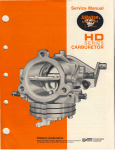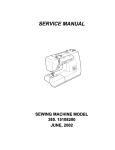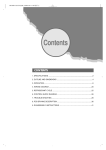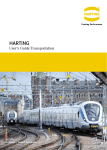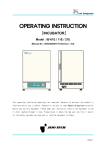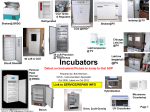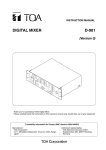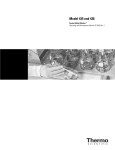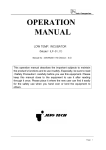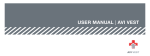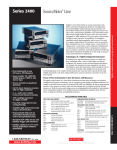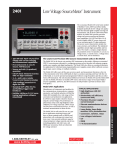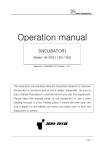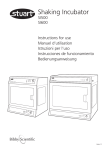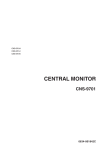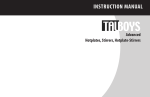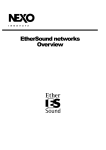Download Link to Jeiotech IS_971 User Manual … pdf
Transcript
Before using this product, read this entire Operator's Manual carefully. Users should follow all of the Operational Guidelines contained in this Manual and take all necessary safety precautions while using this product. Failure to follow these guidelines could result in potentially irreparable bodily harm and/or property damage. Thank you for purchasing Jeio Tech’s products. Jeio Tech Co., Ltd. is committed to customer service both during and after the sale. If you have questions concerning the operation of your unit or the information in this manual, contact our Sales Department. If your unit fails to operate properly, or if you have questions concerning spare parts or Service Contracts, contact our Service Department. Please locate the identification label on the right side of the incubated shaker. Fill in the information found on the identification label in the spaces provided above. Refer to this identification label information when calling, if your unit fails to operate properly, or if you have questions concerning spare parts or service contracts. Additionally, use this information at www.jeiotech.com/eng/registration/registration.html when you register your IS-971 series incubated shaker or when you fill out the enclosed registration card. Manual No. 00HAA0001168 V5.0 Quality Management System Jeio Tech Co, Ltd. is dedicated to providing world-best product quality and customer satisfaction. To ensure we maintain this commitment we have developed and implemented a total quality program, which conforms to the requirements according to DIN EN ISO 9001:2000 for the design, development, production, sales and servicing of biotechnology, environmental chemical engineering related products, and reliable measuring equipment for electric and electronics (ovens, incubators, constant temperature humidity chambers, constant temperature baths, refrigerating bath circulators, heat exchangers and shakers). Visit our Web site at www.jeiotech.com/eng/images/ISO-Jeiotech-1.jpg to view a copy of our certificate (KR-01068). Disclaimer Jeio Tech Co., Ltd. is committed to a continuing program of product development and improvement, and reserves the right to change information, such as specifications, appearance, and dimensions, described in this document without notice. Copyright No part of this manual may be reproduced or transmitted in any form or by any means, including photocopying, recording, or using information storage and retrieval systems, for any purpose other than the purchaser's own use, without the express written permission of Jeio Tech Co., Ltd. ©2008. All Rights Reserved. Jeio Tech Co., Ltd. Any other product names and services identified in this manual are trademarks or registered trademarks of their respective owners. No such uses, or the use of any trade name, is intended to convey endorsement or other affiliation with Jeio Tech Co., Ltd. ©2008. All Rights Reserved. Jeio Tech Co., Ltd. Table of contents 1.0 Safety ............................................................ 9 1.1 How to use the Manual......................................................................... 10 1.1.1 Introduction ................................................................................................. 10 1.1.2 Chapter summary........................................................................................ 10 1.1.3 Model number nomenclature ..................................................................... 11 1.2 Safety Notice ......................................................................................... 11 1.3 Symbols used in this Manual............................................................... 12 1.3.1 Signal word panels ..................................................................................... 12 1.3.2 Safety symbols ............................................................................................ 13 1.3.3 Miscellaneous none safety symbols used in manual............................... 14 1.4 Where to Locate Safety Labels on the Incubated Shaker ................ 15 1.4.1 IS-971 ........................................................................................................... 15 1.4.2 IS-971R......................................................................................................... 16 1.4.3 IS-971RF ...................................................................................................... 17 1.5 Precautions for Your Incubated Shaker ............................................. 18 1.5.1 Warning statements .................................................................................... 18 1.5.2 Caution statements ..................................................................................... 19 1.6 Responsibility........................................................................................ 20 1.6.1 1.6.2 1.6.3 1.6.4 General responsibility................................................................................. 20 Operator responsibility............................................................................... 21 Maintenance responsibility ........................................................................ 22 Reporting a safety defect ........................................................................... 22 2.0 Functional Description .............................. 23 2.1 Introduction ........................................................................................... 24 2.2 Features ................................................................................................. 25 2.2.1 Compliance.................................................................................................. 25 2.2.2 Construction ................................................................................................ 26 2.2.2.1 General .......................................................................................... 26 2.2.2.2 Shaking .......................................................................................... 26 2.2.2.3 Incubator & refrigerator (IS-971R and IS-971RF only)..................... 26 2.2.3 Communication ........................................................................................... 27 Manual No. 00HAA0001168 V5.0 i 2.2.4 Safety ........................................................................................................... 28 2.2.4.1 CLS- Custom logic safety control system ....................................... 28 2.2.4.2 Over-temperature limit.................................................................... 29 2.3 Construction ......................................................................................... 30 3.0 Installation ................................................. 37 3.1 Uncrating and Inspecting the Incubated Shaker .............................. 38 3.1.1 Inspecting before removing outer container............................................. 38 3.1.2 Removing incubated shaker from shipping container ............................. 38 3.1.2.1 Phase 1: Removing the outer container......................................... 39 3.1.2.2 Phase 2: Removing incubated shaker from skid............................ 42 3.1.2.3 Phase 3: Removing strapping, cardboard box and protective film 44 3.1.4 Inspecting after removing outer and inner containers............................. 45 3.1.5 In the event of shipping damage................................................................ 45 3.2 Unit Components.................................................................................. 46 3.3 Preparing the Location ........................................................................ 47 3.3.1 Space requirements.................................................................................... 47 3.3.2 Environmental setting ................................................................................. 49 3.4 3.5 3.6 3.7 Locking/Unlocking Casters & Leveling the Incubated Shaker ........ 50 Attaching Electrical Connections ....................................................... 51 Attaching Condensate Drain (IS-971 only) ........................................ 53 Attaching/Detaching External Refrigeration (IS-971 only) ............... 54 3.7.1 Inserting tubing into fitting ......................................................................... 54 3.7.2 Removing from fitting ................................................................................. 55 3.8 Initial Start-up ....................................................................................... 56 3.8.1 3.8.2 3.8.3 3.8.4 3.8.5 ii Pre start-up checks ..................................................................................... 56 Starting the incubated shaker .................................................................... 57 Calibrating temperature probe and controller (BIAS Function) .............. 58 Auto-tuning the incubated shaker controller ............................................ 59 Shutting down the incubated shaker......................................................... 61 ©2008. All Rights Reserved. Jeio Tech Co., Ltd. 4.0 Operation .................................................... 63 4.1 Controller ............................................................................................... 64 4.1.1 Features ....................................................................................................... 64 4.1.2.1 Temperature controller................................................................... 64 4.1.2.2 Shaking (agitation) controller ......................................................... 65 4.1.2 Keypad overview and description ............................................................. 66 4.1.2.1 PV (Present Value) display.............................................................. 67 4.1.2.2 SV (Set Value) display..................................................................... 67 4.1.2.3 RPM display ................................................................................... 68 4.1.2.4 Shaker function and status indicators............................................. 69 4.1.2.5 Temperature function and status indicators.................................... 69 4.1.2.6 Safety function and status indicators .............................................. 70 4.1.2.7 User interface keys......................................................................... 71 4.1.2.8 Shaker I/O switch ........................................................................... 73 4.1.2.9 Power switch.................................................................................. 73 4.2 Temperature Controller ........................................................................ 74 4.2.1 Temperature Rise/Decay Curve ................................................................. 74 4.2.2 Setting the temperature unit of measurement (OC/OF) ............................. 75 4.2.3 Setting temperature .................................................................................... 76 4.2.3.1 Single set point value (SV)—preoperation ...................................... 76 4.2.3.2 Single set point value (SV)—during operation ................................ 77 4.2.3.3 Memorized set point values—SV1, SV2 and SV3 ............................ 78 4.2.3.4 Selecting a memorized set point value to operate—preoperation .. 79 4.2.3.5 Selecting a memorized set point value to operate—during operation ....................................................................................................... 80 4.2.4 Wait (Delay) timer........................................................................................ 81 4.2.4.1 Timer capabilities ........................................................................... 81 4.2.4.2 Setting wait-on (on-delay) timer (only)............................................ 84 4.2.4.3 Setting wait-off (off-delay) timer (only) ............................................ 86 4.2.4.4 Setting the combined wait on and wait off (on and off delay) timer 88 4.2.4.5 Cancelling wait on/off timer............................................................ 90 4.2.5 Setting auto-run function............................................................................ 91 4.2.5 Setting chamber air circulation fan speed ................................................ 92 4.2.7 Setting multi-segment programs ............................................................... 93 4.2.7.1 Understanding controller terminology ............................................ 94 4.2.7.2 Setting multi-segment programs using controller keypad .............. 95 4.3 Shaking (Agitation) Motion .................................................................. 99 4.3.1 Changing agitation motion from orbital to reciprocal (side-to-side) ...... 99 4.3.2 Changing agitation amplitude (stroke).................................................... 102 4.3.2.1 Phase 1: Remove shaking table and mechanism cover ............... 102 4.3.2.2 Phase 2: Remove shaking (agitation) frame ................................. 104 4.3.2.3 Phase 3: Reposition agitation frame position sensor.................... 106 4.3.2.4 Phase 4: Reposition stroke (amplitude) fixture ............................. 107 4.3.2.5 Phase 5: Reassemble shaking mechanism.................................. 110 Manual No. 00HAA0001168 V5.0 iii 4.4 Shaking Controller ............................................................................. 111 4.4.1 Agitation Acceleration/Deceleration Curves ........................................... 111 4.4.2 Setting shaking (agitation) speed (RPM) ................................................ 112 4.4.2.1 Preoperation (Unit is stopped)...................................................... 112 4.4.2.2 During untimed operation............................................................. 113 4.4.3 Setting shaking (agitation) timers............................................................ 114 4.4.3.1 Whole time (total run time) [Hours HHH] ...................................... 114 4.4.3.2 Whole time (total run time) [Minutes:Seconds MM:SS] ................ 115 4.4.3.3 Forward (clockwise) agitation run time......................................... 116 4.4.3.4 Backward (counterclockwise) agitation run time.......................... 117 4.4.3.5 Pause (stop) agitation time........................................................... 118 4.4.4 Types of shaking (agitation) applications ............................................... 119 4.4.4.1 Untimed agitation—forward (clockwise) only ............................... 119 4.4.4.2 Timed agitation without pause—forward (clockwise) or backward (counterclockwise)....................................................................... 120 4.4.4.3 Timed agitation without pause—forward and backward............... 122 4.4.4.4 Timed agitation with pause—forward (clockwise) or backward (counterclockwise)....................................................................... 124 4.4.4.5 Timed agitation with pause—forward and backward.................... 126 4.4.4.6 Programming Precautions ............................................................ 127 4.5 Incubator/Shaker Synchronization ................................................... 128 4.5.1 Setting synchronization choice................................................................ 128 4.5.1.1 Preoperation................................................................................. 128 4.5.1.2 During operation........................................................................... 128 4.5.2 Using shaker on/off switch....................................................................... 129 4.6 Fluorescent Lamp System (IS-971RF only) ..................................... 130 4.6.1 Turning on lamps ...................................................................................... 130 4.6.2 Setting fluorescent lamp timer ................................................................. 132 5.0 Preventive Maintenance ......................... 135 5.1 Inspection Cycle ................................................................................. 136 5.2 Cleaning of Incubated Shaker........................................................... 137 5.2.1 Interior surfaces ........................................................................................ 137 5.2.2 Exterior surfaces ....................................................................................... 137 5.2.3 Air filter (IS-971R and IS-971RF only)...................................................... 138 5.3 Replacing Fuses ................................................................................. 140 5.4 Replacing Fluorescent Lamp Bulbs or Starters (IS-971RF only) .. 143 5.5 Post Maintenance Checklist.............................................................. 146 iv ©2008. All Rights Reserved. Jeio Tech Co., Ltd. 6.0 Troubleshooting ....................................... 149 6.1 6.2 6.3 6.4 Controller Fault Code .........................................................................150 Electrical ..............................................................................................151 Refrigeration........................................................................................153 Shaker ..................................................................................................154 7.0 LabTracer ................................................. 155 7.1 Introduction .........................................................................................156 7.2 Installation ...........................................................................................157 7.2.1 System requirements................................................................................ 157 7.2.2 Installing LabTracer .................................................................................. 158 7.3 Connecting incubated shaker to computer......................................161 7.4 Workspace Tour ..................................................................................162 7.4.1 Terminology............................................................................................... 162 7.4.2 Understanding the application workspace ............................................. 163 7.4.3 Understanding LabTracer toolbar............................................................ 165 7.5 Starting, Establishing Communication, and Closing ......................167 7.5.1 Starting LabTracer .................................................................................... 167 7.5.2 Establishing LabTracer – incubated shaker communication................. 167 7.5.2.1 Configuring communications port ................................................ 167 7.5.2.2 Connecting LabTracer and incubated shaker .............................. 169 7.5.2.3 Disconnecting LabTracer and incubated shaker.......................... 170 7.5.2.4 Communicating with other software ............................................. 172 7.5.3 Closing LabTracer..................................................................................... 173 7.6 Incubated Shaker Data Traces ..........................................................174 7.6.1 Understanding data windows................................................................... 174 7.6.1.1 Graph window.............................................................................. 174 7.6.1.2 Status window .............................................................................. 176 7.6.1.3 Parameter window........................................................................ 178 7.6.1.4 Graph, status and parameter window........................................... 180 7.6.2 Viewing incubated shaker data ................................................................ 182 7.6.2.1 Zoom............................................................................................ 182 7.6.2.2 Scroll............................................................................................ 186 7.6.2.3 Trace—Auto ................................................................................. 188 7.6.2.4 Trace—Manual............................................................................. 189 7.6.2.5 Span—Auto .................................................................................. 190 7.6.2.6 Span—Manual.............................................................................. 192 7.6.2.7 Viewing parameter data in graph window..................................... 195 Manual No. 00HAA0001168 V5.0 v 7.6.3 Saving a data trace.................................................................................... 197 7.6.3.1 Saving a data trace ....................................................................... 197 7.6.3.2 Changing the auto save setting .................................................... 199 7.6.4 Erasing a data trace .................................................................................. 200 7.6.5 Opening existing data trace (LTF) files ................................................... 202 7.7 Printing Incubated Shaker Data Traces ........................................... 204 7.7.1 Understanding data trace report elements ............................................. 204 7.7.2 Previewing a data trace report before printing ....................................... 209 7.7.2.1 Understanding print preview toolbar ............................................ 212 7.7.2.2 Changing viewable data trace report page................................... 213 7.7.2.3 Zooming in/out ............................................................................. 215 7.7.2.4 Adding data points to report ......................................................... 216 7.7.2.5 Erasing user-added data points.................................................... 218 7.7.2.6 Printing data trace report.............................................................. 222 7.7.2.7 Exiting print preview workspace ................................................... 223 7.7.3 Opening printing dialogue window.......................................................... 224 7.7.4 Understanding printing variables............................................................. 225 7.8 Controlling incubated shaker using display panel ......................... 227 7.9 Controlling multi-step programs....................................................... 229 7.9.1 Opening and closing pattern programming workspace......................... 230 7.9.1.1 Opening pattern programming workspace................................... 230 7.9.1.2 Closing pattern programming workspace .................................... 231 7.9.2 Pattern programming workspace tour..................................................... 232 7.9.2.1 Understanding the pattern programming workspace ................... 232 7.9.2.2 Understanding the pattern programming toolbar.......................... 235 7.9.2.3 Understanding shortcut keyboard commands.............................. 236 7.9.3 Acquiring, creating and saving multi-step programs ............................. 237 7.9.3.1 Acquiring program from incubated shaker ................................... 237 7.9.3.2 Deleting steps during program acquisition................................... 238 7.9.3.3 Creating a new multi-step program .............................................. 239 7.9.3.4 Saving a program ......................................................................... 240 7.9.4 Opening and starting a multi-step program ............................................ 241 7.9.4.1 Opening a saved multi-step program ........................................... 241 7.9.4.2 Starting a multi-step program ....................................................... 243 7.9.5 Modifying a saved multi-step program.................................................... 245 7.9.5.1 Adding steps to a save program................................................... 245 7.9.5.2 Erasing steps from a saved program ............................................ 245 7.9.5.3 Modifying step temperature and time parameters ........................ 245 7.9.5.4 Changing program repetition ....................................................... 245 vi ©2008. All Rights Reserved. Jeio Tech Co., Ltd. 8.0 Accessories .............................................. 251 8.1 Description and Part Numbers ..........................................................252 8.1.1 8.1.2 8.1.3 8.1.4 8.1.5 8.1.6 Platforms.................................................................................................... 252 Flask clamp................................................................................................ 253 Separatory funnel clamp .......................................................................... 254 Microplate Holders.................................................................................... 255 Test tube rack............................................................................................ 255 Sticky pad .................................................................................................. 257 8.2 Assembly Instructions........................................................................258 8.2.1 Attaching platforms (universal, dedicated, spring wire rack rubber mat & universal attachments) to shaking table ................................................. 258 8.2.2 Attaching flask clamp(s) to universal platform....................................... 260 8.2.3 Attaching funnel clamp(s) to universal platform .................................... 261 8.2.4 Attaching tower-type microplate holder(s) to universal platform ......... 262 8.2.5 Attaching test tube rack(s) to universal platform ................................... 263 8.2.6 Changing test tube rack angle ................................................................. 264 8.2.7 Changing test tube rack support and stop position............................... 265 8.2.8 Changing spring wire rack support position .......................................... 266 8.2.9 Changing universal attachment clamping bar position ......................... 267 8.3 Capacity and Mounting Diagrams for Accessories to Universal Platform................................................................................................268 8.3.1 Flask clamps.............................................................................................. 268 8.3.1.1 50ml ............................................................................................. 268 8.3.1.2 100ml ........................................................................................... 269 8.3.1.3 250 & 300ml ................................................................................. 270 8.3.1.4 500ml ........................................................................................... 271 8.3.1.5 1000ml ......................................................................................... 272 8.3.1.6 2000ml ......................................................................................... 273 8.3.1.7 2800ml ......................................................................................... 274 8.3.1.8 4000ml ......................................................................................... 275 8.3.1.9 6000ml ......................................................................................... 276 8.3.2 Separatory funnel clamps ........................................................................ 277 8.3.2.1 250ml ........................................................................................... 277 8.3.2.2 500ml ........................................................................................... 278 8.3.2.3 1000ml ......................................................................................... 279 8.3.2.4 2000ml ......................................................................................... 280 8.3.3 Microplates ................................................................................................ 281 8.3.3.1 Tower type ................................................................................... 281 8.3.3.2 Flat-A (large) type ......................................................................... 282 8.3.3.3 Flat-B (small) type......................................................................... 283 8.3.3.4 Single type ................................................................................... 284 Manual No. 00HAA0001168 V5.0 vii 8.3.4 Test tube racks .......................................................................................... 285 8.3.4.1 0O Inclination ............................................................................... 285 8.3.4.2 15 O Inclination.............................................................................. 286 8.3.4.3 30 O Inclination.............................................................................. 287 8.3.4.4 45 O Inclination.............................................................................. 288 8.3.4.5 60 O Inclination.............................................................................. 289 8.4 Cleaning Instructions ......................................................................... 290 8.4.1 Cleaning accessories without nitrile rubber surfaces............................ 290 8.4.2 Cleaning accessories with nitrile rubber surfaces ................................. 291 9.0 Appendix................................................... 293 9.1 Technical Specifications.................................................................... 294 9.1.1 General....................................................................................................... 294 9.1.2 Fluorescent lamp....................................................................................... 296 9.1.3 Shaking load, amplitude (stroke), speed capacity tables...................... 297 9.2 Circuit Diagrams................................................................................. 298 9.2.1 Electrical .................................................................................................... 298 9.2.2 External refrigeration (IS-971 only).......................................................... 299 9.2.3 Internal Refrigeration (IS-971R and IS-971RF only) ............................... 299 9.3 9.4 9.5 9.6 viii Replacement Parts List...................................................................... 300 Disposing of Incubated Shaker ........................................................ 301 Warranty .............................................................................................. 302 Technical Assistance ......................................................................... 303 ©2008. All Rights Reserved. Jeio Tech Co., Ltd. 1.0 Manual No. 00HAA0001168 V5.0 R1 Safety 9 1.1 How to use the Manual 1.1.1 Introduction This manual is intended for individuals requiring information about the use of incubated and refrigerated shakers. Use this manual as a guide and reference for installing, operating, and maintaining your Jeio Tech IS-971 series, floor-type, incubated and refrigerated shaker (hereinafter “incubated shaker” or “unit”). The purpose is to assist you in applying efficient, proven techniques that enhance equipment productivity. This manual covers only light corrective maintenance. No installation, service procedure or other maintenance should be undertaken without first contacting a service technician, nor should be carried out by someone other than a service technician with specific experience with laboratory equipment and electricity. 1.1.2 Chapter summary The Functional Description chapter outlines models covered, standard features, and safety features. Additional sections within the manual provide instructions for installation, preoperational procedures, operation, preventive maintenance, and corrective maintenance. The Installation chapter includes required data for receiving, unpacking, inspecting, and setup of the unit. We can also provide the assistance of a factory-trained technician to help train your operator(s) for a nominal charge. This section includes instructions, checks, and adjustments that should be followed before commencing with operation of the incubated shaker. These instructions are intended to supplement standard laboratory procedures performed at daily and weekly intervals. The Operation chapter includes a description of controller features along with temperature and agitation parameter setting instructions, multi-segment program setting instructions and instructions for changing the type of agitation and agitation amplitude. The Preventive Maintenance chapter is intended to serve as a source of detailed assembly and disassembly instructions for those areas of the unit requiring service. Preventive maintenance sections are included to ensure that your unit provides excellent, long service. The Troubleshooting chapter serves as a guide for identification of most common problems. Potential problems are listed, along with possible causes and related solutions. The LabTracer chapter includes information for data logging and reporting, and remote control of the unit. The Accessories chapter is your source for information on available accessories including sample capacities for each accessory, and accessory mounting and cleaning instructions. The Appendix contains technical specifications, schematic drawings, parts lists, instructions for disposing of the unit, warranty and Jeio Tech technical support contact information. 10 ©2008. All Rights Reserved. Jeio Tech Co., Ltd. 1.1.3 Model number nomenclature This manual covers all three models of the IS-971 series. The following describes the model number nomenclature used in throughout the manual. IS-971 includes incubation, shaking and external refrigeration IS-971R includes incubation, shaking and integrated refrigeration IS-971RF includes incubation, shaking, integrated refrigeration and fluorescent lamp 1.2 Safety Notice Be sure that you are completely familiar with the safe operation of this incubated shaker. This unit may be connected to other machinery, such as a temperature control unit. Improper use can cause serious or fatal injury. Installation and repair procedures require specialized skills with laboratory equipment and electricity. Any person that installs or repairs this unit must have these specialized skills to ensure that this unit is safe to operate. Contact Jeio Tech or their local authorized distributor for repairs or any questions you may have about the safe installation and operation of this unit. The precaution statements are general guidelines for the safe use and operation of this incubated shaker. It is not practical to list all unsafe conditions. Therefore, if you use a procedure that is not recommended in this manual you must determine if it is safe for the operator and all personnel in the proximity to the incubated shaker. If there is any question of the safety of a procedure please contact Jeio Tech before starting or stopping the incubated shaker. This equipment contains high voltages. Electrical shock can cause serious or fatal injury. Only qualified personnel should attempt the start−up procedure or troubleshoot this unit. • Documentation must be available to anyone that operates this equipment at all times. • Keep non-qualified personnel at a safe distance from this unit. • Only qualified personnel familiar with the safe installation, operation and maintenance of this unit should attempt start-up or operating procedures. • Always stop the incubated shaker before making or removing any connections. Manual No. 00HAA0001168 V5.0 R1 11 1.3 Symbols used in this Manual The following signal word panels, safety symbols and non safety symbols are used to alert you to potential personal injury hazards or information of importance. Obey all safety messages that follow these symbols to avoid possible personal injury or death. 1.3.1 Signal word panels Signal word panels are a method for calling attention to a safety messages or property damage messages and designate a degree or level of hazard seriousness. It consists of three elements: a safety alert symbol, a signal word and a contrasting rectangular background. The following signal word panels are in accordance with ANSI Z535.4-2007 and ISO 3864 standards. Indicates a hazardous situation which, if not avoided, will result in death or serious injury. Indicates a hazardous situation which, if not avoided, could result in death or serious injury. Indicates a hazardous situation which, if not avoided, may result in minor or moderate injury. Indicates a property damage message. 12 ©2008. All Rights Reserved. Jeio Tech Co., Ltd. 1.3.2 Safety symbols Safety symbols are graphic representations—of a hazard, a hazardous situation, a precaution to avoid a hazard, a result of not avoiding a hazard, or any combination of these messages—intended to convey a message without the use of words. The following safety symbols are used in this manual. Mandatory Prohibition Read manual No direct sunlight Wear a face mask No high frequency noise Wear gloves No corrosive fluids or cleaners Wear goggles No water Warning Safety Alert Symbol. General caution. Hand crush or pinch Electrical shock Foot crush Flammable or fire could be caused. Lifting hazard Sharp points Manual No. 00HAA0001168 V5.0 R1 13 1.3.3 Miscellaneous none safety symbols used in manual The following graphic representations are intended to convey a message without words or to bring your attention to important information about the use of the incubated shaker or a feature. European Union electrical directive compliance Earth ground Relative humidity Note Altitude 14 ©2008. All Rights Reserved. Jeio Tech Co., Ltd. 1.4 Where to Locate Safety Labels on the Incubated Shaker The safety labels are attached to the incubated shaker to provide important information about potential hazards and how to avoid them. All users must read this operating instruction carefully to operate the product properly. The following illustrations show where the safety labels should be attached to the incubated shaker until service of the product is discontinued. If the safety labels are damaged, please contact your local Jeio Tech office or distributor to request new labels. 1.4.1 IS-971 Figure 1.1 Manual No. 00HAA0001168 V5.0 R1 15 1.4.2 IS-971R Figure 1.2 16 ©2008. All Rights Reserved. Jeio Tech Co., Ltd. 1.4.3 IS-971RF Figure 1.3 Manual No. 00HAA0001168 V5.0 R1 17 1.5 Precautions for Your Incubated Shaker Our incubated shaker is designed to provide safe and reliable operation when installed and operated within design specifications. Make sure you read and understand all instructions and safety precautions listed in this manual before installing or operating your unit. If you have any questions concerning the operation of your unit or the information in this manual, contact our Sales Department. To avoid possible personal injury or equipment damage when installing, operating, or maintaining this incubated shaker, use good judgment and follow these safe practices: 1.5.1 Warning statements Observe all warning labels. DO NOT remove warning labels. Check the voltage, phase and capacity of the power supply and connect properly. DO NOT ground the incubated shaker to gas pipes or water pipes. DO NOT insert multiple plugs into the outlet at the same time. DO NOT operate equipment with damaged line cords. DO NOT handle or touch electrical cord and electrical parts with wet hands. DO NOT move the incubated shaker while it is plugged into the power source. DO NOT use or keep flammable gases near the incubated shaker. DO NOT install the incubated shaker near environments where flammable gas may leak. DO NOT use the machine near environments where explosion can occur due to organic evaporating gases. DO NOT put explosive and flammable chemicals (Alcohol, Benzene, and etc) into the incubator. DO NOT let moisture, organic solvents, dust, and corrosive gas enter the control panel. DO NOT expose the incubated shaker to direct sunlight. DO NOT expose the incubated shaker to direct heat sources. DO NOT use the incubated shaker in places where moisture is high and flooding can occur. DO NOT install the incubated shaker near machinery generating high frequency noise. DO NOT use incubated shaker in environments that contain industrial oil smoke and metallic dust. 18 ©2008. All Rights Reserved. Jeio Tech Co., Ltd. DO NOT operate damaged or leaking unit. DO NOT operate the incubated shaker when there is strange sound, smell and smoke coming from the unit. DO NOT disassemble, fix or change the incubated shaker other than for those items described in this operating manual. 1.5.2 Caution statements DO NOT use doors, handles or knobs to lift or stabilize the unit. DO NOT place heavy objects on the power cord. DO NOT put the incubated shaker on the power cord. DO NOT make the machine wet while cleaning. DO NOT pour water or put liquid on the incubated shaker when cleaning the unit. DO NOT operate incubated shaker and immediately disconnect the main power supply and request service when water may be in the unit. DO NOT sprinkle insecticide or flammable spray on the incubated shaker. DO NOT clean the incubated shaker with a strong cleanser (e.g., solvent type) and use a soft cloth. In addition to the safety warnings listed above, safety messages are posted throughout the manual. These safety messages are designated by the use of a signal word panel followed by text and a safety symbol where applicable. Read and follow these important instructions. Failure to observe these instructions can result in permanent damage to the unit, significant property damage, personal injury or death. Manual No. 00HAA0001168 V5.0 R1 19 1.6 Responsibility Our incubated shakers are constructed for maximum operator safety when used under standard operating conditions and when recommended instructions are followed in the maintenance and operation of the machine. All personnel engaged in the use of the incubated shaker should become familiar with its operation as described in this manual. Proper operation of the unit promotes safety for the operator and all workers in its vicinity. Each individual must take responsibility for observing the prescribed safety rules as outlined. All caution, warning and danger labels must be observed and obeyed. All actual or potential danger areas must be reported to your immediate supervisor. 1.6.1 General responsibility No matter who you are, safety is important. Owners, operators and maintenance personnel must realize that every day, safety is a vital part of their jobs. If your main concern is loss of productivity, remember that production is always affected in a negative way following an accident. The following are some of the ways that accidents can affect your production: • Loss of a skilled operator (temporarily or permanently) • Breakdown of shop morale • Costly damage to equipment and laboratory samples • Downtime An effective safety program is responsible and economically sound. Organize a safety committee or group, and hold regular meetings. Promote this group from the management level. Through this group, the safety program can be continually reviewed, maintained, and improved. Keep minutes or a record of the meetings. Hold daily equipment inspections in addition to regular maintenance checks. You will keep your equipment safe for production and exhibit your commitment to safety. Please read and use this manual as a guide to equipment safety. This manual contains safety warnings throughout, specific to each function and point of operation. 20 ©2008. All Rights Reserved. Jeio Tech Co., Ltd. 1.6.2 Operator responsibility The operator’s responsibility does not end with efficient experimentation and production. The operator usually has the most daily contact with the equipment and intimately knows its capabilities and limitations. Plant and personnel safety is sometimes forgotten in the desire to meet incentive rates, or through a casual attitude toward laboratory equipment formed over a period of months or years. Your employer probably has established a set of safety rules in your workplace. Those rules, this manual, or any other safety information will not keep you from being injured while operating your equipment. Learn and always use safe operation. Cooperate with co-workers to promote safe practices. Immediately report any potentially dangerous situation to your supervisor or appropriate person. REMEMBER: • NEVER place your hands or any part of your body in any dangerous location. • NEVER operate, service, or adjust the equipment without appropriate training and first reading and understanding this manual. • Before you start the portable drying/conveying system check the following: ° Remove all tools from the incubated shaker. ° Be sure no objects, samples or chemicals are laying on the incubated shaker. • If your incubated shaker has been inoperative or unattended, check all settings before starting the unit. • At the beginning of your shift and after breaks, verify that the incubated shaker is functioning properly. • Report the following occurrences IMMEDIATELY: ° unsafe operation or condition ° unusual incubated shaker action ° leakage ° improper maintenance • DO NOT wear loose clothing or jewelry, which can be caught while working on the equipment. In addition, cover or tie back long hair. • Clean the equipment and surrounding area DAILY, and inspect the machine for loose, missing or broken parts. • Shut off power to the Incubated shaker when it is not in use. Turn the power switch to the OFF position, or unplug it from the power source. Manual No. 00HAA0001168 V5.0 R1 21 1.6.3 Maintenance responsibility Proper maintenance is essential to safety. If you are a maintenance worker, you must make safety a priority to effectively repair and maintain equipment. Before removing, adjusting, or replacing parts on this incubated shaker, remember to turn off all electric supplies and all accessory equipment at the machine, and disconnect and lockout electrical power. Attach warning tags where possible. Be sure that the incubated shaker is correctly connected to earth grounded electrical outlet that complies with current codes. When you have completed the repair or maintenance procedure, check your work and remove your tools. DO NOT restore power to the incubated shaker until all persons are clear of the area. BEFORE you turn the incubated shaker over to the operator for production, verify the unit is functioning properly. 1.6.4 Reporting a safety defect If you believe that your incubated shaker has a defect that could cause injury, you should immediately discontinue its use and inform Jeio Tech or local authorized distributor. The principle factors that can result in injury are failure to follow proper operating procedures (i.e. lockout/tag out), or failure to maintain a clean and safe working environment. 22 ©2008. All Rights Reserved. Jeio Tech Co., Ltd. 2.0 Manual No. 00HAA0001168 V5.0 R1 Functional Description 23 2.1 Introduction The Jeio Tech IS-971, IS-971R and IS-971RF floor-type incubated shakers are engineered for heavy workloads and continuous, 24-hour, high-speed operation in a wide variety of clinical, research and industrial laboratory applications, such as. • • • • • • • • • • • • Plant and animal cell cultures Solubility studies Extraction procedures DNA & enzyme fermentation Plant growth General mixing Bacterial suspensions Cell staining & destaining Washing procedures Hybridization studies Plasmid purification Protein expression The dual-motion shaking system is designed to accommodate a range of laboratory glassware up to 6 liter flasks containing aqueous solutions. It offers user selectable orbital and reciprocating agitation. Agitation amplitude and speed is adjustable to provide swirling to vortexing orbital agitation action, and mild wave to sloshing back-and-forth action. Gentle acceleration and deceleration to the set speed eliminates vessel content spillage and splashing. The 3-speed, forced convention heating and cooling system provides uniform temperature regulation with no overshoot—eliminating potential sample damage. External refrigeration capabilities are available in the IS-971 and integrated cooling is available in IS-971R and IS-971RF models. Conveniently housed in a single panel, twin microprocessor-based controllers individually control temperature and agitation functionality. System risks, like voltage spikes, short circuit, over temperature, etc., are monitored by a safety system that runs independently of the performance controller. Audible and visual alarms are set off and the incubated shaker will go into a recoverable safety mode if a risk is identified. A wide variety of platforms can be used with the incubated shaker. Dedicated platforms are available for a variety of flask sizes. A universal platform and flask and separatory funnel clamps, microplate holders, test tube racks and stick pads are available along with spring wire racks, rubber mat and universal attachment platforms. (See Section 8.0 for Accessories.) Additionally, the IS-971, IS-971R and IS-971RF incubated shakers have an R-232 communications port for data logging and remote control with our free LabTracer software. (See Sections 2.2.3 and 7.0 for recording output information.) 24 ©2008. All Rights Reserved. Jeio Tech Co., Ltd. 2.2 Features 2.2.1 Compliance The Jeio Tech IS-971 and IS-971R incubated shakers have been tested and found to be in compliance with the requirements defined in EMC Directive 89/336/EEC and Low Voltage Directive (LVD) 73/23/EEC. Compliance can be identified by the CE mark on the identification label on the right side of the unit. The testing has demonstrated compliance with the following directives: LVD: EN 61010-2-010:2003 for use with EN 61010-1:2001 (2nd edition) EMC: EN 55011:1998, +A1:1999, +A2:2002 Class A EN 61000-3-2:2000 EN 6100-3-3:1995/+A1:2001 EN 61326:1997/+A1:1998, +A2:2001 IEC 61000-4-2:1995/+A1:1998, +A2:2000 IEC 61000-4-3:2002/+A1:2002 IEC 61000-4-4:1995/+A1:2000/+A2:2001 IEC 61000-4-5:1995/+A1:2000 IEC 61000-4-6:1996/+A1:2000 IEC 61000-4-11:1994/+A1:2000 Visit our Web site at www.jeiotech.com/eng/images/licen_IS.jpg to view our Letters of Compliance. Manual No. 00HAA0001168 V5.0 R1 25 2.2.2 Construction 2.2.2.1 General 2.2.2.2 Shaking Dual Motion Agitation Agitation motion can be converted from orbital to reciprocating motion through the shaking table’s connection with the shaking mechanism. Adjustable Agitation Amplitude Photo Sensor Photo Sensor can perceive a reciprocating motion. As soon as motion is perceived by the sensor, the shaking system stops at the position exactly. Photo sensor can control the stop function at exact position. Brushless DC Motor Be able to control the motor speed in a circuit diagram and the motor rev up by a controller. Counterbalanced Flywheel System Excellent in energy efficiency by fixed low level. Quiet and low vibration with counterbalanced flywheel system. Bracket Double formation between Motor and Bracket. Possible to adjust the fixing location of the belt. 2.2.2.3 Incubator & refrigerator (IS-971R and IS-971RF only) R134a refrigerant being used. 26 ©2008. All Rights Reserved. Jeio Tech Co., Ltd. 2.2.3 Communication Manual No. 00HAA0001168 V5.0 R1 27 2.2.4 Safety 2.2.4.1 CLS- Custom logic safety control system The CLS-Control system (Patent no.0328729) is our enhanced safety controller developed by our engineers. Designed to allow our equipment to be operated in environments that require perfect thermal safety-including areas where flammable chemicals are used. In most cases with other brands of lab equipment, the CPU comprises both control and safety features together. In the event of the CPU failing, the logic controlling the safety features will often be compromised. Jeio Tech has separated these two important elements and now has an independent safety system running alongside the performance controller. When any risk factors are sensed (ex: voltage peaks, short circuit, over temperature etc.) the machine will go into a recoverable safety mode as follows. 28 • The power supply to individual components is isolated by a magnetic switch, leaving only the earth in circuit. • Details of the fault are displayed (indicator codes) • Audible and visual alarms alert the user and remain on until attended. • Independent IC logic detects and intercepts electronic interference before the main control board to give added safety to both user and product. ©2008. All Rights Reserved. Jeio Tech Co., Ltd. 2.2.4.2 Over-temperature limit The built-in over temperature protector warns (audible alarm and LED lighted) and shuts off the heater in the event of overheating problems. Over temperature safety feature with independent thermostat provides additional backup by controlling heat if main temperature controller fails. Manual No. 00HAA0001168 V5.0 R1 29 2.3 Construction Figure 30 ©2008. All Rights Reserved. Jeio Tech Co., Ltd. (1) Door (7) Door Latch The door provides full and easy access to the incubator shaker chamber. An observation window is provided for viewing of samples during experiments. On the IS-971RF a fluorescent lamp is included. (2) Gas spring The compression gas spring provides counterbalancing for safe and easy lifting and lowering of the door. (3) Shaking table It’s connected to gadget for shaking and install for accessories. (Universal Platform etc) (4) Door seal (10) Over Temperature Limit The door seal absorbs impact during door closing, and provides a tight chamber/door seal to prevent chamber air from escaping or ambient air from infiltrating the chamber. (5) Body The body of the IS-971, IS-971R AND IS-971RF is constructed of electrostatic painted steel. (6) Incubator shaker chamber The material is stainless and installed shaking table, heater, evaporator, temp. sensor. (7) Door latch The door latch helps maintain a tight chamber seal and prevents accidental opening during operation. The lock hole is designed to accept a padlock for security purposes. (11) Main Power Switch (8) Condenser cover and air filter (IS-971R/RF) The condenser cover is a removable air vent providing air circulation through the condenser. The air filter protects the condenser from dust. Manual No. 00HAA0001168 V5.0 R1 31 (9) Door limit switch (9) Door Limit Switch There is door limit switch between door and the appliances mainframe upper parts, and discontinuance gets operation of Shaking unit, Blower and Heater done by the Logic IC which received an open signal if it opens Door. And Door LED is turned on. (within five minutes) Door LED twinkles for warning ventilation of a user after a door opened if a user does not shut a door so that five minutes pass, and an alarm sound continuously rings. And it blocks off the power to be authorized with a power switch, and Off gets a power switch done and all blocks off 2 phase of the power supplied with to an each part of appliances, and configuration does the safe state that only a Ground part is connected. At this time light is effective on Temp LED if closes a door again and presses a Button. (14) Incubator Heating/Cooling System (10) Over temperature limit If heater more abnormally than setting temperature rises, blocks off power of Temp. controller, and Over temp. LED twinkles, and alarm rings. If the power is turned off, 15% upward tendency sets up Knob than setting temperature right and confirms whether certainly presses Start/Stop switch in one time, and dollar enters Run LED of Temp. controller. (11) Main power switch It controls the power supplied to the microprocessor controller. Switch illuminates when power is ON. (20) Door Handle (12) Controller – shaking & temperature • Shaking Controller It can control for Left turn, right turn and stationary state by timer function • Temp. Controller This equipment loaded the Micro processor (CPU) which had the verified S/W that Digital PID Auto tuning this is possible and is having a temperature revision function for a temperature sensor and a heating control function. 32 ©2008. All Rights Reserved. Jeio Tech Co., Ltd. (13) Air in vent (21 & 22) Lamp Timer & Cover Inlet for air to pass through so it can cooled by the evaporator or heated by the heater. (14) Incubator heating/cooling system Behind the stainless steel cover lies the heart of the forced convention heating/cooling system. • Evaporator One (1) fin-type evaporator cools the chamber air down to 4OC for the IS-971R and IS-971RF models and ambient plus 5OC for the IS-971 model. • (23) Lamp Timer I/O Switch Heater Two (2) 500W, Incoloy fin-type heaters heat the chamber air to a maximum of 60 OC. • Circulation Fan Three-speed fan circulates air in the chamber and through the evaporator and heater. (15) Air out vent Outlet for cooled or heated air after it passes through the evaporator or heater. (16) Fluorescent lamp (IS-971RF) (24, 25 & 26) Fan, Timer & Lamp Power Switches Six (6) fluorescent 20W bulbs in two (2) fixtures supply artificial light for incubation. (17) Lamp starter (IS-971RF) Sends increased current through the cathodes to heat the bulb; once heated ballast controls current running to the bulb. (18) Observation window Triple-pane tempered glass provides excellent insulation and viewing of samples during experiments so the door stays closed. (19) Lamp lens (IS-971RF) Tempered glass covers fluorescent lamps. Manual No. 00HAA0001168 V5.0 R1 33 (20) Door handle (27 & 28) Lamp Fan Circulation Add two lines of text here. Add two lines of text here. (21) Lamp timer (IS-971RF) 24-hour lamp timer with 15 minute increments. See Section 4.6-How to Set Fluorescent Lamp Timer for more details. (22) Lamp timer cover (IS-971RF) Made of clear plastic, it protects the lamp timer from dust and other contaminants while providing viewing of the timer settings and operation. (23) Lamp timer I/O switch (IS-971RF) Found on the timer face, it controls the timer and lamp functionality. Factory setting is ‘O’ lamps on all the time. (29) Communication Port (24) Door fan & timer power switch (IS-971RF) Turns on door air circulation fans and supplies power to the lamp timer. Switch must be turned on in order to illuminate lamps. (25) Lamp 1 switch (IS-971RF) Turns on the center lamp in each fixture. (26) Lamp 2 switch (IS-971RF) Turns on the outer two (2) lamps in each fixture. (27) Lamp fans (IS-971RF) (30) Identification Plate Draws air through the door to cool the fluorescent lamps. (28) Door air circulation vents (IS-971RF) Inlets for ambient air to be drawn through the door to minimize heat build up from lamps and lamp starters. 34 ©2008. All Rights Reserved. Jeio Tech Co., Ltd. (29) Communication port (31) Caster Assembly This equipment can monitoring and change setting to COM1 or COM2 port with state of appliances through PC and connection and a RS-232C program. Also, can save control state of appliances, and output is possible through a printer, too. (30) Identification plate Identifies incubated shaker series, model (code) number, serial number, voltage, frequency and current draw. (31) Caster assembly A wheel and height adjustable, non-marking foot allow for easy movement, locking and leveling of the unit. Caster assembly swivels 360O. (32 & 33) Fuses & Main Power Connection (32) Fuses The fuses protect the equipment from instantaneous electric currents. Please check with correct electricity when fuse change. (33) Main power connection It is cord to supply for main power. (34) Condensate drain barb (IS-971 only) The barb provides a drain for condensate that forms as warm air is cooled by the evaporator. Constructed of chrome-plated brass it accepts Ø6mm ID soft-wall tubing. (35) External refrigeration ports (IS-971 only) (34 & 35) Condensate Drain Barb & External Refrigeration Ports These brass push-to-connect fittings accept Ø8mm OD hard-wall tubing and provide access points for external refrigeration on the IS-971 model. Manual No. 00HAA0001168 V5.0 R1 35 This page left blank intentionally. 36 ©2008. All Rights Reserved. Jeio Tech Co., Ltd. 3.0 Manual No. 00HAA0001168 V5.0 R1 Installation 37 3.1 Uncrating and Inspecting the Incubated Shaker 3.1.1 Inspecting before removing outer container After you have received your Jeio Tech IS-971, IS-971R or IS-971RF incubated shaker, inspect the shipping container carefully for any damage that may have occurred during shipping. Report any damage to the carrier and to your local Jeio Tech office or the distributor from which the incubated shaker was purchased. If the container and packing materials are in re-usable condition, save them for reshipment if necessary. 3.1.2 Removing incubated shaker from shipping container The IS-971, IS-971R and IS-971RF incubated shakers are shipped on a wooden skid with an outer and inner container. The wooden outer container is bolted to the shipping skid and has a protective vinyl cover stapled to the container’s top. Under the outer container the incubated shaker is covered with a cardboard box and strapped to the skid. We have segmented the process into 3 phases. Use the following instructions to remove the incubated shaker from the outer and inner containers. Figure 3.1 38 ©2008. All Rights Reserved. Jeio Tech Co., Ltd. 3.1.2.1 Phase 1: Removing the outer container Tools Required Figure 3.2 Manual No. 00HAA0001168 Figure 3.3 Step 1: Remove the staples holding the vinyl cover to the wooden crate with a straight blade screwdriver. Step 2: Lift the vinyl cover off the wooden crate. Step 3: Inspect the wooden container top for signs of moisture infiltration around the screws. Step 4: Remove the fourteen (14) #7 x 50mm Bugle head screws with a 3Pt Phillips screwdriver. See Figure 3.3. Step 5: Remove the wooden container top. V5.0 R1 39 Figure 3.4 Step 6: Remove the seven (7) #14 x 100mm hex head lag screws holding the container front to the shipping skid and container sides. See Figure 3.4. Figure 3.5 40 ©2008. All Rights Reserved. Jeio Tech Co., Ltd. Step 7: Remove the crate front from the crate supports at points A, B and C using a hammer and/or crowbar. See Figure 3.5. Figure 3.6 Step 8: Remove the crate supports from the crate back at points D, E, and F using a hammer and/or crowbar. See Figures 3.5 and 3.6. PANEL IS HEAVY! Dropping crate panel can cause minor or moderate personal injury. To avoid injury have assistance in holding and removing the crate panel. NAILS/STAPLES ARE SHARP! Be careful when removing crate panel and supports contact with nails/staples could cause minor or moderate personal injury. To avoid injury use hammer to bend over or remove, and keep hands and other body parts away from nails/staples. Manual No. 00HAA0001168 V5.0 R1 41 3.1.2.2 Phase 2: Removing incubated shaker from skid The incubated shaker is shipped with the caster feet in the locked position. Additionally, blocking is used to lock the casters and the unit in place. Use the following procedure to remove the unit from the skid using a forklift. If using manpower refer to ‘Using manpower’ instructions on the next page. Using forklift Tools Required None Figure 3.7 42 Step 1: Carefully slide forklift forks under the incubated shaker. Forks should be set so that outside to outside fork dimension is 800mm. See Figure 3.7. Step 2: Slowly lift incubated shaker above the caster blocking and carefully pull the unit out of the crate. Step 3: Set the incubated shaker on the floor so it rests on the caster feet. ©2008. All Rights Reserved. Jeio Tech Co., Ltd. Using manpower The incubated shaker is shipped with the caster feet in the locked position. Additionally, blocking is used to lock the casters and the unit in place. Use the following procedure to remove the unit from the skid using manpower. LIFTING HAZARD. THIS IS A 4-PERSON LIFT. Use assistance when lifting or moving. Incubated shaker weighs 180-210kg (400470 lbs). Single person lift could cause injury. To avoid muscle strain or back injury, use lifting aids and proper lifting techniques when removing unit from skid. Tools Required Figure 3.8 Manual No. 00HAA0001168 Step 1: Remove the caster blocking using a hammer and crowbar. Care should be used not to damage the casters and the incubated shaker. See Figure 3.8. Step 2: Raise the caster feet by turning the red height adjustment counterclockwise. Step 3: Slowly roll the incubated shaker to the edge of the skid. Step 4: Grasp of the bottom of the incubated shaker with two (2) people (one (1) person on each corner). Continue to pull the unit out of the crate until two (2) more people can grasp the other corners. Step 5: Slowly lower the unit to the floor so it rests on the casters. V5.0 R1 43 3.1.2.3 Phase 3: Removing strapping, cardboard box and protective film The incubated shaker is shipped with a cardboard box strapped to it and covered with a protective static cling film. Use the following procedure to remove the strapping and cardboard box and protective covering. Tools Required Figure 3.9 Step 1: Remove strapping with a pair of scissors. See Figure 3.9. Be careful when cutting straps. Straps may spring back and cause injury! If Jeio Tech, Inc. tested the incubator shaker at our United States warehouse before shipping to the customer shipping straps around the unit and inner container will be already removed. 44 Step 2: Carefully lift the cardboard box off the incubated shaker. Step 3: Carefully cut the tape holding the Styrofoam padding using scissors and remove. ©2008. All Rights Reserved. Jeio Tech Co., Ltd. Step 4: Remove the blue protective film from the incubated shaker’s body. Inspect the clear static cling wrap for moisture or water before removing protective wrapping. If moisture or water is found on the wrap immediately contact your local Jeio Tech sales office or the local distributor you purchased the incubated shaker from to request a replacement unit. 3.1.4 Inspecting after removing outer and inner containers Thoroughly check the incubated shaker for any damage that might have occurred during transit, such as broken or loose wiring and components, loose hardware and mounting screws, etc. In case of breakage, damage, shortage, or incorrect shipment, contact your local Jeio Tech office or the distributor from which it was purchased. 3.1.5 In the event of shipping damage If the incubated shaker was damaged during transport, use the following procedure to file a claim. Step 1: Contact the transportation company immediately. 1. 2. 3. Except for all damage from the transport, Jeio Tech will service or refund. If Jeio Tech or our authorized dealers do not deliver the incubated shaker, Jeio Tech disclaims all the responsibility for the damage. According to the contract terms and conditions of the Carrier, the responsibility of the Shipper ends at the time and place of shipment. Step 2: Hold the damaged goods and packing material for the examining agent’s inspection. Do not return any goods to the local Jeio Tech sales office or the local distributor you purchased the incubated shaker from before the transportation company inspection and authorization. Step 3: Within 15 days, file a written claim against the transportation company. Substantiate the claim by referring to the agent’s report. Step 4: Advise your local Jeio Tech sales office or the local distributor you purchased the incubated shaker regarding your request for replacement and to obtain an RMA (return material authorization) number. Manual No. 00HAA0001168 V5.0 R1 45 3.2 Unit Components After unpacking, please check the contents to ensure you have received all of the following incubated shaker components. Also, check the identification plate on the side of the incubated shaker to make sure you received the model number your ordered. If you didn’t receive one or more of the components or if the model is incorrect, contact your local Jeio Tech office, or the distributor from which the incubated shaker was purchased. A list of Jeio Tech offices can be found in section 9.7. COMPONENT QUANTITY RECEIVED 1 Unit Power Cord 1 Fuse (Spare) 2 Operating instruction LabTracer communication software CD Cable for communication 46 1 1 1 ©2008. All Rights Reserved. Jeio Tech Co., Ltd. 3.3 Preparing the Location 3.3.1 Space requirements The surface where you place the Jeio Tech IS-971, IS-971R and IS-971RF incubated shaker should be smooth, level and sturdy. It is essential that the incubated shaker be situated in an area where there is sufficient space for the shaker and service lines. Figures 3.1 and 3.2 show the minimum space requirements needed to properly operate and maintain the incubated shaker. Figure 3.10 Manual No. 00HAA0001168 V5.0 R1 47 Figure 3.11 48 ©2008. All Rights Reserved. Jeio Tech Co., Ltd. 3.3.2 Environmental setting The Jeio Tech IS-971, IS-971R and IS-971RF incubated shakers operate properly under the following environmental conditions. No direct sunlight on incubated shaker Ambient temperature: 5OC to 40OC (41OF to 104OF) Relative humidity not to exceed 80% Altitude not to exceed 2000m (6,562 feet) Keep incubated shaker away from high frequency noise produced by equipment and/or machinery, such as electrical distribution panels, welders, induction heating mechanism, and large amounts of SCR (Silicon-controlled rectifiers). See Section 6.4—Troubleshooting, Electrical—for the effects of high frequency noise. Connect the incubated shaker to earth grounded terminals only. Manual No. 00HAA0001168 V5.0 R1 49 3.4 Locking/Unlocking Casters & Leveling the Incubated Shaker The caster assembly allows for easy movement, locking and leveling of the unit. For proper agitation the IS-971, IS-971R and IS-971RF requires the unit to be level side to side and front to back. Use the following instructions to ensure the unit is level. Figure 3.12 Tools Required: Step 1: Place the incubated shaker in its location. Step 2: Lower the foot of each caster by turning the red height adjustment counterclockwise until it hits the floor. Turn the height adjustment a quarter turn or more to ensure the unit’s weight is taken off the caster. This will lock the unit in place. Step 3: Place a level on the top of the door and check for level side-to-side and front-to-back. Step 4: Turn the height adjustment to raise or lower the unit until the incubated shaker is level. Figure 3.13 50 ©2008. All Rights Reserved. Jeio Tech Co., Ltd. 3.5 Attaching Electrical Connections Jeio Tech IS971/R/RF incubated shakers are designed for single-phase, earth-grounded voltage operation. Refer to the unit’s identification plate for proper voltage and amperage requirements. Make sure your electrical service conforms before making any electrical connections. Voltage must be within plus or minus ten percent (±10%) of the nameplate rating. Compare voltage on unit’s identification plate, wall outlet connection on electrical cord (see Figure 3.14 below) and the wall outlet to ensure proper connection before making any electrical connections. If you have the wrong electrical cord, please contact your local Jeio Tech office, or the distributor from which the incubated shaker was purchased to get the correct electrical cord. If the supplied electrical cord is not long enough, it is recommended to use an IEC 60320 male to female extension cord with the proper amperage rating for the unit. Figure 3.14 ELECTRICAL SHOCK HAZARD. Improper electrical connections can damage the unit and cause serious injury or death. Manual No. 00HAA0001168 V5.0 R1 51 Use the following procedure to supply power to the incubated shaker. Figure 3.15 Step 1: Find the power connection socket on the back of the unit. Step 2: Push the matching cord end into the socket. As show below. Figure 3.16 Step 3: Position the unit where it will be located and push the cord into the wall socket. Make sure that ALL electrical connections are tight. 52 ©2008. All Rights Reserved. Jeio Tech Co., Ltd. 3.6 Attaching Condensate Drain (IS-971 only) As the chamber heats and cools condensate will build up. The condensate drain is designed to eliminate any water build up. To connect the condensate drain to a floor drain or any other waste outlet push Ø6mm ID soft-walled tubing, such as: vinyl, FKM, urethane, neoprene or silicone, over the drain barb until is seated against the collar, as shown below. Figure 3.17 Manual No. 00HAA0001168 V5.0 R1 53 3.7 Attaching/Detaching External Refrigeration (IS-971 only) Many laboratories are built with central chilling systems. With this in mind Jeio Tech has developed the IS-971 incubated shaker so that it can be connected to external refrigeration systems. To connect the unit to an external refrigeration source use Ø8mm OD hard-walled tubing, such as nylon or polyethylene. Note: The IS-971 controller does not have the ability to communicate with the external refrigeration source. Use the following procedure to connect/disconnect the tubing to the unit. 3.7.1 Inserting tubing into fitting Hold the tubing firmly and push it tightly into the fitting. Run the tubing to the external refrigeration source. Figure 3.18 Figure 3.19 54 ©2008. All Rights Reserved. Jeio Tech Co., Ltd. 3.7.2 Removing from fitting Use the following procedure to remove the tubing from the external refrigeration ports. Figure 3.20 Step 1: Grab the tubing tightly and push towards the incubated shaker as you firmly push the collet release button with two fingers. Step 2: Continue to push the collect release button, and pull the tubing out of the fitting. Manual No. 00HAA0001168 V5.0 R1 55 3.8 Initial Start-up 3.8.1 Pre start-up checks J Make sure all unit and wall outlet electrical connections are tight. J Make sure condense drain hose is tightly on hose barb and hose is run to a drain (IS971 only). J Make sure external refrigeration hoses are tightly secured. (IS-971 only and only if using external refrigeration feature.) J Make sure caster feet are lowered and have locked the incubated shaker in place. J Make sure unit is level side to side and front to back. J Make sure the platform is locked onto the shaking table. J Make sure the accessory(ies) are securely attached to the platform. J Make sure all vessels are securely clamped. J Make sure there are no flammable or explosive liquids in the incubation chamber. 56 ©2008. All Rights Reserved. Jeio Tech Co., Ltd. 3.8.2 Starting the incubated shaker Press the Power switch. The following will occur. • • The power switch will illuminate. Jeio Tech will appear in the PV and SV displays. • After (?) seconds, a beep will emit and the following will appear. ° PV display: Current incubator temperature (numeral). ° SV display: Factory set point value of 40OC (initial start-up) or last set point value. ° RPM display: Factory set point value of 100 (initial start-up) or last set point value. Manual No. 00HAA0001168 V5.0 R1 57 3.8.3 Calibrating temperature probe and controller (BIAS Function) The BIAS function lets you calibrate the temperature probe and controller. While the temperature probes and microprocessor are calibrated at the factory during production, it is good practice to ensure the incubator chamber temperature and microprocessor are in sync for your operating environment. Use the following procedure to correct temperature variations: Step 1: Press the power switch to turn the unit on, if it is not already on. Allow the controller to stabilize and the main display to appear, as shown in Figure 3.21. Step 2: Place a scientific digital thermometer into the chamber, close the door and allow the thermometer to stabilize. Make sure the thermometer display is readable through the incubated shaker’s observation window if it does not have a remote display. Step 3: Compare the thermometer reading to that shown on the PV display. Step 4: key six (6) times. The PV display will show the If there is a difference, press the TEMP revised value and the SV display will read BIAS (as shown below). Step 5: key or DOWN key to reflect the difference between the present Press the UP value and the thermometer reading the BIAS value display. Step 6: Press the ENTER key to complete the calibration adjustment. Step 7: Press the ENTER key to return to the main display. After long periods of time at one set point value incubator temperature and microprocessor should be checked for calibration. For example, the incubator was set to 10OC for 30 days. Before starting the next test, the chamber temperature and present value display should be checked and calibrated, if necessary. 58 ©2008. All Rights Reserved. Jeio Tech Co., Ltd. 3.8.4 Auto-tuning the incubated shaker controller The fuzzy-logic, auto-tune function lets you automatically fine-tune the PID control parameters of your IS-971, IS-971R and IS-971RF incubated shaker system based on its dynamic characteristics and your process requirements then stores them for future use. Auto-tuning is of importance for minimizing commissioning times for temperature regulation loops since they often have high system time constants, such as lag times and dead times. The auto-tune function should be activated for the following: • • • • • Initial start-up Change in ambient conditions Change of chamber air circulation fan speed. Change in thermal mass. Change in temperature set point after a long period of time at one set point. Figure 3.22 During auto-tuning the controller heats to 75% of the set point temperature, where it oscillates above and below the set point as many as three (3) times before loading the new tuning parameters. After the tuning parameters are loaded it heats to the set point temperature. See Figure 3.22 above. Auto-tuning is dependent on the operating conditions and can take up to 45 minutes. It is best done before any experiment is run. TEMPERATURE OVERSHOOT MAY DAMAGE SAMPLES. Overshoot is a function of the set point temperature and the ambient temperature. If your samples can not handle overshoot of the set point temperature, wait until autotuning is complete before putting samples in the chamber. Manual No. 00HAA0001168 V5.0 R1 59 Use the following procedure to auto-tune the controller: Step 1: Press the Temp Step 2: Press the UP Step 3: Press the ENTER Step 4: key for one (1) Press and hold down the A/T second or until the A/T LED illuminates and the PV and SV displays change to the following. Step 5: Press START/STOP key. The TEMP and HEAT LEDs will illuminate and the A/T LED flashes to indicate that the controller is tuning itself. When the A/T LED light stops flashing, the controller is tuned and ready for operation. key one (1) time. The setting in the SV display will flash. key or DOWN key to set the desired temperature. key to finish setting the temperature. Figure 3.23 Changing SV Temperature During Auto-Tuning If the SV temperature is changed after starting the auto-tune function, the initial set point temperature will be maintained for the duration of the tuning process. After auto-tuning is complete, the controller will change to the new set point. Wait On/Off (On/Off delay) Timers These timers do not function during the auto-tuning process. However, shaking timers do function if synchronization is set to ‘No.’ Multi-Segment Programs The auto-tune function is locked out once program has been started. 60 ©2008. All Rights Reserved. Jeio Tech Co., Ltd. 3.8.5 Shutting down the incubated shaker When the unit is not in use, it is recommended to shut down the incubated shaker. Use the following procedure to shut down the unit. Step 1: Press START/STOP Step 2: Press the Power afterwards. Manual No. 00HAA0001168 V5.0 R1 key to clear any programs. switch to turn the unit off. Make sure the switch is not illuminated 61 This page left blank intentionally. 62 ©2008. All Rights Reserved. Jeio Tech Co., Ltd. 4.0 Manual No. 00HAA0001168 V5.0 R1 Operation 63 4.1 Controller 4.1.1 Features 4.1.2.1 Temperature controller PID Control Wait On/Off Timers Calibration Dual Unit of Temperature Functionality Auto-Tuning 64 ©2008. All Rights Reserved. Jeio Tech Co., Ltd. 4.1.2.2 Shaking (agitation) controller Stop function at the exact position. When stopping the shaking system, the function operates on stopping at the exact position. This function contains the Brake Function for the automatic system in Shaker. Forward/ Backward Function Shaking controller contains Auto Reserve Function which can operate Forward/Backward and Time set Function which can be programmable to set Forward/Backward Function. Velocity compensation Function While rotating the motor, the velocity compensation function checks the set RPM and then memorize. This function can control changeable velocity as set value. Auto Control Function Operate stable RPM from 10RPM to 300RPM. The rotation RPM can be programmable related to the experimental condition. Rapid Acceleration and Deceleration Actualize rapid Acceleration and Retardation using of Velocity Compensation Function and Brake Function. At the same time, minimize Over Shoot and Under Shoot. Manual No. 00HAA0001168 V5.0 R1 65 4.1.2 Keypad overview and description Figure 4.1 The controller and its keyboard are divided into 5 sections: displays function and status indicators user interface keys shaker I/O switch power switch The following describes what each section includes and their function. 66 ©2008. All Rights Reserved. Jeio Tech Co., Ltd. 4.1.2.1 PV (Present Value) display Indicates the present (current) incubator temperature. Or Shows program function name. 4.1.2.2 SV (Set Value) display Indicates the set (desired) incubator temperature value. Or Shows the timer setting and remaining time on the timer Or Indicates the set (desired) shaker speed (RPM) value. Note: SV display flashes during the setting of temperature, time or speed. Manual No. 00HAA0001168 V5.0 R1 67 4.1.2.3 RPM display Indicates the actual shaker speed from 10 to 300 RPM. AND Acceleration and rotation direction Or Deceleration and rotation direction 68 ©2008. All Rights Reserved. Jeio Tech Co., Ltd. 4.1.2.4 Shaker function and status indicators Shake LED • • Illuminates when shaking timer(s) is(are) set. Flashes during the timer mode. F/Ward LED • • Illuminates when the clockwise timer is set. Flashes during the timer mode or counterclockwise deceleration. B/Ward LED • • Illuminates when the counterclockwise timer is set. Flashes during the timer mode or clockwise deceleration. Pause LED • • 4.1.2.5 Illuminates when the pause timer is set. Flashes during the timer mode or pause mode. Temperature function and status indicators Temp LED • • Illuminates upon starting the temperature program. Turns off when the temperature program expires. Heater LED • • • Indicates the heater is on. LED is on when heater is at 100% ouput. LED flashes when PID cycles the heater. Auto-tune LED Flashes during Auto-tune function. Wait on (On delay) timer LED • • • Illuminates when wait on timer is set. Flashes during timer countdown. Turns off when timer expires. Wait off (Off delay) timer LED • • • Manual No. 00HAA0001168 V5.0 R1 Illuminates when wait off timer is set. Flashes during timer countdown. Turns off when timer expires. 69 4.1.2.6 Safety function and status indicators Door LED Illuminates when the door is open. Notes: 1. When opening the door the shaking table, heater, and circulation fan stop operating. 2. After 5 minutes, the microprocessor stops all programs, the Door LED flashes, and a beep is emitted. O/T (Over temperature) LED O/T LED flashes, the microprocessor stops all programs and a beep is emitted when the incubator temperature exceeds the over temperature limit setting. 70 ©2008. All Rights Reserved. Jeio Tech Co., Ltd. 4.1.2.7 User interface keys TEMP Key Sets the incubator temperature. PV Display Push TEMP Key Function 1 time Simple temperature setting SV 2 times Memorized SV1 temperature setting 3 times Memorized SV2 temperature setting 4 times Memorized SV3 temperature setting 5 times Temperature unit (OF or OC) 6 times Bias (calibration) TIMER Key Sets the temperature program timer, circulation fan speed and auto-run function. PV Display Push TIMER Key Function 1 time Wait on (delay on) timer 2 times Wait off (delay off) timer 3 times Auto run 4 times Fan speed 5 times Loop program control UP Key Increases the set value. DOWN Key Decreases the set value. ENTER Key Stores the selected set value. Manual No. 00HAA0001168 V5.0 R1 71 Auto-Tune Key Press the A/T button for one (1) second to begin autotuning the temperature. SHAKE/SET Key Sets shaker speed, checks set and present speed, sets shaking program timers and enters the new RPM value. PV Display Push SHAKE/SET Key Function 1 time Stopped: Set RPM Running: Check shaker RPM setting & change RPM set value. 2 times Whole run time (hours) 3 times Whole run seconds) 4 times Forward (clockwise) time 5 times Backward (counterclockwise) time 6 times Pause time 7 times Incubator/Shaker Synchronization time (minutes & START/STOP Key 1. Start / Stop Synchronized: Starts and stops the incubator and shaker. Not Synchronized: Starts and stops the incubator only. 2. Press to clear flashing LED and beeping when the incubated shaker stops operating. 72 ©2008. All Rights Reserved. Jeio Tech Co., Ltd. 4.1.2.8 Shaker I/O switch Shaker I/O Switch Starts/stops the shaking table. 4.1.2.9 Power switch Power Switch • • Manual No. 00HAA0001168 V5.0 R1 Turns the power on or off to the incubated shaker controller. Illuminates when power is on. 73 4.2 Temperature Controller 4.2.1 Temperature Rise/Decay Curve The following temperature rise/decay curve is designed to give you a better understanding of how long it will take to reach a set point temperature. This knowledge is essential when developing multi-segment programs, since the segment run time is a combination of temperature rise/decay time plus the time at set point. Figure 4.2 Temperature rise/decay times are a function of fan speed, humidity, and the amount and type of samples in the chamber, and should be taken into consideration when setting program run times. For the operating conditions in Figure 4.2, decreasing the fan speed to 2 or 1 will increase the temperature rise/decay times by 5 and 10 minutes, respectively. 74 ©2008. All Rights Reserved. Jeio Tech Co., Ltd. 4.2.2 Setting the temperature unit of measurement (OC/OF) The incubated shaker’s temperature can be measured in degrees Celsius or Fahrenheit. Unit of measurement is factory set to degrees Celsius (OC). Use the following procedure to change the temperature unit of measurement. Step 1: Press the TEMP following. Step 2: Press the UP key five (5) times. The PV and SV displays will change to the key or DOWN key to change the unit of measurement. If not selecting the temperature unit for ten (10) seconds, the controller will return to the main display and last set temperature unit value. Step 3: Press the ENTER key to finish setting the unit of measurement. Step 4: Press the ENTER key to return to the main display. Manual No. 00HAA0001168 V5.0 R1 75 4.2.3 Setting temperature Use the following procedures to select individual temperature set point values, or to set and select from three (3) frequently used temperature settings (SV1, SV2 or SV3). 4.2.3.1 Single set point value (SV)—preoperation Step 1: Press the TEMP key one (1) time. The setting in the SV display will flash. The initial factory temperature setting is 40OC. After changing this setting, the SV display will show the last set point used. Step 2: 76 Press the UP key or DOWN key to set the desired temperature. a. Temperature can be set between ambient plus 5OC and 60OC (IS-971) or 4OC and 60OC (IS-971R/RF) in one-tenth of a degree (0.01OC) increments. b. Press and release UP or DOWN keys to slowly change timer setting. Press and hold UP or DOWN keys to rapidly change the timer setting. c. If not selecting the temperature value for ten (10) seconds, the controller will return to the main display and last set temperature value. key to finish setting the temperature. Step 3: Press the ENTER Step 4: Press the START/STOP key to begin incubator operation. ©2008. All Rights Reserved. Jeio Tech Co., Ltd. 4.2.3.2 Single set point value (SV)—during operation Figure 4.3 Step 1: Press the TEMP Step 2: Press the UP Step 3: Manual No. 00HAA0001168 V5.0 R1 key one (1) time. The setting in the SV display will flash. key or DOWN key to set the desired temperature. a. Temperature can be set between ambient plus 5OC and 60OC (IS-971) or 4OC and 60OC (IS-971R/RF) in one-tenth of a degree (0.01OC) increments. b. Press and release UP or DOWN keys to slowly change timer setting. Press and hold UP or DOWN keys to rapidly change the timer setting. c. If not selecting the temperature value for ten (10) seconds, the controller will return to the main display and last set temperature value. Press the ENTER key to finish setting the temperature. 77 4.2.3.3 Memorized set point values—SV1, SV2 and SV3 Step 1: Press the TEMP key two (2) times. The setting in the PV display will show SV1, and the SV display will flash. Step 2: Press the UP key to set the desired temperature. a. Temperature can be set between ambient plus 5OC and 60OC (IS-971) or 4OC and 60OC (IS-971R/RF) in one-tenth of a degree (0.01OC) increments. b. Press and release UP or DOWN keys to slowly change timer setting. Press and hold UP or DOWN keys to rapidly change the timer setting. c. If not selecting the temperature value for ten (10) seconds, the controller will return to the main display and last set temperature value. key to finish setting the SV1 temperature value. Step 3: Press the ENTER Step 4: key one (1) time. The setting in the PV display will show Press the TEMP SV2, and the SV display will flash. Step 5: Press the UP Step 6: Press the ENTER Step 7: key one (1) time. The setting in the PV display will show Press the TEMP SV3, and the SV display will flash. Step 8: Press the UP Step 9: Press the ENTER Step 10: Press the ENTER 78 key or DOWN key or DOWN key to set the desired temperature. key to finish setting the SV2 temperature value. key or DOWN key to set the desired temperature. key to finish setting the SV3 temperature value. key to return to the main display. ©2008. All Rights Reserved. Jeio Tech Co., Ltd. 4.2.3.4 Selecting a memorized set point value to operate—preoperation Use the following procedure to select SV1, SV2 or SV3 as operating temperature once they have been set and memorized. Step 1: Press the TEMP key PV DISPLAY SHOWS TIMES PUSHED UNSELECTED PREVIOUSLY SELECTED 2 3 4 Step 2: Check the temperature setting in the SV display to ensure it is the one you want to select. If not selecting the temperature unit for ten (10) seconds, the controller will return to the main display and last set temperature unit value. Manual No. 00HAA0001168 key to finish selecting the rememorized temperature Step 3: Press the ENTER setting. Step 4: Press the START/STOP V5.0 R1 key two (2) times operator the controller. 79 4.2.3.5 Selecting a memorized set point value to operate—during operation Use the following procedure to select SV1, SV2 or SV3 as operating temperature once they have been set and memorized. Step 1: Press the TEMP key PV DISPLAY SHOWS TIMES PUSHED UNSELECTED PREVIOUSLY SELECTED 2 3 4 Step 2: Check the temperature setting in the SV display to ensure it is the one you want to select. If not selecting the temperature unit for ten (10) seconds, the controller will return to the main display and last set temperature unit value. 80 Step 3: key to finish selecting the rememorized temperature Press the ENTER setting. Upon pressing the ENTER key the controller will continue operating with the new set value. Step 4: Press the ENTER key to return to the main display. ©2008. All Rights Reserved. Jeio Tech Co., Ltd. 4.2.4 Wait (Delay) timer 4.2.4.1 Timer capabilities The wait (delay) timer is a productivity tool and a safety device, which allows you to preset the start up and running times for unattended operation. The wait-on (on-delay) timer delays the start of incubator temperature profile for a selected time. The wait-off (off-delay) timer shuts off the incubated shaker after the program runs for a chosen time. When incubator and shaker are synchronized the wait off (off delay) timer shuts down all temperature and shaking programs. The wait-on and wait-off timers can be combined to give you a complete unattended start up and shut down. Example: It is currently 5:00 PM and a completed culture is needed by 9:00 AM the O next morning. It takes 4 hours for the culture to incubate at 35 C. The O current chamber temperature is 25 C, and from a previous experiment you know the IS-971 will take approximately 15 minutes to raise the temperature O to 35 C. Place the culture in the incubator and set the Wait-On timer to 11 hours 45 minutes. Set the Wait-Off timer to 4 hours. Press the start key and return later to collect the culture. The timers count down and can be set from one (1) minute to ninety nine (99) hours and fifty nine (59) minutes (99:59) in one (1) minute increments. The factory timer setting is one (1) hour. Each occasion the timer is set the last setting will be displayed. Manual No. 00HAA0001168 V5.0 R1 81 When the wait-on (on-delay) and wait-off (off-delay) timer starts, the following will occur: • timer setting will be shown in the SV display, • • three (3) beeps will be emitted, and the colon (:) separating the hours and minutes will blink until timer expires. When the wait-on (on-delay) timer expires the following will occur: • a beep will be emitted, • the set temperature will be shown in the SV display, • and the W/ON LED will turn off. Figure 4.4 82 ©2008. All Rights Reserved. Jeio Tech Co., Ltd. When the wait-off (off-delay) timer expires the following will occur: • a beep will be emitted, • the word stop will be shown in the PV display, • and all LEDs will turn off. The word ‘stop’ will remain in the PV display (as shown above) until the START/STOP key is pressed. Manual No. 00HAA0001168 V5.0 R1 83 4.2.4.2 Setting wait-on (on-delay) timer (only) Use the following procedure to set and start the wait-on timer. Figure 4.5 Step 1: Press the TIMER key one (1) time to display the Wait-On (On-Delay) Timer. The PV and SV screens will change to the following on the main display. “ont” in the PV screen indicates the Wait-On (On-Delay) Timer is available to be set. The timer setting is shown in the SV display. The factory timer setting is one (1) hour. Each occasion the timer is set the last setting will be displayed. 84 ©2008. All Rights Reserved. Jeio Tech Co., Ltd. Step 2: Press the UP setting. key or DOWN key to change the timer to your desired a. Timer can be set from one (1) minute to ninety nine (99) hours and fifty nine (59) minutes (99:59) in one (1) minute increments. b. Press and release UP or DOWN keys to slowly change timer setting. Press and hold UP or DOWN keys to rapidly change the timer setting. c. If not selecting the timer value for ten (10) seconds, the controller will return to the main display and last set Wait-On Timer setting. Step 3: key to finish setting the timer. The Press the ENTER W/ON LED will illuminate (as shown In Figure) and a beep will be emitted. Step 4: Press the ENTER key to return to the main display Or key to activate the timer and Press the START/STOP any other temperature and/or shaking parameters. Figure 4.6 Manual No. 00HAA0001168 V5.0 R1 85 4.2.4.3 Setting wait-off (off-delay) timer (only) Use the following procedure to set and start the wait-off timer. Figure 4.7 Step 1: Press the TIMER key two (2) times to display the Wait-Off (Off-Delay) Timer. The PV and SV screens will change to the following on the main display. “oFF.t” in the PV screen indicates the Wait-Off (Off-Delay) Timer is available to be set. The timer setting is shown in the SV display. The factory timer setting is one (1) hour. Each occasion the timer is set the last setting will be displayed. 86 ©2008. All Rights Reserved. Jeio Tech Co., Ltd. Step 2: Press the UP setting. key or DOWN key to change the timer to your desired a. Timer can be set from one (1) minute to ninety nine (99) hours and fifty nine (59) minutes (99:59) in one (1) minute increments. b. Press and release UP or DOWN keys to slowly change timer setting. Press and hold UP or DOWN keys to rapidly change the timer setting. c. If not selecting the timer value for ten (10) seconds, the controller will return to the main display and last set Wait-Off Timer setting. Step 3: Press the ENTER key to finish setting the timer. The W/OFF LED will illuminate (as shown in Figure) and a beep will be emitted. Step 4: Press the ENTER key to return to the main display Or key to activate the timer Press the START/STOP and any other temperature and/or shaking parameters. Manual No. 00HAA0001168 V5.0 R1 Figure 4.8 87 4.2.4.4 Setting the combined wait on and wait off (on and off delay) timer Use the following procedure to set and start the combined timer. Figure 4.9 Step 1: Press the TIMER key one (1) time to display the Wait-On (On-Delay) Timer. The PV and SV screens will change to the following on the main display. “ont” in the PV screen indicates the Wait-On (On-Delay) Timer is available to be set. The timer setting is shown in the SV display. The factory timer setting is one (1) hour. Each occasion the timer is set the last setting will be displayed. 88 ©2008. All Rights Reserved. Jeio Tech Co., Ltd. Step 2: Press the UP setting. key or DOWN key to change the timer to your desired a. a. Timer can be set from one (1) minute to ninety nine (99) hours and fifty nine (59) minutes (99:59) in one (1) minute increments. b. b. Press and release UP or DOWN keys to slowly change timer setting. Press and hold UP or DOWN keys to rapidly change the timer setting. c. If not selecting the timer value for ten (10) seconds, the controller will return to the main display and last set Wait-On and/or Wait-Off Timer setting. Step 3: Press the ENTER key to finish setting the timer. The W/ON LED will illuminate (as shown in Figure on page 28) and a beep will be emitted. Step 4: key one (1) time display the Wait-Off (Off-Delay) Timer. Press the TIMER The PV and SV screens will change to the following on the main display. “oFF.t” in the PV screen indicates the Wait-Off (Off-Delay) Timer is available to be set. The timer setting is shown in the SV display. The factory timer setting is one (1) hour. Each occasion the timer is set the last setting will be displayed. Step 5: Press the UP setting. key or DOWN key to change the timer to your desired Step 6: key to finish setting the timer. The Press the ENTER W/OFF LED will illuminate (as shown in Figure ) and a beep will be emitted. At this time both W/ON and W/OFF LED lamps will be illuminated (as shown in Figure). Step 7: Press the ENTER key to return to the main display Or key to activate the timers Press the START/STOP and any other temperature and/or shaking parameters. Manual No. 00HAA0001168 V5.0 R1 Figure 4.10 89 4.2.4.5 Cancelling wait on/off timer Use the following procedure to cancel the Wait-On Timer, Wait-Off Timer or both. Step 1: Press the TIMER Timer. key one (1) time to display the Wait-On (On-Delay) Or Press the TIMER Timer. Step 2: Press the UP shown below. key two (2) times to display the Wait-Off (Off-Delay) key or DOWN key to until the timer reads 0:00 as a. Press and release UP or DOWN keys to slowly change timer setting. Press and hold UP or DOWN keys to rapidly change the timer setting. b. If not selecting the timer value for ten (10) seconds, the controller will return to the main display and last set Wait-On and/or Wait-Off Timer setting. Step 3: Press the ENTER key to finish setting the timer. Step 4: Press the ENTER key to return to the main display Or Press the START/STOP shaking parameters. 90 key to activate any other temperature and/or ©2008. All Rights Reserved. Jeio Tech Co., Ltd. 4.2.5 Setting auto-run function The incubated shaker’s Auto-Run function is a productive and safety tool, which lets you: • to automatically restart programs where they stopped when the power interruption occurred once power has been restored, or • for safety purposes, require the operator to manually restart the programming once power interruption has been corrected. Use the following procedure to change the auto-run status. Step 1: Press the TIMER following. Step 2: Press the UP key three (3) times. The PV and SV displays will change to the key or DOWN key to select ‘YES’ or ‘NO’. Selecting YES enables the unit to automatically restart operation upon restoration of power. Selecting NO makes the operator manually restart incubated shaker after restoration of power. a. Auto-Run is factory set to NO. b. If not selecting the fan speed for ten (10) seconds, the controller will return to the main display and last set fan speed value. Step 3: Press the ENTER key to finish setting the auto-run function. Step 4: Press the ENTER key to return to the main display. Manual No. 00HAA0001168 V5.0 R1 91 4.2.5 Setting chamber air circulation fan speed The flow of air circulating throughout the incubator chamber can be controlled using this function. The fan speed is factory set at three (3)—the maximum velocity—for temperature uniformity. Decreasing the fan speed may cause unsuitable temperature uniformity. Use the following procedure to change the air circulation fan speed. Step 1: Press the TIMER following. Step 2: Press the UP key four (4) times. The PV and SV displays will change to the key or DOWN key to change the air circulation fan speed. If not selecting the fan speed for ten (10) seconds, the controller will return to the main display and last set fan speed value. 92 Step 3: Press the ENTER key to finish setting the air circulation fan speed. Step 4: Press the ENTER key to return to the main display. ©2008. All Rights Reserved. Jeio Tech Co., Ltd. 4.2.7 Setting multi-segment programs The multi-segment loop program feature allows IS-971, IS-971R and IS-971RF operators to create custom programs for unintended operation. The operator is able to control the set value temperature, the temperature hold time, the number of segments in the program and the number of loops (cycles) to be performed. PROGRAMMING PARAMETERS Maximum Number of Segments in one (1) Loop (Cycle) 9 Maximum Number of Loops (Cycles) 200 Maximum Run Time per Segment 99:59 (99 hours:59 minutes) Controllable Temperature Range IS-971: Ambient plus 5OC to 60OC IS-971R/RF: 4OC to 60OC Manual No. 00HAA0001168 V5.0 R1 93 4.2.7.1 Understanding controller terminology The Jeio Tech IS-971, IS-971R and IS-971RF controller uses the following terminology in setting a multi-segment program. Program A series of temperature set points and run times to be run in succession. Loop The total number of program repeats. Segment (Prg.1 ~ Prg.9) The temperature set point and the run time for the desired set point. The controller display will show Prg.1 through Prg.9 for a segment. Segment Run Time The length of time for a desired set point. When establishing the segment run time for each segment, keep in mind how long it will take to achieve the set point during temperature rise and decay based on your operating conditions because segment run time is a combination of the time to achieve set point plus the time at the set point as shown in Figure 4.11. Figure 4.11 Segment Length (SEg.L) The segment each loop is to begin at after the first complete loop. 94 ©2008. All Rights Reserved. Jeio Tech Co., Ltd. 4.2.7.2 Setting multi-segment programs using controller keypad Use the following procedure to set a multi-segment program. Example A laboratory technician needs to run a set of samples through seven (7) temperature and run time settings. A total of ten (10) loops (cycles) is required, but only segments 3 through 7 need to run after the first loop. Manual No. 00HAA0001168 V5.0 R1 95 Step 1: Press the TIMER following. Step 2: Press the UP key five (5) times. The PV and SV displays will change to the key or DOWN key to select the total number of loops to run. If not operating the program, enter zero (0). Step 3: Press the ENTER key to finish setting the number of loops to run repeatedly. If the loop input is one (1) or more, the following PV and SV displays will appear. Step 4: key or DOWN Press the UP subsequent loops. Step 5: Press the ENTER key to select the segment number to begin all key to finish setting the segment number. The following PV and SV displays will appear upon pressing the ENTER key. Step 6: Step 7: 96 key or DOWN Press the UP program segment. key to select the temperature hold time for the first a. Timer can be set from one (1) minute to ninety nine (99) hours and fifty nine (59) minutes (99:59) in one (1) minute increments. b. Press and release UP or DOWN keys to slowly change timer setting. Press and hold UP or DOWN keys to rapidly change the timer setting. c. If not selecting the loop, Seg.L, or Prg.1-Prg.9 values for ten (10) seconds, the controller will return to the main display and last set loop, Seg.L, or Prg.1-Prg.9 value. Press the ENTER key to finish setting the temperature hold time for Prg.1. ©2008. All Rights Reserved. Jeio Tech Co., Ltd. Program segment temperature (Prg.1) will appear in the PV and SV displays upon pressing the ENTER key. Step 8: Step 9: Press the UP key or DOWN key to set the program segment temperature. a. Temperature can be set between ambient plus 5OC and 60OC (IS-971) or 4OC and 60OC (IS-971R/RF) in one-tenth of a degree (0.01OC) increments. b. Press and release UP or DOWN keys to slowly change timer setting. Press and hold UP or DOWN keys to rapidly change the timer setting. Press the ENTER key to finish setting the temperature for Prg.1. The Prg.2 hold time will appear the PV and SV displays upon pressing the ENTER key. Repeat Steps 6 and 7 to set Prg.2 run time. Repeat Steps 8 and 9 to set Prg.2 temperature. Continue repeating Steps 6 through 9 to set program segments 3 through to the end of the program. This temperature controller feature has nine (9) program segments maximum. Manual No. 00HAA0001168 V5.0 R1 97 In this example the last program segment is Prg.7. After pressing the ENTER key at Prg.7 temperature the Prg.8 hold time will appear in the PV and SV displays. Step 10: Press the UP Step 11: Press the ENTER key or DOWN key to set the hold time to 00:00. key to finish setting the hold time. Setting the program segment run time to zero (00:00) will end the program segments at the previous segment. In this example the program ends at Prg.7. Step 12: Press the ENTER key to return to the main display Or key to activate the program and any other temperature Press the START/STOP and/or shaking parameters. 98 ©2008. All Rights Reserved. Jeio Tech Co., Ltd. 4.3 Shaking (Agitation) Motion 4.3.1 Changing agitation motion from orbital to reciprocal (side-to-side) The IS-971, IS-971R and IS-971RF is designed to agitate samples in an orbital or reciprocal motion. The shaking table is factory set to rotate in an orbital motion. Use the following procedure to change from an orbital agitation motion to a reciprocal agitation motion. The use of excessive force in removing screws and spacers and replacing them may cause damage to the shaking mechanism and its components. Tools Required Step 1: Press the POWER shaker off. Step 2: Rotate the door latch 180O to unlock the door. Use the door handle to open the door to about 80O at which point it should be fixed open. switch to turn the incubated Figure 4.12 Figure 4.11 Manual No. 00HAA0001168 V5.0 R1 99 Crush Hazard. Weight of door and movement while removing the screws in shaking table and the spacers, may cause the door to fall to avoid minor or moderate personal injury have someone hold the door open. Figure 4.13 Step 3: Please remove any accessories that maybe on the shaking table. Step 4: Remove the four (4) M5 x 8mm flathead screws with a Phillips screwdriver. Step 5: Lift the shaking table from the shaking frame. Step 6: Remove the four (4) spacers from the upper shaking frame by turning them counterclockwise with a wrench. See Figure on page. Step 7: Move the spacer to the bottom shaking frame. (See Figure opposite page.) Hand tighten. With the wrench go a quarter (1/4) turn past hand tight to ensure the spacer is locked in place. Step 8: Place the shaking table onto the spacers and align holes. See Figure on page. Step 9: Insert flathead screws and tighten. Step 10: Press the POWER 100 switch to turn the incubated shaker on. ©2008. All Rights Reserved. Jeio Tech Co., Ltd. Figure 4.14 Figure 4.15 Manual No. 00HAA0001168 V5.0 R1 101 4.3.2 Changing agitation amplitude (stroke) The shaking table’s agitation amplitude (stroke) is factory set at 30mm (1.2”). The amplitude can be changed to 40, 50, 60 or 70mm. Use the following five (5) phase procedure to change the agitation amplitude. We highly recommend that you have a separate container to hold the screws and bolts for phases 1 and 2. The use of excessive force in removing screws and bolts and replacing them may cause damage to the shaking mechanism and its components. 4.3.2.1 Phase 1: Remove shaking table and mechanism cover Tools Required Step 1: Press the POWER switch to turn the incubated shaker off. Step 2: Rotate the door latch 180O to unlock the door. Use the door handle to open the door to about 80O at which point it should be fixed open. Figure 4.16 Figure 4.17 Crush Hazard. Weight of door and movement while removing shaker mechanism and related components may cause the door to fall to avoid minor or moderate personal injury have someone hold the door open. 102 ©2008. All Rights Reserved. Jeio Tech Co., Ltd. Figure 4.18 Manual No. 00HAA0001168 Step 3: Remove the four (4) M5 x 8mm flathead screws from the shaking table with a 3pt. Phillips screwdriver. Step 4: Lift the shaking table off the shaking frame. Step 5: Remove the twelve (12) M4 x 8mm truss head screws from the shaking mechanism cover with a 2pt. Phillips screwdriver. Step 6: Lift the shaking mechanism cover off the chamber floor. V5.0 R1 103 4.3.2.2 Phase 2: Remove shaking (agitation) frame Tools Required Figure 4.19 104 ©2008. All Rights Reserved. Jeio Tech Co., Ltd. Step 1: Using the 4mm Allen/Hex wrench and 8mm wrench remove the four (4) M5 x 20mm hex socket head cap screws as shown in Figure on previous page. Figure 4.20 Figure 4.21 Manual No. 00HAA0001168 Step 2: Using the 4mm Allen/Hex wrench remove the four (4) M5 x 10mm hex socket head cap screws and lock washers as shown in Figure above. Step 3: Carefully lift the shaking frame off the shaking mechanism flywheel. V5.0 R1 105 4.3.2.3 Phase 3: Reposition agitation frame position sensor Figure 4.22 Tools Required 106 Step 1: Remove the two (2) M4 x 8mm truss head screws holding the position sensor assembly set in place with a Phillips screw driver. Step 2: Reposition the position sensor assembly set over the appropriate set of holes for the agitation amplitude you desire. Step 3: Insert and tighten the two (2) M4 x 8mm truss head screws. ©2008. All Rights Reserved. Jeio Tech Co., Ltd. 4.3.2.4 Phase 4: Reposition stroke (amplitude) fixture Tools Required Figure 4.23 Manual No. 00HAA0001168 Step 1: Using the Allen/Hex wrench remove the four (5) M5 x 10mm hex socket head cap screws as shown in Figure above. Step 2: Remove the rotary spin set from the flywheel. Step 3: Remove the belt from the flywheel and drive motor. V5.0 R1 107 Figure 4.24 Step 4: Rotate the rotary spin set and align mounting holes with the stroke fixture holes on the flywheel for the desired amplitude (stroke). See chart below. AMPLITUDE (STROKE) ROTARY SPIN SET POSITION 30mm 40mm 108 ©2008. All Rights Reserved. Jeio Tech Co., Ltd. AMPLITUDE (STROKE) ROTARY SPIN SET POSITION 50mm 60mm 70mm Manual No. 00HAA0001168 Step 5: Insert M5 x 10mm cap screws and lock washers into the mounting holes of the rotary spin set and stroke fixture holes on the flywheel and tighten with Allen/Hex wrench. V5.0 R1 109 4.3.2.5 Phase 5: Reassemble shaking mechanism Tools Required All listed in Phases 1-4 110 Step 1: Put belt back on flywheel and drive motor. Make sure it is tight. Step 2: Lower the upper/bottom shaking frame onto the rotary spin set. Make sure not to hit the position sensor and the stability straps are on the inside of each bracket as shown in Figure Detail A & B on page XX. Step 3: Attach the stability straps to the brackets using the components in the same as shown in Figure on page XX, and tighten. Step 4: Attach the shaking frame to the rotary spin set by inserting M5 x 10mm cap screws with lock washers and tighten. Step 5: Lower the shaking mechanism cover over the shaking frame. Align holes with those on the chamber floor. Insert twelve (12) M4 x 8mm truss head screws and tighten. Step 6: Lower shaking table onto the shaking frame. Align holes with those on the spacers. Insert the four (4) M5 x 8mm flathead screws and tighten. Step 7: Close door. Step 8: Press the POWER switch to turn the incubated shaker on. ©2008. All Rights Reserved. Jeio Tech Co., Ltd. 4.4 Shaking Controller 4.4.1 Agitation Acceleration/Deceleration Curves Figure 4.25 Figure 4.25 shows how long it takes to accelerate to a desired RPM and decelerate to a stop. These curves are based on a sample weight of 20 kg (44 lbs) being placed on the shaking table. The acceleration/deceleration times are an important ingredient in the total shaking run time since the total run time is a combination of acceleration time plus time at set point. Manual No. 00HAA0001168 V5.0 R1 111 4.4.2 Setting shaking (agitation) speed (RPM) RPM indicates the rotation of motor. RPM is the same as one (1) cycle of the shaking (agitation) table. Please check the shaking table rotation for proper agitation before placing samples in the chamber. Agitation speed range is 10~300RPM. You are able to set the agitation speed while the unit is stopped or during untimed agitation. Use the following procedure to set the agitation speed. 4.4.2.1 Preoperation (Unit is stopped) Step 1: Press SHAKE/SET key one (1) time to set the agitation speed. The PV and SV screens will change to the following on the main display. Step 2: Press the UP Step 3: Press the ENTER key to finish setting the agitation speed. Step 4: Press the ENTER key to return to the main display key or DOWN key to change the agitation speed. Or Press the START/STOP temperature parameters. key to activate any other shaking and/or Or Press the Shaker I/O button to activate the shaker. If not selecting the agitation speed for ten (10) seconds, the controller will return to the main display and last set agitation speed value. 112 ©2008. All Rights Reserved. Jeio Tech Co., Ltd. 4.4.2.2 During untimed operation Step 1: Press SHAKE/SET key one (1) time to change the agitation speed. The PV and SV screens will change to the following on the main display. Step 2: Press the UP Step 3: Press the ENTER key or DOWN key to change the agitation speed. key to finish changing the agitation speed setting. If not selecting the agitation speed for ten (10) seconds, the controller will return to the main display and last set agitation speed value. Manual No. 00HAA0001168 V5.0 R1 113 4.4.3 Setting shaking (agitation) timers 4.4.3.1 Whole time (total run time) [Hours HHH] Use the following procedure to set the agitation timer — whole time (total run time) hours segment. 114 Step 1: Press SHAKE/SET key two (2) times to set the agitation timer — whole time hours (total run time hours). The PV and SV screens will change to the following on the main display. Step 2: Press the UP – hours setting. key or DOWN key to change the agitation whole time a. Timer can be set from one (1) hour to nine hundred ninety nine (999) hours in one (1) hour increments. b. Press and release UP or DOWN keys to slowly change timer setting. Press and hold UP or DOWN keys to rapidly change the timer setting. c. If not selecting the agitation timer for ten (10) seconds, the controller will return to the main display and last set agitation timer value. Step 3: key to finish setting the whole time Press the ENTER – hours segment of the agitation timer. The SHAKE LED will illuminate (as shown in Figure ) and a beep will be emitted. Step 4: Press the ENTER key to return to the main display Figure 4.24 ©2008. All Rights Reserved. Jeio Tech Co., Ltd. 4.4.3.2 Whole time (total run time) [Minutes:Seconds MM:SS] Use the following procedure to set the agitation timer — whole time minutes:seconds (total run time minutes:seconds) segment. Step 1: Press SHAKE/SET key three (3) times to set the agitation timer — whole time minutes:seconds (total run time minutes:seconds). The PV and SV screens will change to the following on the main display. Step 2: key or DOWN Press the UP – minutes:seconds setting. key to change the agitation whole time a. Timer can be set from ten (10) seconds [00:10] to fifty nine (59) minutes:fifty nine (59) seconds [59:59] in one (1) second increments. b. Press and release UP or DOWN keys to slowly change timer setting. Press and hold UP or DOWN keys to rapidly change the timer setting. c. If not selecting the agitation timer for ten (10) seconds, the controller will return to the main display and last set agitation timer value. Step 3: key to finish setting the whole time Press the ENTER – minutes:seconds segment of the agitation timer. The SHAKE LED will illuminate (as shown in Figure ) and a beep will be emitted. Step 4: Press the ENTER key to return to the main display Figure 4.26 The agitation timer—whole time is the total time of the combined hours (HHH) and minutes:seconds (MM:SS) segments. If select only one (1) segment of the agitation timer—whole time is set the SHAKE LED will illuminate. Manual No. 00HAA0001168 V5.0 R1 115 4.4.3.3 Forward (clockwise) agitation run time The forward (clockwise) agitation timer controls the length of time the shaking table rotates forward (clockwise). Use the following procedure to set the forward (clockwise) agitation timer in minutes:seconds (MM:SS). Step 1: Press SHAKE/SET key four (4) times to set the forward (clockwise) agitation timer. The PV and SV screens will change to the following on the main display. Step 2: Press the UP setting. key or DOWN key to change the forward agitation a. Timer can be set from ten (10) seconds [00:10] to fifty nine (59) minutes:fifty nine (59) seconds [59:59] in one (1) second increments. b. Press and release UP or DOWN keys to slowly change timer setting. Press and hold UP or DOWN keys to rapidly change the timer setting. c. If not selecting the agitation timer for ten (10) seconds, the controller will return to the main display and last set agitation timer value. Step 3: key to finish setting the whole time Press the ENTER – minutes:seconds segment of the agitation timer. The B/WARD LED will illuminate (as shown in Figure ) and a beep will be emitted. Step 4: Press the ENTER key to return to the main display Figure 4.27 Or key to activate any other shaking If no other Press the START/STOP and/or temperature parameters. The SHAKE and F/WARD LEDs will illuminate as shown in Figure . Or button to activate the shaker. The SHAKE and Press the Shaker I/O F/WARD LEDs will illuminate as shown in Figure. 116 ©2008. All Rights Reserved. Jeio Tech Co., Ltd. 4.4.3.4 Backward (counterclockwise) agitation run time The backward (counterclockwise) agitation timer controls the length of time the shaking table rotates backward (counterclockwise). Use the following procedure to set the backward (counterclockwise) agitation timer in minutes:seconds (MM:SS). Step 1: Press SHAKE/SET key five (5) times to set the backward (counterclockwise) agitation timer. The PV and SV screens will change to the following on the main display. Step 2: Press the UP setting. key or DOWN key to change the backward agitation a. a. Timer can be set from ten (10) seconds [00:10] to fifty nine (59) minutes:fifty nine (59) seconds [59:59] in one (1) second increments. b. b. Press and release UP or DOWN keys to slowly change timer setting. Press and hold UP or DOWN keys to rapidly change the timer setting. c. If not selecting the agitation timer for ten (10) seconds, the controller will return to the main display and last set agitation timer value. Step 3: key to finish setting the backward Press the ENTER agitation timer. The B/WARD LED will illuminate (as shown in Figure ) and a beep will be emitted. Step 4: Press the ENTER key to return to the main display Figure 4.28 Or key to If all other timers are set for operation, press the START/STOP activate any other shaking and/or temperature parameters. The SHAKE and B/WARD LEDs will illuminate as shown in Figure . Or button to activate the shaker. The SHAKE and Press the Shaker I/O B/WARD LEDs will illuminate as shown in Figure. Manual No. 00HAA0001168 V5.0 R1 117 4.4.3.5 Pause (stop) agitation time The pause (stop) agitation timer controls the length of time the shaking table is to be paused (stopped). Use the following procedure to set the pause (stop) agitation timer in minutes:seconds. Step 1: Press SHAKE/SET key three (3) times to set the agitation timer — whole time minutes:seconds (total run time minutes:seconds). The PV and SV screens will change to the following on the main display. Step 2: key or DOWN Press the UP – minutes:seconds setting. key to change the agitation whole time a. Timer can be set from ten (10) seconds to fifty nine (59) minutes:fifty nine (59) seconds [59:59] in one (1) second increments. b. Press and release UP or DOWN keys to slowly change timer setting. Press and hold UP or DOWN keys to rapidly change the timer setting. c. If not selecting the agitation timer for ten (10) seconds, the controller will return to the main display and last set agitation timer value. Step 3: key to finish setting the whole time Press the ENTER – minutes:seconds segment of the agitation timer. The Shake LED will illuminate (as shown in Figure ) and a beep will be emitted. Step 4: Press the ENTER key to return to the main display Figure 4.29 Or key to If all other timers are set for operation, press the START/STOP activate any other shaking and/or temperature parameters. The SHAKE LED will illuminate as shown in Figure . Or button to activate the shaker. The SHAKE LED Press the Shaker I/O will illuminate as shown in Figure. Add note about F/WARD and B/WARD LEDs flashing during deceleration. 118 ©2008. All Rights Reserved. Jeio Tech Co., Ltd. 4.4.4 Types of shaking (agitation) applications The IS-971, IS-971R and IS-971RF models are capable of producing 5 types of agitation: • untimed, • timed in forward (clockwise) or backward (counterclockwise) rotation, • timed in forward and backward rotation, • timed with forward or backward rotation and pause, and • timed with forward, pause, backward, pause rotation. The following explains how each operates and what occurs during operation. Shaker timer programming is explained in Section 4.4.2. 4.4.4.1 Untimed agitation—forward (clockwise) only This configuration provides the operator with continuous forward (clockwise) agitation only. The operator controls when agitation begins by pressing the START/STOP key and stops by pressing the START/STOP key or the SHAKER I/O switch. Figure 4.30 Step 1: Set the agitation speed. Press the ENTER Step 2: Press the START/STOP key. key to begin agitation. During untimed agitation the SHAKER LED WILL NOT illuminate. Manual No. 00HAA0001168 V5.0 R1 119 4.4.4.2 Timed agitation without pause—forward (clockwise) or backward (counterclockwise) This configuration provides the operator with timed forward (clockwise) or backward (counterclockwise) agitation. Upon setting the whole and forward (backward) timers and pressing the START/STOP key, the shaking timer controls the stopping of the agitation for unattended operation. Figure 4.31 Use the following procedure to program this shaking (agitation) application. key. Step 1: Set the agitation speed. Press the ENTER Step 2: Set the WHOLE (run) timer (Hours and/or Minutes:Seconds). Press the ENTER Step 3: key. Set the F/WARD (B/WARD) timer. Press the ENTER key. Whole and forward (backward) timers should be set to the same time. If forward or backward timers are set to a time greater than the whole timer, agitation will stop when the whole timer expires. 120 ©2008. All Rights Reserved. Jeio Tech Co., Ltd. Step 4: Press the START/STOP the whole timer expires. key to begin agitation. Agitation continues until Upon setting the timers and pressing the START/STOP key the following indicator LEDs will illuminate. During the timed agitation the SHAKE and F/WARD (B/WARD) LEDs will flash. As the shaking table decelerates the opposite rotation LED will flash. Figure 4.32 Manual No. 00HAA0001168 V5.0 R1 121 4.4.4.3 Timed agitation without pause—forward and backward This configuration provides the operator with timed oscillation between forward (clockwise) and backward (counterclockwise) agitation. Upon setting the whole, forward and backward timers, and pressing the START/STOP key, the shaking timer controls the forward and backward agitation and stopping of the agitation for unattended operation. Agitation begins in the forward (clockwise) direction. When the forward timer expires the shaking table will decelerate. When the shaking table decelerates to a slow speed it will reverse direction and the backward (counterclockwise) timer. Upon expiration of the backward timer, the shaking table will decelerate and change directions again. This will continue until the whole (run) timer expires. Figure 4.33 Use the following procedure to program this shaking (agitation) application. Step 1: Set the agitation speed. Press the ENTER Step 2: Set the WHOLE (run) timer (Hours and/or Minutes:Seconds). Press the ENTER 122 key. key. Step 3: Set the F/WARD timer. Press the ENTER key. Step 4: Set the B/WARD timer. Press the ENTER key. ©2008. All Rights Reserved. Jeio Tech Co., Ltd. Step 5: Press the START/STOP key to begin agitation. Upon setting the timers and pressing the START/STOP key the following indicator LEDs will illuminate. During the timed agitation the SHAKE LED will flash during the total whole (run) time, and F/WARD and B/WARD LEDs will flash during each F/WARD (B/WARD) timing cycle. As the shaking table decelerates the opposite rotation LED will flash. Figure 4.34 Example: Whole (run) timer is set for thirty five (35) minutes and the forward and backward timers are set for three (3) minutes. The shaker will operate in forward and backward cycles five (5) times each. Manual No. 00HAA0001168 V5.0 R1 123 4.4.4.4 Timed agitation with pause—forward (clockwise) or backward (counterclockwise) This configuration provides the operator with timed forward (clockwise) or backward (counterclockwise) agitation with pauses between cycles. Upon setting the whole, forward and backward timers, and pressing the START/STOP key, the shaking timer controls the forward and backward agitation and stopping of the agitation for unattended operation. Agitation begins in either the forward (clockwise) or backward (counterclockwise) direction depending on which timer has been set. Upon timer expiration, the shaking table will decelerate. The pause timer begins when the shaking table stops. After the pause timer expires, the forward (backward) timer will begin another cycle and the shaking table will accelerate to the set speed. The agitation and pause cycling will continue until the whole (run) timer expires. Figure 4.35 Use the following procedure to program this shaking (agitation) application. Set the agitation speed. Press the ENTER Step 2: Set the WHOLE (run) timer (Hours and/or Minutes:Seconds). Press the ENTER 124 key. Step 1: key. Step 3: Set the F/WARD (B/WARD) timer. Press the ENTER Step 4: Set the PAUSE timer. Press the ENTER key. key. ©2008. All Rights Reserved. Jeio Tech Co., Ltd. Step 5: Press the START/STOP key to begin agitation. Upon setting the timers and pressing the START/STOP key the following indicator LEDs will illuminate. During the timed agitation the SHAKE LED will flash during the total whole (run) time, and F/WARD (B/WARD) and PAUSE LEDs will flash during timing cycle. As the shaking table decelerates the opposite rotation LED will flash. Manual No. 00HAA0001168 V5.0 R1 Figure 4.36 125 4.4.4.5 Timed agitation with pause—forward and backward This configuration provides the operator with timed oscillation between forward (clockwise) and backward (counterclockwise) agitation with pauses between agitation direction. Upon setting the whole, forward, backward and pause timers and pressing the START/STOP key, the shaking timer controls the forward and backward agitation and stopping of the agitation for unattended operation. Agitation begins in the forward (clockwise) direction. Upon timer expiration, the shaking table will decelerate. The pause timer begins when the shaking table stops. After the pause timer expires, the backward timer will begin and the shaking table will accelerate to the set speed. After the backward timer expires and the shaking table comes to a stop another pause cycle will begin. The agitation and pause cycling will continue until the whole (run) timer expires. Figure 4.34 Use the following procedure to program this shaking (agitation) application. 126 Step 1: Set agitation speed. Press the ENTER key. Step 2: Set Whole timer (Hours and/or Minutes:Seconds). Press the ENTER Step 3: Set F/WARD timer. Press the ENTER key. Step 4: Set B/WARD timer. Press the ENTER key. key. ©2008. All Rights Reserved. Jeio Tech Co., Ltd. Step 5: Set PAUSE timer. Press the ENTER Step 6: Press the START/STOP the whole timer expires. key. key to begin agitation. Agitation continues until Upon setting the timers and pressing the START/STOP key the following indicator LEDs will illuminate. During the timed agitation the SHAKE LED will flash during the total whole (run) time, and F/WARD (B/WARD) and PAUSE LEDs will flash during timing cycle. As the shaking table decelerates the opposite rotation LED will flash. 4.4.4.6 Figure 4.35 Programming Precautions When using the Timer function, set each set value, then must press Enter button to illuminate Display LED. Even if illuminate SHAKE LED, the shaker doesn’t operate when not illuminating the FORWARD LED or BACKWARD LED. The shaker doesn’t operate even if illuminating SHAKE LED and PAUSE LED. If not setting the time, the shaker operates, the shaker repeats operation until pressing the START/STOP button. Without insetting the set value by turns, illuminates the SHAKER LED. Press the button, the timer starts operating only the set value. When pressing the button during the timer operation, able to re-input in the TIMER set time. Press Enter button, the shaker stops operating slowly and restarts following with the latest value. If the shaker operates the whole time and FORWARD, Manual No. 00HAA0001168 V5.0 R1 127 4.5 Incubator/Shaker Synchronization 4.5.1 Setting synchronization choice Use the following procedures to change the incubator/shaker synchronization. 4.5.1.1 Preoperation Step 1: Press the SHAKE/SET displays will appear. key seven (7) times. The following PV and SV Incubator/shaker synchronization is factory set to no. key or DOWN key to change the incubator/shaker Step 2: Press the UP synchronization. Step 3: Press the ENTER key to finish setting your synchronization choice. Step 4: Press the ENTER key to return to the main display Or Press the START/STOP temperature parameters. 4.5.1.2 key to activate any other shaking and/or During operation Step 1: Press the SHAKE/SET displays will appear. key seven (7) times. The following PV and SV Incubator/shaker synchronization is factory set to no. 128 Step 2: Press the UP synchronization. Step 3: Press the ENTER key or DOWN key to change the incubator/shaker key to finish setting your synchronization choice. ©2008. All Rights Reserved. Jeio Tech Co., Ltd. 4.5.2 Using shaker on/off switch Manual No. 00HAA0001168 V5.0 R1 129 4.6 Fluorescent Lamp System (IS-971RF only) The fluorescent lamp system provides light for chamber observation and cell incubation. The lamp system consists of two (2), 3-lamp fixtures, a 24-hour multi-mode timer, and three (3) power switches. The fixtures use 20W grow light tubes capable of producing a maximum of 6000lx when all lamps are turned on. 4.6.1 Turning on lamps You are able to turn on two (2), four (4) or all six (6) lamps. Use the following instructions to turn the fluorescent lamps on. Figure 4.36 Step 1: Check to make sure the Timer Switch is in the ‘O – Lamps on all the time’ position (factory setting). See Figure below. If it is not, remove the Timer Cover and change the Timer Switch position. Figure 4.37 130 ©2008. All Rights Reserved. Jeio Tech Co., Ltd. Step 2: Press the Fan & Timer Power Switch to turn on the preheater and door air circulation fans, and energize the timer. Step 3: Place your hand near the door air circulation fans on side of door to ensure fans are running. Figure 4.38 Step 4: Press the Lamp 1 Power Switch and/or Lamp 2 Power Switch on to turn on lamps. Lamp 1: Turns on the center lamp of each fixture. Lamp 2: Turns on the outer two lamps of each fixture. Fan & Timer Power Switch must be turned on before Lamp 1 and/or Lamp 2 Power Switches can be turned on, or the Lamp Timer can be set. Manual No. 00HAA0001168 V5.0 R1 131 4.6.2 Setting fluorescent lamp timer During a twenty four (24) hour period, you can control lamp on/off in fifteen (15) increments. Use the following instructions to set the fluorescent lamp timer. Figure 4.39 Step 1: Remove the Timer Cover, if still on. Step 2: Make sure the Fan and Timer Power Switch is turned on. Fan & Timer Power Switch must be turned on before the Lamp Timer can be set. Step 3: Push the Timer Switch to the ‘I/O – Timer controls lamps’ position. Figure 4.40 132 ©2008. All Rights Reserved. Jeio Tech Co., Ltd. Step 4: Turn the Time of Day Adjustment Knob clockwise until the time of day on the Timing Dial is aligned with the arrowhead. See Figure below. Figure 4.41 Step 5: In this example the time of day is set to read 2:00 am. Moving in a counterclockwise direction, slide the Lamps On/Off Switches to their desired position as shown in Figure below. Each switch is a fifteen (15) minute increment. Figure 4.42 Step 6: Manual No. 00HAA0001168 In this example the lamps will be off for one (1) hour. At 3:00 am they will turn on for forty five (45) minutes. At 3:45 am, they will turn off for thirty (30) minutes and turn on starting at 4:15 am. Place the Timer Cover over the Lamp Timer. V5.0 R1 133 This page left blank intentionally. 134 ©2008. All Rights Reserved. Jeio Tech Co., Ltd. 5.0 Manual No. 00HAA0001168 V5.0 R1 Preventive Maintenance 135 5.1 Inspection Cycle INSPECTION TIME FRAME CLASSIFICATION DAILY WEEKLY MONTHLY QUARTERLY YEARLY General Power cord Inspect power cord connection at unit and receptacle. Inspect power cord for wear, cracks or cuts. G G G Surface cleaning Check condensate drain connections (IS-971 only) G Check external refrigeration connections (IS-971 only) G Incubator Air filter cleaning (IS-971R/RF only) G G Auto-tune Calibration BIAS function G Thermocouple G Check temperature settings G Current operating Memorized G Programs G Check incubator/shaker synchronization settings G Check wait timer settings and controller function G Shaker Check accessory(ies) attachment screws to universal platform are tight. G Check shaking table to platform screws are tight G Check agitation RPM setting G Check shaking forward, backward, total timer settings and controller function G Check shaking table drive mechanism and belt. Shaking system malfunction 136 G G ©2008. All Rights Reserved. Jeio Tech Co., Ltd. 5.2 Cleaning of Incubated Shaker Regular cleaning of the incubated shaker is simply good practice. It preserves the surfaces, adds life to the incubated shaker and lets the incubated shaker run more efficiently. We recommend the unit be cleaned at least once a week. Please use the following instructions to clean your unit. 5.2.1 Interior surfaces 5.2.2 Exterior surfaces Manual No. 00HAA0001168 V5.0 R1 137 5.2.3 Air filter (IS-971R and IS-971RF only) A clean air filter is essential for the refrigeration system to run efficiently and maintain temperature output. Use the following procedure to clean the air filter. Figure 5.1 138 ©2008. All Rights Reserved. Jeio Tech Co., Ltd. Tools Required: Step 1: Press the POWER Step 2: Remove the condenser cover screws with a Phillips screwdriver. Step 3: Remove the condenser cover. Step 4: Remove the air filter. Step 5: Clean the air filter with a vacuum cleaner, compressed air or rinse with water. Step 6: Check condenser and clean with a vacuum cleaner or compressed air as needed. switch to turn the incubated shaker off. Take care NOT to bend condenser fins when removing and replacing air filter, and cleaning the condenser. Doing so will decrease the condenser’s efficiency. Step 7: Manual No. 00HAA0001168 Replace air filter using Steps 1 – 4 in reverse order. V5.0 R1 139 5.3 Replacing Fuses Each incubated shaker is supplied with two (2) spare fuses in case a fuse needs to be replaced. Please store them in a location need the incubated shaker. If you need additional fuses, use the following table to find the correct fuse part number and contact your local Jeio Tech office, or distributor to purchase. MODEL VOLTAGE IS-971 IS-971R IS-971RF CURRENT DRAW (A) 100V 110V 115V 120V 220V 230V 240V 100V 110V 115V 120V 220V 230V 240V 100V 110V 115V 120V 9.5 9.9 10.5 11.1 5.0 5.2 5.4 12.2 12.6 13.2 13.8 7.1 7.3 7.5 13.7 14.1 14.7 15.3 220V 7.8 230V 8.1 240V 8.5 FUSE (A) NOISE FILTER (A) FUSE PART NUMBER 12 15 00CDE0005542 8 6 00CDE0005544 15 15 00CDE0005541 10 10 00CDE0005543 15 15 18 10 00CDE0005541 00CDE0005509 10 00CDE0005543 Table 5.1 140 ©2008. All Rights Reserved. Jeio Tech Co., Ltd. Fuses are located at the back of the incubated shaker below the electrical connection, as shown in Figure 5.2 below. Use the following instructions to replace fuses. Figure 5.2 Tools Required: SEVERE SHOCK HAZARD. Turn power OFF and disconnect electrical connections at the wall outlet and unit before servicing unit. Failure to do so could cause serious injury or death. switch to turn the incubated shaker off. Step 1: Press the POWER Step 2: Raise the foot of the caster assembly to unlock the caster. Step 3: Move the incubated shaker away from the wall and unplug the electrical cord from the wall outlet. Step 4: Position the incubated shaker so you can easily remove the fuses. Manual No. 00HAA0001168 V5.0 R1 141 Step 5: Remove the electrical cord from the electrical receptacle on the incubated shaker. Figure 5.3 Step 6: Insert straight blade screwdriver into the fuse holder. Turn fuse holder 50O counterclockwise and pull the fuse holder out its socket. Figure 5.4 142 Step 7: Replace blown fuse with new one. Compare fuse markings with the required fuse amp rating in the table 5.1 on page ? before inserting new fuse in fuse holder. Step 8: Complete steps 1 through 6 in reverse order. Make sure the unit is level when put back in its place. ©2008. All Rights Reserved. Jeio Tech Co., Ltd. 5.4 Replacing Fluorescent Lamp Bulbs or Starters (IS-971RF only) Use the following instructions to control the on and off cycles of the fluorescent lamp. Tools Required SEVERE SHOCK HAZARD. Turn power OFF and disconnect electrical connections at the wall outlet and unit before servicing unit. Failure to do so could cause serious injury or death. Figure 5.5 Step 1: Press the Fan/Lamp Power Switch to turn off the lamp. Step 2: Press the POWER Step 2: Raise the foot of the caster assembly to unlock the caster. Step 3: Move the incubated shaker away from the wall and unplug the electrical cord from the wall outlet. Step 4: Position the incubated shaker so you can open the door fully. Manual No. 00HAA0001168 V5.0 R1 switch to turn the incubated shaker off. 143 Step 5: Rotate the door latch 180O to unlock the door. Use the door handle to open the door to about 80O at which point it should be fixed open. Figure 5.6 Crush Hazard. Weight of door and movement while removing screws, fluorescent bulb or lamp starter may cause the door to fall to avoid minor or moderate personal injury have someone hold the door open. Step 6: Use the Phillips screwdriver to remove the six (6) M4 screws holding the lamp lens in place. See Figure 5.7. Figure 5.7 144 ©2008. All Rights Reserved. Jeio Tech Co., Ltd. Step 7: Replace defective Fluorescent Bulb or Lamp Starter using the following procedure. See Figure 5.8. • • Step 8: Fluorescent Bulb: Hold the bulb firmly at each end. Rotate it a quarter-turn clockwise and lift out. Insert base pins of the new bulb into the socket and rotate it a quarter-turn counterclockwise to lock the bulb in the socket. Lamp Starter: Hold the lamp starter firmly. Rotate it clockwise and lift out. Insert new lamp starter and rotate it counterclockwise. Reconnect power. Press the POWER switch to turn incubated shaker on. Press the FAN POWER switch and LAMP Power switch(es) to ensure light is illuminating. NOTE: If lamp does not illuminate, request service. Ballast may need to be replaced. Step 9: If light is illuminating, press the LAMP and FAN POWER switches to turn off lamp. Press the POWER switch to turn incubated shaker off. Disconnect power. Replace lamp lens. Step 10: Close door and move the incubated shaker back into its place. Step 11: Lower the feet on the caster assemblies, lock the unit in place and level the unit. See Section 3.5 for instructions. Step 12: Reconnect power. Press POWER switch to turn the incubated shaker on. Figure 5.8 Manual No. 00HAA0001168 V5.0 R1 145 5.5 Post Maintenance Checklist Review the following checklist upon completing the tasks in Sections 5.2, 5.3 and 5.4 to ensure the unit runs properly. J Make sure all unit and wall outlet electrical connections are tight. J Make sure condense drain hose is tightly on hose barb and hose is run to a drain (IS971 only). J Make sure external refrigeration hoses are tightly secured. (IS-971 only and only if using external refrigeration feature.) J Make sure caster feet are lowered and have locked the incubated shaker in place. J Make sure unit is level side to side and front to back. J Make sure the platform is locked onto the shaking table. J Make sure the accessory(ies) are securely attached to the platform. J Make sure all vessels are securely clamped. J Make sure there are no flammable or explosive liquids in the incubation chamber. 146 ©2008. All Rights Reserved. Jeio Tech Co., Ltd. This page left blank intentionally. Manual No. 00HAA0001168 V5.0 R1 147 This page left blank intentionally. 148 ©2008. All Rights Reserved. Jeio Tech Co., Ltd. 6.0 Manual No. 00HAA0001168 V5.0 R1 Troubleshooting 149 6.1 Controller Fault Code The controller’s self-diagnostic function will identify any trouble. If the following error code appears in the PV display, please contact your local Jeio Tech office or the distributor from which the incubated shaker was purchased to request service. . 150 ©2008. All Rights Reserved. Jeio Tech Co., Ltd. 6.2 Electrical TROUBLE CAUSES SOLUTION 1. Check the main power. 2. Check the fuses by following the instructions in section 5.4. 3. Check the RUN Led display is off. 4. If the unit is off, press the START/STOP key to operate. 5. Check the electrical circuit breaker. The unit stops running The unit does not turn on With the POWER switch ON, the unit promptly shuts down. With the POWER switch ON, the main display does not illuminate. With the POWER switch ON, the switch does not illuminate. Incorrect electric power Compare power source and voltage on the ID plate and make sure they are the same. ID plate is found on the back of unit. Power failure or circuit breaker shuts down Find out the causes of power failure and recovery. Main plug not seated properly. Check the electrical cord connection at the unit to ensure it is fully seated. Socket / plug / main power line might be cut If the socket / plug / main power line are cut, request service. Blown fuse(s) Check the fuses and replace, if necessary, by following the instructions in section 5.4 on page ? Leak Turn the POWER switch OFF immediately and request service. The power plug is disconnected from the outlet. Turn the POWER switch OFF, and insert the plug into an outlet. Blown fuse(s) Check the fuses and replace, if necessary, by following the instructions in section 5.4. Wiring harness, transformer, controller or display trouble Request service. Power interruption Check for power interruption. Main plug does not insert correctly Make sure electrical cord connections at the outlet and the unit are firmly in place. Blown fuse(s) Check the fuses and replace, if necessary. Faulty connection at the POWER switch Request service. POWER switch malfunction If temperature does not rise Manual No. 00HAA0001168 Confirm whether Temp LED is illuminated. V5.0 R1 If Temp LED is not illuminated, press START/STOP key. 151 TROUBLE If the unit stops operating because of Over Temperature If the unit stops operating because of Door Limit Switch Unit control stops, power instability, unstable or blinking display, or LED functioning improperly without cutting main power or pressing any buttons Room circuit breaker trips often when the unit is turned on or running Fuses burn out often 152 CAUSES SOLUTION O/T LED is illuminated red. If attributes red Knob of Over Temp. Limit to a (-) driver clockwise and presses one time of Start/Stop button after currently adjusting than temperature (PV) higher than 15%, red of O/T Led disappears, and a Beep sound disappears. Confirm whether a Beep sound rings continuously. While Run LED and Heater LED are on if they press one time of Start/Stop button more, a machine operates again. Door LED is illuminated red. Check whether Door LED is flickering due to opened door Confirm whether a Beep sound rings Confirm whether light reaches RUN LED after having pressed one time of START/STOP key. Might be influenced by high frequency electrical noise. Move the unit away appliances, SCR controller, induction heating systems, welders, or other equipment that may produce high frequency electrical noise. If the problem persists, request service. Too many plugs connect at the same time 1. Check the circuit breaker size along with the voltage and current supplied to it. 2. Check that several similar units are inserted together, if so you should not use overly. 3. If the problems persists, request service. Fuses maybe wrong size (amperage) Check the voltage and ampere rating of the fuses, contact Jeio Tech or reseller for correct fuses. Electrical cord maybe cut or frayed. Check electrical cord for cuts or fraying, if found to be defective, contact Jeio Tech or reseller for new cord. Humidity might inflow into the main power inserting part If there is humidity on the inserting part, clear it and reconnect. ©2008. All Rights Reserved. Jeio Tech Co., Ltd. 6.3 Refrigeration TROUBLE CAUSES The temperature doesn’t decrease. The temp is unstable. Discrepancy between set temperature and present temperature. Manual No. 00HAA0001168 SOLUTION Check the TEMP LED is illuminated Press the START/STOP key. Check the W/ON LED is illuminated Release the Timer mode. Condenser maybe cover with dust. Check and clean the air filter. Remove the condenser cover and clean condenser. Chamber air circulation fan speed maybe set too low. Follow the instructions in section 4.2.5 to check speed, and adjust to the highest setting. Check the PID value. Auto-tune controller, refer to section 3.9.4. Chamber air circulation fan speed maybe set too low. Follow the instructions in section 4.2.5 to check speed, and adjust to the highest setting. Too many samples in chamber disrupting air circulation. Reduce the number of samples in the chamber to improve air circulation. Check the revision value. Follow the instructions in section 3.9.3 to calibrate the temperature probe and controller. V5.0 R1 153 6.4 Shaker TROUBLE Unit trembles during acceleration, deceleration and/or uniform velocity Makes bumping noise when operating CAUSES SOLUTION The shaker is not level Follow unit leveling instructions in section 3.4, if the problem persists request service. Drive system troubles Request service. Interference, or loose RPM sensor or sensor mounting bracket Interference of inner circuit lines Request service. Drive system troubles. 154 Discrepancy between set RPM and actual speed of the shaking table Drive belt is loose. Request service. If the shaker stops operation by START/STOP Check the incubated shaker synchronization setting, refer to page ?. Select “YES” as synchronization setting or press Shaker I/O switch to operate. When the shaker speed is up or down, the display has any symptoms. Check the unit location and Power. Provide the main volt. ©2008. All Rights Reserved. Jeio Tech Co., Ltd. 7.0 Manual No. 00HAA0001168 V5.0 R1 LabTracer 155 7.1 Introduction LabTracer is easy-to-use software supplied with your IS-971, IS-971R and IS-971RF incubated shaker. It enables operators of all levels to use their PC to • collect, analyze, and archive unit data; • produce required laboratory reports; and • control and monitor unit operation. LabTracer graphs present value (PV) and set value (SV) temperatures and heater output along with the status of key unit functions, such as door open and over temperature alarms, auto tuning, wait on/off (on/off delay) timer, and refrigeration and unit operation. It also displays data values for PV, SV, heater output, wait on and off (on and off delay) timer countdown, incoming power frequency and unit run time. Upon logging and analyzing data, LabTracer lets you produce professional looking reports which help you meet laboratory and experiment reporting standards. The reports can be produced during the data logging process or from an archived data trace file. You can preview and output reports of complete data traces or snapshots in time. Data point values can be automatically added along the PV and SV traces at intervals between 20 and 80 minutes, or manually added at locations of your choosing. LabTracer lets you program, monitor and control the unit operation remotely through the display panel and the SV pattern programming features. The display panel looks and functions like the IS971, IS-971R and IS-971RF controller. (See Section 4.0 for controller instructions.) The SV pattern programming feature lets you create, edit, save and run multi-step programs with up to 100 steps, 10 program repetitions and 2400 hours of run time. Program creation and editing is as simple as clicking your mouse or dragging and dropping data points. You run the unit by selecting from an unlimited number of user-created programs. If you created a multi-segment program using the unit’s controller, LabTracer lets you collect the program’s SV temperatures and run times, and save them for future use. 156 ©2008. All Rights Reserved. Jeio Tech Co., Ltd. 7.2 Installation 7.2.1 System requirements The following are the minimum system requirements to run LabTracer software. REQUIREMENTS RECOMMENDED OPTIONAL Hardware Architecture PC PC Operating System Microsoft Windows 2000, XP Microsoft Windows 98 Processor Pentium III-compatible Pentium II-compatible Processor Speed 300 MHz or higher 233MHz or higher Memory (RAM) 64MB 32MB Hard Drive Space 14MB 14MB Serial (RS-232) 9-pin male 9-pin male Other CD-ROM Drive CD-ROM Drive When using Microsoft Windows 95/98 as your operating system, errors in measured time can occur. If your computer has USB ports, a RS-232-to-USB adapter can be used. Manual No. 00HAA0001168 V5.0 R1 157 7.2.2 Installing LabTracer The installation wizard makes it easy to install LabTracer. Use the following procedure to install LabTracer. Step 1: Close all applications. Step 2: Insert the installation CD-ROM into your CD/DVD drive. The software will start LabTracer software installation wizard automatically. Note: If the installation wizard does not start automatically, click Start on the Windows® taskbar, and click Run. Click Browse and find the SETUP.exe on the CD. Step 3: 158 Click Next to continue. ©2008. All Rights Reserved. Jeio Tech Co., Ltd. Step 4: Choose the software installation destination. Default folder is recommended. Step 5: Click Install to start installation. Upon clicking Install the window will look similar to the following. Manual No. 00HAA0001168 V5.0 R1 159 160 Step 6: Click the Ok to finish LabTracer installation. Upon successful installation a LabTracer icon will created and placed on your desktop. Step 6: To start, double click the LabTracer icon. ©2008. All Rights Reserved. Jeio Tech Co., Ltd. 7.3 Connecting incubated shaker to computer For the LabTracer software operate properly, the IS-971, IS-971R and IS-971RF incubated shaker must be connected to your computer using the two (2) meter RS-232 communications cable supplied. Use the following procedure to connect the incubated shaker to your computer. Figure 7.1 Step 1: Power down the incubated shaker and your computer. Step 2: Attach the male end of the communications cable to the incubated shaker. Step 3: Attach the female end of the communications cable to your computer. Notes: 1. If the cable is not long enough for your application attach a RS-232 extension cable. 2. If your computer does not have a RS-232 port, purchase and install a serial port card. 3. If your computer has an USB port, you may attach a RS-232-to-USB adapter to the communications cable. Step 4: Power up the incubated shaker. Step 5: Power up your computer. Manual No. 00HAA0001168 V5.0 R1 161 7.4 Workspace Tour 7.4.1 Terminology Before you get started using LabTracer, you should be familiar with the following terms. TERM 162 DESCRIPTION Data windows The area where present value (PV) and set value (SV) temperatures and heater output are recorded (captured). Data pane A navigational bar at the bottom of the graph window that controls the moving of the graph values. ©2008. All Rights Reserved. Jeio Tech Co., Ltd. 7.4.2 Understanding the application workspace When you launch LabTracer, the application window opens containing a blank graph window. The graph window is where you view captured PV (present value) incubator temperatures and heater power output. The LabTracer application window appears below. A description of its parts follows. Figure 7.2 Manual No. 00HAA0001168 Blank application window. V5.0 R1 163 PART 164 DESCRIPTION Graph window The area where present value (PV) and set value (SV) temperatures and heater output are recorded (captured). Graph scroll (Time) A navigational bar at the bottom of the graph window that controls the moving of the graph values. Graph span Minimum and maximum viewable temperature of the PV and SV data trace (y-axis). Graph span can be automatically or manually controlled. Window title The area displaying the title of the currently open data window(s), such as graph, status and parameter. Menu bar The area containing pull-down menu options. Model The area displaying the model number being communicated with. Status bar An area at the bottom of the application window that contains information about the application, such as date, time, keyboard status, connection status and computer identification. Title bar The area displaying the title of the currently open window and file/program. Toolbar An area with commands that relate to operating LabTracer. ©2008. All Rights Reserved. Jeio Tech Co., Ltd. 7.4.3 Understanding LabTracer toolbar Application commands are accessible through the menu bar or toolbar. The toolbar, which appears by default, contains buttons that are shortcuts to many of the menu commands. CLICK THIS BUTTON TO Open a saved LabTracer (LTF) data acquisition file. Save acquired data to a LabTracer (LTF) file. KEYBOARD COMMAND Crtl + O Crtl + S Connect communication between the incubated shaker and your computer. Crtl + C Disconnect/terminate communication between the incubated shaker and your computer. Crtl + D Exit LabTracer. Crtl + X Print a report. Crtl + P Preview a report before printing it. Crtl + V Scroll the graph backward. Crtl + B Scroll the graph forward. Crtl + F Turn Auto Trace on. Turn Manual Trace on or turn Auto Trace off. Turn Auto Span on. Turn Manual Span on or turn Auto Span off. Manual No. 00HAA0001168 V5.0 R1 165 CLICK THIS BUTTON KEYBOARD COMMAND TO Display Status window. Crtl + T Display Parameter window. Crtl + R View the controller Display Panel. Sets heat/cool and hold program and initiates the incubated shaker operation with multi-step program. Cancels capability of setting a multi-step program. Program setting must be done on the incubated shaker controller. Reduces viewable graph time span to 1 hour 23 minutes (1:23). Reduces viewable graph time span. Ctrl + I Increases viewable graph time span. Ctrl + Z Increases viewable graph time span to 4 hours 38 minutes (4:38). Convert trace temperature values in the graph and parameter windows to OC. Convert trace temperature values in the graph and parameter windows to OF. Erase graph data. On Line/Off Line, Auto/Manual Trace, Auto/Manual Span and OC/OF buttons toggle when they are clicked. 166 ©2008. All Rights Reserved. Jeio Tech Co., Ltd. 7.5 Starting, Establishing Communication, and Closing 7.5.1 Starting LabTracer Step 1: Click Start on the Windows® taskbar. Step 2: Click All Programs ± LabProgram ± LabTracer to start LabTracer. 7.5.2 Establishing LabTracer – incubated shaker communication 7.5.2.1 Configuring communications port Use the following procedure to establish the communications port used by your computer to connect with the incubated shaker. Step 1: Manual No. 00HAA0001168 V5.0 R1 Choose Comm ± Port Setting from the Menu bar. 167 168 Step 2: Click the Port No. drop down arrow. Step 3: Select port 1 through 4 to communicate through. Step 4: Click Ok. ©2008. All Rights Reserved. Jeio Tech Co., Ltd. 7.5.2.2 Connecting LabTracer and incubated shaker Connecting LabTracer to the unit will enable the user to capture unit data or send programming data to the unit. Use the following procedure to connect your computer and the incubated shaker upon software startup. Step 1: Choose Comm ± Connect from the Menu bar. The Status bar will change from Off Line to On Line as shown below and LabTracer will immediately begin capturing unit data, if the unit is in operation. Manual No. 00HAA0001168 V5.0 R1 169 7.5.2.3 Disconnecting LabTracer and incubated shaker Disconnecting LabTracer from the unit will stop the capture of unit data and disable any remote programming capability. Use the following procedure to disconnect your computer and the incubated shaker. 170 Step 1: Choose Comm ± Disconnect from the Menu. Step 2: Confirm communication disconnection by clicking Yes. ©2008. All Rights Reserved. Jeio Tech Co., Ltd. The Status bar will change from On Line to Off Line as shown below. Manual No. 00HAA0001168 V5.0 R1 171 7.5.2.4 Communicating with other software The IS-971, IS-971R and IS-971RF models are designed to communicate with and through LabTracer. LabTracer can communicate with other software using the following protocol. 172 ©2008. All Rights Reserved. Jeio Tech Co., Ltd. 7.5.3 Closing LabTracer Step 1: Click File ± Exit to exit LabTracer. Step 2: Click Yes to confirm exiting LabTracer. You can also exit LabTracer by pressing Alt + F4 or clicking Manual No. 00HAA0001168 V5.0 R1 . 173 7.6 Incubated Shaker Data Traces 7.6.1 Understanding data windows LabTracer monitors and acquires a wide range of data during the operation of your incubated shaker. This data is displayed in one of three (3) data windows: Graph, Status, and Parameter. The following describes what data is displayed in each window and how to open/close that window. 7.6.1.1 Graph window The graph window is the default mode for LabTracer. The graph window will always appear in the application window. The graph window consists of two panes—Temperature and Heater Power Output—as shown in Figure 7.3 below. Figure 7.3 Each pane contains a series of horizontal and vertical dashed and solid lines. 174 ©2008. All Rights Reserved. Jeio Tech Co., Ltd. In the PV & SV temperature pane the horizontal lines represent temperature in O C or OF. The number of dashed and solid lines and the temperature increments they represent change based on the viewable trace span (e.g. 30OC as shown above) and the number of data windows open. As the viewable temperature span increases the dashed horizontal lines are replaced with only solid horizontal lines. In the heater power output pane the dashed horizontal lines are in 10% intervals from 0% to 100%. The solid horizontal line represents 50% output. The number of lines, their line type and percentage intervals do not change when other data windows are opened. The vertical lines in each pane represent elapsed trace time. The dashed vertical lines represent 5 minute intervals (e.g. 5, 15, 25, 35, etc.). The solid vertical lines represent 10 minute time intervals (e.g. 10, 20, 30, 40, etc.). The data trace unit of temperature is represented by the [‘C] or [‘F] located above the pane title. The setpoint temperature (SV) is represented by the blue trace line, and the actual chamber temperature or present temperature (PV) is represented by the red trace line as shown in Figure 7.4 below. Figure 7.4 Manual No. 00HAA0001168 V5.0 R1 175 7.6.1.2 Status window The status window monitors the status of the unit, auto-tune function, multi-step heat/cool and hold programs, over temperature and door open alarms, and the refrigeration. The position of the blue trace line indicates whether the item being monitored is on or off as shown in Figure 7.5. Use the following procedure to display the status window. Step 1: 176 Choose View ± Status from the Menu bar. ©2008. All Rights Reserved. Jeio Tech Co., Ltd. Figure 7.5 Manual No. 00HAA0001168 V5.0 R1 177 7.6.1.3 Parameter window The parameter window presents the incoming or current data points for the following: • PV — the current temperature value. • SV — the current set temperature value. • Heat — the percentage of electricity being supplied to heater. • Run time — the time stamp for the data being collected for the PV, SV, Heat, wait on/off timers & power frequency values. • Wait on — the count down time status of the wait on timer at the time stamp. • Wait off — the count down time status of the wait off timer at the time stamp. • Power frequency — the frequency value of the power being supplied to the unit. As Figures 7.6 and 7.7 show, the values shown are for the most current acquired data no matter what time span you are viewing at the time. Parameter data values are updated in 1 minute increments. Use the following procedure to display the parameter window. Step 1: 178 Choose View ± Parameter from the Menu bar. ©2008. All Rights Reserved. Jeio Tech Co., Ltd. Manual No. 00HAA0001168 Figure 7.6 Manual trace mode looking at the beginning time span while monitoring current trace data. Figure 7.7 Auto trace mode looking at the current trace data. The trace shows the last data point to be at 195:55, whereas, the parameter window indicates it is acquiring data for 197:55. V5.0 R1 179 7.6.1.4 Graph, status and parameter window All three (3) data windows may be open at the same time for comprehensive monitoring of acquired data values and analysis of unit functionality during an experiment. Use the following procedure to display the graph, status and parameter window. 180 Step 1: Choose View ± Status from the Menu bar. Step 2: Choose View ± Parameter from the Menu bar. ©2008. All Rights Reserved. Jeio Tech Co., Ltd. Figure 7.8 Manual No. 00HAA0001168 V5.0 R1 181 7.6.2 Viewing incubated shaker data LabTracer enables you to change the way trace data is viewed in the Graph and Status data windows through the use of Zoom, Scroll, Trace, and Span functions. The following describes what each function does and how to use the function. 7.6.2.1 Zoom LabTracer’s zoom max, zoom in, zoom out and zoom min functions enables you to reduce or increase the viewable time span of the graph and status windows from 1 hour 23 minutes (1:23) to 4 hours 38 minutes (4:38). The viewable time span at startup is 2 hours 19 minutes (2:19). Figure 7.9 Zoom in/out changes the viewable time span one time span at a time with three (3) time spans on either side of startup time span. Zoom max reduces the viewable time span to 1 hour 23 minutes (1:23) and zoom min increases the viewable time span to 4 hours 38 minutes (4:38). 182 ©2008. All Rights Reserved. Jeio Tech Co., Ltd. Use the following procedure to reduce or increase the viewable time span. Step 1: Manual No. 00HAA0001168 V5.0 R1 Choose View ± Zoom max, Zoom in, Zoom out or Zoom min from the Menu bar. 183 184 Figure 7.9 Zoom max 1 hour 23 minutes. Figure 7.10 Normal time span upon startup. ©2008. All Rights Reserved. Jeio Tech Co., Ltd. Figure 7.11 Manual No. 00HAA0001168 V5.0 R1 Zoom min 4 hours 38 minutes. 185 7.6.2.2 Scroll LabTracer’s scroll function enables you to move the viewable data traces in the graph and status windows backward or forward to your desired time span. There are three (3) methods of moving the data traces backward or forward. These methods include the use of: • The scroll handle — moves data traces in large time segments. • The menu bar or toolbar — moves data traces in medium-sized time segments. • The left/right scroll bar arrows — moves data traces in small time segments. The amount of time the traces move using the menu bar or toolbar, or left/right scroll bar arrows is dependent on the viewable time span. The table below provides you with time movement for each viewable time span. VIEWABLE TIME SPAN TIME MOVEMENT BY SCROLL METHOD1 MENU BAR OR TOOLBAR SCROLL BAR ARROWS2 1:23 0:42 0:16 / 0:17 1:44 0:52 0:21 1:59 0:59 / 1:00 0:24 2:19 1:09 / 1:10 0:27 / 0:28 2:47 1:23 / 1:24 0:33 / 0:34 3:28 1:44 0:41 / 0:42 4:38 2:19 0:55 / 0:56 1 The amount of time movement shown with two (2) values indicates the movement cycles between the listed values with each click. 2 Clicking and holding scroll bar arrows will enable you to rapidly move through the trace data. 186 ©2008. All Rights Reserved. Jeio Tech Co., Ltd. The scroll function is only available after manual trace function has been selected. Use the following procedure to move the viewable time span backward or forward. Step 1: Choose View ± Back or Forward from the Menu bar. The screenshot below shows the viewable time span moved backward from 4:24 ~ 6:43 to 3:14 ~ 5:33 maintaining the 2 hours 19 minute (2:19) time span. Manual No. 00HAA0001168 V5.0 R1 187 7.6.2.3 Trace—Auto LabTracer’s auto trace function places the latest PV, SV and heater power output trace data points in the horizontal middle of the PV and heater power output panes of the graph window and continues to record acquired data. Auto trace is the default tracing function upon software startup and connection to the unit. If in manual span mode, use the following procedure to automatically span the data points. Step 1: Choose View ± Auto trace from the Menu bar. The traces will move to the horizontal middle of the panes when reverting to auto trace from manual trace as shown below. 188 ©2008. All Rights Reserved. Jeio Tech Co., Ltd. Upon selecting of auto trace the scroll functionality becomes inoperable, the function will be grayed out on the menu and the toolbar icon will rotate to manual trace. 7.6.2.4 Trace—Manual LabTracer’s manual trace function enables you to place data traces anywhere in the viewable time span while continuing to acquire new data as it comes in. Selecting manual trace is ideal for reviewing programs, temperature ramps and accuracy, and unit functionality. Use the following procedure to manually trace data points. Step 1: Choose View ± Manual trace from the Menu bar. Upon selecting of manual trace the scroll functionality becomes operable, the function will be grayed out on the menu and the toolbar icon will rotate to auto trace. Manual No. 00HAA0001168 V5.0 R1 189 7.6.2.5 Span—Auto LabTracer’s auto span function automatically scans the captured PV (present value) temperatures for the high and low points and adjusts the Y-axis settings to display these points in the PV pane of the graph window. Upon start up and connection to the unit the minimum and maximum viewable temperatures are the minimum and maximum control capabilities of the unit. For example, for the IS-971R the minimum and maximum viewable temperature values are 5 OC and 60OC. If you revert to auto span after using the manual span function to adjust the span, LabTracer will automatically adjust the minimum and maximum viewable temperatures so that the temperature trace remains in the vertical center of the PV pane of the graph window. If in manual span mode, use the following procedure to automatically span the data points. Step 1: Choose View ± Auto span from the Menu bar. Upon selecting auto span, the minimum and maximum temperature values and pull down menu arrows will be grayed out and you will not be able to change these values as shown in Figure 7.12. Additionally, the function will be grayed out on the menu and the toolbar icon will rotate to manual span. 190 ©2008. All Rights Reserved. Jeio Tech Co., Ltd. Figure 7.12 Manual No. 00HAA0001168 V5.0 R1 191 7.6.2.6 Span—Manual LabTracer’s manual span function enables you to zoom in or out on temperature data points by changing the maximum and minimum viewable temperature. The maximum viewable temperature is 350OC, and the minimum viewable temperature is -100 OC. They can be changed by using the pull down menus or by placing your cursor in the field and entering your desired temperature. The maximum viewable temperature drop down menu ranges from 0 to 250 OC. The minimum viewable temperature drop down menu ranges from -100 OC to 150 OC. The minimum temperature span separation is 30 OC, and LabTracer will change the minimum or maximum temperature values if the user attempts to enter a span separation less than 30OC. Use the following procedure to manually change the viewable temperature span. Step 1: 192 Choose View ± Manual span from the Menu bar. ©2008. All Rights Reserved. Jeio Tech Co., Ltd. Upon selecting manual span the minimum and maximum viewable temperature fields become active as shown below. Step 2: Manual No. 00HAA0001168 V5.0 R1 Change the maximum viewable temperature by clicking the drop down menu arrow and selecting the desired temperature. 193 Step 3: Change the minimum viewable temperature by clicking the drop down menu arrow and selecting the desired temperature. Figure 7.13 below shows how the data trace is zoomed in on after changing the viewable temperature span. Figure 7.13 194 ©2008. All Rights Reserved. Jeio Tech Co., Ltd. 7.6.2.7 Viewing parameter data in graph window. LabTracer allows you to view present temperature (PV), set temperature (SV), trace elapsed time stamp and heater power output data points in the graph window, as shown in Figure 7.14. Use the following procedure to display trace parameter data in the graph window. Manual No. 00HAA0001168 Step 1: Place mouse cursor in either the PV & SV temperature or heater power output panes at the time you desire to review data Step 2: Click and hold left mouse button. V5.0 R1 195 This is how the parameter data is presented. Figure 7.14 Holding the left mouse button and moving the cursor left or right in the either pane will cause the parameter data to change to the captured information for each minute of the trace. 196 ©2008. All Rights Reserved. Jeio Tech Co., Ltd. 7.6.3 Saving a data trace 7.6.3.1 Saving a data trace You can save data traces at any point in the experiment process. The data traces and corresponding parameters are saved to the LabTracer file format (LTF). Use the following procedure to save data traces. Step 1: Manual No. 00HAA0001168 V5.0 R1 Choose File ± Save or Save as from the Menu bar. 197 Step 2: Select the location where you want to store the data trace. Step 3: Type the filename in the File Name field and click Save. You can also save a data trace by clicking the Save 198 button on the toolbar. ©2008. All Rights Reserved. Jeio Tech Co., Ltd. 7.6.3.2 Changing the auto save setting LabTracer automatically saves incoming data traces and their corresponding data parameter to a temporary file to protect against loss of experiment data. The auto save setting is adjustable from 5 to 60 minutes. The default setting is 5 minutes. Use the following procedure change the auto saving setting. Manual No. 00HAA0001168 Step 1: Choose File ± Auto save setting from the Menu bar. Step 2: Choose your desired setting using the up/down arrows or highlighting the current value and inserting new value. V5.0 R1 199 7.6.4 Erasing a data trace LabTracer’s erase function lets you clear a data trace after saving it or after reviewing an existing trace. Use the following procedure to clear the data windows and begin a new trace. 200 button from the toolbar. Step 1: Press the ERASE Step 2: Confirm your desire to erase data trace by clicking Yes. ©2008. All Rights Reserved. Jeio Tech Co., Ltd. Upon confirmation, LabTracer will close any open data windows and a blank graph data window will appear as shown in Figure 7.15 below. Figure 7.15 Manual No. 00HAA0001168 An empty graph data window appears after clearing a data trace. All selected functions, such as zoom, span, trace, unit of temperature will remain in their selected states upon erasing the data trace. V5.0 R1 201 7.6.5 Opening existing data trace (LTF) files The open function enables you to review and analysis existing data trace files. Use the following procedure to open an existing data trace. 202 Step 1: Choose File ± Open from the Menu bar. Step 2: Locate the folder where the drawing is stored. Step 3: Select the data trace filename you desire to open and click Open. ©2008. All Rights Reserved. Jeio Tech Co., Ltd. You can also open a drawing by clicking the Open button on the toolbar. If opening a data trace file when another data trace file is open, a new LabTracer application window will appear as shown in Figure 7.16. Figure 7.16 Manual No. 00HAA0001168 V5.0 R1 Another LabTracer application window opens when a data trace is already open. 203 7.7 Printing Incubated Shaker Data Traces LabTracer has the ability to output data trace reports which help you meet laboratory and experiment reporting standards. Reports can be produced during the data acquisition process or from a saved data trace file. Reports are designed to be outputted on A4 size paper in landscape orientation, however, they can be outputted to US letter (11” x 8.5”) size paper as well without data loss. 7.7.1 Understanding data trace report elements Figure 7.17 204 The title page for a multi-page data trace report from a save data trace. ©2008. All Rights Reserved. Jeio Tech Co., Ltd. Figure 7.18 Close-up of a PV and SV temperature trace with LabTracer-generated and user-added data points. LabTracer reports can contain a variety of information depending on how you choose to have your traces presented. Additionally, what data windows and report elements will be shown in a data trace report is dependent on your selections in the print dialogue box (See Section 7.9.3), and if you add data points in the print preview window (See Section 7.9.2.4). Figures 7.17 and 7.18 show how a title page would look like for a data trace report if all available information is to be presented. The following describes the elements on the report. Report Body Data Windows: The standard data trace report includes the graph and status windows as shown in Figure 7.17. If print screen is selected the data windows presented is dependent on which data windows are open in the LabTracer application workspace as shown in Figures 7.19, 7.20 and 7.21. Manual No. 00HAA0001168 V5.0 R1 205 206 Figure 7.19 Sample report using the print screen option with only the graph data window open. Figure 7.20 Sample report using the print screen option with the graph and parameter data windows open. ©2008. All Rights Reserved. Jeio Tech Co., Ltd. Figure 7.21 Sample report using the print screen option with all data windows open. Data Points & Values: By default, LabTracer can generate and place data points and values along the PV temperature trace. PV and SV data point values are placed in the horizontal center of the temperature trace pane. The user can choose to not to have any data points, or increase the interval between data points, or they can insert additional data points. User-added data points are indicated by a green dot and vertical line. Time Span: LabTracer place the start and stop times (in hours:minutes) on each page of the report. The default time span for each page of a standard report is 4 hours 38 minutes. However, you can change this when using the print screen option. When using this option the time span is the viewable time span you selected in the application workspace. Each vertical dashed line indicate a 5 minute interval (5, 15, 25, etc.) and each solid vertical line indicates a 10 minute interval (10, 20, 30, etc.). Traces: LabTracer color codes the data traces. The PV temperature trace is in red, the heater power output is in purple, and the SV temperature and status parameter traces are in blue. PV Y-Axis: LabTracer automatically inserts the temperature trace scale from 0 to the nearest whole number above the upper limit of the trace. In Figure 7.17 the scale is 0 to 40 with 40 being the nearest whole number to the upper limit of the trace which is 38. Manual No. 00HAA0001168 V5.0 R1 207 Header (Title page only) Report Title: LabTracer places the report title in the top center of the page. You can not edit the report title. Model: LabTracer places the incubated shaker’s model number above the graph window on the title page only. Footer Time Stamps: LabTracer places time stamps in the lower left-hand corner of the title page for reports generated from saved data traces. If a report is generated during data acquisition or with the print screen option, there is no time stamp. Figure 7.22 Enlarged view of start and stop time stamps. The time stamp is based on your computer’s internal clock and includes: the day of the week; month, day and year; and the local time, as shown in Figure 7.22. The start time stamp indicates when data began to be collected. The stop time stamp indicates the time when data collection was halted. Page Information: LabTracer will place page information in the bottom center of each report page if the report has multiple pages. The page information includes the page number and the total number of pages. There is no page information when a report is generated using the print screen option. Filename & Location: LabTracer places the filename and its location in the lower righthand corner of the title page for reports generated from saved data traces. If a report is generated during data acquisition, there will be no filename information. Memo: LabTracer can place a 60 character (with spaces) memo just below the filename and location. 208 ©2008. All Rights Reserved. Jeio Tech Co., Ltd. 7.7.2 Previewing a data trace report before printing LabTracer’s print preview function lets you review the report and insert additional data points anywhere along the PV temperature trace before printing the report. Use the following procedure to preview a data trace report before printing it. Step 1: Choose File ± Preview from the Menu bar. You can also preview a data trace by clicking the Preview button on the toolbar or by clicking the preview button on the print dialogue window, as shown below. Manual No. 00HAA0001168 V5.0 R1 209 The preview workspace appears as shown in Figure 7.23. The vertical and horizontal scroll bar handles allow you to move the report page up/down or left/right inside the preview window (gray background). The feature is useful after you have zoomed in on the PV temperature trace. The X/Y axis position location (See Figure 7.24) indicates the relative position of the report page within the preview window as the scroll bar handles are moved. The page location indicates what report page is being viewed in the preview window. 210 Figure 7.23 Print preview workspace Figure 7.24 Enlarged view of X/Y axis and page location information bar. ©2008. All Rights Reserved. Jeio Tech Co., Ltd. PART DESCRIPTION Preview Window The area which holds the data trace report page. Horizontal Scroll A navigational bar at the right of the print preview workspace that controls the moving of the report page within the preview window. Vertical Scroll A navigational bar at the right of the print preview workspace that controls the moving of the report page within the preview window. Page Location The area displaying the total number of pages in the report and which page of the report is in the preview window. Report X/Y Axis Location An area at the bottom of the application workspace that contains the X and Y position of the report page within the preview window. Title bar The area displaying the title of the currently open workspace. Toolbar An area with commands that relate to operating LabTracer. Manual No. 00HAA0001168 V5.0 R1 211 7.7.2.1 Understanding print preview toolbar When you are in the print preview workspace, application commands are accessible through the print preview toolbar. The toolbar contains buttons that allow you to move from one page to the next, erase data points and values you placed on the PV temperature trace, send the report to the printer, zoom in/out on the report and exit print preview. CLICK THIS BUTTON TO Move to first page. Move to previous page. Move to next page. Move to last page. Print data trace graph(s). Erase last data point on graph. Erase all data points on graph. Zoom in or out. Exit Print Preview and Print. 212 ©2008. All Rights Reserved. Jeio Tech Co., Ltd. 7.7.2.2 Changing viewable data trace report page When the preview workspace if opened, the first viewable page number of the report is based on the where in the elapsed time the viewable data trace is positioned. For example, if you have auto trace on the last page of the report will be displayed as shown in Figure 7.25. Figure 7.25 The last page of a data trace report will appear when auto trace is on and preview is selected. If you have manual trace on and have scrolled back to some point in the middle of the data trace, the report page corresponding to that viewable time span is located will be displayed as shown in Figure 7.26. If you have manual trace on and have scrolled back to the beginning of the data trace, page 1 (title page) will be displayed as shown in Figure 7.27. Use the move to first page, move to previous page, move to the next page, or move to last page arrows on the toolbar to change the viewable report page. The move to previous page and move to the next page arrows will appear/disappear based on the report page you are viewing at the time. Manual No. 00HAA0001168 V5.0 R1 213 214 Figure 7.26 The viewable time span on the data trace was 27:47~32:24. This corresponded with page 7 of a 43 page report. When preview was selected, page 7 was displayed in the preview window. Figure 7.27 The first or title page of a data trace report will appear when manual trace is on and you have scrolled the data trace back to the start. ©2008. All Rights Reserved. Jeio Tech Co., Ltd. 7.7.2.3 Zooming in/out LabTracer’s print preview zoom function allows you to increase the size of the data trace making it easier to review the PV temperature trace, read the data point values and more accurately place user-added data points on the PV temperature trace. Step 1: Figure 7.28 Step 2: Click the Zoom button to zoom in on the graph data window. LabTracer places the graph data window traces in the viewable space of the preview workspace when clicking the zoom button. Click the Zoom button again to return the report to its normal size. When clicking the zoom button, LabTracer adjusts the X/Y axis 0,0 point. Manual No. 00HAA0001168 V5.0 R1 215 7.7.2.4 Adding data points to report LabTracer allows you to manually insert data points along the PV temperature trace, if needed. A maximum of ten (10) user-added data points can be inserted to per report page. LabTracer will automatically erase any user-added data points when moving from one page to the next. Use the following procedure to insert data points along the PV temperature trace. 216 Step 1: Click the Zoom Step 2: Position your cursor any where in the PV pane of the graph data window where you want to insert a data point. Step 3: Push your left mouse button to insert a data point. button to zoom in on the graph data window. ©2008. All Rights Reserved. Jeio Tech Co., Ltd. Step 4: • • Manual No. 00HAA0001168 V5.0 R1 Repeat steps 2 and 3 for each location you desire to insert a data point. If you desire to print a report with user-added data points, do not place inserted data points closer than 12 minutes apart. If closer than 12 minutes the user-added data point values will be printed on top of each other. Using the print screen option and having the data trace time span set to 1 hour 23 minutes (1:23), user-added data points can have a minimum separation of 7.5 minutes. 217 7.7.2.5 Erasing user-added data points After inserting data points, LabTracer allows you to erase the data points you have inserted into the report by using the Erase Last and Erase All buttons. These buttons do not appear in the print preview toolbar until you have inserted a data point as shown in Figures 7.29 and 7.30. Figure 7.29 218 Erase Last and Erase All buttons are not functional until user-added data points are inserted along the PV temperature trace. ©2008. All Rights Reserved. Jeio Tech Co., Ltd. Figure 7.30 Erase Last and Erase All buttons illuminate and are functional upon insertion of useradded data points along the PV temperature trace. Figure 7.31 shows five user-added data points have been inserted along the PV temperature trace. The last data point was added at 1 hour 50 minute elapsed time. Clicking the Erase Last button will erase that data point as shown in Figure 7.32. Manual No. 00HAA0001168 V5.0 R1 219 220 Figure 7.31 Click the Erase Last Button to erase the last inserted data point. Figure 7.32 PV temperature trace with the 5th user-added data point erased. ©2008. All Rights Reserved. Jeio Tech Co., Ltd. Figure 7.33 shows five user-added data points have been inserted along the PV temperature trace. Clicking the Erase All button will erase that data point as shown in Figure 7.34. Manual No. 00HAA0001168 Figure 7.33 Click the Erase All Button to erase all inserted data points. Figure 7.34 The PV temperature trace after all user-added data points have been erased. V5.0 R1 221 7.7.2.6 Printing data trace report Click the print button on the print preview toolbar to close print preview workspace, and open the print dialogue window after reviewing it or inserting data points to the PV temperature trace. See Figures 7.35 and 7.36 222 Figure 7.35 Click the Print Button to open the print dialogue window. Figure 7.36 Application workspace with print dialogue window open. ©2008. All Rights Reserved. Jeio Tech Co., Ltd. 7.7.2.7 Exiting print preview workspace Click the exit button on the print preview toolbar to exit the print preview workspace and return to the application workspace. See Figures 7.37 and 7.38. Manual No. 00HAA0001168 Figure 7.37 Click the Exit Button to return to the application workspace. Figure 7.38 Application workspace. V5.0 R1 223 7.7.3 Opening printing dialogue window Step 1: Choose File ± Print from the Menu bar. You can also open the print dialogue window by clicking the Print print preview toolbar. 224 button on the toolbar or ©2008. All Rights Reserved. Jeio Tech Co., Ltd. 7.7.4 Understanding printing variables Upon selecting the print feature from the Menu bar or toolbar the following print dialogue window will appear. LabTracer has five (5) printing variables which allow you to customize your data trace report output. The following explains each variable and what will happen when chosen. Print Range: Determines what pages of the data trace report will be outputted. All — prints all the pages of the data trace report. Current page — prints the page which is associated with the time span shown in the graph data window. Print the screen — prints the graph, status, parameter data windows that are open in application workspace. See Figures 7.19, 7.20 and 7.21 in Section 7.9.1. Selected pages — prints the range of report pages you have selected. Place cursor in the ‘From’ and ‘To’ fields to change the page range. Number of Copies: LabTracer can output up to 100 copies to your selected printer. Use the up/down arrows to change the number of copies to be outputted. Manual No. 00HAA0001168 V5.0 R1 225 Pv print interval: LabTracer can place data points and their corresponding values along the PV temperature trace. LabTracer will generate these data points and values at intervals from 20 to 80 minutes. Use the up/down arrows to change the interval setting. Intervals will change in 5 minute increments. This is the default selection. To remove data points uncheck the “Print at equal intervals” box. Memo: LabTracer can place a 60 character (with spaces) memo just below the filename and location on the report title page. Select printer: the report. 226 This drop down menu allows you to choose the printer that will output ©2008. All Rights Reserved. Jeio Tech Co., Ltd. 7.8 Controlling incubated shaker using display panel When the incubated shaker and your computer are connected via the RS-232 communication cable and communication is set to On Line, LabTracer allows you to remotely control the incubated shaker with your computer through the display panel. It looks like the unit’s controller and all the functions are the same. Use the following procedure to show the display panel in LabTracer. Step 1: Manual No. 00HAA0001168 Choose Panel ± Panel View from the Menu bar. V5.0 R1 227 The controller display panel will appear. Step 2: 228 Refer to Sections 4.2, 4.4 and 4.5 for instructions on how to use and program the temperature and shaker controllers. ©2008. All Rights Reserved. Jeio Tech Co., Ltd. 7.9 Controlling multi-step programs When the incubated sharker and your computer are connected via the RS-232 communication cable and communication is set to On Line, you can collect SV data points from multi-step programs, and send the incubated shaker a program to operate. The operator is able to control the set point value temperature, the step run time, the number of steps in the program and the number of program repetitions to be performed. PROGRAMMING METHOD PARAMETER UNIT KEYBOARD* LABTRACER 9 100 Loop Repetition Maximum Number of Program Repeats 200 10 Maximum Run Time per Segment/Step 99hr 59min Unlimited Maximum Program Run Time (Hours) -- 2400 Yes No Maximum Number of Segments/Step Program Repeat Terminology Segment Logic Controllable Temperature Range IS-971 IS-971R/RF Ambient plus 5OC to 60OC 4OC to 60OC *See Section 4.2.6 for instructions on programming multi-segment programs using the unit’s keyboard. The following explains how to collect, set, edit and send multi-segment programs. Manual No. 00HAA0001168 V5.0 R1 229 7.9.1 Opening and closing pattern programming workspace 7.9.1.1 Opening pattern programming workspace Step 1: Choose Pattern ± Pattern Settings from the Menu bar. The following window and workspace will appear. 230 ©2008. All Rights Reserved. Jeio Tech Co., Ltd. 7.9.1.2 Closing pattern programming workspace Step 1: Click the Exit button from the pattern programming toolbar. Upon clicking the EXIT Button the pattern programming workspace will close and the application workspace will appear Manual No. 00HAA0001168 V5.0 R1 231 7.9.2 Pattern programming workspace tour 7.9.2.1 Understanding the pattern programming workspace When you are in the pattern programming workspace, application commands are accessible through the pattern programming toolbar. The toolbar contains buttons that allow you to erase program steps, save a heat/cool-hold program, open a saved program, send a program to the incubated shaker and run it and exit pattern programming. Figure 7.39 232 ©2008. All Rights Reserved. Jeio Tech Co., Ltd. PART DESCRIPTION Programming window The area where set value (SV) temperatures and time data points are located. Delete the previous data A data value check box which deletes incoming SV data points. Enter Button A button which saves/stores data values entered into the temperature and holding time fields. Scroll Arrows Navigational arrows at the bottom of the programming window that controls the moving of the time span. Scroll Handle A navigational device at the bottom of the programming window that controls the moving of the time span. Model The area displaying the model number being communicated with. Program Step Number The area displaying the program’s step number. Step Scroll Arrows Navigational arrows next to the program step number that controls the movement between program step numbers. Step Run Time Setting A field for entering the length of time the SV temperature is to be held at for the program step. Temperature Setting A field for entering the SV temperature for the program step. Repetition An area displaying the number of times (1-10) each step of the temperature and hold time program will run. Repetition Change Arrows A navigational device to increase/decrease the number of times the temperature and hold time is to be run. Manual No. 00HAA0001168 V5.0 R1 233 PART 234 DESCRIPTION SV Temperature Span The fields on the left-hand top and bottom of the programming window that indicate the upper and lower temperature setting capability. Temperature Span Guidelines Dashed horizontal lines that indicate 20OC temperature intervals. Time Intervals Dashed and solid vertical lines in the programming window that indicate 5 and 10 minute time intervals, respectively. Time Span The fields on the bottom left and right of the programming that indicate the program window’s viewable time span. Title bar The area displaying the title of the currently open workspace. Toolbar An area with commands that relate to operating LabTracer. ©2008. All Rights Reserved. Jeio Tech Co., Ltd. 7.9.2.2 Understanding the pattern programming toolbar When you are in the pattern programming workspace, application commands are accessible through the pattern programming toolbar. The toolbar contains buttons that allow you to erase program steps, save a heat/cool-hold program, open a saved program, send a program to the incubated shaker and run it and exit pattern programming. CLICK THIS BUTTON TO Erase last set step. Erase all set steps. Save heat/cool-hold program. (.PIT) Open a saved heat/cool-hold program. Start heat/cool-hold program. Exit heat/cool-hold programming. Manual No. 00HAA0001168 V5.0 R1 235 7.9.2.3 Understanding shortcut keyboard commands Program data points can be added or moved using your mouse and/or keyboard. The following is an explanation of the keyboard commands used with LabTracer’s pattern programming workspace. KEYBOARD COMMAND 236 TO Increase temperature by 1 degree. Decrease temperature by 1 degree. Decrease time by 1 minute. Increase time by 1 minute. Alt + Move an edited point to the right (the following step). Alt + Move an edited point to the left (the previous step). Alt + Move an edited point to the left (the previous step). Alt + Move an edited point to the right (the following step). ©2008. All Rights Reserved. Jeio Tech Co., Ltd. 7.9.3 Acquiring, creating and saving multi-step programs 7.9.3.1 Manual No. 00HAA0001168 Acquiring program from incubated shaker V5.0 R1 237 7.9.3.2 238 Deleting steps during program acquisition ©2008. All Rights Reserved. Jeio Tech Co., Ltd. 7.9.3.3 Manual No. 00HAA0001168 Creating a new multi-step program V5.0 R1 239 240 7.9.3.4 Saving a program Step 1: Click the Save Program Step 2: Select the location where you want to store the data trace. Step 3: Type the filename in the File Name field and click Save. button from the programming toolbar. ©2008. All Rights Reserved. Jeio Tech Co., Ltd. 7.9.4 Opening and starting a multi-step program 7.9.4.1 Opening a saved multi-step program Step 1: Click the Open Program Step 2: Locate the folder where the program is stored. Step 3: Select the program filename you desire to open and click Open. Manual No. 00HAA0001168 V5.0 R1 button from the pattern programming toolbar. 241 Upon opening the selected program will appear in the programming window. 242 ©2008. All Rights Reserved. Jeio Tech Co., Ltd. 7.9.4.2 Manual No. 00HAA0001168 Starting a multi-step program V5.0 R1 243 The operator can modify program segments by dragging and dropping set point or using the shortcut keys described in Section 7.10.2.3. Use the following procedure to change program parameters. Step 1: 244 ©2008. All Rights Reserved. Jeio Tech Co., Ltd. 7.9.5 Modifying a saved multi-step program 7.9.5.1 Adding steps to a save program 7.9.5.2 Erasing steps from a saved program 7.9.5.3 Modifying step temperature and time parameters 7.9.5.4 Changing program repetition Manual No. 00HAA0001168 V5.0 R1 245 246 ©2008. All Rights Reserved. Jeio Tech Co., Ltd. Manual No. 00HAA0001168 V5.0 R1 247 248 ©2008. All Rights Reserved. Jeio Tech Co., Ltd. . Manual No. 00HAA0001168 V5.0 R1 249 This page left blank intentionally. 250 ©2008. All Rights Reserved. Jeio Tech Co., Ltd. 8.0 Manual No. 00HAA0001168 V5.0 R1 Accessories 251 8.1 Description and Part Numbers 8.1.1 Platforms Each of the following six (6) platforms has four (4) tension-spring draw latches to clamp the platform to the shaking table. See Section 8.2.2.1 for instructions on how to use the latches. PLATFORM PART NUMBER DESCRIPTION Universal The universal platform provides flexibility for mixing different size microplate holders, test tubes and glassware on a single platform. The platform is made of anodized plate aluminum (4.0t) with 725, M4 tapped holes with a 0.7mm pitch. Dedicated1 Spring Wire Rack2 AAA23503 If using a single flask clamp size this platform provides maximum capacity of flask clamps installed on a universal platform. Clamp Size Qty. 250ml 39 AAA23631 500ml 25 AAA23632 The spring wire rack is ideal for handling a wide variety of shapes, such as: beakers, flasks, tubes and other glassware. The spring wire and frame are constructed of stainless steel and mounted to a universal platform. AAA23503 Maximum Capacity - Flasks Size Qty. Size Qty. 50ml 40 500ml 10 100ml 28 1000ml 8 250ml 15 2000ml 4 Notes: 1 Dedicated platforms in other flask clamp sizes are available upon request. Contact local Jeio Tech office or distributor for more details. 2 Not recommended for use with 2800ml, 4000ml and 6000ml flasks. 252 ©2008. All Rights Reserved. Jeio Tech Co., Ltd. DESCRIPTION PART NUMBER The Nitrile non-stick, rubber mat is designed for low-speed agitation applications allowing quick addition or removal of flat-bottomed flasks, plates or tubes. AAA23533 The universal attachments platform is a rubber mat platform with eight (8) Nitrile-covered clamping bars to quickly secure glassware and tubes. Suitable for different sizes of flatbottomed flasks. AAA31513 PLATFORM Rubber Mat Universal Attachments 8.1.2 Flask clamp The flask clamps are made of stainless steel and designed to handle Erlenmeyer flasks. Each clamp is supplied with flat head stainless steel mounting screws to attach the clamp to the universal platform. The number of screws is shown below. FLASK SIZE QTY. QTY. MAX. MTG. SCREWS 50ml 99 100ml 74 250ml 1 PART NUMBER AAA23550 AAA23551 AAA23552 39 300ml AAA23556 4 500ml 25 1000ml 14 AAA23554 2000ml 9 AAA23555 2800ml 6 AAA23557 4000ml 4 6000ml 4 8 AAA23553 AAA23558 AAA23559 Note: QTY. MAX. column indicates the maximum number of flask clamps that can be attached to a universal platform with no inclination. Manual No. 00HAA0001168 V5.0 R1 253 8.1.3 Separatory funnel clamp The funnel clamps are made of stainless steel with Nitrile bumpers in the neck and stopper slots and a flexible strap to hold the stopper in place. They are designed to handle a Squibb-type separatory funnel and capable of holding the funnel in a horizontal or inclined position. (See Section 8.2.2 for more details.) Each clamp is supplied with four (4) truss head, stainless steel mounting screws to attach the clamp to the universal platform. FUNNEL VOLUME QTY. MAX. PART NUMBER 250ml 14 AAA23562 500ml 10 AAA23563 1000ml 7 AAA23564 2000ml 5 AAA23565 Note: QTY. MAX. column indicates the maximum number of separatory funnels that can be attached to a universal platform with no inclination. Separatory funnel dimensions the Jeio Tech funnel clamps can handle. E F STOPPER G TOTAL LENGTH 85 21 21 295 11 88 25 25 360 128 12 90 28 26 415 175 13 96 30 26 490 FUNNEL VOLUME A Ø MIN. B Ø MAX. C Ø MIN. D 250ml 25 74 9 500ml 27 104 1000ml 32 2000ml 32 Unit: mm 254 ©2008. All Rights Reserved. Jeio Tech Co., Ltd. 8.1.4 Microplate Holders Made of durable stainless steel, microplates holders are designed to hold deep- and standard-well microplates and are available in four (4) styles: tower, flat (small and large) and a single type holder. The tower-type holder’s platform is height adjustable for easy access to microplates. The flat-A and flat-B holders have built-in clamping mechanism to hold the microplates in place. TYPE MAX. QTY. MAX. DEEP STD. PART NUMBER Tower 18 9 3 AAA23651 Flat-A (large) 4 4 4 AAA23652 Flat-B (small) 6 3 3 AAA23653 Single 25 1 1 AAA23654 Notes: 1. QTY. MAX. column indicates the maximum number of microplates that can be attached to a universal platform. 2. MAX (DEEP/STD.) columns indicate the maximum number of deep- or standard-well microplates each holder type can hold. 8.1.5 Test tube rack Made of durable stainless steel, the test tube racks have an adjustable tube support. Inclination can be adjusted from 0O to 60 O in 15 O increments. Requires a universal platform—sold separately. Each test tube rack is supplied with four (4) truss head, stainless steel mounting screws to attach the rack to the universal platform. TEST TUBE SIZE (DIA.) Ø 8mm (0.3”) Ø 10mm (0.4”) Ø 12mm (0.5”) Ø 14mm (0.6”) QTY. MAXIMUM 86 PART NUMBER AAA23581 AAA23582 58 AAA23583 AAA23584 Ø 16mm (0.7”) 32 AAA23585 Ø 25mm (1.0”) 19 AAA23586 Ø 35mm (1.4”) 10 AAA23587 Note: QTY. MAXIMUM column indicates the maximum number of test tubes of that particular size that can be placed in the test tube rack. Manual No. 00HAA0001168 V5.0 R1 255 MAXIMUM NUMBER OF MOUNTABLE TEST TUBE RACKS INCLINATION ANGLE 256 0O 8 15O 8 30O 7 45O 6 60O 5 ©2008. All Rights Reserved. Jeio Tech Co., Ltd. 8.1.6 Sticky pad Alternative to flask clamps for securing glassware to the shaker table. The sticky pad is ideal for containers, such as bottles and dishes that cannot be held with conventional flask clamps. Refer to the table below for the maximum RPM for each flask size. For safe operation, suggest increasing RPM gradually. STICKY PAD SIZES PART NUMBER 250 x 250mm (9.8 x 9.8”) 350 x 350mm (9.8 x 9.8”) AAA23641 AAA23642 MAXIMUM AGITATION SPEED (RPM) ERLENMEYER FLASK SIZE 50ml 100ml 250ml 300ml 500ml 1000ml 2000ml 2800ml 4000ml 6000ml 250 X 250MM (9.8 X 9.8”) 350 X 350MM (9.8 X 9.8”) 300 300 240 230 210 180 — 230 210 190 200 Note: The agitation speeds above are based on an shaking table amplitude of 30mm. 1. Clean the universal platform or the shaking table with a damp cloth before placing sticky pads on surface. 2. Place the sticky pad on surface. DO NOT use the sticky pad on an oily or watery surface. 3. Fill the flask with the sample then start operation. 4. If flask is in one place for an extended time, change the flask position to prevent marking the pad. Manual No. 00HAA0001168 V5.0 R1 257 8.2 Assembly Instructions 8.2.1 Attaching platforms (universal, dedicated, spring wire rack rubber mat & universal attachments) to shaking table The incubated shaker uses a lever-actuated, tensionspring draw latch to attach a universal, dedicated, spring wire rack or rubber mat platform to the shaking table to prevent movement during agitation and accidental opening. Use the following procedure to ensure the platform is locked in place. Tools Required: None Step 1: Rotate the door latch 180O to unlock the door. Use the door handle to open the door to about 80O at which point it should be fixed open. Figure 8.2 Figure 8.1 258 ©2008. All Rights Reserved. Jeio Tech Co., Ltd. Step 2: Place the universal, dedicated, spring wire rack, rubber mat or universal attachments platform onto the shaking table. Align the latch with the catch. Figure 8.3 Detail A Tension-spring Draw Latch Figure 8.4 Perform the following steps at each latch location. Step 3: Pull the latch lever down to release the latch as shown in Figure 8.4B. Step 4: Swing the latch under the catch on the shaking table and make sure they are engaged, as shown in Figure 8.4C. Step 5: Push the latch lever up to the platform to lock the platform to the shaking table as shown in Figures 8.4C and 8.4D. Manual No. 00HAA0001168 V5.0 R1 259 8.2.2 Attaching flask clamp(s) to universal platform Use the following procedure to attach the flask clamps to the universal platform. Tools Required: 260 Step 1: Determine how many and what size flask clamps you want to have on the universal platform. Step 2: Place the flask clamps on the universal platform to decide their positioning. Step 3: Align mounting hole(s) with holes in the universal platform. Step 4: Insert and tighten M4 truss-head mounting screw(s). ©2008. All Rights Reserved. Jeio Tech Co., Ltd. 8.2.3 Attaching funnel clamp(s) to universal platform The funnel clamp is designed to mount the separatory funnel horizontally or inclined by using different mounting faces on the clamp as shown below. Figure 8.5 Use the following procedure to attach the separatory funnel clamp to the universal platform. Tools Required: Step 1: Determine if you want the separatory funnel horizontal or inclined, and how many of what size(s) you want on the universal platform. Step 2: Place the funnel clamps on the universal platform to decide their positioning. Step 3: Place the mounting face on the universal platform and align mounting hole(s) with holes in the universal platform. Step 4: Insert and tighten four (4) M4 truss-head mounting screw(s). Manual No. 00HAA0001168 V5.0 R1 261 8.2.4 Attaching tower-type microplate holder(s) to universal platform Use the following procedure to attach the tower-type microplate holder to the universal platform. Tools Required: Step 1: Firmly grasp the base and microplate holder in each hand. Pull apart. Step 2: Position the tower-type microplate holder base on the universal platform. Insert and tighten the four (4) M4 truss-head mounting screws. Step 3: Grab the sides of the tower microplate holder in each hand. Press holder firmly into the base. Figure 8.6 262 ©2008. All Rights Reserved. Jeio Tech Co., Ltd. 8.2.5 Attaching test tube rack(s) to universal platform Use the following procedure to attach the test tube rack to the universal platform. Tools Required: Step 1: Remove the angle inclinations adjustments. Step 2: Hold test tube rack in one hand as you remove the pivot screws with a Phillips screwdriver. Step 3: Pull the test tube rack away from the test tube frame. Step 4: Position the test tube frame on the universal platform. Insert and tighten the four (4) M4 truss-head mounting screws. Step 5: Reassemble the test tube rack to its frame in reverse order from Steps 1 & 2. Figure 8.7 Manual No. 00HAA0001168 V5.0 R1 263 8.2.6 Changing test tube rack angle The test tube rack can be in one of five (5) inclination angles: 0O (parallel to the frame), 15O, 30O, 45O and 60O. Use the following procedure to change the rack angle. Figure 8.8 Tools Required: 264 Step 1: Remove the angle inclination adjustments. Step 2: Loosen the pivot screws. Step 3: Pivot the test tube rack and align the angle inclination hole on the rack with the appropriate hole on the frame. Step 4: Insert and tighten the angle inclination adjustments. ©2008. All Rights Reserved. Jeio Tech Co., Ltd. 8.2.7 Changing test tube rack support and stop position The test tube racks are designed to handle a variety of test tube lengths. You can raise or lower the test tube support and stop to accommodate your tube length. Use the following procedures to change the support and stop positions. Figure 8.9 Tools Required: Step 1: Remove the angle inclinations adjustments. Step 2: Hold test tube rack in one hand as you remove the pivot screws with a Phillips screwdriver. Step 3: Pull the test tube rack away from the test tube frame. Step 4: Remove the screws from the test tube stop and adjust its location. Insert and tighten screws. Step 5: Remove the screws from the test tube support and adjust its location. Insert and tighten screws. Manual No. 00HAA0001168 V5.0 R1 265 8.2.8 Changing spring wire rack support position The spring wire rack is designed to handle a variety of glassware. You can raise or lower the spring wire rack supports to accommodate your glassware length. Use the following procedures to change the support positions. Figure 8.10 Tools Required: 266 Step 1: Remove the support mounting screws (8 places each support) with a Phillips screwdriver. Step 2: Raise or lower the support to the desired height. Step 3: Insert and tighten support mounting screws. ©2008. All Rights Reserved. Jeio Tech Co., Ltd. 8.2.9 Changing universal attachment clamping bar position Use the following procedure to change the universal attachment clamping bar position. Tools Required: None Step 1: Turn the clamping bar lock counterclockwise to unlock it. (2 places) Step 2: Slide the clamping bar to allow glassware to be placed on the platform. Slide it snuggly against the glassware. Step 3: Turn the clamping bar locking clockwise to lock it in place. (2 places) Figure 8.11 Manual No. 00HAA0001168 V5.0 R1 267 8.3 Capacity and Mounting Diagrams for Accessories to Universal Platform 8.3.1 Flask clamps 8.3.1.1 50ml Capacity — 99 maximum Mounting hole location Red circles indicate where flask clamp mounting screws are inserted. 268 ©2008. All Rights Reserved. Jeio Tech Co., Ltd. 8.3.1.2 100ml Capacity — 74 maximum Mounting hole location Red circles indicate where flask clamp mounting screws are inserted. Manual No. 00HAA0001168 V5.0 R1 269 8.3.1.3 250 & 300ml Capacity — 39 maximum Mounting hole location Red circles indicate where flask clamp mounting screws are inserted. 270 ©2008. All Rights Reserved. Jeio Tech Co., Ltd. 8.3.1.4 500ml Capacity — 25 maximum Mounting hole location Red circles indicate where flask clamp mounting screws are inserted. Manual No. 00HAA0001168 V5.0 R1 271 8.3.1.5 1000ml Capacity — 15 maximum Mounting hole location Red circles indicate where flask clamp mounting screws are inserted. 272 ©2008. All Rights Reserved. Jeio Tech Co., Ltd. 8.3.1.6 2000ml Capacity — 11 maximum Mounting hole location Red circles indicate where flask clamp mounting screws are inserted. Manual No. 00HAA0001168 V5.0 R1 273 8.3.1.7 2800ml Capacity — 6 maximum Mounting hole location Red circles indicate where flask clamp mounting screws are inserted. 274 ©2008. All Rights Reserved. Jeio Tech Co., Ltd. 8.3.1.8 4000ml Capacity — 4 maximum Mounting hole location Red circles indicate where flask clamp mounting screws are inserted. Manual No. 00HAA0001168 V5.0 R1 275 8.3.1.9 6000ml Capacity — 4 maximum Mounting hole location Red circles indicate where flask clamp mounting screws are inserted. 276 ©2008. All Rights Reserved. Jeio Tech Co., Ltd. 8.3.2 Separatory funnel clamps The following capacity and mounting hole location drawings are based on the funnels placed in a horizontal position on the universal platform and the use of standard Squibbtype funnels. 8.3.2.1 250ml Capacity — 14 maximum Mounting hole location Red circles indicate where funnel; clamp mounting screws are inserted. Manual No. 00HAA0001168 V5.0 R1 277 8.3.2.2 500ml Capacity — 10 maximum Mounting hole location Red circles indicate where funnel clamp mounting screws are inserted. 278 ©2008. All Rights Reserved. Jeio Tech Co., Ltd. 8.3.2.3 1000ml Capacity — 7 maximum Mounting hole location Red circles indicate where funnel clamp mounting screws are inserted. Manual No. 00HAA0001168 V5.0 R1 279 8.3.2.4 2000ml Capacity — 5 maximum Mounting hole location Red circles indicate where funnel clamp mounting screws are inserted. 280 ©2008. All Rights Reserved. Jeio Tech Co., Ltd. 8.3.3 Microplates 8.3.3.1 Tower type Capacity — 18 maximum Mounting hole location Red circles indicate where microplate holder mounting screws are inserted. Manual No. 00HAA0001168 V5.0 R1 281 8.3.3.2 Flat-A (large) type Capacity — 4 maximum Mounting hole location Red circles indicate where microplate holder mounting screws are inserted. 282 ©2008. All Rights Reserved. Jeio Tech Co., Ltd. 8.3.3.3 Flat-B (small) type Capacity — 6 maximum Mounting hole location Red circles indicate where microplate holder mounting screws are inserted. Manual No. 00HAA0001168 V5.0 R1 283 8.3.3.4 Single type Capacity — 25 maximum Mounting hole location Red circles indicate where microplate holder mounting screws are inserted. 284 ©2008. All Rights Reserved. Jeio Tech Co., Ltd. 8.3.4 Test tube racks 8.3.4.1 0O Inclination Capacity — 8 maximum Mounting hole location Red circles indicate where test tube rack mounting screws are inserted. Manual No. 00HAA0001168 V5.0 R1 285 8.3.4.2 15 O Inclination Capacity — 8 maximum Mounting hole location Red circles indicate where test tube rack mounting screws are inserted. 286 ©2008. All Rights Reserved. Jeio Tech Co., Ltd. 8.3.4.3 30 O Inclination Capacity — 7 maximum Mounting hole location Red circles indicate where test tube rack mounting screws are inserted. Manual No. 00HAA0001168 V5.0 R1 287 8.3.4.4 45 O Inclination Capacity — 6 maximum Mounting hole location Red circles indicate where test tube rack mounting screws are inserted. 288 ©2008. All Rights Reserved. Jeio Tech Co., Ltd. 8.3.4.5 60 O Inclination Capacity —5 maximum Mounting hole location Red circles indicate where test tube rack mounting screws are inserted. Manual No. 00HAA0001168 V5.0 R1 289 8.4 Cleaning Instructions Regular cleaning of the accessories is simply good practice. It preserves the surfaces and adds life to the product. Please use the following instructions to clean your Jeio Tech accessories. 8.4.1 Cleaning accessories without nitrile rubber surfaces Check the cleaner manufacturer’s MSDS (Material Safety Data Sheet) for appropriate use of cleaner. Use the following procedure to clean these accessories. Tube (Cylinder) brush 290 ©2008. All Rights Reserved. Jeio Tech Co., Ltd. 8.4.2 Cleaning accessories with nitrile rubber surfaces Rubber is soft and particularly susceptible to physical and chemical damage. Degradation by various contaminants such as oil and experiment samples can cause hard or soft spots and accelerated aging. Spills should be cleaned as soon as possible. Extra care should be taken when cleaning accessories like the separatory funnel clamps, the rubber mat and universal attachments platforms and the sticky pad as not to scratch or tear the surfaces, which can reduce the life of the accessory. The sticky pad’s adhesion can be re-generated to like new condition by washing it. Use the following procedure to clean these accessories. Step 1: Moisten a soft, nonabrasive, and clean cloth towel with a mild, pH-neutral detergent and warm water solution. 1. To avoid permanent damage DO NOT USE SCRUBBING PADS, OR STRONG SOLVENT CLEANERS (i.e. Lestoil, Top Job, Pinesol or similar products), GASOLINE, TURPENTINE or ACETONE. 2. To avoid rubber drying out or bleeding—loss of its color—DO NOT use alkaline-based detergents. Low- to medium-tack masking tape may be used to clean dust and dirt from rubber surface. Step 2: Gently wash the surfaces. Step 3: Rinse with cold water. Step 4: Dry with a soft, nonabrasive, cloth towel. Manual No. 00HAA0001168 V5.0 R1 291 This page left blank intentionally. 292 ©2008. All Rights Reserved. Jeio Tech Co., Ltd. 9.0 Manual No. 00HAA0001168 V5.0 R1 Appendix 293 9.1 Technical Specifications 9.1.1 General FEATURE / MODEL Operating Conditions IS-971 Ambient Orbital (forward, backward, pause): Standard Reciprocating: Optional 10 to 300 RPM Agitation Frequency Amplitude Timer Driving System Accuracy Available: 30, 40, 50, 60, 70mm Standard: 30mm Total Run Time (999hr 59min 59sec) Forward, Backward, Pause (Max: 59min 59sec, Min: 10sec) Eccentric counterbalanced flywheel driven by a brushless DC motor with digital opto-electric feedback control ±1 RPM Microprocessor PID w/ auto-tuning Control Range Temperature Amb. + 5OC~60OC ±0.1OC @ 38OC (±0.18OF @ 100OF) Uniformity ±1.0OC @ 38OC (±1.8OF @ 100OF) On/Off Delay (Max: 99hr 59min, Min: 1min) Pt 100 Sensor Type Internal Stainless Steel, 0.8t External Powder-coated steel, 1.0t Anodized duralumin, 4.0t Platform Nonflammable polystyrene, 25t Insulation Lid With viewing glass window and supported by gas spring External Refrigeration Ports Brass — Condensate Drain Port Chrome-plated brass Over Temperature Limit Hydraulic Incoloy, Fin Type 550W (Each) x 2 Heater 294 4OC~60OC Accuracy Timer Material IS-971RF O Temperature 5 C to 40 C | Max. relative humidity 80% Altitude up to 2,000m Motion Shaking System IS-971R O Refrigerator (110/120V) — 1/3HP (LBP) 1/3HP (LBP) Refrigerator (220/230V) — 1/6HP (HBP) 1/4HP (HBP) ©2008. All Rights Reserved. Jeio Tech Co., Ltd. FEATURE / MODEL Current Draw Electrical Fuse IS-971 IS-971R IS-971RF 100V 9.5A 12.2A 13.7A 110V 9.9A 12.6A 14.1A 115V 10.5A 13.2A 14.7A 120V 11.1A 13.8A 15.3A 220V 5.0A 7.1A 7.8A 230V 5.2A 7.3A 8.1A 240V 5.4 7.5A 8.5A Type 65TL Miniature, Slow-blow Body Ceramic UL 248-14 Standard See Section 5.4 Ampere Rating 125V/250V Volt Rating Wire Size Electrical Cord 16AWG/3-wire (110/120V) | 1.0mm2/3-wire (220/230V) IEC 60320 Recept. Type Plug Type NEMA 5-15 (110/120V) | CEE 7/7 (220/230/V) Safety Device CLS(Custom Logical Safe)-control system Display Type LED (0.1OC Resolution for temperature) RS232 Communications Port 755 x 481mm (29.7 x 18.9") Shaking Table (W x L) Internal (W x D x H) / Vol. External (W x D x H) 894 x 634 x 480mm / 270L (35.2 x 25.0 x 18.9" / 9.5ft3) 1250 x 798 x 1050mm (49.2 x 31.4 x 41.3") 150 x 380mm (5.9 x 14.9") Observation Window (W x L) Dimensions Weight (net) kg / lb External Refrigeration Tubing Condensate Drain Tubing Manual No. 00HAA0001168 180.0 / 396.8 ID: Ø 6mm 195.0 / 429.9 OD: Ø 8mm — Electrical Cord Length 1.5m (4.92’) Comm. Cable Length 2m (6.56’) V5.0 R1 210.0 / 462.9 — 295 9.1.2 Fluorescent lamp FEATURE / MODEL Fluorescent – Grow Light Type T8 / Medium Bi-pin Bulb Size/Type Bulb Length 24” Bulb Wattage 20W 8,000 Hours Bulb Life 6 No. of bulbs Lamp White Bulb Color Light Intensity 2 bulbs Current Draw 4 bulbs 6 bulbs Control Type Timer Range Timing Increments Control Fan 296 IS-971RF 6000lx (Maximum) AC 100~120V: 0.4A AC 220~240V: 0.2A AC 100~120V: 0.8A AC 220~240V: 0.4A AC 100~120V: 1.2A AC 220~240V: 0.6A Push button on/off independent of incubator with lamp on/off cycle control by timer. Appliance limit switch 24 hour continuous 15 minute Sliding on/off switch Lamp is equipped with 2 cooling fans ©2008. All Rights Reserved. Jeio Tech Co., Ltd. 9.1.3 Shaking load, amplitude (stroke), speed capacity tables The following tables show the load and rotational speed for various loads the shaker can achieve at each of the agitation amplitudes, and the maximum load that can be placed on the shaking table to obtain 300RPM. AMPLITUDE (STROKE) / SPEED (RPM) LOAD kg (lb) 30MM (1.2”) 40MM (1.6”) 50MM (2.0”) 60MM (2.4”) 70MM (2.8”) 0 (0) 300 300 300 300 300 12.0 (26.5) 280 260 230 200 180 18.0 (39.7) 230 220 210 190 160 25.0 (55.1) 190 180 180 160 140 Mininmum control limit 10 10 10 10 10 6.5 (14.3) 5.5 (12.1) MAXIMUM LOAD kg (lb) To reach 300RPM Figure 9.1 Manual No. 00HAA0001168 9.0 (19.8) 8.0 (17.6) 7.5 (16.5) See Section 8 – Accessories for platform and accessory weights. The weight for the dedicated platforms includes the weight of the flask clamps. V5.0 R1 297 9.2 Circuit Diagrams 9.2.1 Electrical Figure 9.2 298 ©2008. All Rights Reserved. Jeio Tech Co., Ltd. 9.2.2 External refrigeration (IS-971 only) Figure 9.3 9.2.3 Internal Refrigeration (IS-971R and IS-971RF only) Figure 9.4 Manual No. 00HAA0001168 V5.0 R1 299 9.3 Replacement Parts List When ordering replacement parts or requesting service information, please provide the Model Number and Serial Number of the unit. This information is on the identification plate, located on the side panel of the unit. PART NAME DESCRIPTION CODE NUMBER Shaking System Flywheel, Rotation Pin Set and Belt Pulley 1 Set EEA3142 Belt J-type, 4-thread, 40" 1 EA. FAA3113 Motor DC50.5V, 60W, BLDC 1 EA. CGA3110 1 EA CHE4101 Lamp Starter Lamp 20W 1 EA. CHE4410 Filter 12t x 145.6 x 135.6mm 1 EA. EDA9128 Bolt M4x8mm, Flat Head Screw, Phillips 1 EA. BAA3310 Bolt M4x8mm, Truss Head Screw, Phillips 1 EA. BAA2605 65TL, 18A 1 EA. CDE5575 65TL, 15A 1 EA. CDE5541 65TL, 12A 1 EA. CDE5542 65TL, 10A 1 EA. CDE5543 65TL, 08A 1 EA. CDE5544 Fuse 300 QUANTITY ©2008. All Rights Reserved. Jeio Tech Co., Ltd. 9.4 Disposing of Incubated Shaker Before disposing of the incubated shaker or any of its components: 1. The equipment should be cleaned and decontaminated to protect workers servicing the equipment, the environment or the public purchasing surplus equipment because the incubated shaker can potentially be contaminated with biological material, chemicals or radioisotopes. Check with your institution or laboratory for individual policies and procedures for disposal of laboratory equipment. 2. Please contact your local governing body for regulations regarding disposal of electrical, electronic, metal (brass, aluminum, steel and stainless steel), refrigeration and rubber components. Jeio Tech recommends the user find a local scavenger or laboratory equipment recycler to properly dispose of the unit and its components. Manual No. 00HAA0001168 V5.0 R1 301 9.5 Warranty Jeio Tech, Inc. (Jeio Tech) warrants the IS 971 incubator shaker products (unit) manufactured by Jeio Tech, Ltd., and sold in the United States and Canada, to be free from defects in workmanship and material when used under recommended conditions, as set forth in the operating manuals for such equipment. The warranty period of [twelve (12) months], covering parts and labor (factory or onsite), for units sold and used in the United States and Canada shall commence on the date of [shipment] to the original retail customer (Buyer). Replacement units will be warranted for the remainder of the warranty period or thirty (30) days, whichever is longer, following repair or replacement. Units sold as used, or refurbished are not covered by this warranty. Any units sold elsewhere are warranted by the affiliated marketing company or dealer of that country. Jeio Tech’s sole obligation to the Buyer is limited to repairing or replacing the unit based upon examination by Jeio Tech or its duly authorized service provider. If in Jeio Tech’s opinion the unit is defective, and at its own discretion, Jeio Tech will decide if the unit should be repaired at the customer’s location, or returned to Jeio Tech’s factory in Woburn, MA for repair. Transportation costs to ship item to Jeio Tech are the responsibility of the Buyer. For those units that Jeio Tech deems necessary for onsite repair, Jeio Tech will issue a work order for repair. The Buyer shall be responsible for any evaluation or warranty service call (including labor charges) if in Jeio Tech’s opinion no unit defects are found. This warranty does not cover any unit: that has been subjected to abuse, misuse, neglect, accident, fire, water, lightning, power outage, power surge, or other acts of nature; that has been damaged as the result of improper installation or maintenance, as outlined in the item’s specific operators manual; repair or attempt repair not authorized by Jeio Tech; or that has been altered or modified so as to change its intended use. Under no circumstances shall Jeio Tech, Inc. be liable for incidental or consequential damage or special damages, including, but not limited to, damages resulting from interruption of service, loss of business, loss of product such as cell cultures, or for liability in tort relating to this product or resulting from its use or possession. The terms of this warranty are governed by the laws of the state of Massachusetts without regards to the principles of conflicts of laws thereof. If any provision of this limited warranty is held to be unenforceable by any court of competent jurisdiction, the remainder of this limited warranty will remain in full force and effect. This warranty is in lieu of and excludes all other warranties or obligations, either express or implied. Sheldon expressly disclaims all implied warranties, including without limitation, the warranties of merchantability and fitness for a particular purpose. 302 ©2008. All Rights Reserved. Jeio Tech Co., Ltd. 9.6 Technical Assistance Korea (International Headquarters – Overseas Department) 4F Hosu B/D, 379-13, Seogyo-dong, Mapo-ku, Seoul, Republic of Korea (121-839) TEL: +82 (0)2 - 3143 - 1823 / 1825 FAX: +82 (0)2 - 3143 - 1824 http://www.jeiotech.com E-mail: [email protected] U.S.A. Jech Tech, Inc. 1-A Gill Street Woburn, MA 01801 USA TEL: +1 781-376-0700 FAX: +1 781-376-0704 E-mail: [email protected] China RM107, No. 68 Line, 569 Xin Hua Road, Shanghai, China Postcode: 200052 TEL: +86 21-62940608 FAX: +86 21-62940602 E-mail: [email protected] South East Asia No.7A, Jalan Kemboja 1 B/2, 48300 Bandar Bukit Beruntung, Selangor Darul Ehsan, Malaysia TEL: +60 (0)3 60285833, +60 (0)3 60285825 FAX: +60 (0)3 60285822 E-mail: [email protected] England (UK) Unit 33, Monument Business Park Warpsgrove Lane Chalgrove, Oxfordshire OX44 7RW, UK TEL: +44 1865-400321 FAX: +44 1865-400736 E-mail: Manual No. 00HAA0001168 V5.0 R1 303 304 ©2008. All Rights Reserved. Jeio Tech Co., Ltd. Manual No. 00HAA0001168 V5.0 R1 305