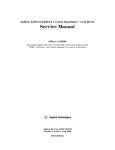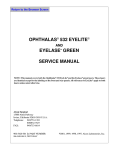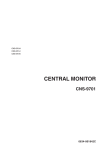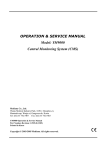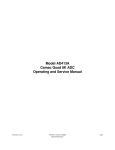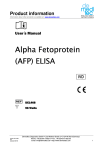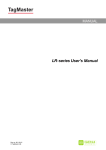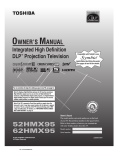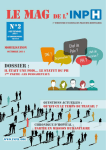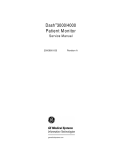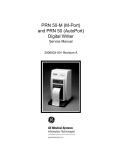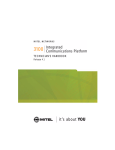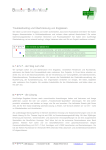Download Centralscope Central Station service manual
Transcript
® Centralscope Central Station Field Service Manual 405040-164 ELE TTE QUE MAR CTR ONI CS INC Revision C NOTE: Due to continuing product innovation, specifications in this manual are subject to change without notice. Trademarks Trademarked names appear throughout this document. Rather than list the names and entities that own the trademarks or insert a trademark symbol with each mention of the trademarked name, the publisher states that it is using the names only for editorial purposes and to the benefit of the trademark owner with no intention of improperly using that trademark. ACCUSKETCH, AccuVision, APEX, AQUA-KNOT, ARCHIVIST, Autoseq, BABY MAC, CardioServ, CardioSmart, CardioSys, CASE, CD TELEMETRY, CENTRA, CHART GUARD, CINE 35, CORO, COROMETRICS, CRG PLUS, Digistore, Digital DATAQ, E for M, EAGLE, Event-Link, HELLIGE, IMAGE STORE, LASER SXP, MAC, MAC-LAB, MACTRODE, MARQUETTE, MARQUETTE MAC, MARQUETTE UNITY NETWORK, MARS, MAX, MEDITEL, MEI, MEI in the circle logo, MEMOPORT, MEMOPORT C, MINISTORE, MINNOWS, Monarch 8000, MULTI-LINK, MULTISCRIPTOR, MUSE, MUSE CV, Neo-Trak, OnlineABG, OXYMONITOR, Pres-R-Cuff, PRESSURE-SCRIBE, QMI, QS, Quantitative Medicine, Quantitative Sentinel, Qwik Connect Spiral, RAMS, RSVP, SAM, SEER, SOLAR, SOLARVIEW, Spectra 400, Spectra-Tel, ST GUARD, TRAM, TRAM-NET, TRAM-RAC, TRAMSCOPE, TRIM KNOB, UNITY logo, UNITY NETWORK, Vari-X, Vari-X Cardiomatic, VariCath, VAS, and Vision Care Filter are trademarks of Marquette Medical Systems, Inc. registered in the United States Patent and Trademark Office. 12SL, 15SL, AccuSpeak, ADVANTAGE, BAM, BODYTRODE, Cardiomatic, CardioSpeak, CardioWindow, CD TELEMETRY -LAN, CENTRALSCOPE, Corolation, Corometrics Sensor Tip, DASH, EDIC, HI-RES, IMAGE VAULT, IMPACT.wf, INTELLIMOTION, INTER-LEAD, IQA, LIFEWATCH, MARQUETTE MEDICAL SYSTEMS, MARQUETTE RESPONDER, MENTOR, MicroSmart, MMS, MRT, MUSE CardioWindow, O2SENSOR, OMRS, Premium, RAC, SILVERTRACE, SMART-PAC, SMARTLOOK, Spectra-Overview, Trimline, UNITY, and Universal are trademarks of Marquette Medical Systems, Inc. Marquette Medical Systems, Inc. 8200 W. Tower Ave. Milwaukee, WI 53223 USA Tel: Fax: 414.355.5000 800.558.5120 (USA only) 414.355.3790 Marquette Hellige GmbH Postfach 728 D-79007 Freiburg Germany Tel: Fax 49.761.45.43.0 49.761.45.43.446 © 1998 Marquette Medical Systems, Inc. All rights reserved. T-2 Centralscope Central Station 405040-164 Revision C 30 June 1998 CONTENTS 1 INTRODUCTION . . . . . . . . . . . . . . . . . . . . . . . . . . . . . . . . . . . . . . . . . 1-1 Manual Information . . . . . . . . . . . . . . . . . . . . . . . . . . . . . . . . . . . . . . . . . 1-2 Revision History. . . . . . . . . . . . . . . . . . . . . . . . . . . . . . . . . . . . . . . . . 1-2 Purpose. . . . . . . . . . . . . . . . . . . . . . . . . . . . . . . . . . . . . . . . . . . . . . . . 1-2 Chapter Content . . . . . . . . . . . . . . . . . . . . . . . . . . . . . . . . . . . . . . . . 1-3 Related Manuals . . . . . . . . . . . . . . . . . . . . . . . . . . . . . . . . . . . . . . . . 1-3 Safety Information . . . . . . . . . . . . . . . . . . . . . . . . . . . . . . . . . . . . . . . . . . 1-4 Responsibility of the Manufacturer . . . . . . . . . . . . . . . . . . . . . . . . . 1-4 Intended Use . . . . . . . . . . . . . . . . . . . . . . . . . . . . . . . . . . . . . . . . . . . 1-4 Equipment Symbols. . . . . . . . . . . . . . . . . . . . . . . . . . . . . . . . . . . . . . 1-5 Warnings, Cautions, and Notes . . . . . . . . . . . . . . . . . . . . . . . . . . . . 1-6 Reference Literature . . . . . . . . . . . . . . . . . . . . . . . . . . . . . . . . . . . . . 1-6 Service Information . . . . . . . . . . . . . . . . . . . . . . . . . . . . . . . . . . . . . . . . . 1-7 Service Requirements . . . . . . . . . . . . . . . . . . . . . . . . . . . . . . . . . . . . 1-7 Equipment Identification . . . . . . . . . . . . . . . . . . . . . . . . . . . . . . . . . 1-7 Warranty . . . . . . . . . . . . . . . . . . . . . . . . . . . . . . . . . . . . . . . . . . . . . . 1-7 How to Reach Us . . . . . . . . . . . . . . . . . . . . . . . . . . . . . . . . . . . . . . . . . . . 1-8 Customer Support and Equipment Repair Information . . . . . . . . . 1-8 Ordering Service Parts . . . . . . . . . . . . . . . . . . . . . . . . . . . . . . . . . . . 1-8 Supplies Information . . . . . . . . . . . . . . . . . . . . . . . . . . . . . . . . . . . . . 1-8 2 EQUIPMENT OVERVIEW . . . . . . . . . . . . . . . . . . . . . . . . . . . . . . . . . 2-1 Product Description . . . . . . . . . . . . . . . . . . . . . . . . . . . . . . . . . . . . . . . . . 2-2 Controls and Indicators . . . . . . . . . . . . . . . . . . . . . . . . . . . . . . . . . . . . . . 2-3 Back Panel Description . . . . . . . . . . . . . . . . . . . . . . . . . . . . . . . . . . . . . . 2-4 Connecting the Display . . . . . . . . . . . . . . . . . . . . . . . . . . . . . . . . . . . . . . 2-6 Video Adapters. . . . . . . . . . . . . . . . . . . . . . . . . . . . . . . . . . . . . . . . . . 2-6 Connect Video Cable . . . . . . . . . . . . . . . . . . . . . . . . . . . . . . . . . . . . . 2-7 Power and Fusing. . . . . . . . . . . . . . . . . . . . . . . . . . . . . . . . . . . . . . . . . . . 2-8 Technical Specifications. . . . . . . . . . . . . . . . . . . . . . . . . . . . . . . . . . . . . 2-11 Classifications . . . . . . . . . . . . . . . . . . . . . . . . . . . . . . . . . . . . . . . . . 2-14 Preparation for Use . . . . . . . . . . . . . . . . . . . . . . . . . . . . . . . . . . . . . . . . 2-15 Power Requirements . . . . . . . . . . . . . . . . . . . . . . . . . . . . . . . . . . . . 2-15 Equipment Grounding. . . . . . . . . . . . . . . . . . . . . . . . . . . . . . . . . . . 2-15 Ventilation Requirements . . . . . . . . . . . . . . . . . . . . . . . . . . . . . . . . 2-16 Installation. . . . . . . . . . . . . . . . . . . . . . . . . . . . . . . . . . . . . . . . . . . . 2-16 Revision C Centralscope Central Station 405040-164 i CONTENTS 3 CONFIGURATION . . . . . . . . . . . . . . . . . . . . . . . . . . . . . . . . . . . . . . . 3-1 Software Revisions . . . . . . . . . . . . . . . . . . . . . . . . . . . . . . . . . . . . . . . . . . 3-2 Service Menu . . . . . . . . . . . . . . . . . . . . . . . . . . . . . . . . . . . . . . . . . . . . . . 3-3 List of Service Menu Options . . . . . . . . . . . . . . . . . . . . . . . . . . . . . . 3-4 Select Beds and Waveforms . . . . . . . . . . . . . . . . . . . . . . . . . . . . . . . 3-5 Copy Logs . . . . . . . . . . . . . . . . . . . . . . . . . . . . . . . . . . . . . . . . . . . . . . 3-7 Eject Floppy . . . . . . . . . . . . . . . . . . . . . . . . . . . . . . . . . . . . . . . . . . . . 3-8 Load Software . . . . . . . . . . . . . . . . . . . . . . . . . . . . . . . . . . . . . . . . . . 3-9 Remote Video Amplitude. . . . . . . . . . . . . . . . . . . . . . . . . . . . . . . . . . 3-9 Select Devices. . . . . . . . . . . . . . . . . . . . . . . . . . . . . . . . . . . . . . . . . . 3-10 Set Time and Date . . . . . . . . . . . . . . . . . . . . . . . . . . . . . . . . . . . . . . 3-15 Clear Messages . . . . . . . . . . . . . . . . . . . . . . . . . . . . . . . . . . . . . . . . 3-16 Defaults . . . . . . . . . . . . . . . . . . . . . . . . . . . . . . . . . . . . . . . . . . . . . . 3-17 Degauss Monitor . . . . . . . . . . . . . . . . . . . . . . . . . . . . . . . . . . . . . . . 3-20 Service Monitor Menu . . . . . . . . . . . . . . . . . . . . . . . . . . . . . . . . . . . . . . 3-21 TTX Dropout . . . . . . . . . . . . . . . . . . . . . . . . . . . . . . . . . . . . . . . . . . 3-22 List Network . . . . . . . . . . . . . . . . . . . . . . . . . . . . . . . . . . . . . . . . . . 3-24 Beds and XMTRs . . . . . . . . . . . . . . . . . . . . . . . . . . . . . . . . . . . . . . . 3-25 Duplicate TTX: . . . . . . . . . . . . . . . . . . . . . . . . . . . . . . . . . . . . . . . . . 3-32 Real-Time Log . . . . . . . . . . . . . . . . . . . . . . . . . . . . . . . . . . . . . . . . . 3-33 Open RTERM Session . . . . . . . . . . . . . . . . . . . . . . . . . . . . . . . . . . . 3-33 TELEM Tower Special. . . . . . . . . . . . . . . . . . . . . . . . . . . . . . . . . . . 3-34 Software Update Instructions . . . . . . . . . . . . . . . . . . . . . . . . . . . . . . . . 3-39 General . . . . . . . . . . . . . . . . . . . . . . . . . . . . . . . . . . . . . . . . . . . . . . . 3-39 Procedure . . . . . . . . . . . . . . . . . . . . . . . . . . . . . . . . . . . . . . . . . . . . . 3-40 ii Centralscope Central Station 405040-164 Revision A CONTENTS 4 MAINTENANCE . . . . . . . . . . . . . . . . . . . . . . . . . . . . . . . . . . . . . . . . . 4-1 Maintenance Schedule . . . . . . . . . . . . . . . . . . . . . . . . . . . . . . . . . . . . . . . 4-2 Manufacturer Recommendations . . . . . . . . . . . . . . . . . . . . . . . . . . . 4-2 Manufacturer Responsibility . . . . . . . . . . . . . . . . . . . . . . . . . . . . . . 4-2 PM Form. . . . . . . . . . . . . . . . . . . . . . . . . . . . . . . . . . . . . . . . . . . . . . . 4-2 Visual Inspection . . . . . . . . . . . . . . . . . . . . . . . . . . . . . . . . . . . . . . . . . . . 4-3 Cleaning . . . . . . . . . . . . . . . . . . . . . . . . . . . . . . . . . . . . . . . . . . . . . . . . . . 4-4 Cleaning Precautions. . . . . . . . . . . . . . . . . . . . . . . . . . . . . . . . . . . . . 4-4 Cleaning the Display . . . . . . . . . . . . . . . . . . . . . . . . . . . . . . . . . . . . . 4-4 Exterior Cleaning . . . . . . . . . . . . . . . . . . . . . . . . . . . . . . . . . . . . . . . 4-5 Cleaning the Keyboard . . . . . . . . . . . . . . . . . . . . . . . . . . . . . . . . . . . 4-5 Cleaning the Thermal Print Head . . . . . . . . . . . . . . . . . . . . . . . . . . 4-5 Cleaning the Floppy Disk Drive . . . . . . . . . . . . . . . . . . . . . . . . . . . . 4-6 Cleaning Inside the Central Station. . . . . . . . . . . . . . . . . . . . . . . . . 4-7 Electrical Safety Tests . . . . . . . . . . . . . . . . . . . . . . . . . . . . . . . . . . . . . . . 4-9 General . . . . . . . . . . . . . . . . . . . . . . . . . . . . . . . . . . . . . . . . . . . . . . . . 4-9 Recommendations . . . . . . . . . . . . . . . . . . . . . . . . . . . . . . . . . . . . . . . 4-9 Wall Receptacle Test . . . . . . . . . . . . . . . . . . . . . . . . . . . . . . . . . . . . 4-10 Ground (Earth) Integrity. . . . . . . . . . . . . . . . . . . . . . . . . . . . . . . . . 4-10 Ground (Earth) Wire Leakage Current Tests . . . . . . . . . . . . . . . . 4-11 Enclosure Leakage Current Test . . . . . . . . . . . . . . . . . . . . . . . . . . 4-13 Test Completion . . . . . . . . . . . . . . . . . . . . . . . . . . . . . . . . . . . . . . . . 4-14 Checkout Procedure . . . . . . . . . . . . . . . . . . . . . . . . . . . . . . . . . . . . . . . . 4-15 Test Schedule . . . . . . . . . . . . . . . . . . . . . . . . . . . . . . . . . . . . . . . . . . 4-15 Test Requirements. . . . . . . . . . . . . . . . . . . . . . . . . . . . . . . . . . . . . . 4-15 Procedure . . . . . . . . . . . . . . . . . . . . . . . . . . . . . . . . . . . . . . . . . . . . . 4-15 Repair Log . . . . . . . . . . . . . . . . . . . . . . . . . . . . . . . . . . . . . . . . . . . . . . . 4-22 Revision A Centralscope Central Station 405040-164 iii CONTENTS 5 TROUBLESHOOTING . . . . . . . . . . . . . . . . . . . . . . . . . . . . . . . . . . . . 5-1 Introduction . . . . . . . . . . . . . . . . . . . . . . . . . . . . . . . . . . . . . . . . . . . . . . . 5-2 Troubleshooting Outline . . . . . . . . . . . . . . . . . . . . . . . . . . . . . . . . . . 5-2 Block Theory of Operation . . . . . . . . . . . . . . . . . . . . . . . . . . . . . . . . . . . . 5-3 Overview. . . . . . . . . . . . . . . . . . . . . . . . . . . . . . . . . . . . . . . . . . . . . . . 5-3 Unity Network . . . . . . . . . . . . . . . . . . . . . . . . . . . . . . . . . . . . . . . . . . 5-3 Network Communication . . . . . . . . . . . . . . . . . . . . . . . . . . . . . . . . . 5-5 Main Processor PCB . . . . . . . . . . . . . . . . . . . . . . . . . . . . . . . . . . . . . 5-6 Writer PCB. . . . . . . . . . . . . . . . . . . . . . . . . . . . . . . . . . . . . . . . . . . . . 5-8 Video PCB . . . . . . . . . . . . . . . . . . . . . . . . . . . . . . . . . . . . . . . . . . . . 5-10 Central Station Powerup (Boot) Sequence . . . . . . . . . . . . . . . . . . . . . . 5-11 Powerup Sequence . . . . . . . . . . . . . . . . . . . . . . . . . . . . . . . . . . . . . . 5-11 Troubleshooting the Powerup Sequence. . . . . . . . . . . . . . . . . . . . . 5-12 Controlling Static-Discharge Damage . . . . . . . . . . . . . . . . . . . . . . . . . 5-13 Special Components . . . . . . . . . . . . . . . . . . . . . . . . . . . . . . . . . . . . . . . . 5-14 Surface-Mounted Components . . . . . . . . . . . . . . . . . . . . . . . . . . . . 5-14 PLCC Components. . . . . . . . . . . . . . . . . . . . . . . . . . . . . . . . . . . . . . 5-14 LEDs on the Circuit Boards. . . . . . . . . . . . . . . . . . . . . . . . . . . . . . . . . . 5-15 General Fault Isolation . . . . . . . . . . . . . . . . . . . . . . . . . . . . . . . . . . . . . 5-16 First Things to Ask . . . . . . . . . . . . . . . . . . . . . . . . . . . . . . . . . . . . . 5-16 Visual Inspection . . . . . . . . . . . . . . . . . . . . . . . . . . . . . . . . . . . . . . . 5-16 Troubleshooting Procedure . . . . . . . . . . . . . . . . . . . . . . . . . . . . . . . . . . 5-18 Troubleshooting Signal Dropout . . . . . . . . . . . . . . . . . . . . . . . . . . . . . . 5-20 BLANK Option. . . . . . . . . . . . . . . . . . . . . . . . . . . . . . . . . . . . . . . . . 5-20 DRAW Option . . . . . . . . . . . . . . . . . . . . . . . . . . . . . . . . . . . . . . . . . 5-20 Troubleshooting Dropout. . . . . . . . . . . . . . . . . . . . . . . . . . . . . . . . . 5-21 6 CALIBRATION . . . . . . . . . . . . . . . . . . . . . . . . . . . . . . . . . . . . . . . . . . 6-1 Thermal Print Head Voltage Adjustment. . . . . . . . . . . . . . . . . . . . . . . . 6-2 Description . . . . . . . . . . . . . . . . . . . . . . . . . . . . . . . . . . . . . . . . . . . . . 6-2 Tools required . . . . . . . . . . . . . . . . . . . . . . . . . . . . . . . . . . . . . . . . . . 6-2 Procedure . . . . . . . . . . . . . . . . . . . . . . . . . . . . . . . . . . . . . . . . . . . . . . 6-2 7 PERIPHERAL DEVICES . . . . . . . . . . . . . . . . . . . . . . . . . . . . . . . . . . 7-1 Using Peripheral Devices . . . . . . . . . . . . . . . . . . . . . . . . . . . . . . . . . . . . 7-2 Selecting Port Devices . . . . . . . . . . . . . . . . . . . . . . . . . . . . . . . . . . . . 7-2 Laser Printer . . . . . . . . . . . . . . . . . . . . . . . . . . . . . . . . . . . . . . . . . . . . . . 7-4 HP 4M. . . . . . . . . . . . . . . . . . . . . . . . . . . . . . . . . . . . . . . . . . . . . . . . . 7-4 HP 4M+ . . . . . . . . . . . . . . . . . . . . . . . . . . . . . . . . . . . . . . . . . . . . . . . 7-5 Remote Displays. . . . . . . . . . . . . . . . . . . . . . . . . . . . . . . . . . . . . . . . . . . . 7-7 Cabling Schemes . . . . . . . . . . . . . . . . . . . . . . . . . . . . . . . . . . . . . . . . 7-8 Connecting the Optional Touch Screen. . . . . . . . . . . . . . . . . . . . . . . . . 7-10 Holter Data Recording . . . . . . . . . . . . . . . . . . . . . . . . . . . . . . . . . . . . . . 7-11 Network Recording . . . . . . . . . . . . . . . . . . . . . . . . . . . . . . . . . . . . . 7-12 iv Centralscope Central Station 405040-164 Revision A CONTENTS 8 UPPER LEVEL ASSEMBLY . . . . . . . . . . . . . . . . . . . . . . . . . . . . . . . 8-1 Assembly Variations . . . . . . . . . . . . . . . . . . . . . . . . . . . . . . . . . . . . . . . . 8-2 Ordering Parts . . . . . . . . . . . . . . . . . . . . . . . . . . . . . . . . . . . . . . . . . . . . . 8-3 Spare Parts Kit . . . . . . . . . . . . . . . . . . . . . . . . . . . . . . . . . . . . . . . . . 8-3 Fuses. . . . . . . . . . . . . . . . . . . . . . . . . . . . . . . . . . . . . . . . . . . . . . . . . . 8-3 Exploded View PN414916-001G/002G/003G/004G . . . . . . . . . . . . . . . . 8-4 Schematic Diagram PN414916-001G/002G/003G/004G . . . . . . . . . . . . 8-6 Labels . . . . . . . . . . . . . . . . . . . . . . . . . . . . . . . . . . . . . . . . . . . . . . . . . . . . 8-8 Parts List PN414916-001G/002G/003G/004G . . . . . . . . . . . . . . . . . . . 8-10 Revisions to the Assemblies. . . . . . . . . . . . . . . . . . . . . . . . . . . . . . . . . . 8-12 Revision A Centralscope Central Station 405040-164 v CONTENTS vi Centralscope Central Station 405040-164 Revision A 1 INTRODUCTION Manual Information . . . . . . . . . . . . . . . . . . . . . . . . . . . . . . . . . . . . . . . . . 1-2 Revision History. . . . . . . . . . . . . . . . . . . . . . . . . . . . . . . . . . . . . . . . . 1-2 Purpose. . . . . . . . . . . . . . . . . . . . . . . . . . . . . . . . . . . . . . . . . . . . . . . . 1-2 Chapter Content . . . . . . . . . . . . . . . . . . . . . . . . . . . . . . . . . . . . . . . . 1-3 Related Manuals . . . . . . . . . . . . . . . . . . . . . . . . . . . . . . . . . . . . . . . . 1-3 Safety Information . . . . . . . . . . . . . . . . . . . . . . . . . . . . . . . . . . . . . . . . . . 1-4 Responsibility of the Manufacturer . . . . . . . . . . . . . . . . . . . . . . . . . 1-4 Intended Use . . . . . . . . . . . . . . . . . . . . . . . . . . . . . . . . . . . . . . . . . . . 1-4 Equipment Symbols. . . . . . . . . . . . . . . . . . . . . . . . . . . . . . . . . . . . . . 1-5 Warnings, Cautions, and Notes . . . . . . . . . . . . . . . . . . . . . . . . . . . . 1-6 Reference Literature . . . . . . . . . . . . . . . . . . . . . . . . . . . . . . . . . . . . . 1-6 Service Information . . . . . . . . . . . . . . . . . . . . . . . . . . . . . . . . . . . . . . . . . 1-7 Service Requirements . . . . . . . . . . . . . . . . . . . . . . . . . . . . . . . . . . . . 1-7 Equipment Identification . . . . . . . . . . . . . . . . . . . . . . . . . . . . . . . . . 1-7 Warranty . . . . . . . . . . . . . . . . . . . . . . . . . . . . . . . . . . . . . . . . . . . . . . 1-7 How to Reach Us . . . . . . . . . . . . . . . . . . . . . . . . . . . . . . . . . . . . . . . . . . . 1-8 Customer Support and Equipment Repair Information . . . . . . . . . 1-8 Ordering Service Parts . . . . . . . . . . . . . . . . . . . . . . . . . . . . . . . . . . . 1-8 Supplies Information . . . . . . . . . . . . . . . . . . . . . . . . . . . . . . . . . . . . . 1-8 Revision C Centralscope Central Station 405040-164 1-1 INTRODUCTION: Manual Information Manual Information Revision History Each page of this manual has a revision letter located at the bottom of the page. It identifies the revision level of the entire manual. This may be important if you have different manuals and you don’t know which is the most current. For the initial release, all pages have the revision letter A. For the second update, all pages receive the revision letter B. The latest letter of the alphabet added to the table below corresponds to the most current revision. Revision History Revision Purpose Date Comment A 19 January 1996 Review release of this manual B 15 November 1996 Initial final release of this manual—configuration and peripheral devices were added. C 30 June 1998 Assemblies were updated This manual supplies technical information for service representative and technical personnel so they may maintain the equipment to the assembly level. Use it as a guide for maintenance and electrical repair considered field repairable. Users of this manual are expected to have a strong background in electronics, including analog and digital circuity with microprocessor and micro-controller architecture. If you need parts lists or schematic diagrams for the PCB assemblies, order the Centralscope Central Station Data Manual, pn 405040-214. 1-2 Centralscope Central Station 405040-164 Revision C INTRODUCTION: Manual Information Chapter Content This manual consists of seven sections, summarized as follows: Introduction This section provides general information on the manual itself, related manuals, safety advice, service requirements and contacts, equipment symbols, and serial number identification. Equipment Overview Includes a brief description of the transmitter features and technical specifications. Configuration Includes information for advanced operation and for configuring a Centralscope central station. Maintenance Includes an extensive Preventive Maintenance program, forms for recording the maintenance steps, and cleaning suggestions. Troubleshooting Includes block diagram theory of operation and some simple troubleshooting steps that can be performed in the field. Peripheral Devices Includes an explanation of how to connect peripheral devices. Upper Level Assembly Has exploded views, parts lists, inputs/outputs list, and a top level schematic diagram. Related Manuals Check these documents if you need additional information about devices used with the Centralscope central station. Service Documents Part Number Name 405040-214 Centralscope Central Station Data Manual 414993-001 Solar 7000/8000/View Patient Monitor Field Service Manual 414993-007 Solar 7000/8000/View Patient Monitor Data Manual 414993-056 15-Inch Medical-Grade Color Display Service Manual 404183-150 Modular Patient Monitor Accessories Manual 405040-088 Centralscope 12 Central Station Service Manual (Not modular) 405040-018 Centralscope 12C Central Station Service Manual (Not modular) Revision C Centralscope Central Station 405040-164 1-3 INTRODUCTION: Safety Information Safety Information Responsibility of the Manufacturer Intended Use Marquette Medical Systems is responsible for the effects of safety, reliability, and performance only if: • assembly operations, extensions, readjustments, modifications, or repairs are carried out by persons authorized by Marquette Medical Systems, Inc; • the electrical installation of the relevant room complies with the requirements of the appropriate regulations; and • the device is used in accordance with the instructions for use. Follow the directives stated below when using any of the transmitter. • These devices is intended for use under the direct supervision of a licensed health care practitioner. • These devices is not intended for home use. • Federal law restricts these devices to be sold by or on the order of a physician. • Contact Marquette Medical Systems for information before connecting any devices to the equipment that are not recommended in this manual. • Parts and accessories used must meet the requirements of the applicable IEC 601 series safety standards, and/or the system configuration must meet the requirements of the IEC 601-1-1 medical electrical systems standard. • Periodically, and whenever the integrity of the device is in doubt, test all functions. • The use of ACCESSORY equipment not complying with the equivalent safety requirements of this equipment may lead to a reduced level of safety of the resulting system. Consideration relating to the choice shall include: • 1-4 ◆ use of the accessory in the PATIENT VICINITY; and ◆ evidence that the safety certification of the ACCESSORY has been performed in accordance to the appropriate IEC 601-1 and/or IEC 601-1-1 harmonized national standard. If the installation of the equipment, in the USA, will use 240V rather than 120V, the source must be a center-tapped, 240V, single-phase circuit. Centralscope Central Station 405040-164 Revision C INTRODUCTION: Safety Information Equipment Symbols NOTE Some symbols may not appear on all equipment. ATTENTION: Consult accompanying documents before using the equipment. In Europe, this symbol means dangerous or high voltage. In the United States, this symbol represents the caution notice below: To reduce the risk of electric shock, do NOT remove cover (or back). Refer servicing to qualified personnel. Defibrillator-proof type CF equipment; type CF equipment is specifically designed for applications where a conductive connection directly to the heart is established. The paddles indicate the equipment is defibrillator proof. Defibrillator-proof type BF equipment; type BF equipment is specifically designed for applications intentional external and internal application to the patient, excluding direct cardiac application. Type BF equipment is type B equipment with an F-type isolated (floating) part. The paddles indicate the equipment is defibrillator proof. Type B equipment; type B equipment is suitable for intentional external and internal application to the patient, excluding direct cardiac application. Equipotentiality Alternating current (AC) Power; I = ON; O = OFF Revision C Centralscope Central Station 405040-164 1-5 INTRODUCTION: Safety Information Fuse PRESS Warnings, Cautions, and Notes Indicates where to press to open the door on the Series 7160 Direct Digital Writer. Warnings and cautions are used throughout this manual to designate a degree or level of hazardous situations. Hazard is defined as a source of potential injury to a person. WARNING A warning indicates a potential hazard or unsafe practice which, if not avoided, could result in death or serious injury. CAUTION A caution indicates a potential hazard or unsafe practice which, if not avoided, could result in minor personal injury or product/property damage. NOTE A note provide application tips or other useful information to assure that you get the most from your equipment. Reference Literature Medical Device Directive 93/42/EEC EN 60601-1/1990 + A1: 1993 + A2: 1995: Medical electrical equipment. General requirements for safety EN 60601-1-1/9.1994 + A1 12.95: General requirements for safety. Requirements for the safety of medical electrical systems. IEC Publication 513/1994: Fundamental aspects of safety standards for medical equipment. ROY, O.Z.: Summary of cardiac fibrillation thresholds for 60-Hz currents and voltages applied directly to the heart. Med. & Biol. Engn. & Computing 18: 657...659 (1980). 1-6 Centralscope Central Station 405040-164 Revision C INTRODUCTION: Service Information Service Information Service Requirements Follow the service requirements listed below. Equipment Identification • Refer equipment servicing to Marquette’s authorized service personnel only. • Any unauthorized attempt to repair equipment under warranty voids that warranty. • It is the user’s responsibility to report the need for service to Marquette Medical Systems or to one of their authorized agents. • Failure on the part of the responsible individual, hospital, or institution using this equipment to implement a satisfactory maintenance schedule may cause undue equipment failure and possible health hazards. • Regular maintenance, irrespective of usage, is essential to ensure that the equipment will always be functional when required. Every Marquette Medical Systems device has a unique serial number for identification. The serial number appears on the product label on the base of each unit. D 1 XX 0005 G XX Month Manufactured A = January B = February C = March D = April E = May F = June G = July H = August J = September K = October L = November M = December Warranty Revision C Year Manufactured 1 = 1991 2 = 1992 3 = 1993 Product Code Two-character product descriptor (and so on) Division Product Sequence F = Cardiology Number G = Monitoring Manufacturing J = G. W. Labs number (of total units manufactured.) Device Characteristics One or 2 letters that further describe the unit, for example: P = prototype not conforming to marketing specification R = refurbished equipment S = special product documented under Specials part numbers U = upgraded unit 1 year. Centralscope Central Station 405040-164 1-7 INTRODUCTION: How to Reach Us How to Reach Us Customer Support and Equipment Repair Information If you have questions about your monitoring equipment or if you need service for equipment repair call: U.S.A and Canada: 800-558-7044 (24-hour service) Other countries: 561-575-5000 (during U.S. business hours only) or contact your local sales and service representative Local sales and service Name: _______________________________________ representative: Telephone: ___________________________________ Ordering Service Parts Service parts are items that are not expended in the normal operation of the product. They are generally replacements for defective or malfunctioning items inside the product. Service parts include PCB assemblies, electronic components, internal cables and harnesses, software or firmware, and operator and service manuals. A part number for the item to be replaced is necessary for ordering a service part. If the part number for the desired item is unobtainable, the following will be necessary to order the item: Supplies Information • model and serial number of the equipment • part number/name of the assembly where the item is used, • item name, and • where applicable, reference designation (e.g., R13, S12, U32). Supply items are generally those items used during normal operation of a product. Leadwires, electrodes, patient cables, printer paper, AquaKnot water traps, airway adapters, and calibration gases are examples of supply items. Make telephone inquiries about supply items at: U.S. only: 800-558-5102 Outside U.S.: 561-575-5070 (or contact your local sales and service representative) Address orders or inquiries in the U. S. to: Marquette Medical Systems Service and Supplies Attention: Supplies Department 100 Marquette Drive Jupiter, Florida 33468-9100 Fax: 561-575-5050 1-8 Centralscope Central Station 405040-164 Revision C 2 EQUIPMENT OVERVIEW Product Description . . . . . . . . . . . . . . . . . . . . . . . . . . . . . . . . . . . . . . . . . 2-2 Controls and Indicators . . . . . . . . . . . . . . . . . . . . . . . . . . . . . . . . . . . . . . 2-3 Back Panel Description . . . . . . . . . . . . . . . . . . . . . . . . . . . . . . . . . . . . . . 2-4 Connecting the Display . . . . . . . . . . . . . . . . . . . . . . . . . . . . . . . . . . . . . . 2-6 Video Adapters. . . . . . . . . . . . . . . . . . . . . . . . . . . . . . . . . . . . . . . . . . 2-6 Connect Video Cable . . . . . . . . . . . . . . . . . . . . . . . . . . . . . . . . . . . . . 2-7 Power and Fusing. . . . . . . . . . . . . . . . . . . . . . . . . . . . . . . . . . . . . . . . . . . 2-8 Technical Specifications. . . . . . . . . . . . . . . . . . . . . . . . . . . . . . . . . . . . . 2-11 Classifications . . . . . . . . . . . . . . . . . . . . . . . . . . . . . . . . . . . . . . . . . 2-14 Preparation for Use . . . . . . . . . . . . . . . . . . . . . . . . . . . . . . . . . . . . . . . . 2-15 Power Requirements . . . . . . . . . . . . . . . . . . . . . . . . . . . . . . . . . . . . 2-15 Equipment Grounding. . . . . . . . . . . . . . . . . . . . . . . . . . . . . . . . . . . 2-15 Ventilation Requirements . . . . . . . . . . . . . . . . . . . . . . . . . . . . . . . . 2-16 Installation. . . . . . . . . . . . . . . . . . . . . . . . . . . . . . . . . . . . . . . . . . . . 2-16 Revision C Centralscope Central Station 405040-164 2-1 EQUIPMENT OVERVIEW: Product Description Product Description The Centralscope central station provides centralized monitoring functions for patients connected to Marquette monitoring devices on a Marquette Unity Network. Those devices include Eagle, Tramscope, Solar and CD Telemetry-LAN monitors. Data from up to eight patients can be shown on the display simultaneously. The data for each patient includes waveforms with key vital signs data expressed in digital form. Users can program patient displays to “customize” the Central Station for each site, and to accommodate the dynamic mix of patient monitoring needs. The Centralscope central station is designed to operate with a variety of commercially available displays. These displays can be furnished by Marquette or purchased separately. Specifications for the display are provided later in this section. Many central stations are equipped with thermal writers, so that patient data can be recorded for later review. All central stations contain floppy disk drives which are used for software updates and for loading troubleshooting data onto diskettes. (See illustration on following page). 2-2 Centralscope Central Station 405040-164 Revision C EQUIPMENT OVERVIEW: Controls and Indicators Controls and Indicators Several controls and indicators are located on the front panel of the central station. The pushbuttons on the front panel are used to control the writer paper feed and other central station operator options. Additional information about these pushbutton switches can be found in the Operator’s manual. Trim Knob control The Trim Knob control is used to control the central station in response to several software-generated displays. By rotating the Trim Knob control, various parts of a display are highlighted. To select a particular highlighted item press inward on the Trim Knob control. Power LED The Power LED indicates when the central station is powered on. Paper Out/Door Open LED The Paper Out/Door Open LED indicates status of the thermal writer. Thermal Writer Paper Out/Door Open LED Revision C Power LED Trim Knob Control Floppy Disk Drive Centralscope Central Station 405040-164 2-3 EQUIPMENT OVERVIEW: Back Panel Description Back Panel Description The figure below illustrates the connectors, power switch, and fuse locations on the back panel of the central station. Power Switch Keyboard Remote Video Fuses Audio Port 1 Primary Video Port 4 Network Analog Output WARNING External equipment must be connected to the central station only by qualified biomedical engineering personnel. Only external devices specifically designed to be connected to the central station, or approved by Marquette for use with the central station, should be connected, as specified in this manual or as otherwise specified by Marquette. A shock hazard may exist if external devices are connected other than as shown in this manual or as directed by Marquette. Fuses 2-4 Fuses are described in more detail later in this chapter. Centralscope Central Station 405040-164 Revision C EQUIPMENT OVERVIEW: Back Panel Description Primary Video The primary video connection is used for the local display (supplied by customer, or ordered separately from central station). Specifications for the display are included later in this section. NOTE The video adapter must be installed before a display is connected to this port. Remote Video The remote video connection is used for slave displays. NOTE The video adapter must be installed before a display is connected to this port. Audio The audio connector can drive a cable up to 500 feet (160 meters) long into an 8-Ω speaker. The RING part of the connector carries all audio signals (alarms, keyboard, touchscreen). The TIP part of the connector carries alarm audio only. Ports 1 – 4 The four ports on the back of the central station can be configured for various remote devices. Configuration of the ports is performed in the service menus. The port uses are: Port 1 ADU Writer Laser Printer Remote Control Port 2 ADU Writer Laser Printer Remote Control Port 3 Laser Printer Terminal Port 4 Laser Printer Touch Screen The Terminal connection can be used to connect a personal computer or other terminal display device to the central station. This device can then be used to perform configuration tasks and for troubleshooting, if the central station display circuits are not functioning properly. NOTE If a touch screen is connected to port 4, set the configuration option to “NOTHING.” Revision C Centralscope Central Station 405040-164 2-5 EQUIPMENT OVERVIEW: Connecting the Display Connecting the Display Video Adapters The Centralscope video adapter kit is used to change the video output configuration to the pinouts required for use by SVGA displays. Either one or two adapters are required, depending upon the type of central station and the video system being used. 1. Install the video adapter(s), pn 405947-003A, as shown below. NOTE The adapter(s) may already be installed, and that there may only be one adapter supplied with the unit. Primary Video Connector 2. Use the jackscrews on each adapter to securely connect the adapter to the central station. 3. Do not depend upon friction in the connector contacts to attach and hold the adapter. 2-6 Centralscope Central Station 405040-164 Revision C EQUIPMENT OVERVIEW: Connecting the Display 4. The video cable to the display should also be securely connected to the video adapter. The video cable is marked with labels identifying which cable end connects to the central station and which end connects to the display. NOTE The primary video connector is located on the primary video PCB, which is supposed to be the third circuit board from the right side of the case. The connector on the video PCB is used for slave displays. Connect Video Cable Installation of the external monitor requires that the appropriate interconnect cable be used. Several cables are available, depending on the display and the connectors on them. • Verify that the video adapters have been installed (if required), according to the instructions presented earlier in this section. • Securely connect the video interconnect cable to the primary video adapter. (Third connector from right side of the rear panel.) • Securely connect the video interconnect cables to the external displays. • Secure touch screen cable, if applicable, to serial port 4. • See Chapter 7, “Peripherals,” for cable interconnection. See Chapter 7, “Peripherals,” for remote display cable interconnection. Revision C Centralscope Central Station 405040-164 2-7 EQUIPMENT OVERVIEW: Power and Fusing Power and Fusing Power The power supply used in the central station auto-adjusts for the power system it is connected to. No internal adjustments are required. The power cord is connected to the central station using the power connection shown in the figure below. Data about the power supply system is provided in “Technical Specifications” later in this chapter. Power Connection Fuse Block Fuse Block Receptacle Main Fuse Check Main fusing is accomplished through the power input module on the rear panel. There is also a fuse on the low-voltage power supply. The fuse arrangement and operating voltage of the Centralscope central station is set at the factory. Replace the fuses with equivalent devices only, pn 1908-205. CAUTION Replace the fuses in the fuse block with 250 Volt, 2 Ampere fuses only. Improper fusing can result in central station failure. 2-8 Centralscope Central Station 405040-164 Revision C EQUIPMENT OVERVIEW: Power and Fusing Use this procedure to check the fuses or change the operating voltage of the unit. WARNING To avoid electric shock, always turn OFF the unit and remove power cord from AC main outlet before you replace fuses. To access the fuses, follow these steps given below. 1. Using a flat blade screwdriver, remove the fuse holder from the power input module. I O 2. Remove the fuse block from the fuse holder by loosening the Phillipshead screw two full turns counterclockwise. 3. Separate the fuse block from the fuse holder by tilting it up and away from the mount. 4. Arrange the fuses as required for the proper operating voltage. For 100/120V AC For 220/240V AC NOTE Two fuses are required for 230/240VAC operation. For 100/120VAC operation, a dummy fuse may be used in the neutral (lower) holder. Fuses(s) inserted into the power input module first are the active set. 5. Invert the fuse holder, slide it back onto the screw and pedestal and tighten the screw. 6. Be sure to seat the fuse block completely in the connector before you connect power to the central station. Revision C Centralscope Central Station 405040-164 2-9 EQUIPMENT OVERVIEW: Power and Fusing Power Supply Fusing The power supply in the central station also has a protective fuse. This fuse provides secondary protection with a higher amperage value than the main fusing. Before you replace the power supply fuse, determine and repair the cause of fuse failure. If necessary, replace the power supply fuse with a 250 Volt, 3.5 Ampere fuse. The illustration below locates the power supply fusing. Power Supply Fusing 2-10 Centralscope Central Station 405040-164 Revision C EQUIPMENT OVERVIEW: Technical Specifications Technical Specifications Required Display Specifications Item Electrical Description Horizontal Sync rate: 34.4 kHz Sync input: TTL negative Blanking: 7.186 µS Front porch: 1.390 µS Sync: 2.053 µS Back porch: 3.743 µS Vertical Refresh rate: 60 Hz ± 1 Hz Sync input: TTL negative Blanking: 1.774 mS Front porch: 0.5236 mS Sync: 0.2036 mS Back porch: 1.047 mS Video Non-composite: 0.7V p-p analog RGB Polarity: Black-negative Resolution: 1024 x 768 x 60 Hz Bandwidth: 60 MHz (recommended) Input impedance: 75 Ohms Connections 15-pin, 3-row, high-density subminiature female D-type connector (standard VGA pinout) or 5 BNC connectors Emissions MPR II Agency Approvals UL1950, CSA 950, IEC 950 Revision C Centralscope Central Station 405040-164 2-11 EQUIPMENT OVERVIEW: Technical Specifications Recommended Display Specifications Item Display Description Display area: 12 to 19 inch diagonal (typical) Dot pitch: 0.28 mm maximum Brightness: >40 ft. -L Non-linearity: 2% maximum Misconvergence: 0.3 mm maximum Phosphor: Medium to short persistence (such as P22) Geometric distortion: 2% maximum CRT surface: Anti-glare coating and transmissiveness of approximately 57% Controls On/Off, Brightness, Contrast Operating Voltage 90-135 FAC/60Hz, or 180-270 VAC/50Hz Environmental Operating temperature: 10 to 40 degrees Celsius Operating humidity: 10 to 95% (non-condensing) Weight Maximum weight of 45 Kilograms (100 Pounds) if unit rests on top of central station housing. Mounting If the display will be mounted it must accommodate GCX or equivalent mounting system. 2-12 Centralscope Central Station 405040-164 Revision C EQUIPMENT OVERVIEW: Technical Specifications Centralscope Central Station Power/Environmental Item Description Power Requirements 90 - 264 VAC, 50/60 Hz, single phase Power Consumption 100 watts (maximum) Low-voltage Shutdown 90 VAC (for 110 VAC units) 180VAC (for 220VAC units) Heat dissipation 340 Btu/hour (maximum) Operating conditions Ambient temperature: 10°C to 35°C (50°F to 95°F) Relative humidity: 25% to 85% (noncondensing) Storage Conditions Temperature:-20°C to 60°C (-4°F to 140°F) Relative humidity: 5% to 95% (noncondensing) Centralscope Central Station Physical Specifications Item Description Height 15.9 cm (6.25 inches) Width 39.9 cm (15.7 inches) Depth 43.8 cm (17.25 inches) Weight 15.5 kg (34 pounds) Minimum Enclosure Requirements (Interior) Centralscope Central Station Certification Item Safety Standards Description ANSI/AAMI EC13 UL 2601-1 IEC 601-1 CSA-C22.2 No. 601.1 Revision C Centralscope Central Station 405040-164 2-13 EQUIPMENT OVERVIEW: Technical Specifications Degree of protection against electrical shock Degree of protection against harmful ingress of water Degree of safety of application in the presence of a flammable anesthetic mixture with air or with oxygen or nitrous oxide Method(s) of sterilization or disinfection recommended by the manufacturer Mode of operation Centralscope central station Equipment components are classified, according to IEC-601-1, as: Type of protection against electrical shock Classifications I B Ordinary Not Suitable NA Continuous Key: I: Class I equipment B: Type B applied part BF: Type BF applied part CF: Type CF applied part NA: Not applicable Ordinary: Ordinary equipment (enclosed equipment without protection against ingress of water) Not Suitable: Equipment not suitable for use in the presence of a flammable anesthetic mixture with air or with oxygen or nitrous oxide 2-14 Centralscope Central Station 405040-164 Revision C EQUIPMENT OVERVIEW: Preparation for Use Preparation for Use Power Requirements One properly grounded duplex wall receptacle should be provided for each central station. The wall receptacle should be hospital grade and installed in a suitable junction box. Use only three-prong, polarized plug on the power cord of the central station. Power for the central station should be provided by a power line dedicated solely to equipment requiring emergency power. WARNING Loss of power to the central station results in the loss of all patient monitoring overview functions. Equipment Grounding WARNING Shock Hazard. The central station must be adequately grounded or a shock hazard may exist. The grounding pin of all wall receptacles and all exposed metal parts (beds, radiators, water pipes, etc.) in the patient area should be electrically connected together. This common ground point should be connected to the nearest equipotential ground through a bonded grounding system, or with a 10 AWG stranded copper grounding cable. The equipotential ground point should be as close to earth ground potential as possible. If a bonded grounding system is not available the ground pin of each wall receptacle must be individually connected to a central grounding point. Do not jumper from ground pin to ground pin of the receptacles. The grounding system must not carry current, such as a grounded neutral, since the current flow will produce potential differences along the ground. These potential differences are a shock hazard source for equipment users and patients. Do not use conduit as a ground conductor. Plastic (PVC) piping or fitting used in conduit runs can break the electrical connection to ground, resulting in a potential shock hazard. The electrical grounding system should be connected to an earth ground. If this is not possible, then a good ground reference such as a metal water pipe or an electrically conductive building component should be used. It is more important that all grounded objects in the patient area are at the same ground potential rather than at earth potential. Revision C Centralscope Central Station 405040-164 2-15 EQUIPMENT OVERVIEW: Preparation for Use Ventilation Requirements The central station is capable of producing 340 Btu/hour (approximately 100 watts) of heat load. Physically locate the central station so that this heat load can adequately dissipate, as noted below. WARNING Failure to adequately ventilate the central station may cause equipment failure or improper monitoring conditions which may endanger the patient being monitored. CAUTION Do not locate the central station in an enclosed area that may restrict dissipation of the heat generated by it. Any air flow restrictions may cause a rise in internal temperature which may result in equipment failure. Locate the back of the central station no closer than 4 inches (10 centimeters) from any partition, wall, or enclosure. Allow at least 4 inches (10 centimeters) open space above the central station and display for air circulation. CAUTION You must adequately vent the total heat load generated by the central station and external display to prevent equipment failure of either device. The central station uses a forced air cooling system, but most displays do not. The user must determine the heat dissipation requirements of the selected display and design a ventilation system accordingly, taking into consideration the heat load generated by the central station. Installation Installation of the Centralscope central station consists of the following steps. 1. The Marquette Unity network is already installed, tested, and ready for use. The drop cable from the network to the central station should be installed and ready for use. 2. Power for the central station is already installed, tested, and ready for use. This includes testing for proper grounding of the power source. 3. Any peripheral devices to be connected to the central station must have been unpacked and prepared for use. Any required cabling should be installed and ready for connection to the central station. 4. The external display should be prepared, tested, and ready for connection to the central station. 5. Install the central station at the desired location. 2-16 Centralscope Central Station 405040-164 Revision C EQUIPMENT OVERVIEW: Preparation for Use 6. Connect the central station to the power source. 7. Connect the keyboard to the central station. The connector for the keyboard is shown in the back panel description earlier in this section. 8. Connect the video adapters, pn 405947-003A, to the primary video and video PCBs, on the back panel of the central station. 9. Connect the external display to the primary video adapter on the back panel of the central station. 10. If a remote display is being used, connect it to the remote video connector. 11. If an optional touch screen is available, connect it to Port 4 of the central station. CAUTION The external display is not physically attached to the central station. Position this display on the central station or other work surface so that it cannot slip off and does not pose a tipping hazard. 12. Connect any peripheral devices, such as an external thermal writer, laser printer, remote control, or ADU to the ports on the back panel of the central station. 13. Connect the network drop cable to the Network output on the back panel of the central station. 14. If analog outputs or the Holter Acquisition System is used, these connections should be made to the Analog Output on the back panel of the central station. CAUTION All external cabling used with the central station must be routed so as to not interfere with access or operation of the central station. 15. If the central station has a thermal writer, make sure thermal paper is installed in it. 16. Apply power to the central station. 17. A series of selftests are performed and the results displayed on the monitor. After a few moments the main display should show. The Centralscope Central Station Operator’s Manual provides more detail on using the central station. Revision C Centralscope Central Station 405040-164 2-17 EQUIPMENT OVERVIEW: Preparation for Use For your notes 2-18 Centralscope Central Station 405040-164 Revision C 3 CONFIGURATION Software Revisions . . . . . . . . . . . . . . . . . . . . . . . . . . . . . . . . . . . . . . . . . . 3-2 Service Menu . . . . . . . . . . . . . . . . . . . . . . . . . . . . . . . . . . . . . . . . . . . . . . 3-3 List of Service Menu Options . . . . . . . . . . . . . . . . . . . . . . . . . . . . . . 3-4 Select Beds and Waveforms . . . . . . . . . . . . . . . . . . . . . . . . . . . . . . . 3-5 Copy Logs . . . . . . . . . . . . . . . . . . . . . . . . . . . . . . . . . . . . . . . . . . . . . . 3-7 Eject Floppy . . . . . . . . . . . . . . . . . . . . . . . . . . . . . . . . . . . . . . . . . . . . 3-8 Load Software . . . . . . . . . . . . . . . . . . . . . . . . . . . . . . . . . . . . . . . . . . 3-9 Remote Video Amplitude. . . . . . . . . . . . . . . . . . . . . . . . . . . . . . . . . . 3-9 Select Devices. . . . . . . . . . . . . . . . . . . . . . . . . . . . . . . . . . . . . . . . . . 3-10 Set Time and Date . . . . . . . . . . . . . . . . . . . . . . . . . . . . . . . . . . . . . . 3-15 Clear Messages . . . . . . . . . . . . . . . . . . . . . . . . . . . . . . . . . . . . . . . . 3-16 Defaults . . . . . . . . . . . . . . . . . . . . . . . . . . . . . . . . . . . . . . . . . . . . . . 3-17 Degauss Monitor . . . . . . . . . . . . . . . . . . . . . . . . . . . . . . . . . . . . . . . 3-20 Service Monitor Menu . . . . . . . . . . . . . . . . . . . . . . . . . . . . . . . . . . . . . . 3-21 TTX Dropout . . . . . . . . . . . . . . . . . . . . . . . . . . . . . . . . . . . . . . . . . . 3-22 List Network . . . . . . . . . . . . . . . . . . . . . . . . . . . . . . . . . . . . . . . . . . 3-24 Beds and XMTRs . . . . . . . . . . . . . . . . . . . . . . . . . . . . . . . . . . . . . . . 3-25 Duplicate TTX: . . . . . . . . . . . . . . . . . . . . . . . . . . . . . . . . . . . . . . . . . 3-32 Real-Time Log . . . . . . . . . . . . . . . . . . . . . . . . . . . . . . . . . . . . . . . . . 3-33 Open RTERM Session . . . . . . . . . . . . . . . . . . . . . . . . . . . . . . . . . . . 3-33 TELEM Tower Special. . . . . . . . . . . . . . . . . . . . . . . . . . . . . . . . . . . 3-34 Software Update Instructions . . . . . . . . . . . . . . . . . . . . . . . . . . . . . . . . 3-39 General . . . . . . . . . . . . . . . . . . . . . . . . . . . . . . . . . . . . . . . . . . . . . . . 3-39 Procedure . . . . . . . . . . . . . . . . . . . . . . . . . . . . . . . . . . . . . . . . . . . . . 3-40 Revision C Centralscope Central Station 405040-164 3-1 CONFIGURATION: Software Revisions Software Revisions This section contains information for advanced operation and to configure a Centralscope central station. This information relates to a specific operating software revision. Before continuing you should determine what software revision the central station is operating. NOTE This section describes version 009/010 central station software. Select the following menu options beginning with the Centralscope central station MAIN MENU: CENTRAL SETUP CENTRAL DISPLAY DEFAULTS MODIFY The software version is displayed on the bottom line of the defaults display. Note which version is being used. CENTRAL DISPLAY DEFAULTS # OF BEDS AND WAVEFORMS > RETURN ALARM VOLUME 8 BEDS - 1 WAVEFORM 10% ECG <FROM ECG SOURC> TOUCH TONE VOLUME 20% WAVEFORM 2 OFF COLOR TRANSDUCER WAVEFORM 3 OFF DISPLAY INTENSITY 70% UNIT NAME ICU-1 TIME FORMAT 12 HOUR CENTRAL NAME CS1 DATE FORMAT 25 DEC 93 MIRROR CENTRAL DISPALY NONE MESSAGE LINE ON MANUAL GRAPH DEFAULT ***|***|DDW 2IN ALARM GRAPH DEFAULT ***|***|DDW 2IN PRINT WINDOW DEFAULT ***|***|DDW 2IN SOFTWARE VERSION PREVIOUS MENU 010C MODIFY If your central station runs an older version of software, call your Marquette sales representative to order a software upgrade . 3-2 Centralscope Central Station 405040-164 Revision C CONFIGURATION: Service Menu Service Menu Several central station functions are programmed through the SERVICE menu. The following pages describe each menu function briefly and in detail. WARNING The SERVICE MENU is intended for use only by qualified personnel with training and experience in its use. Do not “experiment” with any commands other than those shown in this manual. The consequences of misuse include loss of patient data, corruption of the central station operating software, or disruption of the entire Marquette Unity Network. To access the SERVICE menu, do the following. 1. Select the following menu options beginning with the Centralscope central station MAIN MENU: CENTRAL SETUP SERVICE Enter password: MEI CS 123 PREVIOUS MENU SELECT BEDS FOR DISPLAY AT THIS CENTRAL LEARN THE CENTRAL CENTRAL DISPLAY DEFAULTS TELEMETRY UNIT DEFAULTS PAUSE TO CLEAN TOUCHSCREEN Enter password . . . CALIBRATE TOUCHSCREEN SERVICE 2. The SERVICE menu is displayed. PREVIOUS MENU SELECT BEDS AND WAVEFORMS REMOTE VIDEO AMPLITUDE Revision C SELECT DEVICES COPY LOGS SET TIME AND DATE Centralscope Central Station 405040-164 CLEAR MESSAGES DEFAULTS EJECT FLOPPY LOAD SOFTWARE DEGAUSS MONITOR SERVICE MONITOR 3-3 CONFIGURATION: Service Menu List of Service Menu Options The following list briefly describes the items in the SERVICE menu. Continue in this chapter for more details about each menu option. WARNING Performing any of the functions listed in the SERVICE menu can lead to serious consequences if instructions are not followed exactly. Patient data could be lost or misdirected, the operating system software could be corrupted, even the entire network could be disabled. Subsequent pages describe in more detail how to use these special options. Do not use any of the options in any manner except exactly as shown in this section. PREVIOUS MENU — Returns to the menu previously displayed. SELECT BEDS AND WAVEFORMS — Allows the user to program the central station display. The operator manual explains this option in more detail. COPY LOGS — Is used to copy log files from the central station hard disk drive to a floppy diskette. LOAD SOFTWARE — Starts the background software loading procedure from either floppy diskette or over the network, from another central station, onto the central station hard disk drive. SELECT DEVICES — Is used to program the external ports for various peripheral devices. REMOTE VIDEO AMPLITUDE — is used to select the percent of amplitude signal sent to a remote display. Some remote displays become distorted at the standard 100% input signal amplitude so a lower percentage may be selected. SET TIME AND DATE — Is used to program time and date settings. CLEAR MESSAGES — Clears any status messages left over from loading software. DEFAULTS — Is used to program central display default and telemetry unit default settings. Similar to the default programming that can be performed at the user level but allows additional items to be configured. DEGAUSS MONITOR — This option degausses an integral CRT (older CS12 units) for 10 seconds. (This is a feature for the color central station and does not function on central station with external displays.) SERVICE MONITOR — Enters the service monitor mode. The SERVICE MONITOR mode is discussed in detail later in this chapter. 3-4 Centralscope Central Station 405040-164 Revision C CONFIGURATION: Service Menu Select Beds and Waveforms The SELECT BEDS AND WAVEFORMS button may be selected at the user level. Programming instructions for this option are included in the CD Telemetry-LAN and Centralscope Central Station Operator’s Manual. # of BEDS AND WAVEFORMS This option programs the central station display for either 8, 6, or 4 beds and for different numbers of waveforms for the beds. An example of each display option is shown below. 8 BEDS - 1 WAVEFORM MON, JUL 13, 1994 T HUNTER 150-50 II BED1 6 BEDS - 2 WAVEFORM CCU-CS1 10:36:02 AM II B MCINTRE 150-50 BED5 P 70 ANT 0.2 PVC 0 ART 119/79 (99) AVF J D THOMAS 150-50 ART 129/67 (89) BED2* V K TRACY 150-50 70 AVR E J FRASIER 150-50 BED7 ANT 0.2 PVC 0 ART 126/46 (96) MULDER 150-50 BED4* II A KARLS 200-50 98 BED5: HRLO49 ARTLO122 J BECK 150-50 II BED1 72 AR1 II -0.2 PVC 0 R CAMPBELL 150-50 II BED1 66 PA2 K TRACY 150-50 II BED1 ANT 0.2 PVC 0 L WRIGLEY 150-50 II BED1 78 AR1 74 AR1 ANT 0.2 PVC 0 ANT 0.2 PVC 0 BED8: ARTLO122 VIEW BED2* HIDE MENU ADMIT BED 3 VIEW OTHER PATIENT Hides the Main Menu options and expands the Centralscope display. VIEW BED4* VIEW BED5 VIEW BED6 VIEW BED7 VIEW BED8 VIEW BED1 GRAPHIC TRENDS ALARM HISTORIES VITAL SIGNS GRAPH ALL PATIENTS CENTRAL SETUP HIDE MENU VIEW BED2* ADMIT BED 3 VIEW OTHER PATIENT 4 BEDS - 3 WAVEFORM MONDAY JULY 24, 1995 S BROWN 150-50 II 64 CVP II -0.2 PVC 0 INF 2.3 PVC 0 PA 26/7 (15) Hides the Main Menu options and expands the Centralscope display. VIEW BED1 CCU-CS1 BED1 BED8 140 II -0.2 PVC 0 TTX #341 C FOSTER ANT 0.2 PVC 0 85 III 10:47:23 150-50 ANT-0.1 PVC 0 ART 129/64 (86) BED3 DISCHARGED 70 PA2 BED6 64 II -0.2 PVC 0 TTX #340 MONDAY JULY 24, 1995 BED1 II 69 INF 2.3 PVC 0 PA 26/6 (14) S BROWN 150-50 II BED1 VIEW BED5 VIEW BED6 VIEW BED7 VIEW BED8 GRAPHIC TRENDS ALARM HISTORIES VITAL SIGNS GRAPH ALL PATIENTS CENTRAL SETUP 4 BEDS - 1 WAVEFORM 10:47:23 MON, JAN 18, 1993 CCU-CS1 R JACKSON 150-50 II VIEW BED4* BED5 CCU-CS1 10:36:02 AM B MCINTRE 150-50 II BED5 P AR1 HRLO49 AVF 70 PA2 ANT 0.2 PVC 0 T PHILLIPS 150-50 III BED3 AR1 BED2* J D THOMAS 69 CVP 64 ANT 0.2 PVC 0 J GREENE 150-50 II PA 26/6 (14) 150-50 49 INF 2.3 PVC 0 AR1 II -0.2 PVC 0 TTX #340 BED8 DISCHARGED BED7 AR1 II 64 CVP C SMYTHE 200-50 BED8 85 PA2 II -0.2 PVC 0 INF 2.3 PVC 0 140 ARTLO122 BED5: HRLO49 INF 2.3 PVC 0 PA 26/7 (15) BED8: ARTLO122 Hides the Main Menu options and expands the Centralscope display. VIEW BED1 VIEW BED2* HIDE MENU ADMIT BED 3 VIEW OTHER PATIENT VIEW BED4* VIEW BED5 VIEW BED6 VIEW BED7 VIEW BED8 VIEW BED5 GRAPHIC TRENDS ALARM HISTORIES VITAL SIGNS GRAPH ALL PATIENTS CENTRAL SETUP HIDE MENU VIEW BED2* ADMIT BED 7 VIEW OTHER PATIENT VIEW BED8 GRAPHIC TRENDS ALARM HISTORIES VITAL SIGNS GRAPH ALL PATIENTS CENTRAL SETUP 1. Rotate the Trim Knob control to select one of the display configurations. Press the Trim Knob control to input the selection. NOTE When the 6 BEDS - 2 WAVEFORMS or 4 BEDS - 3 WAVEFORMS configurations are selected the second or third waveform sources may be specified. Revision C Centralscope Central Station 405040-164 3-5 CONFIGURATION: Service Menu 2. Rotate the Trim Knob control to move the cursor to WAVEFORM 2 or WAVEFORM 3. Press the Trim Knob control. 3. Rotate the Trim Knob control to display the possible waveform sources. Press the Trim Knob control to input the selection. UNIT NAME Generally the Care Unit name is entered when the central station is installed and not changed unless the central station is moved. NOTE The entered Care Unit name is used by all other systems on the Marquette Unity network to identify this central station. Select the Care Unit name so that the name is relevant to the location, such as CCU or ICU-1. It is very important to enter the correct Care Unit name. Be especially careful of the name’s spelling. If any other central stations are intended to have the same Care Unit name, make sure the names match exactly. Once the Care Unit is programmed, and the central station placed in use, avoid changes in the Care Unit name. Changing the Care Unit name causes the list of beds and the list of transmitters stored in the central station to be deleted. That data must then be re-entered after the Care Unit name change is made. 1. Rotate the Trim Knob control to select the UNIT NAME item. Press the Trim Knob control to input the selection. The Care Unit name field should be highlighted. 2. On the keyboard, use the DELETE key to erase the existing Care Unit name if one is present. 3. Enter the new Care Unit name using the keyboard. Note that the maximum length of the name is seven characters. Once the desired Care Unit name is correctly entered, press the Trim Knob control to input the name. 3-6 Centralscope Central Station 405040-164 Revision C CONFIGURATION: Service Menu Copy Logs This option provides access to the log files kept by most devices on the Marquette Unity Network. Through a series of menus you can select a device, such as a monitor, central station, or telemetry tower, in any Care Unit. Then you can choose a device error log for a particular day. Once you deselect the desired error log, you can copy it over the network to a floppy diskette in the central station’s floppy diskette drive. Since the error logs are text files they can be read into other computers and read using most text editors or word processing applications. Access the COPY LOGS Menu 1. Select the following menu options beginning with the Centralscope central station MAIN MENU: CENTRAL SETUP SERVICE Enter password: MEI CS 123 COPY LOGS 2. The COPY LOGS menu is displayed. PREVIOUS MENU Select the Care Unit UNIT; CCU DEVICE; BED-2 START COPY To specify the Care Unit select the UNIT: button. Rotate the trim Knob control to change the displayed Care Unit name. When the desired Care Unit name is displayed press the Trim Knob control. PREVIOUS MENU Select the Monitoring Device UNIT; UNIT: CCU CCU DEVICE; BED-2 ICU START COPY To specify a monitoring device, select the DEVICE: button. Rotate the Trim Knob control to change the displayed device name. NOTE Only monitoring devices within the previously selected Care Unit are shown. When the desired monitoring device name displays, press the Trim Knob control. PREVIOUS MENU UNIT: CCU UNIT; DEVICE; CCU BED-2 START COPY BED-4 Revision C Centralscope Central Station 405040-164 3-7 CONFIGURATION: Service Menu Select the Error Log Date The final selection is to pick the date of the error logs to be copied to the floppy diskette. 1. Rotate the Trim Knob control to change the error log date. NOTE One of the selections is ALL, which retrieves all stored error logs from the specified device. When the desired date displays, press the Trim Knob control. PREVIOUS MENU DATE: 19960214 DEVICE; BED-2 19960213 START COPY UNIT; DATE: CCU 19960214 2. Once the Care Unit, device and date are specified, the final step is to begin copying the error logs to the floppy diskette. 3. Insert a PC-formatted, high-density floppy diskette into the floppy disk drive of the central station. Copy Error Logs Once you select the START COPY button, a new display appears that confirms the file source device. The other options are to eject the floppy diskette or to start the copy process. Rotate the Trim Knob control to select the desired function. Then press the Trim Knob control to start. PREVIOUS MENU UNIT: CCU DEVICE; BED-2 DATE: 19960214 START START COPY COPY UNIT; Copy log; "CUU|BED-2" CCU RETURN > START COPY EJECT FLOPPY Once the copy function begins the START COPY button changes to show the function: “copying.” Eject Floppy When selected, this option just causes a floppy diskette to be ejected from the central station’s floppy diskette drive. NOTE If the floppy diskette does not eject, a thin tool such as a straightened paper clip can be inserted in the small round hole under the disk slot. By pressing on the mechanical release bar inside the drive the floppy diskette can be forcibly ejected. 3-8 Centralscope Central Station 405040-164 Revision C CONFIGURATION: Service Menu Load Software Software updates can be loaded into the central station either through the network or by using the floppy diskette drive. This option is used to specify the software source. To access LOAD SOFTWARE menu, do the following. 1. Select the following menu options beginning with the Centralscope central station MAIN MENU: CENTRAL SETUP SERVICE Enter password: MEI CS 123 LOAD SOFTWARE 2. The software source select menu is displayed. PREVIOUS MENU SELECT BEDS AND WAVEFORMS REMOTE VIDEO AMPLITUDE SELECT DEVICES COPY LOGS SET TIME AND DATE "CCU|CS-1" 010C CLEAR DEFAULTS MESSAGES EJECT FLOPPY LOAD LOAD SOFTWARE SOFTWARE DEGAUSS MONITOR SERVICE MONITOR 3. Rotate the Trim Knob control to select a source for the software upload. NOTE The possible central stations on the network are identified using the Care Unit name followed by the central name. After the name is the software version available from that particular central station. Make sure the software being loaded is the desired version. The software loaded into the central station remains inactive until you restart the central station. This allows patient monitoring functions to continue until it is convenient to shut down the central station. NOTE If new software is loaded into central station, there should be some identification (tag) indicating the change to the users. Otherwise, when the central station restarts and enables the new software, there may be some confusion about why the unit’s operation is different. Remote Video Amplitude Revision C This option is used to select the percentage of amplitude signal sent to a remote display. Some remote displays become distorted at the standard 100% input signal amplitude so a lower percentage may be required. Select the best percentage option for your display. Centralscope Central Station 405040-164 3-9 CONFIGURATION: Service Menu Select Devices The central station has four programmable output ports. The devices that you can connect to these ports include a laser printer, a remote Trim Knob control, slave displays, and alarm display unit, remote thermal writers, or a Holter acquisition unit. This menu is used to program each port for the connected device. 1. Select the following menu options beginning with the Centralscope central station MAIN MENU: CENTRAL SETUP SERVICE Enter password: MEI CS 123 SELECT DEVICES 2. The devices menu is displayed. PREVIOUS MENU SELECT EXTERNAL DEVICES SLAVE DISPLAYS Two additional selections are made now, either programming external devices connected to the programmable output ports or programming the slave display. Select External Devices To program the output ports for external devices, do the following. 1. Select SELECT EXTERNAL DEVICES. 2. To change any of the port/external device selections, or program new external devices, select the MODIFY button using the Trim Knob control. The following menu is shown: SELECT EXTERNAL DEVICES > RETURN PORT1 ADU PORT 3 LASER PRINTER PORT 4 NOTHING HOLTER ACQUISITION UNIT NONE INTERNET ADDRESS 126.253.1.6 ETHERNET ADDRESS 00 : 00 : A1 : FD : 01 : 06 SERIAL NO. A6KH0167G PREVIOUS MENU 3-10 REMOTE CONTROL PORT 2 MODIFY Centralscope Central Station 405040-164 Revision C CONFIGURATION: Service Menu 3. From this menu each output port and the connected external device can be programmed. A cursor is now shown next to the RETURN menu item. NOTE To exit the modify menu, position the cursor next to the RETURN menu item and press the Trim Knob control. 4. Rotate the Trim Knob control to position the > cursor next to the port to be programmed and then press the Trim Knob control. This highlights the port selection. Rotate the Trim Knob control to change the external device name. NOTE Because of performance differences in the output ports, not all possible external devices are possible on all ports. (For example, port 4 can be used for a laser printer or a touch screen.) Only the external devices shown in the list can be used on the selected output port (except for the touch screen, which is programmed as NOTHING). 5. Once the external devices are programmed for the output ports position the cursor next to the RETURN menu item and press the Trim Knob control. 6. To exit the SELECT EXTERNAL DEVICES menu, use the Trim Knob control to select the PREVIOUS MENU item and then press the Trim Knob control. 7. Reboot the Centralscope central station to activate the changes. Supported Devices Devices supported by the output ports are listed below. Refer to Chapter 6, “Peripheral Devices,” for the connection and configuration information. ADU — Alarm Display Unit. An external display device for remote indication of alarm and status messages. WRITER — Thermal Writer. An external Direct Digital Writer (DDW). LASER PRINTER — For printing various reports and data compilations. REMOTE CONTROL — Similar in function to the Trim Knob control for remote operation of the central station. TERMINAL — Allows a remote terminal device to be connected to the central station (Port 3). NOTHING — Set to this selection if no external device is present (or for port 4 if a touch screen is connected, select NOTHING). Revision C Centralscope Central Station 405040-164 3-11 CONFIGURATION: Service Menu Programming for Holter Acquisition Units Two central stations, supplying a total of 16 data channels, can be connected to a single Holter Acquisition Unit. The eight data channels from a central station are referred to as either Group 1–8 or Group 9–16. To configure the central station for use with a Holter Acquisition Unit the SELECT EXTERNAL DEVICES menu is used first to specify the group. Each central station connected to the Holter acquisition unit is then responsible for allocating the data channels within the group. To program the group, do the following. 1. Select SELECT EXTERNAL DEVICES. 2. Select the MODIFY button using the Trim Knob control. SELECT EXTERNAL DEVICES > RETURN PORT1 REMOTE CONTROL PORT 2 ADU PORT 3 LASER PRINTER PORT 4 NOTHING HOLTER ACQUISITION UNIT NONE INTERNET ADDRESS 126.253.1.6 ETHERNET ADDRESS 00 : 00 : A1 : FD : 01 : 06 SERIAL NO. A6KH0167G PREVIOUS MENU MODIFY 3. When the SELECT EXTERNAL DEVICES display appears, use the Trim Knob control to move the cursor to the HOLTER ACQUISITION UNIT item. 4. Press the Trim Knob control to select the HOLTER ACQUISITION UNIT item. 5. Rotate the Trim Knob control to select which group of analog channels the central station outputs or select the NONE option if the central station uses no analog outputs. 6. Press the Trim Knob control to enter the selection. NOTE Do not duplicate the group selection of another central station. Once you make the group selection, then you must make the channel assignments. This programs a patient data source to each physical analog output from the analog/Holter output PCB. To program the data channels, do the following. 1. Select SLAVE DISPLAYS. 2. If the patient data source is in another Care Unit, select the SELECT ANOTHER CARE UNIT button. 3-12 Centralscope Central Station 405040-164 Revision C CONFIGURATION: Service Menu 3. Rotate the Trim Knob control to select the desired Care Unit for the patient data source. Press the Trim Knob control to select the desired Care Unit. 4. A menu is displayed showing the eight output channels. 5. Rotate the Trim Knob control to select the desired output channel. Press the Trim Knob control to select the output channel. PREVIOUS MENU LOCKED 1 BED1* SELECT ANOTHER CARE UNIT LOCKED 2 BED2* CONFIGURE DISPLAY UNLOCKED 3 UNLOCKED 4 UNLOCKED 5 UNLOCKED 6 UNLOCKED 7 BED5 BED6 BED3 BED4 BED7 UNLOCKED 8 BED8 6. Rotate the Trim Knob control to scroll through the list of patient data sources in the Care Unit. Press the Trim Knob control to select the desired data source. Note-Lock or unlock by selecting same bed. RETURN UNLOCKED 3 BED3 UNLOCKED 6 UNLOCKED 7 UNLOCKED 8 BED8 BED8 BED8 7. It is possible to lock a data source to an analog output by selecting the same source as originally displayed. For example, suppose BED 3 is being displayed in slot 1 (upper left corner of the central station display). By selecting BED 3 a second time the source is locked into analog output channel 1. Changes to the patient shown in slot 1 of the display do not change the source (BED 3) being output to analog channel 1. The analog output is “locked” to the specified source and does not track the patient selections on the display. If an analog output channel is UNLOCKED, that means the signal being output tracks whatever patient is displayed in the associated display slot. Whenever the patient source changes for the central station display, the analog output source also changes. 8. Another analog source selection for each output is CHANNEL_ID. This selection causes a steady dc-level signal to be output, for testing the analog/Holter output PCB circuits. Revision C Centralscope Central Station 405040-164 3-13 CONFIGURATION: Service Menu Program Slave Displays The SLAVE DISPLAYS option is also used to select patient data sources for transmission to remote slave displays. Slave displays, for instance, are often used for telemetry patients that are not connected to a Tramscope. The CDT LAN system receives Data signals and makes them available for review on the central stations. The central station can be programmed to route the patient data from the network through the analog/Holter output PCB to a slave display in the patient’s room. To program the slave display assignments, do the following. 1. Select SLAVE DISPLAYS. A menu is displayed for programming the bed data source that will be connected to each slave display. The Care Unit for the bed data can also be changed (to pull patient data from another Care Unit). PREVIOUS MENU LOCKED 1 BED1* SELECT ANOTHER CARE UNIT LOCKED 2 BED2* CONFIGURE DISPLAY UNLOCKED 3 UNLOCKED 4 UNLOCKED 5 UNLOCKED 6 UNLOCKED 7 BED5 BED6 BED3 BED4 BED7 UNLOCKED 8 BED8 2. Select one of the analog signal channels, corresponding to the slave display to be programmed or changed. Rotate the Trim Knob control to select the channel, then press the Trim Knob control. Note-Lock or unlock by selecting same bed. RETURN UNLOCKED 3 BED3 UNLOCKED 6 UNLOCKED 7 UNLOCKED 8 BED8 BED8 BED8 CAUTION It is possible to program a central station to send the wrong patient’s data to a slave display in the wrong room. Verify that the physical connection information is correct before programming the slave displays. Once they are programmed, verify the correct analog data is being sent to the correct slave display. This must be done before a patient is admitted to the system and the slave displays are used. NOTE The slave displays are hard-wired to the central station analog outputs. Take care to correctly match the data source to the display. More information to configure and verify the Holter Acquisition Unit and slave displays is presented in Chapter 6, “Peripheral Devices.” 3-14 Centralscope Central Station 405040-164 Revision C CONFIGURATION: Service Menu Set Time and Date This option adjusts the central station time and date settings. However, any time/date changes made at one central station are also transmitted out over the network to all other devices. The TimeMaster central station re-broadcasts the time/date change information and causes all other devices for adjust their settings. CAUTION Any change to the time/date data causes all units on the network to alter their time and date settings also. This change may cause other monitors to alter the time parameter of some patient data. Patient histories and trends may be lost. NOTE Daylight Savings Time changes must be manually input into the monitoring system. Patient data may be affected by this change as noted above. To make changes to the time or date settings, do the following. 1. Select the following menu options beginning with the Centralscope central station MAIN MENU: CENTRAL SETUP SERVICE Enter password: MEI CS 123 SET TIME AND DATE 2. The time/date select menu is displayed. PREVIOUS MENU SET TIME SET DATE 3. Select either SET TIME or SET DATE. PREVIOUS MENU SET TIME 11 :31:26 AM SET DATE SET DATE 11 Revision C Feb 96 Centralscope Central Station 405040-164 3-15 CONFIGURATION: Service Menu 4. Rotate the Trim Knob control to change the number being displayed to the desired value. Then press the Trim Knob control to input the change. 5. Repeat making the changes for each value. If a value does not change, simply press the Trim Knob control to input the current value. 6. After the last value is input the SET TIME or SET DATE menu closes. The changes are made to the internal timekeeping devices and broadcast to other devices on the network. 7. Observe the central station display to make sure the desired time/ date settings are being shown. NOTE The time and date formats can be changed at the user level in the DEFAULTS menu under CENTRAL DISPLAY DEFAULTS. Clear Messages Some operations, such as loading software, display short messages up in the left corner of the central station display. These messages may not be deleted when the operation is completed. Selecting this option erases those messages from the display. NOTE This option does not remove any patient alarm messages from the display. 1. Select the following menu options beginning with the Centralscope central station MAIN MENU: CENTRAL SETUP SERVICE Enter password: MEI CS 123 CLEAR MESSAGES 2. The messages should clear from the upper left corner of the display. 3-16 Centralscope Central Station 405040-164 Revision C CONFIGURATION: Service Menu Defaults You can customize several characteristics of the central station to some extent for each location. Users can adjust items such as display formats for time and date, audio volumes, and display intensity. Those changes are described in the Operator’s Manual. Other configuration items may only be changed while in the SERVICE menu. These items are general configured only by the Biomedical Engineering or technical support staff. Central Display Defaults The central station defaults that only may be configured from within the SERVICE menu are shown in the right column of the following display: CENTRAL DISPLAY DEFAULTS # OF BEDS AND WAVEFORMS > RETURN ALARM VOLUME 8 BEDS - 1 WAVEFORM 10% ECG <FROM ECG SOURC> TOUCH TONE VOLUME 20% WAVEFORM 2 OFF COLOR TRANSDUCER WAVEFORM 3 OFF DISPLAY INTENSITY 70% UNIT NAME ICU-1 TIME FORMAT 12 HOUR CENTRAL NAME CS1 DATE FORMAT 25 DEC 93 MIRROR CENTRAL DISPALY NONE MESSAGE LINE ON MANUAL GRAPH DEFAULT ***|***|DDW 2IN ALARM GRAPH DEFAULT ***|***|DDW 2IN PRINT WINDOW DEFAULT ***|***|DDW 2IN SOFTWARE VERSION PREVIOUS MENU 010C MODIFY To configure these defaults, do the following. 1. Select the following menu options beginning with the Centralscope central station MAIN MENU: CENTRAL SETUP SERVICE Enter password: MEI CS 123 DEFAULTS CENTRAL DISPLAY DEFAULTS MODIFY 2. Rotate the Trim Knob control to move the cursor to the right column of default selections. CENTRAL NAME The Central Name is entered when the central station is assigned when the unit is installed and generally not changed unless the central station is moved. NOTE The Central Name is used by all other systems on the Marquette Unity network to identify this central station. Select the Central Name so that the name is relevant to the location, such as CS-2 or SDU3. Make sure no other central stations has the same Central Name. Revision C Centralscope Central Station 405040-164 3-17 CONFIGURATION: Service Menu 1. Rotate the Trim Knob control to select the CENTRAL NAME item. Press the Trim Knob control to input the selection. The CENTRAL NAME field should highlight. 2. On the keyboard, use the Delete key to erase the existing Central Name if one is present. 3. Enter the new Central Name using the keyboard. NOTE The maximum length of the name is four characters. Once the desired Central Name is correctly entered, press the Trim Knob control to input the name. MIRROR CENTRAL DISPLAY This option allows double-monitoring of patients from remote, or secondary, central stations. The display on the remote central station is configured to mirror the originating central station, i.e. the same patients are shown in the same display slots. If the remote central station is located in the same Care Unit as the originating central station the user can do the Admit/Discharge operations or any other display-type operation. The changes affect both central stations. For example, if the patient in a display slot is changed at one central station, the change is also automatically performed on the mirroring central station. NOTE Use caution when configuring mirror central station displays. Since changes at one central station can affect the other display, there may be an inadvertent loss of patient monitoring at the primary central station. 1. Rotate the Trim Knob control to select the MIRROR CENTRAL DISPLAY item. Press the Trim Knob control to input the selection. The central station field to the right should highlight. 2. Rotate the Trim Knob control to view the list of possible central stations that could be mirrored. NOTE The names of the central stations are expressed as CARE UNIT | CENTRAL NAME. The vertical bar that separates the two names can often be mistaken for part of the names. 3-18 Centralscope Central Station 405040-164 Revision C CONFIGURATION: Service Menu 3. When the mirrored central station is shown in the highlight field, press the Trim Knob control. The display in the upper right corner changes. The mirrored central station is listed in parenthesis after the central station's name. And example: SPEC-1 | CS1 (mirror of TELEM | CS3) Where SPEC-1 | CS1 is the local central station and TELEM | CS3 is the remote central station supplying the patient data. 4. To stop the mirror function use the Trim Knob control to select NONE in the list of central stations. Press the Trim Knob control to input the selection. MANUAL GRAPH DEFAULT/ ALARM GRAPH DEFAULT/ PRINT WINDOW DEFAULT The graph and print window defaults are only used for telemetry beds. These defaults determine where patient data prints for either manual or alarm conditions. Since a telemetry patient is not linked to a monitor, such as a Solar 8000, these defaults are necessary to specify the destination for alarm and manual graph printouts. The PRINT WINDOWS DEFAULT also is used to program a destination laser printer or thermal writer. NOTES The default printers are only those devices located in the same Care Unit as the central station. The possible devices include all Direct Digital Writers whether they are connected to a central station or to a monitor and all laser printers. An external 2-inch writer, connected through a networkconnected monitor, produces graphs with drop-tobaseline spikes. These spikes can occur as the antenna field switches banks, producing a false dropout indication. It is not advised to use external 2-inch writers for graphing telemetry data. To set the defaults, do the following. 1. Rotate the Trim Knob control to select one of the default items. Press the Trim Knob control to input the selection. The printer field to the right should highlight. 2. Rotate the Trim Knob control to select a printer. The names are in the format: CARE UNIT | DEVICE | PRINTER TYPE An example: ICU | CS1 | DDW 2IN When the desired printer appears, press the Trim Knob control to input the selection. 3. All three defaults are programmed using the same method. Revision C Centralscope Central Station 405040-164 3-19 CONFIGURATION: Service Menu Degauss Monitor This function operates only with older Centralscope color display (12C) central stations that have integral color monitors. It does not affect Centralscope central stations with monochrome monitors nor does it affect central stations that use external monitors. NOTE Generally, external monitors used with the Centralscope central station have built-in degauss circuitry that automatically degauss the cathode-ray tube whenever power is applied to the monitor. 3-20 Centralscope Central Station 405040-164 Revision C CONFIGURATION: Service Monitor Menu Service Monitor Menu The SERVICE MONITOR menu option includes several advanced and specialized functions for configuring and troubleshooting the central station. The SERVICE MONITOR menu is only for use by trained personnel. Select the following menu options beginning with the Centralscope central station MAIN MENU: CENTRAL SETUP SERVICE Enter password: MEI CS 123 SERVICE MONITOR The display changes to show a select option bar across the bottom, all patient windows are condensed to about half size and shifted to the left, and a command area is cleared on the right half of the display. PREVIOUS MENU TTX DROPOUT; BLANK LIST NETWORK DUPLICATE TTX; NOT ALLOWED REAL-TIME LOG; OFF BEDS AND XMTRS OPEN RTERM SESSION LIST ADMITTED TELEM BEDS TELEM TOWER SPECIAL There are two operational levels in the SERVICE MONITOR menu. The more commonly-used items are presented as a series of select option buttons. These options are described first. The other operational level is to type in commands using the central station keyboard. This method is more difficult since typing errors can occur. CAUTION The SERVICE MONITOR menu should only be used by personnel with training in its use. It is possible to lose patient data, erase the operating software, and cause other undesired problems if the SERVICE MONITOR menu is used without the appropriate training and diligence in following these instructions. Revision C Centralscope Central Station 405040-164 3-21 CONFIGURATION: Service Monitor Menu TTX Dropout This option affects how the waveform display is generated when periods of telemetry dropout (loss of signal) occur. Two choices are provided, BLANK and DRAW. Generally, the BLANK option is selected so that periods of signal dropout appear as gaps in the waveform display. 1. Select the following menu options beginning with the Centralscope central station MAIN MENU: CENTRAL SETUP SERVICE Enter password: MEI CS 123 SERVICE MONITOR TTX DROPOUT 2. Select the blanking option by pressing the Trim Knob control until the second line reads BLANK. To continue “drawing in” the waveforms when the TTX signal from the patient is lost, select the draw option by pressing the Trim Knob control until the second line reads DRAW. BLANK Option Selecting the BLANK option leaves a gap in the patient data waveform when dropout occurs. DRAW Option Selecting the DRAW option drops the patient data waveform to the baseline. The following example of the blanking option shows a gap where the patient data signal is lost. The DRAW option continues with a straight line patient data display when the patient signal is lost. Since the patient signal is low amplitude, or nonexistent, the displayed patient waveform drops to the bottom of the channel and remains there until the patient signal is again received. 3-22 Centralscope Central Station 405040-164 Revision C CONFIGURATION: Service Monitor Menu Using the TTX DROPOUT Option The TTX DROPOUT: menu option is used primarily for troubleshooting problems with the patient data signal. However, there are some special considerations that must be taken into account when using this option. These considerations depend on where the patient data is being output. Central station display The central station display is generally where this menu option is used: BLANK leaves gaps in the patient data waveform. DRAW drops the patient data tracing to the baseline when the signal is lost. Central station writer The central station internal writer does not respond to this menu option: BLANK leaves gaps in the patient data waveform. DRAW leaves gaps in the patient data waveform. External writer External writers do not respond to the TTX dropout menu option. Some external writers connected through a network-connected monitor may produce graphs with drop-to-baseline spikes. These spikes can occur as the antenna field switches receiver banks, producing a false dropout indication. It is not advised to use external 2-inch writers for graphing telemetry data. The following external writers handle waveform gaps differently depending on the software used. External Writer DDW Revision C Software Result 7150 All versions DRAW mode 7160 Prior to version 2B DRAW mode 7160 Version 2B or later BLANK mode 7100 Prior to version 102A DRAW mode 7100 Version 102A or later BLANK mode Centralscope Central Station 405040-164 3-23 CONFIGURATION: Service Monitor Menu Holter recordings Use of this option can affect Holter recordings. It is recommended that the BLANK option be selected if Holter recordings are being made. This causes 100 mS bursts of “buzz” to be output to the Holter recording whenever there is patient data signal dropout. The Holter analysis software recognizes this “buzz” as artifact and deals properly with it. WARNING Never use the DRAW option during Holter recordings. If the DRAW option is selected and Holter recordings are made, there will be problems with the subsequent analysis. Since the patient data signal drops to the baseline during periods of dropout, the Holter analysis software “sees” these episodes and attempts to classify them. In a noisy environment with much signal dropout, the multitude of dropout classifications seriously affects the Holter analysis quality. For troubleshooting signal dropout with this option, refer to Chapter 5, “Troubleshooting.” List Network The LIST NETWORK selection provides a list and summary of all devices that communicate over the network. The troubleshooting uses for this command are many and varied. Descriptions of networktroubleshooting techniques are given below. 1. Select the following menu options beginning with the Centralscope central station MAIN MENU: CENTRAL SETUP SERVICE Enter password: MEI CS 123 LIST NETWORK 2. A list of devices is scrolled on the right side of the display. NOTE To stop the listing, press and hold the CTRL key, then press the S key. To start the listing again, press and hold the CTRL key, then press the Q key. A listing would include some of the following data: IP Address 3-24 Device Type Secondary Address Care Unit: Device Name Patient Name 120.0.17.206 TELE TOWER (2000) “SICU:TOWR-7e001d0 126.0.17.206 TELE BED (2001) “SICU:214-A” “JACKSON” 126.0.6.77 TRAM SCOPE (2000) “ICU:BED1” “HUNTER” 126.0.6.61 TRAM SCOPE (2000) “ICU:BED4” “BLAND” 126.0.177.21 CENTRAL (2000) “ICU:CS4” Centralscope Central Station 405040-164 Revision C CONFIGURATION: Service Monitor Menu IP Address — is used to uniquely identify each device on the network, whether the devices are manufactured by Marquette or are part of the hospital information system. Device Type — includes: CENTRAL MONITOR MRT2 MUSE TELE BED TELE TOWER Centralscope central station Eagle, Solar, Tramscope monitors Monitoring Review Terminal 2 Muse system Telemetry bed, CD or APEX Telemetry cabinet Secondary Address — primarily identifies the telemetry receivers in the cabinet assembly. Ignoring the base 2000 number, the last digit indicates which receiver in the cabinet assembly is related to each telemetry bed. The receiver assemblies are identified by numbers in the cabinet assembly. Care Unit : Device Name — identify the device in terms more understandable to the user. Patient Name — from the device if a patient is admitted. Beds and XMTRs The BEDS AND XMTRS selection opens to a submenu. The submenu presents several options relating to bed lists, transmitter lists, and naming beds and transmitters. 1. Select the following menu options beginning with the Centralscope central station MAIN MENU: CENTRAL SETUP SERVICE Enter password: MEI CS 123 SERVICE MONITOR BEDS AND XMTRS NOTE The list functions do not identify beds with admitted patients. They only list the beds that could be used for monitoring patients. The selections presented are: LIST TELEM BEDS — produces a list of all beds that can be used for telemetry patients. This list is programmed (during system configuration) to include the beds that are covered by the telemetry antenna system. LIST HW BEDS — produces a list of all hardwired bed locations, Eagle or Solar monitors for example, in a unit. This list is programmed (during system configuration) to include locations that either have installed monitors or have the necessary network connections so that a monitor could be installed. Revision C Centralscope Central Station 405040-164 3-25 CONFIGURATION: Service Monitor Menu LIST TELEM XMTRS — produces a list of all telemetry transmitters. This list is entered during system configuration to include all transmitters that could be used in a unit. NAME TELEM BEDS — allows telemetry beds to be named. During system configuration each room or bed designated for telemetry use can be named. These names are then displayed in operator’s menus, eg, to assign beds to patients. NAME HW BEDS — allows hardwired beds (i.e., Eagle or Solar monitors) to be named. After being entered during system configuration these names are displayed in operator’s menus, eg, to assign beds to patients. NAME TELEM XMTRS — allows telemetry transmitters to be named. The list of names is presented in operator’s menus, so that transmitters can be assigned to telemetry patients. Each of these functions is described more fully starting below. LIST TELEM BEDS This option displays a list of all the telemetry beds that have been programmed into a particular Care Unit. Select the LIST TELEM BEDS option. A list is generated on the right side of the central station display that includes the Care Unit name and bed number for each telemetry bed. MICU | 212-A* MICU | 212-B* MICU | 214-A* MICU | 214-B* MICU | 216-A* MICU | 216-B* MICU | 218-A* MICU | 218-B* NOTES An asterisk follows the bed number to denote a telemetry device. Telemetry beds are distinguished from other monitoring beds by having an asterisk added to their names by the system. The list includes all beds that were previously designated for use with telemetry. The beds may or may not have patients. To determine which beds have admitted patients use the LIST ADMITTED TELEM ROOMS option. 3-26 Centralscope Central Station 405040-164 Revision C CONFIGURATION: Service Monitor Menu LIST HW BEDS Hardwire monitors are for stationary patients, the link between the patient and the monitor is a physical cable. Examples of hardwire monitors are the Solar and Eagle monitors. When a patient monitoring system is configured, a list of the possible monitor bed locations is entered at a central station. This list identifies which beds could be used to connect a monitor. It does not specify beds with patients. A hardwire monitoring system can be designed to operate throughout a large part of a hospital. During installation the supporting communications system, the network, is installed wherever monitoring functions would be required. But it is not necessary to populate every area with monitors, rather the monitors can be moved to those areas when needed. This option displays a list of all the hardwire beds that have been programmed (assigned) into each Care Unit. Select the LIST HW BEDS option. A list is generated on the right side of the central station display that includes the Care Unit name and bed number for each bed location, as shown below. ICU | 400-A ICU | 400-B ICU | 410-A ICU | 410-B NOTE The list includes all beds that were previously designated for use with the hardwire monitors (i.e., Eagle and Solar monitors). The beds may or may not have patients. Revision C Centralscope Central Station 405040-164 3-27 CONFIGURATION: Service Monitor Menu LIST TELEM XMTRS This option displays a list of all the TTX numbers that have been programmed into the system. Select the LIST TELEM XMTRS option. A list is generated that includes the Care Unit Name and TTX number. SICU | 110* SICU | 112* SICU | 120* SICU | 122* NOTES An asterisk follows the bed number to denote a telemetry device. The LIST TELEM XMTRS option operates within a Care Unit. A single telemetry cabinet can have its receivers assigned to several Care Units. You may have to get lists from several central stations (one per Care Unit) to produce a list of all telemetry transmitters at a site. Also, the list includes all TTX numbers (transmitters) that were previously designated for use with this system. The transmitters may or may not be in use on patients. NAME TELEM BEDS The CD Telemetry-LAN Monitoring System, typically referred to as the telemetry system, is controlled through a Centralscope central station. When the telemetry system is configured, a list of the possible telemetry beds is entered at a central station. This list is used to identify which beds could be used when a telemetry patient is admitted. NOTE The telemetry bed names are shown with an asterisk at the end of the bed number. 3-28 Centralscope Central Station 405040-164 Revision C CONFIGURATION: Service Monitor Menu A telemetry system is often designed to operate over a small part of the hospital. Only those beds in these covered areas can be used for telemetry patients. Having the list of telemetry beds limits the bed choices to these areas when patients are admitted to telemetry units. NOTES Telemetry room names typically use the room number followed by the bed number (i.e.: 201A, 201B, or 201, 202). Telemetry room names can have up to five characters. Recommended characters include A-Z, and 0-9. Do not use spaces, the back slash (\), or forward slash (/) characters. Telemetry beds are designated with an asterisk. To enter or modify the telemetry bed list, do the following. 1. Select the NAME TELEM BEDS option. A pop-up menu opens. "Alt + I" to insert name, "Alt + D" to delete this name 212-A NAME TELEM BEDS LIST HW BEDS LIST TELEM XMTRS NAME HW BEDS NAME TELEM XMTRS NOTE To add a telemetry bed name, first press both the Alt and I keys, then enter the name. 2. Use the keyboard to enter the desired bed name. 3. Press the RETURN key on the keyboard to complete each entry. 4. Enter each telemetry bed name. 5. When all the telemetry bed names are entered, press the Trim Knob control to exit this option. After the popup menu closes, there is a delay while the entered information broadcasts over the network for all other central stations to use. Wait for a few moments for this broadcast to occur. In some Care Units the same beds may be used for both hardwire monitoring (where the patient is directly connected to a Tramscope or Eagle monitor) and telemetry monitors. The operator may prefer to use the same bed number for each monitoring function. Since the software used in devices comprising the Marquette Unity Network do not allow duplicate bed numbers, all telemetry beds have an asterisk-like character added to their numbers. The software automatically adds these characters as new telemetry bed names are added. Revision C Centralscope Central Station 405040-164 3-29 CONFIGURATION: Service Monitor Menu NAME HW BEDS This option allows the areas with the necessary hardwire network system to be identified. Having a list of hardwire bed locations identifies the bed choices when patients are admitted to monitoring units. To enter or modify the hardwire bed list, do the following. 1. Select the NAME HW BEDS option. A pop-up menu opens. PREVIOUS MENU "Alt + I" to insert name, "Alt + D" to delete this name 212-A LIST TELEM XMTRS NAME HW BEDS NAME TELEM XMTRS 2. To add a bed name, first press both the Alt and I keys, then enter the name. 3. Use the keyboard to enter the desired bed name. 4. Complete each bed name entry by pressing the Return key. 5. When all the telemetry bed names are entered, press the Trim Knob control to exit this option. After the popup menu closes, there is a delay while the entered information broadcasts over the network for all other central stations to use. Wait for a few moments for this broadcast to occur. NAME TELEM XMTRS Each telemetry site operates with a pre-determined number of telemetry transmitters. These transmitters operate on specific frequencies which relate to their TTX numbers. Use this option to enter a list of TTX numbers during configuration for a specified site. This list is presented later so an operator only has to scroll through the displayed list for the TTX number. Having this list reduces the errors involved in keyboard entry of TTX number by the operator. 1. Select the NAME TELEM XMTRS option. A pop-up menu opens. PREVIOUS MENU "Alt + I" to insert new TTX, "Alt + D" to delete this TTX 153 NAME TELEM XMTRS 2. To add a bed name, first press both the Alt and I keys, then enter the name. 3. Use the keyboard to enter the possible TTX numbers. 4. The range of TTX numbers depends on the country the telemetry equipment is being used in but they are always strictly numeric values. 3-30 Centralscope Central Station 405040-164 Revision C CONFIGURATION: Service Monitor Menu 5. When the TTX numbers are all entered, press the Trim Knob control to exit this option. NOTE The NAME TELEM XMTRS option operates within a telemetry site, not just within a Care Unit. A single telemetry cabinet can have its receivers assigned to several Care Units at a telemetry site. List Admitted TELEM Beds This option displays a list of all the telemetry beds that have admitted patients for a selected telemetry cabinet assembly. 1. Select the following menu options beginning with the Centralscope central station MAIN MENU: CENTRAL SETUP SERVICE Enter password: MEI CS 123 SERVICE MONITOR LIST ADMITTED TELEM BEDS 2. A popup menu is shown that identifies the telemetry cabinets by their IP address. PREVIOUS MENU LIST ADMITTED TELEM BEDS TTX DROPOUT; BLANK SICU:TOWR-126.0.17.206 DUPLICATE TTS; NOT ALLOWED 3. Rotate the Trim Knob control to scroll through the list of telemetry cabinets. Press the Trim Knob control to select a telemetry cabinet. A list is generated that includes the receiver, the Care Unit name, and the bed number for each telemetry bed with an admitted patient. IP Address Device Type Secondary Address Care Unit: Device Name Patient Name 120.0.17.206 TELE BED (2001) “SICU:214-A*” 120.0.17.206 TELE BED (2002) “SICU:214-B*” 120.0.17.206 TELE BED (2005) “SICU:215-A*” 120.0.17.206 TELE BED (2008) “SICU:215-B*” 120.0.17.206 TELE BED (2009) “SICU:217-A*” NOTE An asterisk follows the bed number to denote a telemetry device. Telemetry beds are distinguished from other monitoring beds by having an asterisk added to the end of their names by the system. Revision C Centralscope Central Station 405040-164 3-31 CONFIGURATION: Service Monitor Menu In the list of admitted telemetry beds, a secondary address is provided. This address gives the slot number in which the receiver assembly is installed in the cabinet assembly. Simply ignore the 2000 prefix. For example, a secondary address of 2006 means that the receiver assembly for that telemetry bed is in slot 6. NOTE The LIST ADMITTED TELEM BEDS option operates within a telemetry cabinet, not just within a Care Unit. A single telemetry cabinet can have its receivers assigned to several Care Units. Duplicate TTX: The central station software does not allow duplicate transmitter TTX numbers to be entered when admitting a patient. Many problems could arise if two transmitters that operate at the same frequencies are used in the telemetry system at the same time. But there are circumstances where having duplicate transmitters is beneficial, such as when you troubleshoot a telemetry system. This situation can occur when a multiple CD Telemetry-LAN cabinet assembly telemetry system has a cabinet failure. The easiest method to continue coverage of the patients that were on the failed cabinet is to move them to open receivers on other telemetry cabinets. But since the central station software won’t allow duplicate TTX numbers in the system, it is impossible to admit the transferred patients. This option overrides the software to allow duplicate TTX numbers. The patients can then be admitted to open receivers on the other central stations. Once this option is enabled you have 5 minutes to admit the patients to the central station. Once the 5-minute period expires the software again prevents the admission of patients with duplicate TTX numbers. Admitted patients with duplicate TTX numbers have an indication shown on the central station display that identifies them. This helps to identify the transferred patients when the failed telemetry cabinet is repaired. These patients can then be discharged and returned to the repaired telemetry cabinet. The normal state for this option is NOT ALLOWED. To enter duplicate transmitter numbers, do the following. 1. Select the following menu options beginning with the Centralscope central station MAIN MENU: CENTRAL SETUP SERVICE Enter password: MEI CS 123 SERVICE MONITOR DUPLICATE TTX: 3-32 Centralscope Central Station 405040-164 Revision C CONFIGURATION: Service Monitor Menu 2. Rotate the Trim Knob control until the display indicates ALLOWED. Press the Trim Knob control. During the 5-minute period you can admit patients with TTX numbers that are duplicates. You also can change admission information during this time. NOTE Once this option is selected you have five minutes to enter the duplicate TTX numbers. Of course, if that is not enough time simply select this option again and continue entering TTX numbers. Real-Time Log This option can be used to troubleshoot the central station. When you select the ON setting, all messages normally stored in the error log are also re-directed to the right side of the display screen. This allows the technician to observe problem messages as they occur, rather than having to download an error log and search it. Each time this option is selected the state is toggled from the existing state (i.e., ON to OFF or OFF to ON). To toggle the current state of the real-time log option, do the following. 1. Select the following menu options beginning with the Centralscope central station MAIN MENU: CENTRAL SETUP SERVICE Enter password: MEI CS 123 SERVICE MONITOR REAL-TIME LOG 2. The option display should toggle to the opposite state. If the log is ON then log messages appear on the right side of the display. The OFF state halts the display. Open RTERM Session The remote terminal (RTERM) capability operates in a manner very similar to having a terminal physically connected to a remote device except that a central station is functioning as a terminal and it is using the network to connect to the other devices. CAUTION Using the RTERM SESSION option can cause other central stations to lose monitoring functions, patient data, or even the operating software. Only trained service personnel should use this option. PREVIOUS MENU TTX DROPOUT; BLANK DUPLICATE TTS; NOT ALLOWED Revision C Centralscope Central Station 405040-164 Select a device . . . RETURN OPEN RTERM SESSION 3-33 CONFIGURATION: Service Monitor Menu Description of this option is beyond the scope of this manual. Specialized training in using the SERVICE MONITOR menu and troubleshooting is necessary before this option is used. Consult with the Marquette Service Division for information about the advanced training. TELEM Tower Special The TELEM TOWER SPECIAL option includes several selections that allow you to load new software into a CD Telemetry-LAN cabinet assembly through its floppy disk drive. The software upload process for the telemetry tower is controlled entirely through the central station, since the tower does not have an input device (such as a keyboard). An alternative is to connect a personal computer to the cabinet assembly to load new software. 1. To access the TELEM TOWER SPECIAL option, select the following menu options beginning with the Centralscope central station MAIN MENU: CENTRAL SETUP SERVICE Enter password: MEI CS 123 SERVICE MONITOR TELEM TOWER SPECIAL 2. Within this option allows you to do the following: TOWER: • select the tower (cabinet assembly) to be updated with new software, • select the origin of the update software, • start the software update, and • reboot the tower. This option selects a network-connected tower (CD Telemetry-LAN cabinet) for the software upload. Once selected and the link established, the tower responds to the central station as if there were a physical link between them. 1. Select the following menu options beginning with the Centralscope central station MAIN MENU: CENTRAL SETUP SERVICE Enter password: MEI CS 123 SERVICE MONITOR TELEM TOWER SPECIAL TOWER: 2. A popup menu is presented that lists all CD Telemetry-LAN cabinet assemblies connected to the network. 3-34 Centralscope Central Station 405040-164 Revision C CONFIGURATION: Service Monitor Menu 3. Use the Trim Knob control to select the telemetry cabinet assembly to be updated with new software. PREVIOUS MENU TOWER: SICU-1 | TOWR_126.0.16.187 START LOAD START LOAD START LOAD REBOOT TOWER REBOOT TOWER REBOOT TOWER NOTE Each tower (cabinet) is described by its Care Unit name and Ethernet address. The Ethernet address is used since the towers are not named as monitors are. LOAD SOFTWARE FROM: This option selects a source for the telemetry tower update software. At this time only one selection is available. It is the floppy disk drive located in the CD Telemetry-LAN cabinet assembly. 1. Select the following menu options beginning with the Centralscope central station MAIN MENU: CENTRAL SETUP SERVICE Enter password: MEI CS 123 SERVICE MONITOR TELEM TOWER SPECIAL LOAD SOFTWARE FROM: 2. A popup menu is presented that lists the sources for the software update. Use the Trim Knob control to select TOWER FLOPPY. Press the Trim Knob control to enter the selection. PREVIOUS MENU TOWER: START LOAD LOAD SOFTWARE FROM: TOWER FLOPPY TOWER FLOPPY REBOOT TOWER START LOAD Revision C This option starts the actual upload of software into the selected CD Telemetry-LAN cabinet assembly (tower). Several options must be performed before this option is used. • The CD Telemetry-LAN cabinet to be uploaded with new software must be specified through TOWER:. • The source for the software upload must be specified through LOAD SOFTWARE FROM:. Centralscope Central Station 405040-164 3-35 CONFIGURATION: Service Monitor Menu Once these options are performed then you can use this option to start the upload procedure. 1. Select the following menu options beginning with the Centralscope central station MAIN MENU: CENTRAL SETUP SERVICE Enter password: MEI CS 123 SERVICE MONITOR TELEM TOWER SPECIAL START LOAD CAUTION Software uploads should be performed according to the instructions that accompany the software update instructions. Improper use of this option may result in loss of patient monitoring or patient data. Do not upload software unless instructed to do so by qualified service personnel and only after the telemetry system has been properly prepared. REBOOT TOWER This option sends a reboot command to the CD Telemetry-LAN cabinet assembly (tower) that was selected using TOWER:. A popup menu verifies that you indeed want to reboot (restart) the telemetry tower before the action is taken. CAUTION A reboot causes a loss of patient monitoring functions while the software restarts the telemetry tower circuits. Arrangements for interim monitoring of patients must be made before rebooting any telemetry tower. Rebooting When Troubleshooting This option is used in two circumstances. One, to reboot the telemetry tower. If as a result of troubleshooting you decide that the tower should be rebooted and then do the following. 1. Select the following menu options beginning with the Centralscope central station MAIN MENU: CENTRAL SETUP SERVICE Enter password: MEI CS 123 SERVICE MONITOR TELEM TOWER SPECIAL 2. Verify that the correct tower is selected using the TOWER: selection. 3. Return to the SERVICE MONITOR menu and use LIST ADMITTED TELEM BEDS to get a listing of patients on the telemetry tower. 3-36 Centralscope Central Station 405040-164 Revision C CONFIGURATION: Service Monitor Menu 4. Make sure the responsible personnel for the admitted patients (on the telemetry tower that is rebooting) are notified that the tower is rebooting and they will lose patient monitoring for a few minutes. CAUTION During the reboot period monitoring functions are lost. The buttons for the “lost” patients change on the central stations to show “ADMIT.” This may lead some monitoring users to get the “lost” patients back by readmitting them. Instruct all personnel NOT to admit any of the “lost” patients during reboot. Once the cabinet assembly finishes rebooting, the “lost” patients return automatically. NOTE When new software is activated all patient histories and trends are lost. 5. Access the TELEM TOWER SPECIAL options menu again and select the REBOOT TOWER option. PREVIOUS MENU TOWER: SICU | T0010BB LOAD SOFTWARE FROM: TOWER FLOPPY Reboot "SICU | T0010BB" ? NO > YES REBOOT TOWER 6. A popup window appears and asks you to confirm that the selected tower should reboot. NOTE The selection tower should reboot. The selection cursor is placed by the NO entry as a default. Before using the Trim Knob control to select YES, make sure that the tower identified in the window is indeed the one to be rebooted. Press the Trim Knob control to reboot the tower. 7. In about two minutes the telemetry tower should operate normally again. Previously admitted patients should reappear on the central stations that monitor them. Revision C Centralscope Central Station 405040-164 3-37 CONFIGURATION: Service Monitor Menu Rebooting for New Software This option is also used to start operation with newly-installed software. Software is uploaded into the tower in the background and only used when the tower has been rebooted. The procedure for rebooting to initiate new software is the same as for the troubleshooting reboot. The same concerns about loss of patient monitoring apply. CAUTION When new software is activated all patient histories and trends are lost. 3-38 Centralscope Central Station 405040-164 Revision C CONFIGURATION: Software Update Instructions Software Update Instructions General These instructions describe the installation of V10 or later software in a Centralscope central station. The software update installation performs in the background with the least amount of interruption to monitored patients. Compatibility To enable access to all features from all equipment connected to the Marquette Unity Network, we recommend the following software levels be compatible. Other combinations of software level for various equipment may coexist on the network, but they are not recommended. The following software levels are compatible with central station V9 or later and CD Telemetry-LAN V5 or later software. • All Tramscope monitors should be using V7D or V17D software or later. • All Solar monitors should be using V1A software or later. • All Eagle 3000 monitors should be at V1A software or later. • All Eagle 4000 monitors should be at V4C software or later. Call your regional sales representative for appropriate update kits if you wish to update your software. Intended Use Materials Required Revision C Use this procedure if • you are adding a new central station to your system, or • your present central station software is faulty, or • you have lost the update instructions that came with your last update software diskettes. The following list of materials are required to perform this update. • Centralscope Central Station Software Update Kit • Centralscope Central Station Update Diskettes • Update Installation Verification Form • Can of Compressed Air (Optional) Centralscope Central Station 405040-164 3-39 CONFIGURATION: Software Update Instructions Procedure Central station software may be installed in the background at any time, but it must not be power cycled until it is convenient for the user and after all other central stations, Tramscope monitors, Solar monitors, and Tram modules have been updated to compatible software. Clean Disk Drive Central stations have used two different types of floppy disk drives. One type has a door that closes when a floppy disk is not installed. Older types of drives do not have a door. Disk drives without the doors must have the disk drive cleaned before the central station software is updated. • To clean the disk drive, blow canned compressed air onto the heads of the drive until all dust is removed from the heads. NOTE Only canned compressed air should be used to clean the disk drive. First Load Diskette Included with the update kit are two high density diskettes. Stored on these disks are the new software files. To install V10 software in the central station in the background, do the following. 1. Insert central station update diskette labelled disk 1 of 2 into the central station disk drive. 2. Select the following menu options beginning with the central station MAIN MENU: CENTRAL SETUP SERVICE Password (MEI CS 123) LOAD SOFTWARE FLOPPY 3. The upper left hand corner of the central station display reads: LOADING FROM...FLOPPY. After approximately 10 seconds, the upper left hand corner of the central station reads: LOADING DISK 010A000 #1 OF 2… If not, repeat the previous step. 4. After approximately 15 minutes, the diskette ejects and the upper left hand corner of the central station display reads: INSERT DISK 010A000 #2 OF 2… 5. Insert central station update diskette labelled disk 2 of 2 into the central station disk drive. Do not select LOAD SOFTWARE from the menu. The system automatically loads diskette two. The upper left hand corner reads: LOADING DISK 010A000 #2 OF 2… 3-40 Centralscope Central Station 405040-164 Revision C CONFIGURATION: Software Update Instructions 6. After approximately 10 minutes, the diskette ejects and the upper left hand corner of the central station reads: LOAD FROM FLOPPY COMPLETE. NOTE Do not power cycle the central station at this time. Wait until all central stations are updated. Instructions for activating the software are presented later in this procedure. Network Load Other Central Stations If the system has only one central station, go to “Activate Software” below. Download all other central stations by selecting the following menu options beginning with the central station MAIN MENU: CENTRAL SETUP SERVICE Password (MEI CS 123) LOAD SOFTWARE Dial TRIM KNOB control to select source: <Care Unit Name> <Central Station Name> <Software Version> Push TRIM KNOB control After approximately seven minutes, the upper left hand corner of the central station display reads: LOADING FROM...<Care Unit Name> |<Central Station Name> COMPLETE. If not, repeat the previous step. Activate Central Station Software The following step interrupts patient monitoring. CAUTION Notify hospital personnel of a patient monitoring interruption of approximately one minute. To activate the software, simultaneously depress the following three keys at the central station keyboard. CRTL ALT BACKSPACE Completion Steps 1. If your system has a remote display, toggle the display menu ON and OFF by selecting CTRL, ALT, and F9 keys on the central station keyboard. 2. Make sure that all manual and alarm graphs go to the central station as they did before the update. 3. Fill out and return the Update Installation Verification Form. Revision C Centralscope Central Station 405040-164 3-41 CONFIGURATION: Software Update Instructions For your notes 3-42 Centralscope Central Station 405040-164 Revision C 4 MAINTENANCE Maintenance Schedule . . . . . . . . . . . . . . . . . . . . . . . . . . . . . . . . . . . . . . . 4-2 Manufacturer Recommendations . . . . . . . . . . . . . . . . . . . . . . . . . . . 4-2 Manufacturer Responsibility . . . . . . . . . . . . . . . . . . . . . . . . . . . . . . 4-2 PM Form. . . . . . . . . . . . . . . . . . . . . . . . . . . . . . . . . . . . . . . . . . . . . . . 4-2 Visual Inspection . . . . . . . . . . . . . . . . . . . . . . . . . . . . . . . . . . . . . . . . . . . 4-3 Cleaning . . . . . . . . . . . . . . . . . . . . . . . . . . . . . . . . . . . . . . . . . . . . . . . . . . 4-4 Cleaning Precautions. . . . . . . . . . . . . . . . . . . . . . . . . . . . . . . . . . . . . 4-4 Cleaning the Display . . . . . . . . . . . . . . . . . . . . . . . . . . . . . . . . . . . . . 4-4 Exterior Cleaning . . . . . . . . . . . . . . . . . . . . . . . . . . . . . . . . . . . . . . . 4-5 Cleaning the Keyboard . . . . . . . . . . . . . . . . . . . . . . . . . . . . . . . . . . . 4-5 Cleaning the Thermal Print Head . . . . . . . . . . . . . . . . . . . . . . . . . . 4-5 Cleaning the Floppy Disk Drive . . . . . . . . . . . . . . . . . . . . . . . . . . . . 4-6 Cleaning Inside the Central Station. . . . . . . . . . . . . . . . . . . . . . . . . 4-7 Electrical Safety Tests . . . . . . . . . . . . . . . . . . . . . . . . . . . . . . . . . . . . . . . 4-9 General . . . . . . . . . . . . . . . . . . . . . . . . . . . . . . . . . . . . . . . . . . . . . . . . 4-9 Recommendations . . . . . . . . . . . . . . . . . . . . . . . . . . . . . . . . . . . . . . . 4-9 Wall Receptacle Test . . . . . . . . . . . . . . . . . . . . . . . . . . . . . . . . . . . . 4-10 Ground (Earth) Integrity. . . . . . . . . . . . . . . . . . . . . . . . . . . . . . . . . 4-10 Ground (Earth) Wire Leakage Current Tests . . . . . . . . . . . . . . . . 4-11 Enclosure Leakage Current Test . . . . . . . . . . . . . . . . . . . . . . . . . . 4-13 Test Completion . . . . . . . . . . . . . . . . . . . . . . . . . . . . . . . . . . . . . . . . 4-14 Checkout Procedure . . . . . . . . . . . . . . . . . . . . . . . . . . . . . . . . . . . . . . . . 4-15 Test Schedule . . . . . . . . . . . . . . . . . . . . . . . . . . . . . . . . . . . . . . . . . . 4-15 Test Requirements. . . . . . . . . . . . . . . . . . . . . . . . . . . . . . . . . . . . . . 4-15 Procedure . . . . . . . . . . . . . . . . . . . . . . . . . . . . . . . . . . . . . . . . . . . . . 4-15 Repair Log . . . . . . . . . . . . . . . . . . . . . . . . . . . . . . . . . . . . . . . . . . . . . . . 4-22 Revision C Centralscope Central Station 405040-164 4-1 MAINTENANCE: Maintenance Schedule Maintenance Schedule Manufacturer Recommendations Manufacturer Responsibility To make sure the Centralscope central station remains in proper operational and functional order, a good maintenance schedule must be adhered to. The manufacturer recommends the following: • Visual Inspection: This should be performed by service personnel upon receipt of the equipment, every 12 months thereafter, and prior to servicing the unit. • Cleaning: This should be performed by service personnel upon receipt of the equipment, every 12 months thereafter, and each time the unit is serviced. • Electrical Safety Tests: These should be performed by service personnel upon receipt of the equipment, every 12 months thereafter, and each time the unit is serviced. • Checkout Procedure: This should be performed by qualified service personnel upon receipt of the equipment, every 12 months thereafter, and each time the unit is serviced. CAUTION Failure on the part of all responsible individuals, hospitals or institutions, employing the use of this device, to implement the recommended maintenance schedule may cause equipment failure. The manufacturer does not, in any manner, assume the responsibility for performing the recommended maintenance schedule, unless an Equipment Maintenance Agreement exists. The sole responsibility rests with the individuals, hospitals, or institutions utilizing the device. PM Form Due to continuing product innovation and because specifications in this manual are subject to change without notice, a PM form is no longer printed with this manual. For the latest PM form regarding this product, contact Marquette Service. If repairs/adjustments are made or you replace any parts, describe this in the area provided on the PM form. Include any comments regarding any unusual environmental conditions that may affect the operation or reliability of the equipment in the area provided on the PM form. On the following pages a repair log is included for your convenience to record the repair history of this product. 4-2 Centralscope Central Station 405040-164 Revision C MAINTENANCE: Visual Inspection Visual Inspection The Centralscope central station and it’s components should be carefully inspected prior to installation, one time each year thereafter and each time the equipment is serviced. Revision C • Physical damage to the case, the display screen, the controls and the keyboard. Do not use the central station if damage is determined. Refer damaged equipment to qualified service personnel. • Carefully inspect the keyboard for any damage due to fluids or other debris in or around the keys. Fluids and debris can cause short circuits between keys or disable keys, preventing the central station from being used properly and possibly displaying erroneous information. • Inspect all external connections for loose connectors or frayed cables. Have any damaged connectors or cables replaced by qualified service personnel. • Inspect the CRT face for marks, scratches, or other damage. Physical damage to the CRT face may pose an implosion hazard. Have the CRT replaced by qualified service personnel if necessary. • Inspect the floppy disk drive for dust or dirt. If necessary, use compressed air to remove debris from the disk drive mechanism. Centralscope Central Station 405040-164 4-3 MAINTENANCE: Cleaning Cleaning Cleaning Precautions To avoid damage to the equipment surfaces, do not use the following cleaning agents: • organic solvents, • ammonia based solutions, • acetone solution, • alcohol based cleaning agents, • Betadine solution, • a wax containing a cleaning substance, or • abrasive cleaning agents. CAUTION Failure to follow these cleaning guidelines may result in damage to the central station, display, and keyboard. Recommended Cleaning Supplies Item Ammonia (diluted) or Part Number – Cidex solution, or Sodium hypochlorite bleach (diluted), or Mild soap (diluted) Cleaning the Display Lint-free cloth TX609 Dust Remover (compressed air) – The central station components should be cleaned on a regular basis, especially the keyboard. To clean the central station monitor follow the recommendations of the display's manufacturer. In general you need to use a soft, clean, lint-free cloth dampened with a glass cleaner. CAUTION Do not spray any glass cleaning solution or any general cleaning solutions directly onto the monitor’s display surface. 4-4 Centralscope Central Station 405040-164 Revision C MAINTENANCE: Cleaning Exterior Cleaning Cleaning the Keyboard Clean the exterior surfaces with a clean, lint-free cloth and one of the cleaning solutions listed above. • Wring the excess water from the cloth. Do not drip any liquid into open vents, switches, plugs, or connectors. • Dry the surfaces with a clean cloth or paper towel. Cleaning the keyboard should be done on a regular schedule. The exterior surfaces of the keyboard should be cleaned, and dirt/debris that collects in between the keys removed. Clean the external surfaces of the keyboard and the individual keys with a soft, clean, lint-free cloth dampened with one of these approved solutions. To clean debris from the spaces around keys on the keyboard use either compressed air or a special vacuum device designed for use with computer keyboards. Any vacuum device must be suitably grounded to prevent any static-discharge damage to the central station circuitry. CAUTION Never have food or drinks near the central station work area. Food debris and fluids must be kept away from the equipment. Cleaning the Thermal Print Head During the normal course of use, debris from the thermal paper (used in the printer) collects on the thermal print head contact surface. This debris buildup can affect the printer output and possibly ruin the thermal print head. It is recommended that the thermal print head be cleaned at least every 12 months of use. Heavy usage may required cleaning as often as every three months. NOTE Do not coat any paper or other material with any sort of cleaning agent or alcohol and run it through the thermal printer, in an attempt to clean the thermal print head. This method does not clean the thermal print head and can damage the thermal printer. Using alcohol to clean the rollers and other mechanical parts inside the printer is not recommended. The alcohol dries out the rubber compound in the roller/capstan, causing the roller/capstan to warp or crack. To clean the thermal print head a soft, non-abrasive material/cloth and isopropyl alcohol are recommended. 1. Power down the central station. Revision C Centralscope Central Station 405040-164 4-5 MAINTENANCE: Cleaning 2. Open the writer assembly door to expose the thermal print head. Thermal Print Head 3. Remove any paper from the thermal printer. 4. Locate the thermal print head. A flashlight is helpful in illuminating the interior of the writer assembly. 5. Apply isopropyl alcohol to the non-abrasive material/cloth. Do not drench or soak the material in the alcohol. Alcohol should not be dripping from the material. 6. Clean the thermal print head by wiping the cleaning material in an up/down motion. Continue this cleaning action until no more debris is being removed and the material wipes clean. 7. Install the thermal paper in the writer assembly and return the central station to use. Cleaning the Floppy Disk Drive The floppy disk drive is used for loading software updates from diskette and some occasional service procedures. While not used very often, it is important that the floppy disk drive be kept in operating condition. The floppy disk drive does have a door that blocks most lint and debris from entering the unit. However, the forced-air cooling system does draw some air through the floppy disk drive, resulting in material entering the drive. It is recommended that the floppy disk drive should be cleaned at least every 12 months. To clean the floppy disk drive the drive must be exposed. Follow this procedure. 1. Power down the central station. Disconnect the central station from the power source and the network. 2. Remove the external monitor from the top of the central station. 3. Remove the screws attaching the housing to the chassis at the rear of the unit. 4. Pull the chassis out of the housing. 4-6 Centralscope Central Station 405040-164 Revision C MAINTENANCE: Cleaning 5. Using a source of clean, dry compressed air, blow all lint and debris out of the floppy disk drive. CAUTION Do not use a vacuum device unless suitable staticcontrol procedures are followed. Many vacuum systems generate appreciable static electricity which could damage semiconductor circuits in the central station. 6. Use a commercial floppy disk drive cleaning kit to clean the internal heads of the mechanism. 7. Install the chassis back into the housing and attach with screws. 8. Perform leakage tests. 9. Replace the external monitor. Connect the central station to the network and to the power source. 10. Apply power to the central station and verify operation. Cleaning Inside the Central Station The central station uses a forced-air cooling system that draws appreciable quantities of air through the unit. As a result there can be a buildup of lint and other debris inside the unit. Accumulations of lint and debris can lead to thermal failures or short-circuit failures if not removed regularly. It is recommended that the inside of the central station should be cleaned every twelve months. To clean the inside of the central station, follow this procedure: 1. Power down the central station. Disconnect the central station from the power source and the network. 2. Remove the external monitor from the top of the central station. 3. Remove the screws attaching the housing to the chassis at the rear of the unit. 4. Pull the chassis out of the housing. 5. Using a source of clean, dry compressed air blow all lint and debris from between the circuit boards and the other assemblies. CAUTION Do not use a vacuum device unless suitable staticcontrol procedures are followed. Many vacuum systems generate appreciable static electricity which could damage semiconductor circuits in the central station. 6. Make sure all circuit boards are seated firmly. Make sure all cables are connected. 7. Install the chassis back into the housing and attach with screws. 8. Perform leakage tests. Revision C Centralscope Central Station 405040-164 4-7 MAINTENANCE: Cleaning 9. Replace the external monitor. Connect the central station to the network and to the power source. 10. Apply power to the central station and verify operation. 4-8 Centralscope Central Station 405040-164 Revision C 4 MAINTENANCE MAINTENANCE: Electrical Safety Tests Electrical Safety Tests General Electrical safety tests provide a method of determining if potential electrical health hazards to the patient or operator of the device exist. Recommendations To help you establish a systematic maintenance routine, Marquette recommends that you perform all safety tests presented in this chapter • upon receipt of the device, • every twelve months thereafter, • each time the main enclosure is disassembled or a circuit board is removed, tested, repaired, or replaced, and • record the date and results on the “Maintenance/Repair Log” included at the end of this chapter. CAUTION Failure to implement a satisfactory maintenance schedule may cause undue equipment failure and possible health hazards. Unless you have an Equipment Maintenance Contract, Marquette Medical Systems does not in any manner assume the responsibility for performing the recommended maintenance procedures. The sole responsibility rests with the individual or institution using the equipment. Marquette service personnel may, at their discretion, follow the procedures provided in this manual as a guide during visits to the equipment site. Test Conditions Electrical safety tests may be performed under normal ambient conditions of temperature, humidity, and pressure. Test Equipment The manufacturer recommended test equipment required to perform electrical safety tests is listed below. Equivalent equipment may be substituted as necessary. Required Tools/Special Equipment Item Revision C Part Number Leakage Current Tester 120 V (or equivalent) 240 V (or equivalent) MT-1216-01 MT-1216-02 Multimeter – Centralscope Central Station 405040-164 4-9 MAINTENANCE: Electrical Safety Tests Wall Receptacle Test Before starting the tests, the wall receptacle from which the monitoring device gets electrical power must be checked. This test checks the condition of the wall receptacle to ensure correct results from leakage tests. For international wall receptacles, refer to the internal standards agencies of that particular country. Use a digital multimeter to ensure the wall receptacle is wired properly. If other than normal polarity and ground is indicated, corrective action must be taken before proceeding. The results of the following tests are meaningless unless a properly wired wall receptacle is used. Ground (Earth) Integrity Ground Pin Ground Continuity Test Listed below are two methods for checking the ground (earth) integrity, “Ground Continuity Test” and “Impedance of Protective Earth Connection.” These tests determine whether the device's exposed metal and power inlet’s earth (ground) connection has a power ground fault condition. Perform the test method below that is required by your Country/Local governing safety organization. Completion of this test is checked by the following steps: 1. Disconnect the DUT (device under test) from the wall receptacle. 2. Connect the negative(–) lead of the ohm meter to the protective earth terminal (ground pin in power in-let connector) or the protective earth pin in the MAINS PLUG (ground pin in power cord). Refer to the US 120VAC power cord figure on the left. 3. Set the Ohm meter to the milliohm (mΩ) range. 4. Connect the positive (+) lead of the Ohm meter to all exposed metal surfaces on the DUT. If the metal surfaces are anodized or painted scrape off a small area in a inconspicuous area for the probe to make contact with the metal. 5. The resistance measured by the digital multimeter should be less than: • 100 mΩ (0.1 Ω) without a cord • 200 mΩ (0.2 Ω) with a cord. 6. Any higher resistance value indicates a failure of the central station grounding system. The grounding system should be analyzed and the fault location repaired. Check for breaks in the power cord or in any internal grounding connections in the central station. 7. Repeat this test until the measured resistance is less than 100 mΩ (0.1 Ω) without a cord, 200 mΩ (0.2 Ω) with a cord. 4-10 Centralscope Central Station 405040-164 Revision C MAINTENANCE: Electrical Safety Tests Impedance of Protective Earth Connection This test, unlike a ground continuity test, also stresses the ground system by using special ground bond testers (i.e. Kikusui, model 872 or TOS 6100, or Associated Research model HYAMP® Jr. Model 3030D). This test normally is only required as a manufacturing production test to receive safety agency compliance (i.e. IEC601-1). Some country agency’s do require this test after field equipment repairs (i.e. Germany’s DIN VDE 0751 standards). Consult your country/local safety agency if in question. Compliance is checked by the following steps: 1. A current not less than 10A and not exceeding 25 A from a current source with a frequency of 50 or 60 Hz with a no-load voltage not exceeding 6 V is passed for at least 5 s through the PROTECTIVE EARTH TERMINAL or the protective earth pin in the MAINS PLUG and each ACCESSIBLE METAL PART which could become LIVE in case of failure in BASIC INSULATION. 2. The voltage drop between the parts described is measured and the impedance determined from the current and voltage drop. It shall not exceed the values indicated below: • For EQUIPMENT without a POWER SUPPLY CORD the impedance between the PROTECTIVE EARTH TERMINAL and any ACCESSIBLE METAL PART which is PROTECTIVELY EARTHED shall not exceed 0.1 ohms • For EQUIPMENT with a POWER SUPPLY CORD the impedance between the protective earth pin in the MAINS PLUG and any ACCESSIBLE METAL PART which is PROTECTIVELY EARTHED shall not exceed 0.2 ohms. When taking this measurement move the customer’s power cord around, no fluctuations in resistance should be observed. Ground (Earth) Wire Leakage Current Tests Perform this test to measure current leakage through the ground (earth) wire of the equipment during normal operation. 1. Set the leakage tester switches as follows: • Selector knob - 1, • GND switch - OPEN, • Polarity switch - NORM, • Power switch - OFF. 2. Connect the DMM to the METER jacks on the leakage tester. Set the DMM to measure AC millivolts. Revision C Centralscope Central Station 405040-164 4-11 MAINTENANCE: Electrical Safety Tests 3. Connect the power cord of the device under test to the power receptacle on the back of the leakage tester. NOTE The device under test is to be tested at its normal operating voltage. 4. Set the leakage tester power switch to ON. 5. Set the power switch of the device under test to ON. 6. Read the current leakage indicated on DMM. If the reading is greater than the appropriate specification below, the device under test fails and should be repaired and tested again. • 300 microamperes (0.3 volts on the DMM), and the device under test is powered from 100-120 V/50-60 Hz • 300 µA (0.3 volts on the DMM), and the device under test is powered from a centered-tapped 200-240 V/50-60 Hz, single phase circuit • 500 µA (0.5 volts on the DMM), and the device under test is powered from a non-center-tapped, 200-240 V/50-60 Hz, singlephase circuit NOTE Center-tapped and non-center-tapped circuits produce different leakage currents and the UL and IEC limits are different. 7. Set the polarity switch on the leakage tester to RVS (reverse). 8. Read the current leakage indicated on DMM. If the reading is greater than the appropriate specification below, the device under test fails and should be repaired and tested again. • 300 microamperes (0.3 volts on the DMM), and the device under test is powered from 100-120 V/50-60 Hz • 300 µA (0.3 volts on the DMM), and the device under test is powered from a centered-tapped 200-240 V/50-60 Hz, single phase circuit • 500 µA (0.5 volts on the DMM), and the device under test is powered from a non-center-tapped, 200-240 V/50-60 Hz, singlephase circuit NOTE Center-tapped and non-center-tapped circuits produce different leakage currents and the UL and IEC limits are different. 4-12 Centralscope Central Station 405040-164 Revision C MAINTENANCE: Electrical Safety Tests 9. Set the leakage tester power switch to OFF. NOTES The MD (measuring device) is the circuitry defined by the appropriate standard for measuring leakage current. The measuring devices, defined by various standard organizations (IEC, UL, etc.), produce almost identical test measurement results. Enclosure Leakage Current Test Perform this test to measure current leakage through exposed conductive surfaces on the device under test during normal operation. 1. Set the leakage tester switches as follows: • Selector knob - 2, • GND switch - OPEN, • Polarity switch - NORM, 2. Connect a meter lead between the CHAS connector on the rear of the leakage tester and an unpainted, non-anodized chassis ground on the unit under test. 3. Set the leakage tester power switch to ON. 4. Read the current leakage indicated on DMM. If the reading is greater than the appropriate specification below, the device under test fails and should be repaired and tested again. Revision C • 300 microamperes (0.3 volts on the DMM), and the device under test is powered from 100-120 V/50-60 Hz • 300 µA (0.3 volts on the DMM), and the device under test is powered from a centered-tapped 200-240 V/50-60 Hz, single phase circuit • 500 µA (0.5 volts on the DMM), and the device under test is powered from a non-center-tapped, 200-240 V/50-60 Hz, singlephase circuit Centralscope Central Station 405040-164 4-13 MAINTENANCE: Electrical Safety Tests NOTE Center-tapped and non-center-tapped circuits produce different leakage currents and the UL and IEC limits are different. 5. Set the polarity switch to RVS and observe the same meter readings as in the previous step. 6. Set the GND switch on the leakage tester to CLOSED. 7. Read the current leakage indicated on DMM. If the reading is greater than the appropriate specification below, and the device under test is powered from 100-240 V/50-60 Hz, the device under test fails and should be repaired and tested again. • 100 microamperes (0.1 volts on the DMM), and the device under test is powered from 100-240 V/50-60 Hz 8. Set the polarity switch to RVS and observe the same meter readings as in the previous step. 9. Set the leakage tester power switch to OFF and remove the meter lead connected in step 2. Test Completion 4-14 Disconnect all test equipment from the device. Disconnect the device power cord plug from the leakage tester power receptacle. Disconnect the leakage tester from the wall receptacle. Centralscope Central Station 405040-164 Revision C MAINTENANCE: Checkout Procedure Checkout Procedure The Centralscope central station functions as a display and printing device for patient data being transmitted on the Marquette Unity Network. The purpose of this checkout procedure is to provide service personnel with a method to verify operational and functional performance of the central station. Failure of any of the tests indicates a potential malfunction of the central station, which should be removed from patient use and have any required service performed. Test Schedule Perform the checkout procedures upon initial use on the network, every 12 months thereafter, and any time service is performed on the unit. Test Requirements The checkout procedure requires that the central station is connected to the Marquette Unity Network, the network is functioning properly, and that the other devices on the network are supplying normal patient data. (It is difficult to test a central station without a network connection and patient data.) It is also assumed that the test personnel are familiar with operation of the central station and other networked equipment. The following components are required: a floppy diskette, a remote control, a keyboard, and a laser printer (used to test some output ports, may not be required). CAUTION Do not perform this procedure if the central station is being used for patient monitoring functions. Procedure Tested Component POWER LED EXHAUST FAN AUDIO (internal) CONTROL KEYS (front panel) Revision C Expected Test Result Apply AC power to the central station by setting the power switch to ON (1). The POWER LED on the front9 of the central station should illuminate. When AC power is applied to the central station the exhaust fan at the rear of the unit should run continuously, with negligible noise, and exhausting air out of the chassis assembly. Press any of the control keys on the front panel. An audible tone should sound. On a networked monitor, create an alarm condition. The central station should sound an audible tone. Press each of the control keys (GRAPH STOP/PAPER ADV, SILENCE ALARMS, MAIN MENU, GRAPH VIEWED PATIENT) on the front panel and verify that an audible tone is generated. Centralscope Central Station 405040-164 4-15 MAINTENANCE: Checkout Procedure Tested Component VOLUME CONTROL Expected Test Result Under the Central Display Defaults menu set the TOUCH TONE VOLUME AND ALARM VOLUME to 100%. Verify that the alarm volume is 100% (very loud) for bed alarm conditions. Verify that an open-door condition for the thermal writer uses the 100% volume. Verify that the 100% volume is used when any of the control keys is pressed. TRIM KNOB CONTROL Use the Trim Knob control to select the volume settings menu item in the previous step. Set the volume levels back to 20% or to whatever values used before the previous step. Verify that the Trim Knob control can be used to select other display options. Rotating the control should scroll the selections to various options on the display. Pressing the Trim Knob control should select the highlighted option. DISPLAY INTENSITY Using the Trim Knob control enter the CENTRAL SETUP menu. Select CENTRAL DISPLAY DEFAULTS. Select MODIFY. Scroll through the options to select DISPLAY INTENSITY. Scroll through all possible settings (10% to 100%. Verify that the display intensity changes for each step. Set the display intensity back to the original value. KEYBOARD Select the CENTRAL SETUP menu. Select the SERVICE option. The unit should prompt for a password. Test the keyboard by entering each key and verifying that each key is displayed when pressed. (You may need to use the Delete key to remove entered keystrokes.) LAN Connect the central station to a patient monitoring network. Verify that patient COMMUNICATIONS data is able to be displayed. Verify that audible alarms are generated for monitors in alarm conditions. Verify that the time and date is current. INTERNAL THERMAL With paper in the writer, press the transport door-release but do not allow the WRITER - DOOR OPEN door to open. The GRAPHPAPER OUT/DOOR OPEN message should be and PAPER displayed along with an audible alarm. REMOTE CONTROL REMOTE AUDIO REMOTE VIDEO 4-16 Remove paper from the writer. Tear off a short strip of thermal paper and insert into the writer so about 3 inches protrudes from the writer with the door closed. The PAPER OUT/DOOR OPEN LED should not illuminate. Press and hold the GRAPH STOP/PAPER ADVANCE key until the short paper strip stops feeding through the writer. The PAPER OUT/DOOR OPEN LED should illuminate and the GRAPH PAPER OUT/DOOR OPEN message should display at the upper left corner of the display. An audible alarm should generate to signal the out of paper condition. If you use a remote control, view a bed using the remote control to make the necessary menu selections. Graph waveforms from the selected bed and stop the graph using the remote control. On one of the monitored beds create an alarm condition, then silence the alarm using the remote control. If using remote audio, create an alarm condition on one of the monitoring beds. Verify that an audible alarm is generated on the remote speaker. Verify that the appropriate waveforms and data is presented on the remote display. Centralscope Central Station 405040-164 Revision C MAINTENANCE: Checkout Procedure Tested Component PORTS Expected Test Result Port 1 — Connect the remote control to the port and then program the central station to use a remote control at port 1. Verify that the remote control can be used to selection menu options by scrolling through menu items and then pressing the Trim Knob control to select one of them. Port 2 — Use the remote control to test this port also. Make sure to program the central station for a remote control at port 2. Verify that the remote control can be used to selection menu options by scrolling through menu items and then pressing the Trim Knob control to select one of them. Port 3 — Connect either a remote terminal or laser printer to the port. If a remote terminal is used access the Service Monitor and enter some typical command-line sequences to verify that the port is operating. If the laser printer is used, set the central station to use the laser printer at port 3. Then send some graphs sample to the laser printer. FLOPPY DISK DRIVE THERMAL WRITER LINEARITY THERMAL WRITER SPEED Port 4 — Connect a laser printer to the port. Or if the display has a touch screen that feature can be used to test port 4. If the laser printer is used, set the central station to use the laser printer at port 4. Then send some graphs sample to the laser printer. If the touch screen is connected verify that when the screen is touched the appropriate response is generated by the central station. Test the floppy disk drive by inserting a formatted diskette into the drive. Through the Service Monitor copy a log file to the floppy. Next use the TYPE command to read the file back from the floppy and display it on the central station monitor. Finally, use the EJECT command to remove the floppy diskette. Follow the instructions in the Thermal Print Head Voltage Adjustment in the Calibration section of this manual to print the test pattern. (The test pattern consists of vertical dashed lines and a triangular waveform.) After printing several inches of the test pattern, tear a sample from the thermal writer. Carefully fold the sample in half near one of the vertical dashed lines. Verify that the dashed line is perpendicular from the top to the bottom of the strip ± 0.5mm as measured against the fold in the paper. Access the Service Monitor. Enter the following command: set_0x89060000_0xe0\ [where the underline (_) is a space character] THERMAL WRITER ACCURACY Revision C A series of triangle waveforms is printed on the thermal printer. Each series of triangles represents a different paper speed. Graph a strip. Using a metric scale measure the distance between the first and twentieth 5mm graticules. The distance should be 100mm ± 1mm. Centralscope Central Station 405040-164 4-17 MAINTENANCE: Checkout Procedure Tested Component DISPLAY Expected Test Result Refer to the manufacturer’s specifications for testing: ◆ Focus ◆ CRT Degauss ◆ Cross hatch linearity ◆ Color quality ◆ Intensity If the central station display uses a touchscreen: Configure the central station to show a 8-bed display. Verify the touchscreen operation by touching each of the eight bed regions. The central station generates a tone and changes the display as each region is touched. NOTE It may be necessary to calibrate the touchscreen before performing this test. ANALOG/HOLTER OUTPUT PCB Analog/Holter “Buzz” Waveform The analog/Holter PCB can be tested to verify operation. The first test checks for a synthesized “buzz’ waveform on channels with no inputs. The second test measures a DC offset voltage for each channel. The chart on the following page summarizes the signals available at the 50-pin connector of the analog/Holter output PCB. An oscilloscope is required to verify the “buzz” signals at this connector. 1. Connect the central station to a power source. Power up the central station. 2. Access the Service Menu. 3. From the Service Menu select SELECT DEVICES. 4. Select the SLAVE DISPLAYS option. 5. Change all the slot assignments to show NONE. 6. Connect the oscilloscope or multimeter to an output pin on the analog output connector. O Central Station KE I YB OA RD CA AU DIO UT IO N CE 0 PO RT 1 PO RT NT 0 RALS 0 0 0 CO 0 PE 0 0 12 0 0 AU X 2 SC SI PO RT 3 PO RT 4 Connector J3 Analog/Holter Output PCB Assembly 4-18 Centralscope Central Station 405040-164 Revision C MAINTENANCE: Checkout Procedure 7. Verify the following waveform is present at each connector output pin. (Except the +/- 12V_RETURN pins. +0.5V -0.5V 25mS 8. If the “buzz” waveform is not being generated verify that the slot selection is set to NONE. Failure to generate the “buzz” waveform indicates a failure in the analog/Holter output PCB. NOTE In the output chart OUTPUT_1 corresponds to display slot 1, OUTPUT_2 corresponds to display slot 2,...., and OUTPUT_8 corresponds to display slot 8. Analog/Holter DC Offset Voltage The chart on the following page summarizes the DC offset signals generated by the analog/Holter output PCB for the channel ID test. An oscilloscope or digital multimeter can be used to verify these signals. 1. Access the Service Menu 2. From the Service Menu select SELECT DEVICES. 3. Select the SLAVE DISPLAYS option. 4. Change a slot assignment to CHANNEL_ID. 5. Connect the oscilloscope or multimeter to an output pin on the analog output connector for the slot changed to CHANNEL_ID. O Central Station KE I YB OA RD CA AU DIO UT IO N CE 0 PO RT 1 PO RT NT 0 RALS 0 0 0 CO 0 PE 0 0 12 0 0 AU X 2 SC SI PO RT 3 PO RT 4 Connector J3 Analog/Holter Output PCB Assembly 6. Verify the voltage present at the connector pin is according to the chart on the following page. The signals should be +/- 20mV of the stated value. Revision C Centralscope Central Station 405040-164 4-19 MAINTENANCE: Checkout Procedure 7. Repeat with the other outputs. NOTE The operating software allows the CHANNEL_ID selection to last only for 5 minutes. After that they are cleared. If the DC offset voltages are within the tolerance range the analog/Holter output PCB is operating satisfactorily. The central station may now be connected to the Marquette Unity Network and the analog outputs used for slave displays or Holter equipment. 4-20 Centralscope Central Station 405040-164 Revision C MAINTENANCE: Checkout Procedure Connector J3 (50-pin Connector) Pin Number 1 2 3 4 5 6 7 8 9 10 11 12 13 14 15 16 17 18 19 20 21 22 23 24 25 26 27 28 29 30 31 32 33 34 35 36 37 38 39 40 41 42 43 44 45 46 47 48 49 50 Revision C Name OUTPUT_8_LEAD_II OUTPUT_8_LEAD_V OUTPUT_7_LEAD_II OUTPUT_7_LEAD_V OUTPUT_6_LEAD_II OUTPUT_6_LEAD_V OUTPUT_5_LEAD_II OUTPUT_5_LEAD_V +/-12V_RETURN +/-12V_RETURN OUTPUT_4_LEAD_V +/-12V_RETURN OUTPUT_3_LEAD_V +/-12V_RETURN OUTPUT_2_LEAD_V +/-12V_RETURN OUTPUT_1_LEAD_V OUTPUT_3_PACE +/-12V_RETURN OUTPUT_7_PACE +/-12V_RETURN OUTPUT_6_PACE +/-12V_RETURN OUTPUT_5_PACE +/-12V_RETURN +/-12V_RETURN OUTPUT_4_LEAD_II +/-12V_RETURN OUTPUT_3_LEAD_II +/-12V_RETURN OUTPUT_2_LEAD_II +/-12V_RETURN OUTPUT_1_LEAD_II OUTPUT_8_DISP +/-12V_RETURN OUTPUT_7_DISP +/-12V_RETURN OUTPUT_8_DISP +/-12V_RETURN OUTPUT_5_DISP +/-12V_RETURN +/-12V_RETURN OUTPUT_4_DISP OUTPUT_4_PACE OUTPUT_3_DISP OUTPUT_3_PACE OUTPUT_2_DISP OUTPUT_2_PACE OUTPUT_1_DISP OUTPUT_1_PACE Typical Output Voltage +3.25 +3.50 +2.25 +2.50 +1.25 +1.50 +0.25 +0.50 0 0 -0.50 0 -1.50 0 -2.50 0 -3.50 +3.75 0 +2.75 0 +1.75 0 +0.75 0 0 -0.75 0 -1.75 0 -2.75 0 -3.75 +3.00 0 -2.00 0 +1.00 0 0.00 0 0 -1.00 -0.25 -2.00 -1.25 -3.00 -2.25 -4.00 -3.25 Centralscope Central Station 405040-164 4-21 MAINTENANCE: Repair Log Repair Log Unit Serial Number: Institution Name: Date 4-22 Maintenance/Repair Centralscope Central Station 405040-164 Technician Revision C 5 TROUBLESHOOTING Introduction . . . . . . . . . . . . . . . . . . . . . . . . . . . . . . . . . . . . . . . . . . . . . . . 5-2 Troubleshooting Outline . . . . . . . . . . . . . . . . . . . . . . . . . . . . . . . . . . 5-2 Block Theory of Operation . . . . . . . . . . . . . . . . . . . . . . . . . . . . . . . . . . . . 5-3 Overview. . . . . . . . . . . . . . . . . . . . . . . . . . . . . . . . . . . . . . . . . . . . . . . 5-3 Unity Network . . . . . . . . . . . . . . . . . . . . . . . . . . . . . . . . . . . . . . . . . . 5-3 Network Communication . . . . . . . . . . . . . . . . . . . . . . . . . . . . . . . . . 5-5 Main Processor PCB . . . . . . . . . . . . . . . . . . . . . . . . . . . . . . . . . . . . . 5-6 Writer PCB. . . . . . . . . . . . . . . . . . . . . . . . . . . . . . . . . . . . . . . . . . . . . 5-8 Video PCB . . . . . . . . . . . . . . . . . . . . . . . . . . . . . . . . . . . . . . . . . . . . 5-10 Central Station Powerup (Boot) Sequence . . . . . . . . . . . . . . . . . . . . . . 5-11 Powerup Sequence . . . . . . . . . . . . . . . . . . . . . . . . . . . . . . . . . . . . . . 5-11 Troubleshooting the Powerup Sequence. . . . . . . . . . . . . . . . . . . . . 5-12 Controlling Static-Discharge Damage . . . . . . . . . . . . . . . . . . . . . . . . . 5-13 Special Components . . . . . . . . . . . . . . . . . . . . . . . . . . . . . . . . . . . . . . . . 5-14 Surface-Mounted Components . . . . . . . . . . . . . . . . . . . . . . . . . . . . 5-14 PLCC Components. . . . . . . . . . . . . . . . . . . . . . . . . . . . . . . . . . . . . . 5-14 LEDs on the Circuit Boards. . . . . . . . . . . . . . . . . . . . . . . . . . . . . . . . . . 5-15 General Fault Isolation . . . . . . . . . . . . . . . . . . . . . . . . . . . . . . . . . . . . . 5-16 First Things to Ask . . . . . . . . . . . . . . . . . . . . . . . . . . . . . . . . . . . . . 5-16 Visual Inspection . . . . . . . . . . . . . . . . . . . . . . . . . . . . . . . . . . . . . . . 5-16 Troubleshooting Procedure . . . . . . . . . . . . . . . . . . . . . . . . . . . . . . . . . . 5-18 Troubleshooting Signal Dropout . . . . . . . . . . . . . . . . . . . . . . . . . . . . . . 5-20 BLANK Option. . . . . . . . . . . . . . . . . . . . . . . . . . . . . . . . . . . . . . . . . 5-20 DRAW Option . . . . . . . . . . . . . . . . . . . . . . . . . . . . . . . . . . . . . . . . . 5-20 Troubleshooting Dropout. . . . . . . . . . . . . . . . . . . . . . . . . . . . . . . . . 5-21 Revision C Centralscope Central Station 405040-164 5-1 TROUBLESHOOTING: Introduction Introduction Troubleshooting Outline The troubleshooting information presented in this chapter should help you narrow service problems to one of the replaceable assemblies. It is recommended to familiarize yourself with the following material in this chapter before attempting to service the central station. 1. Read the “Block Theory of Operation.” 2. Familiarize yourself with the “Central Station Powerup (Boot) Sequence.” 3. Read the “Controlling Static-Discharge Damage” and “Special Components” paragraphs. 4. Familiarized yourself with the “LEDS on the Circuit Boards.” 5. Read the “General Fault Isolation” suggestions. 6. Use the “Troubleshooting Procedure” to locate the faulty circuit board or assembly. 7. Use “Troubleshooting Signal Dropout” if applicable. 8. For problems with the central station internal writer, use the “Thermal Print Head Voltage Adjustment” procedure found in Chapter 6, “Calibration.” 5-2 Centralscope Central Station 405040-164 Revision C TROUBLESHOOTING: Block Theory of Operation Block Theory of Operation Overview This theory of operation is intended to provide an overall overview of the central station. This information is useful when installing and troubleshooting a central station. Component-level theory of operation isn’t included in this manual; it may be found in the Centralscope Central Station Data Manual, pn 405040-214. The Centralscope central station is an overview device. Patient data from up to eight bedside monitors can be displayed simultaneously on its screen. Centrally-located staff can then “keep an eye” on monitored patient’s vital-signs data without being physically in the patient’s room. In addition to real time displays, alarms and other indications alert the staff to problems any patient might be experiencing. The central station can then be programmed to provide a display of any one patient’s data that is essentially a duplicate of the monitor display in the patient’s room. This full display allows the staff, such as at a nurse’s station, to decide upon any necessary action to take. The central station gathers patient data transmitted on the Marquette Unity Network (hereafter simply referred to as the monitoring network). It then displays this data using several formats and can also record selected data on paper using a thermal printer. Data from up to eight patients, from anywhere on the network, can be programmed for simultaneous display on the central station. Patient data displays, however, are not limited to one central station. Any number of central stations could be programmed to display the same patient’s data. The availability of patient data to any central station connected to the monitoring network is an important design concept. Unity Network The Marquette Unity Network is used to connect patient monitors, Centralscope central stations, and other Marquette equipment together. It serves as a high-capacity communications link between all pieces of equipment. With this network it is not necessary to string cables from each piece of monitoring equipment back to a central switching point. Rather, data is transmitted onto the network cable and the monitoring equipment decides what data to take. The data-switching function is now part of each piece of monitoring equipment. Since there can be a large number of devices all needing to share data the network must have a high capacity. The network configuration used for the Marquette Unity Network is Ethernet. Ethernet is a well-known network configuration that is widely used for data transmission networks. Devices such as transceivers, cabling itself, and diagnostic tools are readily available for Ethernet networks. With an Ethernet implementation, only one cable need be routed through the area to be covered by the monitoring equipment. Small branch, or drop cables, connect the monitoring equipment to the main Ethernet cable. Revision C Centralscope Central Station 405040-164 5-3 TROUBLESHOOTING: Block Theory of Operation The Ethernet network interconnects all the central stations and monitors. Data packets are being broadcast over the network by both monitors and central stations. The central station interfaces to the network through the LAN controller PCB. The following overall block diagram shows the circuit board assemblies in the central station. UNITY MONITORING NETWORK SLAVE DISPLAY PRIMARY DISPLAY LAN CONTROLLER PCB WRITER PCB VIDEO PCB WRITER ANALOG/ HOLTER OUTPUT PCB ANALOG OUTPUT PRIMARY VIDEO PCB TRIM KNOB PCB LED/SW/TRIM KNOB PCB PORT 1 PORT 2 PORT 3 MAIN PROCESSOR PCB SPEAKER PORT 4 EXTERNAL AUDIO KEYBOARD FLOPPY DRIVE LOW-VOLTAGE POWER SUPPLY ASSEMBLY HARD DRIVE 5-4 Centralscope Central Station 405040-164 Revision C TROUBLESHOOTING: Block Theory of Operation Network Communication Microprocessor LAN Controller PCB 3 1010 0110 1110 00110110001100000111001 11000011110001010110110 0011 0101 1110 Dual-Ported RAM Shown below is a block diagram detailing signal flow through the LAN controller PCB. The LAN controller PCB builds and decodes data packets. When data is to be transmitted over the network the main processor (1) stores the data in dual-ported RAM (2) on the LAN controller PCB. The main processor PCB then signals the LAN controller PCB to take the data. A microprocessor (3) on the LAN controller PCB assembles the data left in the dual-ported RAM. It builds data packets and then signals a LAN controller device (4) that a packet is ready for transmission. The controller device handles the actual interface to the network. It queues up the data from the dual-ported RAM using DMA access then serially streams the data out. A serial network interface (5) device converts the serial TTL signals to differential pairs and after isolation by a transformer, the signals are applied to the network cable. The controller device is able to respond to data collisions on the network and retransmit the data packet without intervention by the assembly’s microprocessor. 4 5 LAN Controller Serial Network Interface Marquette Unity Network 2 1001 0110 1110 1010 1111 0001 1000 1001 Bus Interface 0011 0000 1100 0000 1100 0000 0001 0010 Main Processor PCB Revision C 1 Centralscope Central Station 405040-164 5-5 TROUBLESHOOTING: Block Theory of Operation Receiving data packets occurs much the same way but in reverse. The data signals are converted from differential signals to TTL by the serial network interface device (5). The received data is then dropped into the dual-ported RAM (2) by the LAN controller device (4). Upon completion the microprocessor (3) is signalled that data has been received. The microprocessor strips off the header information that was added to the data packet so it could be transmitted over the network. Finally it stores the data back in the dual-ported RAM and signals the main processor PCB (1). The main processor then accesses the dual-ported RAM to read that data. Data taken from the network consists primarily of patient information. This data is for display on the central station CRT or to be recorded on the thermal writer. But before either of these actions can occur the data must be further processed. That is one of the functions of the main processor PCB. Main Processor PCB The main processor PCB is a multi-function microcomputer circuit. The block diagram on the next page shows many of these functions. The main processor PCB contains a 68EC030 microprocessor (1) to control data flow throughout the central station from the network. Supporting the microprocessor is a large amount of RAM (2). This memory is used to store data and to contain operating instructions for the microprocessor. The main processor PCB contains interfaces to some of the other devices in the central station. These include interfaces for the floppy (3) and hard disk drives (4), the keyboard (5), and four serial ports (6). The hard disk drive contains operating software for the central station while the unit is powered down and is used for data storage. The floppy disk drive is currently used for loading new software into the central station’s hard disk drive. Central station serial ports can be used for a remote control, the touch screen, a remote writer or laser printer, or a remote terminal. Other features of the main processor PCB include a sound generator (7) and a real-time clock (8). The sound generator can be programmed to produce the various warning and alert tones used by the central station. Time/date and interval timing functions are provided by the real-time clock. Other functions of the central station are contained on separate circuit board assemblies but controlled by the microprocessor on the main processor PCB. A modified VME bus is buffered from the main processor PCB and connected to five sets of connectors (slots) on the assembly. Through this bus power, data, address, and control signals pass through to the peripheral circuit board assemblies. 5-6 Centralscope Central Station 405040-164 Revision C TROUBLESHOOTING: Block Theory of Operation Peripheral assemblies supply several auxiliary functions for the central station. These functions include: • the writer PCB to drive the thermal writer, • the video PCB to drive the primary video PCB and a remote display, • the primary video PCB which buffers the video signals for an external display, • the LAN controller PCB to interface to the Marquette Unity Network, and in some units • the analog/Holter output PCB which generates analog signals that can be input to Holter recorders or used to drive other equipment. Marquette Unity Network Primary Display 9 11 LAN Controller PCB Remote Display 12 Writer PCB 13 10 Primary Video PCB Analog/Holter Output PCB Video PCB Main Processor PCB 2 8 Bus Interface EPROM RAM Real-Time Clock Serial Port Interface Microprocessor- Sound Generator Floppy-Disk Controller Hard-Disk Controller Keyboard Interface 1 7 3 4 6 5 e marquett Revision C Centralscope Central Station 405040-164 5-7 TROUBLESHOOTING: Block Theory of Operation The writer PCB (9) accepts graph data from the main processor PCB and converts it. The data is changed to a serial format suitable for driving a bank of thermal elements. These elements affect a thermal coating on the paper to produce a hard-copy recording. The video PCB (10) also accepts data from the main processor PCB. It decodes the data and formats it to drive the primary video PCB and a remote display. The primary video PCB (12) buffers the video signals for use by remote SVGA displays. The analog/Holter output PCB (13) contains digital-to-analog converters and multiplexers to provide up to eight data channels. Finally, the LAN controller PCB (11) serves as the gateway, or interface, to the Marquette Unity Network. It handles all the interface functions to put data onto, or take data from, the network. Writer PCB Once the main processor PCB has received and processed the data from the network it can then send the data to the thermal writer. The writer PCB acts as an interface between the main processor PCB and the thermal writer mechanism. A bus interface (1) connects the address/data buses of the two circuit board assemblies. The main processor PCB transfers large blocks of data into the writer PCB RAM (2). The data in the writer PCB RAM is then processed by the microprocessor (3), converting the data into a serial data stream of dot control bits. These control bits energize elements on the thermal print head, in the thermal writer assembly (5), to “burn” the thermal paper. As required by the paper movement speed, dot control bit data is retrieved by the thermal print head interface. This circuit clocks the data as a serial stream over to buffers in the thermal writer assembly. The writer PCB also controls the speed at which chart paper is driven through the thermal writer assembly. Through display menus a user selects a chart paper speed. The main processor PCB passes this control information on to the writer PCB microprocessor. Drive signals are generated by the microprocessor and through a printer motor control circuit (6) four phase drive signals are produced. These signals drive the stepper motor in the thermal writer assembly. 5-8 Centralscope Central Station 405040-164 Revision C TROUBLESHOOTING: Block Theory of Operation Status data from the thermal writer, such as reporting an “out-of-paper” condition or a “door open” condition, are reported back to the main processor PCB through the VME bus. Two input and output status latches (7) hold the data until the destination circuits are ready for the data. Writer PCB Microprocessor 3 1010 0110 1110 00110110001100000111001 11000011110001010110110 0011 0101 1110 1011 0110 1110 00110110001100000111001 11000011110001010110110 0011 0101 1111 1110 1111 1110 00110110001100000111001 11000011110001010110110 0011 0101 1110 1011 0110 1110 00110110001100000111001 11000011110001010110110 0011 0101 1110 Bus Interface 4 5 Thermal Print Head Interface Printer Motor Control 6 Input/Output Latches al rm e Th riter W bly em s As 7 RAM 2 1 0011 0000 1100 0000 1100 0000 0001 0010 Main Processor PCB Revision C Centralscope Central Station 405040-164 5-9 TROUBLESHOOTING: Block Theory of Operation Video PCB The patient data from the network also consists of display data in addition to graph data. This display data is processed by the main processor PCB and then written to the video PCB memories. A special graphics coprocessor uses the display data to produce analog crt drive signals. A bus interface (1) connects the address/data buses of the main processor and video pcb assemblies. The microprocessor on the main processor PCB writes data for the display to registers in the graphics coprocessor (2). The graphics coprocessor then stores the data in either the waveform or text RAM banks (3). Separate RAM banks are used so the text displays and waveform displays can be positioned and sized independently. The graphics coprocessor handles all display data access and manipulation of the data to generate the video displays. While the crt beam traces across the crt data is read from the RAM banks and gated through the video RAM timing and multiplexing circuit (4) to the two video driver circuits that produce the analog signals for the external displays. Control logic circuits (8) work with the graphics coprocessor to move data into and out of the two RAM banks and in getting data through the bus interface. The logic circuits also control data flow through the video RAM timing and multiplexing circuit. Program instructions for the graphics coprocessor are stored in the program RAM (7). Video PCB 00110110001100000 11000011110001010 0011 0101 1110 1011 0110 1110 00110110001100000 11000011110001010 0011 0101 1111 1110 1111 1110 00110110001100000 11000011110001010 0011 0101 1110 1011 0110 1110 00110110001100000 11000011110001010 0011 0101 1110 Graphics Coprocessor Control Logic 8 Program RAM 7 Display Driver 4 Waveform RAM 100011000010 110111100010 3 Text RAM 2 001100001010 100111010010 Video RAM Timing & Multiplexing 101 010 101 010 010 101 010 010 001101100011 110000111100 101 010 101 010 010 101 010 010 Remote Display Driver 6 1001 0110 1110 1000 1001 VME Bus Interface 5 Remote Display 1 0011 0000 1100 0000 1100 0000 0001 0010 Main Processor PCB 5-10 Centralscope Central Station 405040-164 Revision C TROUBLESHOOTING: Central Station Powerup (Boot) Sequence Central Station Powerup (Boot) Sequence Powerup Sequence The central station performs a series of selftests, displays several status messages, and flashes various LEDs as it powers up. 1. Main processor loads software from the boot PROM, then loads software to the video PCB circuits. CRT display—a status message listing the product name, date, time, memory size, and the software part number is shown. LEDs—DS1 on main processor PCB illuminates and then flashes at an irregular rate. 2. Main processor loads software from the hard drive to RAM. CRT display—same as above. LEDs—same as above. 3. Main processor loads software to the writer PCB. CRT display—Loading Writer... message. LEDs—DS1 on writer PCB is illuminated steadily during power up, then flashes at 2 Hz (software version 9) or 1 Hz (software version 8). 4. Main processor finishes loading software to the video PCB. CRT display—Loading Video... message, performs a video test. LEDs—DS1 on video PCB is illuminated steadily during power up, then flashes at 1 Hz. 5. Main processor loads software to the LAN controller PCB. CRT display—Loading Ethernet...message, Programming Ethernet... message. Note that this period can last a minute or more. LEDs—DS1 on LAN controller PCB is illuminated steadily during power up, then is turned off. 6. Door Open/Paper Out LED is turned off. CRT display—***** Initializing Centralscope ***** message. LEDs—DS1 on main processor PCB still flashing at irregular rate. 7. Software loading is finished, central station programs are started (booted). CRT display—Menu boxes appear on display. LEDs—DS1 on main processor PCB flashes at 1 Hz. Revision C Centralscope Central Station 405040-164 5-11 TROUBLESHOOTING: Central Station Powerup (Boot) Sequence Troubleshooting the Powerup Sequence Verify that the central station is connected to a suitable power source, then... Power up the central station. Selftests start, LED DS3 on main processor PCB turns off? If no, the reset to the main processor is being held low. Check the power supply and the main processor PCB. Door Open/Paper Out LED turns on? If no, data is not being read from boot PRM, check main processor. Error message may be displayed if a problem occurs leading boot data. Hard drive spins up? If no, check the hard drive cabling and the power supply. Hard drive may have failed. Once the hard drive spins up, the display should indicate the software being loaded. The writer PCB is loaded with software and tested. If the writer PCB fails the test, an error message is displayed. Replace the writer PCB. DS1 on the writer PCB flashes to indicate success. The video PCB is loaded with software and tested. If the video PCB fails the test, an error message is displayed. Replace the video PCB. DS1 on the writer PCB flashes at 1 Hz to indicate success. The LAN controller PCB is loaded with software and tested. If the LAN controller PCB fails the test, an error message is displayed. Replace the LAN controller PCB. DS1 on the LAN controller PCB turns off. Door Open/Paper Out LED turns off. Powerup displays shown on the CRT, then the operating software is started and menu boxes displayed. 5-12 Centralscope Central Station 405040-164 Revision C TROUBLESHOOTING: Controlling Static-Discharge Damage Controlling Static-Discharge Damage Many of the semiconductor devices used on circuit boards in the central station are sensitive to static electricity discharges (ESD). If devices and circuit boards containing them are not handled properly the devices may be damaged. The damage is usually a subtle weakening of a semiconductor junction. Under thermal, electrical, or mechanical stress conditions, the static-damaged junction is the most likely to fail. This often leads to a catastrophic failure of the entire semiconductor device. All external connector inputs and outputs of the central station are designed to protect the internal circuits from the ESD. However, if the central station requires service and the internal assemblies are exposed, ESD precautions must be taken. Static-electricity discharge damage can be reduced if the following guidelines are followed. • Before handling semiconductors or assemblies containing semiconductors discharge any static charge you may have built up. • When handling semiconductors or repairing assemblies containing semiconductors wear a grounded antistatic wristband or heelstrap. • Use a grounded soldering iron and grounded test equipment. • Use a static-free work surface. • Leave semiconductors and assemblies in antistatic bags or containers until needed. • Make sure power to an assembly is turned off before removing or inserting any semiconductors. • Do not slide semiconductors or assemblies across any surface. • Avoid touching any semiconductor leads. • Store semiconductors and assemblies only in antistatic containers or bags. These guidelines greatly reduce the potential for failure of any electronic/ electrical assemblies being serviced. Revision C Centralscope Central Station 405040-164 5-13 TROUBLESHOOTING: Special Components Special Components Surface-Mounted Components Surface-mounted components are used extensively in Marquette assemblies. These components require special desoldering/soldering techniques if component-level repairs are attempted outside the factory. Surface-mounted resistors, capacitors, and diodes usually have small conductive segments that are soldered directly to the circuit board traces. Surface-mounted integrated circuits and other semiconductors also have very small conductive segments that are soldered directly to the circuit board. Often these segments are small, closely-spaced leads bent into a foot-shape configuration that provides a contact area for soldering and elevate the device. CAUTION Surface-mounted components are not designed to be removed or replaced using standard soldering equipment. Removing a surface-mounted component with conventional soldering equipment can destroy the circuit board. Only soldering workstations designed specifically for use with surface-mounted components should be used to remove or replace these components. PLCC Components Another surface-mounting system uses a special socket technology called PLCC (plastic-leaded chip carrier). A PLCC device package has rows of small springs-like leads surrounding the device on all four sides. Correspondingly, the socket has rows of contacts around its inside surface. The PLCC device is inserted into the socket according to an orientation key, and seats firmly against the spring-like leads. Removal of a PLCC device requires the use of special tools (Burndy QILEXT-1 or equivalent) so that the device and the socket are not damaged. The PLCC removal tool uses small hooks that are inserted into special slots in the socket and reach under the PLCC device. The PLCC can then be removed by a direct upward force, maintaining equal pressure on all our sides of the PLCC. If an even removal force is not used (such that the device tips to one side), damage to the device or socket leads is likely to occur. CAUTION Do not use a screwdriver to remove a PLCC device from the socket. Either the device or the socket, or both, may be damaged. 5-14 Centralscope Central Station 405040-164 Revision C TROUBLESHOOTING: LEDs on the Circuit Boards LEDs on the Circuit Boards The following chart lists the LEDs on various central station circuit boards and their normal condition. Main Processor PCB DS1 DS2 Green Yellow Flashing at 1 Hz VME bus activity, steady ON Writer PCB DS1 Green Flashing at 2 Hz (version 9) or 1 Hz (version 8) LAN Controller PCB DS1 DS2 DS3 DS4 Green Amber Green Red ON during bootup, then off Collision detect, normally OFF, may flash Transmit, normally flashing Carrier, normally flashing Video PCB DS1 Revision C Green Flashing at 1 Hz Centralscope Central Station 405040-164 5-15 TROUBLESHOOTING: General Fault Isolation General Fault Isolation First Things to Ask Visual Inspection If the unit is not working properly, save yourself some time troubleshooting by asking yourself these basic questions. • Is the power cord connected? • Is the unit turned ON at the rear of the monitor? • Is the display LED illuminated? (If not, press the DISPLAY ON/OFF button to turn the display ON.) • Are all the communication cables firmly connected? • Were there any changes in the use, location, or environment of the equipment that could cause the failure? • Has the unit been modified in any way, either in software or hardware? • Is operator error the cause of the problem? Try to repeat the user’s scenario exactly and compare that to the proper operation of the equipment. Check the Operator’s Manual as necessary. A thorough visual inspection of the equipment can save time. Small things—disconnected cables, foreign debris on circuit boards, missing hardware, loose components—can frequently cause symptoms and equipment failures that may appear to be unrelated and difficult to track. The following steps might seem trivial but it is highly recommended that they be performed to remove these “simple” failures as causes of problems. • Set the ON/OFF switch to the OFF position and disconnect the central station from its power source. • Remove the screws securing the chassis to the housing. Slide the chassis out. You now have access to the internal cabling, power supply assembly, 2-inch thermal writer, and circuit boards. WARNING High voltages exist in this unit. Use insulated tools. Remove jewelry. Use only one hand when possible. • 5-16 Check all fuses. Refer to “Fusing” in Chapter 2, “Equipment Overview.” Centralscope Central Station 405040-164 Revision C TROUBLESHOOTING: General Fault Isolation Take the time to make all the recommended visual checks (refer to the visual inspection chart below) before starting any detailed troubleshooting procedures. Area I/O Connectors and Interface Cables Internal Harnesses and Cables Circuit Boards Ground Wires/Wiring ■ Visual Inspection Chart Look for the following problems: Fraying or other damage ■ Bent prongs or pins ■ Cracked housing ■ Loose screws in plugs ■ Excessive cable tension or wear ■ ■ Secure mounting hardware Excessive tension or wear ■ Loose connection ■ ■ Strain reliefs out of place Moisture, dust, or debris (top and bottom) ■ Loose or missing components ■ Burn damage or smell of over-heated components ■ Socketed components not firmly seated ■ PCB not seated properly in edge connectors ■ ■ Solder problems: cracks, splashes on board, incomplete feedthrough, prior modifications or repairs Loose wires or ground strap connections ■ Faulty wiring ■ Mounting Hardware ■ Power Source ■ Wires pinched or in vulnerable position Loose or missing screws or other hardware, especially fasteners used as connections to ground panes on PCBs Faulty wiring, especially AC outlet ■ Circuit not dedicated to system (Power source problems can cause static discharge, resetting problems, and noise.) WARNING Solder multi-layer and surface mount PCB assemblies at your own risk! Improper repair methods can damage the PCB assemblies even further. Only qualified service personnel with the proper laboratory equipment should attempt to repair PCBs. Revision C Centralscope Central Station 405040-164 5-17 TROUBLESHOOTING: Troubleshooting Procedure Troubleshooting Procedure Use the following troubleshooting steps to locate malfunctions with the central station or the network. For extensive troubleshooting procedures dealing with telemetry, refer to the “Troubleshooting” chapter in the CD Telemetry-LAN Cabinet Field Service Manual, pn 401566-033. Symptom Possible Cause Unit will not boot up Circuit board not communicating Hard drive Action Work through the Powerup (Boot) Sequence, observe if any errors are reported when software is loaded to a circuit board. If an error is reported try replacing the circuit board and reboot the central station. A minimum display is generated by the boot code on the main processor PCB. If this occurs then the video PCB and main processor PCB are most likely functional. After the boot sequence the software for the central station displays are loaded from the hard drive. Test the hard drive to make sure it starts and continues to run. (Place a finger on top of the hard drive to feel the vibration as it starts and runs.) If the hard drive does not start up check the cabling to it. Replace the hard drive. Green LED on central station does not illuminate 5-18 Software corrupted Insert a diskette with the latest software version into the floppy disk drive and reboot the central station. If the central station successfully reboots, install the software onto the hard drive. Main processor PCB If the central station will still not power up successfully, replace the main processor PCB. Power source Verify suitable power source, check voltages at wall outlet. Low-voltage power supply Check fuses on the power switch/fuse block. Check fusing on the low-voltage power supply. Measure output voltages from low-voltage power supply, if outputs not present replace power supply. Main processor PCB Replace main processor PCB with a known good assembly. Centralscope Central Station 405040-164 Revision C TROUBLESHOOTING: Troubleshooting Procedure Symptom No Comm for all beds Printer not printing, or printing too light Touchscreen on primary display not working Possible Cause Network failure Check other equipment on the network. If data is not moving between other equipment then the network may be broken. Network interface If data is moving on the network to other equipment suspect the AUI cable and transceiver. Try replacing either or both with known good parts. Software setup Verify that the central station and monitors are properly configured. Make sure the care unit name is properly programmed at both the central station and the monitors. LAN controller PCB Try replacing the LAN controller PCB with a known good LAN controller PCB. Paper Paper may be defective or too old, replace with new roll of paper. Writer PCB Measure printhead voltage on writer PCB. Perform printhead voltage calibration if not within acceptable range. Thermal printer After powering down the central station, replace the printer with a known good assembly. Power up the central station and perform a print test. Touchscreen cable Verify that the touchscreen cable is connected to port 4 on the central station. Verify that the touchscreen cable is connected to the proper connectors (not backwards). Touchscreen Revision C Action From the Service Mode run the touchscreen test. If the X-Y-Z axes do not change when pressing the screen, replace the touchscreen assembly. Centralscope Central Station 405040-164 5-19 TROUBLESHOOTING: Troubleshooting Signal Dropout Troubleshooting Signal Dropout For more extensive troubleshooting procedures dealing with telemetry problems, refer to the “Troubleshooting” chapter in the CD TelemetryLAN Cabinet Field Service Manual, pn 401566-033. Generally, the BLANK option is selected so that periods of signal dropout appear as gaps in the waveform display. To change your selection, select the following menu options beginning with the Centralscope central station MAIN MENU: CENTRAL SETUP SERVICE Enter password: MEI CS 123 SERVICE MONITOR TTX DROPOUT BLANK Option Selecting the BLANK option leaves a gap in the patient data waveform when dropout occurs. DRAW Option Selecting the DRAW option drops the patient data waveform to the baseline. The following example of the blanking option shows a gap where the patient data signal is lost. The DRAW option continues with a straight line patient data display when the patient signal is lost. Since the patient signal is low amplitude, or nonexistent, the displayed patient waveform drops to the bottom of the channel and remains there until the patient signal is again received. 5-20 Centralscope Central Station 405040-164 Revision C TROUBLESHOOTING: Troubleshooting Signal Dropout Troubleshooting Dropout This option is a very useful troubleshooting tool. Listed below are some troubleshooting scenarios. • Waveforms for a single patient disappear at central station. Suspect transmitter connections for that patient. First, verify that the receiver is still communicating with the central station by using the LIST NETWORK option. If the name of the telemetry bed is still in the list then there is still communications occurring between the receiver and the central station. Enable the TTX DROPOUT: DRAW option. If the waveform returns but drops to the bottom of the display area the transmitter is operating but there has been a loss of patient signal. Check the transmitter connections to the patient. • Waveforms for several patients disappear from the central station display. Suspect a hardware failure in the cabinet assembly. Verify that the receivers are still communicating with the central station by searching the LIST NETWORK option listing for their bed names. If all are missing check to see if an entire care unit is missing. If so there could be a problem with the CD Telemetry-LAN cabinet assembly. Call Service. • Waveforms for one or more patients displayed on the central station exhibit periods of dropout. Suspect network dropout. Enable the TTX DROPOUT DRAW option to distinguish between transmitter dropout and network dropout. Transmitter dropout appears as a signal at bottom of the display while network dropout is no signal being displayed at all. Network dropout can occur when the amount of data being transmitted overwhelms the ability of the network to deliver the data. Possible failures could be defective LAN interfaces in any of the devices connected to the network. Call Service if the problem persists. Revision C Centralscope Central Station 405040-164 5-21 TROUBLESHOOTING: Troubleshooting Signal Dropout For your notes 5-22 Centralscope Central Station 405040-164 Revision C 6 CALIBRATION Thermal Print Head Voltage Adjustment. . . . . . . . . . . . . . . . . . . . . . . . 6-2 Description . . . . . . . . . . . . . . . . . . . . . . . . . . . . . . . . . . . . . . . . . . . . . 6-2 Tools required . . . . . . . . . . . . . . . . . . . . . . . . . . . . . . . . . . . . . . . . . . 6-2 Procedure . . . . . . . . . . . . . . . . . . . . . . . . . . . . . . . . . . . . . . . . . . . . . . 6-2 Revision C Centralscope Central Station 405040-164 6-1 CALIBRATION: Thermal Print Head Voltage Adjustment Thermal Print Head Voltage Adjustment No field adjustments other than the thermal print head voltage are possible on the central station, except those that pertain to the display. Consult the display manufacturer’s service documentation for those procedures. This section contains a calibration procedure for adjusting the supply voltage for the thermal print head. Description A variable resistor on the writer PCB controls the voltage applied to the thermal print head in the thermal writer assembly. It is important that the voltage applied to the thermal print head be adjusted to the level specified by the manufacturer. This voltage level is recorded on a label on the thermal writer assembly. The following procedure describes the steps involved in adjusting the thermal print head voltage. NOTE Light printing may be an indication of a dirty print head or the print head voltage adjusted to too low of a value. Verify the print head voltage using the following procedure. Tools required To perform this procedure a digital voltmeter and some small hand tools are required. CAUTION Shock Hazard! High voltages exist around the power supply and power input assembly. Procedure 1. First loosen the screws securing the chassis to the housing. Slide the chassis out to expose the circuit boards. Locate the writer PCB. 2. Connect the positive lead of the digital voltmeter to the heatsink tab (drain) of field-effect transistor Q1 (TO220 case) or to TP3. 6-2 Centralscope Central Station 405040-164 Revision C CALIBRATION: Thermal Print Head Voltage Adjustment 3. Connect the ground lead to negative side of C41 or to TP2. The voltage shown on the voltmeter is the thermal print head voltage. Print Head Voltage Adjustment Connect ground lead to negative side of C41 or TP2 Connect positive lead to heatsink tab of TO220 transistor Q1 or to TP3 Connect ground lead to negative side of C41 or to TP2 4. On the thermal writer assembly locate the label with the recommended print head voltage. Thermal Writer Revision C Centralscope Central Station 405040-164 Print Head Voltage 6-3 CALIBRATION: Thermal Print Head Voltage Adjustment 5. Program the central station into the SERVICE MODE. Then enter the SERVICE MONITOR mode. 6. After the > prompt enter the following data to start a test pattern: >set_0x89060000_0xf0 [where the underline (_) is a space character] 7. When RETURN is pressed the writer starts to print a triangle pattern with a vertical bar. NOTE The printer output serves only to load the printer, so that the print head voltage adjustment can be performed properly. The pattern may not be entirely visible, nor may the pattern appear as shown below. Seeing an exact pattern IS NOT a part of the adjustment. Diagonal lines are solid, vertical lines are dotted. 8. While the pattern is printing adjust variable resistor R9 on the writer PCB until the level indicated on the voltmeter matches the recommended voltage. 9. To exit this test mode the central station must be powered down and then up again. An alternate method is to depress the CTRL, ALT and Delete keys simultaneously to reboot the central station. 10. Remove the voltmeter, slide the chassis back into the housing, then secure with the screws loosened at the beginning of this procedure. 6-4 Centralscope Central Station 405040-164 Revision C 7 PERIPHERAL DEVICES Using Peripheral Devices . . . . . . . . . . . . . . . . . . . . . . . . . . . . . . . . . . . . 7-2 Selecting Port Devices . . . . . . . . . . . . . . . . . . . . . . . . . . . . . . . . . . . . 7-2 Laser Printer . . . . . . . . . . . . . . . . . . . . . . . . . . . . . . . . . . . . . . . . . . . . . . 7-4 HP 4M. . . . . . . . . . . . . . . . . . . . . . . . . . . . . . . . . . . . . . . . . . . . . . . . . 7-4 HP 4M+ . . . . . . . . . . . . . . . . . . . . . . . . . . . . . . . . . . . . . . . . . . . . . . . 7-5 Remote Displays. . . . . . . . . . . . . . . . . . . . . . . . . . . . . . . . . . . . . . . . . . . . 7-7 Cabling Schemes . . . . . . . . . . . . . . . . . . . . . . . . . . . . . . . . . . . . . . . . 7-8 Connecting the Optional Touch Screen. . . . . . . . . . . . . . . . . . . . . . . . . 7-10 Holter Data Recording . . . . . . . . . . . . . . . . . . . . . . . . . . . . . . . . . . . . . . 7-11 Network Recording . . . . . . . . . . . . . . . . . . . . . . . . . . . . . . . . . . . . . 7-12 Revision C Centralscope Central Station 405040-164 7-1 PERIPHERAL DEVICES: Using Peripheral Devices Using Peripheral Devices The Centralscope central station can output several type of signals to different peripheral devices. These include remote Trim Knob controls, remote writers and laser printers, slave displays, an alarm display unit, and a Holter acquisition unit. In this section some of the connections to peripheral devices are described. NOTE To make this information easier to use, some of the descriptions from Chapter 3, “Configuration,” are repeated or summarized here. Selecting Port Devices Before any of the peripheral devices are used they generally must be “enabled by” or “identified to” the central station software. This is accomplished using the SELECT DEVICES menu option in the SERVICE menu. The following paragraphs are taken from the Configuration chapter. The SELECT DEVICES menu option programs the four central station ports for peripheral devices. 1. Select the following menu options beginning with the Centralscope central station MAIN MENU: CENTRAL SETUP SERVICE Enter password: MEI CS 123 SELECT DEVICES SELECT EXTERNAL DEVICES 2. The display below is shown which is used for programming the four ports and the Holter Acquisition Unit. SELECT EXTERNAL DEVICES > RETURN PORT1 ADU PORT 3 LASER PRINTER PORT 4 NOTHING HOLTER ACQUISITION UNIT NONE INTERNET ADDRESS 126.253.1.6 ETHERNET ADDRESS 00 : 00 : A1 : FD : 01 : 06 SERIAL NO. A6KH0167G PREVIOUS MENU 7-2 REMOTE CONTROL PORT 2 MODIFY Centralscope Central Station 405040-164 Revision C PERIPHERAL DEVICES: Using Peripheral Devices To change any of the port/external device selections, or program new external devices, select the MODIFY item in the SELECT EXTERNAL DEVICES menu. 1. Rotate the Trim Knob control to position the cursor next to the port to be changed or programmed. 2. Press the Trim Knob control to input the selection. The port selection is then highlighted. 3. Rotate the Trim Knob control to scroll through the list of external devices. 4. Press the Trim Knob control when the desired external device name is shown. Refer to the SELECT DEVICES description in the Chapter 3, “Configuration,” for additional information about programming for external devices. Revision C Centralscope Central Station 405040-164 7-3 PERIPHERAL DEVICES: Laser Printer Laser Printer The central station software supports the use of an external laser printer. This laser printer can print all the non-real-time windows, such as ECG histories, CO curves, calculations, trends (graphics and vital signs) and seven leads of ECG data (CDT-LAN only). The following laser printer is supported by central station software: Hewlett-Packard LaserJet 4M 16 MB of RAM required RS422 serial port for communications at 57600 baud PostScript Level 2 software from Adobe (SIMM) HP 4M The diagram below shows the cabling connections necessary for adding the HP 4M laser printer to port 2. KE YB I To Port 1 or 2 O Central Station OA RD CA AU UT DIO IO N CE 0 PO RT 1 PO RT NT 0 RALS 0 0 0 CO 0 PE 0 0 12 0 0 AU X 2 SC SI PO RT 3 PO RT 4 To RS422 Connector (25-Pin) Interconnect Cable, PN 700432-001 (15') Laser Printer 7-4 Centralscope Central Station 405040-164 Revision C PERIPHERAL DEVICES: Laser Printer HP 4M+ The HP 4M+ laser printer can be connected to port 1, 2, or 3. NOTE The 4M+ printer requires the following interface if it is to be connected to ports 1 or 2: Extended System Serial Link PCB, ESI 2633A Marquette pn 414709-001 Cabling for laser printers Port 1 or 2 — Uses RS422 Cable — pn 700432-001 (15 foot) Port 3 — Uses RS232 Cable — pn 700496-001 (15 foot) Programming the Output Port Once the laser printer is connected it must be identified to the central station operating software. This is done through the Select Devices menu. 1. Select the following menu options beginning with the Centralscope central station MAIN MENU: CENTRAL SETUP SERVICE Enter password: MEI CS 123 SELECT DEVICES 2. Rotate the Trim Knob control to move the cursor next to the port to which the laser printer is connected. 3. Press the Trim Knob control to select the port. The cursor moves to the right column. 4. Rotate the Trim Knob control to scroll through the list of possible peripheral devices that may be connected to the port. 5. Select the LASER PRINTER option. 6. Press the Trim Knob control to input the selection. Additional information on configuring the central station for the laser printer may be found in the Chapter 3, “Configuration.” Revision C Centralscope Central Station 405040-164 7-5 PERIPHERAL DEVICES: Laser Printer Serial Cable Pinouts The serial cable that interfaces the laser printer to the central station must have the following signal connections: 5 9 4 8 3 7 2 6 1 Port 1or Port 2 on Centralscope Central Station (Male 9-Pin D Connector) 7-6 Centralscope Central Station 405040-164 13 25 12 24 11 23 10 22 9 21 8 20 7 19 6 18 5 17 4 16 3 15 2 14 1 RS422 Port on Laser Printer (Male 25-Pin D Connector) Revision C PERIPHERAL DEVICES: Remote Displays Remote Displays Remote displays are used to duplicate the patient data displays that are shown on the primary display. They also can be used to provide a display in the patient’s room for a telemetry patient. The same monitors used for the primary display can also be used for the remote display. A description of the monitors and the required cabling is provided in the Equipment Overview section. The remote display connects to the remote video connector, which is on the video PCB. Primary Video Remote Video Revision C Centralscope Central Station 405040-164 7-7 PERIPHERAL DEVICES: Remote Displays Cabling Schemes Select one of the interconnection schemes described after following the steps below. 1. Determine which display you have in the left column. 2. Match your display’s connector with the installation required. 3. Determine the distance from the remote display to the monitor. 4. Select the appropriate type of installation. Direct or Wallplate Connection Display Without F Attached Video Cable Use the following interconnection scheme for a remote display requiring an interface cable to the central station shorter than 155 feet. F M M F –30x –40x M F Marquette Device M F Marquette Device M F Marquette Device NOTE: All cables are 415301 except where indicated. A required video adapter, pn 405947-003, is shipped with modular central station. Female 15-pin Connector –00x 15" Medical 17" Phillips BNC BNC Wallplate Cabling Wallplate 416701-001 Display With Attached Video Cable M F M Wallplate –20x –00x BNC BNC –00x BNC BNC M F Marquette Device M F Marquette Device M F Marquette Device M F Marquette Device M F Marquette Device M F Marquette Device OR –00x Male 15-pin Connector BNC 17" Sony M Display With BNC Connectors F –20x –10x BNC BNC –00x BNC BNC OR –00x BNC BNC Five BNC Connectors 19" Mitsubishi 33" Mitsubishi BNC BNC –20x –20x BNC BNC OR BNC –00x BNC 7-8 –00x BNC Centralscope Central Station 405040-164 Revision C PERIPHERAL DEVICES: Remote Displays Multiple Displays Use the following interconnection scheme with multiple remote displays requiring an interface cable to the central station shorter under 155 feet. Two displays may be up to 150 feet from splitter Display Without F Attached Video Cable Third display must be less than 15 feet from splitter M 15" Medical 17" Phillips Display With Attached Video Cable Use short cable 415301-001 BNC Female 15-pin Connector F M F M –00x BNC –00x BNC Splitter/ Amplifier 900655-001 BNC Must be less than 15 feet for third display F M BNC Male 15-pin Connector M F M F –10x BNC –10x BNC Splitter/ Amplifier 900655-001 M F Marquette Device M F Marquette Device M F Marquette Device Use short cable 415301-001 BNC 17" Sony Display With BNC Connectors Must be less than 15 feet for third display BNC BNC Use short cable 415301-001 BNC –20x BNC BNC BNC BNC BNC Five BNC Connectors –20x BNC 19" Mitsubishi 33" Mitsubishi Cabling Over 155 Feet Splitter/ Amplifier 900655-001 BNC Use the following interconnection scheme for single and multiple remote displays requiring an interface cable to the central station longer than 155 feet. Adapter 700634-001 Display Without F Attached Video Cable F M BNC Adapter 700611-001 Female 15-pin Connector M F F 15" Medical 17" Phillips Adapter 700634-001 M BNC Use short cable 415301-001 700325-001/002 BNC Display With Attached Video Cable BNC BNC Splitter/ Amplifier 900655-001 BNC F Marquette Device M F Marquette Device M Adapter 700634-001 Male 15-pin Connector F M BNC Adapter 700611-001 17" Sony M F F Adapter 700634-001 Must be less than 15 feet for third display M BNC X Display With BNC Connectors M Use short cable 415301-001 BNC BNC BNC 700325-001/002 BNC BNC 700325-001/002 BNC BNC Splitter/ Amplifier 900655-001 BNC Five BNC Connectors 19" Mitsubishi 33" Mitsubishi Revision C Centralscope Central Station 405040-164 7-9 PERIPHERAL DEVICES: Connecting the Optional Touch Screen Connecting the Optional Touch Screen A medical-grade monitor can be ordered with an optional touch screen. When the monitor is connected to the central station, the touch screen must also be connected. The standard connection point is to Port 4, as shown below. PORT 1 PORT 4 When connecting the touch screen cable, note that each cable end is labelled. (If the cable ends are interchanged, the touchscreen cannot work.) One end is labelled CENTRALSCOPE and must connect to Port 4. The other end of the touch screen cable is labelled TOUCH SCREEN, and it must be connected to the touch screen. NOTE Port 4 must be configured for use with the touch screen. Refer to Chapter 3, “Configuration,” for more information on the Select Devices option. This is the option used to configure the port functions. Make sure that Port 4 is configured as NOTHING. 7-10 Centralscope Central Station 405040-164 Revision C PERIPHERAL DEVICES: Holter Data Recording Holter Data Recording Holter data recordings can be made using a Holter recorder input module installed in a Tram-rac chassis at the patient’s bedside monitor, or through a Holter Acquisition unit connected to a central station. The Holter Acquisition unit/central station method is necessary when the patient is monitored using a CD Telemetry-LAN Monitoring System or an Eagle monitor. The following figure shows both methods. Central Station CS1 Tramscope Monitor with Holter Input Module Bed 9 Eagle Monitor Bed 5 Marquette Unity Network Cable CD Telemetry Ð LAN Cabinet Assembly Beds 1, 2, 4, 6, 7, 8, 10, 11 eu qra Holter Acquisition Unit m marquette START RECORDER START RECORDER START RECORDER START RECORDER INDICATOR LIGHT INDICATOR LIGHT INDICATOR LIGHT INDICATOR HOLTER RECORDER HOLTER RECORDER HOLTER RECORDER CHANNEL SELECT CHANNEL SELECT CHANNEL SELECT CHANNEL SELECT CHANNEL SELECT CHANNEL SELECT HOLTER RECORDER electronics, inc Eagle Monitor Bed 16 LIGHT ett Central Station CS2 SERIES 7700 HOLTER ACQUISITION UNIT Care Unit with a mix of ambulatory (telemetry) and stationary (Eagle and Solar 7000) monitors. To collect patient data for a Holter recording the patient monitor, or telemetry system, first digitizes the patient’s data and constructs data packets. These packets are then transmitted via the Marquette Unity Network. A central station, also on the network, has previously been configured for making Holter recordings. From the network the central station inputs data packets from specified monitors (or telemetry beds). The data packets are sent to a special circuit board. (The analog/Holter output pcb assembly, an option which must be installed in the central station.) The assembly converts the digital data back to an analog ECG format. These analog ECG signals are then applied through the Holter Acquisition unit to the Holter input module inputs. NOTE The recommended method for making Holter data recordings is to use a Holter input module installed in the Tram-rac chassis. This method is less prone to setup and operational errors. The network method requires more complex setup procedures. Networked data recordings can be adversely affected by operator errors not related to the patient’s care. Revision C Centralscope Central Station 405040-164 7-11 PERIPHERAL DEVICES: Holter Data Recording Network Recording When making Holter data recordings over the Marquette Unity Network the following equipment is required: • Holter input module (one per patient to be monitored), • Holter acquisition unit, and a • central station. The central station acts as a data director for the connected Holter acquisition unit. It is programmed to accept patient data flowing on the Marquette Unity Network for designated patients. The patient data is converted back to analog form by a special circuit board and then sent to a Holter recorder input module in the Holter acquisition unit. The Holter acquisition unit connects to the optional analog/Holter output pcb assembly installed in a central station. Up to six Holter input modules can be installed in a Holter acquisition unit to simultaneously record data from six patients. Six selector switches on the Holter acquisition unit direct the analog patient signals to the desired Holter input modules. Each Holter input module is powered by the Holter acquisition unit. The module records patient data on cassette tape until manually stopped or the tape is filled. Central Station Holter Acquisition Unit marquette START RECORDER START RECORDER LIGHT INDICATOR HOLTER RECORDER START RECORDER INDICATOR LIGHT HOLTER RECORDER START RECORDER INDICATOR LIGHT INDICATOR HOLTER RECORDER HOLTER RECORDER CHANNEL SELECT CHANNEL SELECT CHANNEL SELECT CHANNEL SELECT CHANNEL SELECT CHANNEL SELECT LIGHT electronics, inc SERIES 7700 HOLTER ACQUISITION UNIT ER ORD ORD REC REC TER HOL AL SIGN T EVENKER MAR Holter Input Module NOTE The flexibility of the network allows the Holter acquisition unit to be connected to any central station, in the Care Unit, that has the analog/Holter output circuit board installed in it. The central station with the connected Holter Acquisition Unit does not have to be displayed the patient data that is to be recorded. While the central station is sending data to the Holter recorders it can also perform all other “normal” central station tasks. 7-12 Centralscope Central Station 405040-164 Revision C PERIPHERAL DEVICES: Holter Data Recording Connecting to the Holter Acquisition Unit A Holter acquisition unit can connect to two central stations. As shown in the figure below a cable is attached to the output connector on the analog/Holter output PCB in the central station. The cable then attaches to one of two connectors on the Holter acquisition unit. Central Station CH 1-8 WF INPUT CH 9-16 WF INPUT O Holter Acquisition Unit KE YB I OA RD Note: Central Stations Shown Without Displays CA UT ION AU DIO CEN 00 TRA 00 PO RT 1 PO RT LSC OPE 0 0 0 12 00 0 AU X 2 SC SI PO RT 3 PO 4 O Interconnect Cable, PN 80687-001 KE YB OA I RT RD CA UT ION AU DIO CEN 00 TRA 00 PO RT 1 PO RT LSC OPE 0 0 0 12 00 0 AU X 2 SC SI PO RT 3 PO RT Output Connector on Holter/Analog Output PCB 4 Central Station The interface cable can connect to: CH 1-8 or CH 9-16 WF INPUT WF INPUT at the Holter acquisition unit. Note which connector the interface cable(s) are attached to. The channel information is important later when configuring the central station for use with Holter. To program for using Holter Acquisition Units Two central stations, supplying a total of 16 data channels, can be connected to a single Holter acquisition unit. The eight data channels from a central station are referred to as either Group 1-8 or Group 9-16. To configure the central station for use with a Holter acquisition unit the SELECT EXTERNAL DEVICES menu is used first to specify the group. Each central station connected to the Holter acquisition unit is then responsible for allocating the data channels within the group. Revision C Centralscope Central Station 405040-164 7-13 PERIPHERAL DEVICES: Holter Data Recording To program the group, do the following 1. Select the following menu options beginning with the Centralscope central station MAIN MENU: CENTRAL SETUP SERVICE Enter password: MEI CS 123 SELECT DEVICES SELECT EXTERNAL DEVICES MODIFY 2. When the display below is shown, use the Trim Knob control to move the cursor to the HOLTER ACQUISITION UNIT item. SELECT EXTERNAL DEVICES > RETURN PORT1 REMOTE CONTROL PORT 2 ADU PORT 3 LASER PRINTER PORT 4 NOTHING HOLTER ACQUISITION UNIT NONE INTERNET ADDRESS 126.253.1.6 ETHERNET ADDRESS 00 : 00 : A1 : FD : 01 : 06 SERIAL NO. A6KH0167G PREVIOUS MENU MODIFY 3. Press the Trim Knob control to select the HOLTER ACQUISITION UNIT item. 4. Rotate the Trim Knob control to select which group of analog channels the central station outputs. Or select the NONE option if you are not using analog outputs. 5. Press the Trim Knob control to enter the selection. NOTE Do not duplicate the group selection of another central station. Make sure the group you select corresponds to the interface cable connection to the Holter acquisition unit. 7-14 Centralscope Central Station 405040-164 Revision C 8 UPPER LEVEL ASSEMBLY Assembly Variations . . . . . . . . . . . . . . . . . . . . . . . . . . . . . . . . . . . . . . . . 8-2 Ordering Parts . . . . . . . . . . . . . . . . . . . . . . . . . . . . . . . . . . . . . . . . . . . . . 8-3 Spare Parts Kit . . . . . . . . . . . . . . . . . . . . . . . . . . . . . . . . . . . . . . . . . 8-3 Fuses. . . . . . . . . . . . . . . . . . . . . . . . . . . . . . . . . . . . . . . . . . . . . . . . . . 8-3 Exploded View PN414916-001G/002G/003G/004G . . . . . . . . . . . . . . . . 8-4 Schematic Diagram PN414916-001G/002G/003G/004G . . . . . . . . . . . . 8-6 Labels . . . . . . . . . . . . . . . . . . . . . . . . . . . . . . . . . . . . . . . . . . . . . . . . . . . . 8-8 Parts List PN414916-001G/002G/003G/004G . . . . . . . . . . . . . . . . . . . 8-10 Revisions to the Assemblies. . . . . . . . . . . . . . . . . . . . . . . . . . . . . . . . . . 8-12 Revision C Centralscope Central Station 405040-164 8-1 Assembly Variations The Centralscope central station is available with or without two options: a thermal writer or with analog/Holter outputs. The available models are listed below with the part numbers. Part Number Assemblies Available 414916-001 Centralscope central station without the thermal writer. 414916-002 Centralscope central station with the thermal writer. 414916-003 Centralscope central station with analog/Holter outputs but without the thermal writer. 414916-004 Centralscope central station with analog/Holter outputs and with the thermal writer. 8-2 Centralscope Central Station 405040-164 Revision C UPPER LEVEL ASSEMBLY: Ordering Parts Ordering Parts The parts list and assembly drawings in this chapter supply enough detail for you to order parts for the assemblies considered field serviceable. If you require additional information, schematics or troubleshooting assistance, contact Tech Support. To order parts, contact Service Parts at the address or telephone number listed on the “How to Reach Us” page found in Chapter 1, “Introduction.” Spare Parts Kit The table below list the most commonly replaced assemblies ordered in the service spare circuit board kits. Centralscope With Writer, PN 418221-001 Item Part Number 2-Inch Thermal Writer 1485-002 Power Supply 416397-002 Primary Video PCB 801062-001 Main Processor PCB 404288-115 LAN Controller PCB 404375-012 Video PCB 40377-002 Centralscope Without Writer, PN 418221-002 Item Fuses Part Number Power Supply 416397-002 Primary Video PCB 801062-001 Main Processor PCB 404288-115 LAN Controller PCB 404375-012 Video PCB 40377-002 Read the fuse rating at the rear of the Centralscope central station processing unit to select the correct fuse replacement. Refer to Chapter 2, “Equipment Overview,” for more details about power and fusing. WARNING To avoid electric shock, always turn OFF the unit and remove power cord from AC main outlet before replacing fuses. Revision C Centralscope Central Station 405040-164 8-3 8-4 Centralscope Central Station 405040-164 91 A4 90 40 39 E2 81 16 E3 55 2 PL A9 24 8 4 PL A2 52 SUPPLIED WITH ITEM 28 8 4 PL REF 54 6 76 A14 8 2 PL 45 19 6 5 PL 28 A5 48 E1 93 11 4 PL 15 42 A13 75 4 PL 8 4 PL 10 4 PL 25 A3 38 4 PL, SEE NOTE 2 2 SP1 6 4 PL 5.25 LG 78 SEE DETAIL B 43 INSTALL ITEM 43 ON UNUSED SLOTS 7 4 PL 71 73 13 85 65 2 PL 21 PS1 94 18 4 PL SEE DETAIL B 13 (Used On Revision A-C Only) 49 A11 58 A16, SEE DETAIL D 59 2 REQD 70 4 PL SEE DETAIL C 74 4 PL 60 72 4 47 4 PLACES 46 8 4 PL 8 44 9 12 20 A7 22 A8 17 POSITION OVER HOLES IN HOUSING, 5 PLACES 23 Sheet 1 of 2 41 2 PL 10 14 PL 3 Exploded View 1 51 26 A1 SEE DETAIL E A10 A6 27 UPPER LEVEL ASSEMBLY: Exploded View PN414916-001G/002G/003G/004G PN414916-001G/002G/003G/004G Revision C UPPER LEVEL ASSEMBLY: Exploded View PN414916-001G/002G/003G/004G Sheet 2 of 2 57 56 SEE DETAIL A 83 64 63 92 82 62 DETAIL A PACKAGING KEYBOARD ma rq ue tt e e tt ue rq ma PACKAGING DETAIL 71 REF 59 58 65 REF 94 REF 60 REF 86 88 87 89 24 REF 85 REF RMT VID PRI ANALOG VID ETHER- OUT 76 REF NET 13 REF SEE NOTE 1 27 REF KYBD AUD PORT 1 PORT 2 PORT 3 PORT 4 3 18 REF 14 73 8 PL 74 REF 13 REF SEE NOTE 3 23 6 REF REF REF DETAIL B LABELING BROWN, FROM PS1 (LINE) 58 48 REF BLUE, FROM PS1 (NEUTRAL) 68 REF REF 61 2 PL 58 REF E1 GND L K 68 REF 66 TO CHASSIS GND DETAIL C GROUNDING DETAIL D SWITCH REAR VIEW 10 REF TORQUE NUT TO 6.0 ±1.0 IN-LBS, HARDWARE SUPPLIED WITH PCB ITEM 26 48 REF 79 14 REF 69 DETAIL E PCB HARDWARE Revision C 26 REF Centralscope Central Station 405040-164 8-5 UPPER LEVEL ASSEMBLY: Schematic Diagram PN414916-001G/002G/003G/004G Schematic Diagram PN414916-001G/002G/003G/004G Sheet 1 of 2 53 A4J1 W1P2 A4 WRITER A5 TRIM KNOB PCB A3 LED/SWITCH PCB E2 CHAS W1 W2P2 54 W2 A3J2 W3P2 A3J1 W4P2 33 31 A2J3 W1P1 A2 WRITER LOGIC PCB A5J1 W4P1 A3J3 W5P1 W4 W3 W2P1 A2J1 W5 A2J2 E3 CHAS A1J12 34 W3P1 A1J23 A1J17 A1 MAIN PROCESSOR PCB A1J9 A1J14 A1J10 A1J15 A1J11 A1J16 A9J1 A9J2 A14J1 A14J2 A10J1 A10J2 A6J1 A6J2 W12 A14 PRIMARY VIDEO PCB A9J4 A14J4 A12P2 A15P2 A12 VIDEO ADAPTER A15 VIDEO ADAPTER A12P1 A15P1 A10 ANALOG DISTRIBUTION A10J3 A6 LAN CONTROLLER A6J4 A1J1 SERIAL PORT 1 A9 VIDEO PCB W12P2 A14J3 A1J13 A9J3 W12P1 A1J8 77 8-6 Centralscope Central Station 405040-164 Revision C UPPER LEVEL ASSEMBLY: Schematic Diagram PN414916-001G/002G/003G/004G A7 FLOPPY DRIVE A8 HARD DRIVE A7J2 W9P2 A8J1 W11P2 A8P1 A11J3 Sheet 2 of 2 SP1 SPEAKER A8J2 W10P1 W10 W11 W8 BLK W9 SP1J2 W5P3 RED SP1J1 W5P2 A7J1 W8P2 A11 LED ASSY (Used On Revision A-C Only) E1 CHAS 36 A16 SWITCH 29 32 W8P1 A1J19 W7E2 A16K A1J19 W11P1 W9P1 A1J25 W7E3 A16L 34 A16J1 W13P1 W5 W13 P2 84 A1J21 W10P2 E1 CHAS W7 68 A1 MAIN PROCESSOR PCB 30 W7P2 PSIJ1 A1J3 A1J4 A1J5 SERIAL PORT 3 SERIAL PORT 4 EXTERNAL AUDIO Revision C W6P2 PSIJ2 W6 A13 FAN ASSY A1J7 35 KEYBOARD A1J2 SERIAL PORT 2 A1J18 A13P1 A1J22 W6P1 PS1 POWER SUPPLY Centralscope Central Station 405040-164 8-7 UPPER LEVEL ASSEMBLY: Labels Labels The list of labels given below are determined by destination and are not included in the upper assembly parts list. To reference item numbers, refer to the exploded view provided earlier in this chapter. Your model does not use all the labels listed. Item 81 82 83 84 85 86 87 88 89 8-8 Reference Designation Parts List Label, Prescription Device Label, Instructions (English) Label, Instructions (German) Label, Instructions (Swedish) Label, Instructions (French) Label, Instructions (Spanish) Label, Instructions (Italian) Label, Instructions (Dutch) Label, Top (English) Label, Top (German) Label, Top (Swedish) Label, Top (French) Label, Top (Spanish) Label, Top (Italian) Label, Top (Dutch) Power Cord, 125V, 6-Foot Label, Ratings (UL/CUL/CE) Label, Remote Video Connector Label, Primary Video Connector Label, Analog Output Connector Label, Ethernet Connector Centralscope Central Station 405040-164 Part Number 415043-002 411289-003 413732-003 411733-003 411734-003 411735-003 411736-003 411737-003 411289-002 413732-002 411733-002 411734-002 411735-002 411736-002 411737-002 80274-006 416516-001 416517-004 416517-001 416517-002 416517-003 Qty 1 1 1 1 1 1 1 1 1 1 1 1 1 1 1 1 1 1 1 1 1 Revision C UPPER LEVEL ASSEMBLY: Labels 90 91 92 93 94 Revision C Label, Front Panel (English) (For -001 and -003 Only) Label, Front Panel (German) (For -001 and -003 Only) Label, Front Panel (Swedish) (For -001 and -003 Only) Label, Front Panel (French) (For -001 and -003 Only) Label, Front Panel (Spanish) (For -001 and -003 Only) Label, Front Panel (Italian) (For -001 and -003 Only) Label, Front Panel (Dutch) (For -001 and -003 Only) Label, Front Panel (English) (For -002 and -004 Only) Label, Front Panel (German) (For -002 and -004 Only) Label, Front Panel (Swedish) (For -002 and -004 Only) Label, Front Panel (French) (For -002 and -004 Only) Label, Front Panel (Spanish) (For -002 and -004 Only) Label, Front Panel (Italian) (For -002 and -004 Only) Label, Front Panel (Dutch) (For -002 and -004 Only) Label, Press to Open Label, Keyboard (English) Label, Keyboard (German) Label, Keyboard (Swedish) Label, Keyboard (French) Label, Keyboard (Spanish) Label, Keyboard (Italian) Label, Keyboard (Dutch) Label, Ground Symbol Label, Equipotential Centralscope Central Station 405040-164 416569-001 416569-002 416569-003 416569-004 416569-005 416569-006 416569-007 416515-001 416515-002 416515-003 416515-004 416515-005 416515-006 416515-007 415570-002 416555-001 416555-002 416555-003 416555-004 416555-005 416555-006 416555-007 415511-001 415511-002 1 1 1 1 1 1 1 1 1 1 1 1 1 1 1 1 1 1 1 1 1 1 1 1 8-9 UPPER LEVEL ASSEMBLY: Parts List PN414916-001G/002G/003G/004G Parts List Item 1 Reference Designation A4 2 3 4 5 6 7 8 9 10 11 12 13 14 15 16 17 18 19 20 21 22 23 24 25 26 27 28 29 SP1 A10 30 31 32 33 34 35 36 38 W10 W3 W11 W4 W5 W6 W9 8-10 A7 PS1 A8 A9 A3 A1 A6 A5 W8 PN414916-001G/002G/003G/004G Parts List Thermal Writer Assembly, 2-Inch (For -002 and -004 Only) Speaker, 3-Inch, 8-Ohm Analog/Holter Output PCB (For -003 and -004 Only) Spring, Chassis Ground, Rear Centralscope Central Station Field Service Manual Screw, PNH, Phillips, 4-40 x 1/4 Screw, BDGH, Phillips, 6-32 x 1/4 Screw, PNH, Phillips, 6-32 x 1/4 Washer, Lock, Internal Tooth, No. 4 Screw, BDGH, Phillips, 4-40 x 1/4 Washer, Flat, SST, No. 4 Washer, Brass Label, Model/Serial Number Jackscrew, 4-40 x 0.18 w/Vibratite Gasket, Wire Mesh, 0.188 x 0.188 Spring Clip, D-Type, 1/8-Inch Pad, Rubber Bumper Screw, PNH, Phillips, 8-32 x 3/8 Tape, Vinyl Foam Floppy Disk Drive, 2 MB Low-Voltage Power Supply Hard Disk Drive, SCSI, 2.1 G-Byte Label, UL 2601 Classified Video PCB LED/Switch/Trim Knob PCB Main Processor PCB LAN Controller PCB Trim Knob PCB Assembly Harness Assembly, Floppy Disk Drive, Ribbon, 34Conductor Cable, Ribbon, Hard Disk Drive Harness Assembly, LED/Switch/Trim Knob/Speaker Harness Assembly, Hard Disk Drive Power Harness Assembly, Trim Knob Harness Assembly, Speaker Harness Assembly, Power Supply/Main Processor PCB Cable Assembly, Floppy Disk Drive Power Keycap, Console Centralscope Central Station 405040-164 Part Number Qty 1485-002 1 1663-330 406082-005 403741-001 405040-164 45000-404 45074-608 45000-604 4520-204 45074-408 4520-004 45052-003 404525-006 412302-001 416497-001 4556-001 4616-002 45000-806 4806-002 416865-001 416397-002 418162-003 416338-002 403777-002 403796-002 404288-115 404375-012 85900-001 402642-002 1 1 1 1 11 4 22 4 18 4 4 2 8 1 1 5 4 AR 1 1 1 1 1 1 1 1 1 1 416396-002 402642-004 416411-001 402643-003 402643-004 416408-001 405785-006 57733-006 1 1 1 1 1 1 1 4 Revision C UPPER LEVEL ASSEMBLY: Parts List PN414916-001G/002G/003G/004G 39 40 41 42 43 44 45 46 47 48 50 E2, E3 A13 E1 51 52 53 54 55 56 57 58 59 60 61 62 63 64 65 66 67 68 69 70 71 72 73 74 75 76 77 78 79 Revision C A2 W1 W2 A16 A12, A15 W7 A14 W12 Knob, Rotary Bezel, Console Bracket, Bezel Mounting Fan Assembly Bracket, PCB (For -001, -002, and -003 Only) Screw, Phillips, M 3 x 6 Bracket, PCB Support Bracket, Hard/Floppy Disk Drives Mounting Housing, Centralscope Chassis, Centralscope Paper, Thermal, 50 MM, 100 Ft, No Grid (Case of 48 Rolls) (For -002 and -004 Only) Paper, Thermal, 50 MM, 100 Ft, No Grid (For -002 and 004 Only) Writer PCB (For -002 and -004 Only) Cable Assembly, Writer (For -002 and -004 Only) Cable Assembly, Writer, Ground (For -002 and -004 Only) Bracket, Mounting, Writer (For -002 and -004 Only) Keyboard Shipping Assembly End Cap, Packing Foam, Left Switch Assembly, Power w/Ground Fuse, 2.0A, SB Screw, PNH, Phillips, SST, 6-32 x 1-3/8 Nut, Keps, Hex, 6-32 Carton, Shipping End Cap, Packing, Foam, Right Bag, Anti-Static Screw, 6-32 x 3/8 Washer, Lock, External/Internal Tooth, No. 6 Video Adapter Kit Harness Assembly, Switch/Power Supply/Ground Nut, Keps, Hex, 4-40 Spacer, 6-32 x 3/8 Washer, Lock, Internal Tooth, No. 6 Gasket, Wire Mesh, EMI Plug, MC, Equipotential Washer, Lock, Serrated, Male/Female, No. 6 Nut, Hex, 6-32 Primary Video PCB Cable Assembly, Video Gasket, EMC Clamp, Component Centralscope Central Station 405040-164 5811-006 58829-007 400454-001 416413-001 403755-001 45209-306 416254-001 416253-001 416259-001 415767-001 9402 -046 1 1 2 1 1 4 1 1 1 1 1 9472-014 1 400874-002 416479-001 402643-010 58509-005 401574-003 413823-001 416637-001 1908-504 4502-644 4521-706 413830-001 413822-001 405183-001 4640-606 4520-806 416620-002 416442-001 4521-704 4603-608 4520-206 416810-001 400040-001 400041-001 4521-306 801062-001 416576-001 415484-001 4575-202 1 1 1 1 1 1 1 2 4 1 1 1 1 2 1 1 1 1 4 1 1 1 1 4 1 1 1 1 8-11 UPPER LEVEL ASSEMBLY: Revisions to the Assemblies Revisions to the Assemblies The baseline revision for the Centralscope central station is pn 414916001G/002G/003G/004G as presented in this chapter. To convert the baseline part list to an earlier revision, change all part numbers, descriptions, and quantities as indicated in the revision history table below starting with the baseline revision at the end of the table and working backwards to the revision of your assembly. 414916-001/002/003/004 Revision History Rev A B C D E F G 8-12 Ref Item Design 20 37 22 49 22 22 A7 A11 Revision’s Description Part Number Initial Production Release Floppy Disk Drive, 2 MB 409327-001 Cable Assembly, Ethernet 700031-002 Hard Disk Drive, 850 M-Byte 416622-001 LED PCB 409716-002 Hard Disk Drive, 1.2 M-Byte 418162-001 Documentation change that does not affect the manual. Hard Disk Drive, 2.1 M-Byte 418162-003 Centralscope Central Station 405040-164 Baseline Qty Part Number Qty 1 1 1 1 1 416865-001 Not Used 418162-002 Not Used 418162-002 1 1 418162-002 1 1 1 Revision C