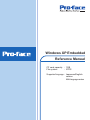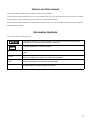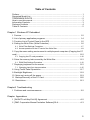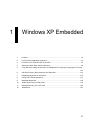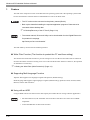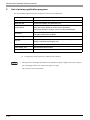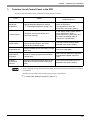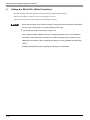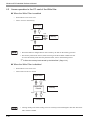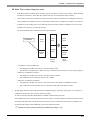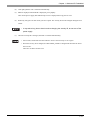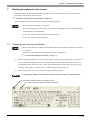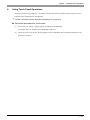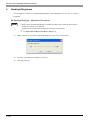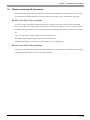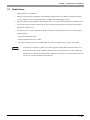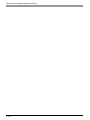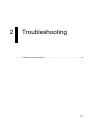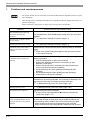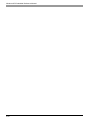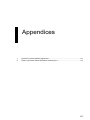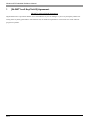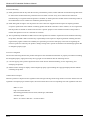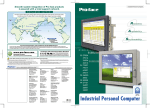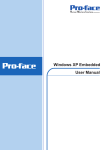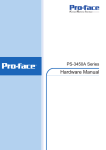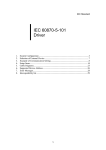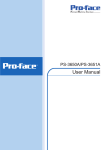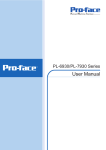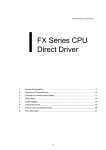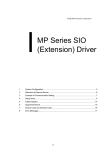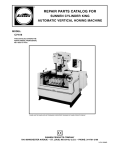Download Pro-face PL-6930-T42 Hardware manual
Transcript
Windows XP Embedded Reference Manual CF card capacity : 1GB File system : NTFS Supported language : Japanese/English version Multi-language version Preface Thank you for purchasing Pro-face’s Windows XP Embedded (Hereafter referred to as the “XPE”). Before using the XPE, be sure to read this manual thoroughly to familiarize yourself with the XPE’s operation procedures and functions. Supported Model List Series PS-3450A PS-3451A PS-3000B PS-3001B PS-3650A PS-3651A PS-3710A PS-3711A PL-6930T PL-6931T PL-7930T PL-7931T Unit model Unit revision Supported CF card model PS345XA-XPE1G-JE-BLD PS345XA-XPE1G-ML-BLD PS345XA-XPE1G-JE-BLD PS3000-BA No Rev. PS3001-BD or later PS345XA-XPE1G-ML-BLD PS365*A-T41 PS365XA-XPE1G-J1-BLD No Rev. PS365*A-T41-24V or later PS365XA-XPE1G-M1-BLD PS3710A-T41 PS3710A-XPE1G-JE-BLD No Rev. PS3710A-T41-24V or later PS3710A-XPE1G-ML-BLD PS3711A-T41 PS3711A-XPE1G-JE-BLD No Rev. PS3711A-T41-24V or later PS3711A-XPE1G-ML-BLD PS3450A-T41 No Rev. PS345*A-T41-24V or later PL*93*-T41 PL*93*-T42-CM PL*93*-T42-PM No Rev. or later Volume label 345XAXPEJE1 or later 345XAXPEM1 or later 345XAXPEJE2 or later 345XAXPEM2 or later 365XAXPEJ3 or later 365XAXPEM3 or later 3710AXPEJE1 or later 3710AXPEM1 or later 3711AXPEJE1 or later 3711AXPEM1 or later PLX930-XPE1G-J1-BLD PLX930XPEJ4 or later PLX930-XPE1G-M1-BLD PLX930XPEM4or later * The last digit of the volume label indicates a version number which corresponds to the software revision. * The newest manual, Driver and Utility can be downloaded from the Digital Electronics Corporation’s homepage. Also often questions and helpful informations are uploaded as Q&A to Digital Electronics Corporation’s homepage. Please refer them to the purpose of usage. http://www.pro-face.com/otasuke/ NOTE 1. It is forbidden to copy the contents of this manual in whole, or in part, without the permission of the Digital Electronics Corporation. 2. The information in this manual is subject to change without notice. 3. This manual was written with care; however, if you should find any error or omissions, please contact Digital Electronics Corporation and inform them of your findings. 4. Regardless of the above clause, Digital Electronics Corporation shall not be held responsible for any damages or third-party claims for damages or losses resulting from the use of this product. © Copyright 2007 Digital Electronics Corporation. All rights reserved. Windows is a registered trademark of Microsoft Corporation. All other trademarks and registered trademarks are property of their respective owners. 1 TRADEMARK RIGHTS The company names and product names used in this manual are the trade names, trademarks (including registered trademarks), and service marks of their respective companies. This product omits individual descriptions of each of these rights. Trademark / Tradename Right Holder Microsoft, Windows Microsoft, U.S. Pro-face Digital Electronics Corporation (in Japan and other countries) Adobe Adobe Systems Incorporated The following terms differ from the abovementioned trade names and trademarks. Term used in this manual 2 Formal Trademark or Tradename Windows XP Microsoft® Windows® XP operating system Adobe Reader Adobe® Reader® How to use this manual This manual makes special mention of XPE's feature and setup method. For the hardware-related instructions for use, setup methods, and so on, refer to the Instruction guide, which is contained in this package or IPC (Industrial Personal Computer) Series Hardware Manual. For the software-related instructions, setup method of software, and so on, refer to the IPC (Industrial Personal Computer) Series Reference Manual. Information Symbols This manual uses the following icons: Indicates a warning or a product limitation. Be sure to follow the instructions given with this icon to insure the safe operation of the XPE. Contains additional or useful information. * Indicates terms or items that require further explanation. See the footnote on that page. (1) (2) Indicates steps used to accomplish a given task. Be sure to follow these steps in the order they are written. XPE Refers collectively to the Windows XP Embedded. ) Indicates pages containing related information. 3 Package Contents The following items exclusively for XPE are included in the package. Before using the XPE, please confirm that all items listed here are present. End User LicenseAgreement (EULA)(1) • This unit has been carefully packed, with special attention to quality. However, should you find anything damaged or missing, please contact your local XPE distributor immediately. • The newest manual, Driver and Utility can be downloaded from the Digital Electronics Corporation's homepage. http://www.pro-face.com/otasuke/ 4 Table of Contents Preface ...................................................................................................................... 1 Supported Model List ................................................................................................ 1 TRADEMARK RIGHTS ............................................................................................. 2 How to use this manual ............................................................................................. 3 Information Symbols.................................................................................................. 3 Package Contents ..................................................................................................... 4 Table of Contents ...................................................................................................... 5 Chapter1 Windows XP Embedded 1 Feature .............................................................................................................. 1-2 2 List of primary application programs ................................................................. 1-4 3 Function List of Control Panel in the XPE ......................................................... 1-5 4 Setting the Write Filter (Write Protection).......................................................... 1-6 4.1 Write Filter Settings Procedure ..............................................................................1-7 4.2 Acress operation to the CF card of the Write filter .................................................1-8 5 Copy the same setting environment to multiple panel computers (Copying the CF card) .................................................................................................................... 1-10 5.1 Copying the CF card procedure...........................................................................1-10 6 Solve the memory leak caused by the Write filter ........................................... 1-12 6.1 RAM Disk Settings Procedure .............................................................................1-12 7 Displaying keyboard on the screen ................................................................. 1-15 7.1 Changing input font size procedure .....................................................................1-15 8 Using Touch Panel Operations ....................................................................... 1-17 9 Backlight Brightness........................................................................................ 1-18 10 Notes on turning off the power ...................................................................... 1-19 11 Backup/Recovery of the CF Card.................................................................. 1-20 12 Restrictions.................................................................................................... 1-21 Chapter2 Troubleshooting 1 Problems and countermeasures ....................................................................... 2-2 Chapter Appendices 1 [IN-fINITY soft KeyClick32] Agreement ............................................................. A-2 2 [DMC Corporation Mouse Emulation Software] SLA......................................... A-3 5 6 1 Windows XP Embedded 1 Feature.......................................................................................................................... 1-2 2 List of primary application programs ............................................................................. 1-4 3 Function List of Control Panel in the XPE..................................................................... 1-5 4 Setting the Write Filter (Write Protection)...................................................................... 1-6 5 Copy the same setting environment to multiple panel computers (Copying the CF card) .. 6 Solve the memory leak caused by the Write filter ....................................................... 1-12 7 Displaying keyboard on the screen............................................................................. 1-15 8 Using Touch Panel Operations ................................................................................... 1-17 9 Backlight Brightness ................................................................................................... 1-18 10 Notes when turning off the power ............................................................................... 1-19 11 Backup/Recovery of the CF Card ............................................................................... 1-20 12 Restrictions .................................................................................................................1-21 1-10 1-1 Windows XP Embedded Reference Manual 1 Feature The XPE is the component version of the Windows XP operating system and is the operating system which has the discriminative function about an embedded device such as the Write Filter. • The CF card must be connected to the primary master (Disk 0). • Back up the data after installing the required application programs. Data cannot be recovered without backup data. ) "11 Backup/Recovery of the CF Card" (Page 1-20) • The newest manual, Driver and Utility can be downloaded from the Digital Electronics Corporation's homepage. http://www.pro-face.com/otasuke/ The XPE made by Pro-face has the following features. Write Filter Function (The function to protect the CF card from writing) This unit has the Write Filter function to prevent writing into CF card. Be sure the Write Filter is enabled to decrease the number of times of writing to CF card. And if the Write Filter function is effective, the operation for shutdown is unnecessary. )"4 Setting the Write Filter (Write Protection)" (Page 1-6) Supporting Multi-language Function Japanese XPE supports two languages: English and Japanese (Default setting) Multi-language XPE supports eight languages: English (Default setting), Spanish, French, German, Italian, Russian, Chinese and Taiwanese. Using with an HDD Using an HDD with the CF card increases data capacity and enables the use of large software applications. • PS-3450A/PS-3451A, PS-3650A/PS-3651A and PS-3710A/PS-3711A Series are not HDDcompatible. • Connected HDD has no Write Filter function. 1-2 Chapter 1 Windows XP Embedded Backlight Screen Saver Function It’s the screen saver function that turns ON/OFF the backlight and can extend the backlight’s lifetime. Installed System Monitor It enables Error Monitor of the system. For details, refer to IPC Series Reference Manual. Supporting Touch Panel Driver (UPDD) The input operation like a mouse is possible with the touch operation. )"8 Using Touch Panel Operations" (Page 1-17) Installed KeyClick It displays the keyboard on a screen and enables the key input from the touch panel. )"7 Displaying keyboard on the screen" (Page 1-15) RAM Disk Use the RAM Disk to solve the memory leak caused by the Write filter. RAM Disk will enable to write the data directly into the memory area. Therefore, the area of the RAM Disk can be used again and again whether the Write filter is enabled or not. )"6 Solve the memory leak caused by the Write filter" (Page 1-12) • When installing applications, be aware of CF card’s available area as shown below. <Before shipment> Japanese/English Version / Japanese Version About 650MB Multilanguage Version About 530MB 1-3 Windows XP Embedded Reference Manual 2 List of primary application programs The main installed applications before shipment are shown in the table below. applications Internet Explorer 6 Japanese IME *1 Details Web Browser (Microsoft.Corp.) Conversion software for Japanese input. Control Panel Customize a computer. Add new hardwares, add / remove programs, chang the screen display and start various operations. The System Monitor’s settings screen can also be displayed. Accessary Microsoft’s Notepad, Paint, On-Screen Keyboard, Command Prompt, and Hyper Terminal are installed. Backlight Brightness Adjusts brightness of a screen. Keyclick Displays the keyboard on a screen and operates the key input. Supports Japanese and English only. UPDD Operates the touch panel. EWF Setting Tool *2 Sets the Write Filter function. System Monitor Monitors errors of the system. *1 Multi-language XPE does not have this function. *2 Changing the setting requires the administrator's authority. • Often questions and helpful informations are uploaded as Q&A to Digital Electronics Corporation’s homepage. Please refer them to the purpose of usage. http://www.pro-face.com/otasuke/ 1-4 Chapter 1 Windows XP Embedded 3 Function List of Control Panel in the XPE The function and the setting of the Control Panel in the XPE are as below. Icons complement (useful range etc.) Details ) "9 Backlight Brightness" (Page 1-18) The backlight can be set to any of 4 levels of brightness. The brightness is set to the maximum in the factory setting. Internet Option Configure your Internet display and connection settings. In the factory setting, cache size is set to 1MB and the history preservation day is set to zero and the cache file storage folder is changed to Z:\(RAM Disk). Folder option Customize the display of files and folders, change file associations, and make network files available offline. The offline use of network files is disabled in the factory setting. Printer and FAX Shows installed printers and helps you add new ones. FAX is not compatible. Add/Remove programs Install or remove programs and Windows components. Add / Remove Windows component and Windows Update cannot be used. Internet Information Service Manages Internet Information Service, the web server for Internet and intranet web sites. The Internet Information Service is disabled in the factory setting. BackLight Brightness Change Backlight Brightness settings. • Before changing settings, disable the Write Filter. When the Write Filter is enabled, the change is not reflected. Enabling the Write Filter after changing the setting is recommended. ) "4.1 Write Filter Settings Procedure" (Page 1-7) 1-5 Windows XP Embedded Reference Manual 4 Setting the Write Filter (Write Protection) XPE has the Write Filter (The function to avoid writing into HDD or Flash Memory). When the Write Filter is effective, it prevents writing into CF card. The Write Filter protects the CF card from being damaged or failing. • When data is written in the devices (except CF card) that are not protected by the Write Filter, turning off the power may cause damage of the data. ) "10 Notes on turning off the power" (Page 1-19) • When making settings, adding a driver, or changing registries, be sure to disable the Write Filter. If the Write Filter is enabled, the settings regarding the OS will be all canceled when OS restarts. When changing the setting, be sure to disable the Write Filter setting. Enabling the Write Filter after changing the setting is recommended. 1-6 Chapter 1 Windows XP Embedded 4.1 Write Filter Settings Procedure When setting the Write Filter, use “EFW Setting Tool”. This tool has the following function. The Write Filter is enabled in the factory setting. • The Write Filter is enabled (Protect ON). • The Write Filter is disabled (Protect OFF). • Change of security ID. • Changing the setting of the Write Filter requires the administrator’s authority. • Changing the security ID is not available when the Write Filter is enabled. • Refer to the following section for the security ID. ) "5 Copy the same setting environment to multiple panel computers (Copying the CF card)" (Page 1-10) (1) Select [Designate file name and run] from the [Start] menu and start the following executable file. C:\Proface\EWFSettingTool\EWFSettingTool.exe (2) Confirm current setting on the display screen. Not available when the Write Filter is enabled. Checking here will add the EWF Setting Tool icon to the task tray. (3) Choose the setting. (4) Clicking [OK] displays the dialogbox “Do you want to change the Write Filter settings?” to confirm the setting change. Click [OK] to enable the setting. * Restart and the contents of change becomes effective. 1-7 Windows XP Embedded Reference Manual 4.2 Acress operation to the CF card of the Write filter When the Write Filter is enabled • Read: Direct access to CF card • Write: Access to the memory Application Read Write Write Write Filter Enable Memory Read Read CF card • When the added or changed data is on the memory, the data on the memory precedes. • The memory leak will be caused, when accessing to the Write Filter enabled CF card. To solve the memory leak caused by the Write filter, refer to the following below. ) "6 Solve the memory leak caused by the Write filter" (Page 1-12) When the Write Filter is disabled • Read: Direct access to CF card • Write: Direct access to CF card Application Read Write Write Filter Disable Read Memory Write CF card • Turning off the power when writing into a CF card may result in damaged or lost data. The Write Filter must be enabled. 1-8 Chapter 1 Windows XP Embedded Write Filter-related important notes • If the Write Filter is enabled, when writing to the CF card, data is written on the memory. When deleting the data on the memory, some data may remain. However, it will be deleted after rebooting. • Even if the CF card has an avaiable area, when the memory has no avaiable area, writing data causes the disk’s insufficient available area error. And when the memory has a avaiable area and the CF card has no avaiable area, the Writing Error occurs and data cannot be written. When writing data, be sure to check avaiable areas of the CF card and the memory. Ex.) With the Write Filter enabled, when writing 10-MB data, 10 MB data Used Area Used Area Used Area 10MB Avaiable Area CF card Avaiable Area Avaiable Area Memory Before writing Memory After writing <Conditions to write 10-MB data> • The appearing avaiable area in the CF card is 10 MB or more • The memory’s available area: 10MB + memory’s available area necessary for OS to operate properly. <State after 10-MB data is written> • The appearing avaiable area in the CF card decreases by 10 MB. • The avaiable area in the memory decreases by 10 MB. <State after 10-MB data is deleted> • • The appearing avaiable area in the CF card returns to the state before 10-MB data is written. • The avaiable area in the memory does not change from the state when data is written. Writing large amounts of data will decrease the available memory. Therefore, during work, it’s necessary to refrain from writing into the CF card as much as possible. In order to solve this problem, RAM Disk is installed in XPE made by Pro-face. In the RAM Disk, the area for the specified size can be used as a volatile disk area. Therefore, that area can be used again and again when writing directly into the memory area whether the Write Filter is enabled or not. For details and settings of the RAM Disk, refer to the following section. )"6 Solve the memory leak caused by the Write filter" (Page 1-12) 1-9 Windows XP Embedded Reference Manual 5 Copy the same setting environment to multiple panel computers (Copying the CF card) When copying the same setting environment of the CF card to multiple panel computers , use the following procedure to copy the CF card. • By not copying the CF card through the following procedure, a CF card with the same security ID will be created. A security ID is a unique ID assigned to each panel computer. Computers that have the same security ID will be recognized as the same computer on the Microsoft Network. 5.1 Copying the CF card procedure (1) Disable the Write Filter. When the Write Filter is enable, the security ID cannot be changed. ) "4.1 Write Filter Settings Procedure" (Page 1-7) (2) Start “EWFSettingTool. exe” and select “Change Security ID” and click [OK]. (Executable file is “C:\Proface\EWFSettingTool\EWFSettingTool.exe”) . • Changing the setting requires the administrator's authority. (3) 1-10 The following dialog box will appear. Chapter 1 Windows XP Embedded (4) Click [OK] and the unit is rebooted automatically. (5) BIOS is displayed. While BIOS is displayed, press [F2]key. Turn off the power supply after BIOS setup screen is displayed and copy the CF card. (6) Reboot by using the CF card which you have copied. The security ID will be changed during the first reboot. • It may take a long time to boot but since changing the security ID, do not turn off the power supply. (7) After the security ID is changed, the XPE is restarted automatically. • After restart, Write Filter becomes effective and it’s not necessary to set it again. • When the security ID is changed, the MACHINE_NAME is changed and therefore the Event Error occurs. There are no affects for this error. 1-11 Windows XP Embedded Reference Manual 6 Solve the memory leak caused by the Write filter Use the RAM Disk to solve the memory leak caused by the Write filter. RAM Disk will enable to write the data directly into the memory area. Therefore, the area of the RAM Disk can be used again and again whether the Write filter is enabled or not. Refer to the following below for the memory leak caused by the Write filter. )"4.2 Acress operation to the CF card of the Write filter" (Page 1-8) If the RAM Disk is used as a data storage area such as for Internet Explorer’s cache, it is possible to get the system to operate without changing the available memory volume for a long time. Logging data such as users’ applications is one of the data types that can use the RAM Disk effectively. <In the factory settings> Drive Letter: Z Size: 4MB • Do not change the Drive Letter setting. • Data can be written in the RAM Disk whether the Write Filter is enabled or not. However, this data will be lost when the power is turned off. • Even using the RAM Disk, the memory leek will not be solved completely. 6.1 RAM Disk Settings Procedure Follow the following procedure to change the RAM disk area. • Before setting the Ram Disk, disable the Write Filter. When the Write Filter is enabled, the change is not reflected. Enabling the Write Filter after changing the setting is recommended. ) "4.1 Write Filter Settings Procedure" (Page 1-7) (1) 1-12 Start the system in the control panel. Chapter 1 Windows XP Embedded (2) Select the [Hardware] tab and then [Device Manager]. (3) The following dialog box will appear. Click the “ +” mark on the left from the [RAM Disk] and doubleclick [Ram disk[QSoft]]. 1-13 Windows XP Embedded Reference Manual (4) The following dialog box will appear. Select the [Ram Disk Properties] tab. (5) Set a RAM Disk area in [Disk Size]. • The maximum value of the RAM Disk area is 67108864. When the value over the maximum value is set, an error occurs. • Do not change the Drive Letter setting. (6) 1-14 Restart the unit. Chapter 1 Windows XP Embedded 7 Displaying keyboard on the screen The KeyClick32 software keyboard made by IN-fINITY soft can be used. Please surely read the License agreement on the appendix before using it. )"1 [IN-fINITY soft KeyClick32] Agreement" (Page A-2) When changing font size, set the setting referring the following diagram. • Only Japanese and English are supported. When operating the key input from the touch panel in the language except the above mentioned, use Microsoft’s Screen Keyboard. • It cannot be used for password input when starting this unit. • It cannot be used for command prompt. 7.1 Changing input font size procedure • Before setting KeyClick, disable the Write Filter. When the Write Filter is enabled, the change is not reflected. Enabling the Write Filter after changing the setting is recommended. ) "4.1 Write Filter Settings Procedure" (Page 1-7) (1) When using Japanese/English version, start with [Start]-->[All program]-->[KeyClick_J] (Japanese version) or [KeyClick_E] (English version) (Executable file is C:\Proface\KeyClick_J\KeyClick.exe or C:\Proface\KeyClick_E\KeyClick.exe) When using Multilanguage version, start with [Start]-->[All program]-->[KeyClick]. (Executable file is C:\Proface\KeyClick\KeyClick.exe (2) When changing font size, set the setting referring the following diagram. • Changing the settings of the KeyClick requires the power user’s or higher authority. (1) Click here and display dialog for changing font size. (2) Click PW and end KeyClick. Restart KeyClick and 1-15 Windows XP Embedded Reference Manual Screen for changing font size. 1-16 Chapter 1 Windows XP Embedded 8 Using Touch Panel Operations The touch panel driver by DMC Co., Ltd. can be used to enable mouse emulation. Before using, be sure to read the license arrangement on the appendix. )"2 [DMC Corporation Mouse Emulation Software] SLA" (Page A-3) Correction procedure for touch point (1) Start as the next. [Start]-->[All program]-->[UPDD] and [Calibration]. (Executable file is C:\Program Files\UPDD\TBCALIB.exe) (2) Touch the arrow on the screen. Pressing [OK] on the [Confirmation after calibration] dialog box completes the correction. 1-17 Windows XP Embedded Reference Manual 9 Backlight Brightness Set the brightness of the screen with Backlight Brightness. The backlight can be set to any of 4 levels of brightness. Backlight Settings - Adjustment Procedure • Before setting the Backlight Brightness, disable the Write Filter. When the Write Filter is enabled, the change is not reflected. Enabling the Write Filter after changing the setting is recommended. ) "4.1 Write Filter Settings Procedure" (Page 1-7) 1-18 (1) Double click the Control Panel’s [Backlight Brightness] icon on the Control Panel. (2) Select the required level of brightness. (4 levels) (3) Click [OK] and end. Chapter 1 Windows XP Embedded 10 Notes on turning off the power In the factory settings, the Write Filter function is set as disable. When data is written in the devices (except CF card) that are not protected by the Write Filter, turning off the power may cause damage of the data. When the Write Filter is enabled It is not necessary to perform the shutdown procedure. Confirm that no data is being written into another device, follow the steps of Safely Remove Hardware, and then turn off the power. However, the OS setting changed and the data written to the CF card during the time will be canceled and lost when the power is turned off. <How to confirm that no data is being written into another device> Hard Disk : Confirm that the LED of the IPC Series is turned off. USB Device/PCMCIA : Confirm that no data is written on user's applications. When the Write Filter is disabled It is necessary to perform the shutdown procedure. Because the write protection is not enabled, the OS setting changed and the data written to the CF card will be enabled. 1-19 Windows XP Embedded Reference Manual 11 Backup/Recovery of the CF Card The Backup/Recovery Tool is only available from the Pro-face’s support site “Otasuke Pro!” (URL http://www.pro-face.com/otasuke/) For downloading or how to use the Backup/Recovery Tool, refer to “XP Embedded CF card backup recovery tool” from the abovementioned website. The Backup/Recovery Tool can be used only when the following conditions are satisfied. • Only a CF card of the same size made by Pro-face can be recovered. • Only an XP Embedded CF card made by Pro-face can be backed up. • Back up the CF card after installing necessary application programs. Data cannot be recovered without backup data. • For backing up data, refer to “Backup” described in “How to Use” in the “XP Embedded CF card backup recovery tool” on the Pro-face support site “Otasuke Pro!” 1-20 Chapter 1 Windows XP Embedded 12 Restrictions • Help document is not installed. • Memory used when starting Window XP Embedded is approximately 160 MB in the Japanese/English version / Japanese version and approximately 130 MB in the Multilanguage version. • When the memory has 128MB, the XPE cannot be used. Use it with the memory that has 256MB or more. • The virtual memory function cannot be used. The OS may stop depending on the memory allocation of application software used. • The function to save Cache in Internet Explorer and Internet Information Service is set as shown below before shipment. • Cache File: Minimum Value • Internet Information Service: disable • Since the cache files are saved on RAM DISK, those files are deleted when you turn off the XPE. • The fanction of Windows Update is the online support to update Windows automatically and make the system the newest condition. But XPE does not correspond to Microsoft’s Windows Update Service. When executing Windows Update on the Internet, a certain update module will fail. Do not execute installation on the Internet. 1-21 Windows XP Embedded Reference Manual 1-22 2 Troubleshooting 1 Problems and countermeasures ................................................................................... 2-2 2-1 Windows XP Embedded Reference Manual 1 Problems and countermeasures • The newest manual, Driver and Utility can be downloaded from the Digital Electronics Corporation’s homepage. Also often questions and helpful informations are uploaded as Q&A to Digital Electronics Corporation’s homepage. Please refer them to the purpose of usage. http://www.pro-face.com/otasuke/ Problems The installed software does not work after rebooting the computer. Rebooting the computer cancels the new setting. Changing the Write Filter setting EWFSettingTool (Write Filter’s setting screen) does not work properly. Countermeasures and troubleshooting Has the Write Filter, which disables data saving to the CF card, been enabled? ) "4.1 Write Filter Settings Procedure" (Page 1-7) ) "4.1 Write Filter Settings Procedure" (Page 1-7) Check if the CF card is set to the primary master (Disk 0) in the BIOS setting. ) Refer to the system setting description in the instruction manual of your panel computer. Packet INternet Grouper (PING) is blocked when accessing the network. Has the firewall been enabled? Change the setting according to the following procedure: 1. Click the [Start] button to open [Control Panel]. 2. Double-click [Network and Internet Connections] to open [Network Connections]. 3. Double-click [Local Area Connection] and click [Properties] to open [Local Area Connection Properties]. 4. On the [Advance] tab, select [Windows Firewall] and open [Settings]. 5. On the [Advanced] tab, select [ICMP] and open [Settings]. 6. Check [Allow incoming echo request]. Recovering the data Download the Recovery Tool from the Pro-face’s support site “Otasuke Pro!” and recover the data. It is necessary to backup the CF card using the Recovery Tool before recovering the data. Backing up the CF card ) "11 Backup/Recovery of the CF Card" (Page 1-20) ) "11 Backup/Recovery of the CF Card" (Page 1-20) The touch point is displaced. Has the touch point been corrected? ) 8 Using Touch Panel Operations "Correction procedure for touch point" (Page 1-17) My user name and password can not be remembered when accessing to the web server by Internet Explorer. 2-2 [Remember my password] of the web server's login dialog box will not function with the user account which has changed the Security ID. In the following cases, create a new user account and log in again. • When the Security ID has not changed since your purchase • When the Security ID has changed after creating an user account Chapter 2 Troubleshooting Problems When installing the software to XPE, a dialog box name, [Files Needed] appears Countermeasures and troubleshooting Type the path of the file name in [Copy files from:] that is requested by the [Files Needed] dialog box. Requested the DLL file(***.DLL): C:\WINDOWS\System32 Requested the SYS file(***.SYS): C:\WINDOWS\System32\drivers When the files do not exist in the path above, please contact your local distributor. 2-3 Windows XP Embedded Reference Manual 2-4 Appendices 1 [IN-fINITY soft KeyClick32] Agreement.........................................................................A-2 2 [DMC Corporation Mouse Emulation Software] SLA ....................................................A-3 A-1 Windows XP Embedded Refelence Manual 1 [IN-fINITY soft KeyClick32] Agreement [IN-fINITY soft KeyClick32] Agreement Digital Electronics Corporation shall be in no case liable for any loss or damages to you or any third party whatsoever arising from any faulty performance of IN-fINITY soft, nor shall be responsible to correct such error of the software program in question. A-2 Appendices 2 [DMC Corporation Mouse Emulation Software] SLA [DMC Corporation Mouse Emulation Software(TSC-1310D/DD)] Software License Agreement Before unsealing and using this product, please read the following license agreement carefully:This license agreement regarding the following software product (hereinafter called “product”) is concluded between you the individual or entity licensing the product (hereinafter called (“licensee”) and DMC Co., Ltd. (hereinafter called “DMC”). With unsealing, installing, copying or using the product, the licensee is regarded to agree this contract and the contract is in force. Please confirm and understand this agreement fully in advance. If you do not agree this contract, do not unseal, install, copy or use the software product at all. In such a case, please return the product at an unused state to the place you the licensee purchased it. Your payment will be returned to the licensee. 1.Copyright The copyright of the software product belongs to Touch-Base, Ltd. 2.License For the programs included in this product and the documents related to it, DMC grants untransferable nonexclusive license to licensee, which permits use of the product under the following conditions: (1) When a licensee does not purchase the license which permits the licensee to use a licensed product and its copy(s) and/or the license which permits use of the product on multiple computers, the licensee is granted the right to use the product on a single computer. (2) The licensee can create one copy of the product for archival purposes. For the other purposes, copying the whole or part of the product is strictly prohibited whichever medium you use. (3) The licensee shall display the copyright notice and other necessary information which is the same as that for the product on every copy of the product. (4) The intangible property right of the product and its copy(s) belong to DMC or the DMC supplier. 3.Term of use This contract shall maintain its validity from conclusion of the contract to the cancellation by DMC or the license. 4.Termination of the right of use (1) The licensee can at any time terminate the right to use the product by expunging or destroying the product and all the copied contents. (2) When a licensee contravenes these license contents, DMC can notify the licensee of termination of the right to use the product. In this case, the licensee shall return the product or all the copied contents to DMC within one month. A-3 Windows XP Embedded Refelence Manual 5.Limited Warranty (1) DMC guarantees that 90 days after the licensee purchased the product, neither material nor manufacturing flaws shall be found at the medium where the product has been recorded or stored. If any errors related to the material or manufacturing is recognized when the product is installed, we shall replace the medium used to install the product on the condition that we are notified of it within the guaranteed period. (2) DMC shall grant the right to use the product at a state it has been supplied without explicit or implicit guarantee except for replacement of the medium containing product described in the above clause. Further, we do not guarantee that the product is suitable as useful for the licensee’s specific purpose of use and that execution of the product is neither interrupted nor an error is found at its execution. (3) The responsibility attributable to DMC based on this agreement is limited to replacement of the medium containing the product, and DMC shall not assume any responsibility for the explicit or implicit guarantee including the other legal warranty against a defect and a liability for reparation given from a third party to the licensee regarding the licensee’s profit loss caused by the product, damage arising from a special circumstance and the damage against data or intangible property right. 6.License’s obligation The licensee shall recognize that the product shall possess the confidential information or property information including the intangible property right protected by the Copyright Act and shall not take the following actions: (1) Use and copying of the product against the terms of the license and disassembling, reverse engineering, and modifying the product. (2) Deletion and/or change of display of the intangible property right including the copyright displayedon the medium containing the product. 7.Restrictions on Export When the product is subjected to the regulation of the Foreign Exchange and Foreign Trade Control Act and the laws and regulations accompanying it and the Export, the licensee shall observe the corresponding laws and regulations and rules. DMC Co.,Ltd. http://www.dmccoltd.com Hironokougyoudanchi, Hirono-machi, Futaba-gun, Fukushima 979-0401, Japan Phone: +81-240-27-4030 Fax: +81-240-27-4025 A-4