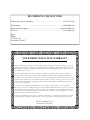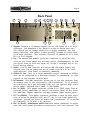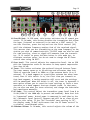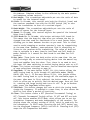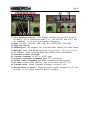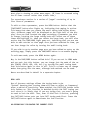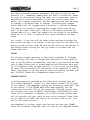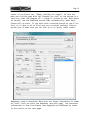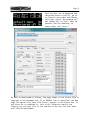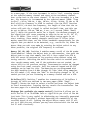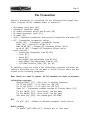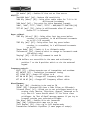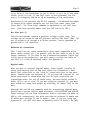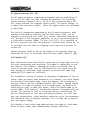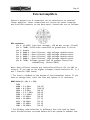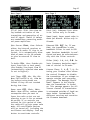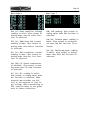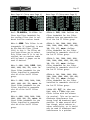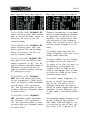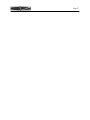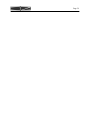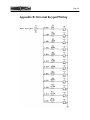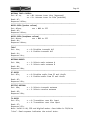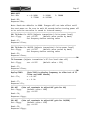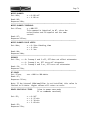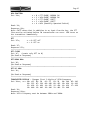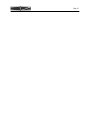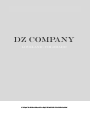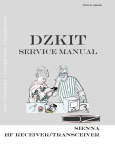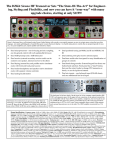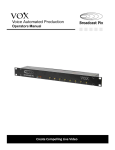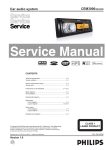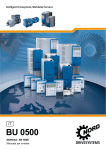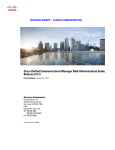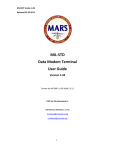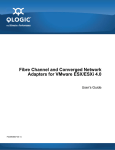Download DZ Sienna User`s manual
Transcript
Price: $20.00 DZ CompanY • LOVELAND, COLORADO Page DZKit USER’S MANUAL SIENNA HF RECEIVER/Transceiver Page 2 DZ COMPANY CONTACT INFO Orders, parts, phone assistance ..................................................................... (970) 667-2254 Email orders ............................................................................................... [email protected] Email technical support ......................................................................... [email protected] Web site ....................................................................................................... www.dzkit.com Mail: DZKit 710 Grove Ct. Loveland, CO 80537 YOUR DZKIT 90-DAY FULL WARRANTY During your first ninety (90) days of ownership, DZ Company will replace or repair free of charge—as soon as practical—any parts which are defective, either in materials or workmanship. You can obtain parts directly from DZ Company by writing us, emailing us or telephoning us. And we’ll pay shipping charges to get those parts to you—anywhere in the world. We warrant that during the first ninety (90) days of ownership, our products, when correctly assembled, calibrated, adjusted and used in accordance with our printed instructions, will meet published specifications. You will receive free consultation (except for the cost of your long distance phone call) on any problem you may encounter in the assembly or use of your DZKit product. Just drop us a line, email us, give us a call, or visit our website and click on “Support”. That will give you access to free on-line support and a discussion group. Sorry, we cannot accept collect calls. Our warranty, both expressed and implied, does not cover damage caused by the use of corrosive solder, defective tools, incorrect assembly, misuse, fire, customer-made modifications, floods or acts of God, nor does it include reimbursement for customer assembly or setup time. The warranty covers only DZKit products and is not extended to non-DZ allied equipment or components used in conjunction with our products or uses of our products for purposes other than as advertised. If you are ever dissatisfied with our service—warranty or otherwise– or our products, please write or email the president, Brian Wood, W0DZ, and he will make certain your problems receive prompt, personal attention. THE DZ COMPANY, LLC LOVELAND, CO 80537 Page 3 TABLE OF CONTENTS Operation Of the Sienna HF Receiver/Transceiver DZ COMPANY LOVELAND, COLORADO Copyright © 2013 The DZ Company, LLC All rights reserved 11/20/2014 ….…………………………………Sienna Introduction ....................................... 4 Back Panel ......................................... 6 Front Panel ......................................... 8 Basic Operation ............................... 14 The Receiver .................................... 20 The Transmitter................................ 32 The Antenna Tuner .......................... 40 External Amplifiers.......................... 42 The Menu ......................................... 43 Appendix A: APP Connectors ......... 58 Appendix B: External Keypad......... 60 Appendix C: RS-232C Commands . 62 Appendix D: Balanced Mic usage ... 89 Page 4 Introduction Your new Sienna HF Receiver/ Transceiver represents the perfect integration of computers and radio. It’s not just a radio, and, with its companion Sedona, not just a PC. In fact, if you don’t like PCs, you don’t have to have one! which is a necessary side effect of down-conversion radios. At 70MHz, it is not currently possible to have narrow crystal filters) - they are just too expensive. But Inrad manufactures an excellent 6-pole crystal filter for the Yaesu FT-1000MP that SienSome “software-defined radina also uses. At 4.5kHz, it is os” (SDR) require you to have a still excellent for good AM copy, PC, either internal or external, while providing much better blockbecause after converting the radio ing dynamic range than you would spectrum into digital samples, get with a wider filter. that data is passed over a high speed link to a PC for processing. Sienna is also one of the only raSedona’s PC is totally optional, dios on the market with a combecause we know that some of you pletely separate transmitter and like PCs and some do not. receiver. There are no shared components or oscillators. Thus, full Sienna uses a triple conversion -duplex operation, such as that receiver. By “up-converting” the used in satellite operation, is entire 0-54 MHz spectrum to 70 possible. Full duplex also allows MHz, it becomes possible to easily you to monitor your signal. A sepfilter out the mixing products, arate transmitter and receiver and resulting in excellent image reit also allows true cross-band/ jection. In addition, there are no cross-mode operation. dead spots in the shortwave bands, Page 5 Modularity is another of Sienna’s features. The chassis has six compartments — power, receiver, transmitter, 100W amp, control and auxiliary. This affords excellent shielding and also provides easily serviceable components. Should the transmitter ever need service, it can be removed without disturbing anything else. Cooling in Sienna is also important. Two central fans pull air in from the front sides, cooling the display and controller chips, passing it across the transmitter, amplifier and DC power distribution boards, and exhausting it out the back. Thermistors regulate the fan speeds. Finally, a lot of attention has been paid to ergonomics. Sienna’s controls are grouped by function, and dual functionality is used sparingly and carefully. The most common controls are on the front panel, while the ones used less often are in the first level menu (which is always on the display— AGC, NB, VOX/PTT, Antenna selections). Other less often used functions are in a very simple menu system. An external 12-button keypad is supported (and built-in to Sedona), which allows easy access to memories, CW buffers and one-button-per-band bandswitching. Sedona’s internal PC adds all the features of a PC (logging, web connectivity, USB, rig control, digital modes, mic processing, etc.) that are often handled in other rigs by the use of expensive “rig interface” boxes. With Sedona’s internal PC, you don’t have nearly the mess of external wires that you would have with an external PC, making portable operations much more convenient. And in a matching case to Sienna! Page 6 Back Panel 1 2 13 3 4 5 6 14 7 15 8 9 10 11 16 12 17 1. Keypad. Connect a 12-button keypad such as the Yaesu FH-2 to this connector. See Appendix B for details on how to build your own. This allows you to change bands with a single keypress, use the memory features, and select a band directly instead of using band up or down controls. This connects directly to Sedona or to a aesu FH-1 or FH-2 keypad. 2. Key. The manual and paddle jacks are connected in parallel with those on the front panel and are both active simultaneously so that you do not have to turn the keyer off to use a straight key or external keying device. 3. Audio. Line-in and Line-out are stereo 600 ohm audio inputs and outputs that can be connected to the sound card on a PC or other audio devices. Line level is nominally 200mVrms. 4. 455KHz IF Out. This is a large bandwidth output centered at 455KHz that can be connected to a spectrum analyzer or panadapter to view signals on the current receive band. 5. RX Antenna. This BNC connector allows you to run the receiver from an antenna that is not connected to the transmitter. It is protected from static by a gas discharge tube, but not against high transmitter power. Maximum input power is 1mW (0dBm). 6. ALC In (RED). This phono connector allows 0 to –5VDC input from an external linear amplifier to control the output level of the internal 100W amp. Higher negative voltages produce lower output power. 7. PTT In (GREEN). This phono connector provides a push-to-talk input that is wired in parallel with the PTT pin in the front panel mic connector. Ground the input to enable the transmitter. It is pulled up internally to 5V with a 1K resistor. 8. Mic In (BLUE). Unbalanced audio from this phono connector is mixed with the front panel microphone connector or with the internal line Page 7 signal from the Line In connector. The input impedance is about 10K ohms. 9. Antenna A. This SO-239 connector is the main transmit/receive antenna. It is protected from static discharge by a gas discharge tube. 10.Antenna B. This SO-239 connector is a secondary antenna. A menu item lets you select antenna A or B. It is protected from static discharge by a gas discharge tube. 11.GND. This is chassis ground. Connect this to a good earth ground. 12.DC In. These Anderson Powerpole connectors are the main DC Input. Connect these to a clean source of DC voltage from 11-15VDC. The transmitter will operate from 12-15V. The receiver can operate over the full range. 13.RS-232C I/O. Connect this serial port to a PC, or to another Sienna. 14.Exhaust holes. These holes serve as exhaust for the internal fan. Do not block these holes. 15.Linear. 8-pin mini-DIN connects to linear amplifier 16.Exhaust plate. This bracket provides exhaust for the fan that cools the DC power distribution board and optional 100W amplifier. Do not block the exhaust holes. 17.Fuse. This 25A fuse is inline between the main power input and the optional 100W amplifier. If the amplifier is not installed, this opening can be replaced with a hole cover, or used to bring cables in and out if you wish to use the compartment to hold a battery or other device. Page 8 Front Panel Controls 4 12 5 6 13 1 2 7 10 11 8 3 9 1. RF Gain (RFG or Radio Frequency Gain). This control overrides the automatic gain control (AGC) of the Receiver’s Intermediate Frequency (IF) amplifiers. In its CW (clockwise) position, the AGC has full control over the gain. As you rotate the control counter clockwise (CCW), it reduces the available gain. This control is usually left in the CW position unless extremely strong signals are present. It can also be used to reduce sensitivity so that only stronger signals are heard, which can help during contests. 2. Preamp1. This switch activates the first of two available RF amplifiers. On lower frequencies, below 10MHz, this amplifier is often not needed. Above 10MHz, it is not needed when band conditions are excellent. It is useful for pulling out very weak signals on a fading band. 3. Pre2/Atten. This switch activates the second of two available RF amplifiers only if the Preamp1 switch (see previous item) is pushed. If Preamp1 is off, this button serves as a 10dB attenuator. If you use the attenuator and then push the Preamp1 button, the attenuator is disengaged and both preamps are turned on. You should only need both preamps to pull out very weak signals, as this much RF gain increases distortion on strong signals. 4. Headphone volume. This control adjusts the gain of the headphone audio amplifier. It can be adjusted separately from speaker volume. 5. Headphone jack. Plug low impedance stereo headphones into this 3.5mm minijack connector. 6. AF Gain (AFG or Audio Frequency Gain). This control adjusts the gain of the speaker audio amplifier. Speaker volume can be adjusted separately from the headphone volume. 7. Mute. This button mutes all sources, both the internal receiver and any audio from the line in jack. 8. Dual. This button activates dual receive. In this mode, input from Page 9 the stereo Line In jack on the back panel is fed to the speakers, and the internal receiver is fed only to the right speaker. This allows you to listen to one receiver in each ear. In order to feed a mono source such as a receiver to the left channel only, you must connect the left channel to the external receiver but not the right. This can be done by using a mono minijack plug in the stereo minijack. 9. FM Squelch/NB Thresh. In FM mode, this control sets the level at which FM signals are quieted (squelched). In other modes, this control sets the noise blanker threshold if the noise blanker is turned on. 10.Adjust. This control consists of a rotary pulse generator (RPG) and a pushbutton switch. The function of the RPG and the switch depend on the 8-position switch immediately below it (11). 11.Multipurpose switch. This switch selects up to 8 different modes for the RPG control that is above it (10). In the CCW position, it enables the RPG to change which IF filter is selected. Pushing the RPG knob switches back and forth between the 9MHz and 455KHz filters, and a * is placed next to the currently selected set in the display. The width of the trapezoids in the display changes to give a visual indication of the bandwidth of the selected filter. Note: when you change bands or modes, the previously saved filter is automatically selected. In position 2, the switch allows the 9MHz or 455KHz passband (whichever is selected) to be shifted right or left 50Hz per detent. Position 3 selects the notch filter when the adjust button is pushed. Position 4 is reserved for future use. Position 5 allows the pushbutton to start or stop scanning functions. Position 6 of the switch accesses the CW buffers (which are set in menu options). The rotary control selects one of the ten buffers, and the pushbutton starts the buffer. Position 7 is for memory buffers. Rotating the RPG selects a memory, and the pushbutton then moves it into VFO A. Position 8 is the “Birdcage”, labeled “BC”. In this position, rotating the Adjust knob shifts the 1st IF left or right by 50Hz per click. Pushing the button resets all IF shifts to 0. The birdcage is very useful for removing spurious receiver mixing products (“birdies”) that are present in all superhet receivers. 12.Microphone jack. This connector is wired for a Yaesu compatible microphone. An external adapter is required for use with other microphones. 13.Mic Gain. This control adjusts the microphone gain. Use it with the ALC meter indication on transmit to keep from overmodulating the final amplifier. Page 10 25 14 15 16 17 26 28 32 27 29 18 30 19 31 20 23 21 22 24 14.Proc/CW Spot. In SSB mode, this button activates the RF speech processor. In CW mode, this button disables the transmitter and allows the keyer (internal or external) to be used as a SPOT control. To use this function, press the key and turn the Pitch control (20) until the sidetone frequency matches that of the received signal. This assures that you are transmitting on the same frequency as the station you wish to communicate with. CW SPOT mode can also be used for code practice, since no signal will emanate from the transmitter. It is useful to press the Mute button in this mode too, to eliminate receiver noise. You do not need to change the RF Power control when using CW SPOT. 15.Proc Level. This control adjusts the compression level. Use on SSB with the Compression scale on the meter to keep speech compression less than 10 dB. 16.Tuner. This button activates the optional internal Antenna Tuner. The tuner memory saves up to 30 settings and allocates them into 32kHz of spectrum from 0 to 30MHz on a per-antenna basis (A or B antenna). If a band segment on a particular antenna has never been tuned, then if this switch is on, the first time you transmit on that band segment, a tuning operation will occur and the settings will be memorized. When the switch is off, the tuner is bypassed. A menu option allows you to reset the tuner settings or force a tune operation on a band segment that was alreadt tuned. In that menu, you can also see what the tuner selected, and change the inductance and capacitance manually. 17.RF Power. This control adjust the transmitter power level from 0 to 11.8W (118W if the 100W amp is present and enabled). Note that this is “requested” power. Actual power is measured in real-time by the ALC (Automatic Level Control) firmware and will be as close as possible to this value. If the “ALC Threshold” menu setting is “0”, the display reads “P-Rel” which means that the RF Power control is a relative, uncalibrated value. 18.Sidetone Volume. In CW mode, this control adjusts the volume of the Page 11 CW sidetone. Sidetone volume is also affected by the main speaker and headphone volume controls. 19.Dot Weight. This screwdriver-adjustable pot sets the ratio of dots to spaces for the internal keyer. 20.Pitch. In CW mode, this control sets both the CW pitch (tone) and the receiver passband. Use with the CW SPOT button (14) to zero beat the transmitter to that of a received signal. 21.Dash Weight. This screwdriver-adjustable pot sets the ratio of dashes to spaces for the internal keyer. 22.Speed. In CW mode, this control adjusts the speed of the internal keyer from 5-65WPM. 23.Full Break-In. In CW mode, this button activates full break-in. This means that the drop-out time after you release the key is changed from that used for Semi-Break-in to a much faster value, allowing you to hear between the dots as you send. This is often used to avoid stepping on another operator’s toes by transmitting at the same time. However, some operators find it unsettling to listen to the receiver while transmitting. The value of drop-out time is settable in a menu item for both Semi and Full break-in modes. Default is 1 second for Semi break-in and 10ms for Full break-in. 24.Key jacks. These jacks are both active at the same time. You can plug a straight key or external keying device into the manual key input and paddles into the other. Thus, there is no need to turn the keyer off when switching to another keying device such as a PC. 25.Menu. This button activates the menu. See the detailed description of menu selections starting on page 16. 26.Page/Mode. If the menu button is NOT lit, this button allows the small tuning knob to cycle through all available modes (CWUSB, CWLSB, USB, etc.). If the menu button IS lit, this button allows the small tuning knob to cycle through all the available pages in the menu. When menu is first selected, the button comes on by default to allow you to quickly find the desired page. Once you find it, rotating the large tuning knob turns it off. To go to another page, press the Page/Mode button again. 27.Fast/Lock. This button changes the rate at which the tuning knobs change the frequency. If enabled in a menu item, it also causes the dials to lock after a period of inactivity. 28.Clear. This button clears a RIT (Receiver Incremental Tuning) or XIT (Transmit Incremental Tuning) offset. If XIT and RIT are both off, this button enables SPLIT mode, which allows you to set the transmitter frequency and mode independently of the receiver. The display shows the current setting of VFO B, which is used only for the transmitter. In SPLIT mode, pressing the A>B (XIT) button copies the displayed frequency (VFO A) into VFO B. Pressing A<>B (RIT) swaps the VFO frequencies and modes. Page 12 29.XIT. Transmit Incremental Tuning. With RIT and SPLIT off, this allows the small tuning knob to be used to adjust the transmitter frequency up to 16MHz from the receive frequency. The mode (USB, LSB, etc.) is not changed. See (27) for an alternative mode for this button. If the BAND button is pushed, this button changes bands to the next higher band. 30.RIT. Receiver Incremental Tuning. With RIT and SPLIT off, this allows the small tuning knob to be used to adjust the receiver frequency up to 16MHz from its original frequency. The mode (USB, LSB, etc.) is not changed. See (27) for an alternative mode for this button. If the BAND button is pushed, this button changes bands to the next lower band. 31.BAND. In this mode, the large tuning knob is used to change bands. There are five VFO A frequencies per band; when you change bands, the last used VFO A frequency is used. If you have connected an external keypad such as the Yaesu FH-1 to the Keypad input on the back panel, you can also change bands directly without pushing the BAND button. There are 10 bands (160-80-60-40-30-20-17-15-12-10) and five VFOs each per band. The value of each is shown as bbb-vv, such as 160-1. When the BAND mode is selected, the XIT and RIT buttons can be used as band up/down functions. They are labeled with yellow up and down arrows corresponding to the yellow BAND text as a visual reminder. 32.Large and small tuning knobs. These knobs are used to change frequency when not in MENU or BAND modes. When RIT and XIT and SPLIT are not on, the large knob is used for fine tuning and the small knob for coarse tuning. The FAST button changes the rate of both knobs. In MENU mode, the large knob selects a menu item on the current page and the small knob changes its value. In BAND mode, the large knob changes bands and the small knob selects VFO A memory 15 (and you will see the number change that is located right above the “kHz” in the display). When RIT or XIT or SPLIT are on, the small knob changes the increment or SPLIT frequency and the large knob changes the receive frequency. Page 13 33 34 35 36 37 38 39 40 41 42 44 45 43 33.Main frequency display. This always displays the current receive frequency. If in transceive mode (i.e., the RIT/XIT and SPLIT are not enabled), it is also the transmit frequency. 34.Mode. CW(USB), CW(LSB), USB, LSB, AM, FM,DIG(USB), DIG(LSB). 35.Dial Lock active. 36.EEPROM Write. Dot appears for 1 second after memory has been saved 37.Band-VFO. Band (160,80,60,40,30,20,17,15,12,10) - VFO (1,2,3,4,5) 38.IF Filters. Shows selected 9MHz and 455kHz filter bandwidths 39.Selected Tx Meter function. 40.Transmit frequency in XIT or SPLIT mode 41.Original transceive frequency when RIT is enabled. 42.Current memory frequency and mode (enabled through keypad) 43.RF Power output level (Watts), set by RF Power control (17). 44.Transmit meter. Shows transmit voltages, currents, etc. 45.Receive meter (S-meter). Shows received signal strength in all but FM mode. In FM, shows relative signal strength. Page 14 Basic Operation Unlike many modern transceivers/receivers that have a multitude of buttons and knobs which look flashy but which you seldom use, Sienna has four simple modes of use, each giving you more and more flexibility, without cluttering up the front panel. These are: 1. Functions used most often have dedicated buttons and knobs 2. Functions used less frequently are in easily-accessed menus, with the more commonly used items always visible 3. Functions requiring a lot of “horsepower” have rudimentary front panel access but are best accessed via a PC or external keypad, such as use of the many memories 4. An external 12-button keypad compatible with the Yaesu FH-1 or FH-2 provides direct band selection and easy memory and CW buffer usage REMOTE CONTROL If your Sienna has no front panel, all functions are accessed via the RS-232 port, for which a simple terminal emulator program such as Hyperterm can be used. More elaborate programs are available, such as Ham Radio Deluxe or DXLab Suite, that are compatible with multiple radios. We also plan to offer a simple program that is tuned for use with Sienna. It is still instructive for the “front-panel-less” user to become familiar with the front panel functionality, since most RS232 commands were designed to emulate front panel controls. Many PCs no longer have RS-232 ports, but converter cables from RS-232 to USB are easy to obtain. Sienna works fine with these adapters. Please refer to the command listing in Appendix C of this manual for details on the available commands. CONTROL GROUPS Controls are grouped into four sections: Receiver, Transmitter, Tuning and Keyer. Only one set of controls in the Receiver group actually affects the transmitter, and that is the multifunction 8-position switch and the “adjust” knob/switch above it. These controls access the filter selection, IF shift, memory, and scanning for the receiver, and CW buffers for the transmitter. The Tuning section consists of the main tuning knob, the secondary tuning knob and the five buttons adjacent to the secondary tuning knob. These provide rapid tuning modes, band changes, RIT, XIT and Page 15 SPLIT functions and a dial lock function. Keyer controls allow complete access to the keyer, including QSK (full break-in) operation, dot and dash weighting, volume, speed and pitch. The pitch control along with the SPOT control (in the transmitter control section) is also useful for zero-beating signals on CW. THE MULTI-FUNCTION SWITCH AND ADJUST KNOB The receiver group has an 8-position switch and above it, a rotary pulse generator (RPG) that has 32 steps per revolution. The RPG also has a pushbutton switch built into it. These two controls work together to give you an amazing amount of functionality in a small space. The switch selects a function: Filters (top position, 1), IF shift (2), IF Notch (3), reserved (4), scanning (5), memory (6), and CW buffers (7). Position 8 (BC) is the “Birdcage”, and allows you to shift the first IF back and forth to eliminate birdies in the receiver. More detail about these functions is found in the section on how to use the receiver. METERING There are two meters. The left meter shows transmit functions including final amplifier voltage and current, driver current, SWR, forward and reflected power, RF compression and ALC. The right meter shows Sunits from 0 to 9 (calibrated at approximately 6dB per unit, with S9 = -73dBm = 50 microvolts) and in dB above S9, up to 45 dB over 9 (-28 dBm). In FM, the S-meter shows a relative signal strength indication. Since the transmit meter has multiple scales, it is helpful to know which one is selected. A menu option lets you select this, and the chosen selection is shown in the upper right corner of the vacuum fluorescent display (VFD) along with an arrow pointing toward the meter, such as “Fwd Pwr ->”. MENU The menu is accessed by pressing the MENU button. (Remote control commands are available for most menu functions, except those that relate to use of the front panel itself, such as display brightness.) The menu consists of two sections. The mode (e.g., “USB”) and all functions along the bottom row (AGC, Noise Blanker, PTT/VOX, Antenna and RF Power) are always displayed. These are things you are likely to need to change most often, so they are easily accessible no matter Page 16 what else is showing on other menu pages. (RF Power is accessed using the RF Power control rather than a menu item.) The second menu section is a series of “pages” consisting of up to five lines of parameters. To edit or view a parameter, press the MENU button. Notice that the “PAGE/MODE” button also lights up, indicating that paging is active. This means that when you rotate the small tuning knob either direction, different pages will be displayed on the right half of the display. Once you have located the page containing a parameter you wish to change, rotating the large tuning knob will select one of those items and highlight it. When you rotate the large knob, you will also notice that the PAGE/MODE light goes out, indicating that you are now able to edit entries on that page. Once you have selected an item, you can then change its value by turning the small tuning knob. If you wish to go to another page once you have edited an entry on the existing page, simply press the PAGE/MODE button to re-enable paging. To exit menu mode, press the MENU button again. Why is the PAGE/MODE button called this? If you are not in MENU mode and you push just this button, you can change just the mode of the radio (CWUSB, CWLSB, USB, LSB, etc.) by turning the small tuning knob. Push this button again to turn it off. This is a faster way to change modes than going into the menu, although both methods can be used. Menus are described in detail in a separate chapter. DIAL LOCK One of the menu settings allows the tuning knobs to be “locked” (meaning that turning them will have no affect on frequency) after a period of inactivity. When enabled, the FAST/LOCK button turns this feature on. This function is doubled up with the FAST tuning control since it is likely that if you are tuning fast, you aren’t going to need to lock the dial. Thus, even if dial lock is active, pressing the FAST/LOCK button puts you into FAST tuning mode first. Press the FAST/LOCK button again to deactivate the lock function. 10-SECOND RULE FOR SAVING THE CURRENT STATE Page 17 The radio constantly monitors parameters that must be saved in nonvolatile (i.e., permanent) memory when the radio is turned off. However, when you are actively using the radio, it is unnecessary (and undesirable) for the microprocessor to save the current state information to its memory constantly. Anytime something that must be saved is changed, a 10 second timer is started. If nothing else changes within that time, all changed state information is written to memory. The timer is re-started if anything does change within that 10 seconds. If the timer “times out”, and any of the memory locations has changed data in it, a small dot appears for one second in the display above the “z” in “kHz” to indicate that state information has been saved. As a result, if you turn off the radio before the current settings to be stored, it may not quency or mode you last used. Be sure to wait the display before turning off the rig unless longer than that. waiting 10 seconds for return to the exact freuntil you see the dot in it has been idle for KEYPAD The 12-button keypad operation is described in Appendix B. Although there are many fast ways to change bands and there is front panel access to the CW buffers and memories, some like to go from band to band with a single button push or access memories and CW buffers more easily. This keypad is easy to make yourself, or you can buy the one made by Yaesu. The functionality of the buttons is not identical to that of Yaesu rigs though, so you may want to remove the overlay and make your own. The DZKit Sedona has a compatible keypad built in. FIRMWARE UPDATES A utility program is provided on the flash drive included with all kits called “Megaload”. Install it, then connect Sienna’s RS-232 port to the computer. Run Megaload, putting the “sienna_rev_xxxxx.hex” file in the top box. If the EEPROM data also needs updating, put the “sienna_rev_xxxxx.eep” file in the second box. (Replace “xxxxx” with the revision code, such as B0221). Downloading a new EEPROM file will reset all cal constants to default, so be sure you have written down all cal constants for your radio so they can be restored! These files can be found on the DZKit web site or we can email them to you. Just ask for the latest version! Once Megaload is running, select the Com port and baud rate (9600). Leave all checkboxes unchecked. Once it’s all set up, Megaload should Page 18 report in the Status box, “Ready. Waiting for target”. Go into the menu and find the page with the firmware rev info. At the bottom is a line that reads “Re-program uP:”. Change it from No to Yes. Wait about 10 seconds, and the download should start automatically. When done, Sienna will re-start. If you have never connected Sienna to the PC before, it is wise to do so first and run a terminal emulator like Hypertrm just to make sure you can talk to it to verify cable connec- Megaload, ready to download. Note that the Target information is shown as “xxxx”. Once you start the download (see next page), the processor information is read from Sienna into Megaload and displayed as shown in the picture on the next page. Page 19 Once you have set up Megaload and connected Sienna to the PC, go into Sienna’s setup menu and locate this page. Select “Re-program uP:” and change “No” to “Yes”. Wait 10 seconds, and the download, as shown below, will start.” As data is downloaded to Sienna, the page number of the binary file is reported in the Messages box. If no EEPROM file is specified, the message “No eeprom file… Open file first!” appears in the Status box. If you chose not to download it, this is OK. Otherwise specify the “sienna_rev_xxxx.eep” file in the 2nd box at the top, and that data will also be downloaded. Page 20 The Receiver A quick tutorial on receiver theory Sienna uses a triple conversion receiver with three intermediate frequencies (IFs): 70.455 MHz, 9.0 MHz and 455 kHz. By “up-converting” the entire 0-30 MHz spectrum to 70.455-100.455 MHz, many spurious byproducts of the mixing process are eliminated. For example, if you are listening at 14.0 MHz, the VFO frequency is set to 70.455 + 14.0 MHz = 84.455 MHz. This means that the first RF mixer will generate outputs at the sum and difference of the two frequencies (84.455 +/- 14.0 MHz): 70.455 MHz (the difference) and 98.455 MHz (the sum). The first IF filter (called a “roofing” filter) only passes a small portion (less than 5 kHz) of spectrum around 70.455 MHz, so the sum product at 98.455 MHz and other mixing products are completely eliminated. As it turns out, a 154.91 MHz signal would also create an output at 70.455 MHz (154.91—84.455). This is called the “image” frequency. Because the up-converted spectrum is so high in frequency, such signals are easily filtered out by RF bandpass and low pass filters before the signal can reach the mixer, resulting in excellent image rejection. The small downside to this is that narrow filters cannot be used at 70.455 MHz because they would be very expensive. Sienna uses a 4.5 kHz roofing filter standard, which provides excellent performance when combined with the many filters available at the 2nd and 3rd IF. Controls Since Sienna can be built either with or without a front panel, the following descriptions refer to the front panel functions and then call out the equivalent remote control command, in brackets, such as [MD] for the mode command. Refer to the RS-232 command chapter for details on the command structure. When using the front panel, there are a number of parameters that can only be set in the menu. Such parameters are referred to with a prefix of MENU and the parameter in quotation marks, such as MENU: “AGCSlow”. Page 21 Major receiver functions include: Frequency (including “band”, VFO’s within a band, incremental tuning, memory usage, split mode, tuning rate, resolution) Mode (AM, CW, SSB, etc.) IF Filter selection (at both the 2nd and 3rd IF) IF Shift (at both the 2nd and 3rd IF) Noise Blanker IF Notch filter Preamp, Attenuator and Passive Signal Boost™ Automatic Gain Control (AGC) RF Gain Audio Gain (headphone and speaker volume) Scanning Antenna selection DSP (with the optional embedded PC) FM squelch S-meter Using the multi-function switch and rotary “Adjust” knob As mentioned earlier, there are two controls in the receiver section on the front panel that work together to provide some important functionality. The 8-position multifunction switch and the Adjust knob above it work as follows: Filters [FW, FX, FY]: Use this first position of the switch to select IF filters. The currently selected filter for the 2nd and 3rd IF is shown as a trapezoid in the display, and an asterisk is shown next to the currently selected IF. To change the filter to a different slot (as defined in the filter definition menus), rotate the Adjust knob left or right. Push the Adjust knob to select the other IF. IF Shift [IS]: As with position 1, select either IF by pushing the Adjust knob. Turn the knob to slide the selected filter right or left. The overlap between the two trapezoids is an approximate graphical representation of the resulting bandwidth. Position 2 allows the shift to be set in 50 Hz increments per step of the Adjust knob. IF Notch: Position 3 activates the 455kHz IF Notch function when the Adjust knob is pushed. A graphical representation of a notch is displayed, and the notch can be slid left and right by turning the knob. Scanning [SC, SI, SP, SS, ST, SV]: Position 5 enables the receiver scanning function. Push the Adjust knob to start scanning, as defined Page 22 in a menu page. If the scan increment is set to “chn”, scanning starts at the selected memory channel and stops at the end memory channel, then cycles back to the start channel. If the scan increment is a number, the frequency is incremented by the selected amount (MENU: “Freq inc(Hz)” = 10 Hz, 100 Hz, 1 kHz, 10 kHz, 15 kHz, 20 kHz, 25 kHz or 50 kHz) until the frequency in VFOB is reached. (Use the SPLIT function to set VFO B.) At each new frequency, the length of time that the receiver will wait for a signal is called the Dwell time, and this can be set to 100 ms, 250 ms, 500 ms, 1 sec, or 5 seconds (MENU: “Dwell (ms)”). While the receiver waits for a signal, the minimum strength of the signal that will cause scanning to stop can be set to S5, S6, S7, S8 or S9 (MENU: “Scan trip”). Press the Adjust button again to restart scanning. Since memory channels cannot have IF filter information saved with them, set the filter bandwidth appropriately for the signals that you desire to be detected, e.g., narrow for CW, wider for phone. When you exit scan mode by rotating the Adjust switch to any other position, the original VFO frequency is restored. Memory [MC, MR, MW]: Position 6 enables memory recall of the 84 predefined memories. Rotate the Adjust knob to view memories, then push the Adjust knob to copy that memory into VFO A. Once copied into VFO A, that VFO cannot be restored to its previous value without using the tuning controls. Switching the multi-function switch to another position cancels memory mode, and if the pushbutton was not pushed, restores VFO A to its previous setting. These memories cannot be changed using the front panel controls. Only the external keypad and RS-232 commands can be used for this. The memories are pre-programmed with the ARRL bandplan from 1.8 MHz through 29.7 MHz. When using memories, the VFO number (1-5) above the “kHz” in the display changes to “M” to remind you that you are listening on a memory channel and not a VFO. CW Buffers [KY]: Position 7 enables the transmission of CW buffers 1 through 10, which are defined in two menu pages (MENU: “Msg1” “Msg10”). Rotate the knob to select a buffer and press the Adjust knob to start transmission. Pressing the key cancels the transmission. See the menu pages for a detailed explanation. Birdcage [Not available via remote control]: Position 8 allows you to shift the 1st IF at 70.455MHz left or right 50 Hz per click of the Adjust knob. This is very useful in eliminating any internally generated mixing products (“birdies”) without impacting the readability of the received signal at all. Pushing the adjust button resets this IF offset to 0 (and also any offsets you may have selected with the 2nd and 3rd IF shift functions). Page 23 Changing the frequency [FA, FB, RU, RD, RC, XU, XD, XC] There are several displayed frequencies depending upon use of Split, RIT and XIT modes. It helps to remember that the large font that is always in the display is ALWAYS the receive frequency. It is also the transmit frequency unless you are using RIT or XIT or Split. When Sienna is powered on for the first time, the frequency is set to 14.000 MHz. You can change the frequency in the following ways: • • • Turn the large knob for fine tuning steps. If the resolution is set to 10 Hz, the display will step by 10 Hz as you rotate it. You can change the resolution to 1 Hz in a menu option. Turn the small tuning knob (to the right of the large one) for coarse resolution. If the resolution is set to 10 Hz, the display will step by 100 Hz as you rotate it. Press the FAST button to multiply the step size by 10 for both of the tuning knobs. Changing “bands” Sienna’s memory is divided into 10 “bands” of 5 VFO memories each. Although these 50 memories are initially partitioned by band segments familiar to amateur radio operators and shortwave listeners (160, 80, 60, 40, 30, 20, 17, 15, 12 and 10 Meters), the actual contents of any of the 50 memories can be set to any frequency. This can be confusing if one of the VFOs commonly used for, say, 40M is changed to a frequency on 20M, so the selected band is shown in the display along with the VFO (1-5) within that band (e.g., 160-2). You can reset the VFO memories to factory defaults using the menu option “Default mem:” (see page 51). Re-downloading the firmware will also do this. See page 17. Bands can be changed in any of four ways: • Press the BAND button and rotate the small tuning knob to select one of the five VFO memories on that band. The parameters that are saved with each of the VFO selections are: frequency mode (CW, USB, etc.) noise blanker settings agc filter selection Page 24 mode transmit antenna receive antenna preamp/attenuator • • • Press the BAND button and rotate the large tuning knob to step from band to band. The last used VFO setting (1-5) on that band will be selected. Press the desired band button on the 12-button keypad. (See Appendix B) Press the BAND button and then press the Up or Down arrow buttons (same as XIT and RIT). Note that pressing BAND disables RIT and/or XIT if they were enabled. This is because it is assumed that if you are changing bands, you will need to re-analyze the need for RIT or XIT. If you change your mind. Simply turn off the BAND function and re-activate RIT and/or XIT. The values will not have changed. MENU has precedence over the BAND button. Although the BAND state is remembered while you are in MENU mode, the band cannot be changed while the menu is active. Shortwave and AM broadcast band listening When listening to the AM broadcast or shortwave bands, it is helpful to allocate the first or last of the five VFOs per “band” to the desired frequencies that are closest to those of a chosen band. Thus, when one of those is selected, the VFO number and band (e.g., “160-1”) in the display can serve as a reminder that you are on a shortwave frequency. For example, set VFO 1, which normally defaults to 1800 kHz, to an AM broadcast band station, e.g., 1280 kHz. Leave the other four VFO memories set within the 160M band. Direct frequency entry [FA, FB] When entering frequencies directly using remote control (via the FA command), only the currently selected VFOA is used. The remote control commands do not provide access to all 50 VFO memories since a PC can easily handle this functionality itself. Changing modes [MD] Once you have selected the frequency that you want to listen to, you must then select the operating mode — CW, SSB, AM, FM or Digital. In the CW and SSB modes, you can listen to either sideband — USB or LSB. To change modes, press the Page/Mode button and then rotate the small tuning knob. When finished, press the Page/Mode button again. You can Page 25 also change the mode by pressing the MENU button, rotating the large knob until the mode is highlighted and then change it by turning the small tuning knob. Receiver Incremental Tuning (RIT) [RC, RD, RT, RU] RIT (and transmit incremental tuning, XIT, discussed in the transmitter section) is typically used for three purposes: 1. To tune in a signal that is slightly off frequency without changing your transmit frequency 2. To work DX stations that are listening on a different frequency than the one on which they are transmitting 3. To monitor other frequencies before returning to your operating frequency Unless you are using Split mode (discussed in the transmitter section), press RIT to turn on Receiver Incremental Tuning. The display shows the original transceive frequency in a smaller font below the large frequency display. Since the frequency that is shown in the smaller font is the original transmit and receive frequency, it is prefaced with “T:” (which means original “Transceive” frequency). If it differs from the current frequency and you want them the same, press CLEAR [RC]. Rotating the small tuning knob then changes the incremental receive frequency (the larger numbers in the display). To restore the main display to the original frequency, press the RIT button again, which turns it off. Adjusting the large tuning knob changes the original transceive frequency (small display) AND the incremental receive frequency (large display). If you do this, then turn off the RIT, you will see that the large frequency display stays the same, and if you then press RIT again, the new frequency has been copied to the RIT frequency. This can be confusing. Remember to use the small tuning knob for RIT. Using the Noise Blanker [NB, NT] The noise blanker circuit is designed to reduce repetitive pulse type noise such as that caused by electric fences, lightning crashes and automobile ignitions. It is not designed to handle very low level signals. This function is turned on and off by selecting NB On or NB Off Page 26 in the “always present” menu items along the bottom of the display. The signal threshold can be changed by turning the “NB Thr/FM Squ” knob. Three fixed, retriggerable pulse widths of 30us, 66us and 2ms can be selected. The display will indicate “off","med","long", or "max". The 4 “off” states are needed because the pulse width can be changed by remote control without turning the blanker on. So, off means off/fast, off2 means off/med, off3 means off/long and off4 means off/max. Displaying this much information in the small segment reserved for the noise blanker would have been distracting, so we chose to use “off” instead. When using the blanker from the front panel, ignore the various “off” indications and just select one of the “on” pulse widths. A noise blanker works by turning off the received signal if a large pulse is detected. This “chopping” causes unavoidable intermodulation distortion. Do not be dismayed if you hear this distortion. It is normal. It is because of this that noise blankers can be turned on and off. Leave the blanker off when not in use. Selecting antennas [AR, AN] Sienna is equipped with two main antennas, A and B, and one Receiveonly antenna. The main antennas are routed through the low pass filters and the solid-state transmit/receive switch on the transmitter or the 100W amplifier if it is installed. There is a little loss in that signal path because of these circuits, but the filtering provides some reduction of unwanted higher frequencies entering the receiver. The receive antenna is routed through a 55 MHz low pass filter, which affords some filtering of unwanted VHF/UHF signals, but not shortwave frequencies. If intermod gives you problems, we recommend use of external bandpass filters. It is essential that the receive antenna be used when operating the radio in Full Duplex mode (transmitter and receiver active at the same time), but it can be used at any time. When you select Full Duplex mode, the receive antenna is automatically selected and the “Rx-x” section of the display is changed to “FDpx”. A typical use for the receive antenna would be with a Beverage antenna, which is no good for transmitting, but which is great for reducing noise on the lower frequency amateur bands. The antenna switch is selected in the main menu. The receiver can be connected to either the selected transmit antenna (A or B) or the re- Page 27 ceive antenna. This is indicated in the display as Rx-R for the receive antenna, or Rx-T for the transmit antenna. The transmit antenna is displayed as Tx-A or Tx-B. Controlling received signal strength [AG, AH, GT, PA, RA, SB] There are several controls that affect how loud a signal can get: • • • • • • • Preamps Attenuator RF Gain AF Gain (audio volume) Passive Signal Boost™ (PSB™) Automatic Gain Control (AGC) Parametric Equalizer gain Preamp1 is activated by pressing the Preamp1 button, providing about 10dB of wideband RF gain. A second preamp with an additional 10dB of gain can be activated by pressing the Pre2/Atn button. Above 14MHz, it is common to use at least one preamp. But despite the fact that all signals sound louder, it is not always necessary to use the preamps. Preamps can add some distortion and create intermod if nearby strong signals are present. To activate a 10dB attenuator, press the Pre2/Atn button without Preamp1 being on. The attenuator is most often needed for strong, local AM broadcast stations. Sienna is equipped with a very good Automatic Gain Control system, but some operators prefer direct control over the gain. To disable the AGC, enter the main menu and select AGC-Off [GT]. Then use the RF gain control to reduce the gain of the receiver manually. RF Gain can be used even while the AGC is on, in which case it lowers the sensitivity of the IF amplifiers. Sienna is also equipped with a circuit that disables the RF bandpass filters, called Passive Signal Boost [SB]. This circuit allows more RF spectrum to enter the receiver, so it increases the noise floor somewhat, but it also provides about 5dB additional RF gain (actually, lack of loss). It can be useful on a fading band to hear a very weak signal. Page 28 The audio gain controls (one for the headphones and one for the speakers) affect the amount of audio reaching your ears. There is plenty of gain there to cause distortion on loud signals, but there are times when weak signals need to be cranked as high as possible. Just remember that with the controls all the way clockwise, a sudden strong signal could hurt your ears, so be careful! The 3-band parametric equalizer is always in the circuit, so you can change the gain and frequency response of the treble, mid-range and bass frequencies. Experiment with the settings to see what sounds best to your ears. If you want to see the various available curves for the ST TDA7418 chip, see the datasheet that is on the flash drive that is shipped with Sienna. Eliminating Unwanted Signals [IS, FX, FY, MD] When someone decides to tune up on or near the frequency on which you are operating, or if you come across an internally-generated mixing product (called a “birdie”, present in all superheterodyne receivers), it is helpful to have ways of eliminating them. Sienna has several “anti-QRM” mechanisms: 1. 8 selectable IF filters 2. IF shift 3. Alternate sideband CW filters 4. IF Notch filter The easiest way to eliminate interference is to select a set of IF filters that won’t let as much bandwidth through. On SSB, about the lowest usable bandwidth is 1800 Hz. Voice content is mostly contained between 300 and 3000 Hz, so some high frequency content will be lost, but it is a good compromise between readability and interference rejection. On CW, 250 Hz or 400 Hz filters work remarkably well. Another choice is to use wider filters with steeper “skirts” (lower shape factors). For example, Sienna comes with a 4-pole SSB filter that is 2400 Hz wide. You can remove that one and install a 10-pole filter in its place. The increased selectivity can help eliminate nearby signals. One way to narrow the filters without buying new ones is to slide the 2nd and 3rd IF filters against each other, effectively narrowing the bandwidth. The resulting shape factor is not as good, but the tighter bandwidth can help. This is done by selecting switch position 2 on the 8-position switch, and then rotating the “Adjust” knob left or right. The adjust knob moves the filter by 50 Hz per step. (The Adjust knob has 32 steps per revolution.) Push the Adjust knob to select either the 9 MHz (2nd IF) filter or the 455 kHz (3rd IF) filter. In addition, Page 29 you can select position 8 (the “birdcage”) and shift the 1st IF back and forth 50 Hz per click. This often eliminates the occasional internally generated spurious mixing product (“birdie”) without bothering the received signal noticeably. On CW, you can select either the upper or lower sideband on which to listen to the signal. If an interfering signal is too close on one sideband, it may not be audible on the other. Simply select CW(USB) or CW(LSB) as the mode. Note however that if you have not zero-beated the received signal, the tone of the signal may change. Activating the IF Notch by selecting switch position 3 and pushing the Adjust knob allows you to slide a notch filter near the operating frequency by turning the adjust knob. Up to 30dB (5 S-units) of attenuation can be applied to nearby interfering heterodynes. Zero-beating a signal The purpose of zero beating a signal is to make sure that you transmit on the same frequency as the station you are communicating with. When a signal is tuned in properly, it is in the center of the 3rd IF filter passband and the audio frequency is the same as whatever the CW Pitch control is set to. (You can see the pitch frequency in a menu.) For example, if you have the pitch set to 600 Hz, and you tune in a CW signal such that its frequency is 600 Hz, then when you transmit, your transmitter will be on the same frequency as that signal. If you then switch back and forth from CW(USB) to CW(LSB), you will hear no difference in the frequency of the signal. Pick a CW Pitch frequency that is pleasing to your ear. That’s the same frequency that will be used by the Sidetone when you transmit. Zero-beating can be done by ear, by simply flipping the mode back and forth from CW(USB) to CW(LSB) and adjusting the frequency until the pitch is identical. It can also be done by pressing the SPOT/PROC control in the transmitter section of the front panel and then pressing the key, which activates the Sidetone but not the transmitter. Adjust the receiver frequency until the two tones are the same — i.e., the “beat frequency” is 0 Hz. When they are close to the same, you can clearly hear a beat note, as the two audio frequencies mix together to produce a low frequency “warble”. FM reception To receive an FM signal, simply select FM mode, then use the FM Squelch control to mute the receiver when no signal is present. The Noise Blanker is not needed in FM mode, since FM inherently eliminates Page 30 AM signals such as pulse interference. That is why the NB Threshold control is shared with FM. In FM mode, you must also enable the FM circuits by enabling IFOut/FM in the menu. See menu photo below. Although Sienna is an HF Receiver/Transceiver, it does have a transverter output, allowing it to be used on VHF bands where FM is more prevalent. See the section on transverters for more information. Line In Stereo sources can be played through Sienna’s rear panel Line In minijack. To enable it, select the Menu Option “Spkr Source” and set it to Line. Use of an External Secondary Receiver When the DUAL button on the front panel is pushed, the internal receiver audio is routed only to the left channel of the speaker and headphones. Any audio coming from the Line-In right channel is fed to the right channel of the speakers and headphones. This way, you can listen to two receivers at the same time. You also get a completely separate set of controls for the secondary receiver. Many rigs double up the receiver controls or use dual concentric knobs to let you control an internal secondary receiver, but the complexity quickly gets overwhelming and causes confusion. The DZKit approach is to give you dual audio switching, but to let you control a secondary receiver separately. The DUAL button is only part of the story though. You also need frequency tracking, a way to share one antenna, and mute during transmit. In order for the master Sienna to program the frequency of the slave, the RS-232 output of the master must be connected to the RS-232 of the slave. Since both of these are female DB-9 connectors with the same pinout, you need an adapter cable as shown below. In the master Sienna menu shown below, turn on the “Ext Rx track” function: A typical PC serial cable is “straight-through”, with male on one side and female on the other, so two adapters are required — a null modem to reverse the leads, and a male-to-male (straightthrough) to adapt the female to a male. Page 31 This causes the master to send its frequency out to the slave whenever the receive frequency is changed. (The “FA” command is used for this.) Note that the slave should first be set to the same band. It is not essential, but may be confusing if the slave is on 40M when it is commanded to change frequency to one on 20M. The displayed band information does not change. You can then change the slave frequency as usual with its controls. The slave Sienna must have this function off. The master can also feed its selected receive antenna (Main A or B, or the receive antenna) out to the slave receiver. To do this, turn on the “Rx Ant Out” function shown above. This allows one antenna to be shared between the two rigs. This antenna signal is removed during transmit if the main A or B antennas are used, just as it is with the master, to prevent front end overload of the receiver from the transmitter output. Connect the “Rx Ant Out” connector on the master to the main A or B or “Rx Ant In” connector on the slave and select that antenna on the slave. Enabling this splitter causes a 3dB loss in front end receiver sensitivity, so it should only be enabled when actually in use. You can also allow a slave Sienna to mute itself while the master is transmitting. To do this, connect the LRXENO (Low-true, Receive Enable Output) of the master to the LRXENI (Input) of the slave. This is an open collector output with a 10K pullup resistor to the internal 5V supply, loaded on the RXBPF board. If your receiver requires different signal levels, you can change jumper JP1 on that board to the position marked “Ext” and feed an external voltage, up to 7.5V, into pin 1 of the DIN connector on the rear panel marked “Ext Rx Ctrl”. However, note that the input pin cannot go higher than 5.5V. Sienna also features something not found on most rigs — a separate set of band data outputs just for the receiver. This allows you to remotely select external bandpass filters or antennas based only on the receive frequency. This is essential when operating cross-band, since you may want to use different antennas. The pinout of the DIN connector is similar to that of the transmitter (see drawing on page 42): pin 1: 5-30VDC, fused pin 2: LRXENO. (Output) Low (0V) when the transmitting pin 3: Ground pin 4: BAND A — Open Collector, High Voltage capable output pin 5: BAND B — Open Collector, High Voltage capable output pin 6: BAND C — Open Collector, High Voltage capable output pin 7: BAND D — Open Collector, High Voltage capable output pin 8: LRXENI. (Input) Low (0V) to cause receiver to mute Page 32 The Transmitter Sienna’s transmitter is controlled via the following front panel functions (relevant RS-232 commands shown in brackets): • • • • • • • • Microphone (mic) gain [MG] Parametric equalizer setup RF speech processor on/off and CW spot [PR] RF speech processor level [PL] RF power [PC] Split — Separate transmitter and receiver frequencies and modes [FT] XIT — Transmitter incremental tuning On/Off [XT] — Transmitter incremental tuning Clear [XC] — Resets XIT offset to 0 Down 10 HZ [XD] — Changes XIT frequency offset –10 Hz Up 10 HZ [XU] — Changes XIT frequency offset +10 Hz Keyer controls • Volume [Not adjustable from RS-232] • Pitch [PT] • Speed [KS] • Dot Weight [Not adjustable from RS-232] • Dash weight [Not adjustable from RS-232] • Full/Semi break-in (QSK) [DF, QS, SD] In addition, there are quite a few calibration constants and other parameters accessible only via the menu or the RS-232 port which are discussed in the following paragraphs. Menu labels are shown in quotes. RS-232 commands are shown in brackets. Calibration constants: “DspFrq=TXVFO” [CF] - VFO is set to display frequency “Tx IF Shf (USB)” — Tx IF Shift for USB [CU] “Tx IF Shf (LSB)” — Tx IF Shift for LSB [CL] “Open Tx” — Transmitter enabled outside of license limits [CO] “Tx Drv CW/FM” [CC] — Drive level, one per band “Tx Drv AM/SB” [CD] — Drive level, one per band “Mic Gain cal” [CM] — Mic preamp gain (15—55dB) ALC: “Tx ALC” [AL] — Enables or disables automatic level control Audio routing: “Tx Audio” (MIC/LINE) [AT] — Selects mic or line input Page 33 “PC Audio” [AP] — Enables PC Line out as line source VOX/PTT: “AntiVOX Gain” [VA] — Reduces VOX sensitivity “VOX Dly (10ms)” [VD] — Delay after audio stops for T->R in 10 millisecond increments “VOX Gain” [VG] — Trip point for Voice Operated Transmit “MOX”, “VOX”, “PTT”, “VOXC”, “PTTC” — MOX/VOX/PTT FUNCTION [VX] “PTT-RF (ms)” [TR] — Delay in milliseconds after RF ceases before PTT is released Keyer related: “SBI Dly (10 ms)” [SD] — Delay after last key press before receiver is re-enabled, in 10 millisecond increments up to 255 (2.55 seconds) “FBI Dly (ms)” [DF] — Delay after last key press before receiver is re-enabled, in 1 millisecond increments up to 255 “Keyer Mode” [KM] — Iambic A, B or Ultimatic modes “Farnsworth” [FN] — Speed at which to change to Farnsworth mode (CW buffers only) “Keying” [KY] — RS-232 only command to send CW 10 CW buffers are accessible in the menu and activated by position 7 on the 8-position switch or via the external keypad Frequency control: SPLIT [FT] — Allows separate use of transmitter and receiver XIT ON/OFF [XT] — Transmitter incremental tuning XIT CLEAR [XC] — Resets XIT offset to 0 XIT DN 10 HZ [XD] — Changes XIT frequency offset –10 Hz XIT UP 10 HZ [XU] — Changes XIT frequency offset +10 Hz Miscellaneous: “FM Dev” [DV] - Deviation to be used on FM “ESSB” [ES] — Enhanced SSB (uses a 5kHz filter on SSB modes) “License Class” [LC] — Allows you to set privileges based on op erating class (Novice, Technician, General, Advanced or Ex tra). Non-U.S. users should select “E” for Extra class privileges. An “Out of Band” message appears if you try to transmit outside your selected privileges. “Mic Bias” [MB] — Enables 9V to mic connector “Amp” [PW] — Defines which amps are in use “Full Duplex” [FD] — Puts rig in full duplex mode Transmitter Parametric Equalizer (2 menu pages of setups) Page 34 Balanced Microphone and Unbalanced Line inputs The audio amplifier section of Sienna’s transmitter consists of components that have very low total harmonic distortion (THD < .01%) and no crossover distortion (which means there is no glitch when audio signals cross 0V going positive or negative). This, along with the balanced mic input cabling and preamp, results in extremely clean and noise-free audio going into the RF sections. The front panel Mic gain knob adjusts the audio drive from the microphone or, if selected via a menu option (“Tx Audio” [AT]), the line input. It operates in all phone modes. The balanced mic preamp gain (“Mic Gain Cal” [CM]) can be set independently via menu option. It defaults to a value of 255, which is the highest possible gain. If high output mics are used, this value should be lowered so that the mic gain control on the front panel provides appropriate range as it is adjusted from low to high. The mic audio is mixed with the back panel Line input (one of the three phono connectors at the back of the transmitter board). The line input can thus introduce noise into your transmitted audio signal if it is not clean. It is meant as an “either-or” input — i.e., you would typically use either the front panel balanced mic input or the back panel Line input. But if your Line input is quiet, you can use both together. The menu option called Tx Audio is set to Mic for either of these inputs. Other mic controls [DN, UP, MB, FS] The 8-pin front panel mic connector allows mics with push buttons to control the frequency. The pinout is compatible with some Yaesu microphones: UP 9V DOWN FAST GROUND PTT MIC AUDIO/GND MIC AUDIO 1 2 3 4 5 6 7 8 A switch closure to ground on the UP or DOWN pins changes the frequen- Page 35 cy by 10 Hz if the resolution is set to 10 Hz, or by 1 Hz if the resolution is set to 1 Hz. If the FAST input is also grounded, the frequency is changed by 100 Hz or 10 Hz depending on the resolution. Resolution is not settable via RS-232 commands — the minimum increment is always 10 Hz unless manually set via the front panel (menu item “Disp Res”). The “Fine Step” command is equivalent to the FAST function. (Fine Step actually means that the FAST button is OFF.) Mic Bias (pin 2) Electret microphones require a positive voltage to bias them. This voltage can be turned on and off via menu setting “Mic Bias” [MB]. The pin is pulled to 9V through a 4.7K ohm resistor, and is bypassed to ground with a .1uF capacitor. Balanced mic connections Pins 7 and 8 are mic audio connections. Most Yaesu compatible microphone cables connect pin 7 to ground, with the mic audio on pin 8, the center conductor. If you wish to use a balanced microphone (which typically has an XLR connector), you will need to re-wire the cable or use Heil’s CC-1-XLR-YB balanced cable. See Appendix D. Digital modes When you want to transmit digital modes, those signals (usually PC sound card outputs) must be fed into either the transmitter’s back panel “Mic” phono jack or the “Line In” stereo mini-jack on the back panel, located above the optional PC. If you have the internal PC, its sound card output is mixed with the Line In input to provide the transmitted audio. For any of these cases, the menu option called Tx Audio [AT] is set to Line. If you are using the internal PC, you must also enable its sound card output by selecting “PC Audio” [AP] in the menu. Although USB and LSB are commonly used for transmitting digital data, Sienna has a special digital mode available, called DIGUSB and DIGLSB. These settings use the same information that is used when the mode is USB or LSB, respectively, but also override the selected Tx Audio and PC Audio menu settings to use Tx Audio = Line. If you are using the internal PC, you will also want to manually select PC Audio = On [AP]. Page 36 RF Speech Processor [PL, PR] The RF speech processor compresses microphone audio by amplifying it at its IF (10.7 MHz) and then clipping the waveform. The resulting signal has many harmonics in it, so it is then passed through a filter, which restores the original signal purity. The result though, is a signal with much more “punch”, since low signal levels are increased in amplitude. The level of compression generated by the RF speech processor, when enabled in SSB mode by pressing the Proc/Spot button [PR], can be changed by turning the Proc Level [PL] control. When this function is off, the gain of the Processor amplifier is set to the value given by a calibration constant (MENU: “Tx Proc Cal”) [CP]. It is possible to set this constant such that the processor is effectively always on, so it should be set such that no clipping occurs when the processor is turned off. Speech processor level in dB can be viewed on the transmit meter by selecting “RF Proc” in the meter selection menu (MENU: “Meter”) [RM]. Full Duplex [FD] Most transceivers have historically saved cost by using some circuitry for both transmitting and receiving. This makes it impossible to use the radio in “full duplex”, meaning the ability to transmit and receive at the same time. Lack of full-duplex can also cause extra delays during the switchover from transmit to receive that make high speed QSK (full break-in) difficult. The transmitter section of Sienna is completely independent of the receiver. When you select main antenna A or B, however, you force Sienna to operate in half-duplex mode, since the antenna, the transmitter’s low pass filters and the transmit/receive (T/R) switch become shared components. In order to operate in full-duplex mode, the Receive antenna must be used. To make this easier, when full-duplex mode is selected (MENU: “Full Duplex”), the Receive antenna is automatically selected. The receiver is left on (un-muted) during transmissions. If you are listening on or near your operating frequency, you will hear your own transmissions, quite possibly requiring use of the attenuator and reduced RF Gain to prevent overload. It is a handy way to monitor your own signal though. Full-duplex is most often used when working cross-mode or cross-band, which is quite common when communicating through satellites. Page 37 It is the independent transmitter design in Sienna that makes very high speed QSK on CW possible. Turnaround time from transmit to receive is only 10 ms, about half the length of a dit at 60 wpm. Sienna can thus “hear between the dits” at up to about 70 wpm. A circuit in the receiver and the sidetone generator on the controller prevent audible clicks that can happen when audio circuits are suddenly turned on or off, which also contributes to Sienna’s smooth QSK. RF Power [PC] Modern transceivers use broadband amplifiers, so there is no need to tune the transmitter at different frequencies. However, the nature of a transmitter is that the internal gain of the various stages changes with operating frequency. An Automatic Level Control (ALC) algorithm in the main microprocessor firmware adjusts the power level by changing the gain of one low level amplifier so that the measured power output remains constant. The ALC can be defeated by turning it off in a menu (Tx ALC) [AL]. This can allow you to generate more than the 12.7 Watts that the software limits the ALC range to, but it means that the RF Power setting is not accurate. ALC is normally turned off during transmitter calibration as explained in the assembly manual. Since there are several stages of amplification and many frequency bands to cover, the overall gain varies from band to band. The transmitter’s driver stage can be calibrated so that only the minimum necessary power reaches the power amplifiers. This provides better accuracy at lower power levels. This gain calibration is explained in the assembly manual in the Transmitter Installation and Test section. The “Tx Drv AM/SB” [CD] and “Tx Drv CW/FM” [CC] menu settings are used for this purpose. These settings are saved on a per band basis. The value shown in the menu display (or returned via the RS-232 port) will be different depending upon the current band. Transmitter IF Shift [CU, CL] Just as the receiver allows you to slide filters around for best receive performance, the transmitter’s IF filter can be moved around with respect to the local oscillator, allowing you to fine tune the audio response to your liking. Normally, for SSB operation, the local oscillator is placed at one edge of the crystal filter passband. By moving the oscillator frequency, you can enhance either the low frequency components or the higher frequency components of your audio signal. Be careful though! If the IF is shifted too far to the low frequencies, the suppressed carrier could bleed through, or even part Page 38 of the unwanted sideband. Always listen to your transmitted signal on a monitor receiver (or enable full duplex and listen on Sienna) before making big changes to the default IF shifts. The shift is set in the menu options “Tx Shf (USB)” [CU] or “Tx Shf (LSB)” [CL]. VFO A and VFO B (Split mode) Split mode operation allows the transmitter to be used on a different frequency and a different mode than the receiver. RIT and XIT are also useful for this, and with Sienna’s +/-16MHz range on RIT and XIT, there is less need for Split operation. But if you want to, say, transmit on SSB at 14.2 MHz and listen on CW at 14.04 MHz, split mode is what should be used. Sienna has two main VFOs for use in split mode. VFO B is only used in Split mode operation, and in that mode, it is always the transmit frequency. Split mode is activated by pressing the Clear/Split button to the upper left of the small tuning knob. When activated, two things happen: 1. The display shows the contents of VFO B in small font below the larger VFO A. Both frequency and mode are shown. The small tuning knob changes this frequency. 2. The definition of the XIT and RIT controls changes. XIT becomes “Copy VFO A to VFO B” and RIT becomes “Swap VFO A with VFO B. When you want to transmit on a different frequency or with a mode, you should first set VFO A to that frequency and mode, press the Split button, then the “A>B” button. This sets VFO desired frequency and mode. You can then change VFO A to the receive frequency and mode. When you key the transmitter, it to the displayed VFO B frequency. Also see the [FT] command. different then B to the desired will go Use of Transverters (operation on VHF/UHF bands) Using a transverter with Sienna is easy! If the transverter can accept up to 13 Watts without difficulty, you can disable the 100 Watt amplifier (if present) and just use the main antenna (A or B) to drive it. If it can accept a few watts without damage, you can also simply reduce the RF Power level. When using a transverter, the receiver output from the transverter must be connected to Sienna’s receive antenna input, and you must select the receive antenna as the source for the receiver (Rx->R antenna selection) [AR]. Finally, the radio must be set to the 10 Meter band. A 2 MHz slice of spectrum can then be used with your transverter. The transmitter will Page 39 transmit and receive on 28-29.7 MHz, so the transverter must use these frequencies for its IF. Since you may want to display the actual frequency, the menu option "Xverter Freq:" can be used to change the leading digits of the display from 28 or 29 to 50, 52, 54, 144, 146, 22, 224, 420, 422, 424, 426, 428, 430, 432, 434, 436, 438, 440, 442, 444, 446 or 448. Operation on 6M. Sienna was originally designed to use transverters for all VHF and UHF operation. However, with later models, it is possible to receive on 6. First, set the frequency to 28MHz. Then enable the transverter function in menu 8 and select either 50 or 52 MHz. Enable the receive antenna (Rx-R). Antennas A and B cannot be used for 6M reception. It may also be helpful to enable the 1.8MHz High Pass Filter in menu 11. A low-level RF output prior to the amplifiers is available at the back panel for connection to a 6M amplifier. Transmitter Incremental Tuning (XIT) [XC, XD, XT, XU] Sienna is equipped with a XIT function and a RIT function. RIT changes the receiver frequency and XIT changes the transmit frequency. The clear button [XC] clears the XIT offset, making the transmit and receive frequencies the same. When XIT is on, the XIT light is lit and a “X:” appears in the display along with the frequency. The “X” is a clue that the displayed frequency is the actual transmit frequency. As you turn the small tuning knob, this frequency will change. Some transceivers show only the offset, which can be confusing and lead you to accidentally transmit somewhere other than where you intended. Since you can clearly see both the receive frequency and the transmit frequency (and if RIT is also on, the original transceive frequency), you are less likely to accidentally transmit on the wrong frequency. You can use either RIT or XIT or SPLIT, depending on which mode is most comfortable for you. The thing to remember is that the large display is ALWAYS the actual receiver frequency and the “X:” (if XIT is on) is ALWAYS the transmitter frequency. If “T:” is visible, it means that RIT is on and so the actual receiver frequency may be different from the original receiver frequency and that the original receiver frequency will be restored once the RIT function is turned off. OPERATING HINT: XIT is very handy for working DX that is listening “up” or “down” from their frequency. If you want to “tail end” the station the DX last worked by transmitting on that frequency, turn on RIT *and* XIT, clear the offset, adjust the small knob to the frequency of the station being worked by the DX, then turn off RIT. Page 40 Transmit Audio Equalization You can tailor the speech characteristics of your microphone by adjusting the transmitter’s parametric equalizer. You can change the center frequency and gain of the treble band, and the Q, center frequency and gain of the midrange and bass bands. The chip used is a TDA7418 made by STMicroelectronics, Inc. A datasheet for this part is included on the flash drive. Experiment with the values in the menu to hear the effects. The transmitter parameters are in the setup menu so they can’t be accidentally changed when you are trying to adjust the receiver’s equalizer. The Antenna Tuner The antenna tuner in Sienna is a simple LC network in which the capacitance and the inductance can be varied, and the capacitor can be placed on the transmitter or antenna side of the inductor: The inductor can be varied from 22nH (nanoHenries) to 10uH (microHenries) (or shorted out) and the capacitor can be varied from 10 to 1200 pF (or removed from the circuit). Tuner memory divides the HF spectrum into 906 “chunks” by dividing the current frequency by 32768. When the transmit frequency is within one of those chunks, the L and C values that are found to tune it, along with the antenna (A or B) are saved in one of 30 memory locations. For example, if you are operating on 14.020 MHz, the chunk number is int(14020000/32768) = 427. Page 41 This chunk actually contains tuner data for the range 13959169 to 14024703 Hz. Chunk 428 handles 14024704 to 14057471 Hz, and so on. The tuner saves the chunk number and the L and C values that worked on the given antenna (A or B) in the first available memory location. If memory fills up, entries are overwritten, which will cause new tuning cycles to start on previously tuned frequencies. The tuner algorithm lowers the power level, then it tries combinations of L and C and measures the resulting reflected power looking for a dip. If a successful tune occurs (a dip is found), a “smiley face” appears in the display for 2 seconds. If not, a “frowny face” appears and the tuner components will revert to the bypass state. The tuner is enabled by pushing the TUNER button [AC] so that the LED is lit. The menu allows you to select manual or automatic modes. If the auto-tuner is selected, pressing the key in CW mode or the PTT switch in phone modes will cause a tuning cycle to start if one is needed. You can set the SWR threshold at which the tuner will quit trying or let it try for a “best match”. There are 30 memories that keep track of the most recently used frequencies where the tuner was used. If you try to use a frequency that is not within a memory chunk of a stored frequency, or on a different antenna than is currently stored in memory, the tuner initiates a tuning cycle automatically when the key is pressed or the PTT switch is pressed. The tuner can also be forced to run a tune cycle on a frequency that has already been stored by setting the command function in the menu to “Clr this mem” [TF]. The memory can also be cleared to force the tuner to relearn all frequencies, which is useful if antennas are changed (CMD: “Clr all mem”) [TM]. The binary value of inductance and capacitance that was found (0-127), and whether the capacitor was on the transmitter side or the antenna side is reported in a menu (MENU: “Capacitor: ” [TC], “Inductor: ” [TL] and “C side” [TC]). In manual mode, you can change the values if desired. Those values will be reset if you re-enable the auto-tuner. Sometimes the human brain can do a better job of figuring out what values make the rig match the antenna better than a simple algorithm can do. When you’re happy with the results, store them in the Autotuner memory (CMD: “Sto this mem”). The command “takes” when you exit the menu. The tuner is intended to be used with coaxial lines, not open wire or ladder line. It is only capable of matching the impedance to whatever it sees at the rig’s antenna connector, which may be quite different from what it would see at the antenna. Highly capacitive or inductive lines or antennas may make it difficult for the tuner to find a match. Page 42 External amplifiers Sienna’s antenna A or B connectors can be connected to an external linear amplifier. Other connections are via the ALC phono connector and 8-pin DIN connector on the back panel. Connections are as follows: DIN connector: pin 1: 11-15VDC (raw input voltage), 250 mA max current (fused*) pin 2: TXGND. Solid state connection to ground when Tx active pin 3: Ground pin 4: BAND A — Open Collector, High Voltage capable output pin 5: BAND B — Open Collector, High Voltage capable output pin 6: BAND C — Open Collector, High Voltage capable output pin 7: BAND D — Open Collector, High Voltage capable output pin 8: TXINH. Voltages greater than 6V prevent Sienna from transmitting. (Sienna INPUT) Note: Open collector outputs are internally pulled to +5V via 10K resistors. If you need to use higher voltages, remove resistors R3, 5, 6 and 7 from the TxBPF board. * The fuse is soldered to the bottom of the transmitter board. If you have no voltage here, check the fuse and replace it if necessary. BAND Data DCBA 0000 0001 0010 0011 0100 0101 0110 0111 1000 1001 (0 = 0V, 1 = 5V): = = = = = = = = = = 5-5.5MHz 0-2.5MHz 2.5-5MHz 5.5-7.5MHz 7.5-12MHz 12-16MHz 16-20MHz 20-22MHz 22-28MHz 28-30MHz (60 M)* (160 M) (80 M) (40 M) (30 M) (20 M) (17 M) (15 M) (12 M) (10 M) * The 60 Meter band selection is different than that used by Yaesu since the definitions occurred before 60 M was opened to amateur use. Page 43 ALC phono connector: Amplifier ALC output, 0 to –5V. (Sienna INPUT) It is not necessary to use the ALC input. The purpose of this input is to allow the amplifier to regulate the power level of Sienna to maintain a constant signal level. However, this can cause the transmitted IMD to be worse due to the “AMing” effect of changes to the RF power. As a result, some prefer to do this manually. If you want to enable use of the external ALC, select menu option “Tx/Amp” and select “Int 100W+Ext”. If you prefer to let Sienna’s ALC control the signal, select “Int 100W”. When wiring cables, it is always a good idea to make sure you understand which direction you are looking into connectors so that voltages are not placed in the wrong spots. On the DIN connector, measure the voltage on what you think is pin 1 to be sure you understand whether it is on the right or left bottom of the connector. The MENU System To activate Sienna’s menu, press the MENU button. PAGE/MODE will come on automatically. Rotate the small tuning knob to select a page, then the large tuning knob to select an item, then rotate the small tuning knob to change its value. To advance pages after you have changed a value, press PAGE/MODE, then rotate the small knob. Page 44 Menu Page 1 Defaults are shown in bold, italic Band-SubBand: 20-1. Shows which band and one of five sub-bands have been selected. Large numbers: Receive frequency (Transceive frequency if RIT/ XIT/SPLIT are not in use) X: Current transmit frequency T: Original transmit frequency when RIT is enabled Mode: CW(USB), CW(LSB), USB, LSB, AM, FM, DIG(USB), DIG(LSB). Available on all menu pages. Note: the mode can also be changed by pressing PAGE/MODE when not in MENU mode and rotating the small tuning knob. ble on all menu pages. Tx: Transceive antenna: Tx-A = antenna A; Tx-B = antenna B. Available on all menu pages. Antenna Tuner: (See menu 10) Note: “P-xxxx” is the RF power setting and is updated by the RF Power control on the front panel. If ALC Threshold is Off (see menu 19), the power number is replaced with “PRel”, indicating that the control is uncalibrated and the knob controls relative power level. Menu Page 1: AGC: Auto, Slow, Fast, Off. Auto sets the AGC decay time based on mode: FM: Off; CW: Fast; USB, LSB, Digital, AM: Slow. Available on all menu pages. Meter: Fwd Pwr, Refl Pwr, SWR, PA Curr, Dvr Curr, PA Volts, RF Comp, ALC. Selects value shown on Tx Meter. NB: Noise Blanker on/off. Available on all menu pages Meter light: Off, Low1, Low2, Low3, Med1, Med2, Med3, High. Selects meter backlight brightness. PTT: MOX, PTT, VOX, PTTC, VOXC. Manually Operated Transmit, Push-totalk, Voice operated transmit. Without the “C” suffix, a key closure in CW mode activates the transmitter. PTTC enables PTT in voice and CW modes. VOXC enables VOX in phone modes, PTT in CW mode. PTTC and VOXC in CW mode requires the PTT line to be activated before the transmitter is enabled. MOX turns on the transmitter. Available on all menu pages. Disp res (Hz): 1, 10. Selects displayed frequency resolution to 1 or 10Hz. Displayed resolution may not actually change until you adjust the frequency. Rx: Receive antenna: Rx-T = uses transmit antenna (A or B); Rx-R = uses receive antenna input. Availa- Full Duplex: Off, On. When turned on, receiver is not muted during transmission. PSB: Off, On. Passive Signal BoostTM. When on, bypasses RF bandpass filters to provide about 5dB more sensitivity in the RF path. Applies PER VFO! Page 45 Menu Page 2 Menu Page 3 PTT-RF (ms): 1-20. Sets time delay between activation of the transmitter and generation of actual RF signal. Useful if delays are needed when connecting external power amplifiers. Pitch (Hz): Sidetone Pitch value in Hz. Active only in CW mode. Spkr Source: Rcvr, Line: Selects either the internal receiver or the Line-In audio. If Line is selected, it is automatically disabled at power-on for 60 seconds to give an external PC time to boot. Enhanced SSB: Off, On. If enabled, the transmitter’s wide bandwidth filter is used in SSB mode. Receiver bandwidth is unaffected and must be selected manually with the filter controls. Tx Audio: Mic, Line: Enables mic input from front or back panel. Line Enables line input from PC (automatically selected when mode is set to Digital) Lock Timer: Off, 10s, 30s, 60s. When FAST button is on, time delay before tuning knobs are locked if they are not touched during that time. Power save: Off, 15min, 30min, 60min. When active, reduces power consumption when you want to leave the radio on but are not planning to use it for an extended period. If no controls are touched for this period of time, the radio will go into power save mode. All controllable devices will be turned off, including the oscillators and display. Push any button to reactivate controls. Speed (wpm): Keyer speed value in words per minute. Active only in CW mode. FM Dev (kHz): 2.0, 4.0, 5.0. Selects frequency deviation magnitude of carrier in FM mode. License Class: E, A, G, T, N. Entering your license class allows the control firmware to disable the transmitter if you attempt to operate outside your operating privileges. The message “Out of Band!” appears in the display when the transmitter is turned on. This message appears for all license classes if transmission is attempted outside of legal amateur bands. Customizable for different services and countries via firmware download. Page 46 Menu Page 4 Menu Page 5 VPA (V): Power Amplifier Voltage reading in Volts. Also output to analog meter when PA Volts function is selected. SWR: SWR reading. Also output to analog meter when SWR function is selected. IPA (A): 100W Power Amp current reading in Amps. Also output to analog meter when PACurr function is selected. IDv (A): 10W transmitter current reading in Amps. Also output to analog meter when Dvr Curr function is selected. Cmp (dB): RF Speech compression in decibels. Also output to analog meter when RF Comp function is selected. ALC (V): ALC reading in Volts. Also output to analog meter when ALC function is selected. When external amp provides the ALC, this is the negative of that input voltage. When transmitting in SSB, keep the meter in the green zone to reduce distortion. Fwd (W): Forward power reading in Watts. Also output to analog meter when Fwd Pwr function is selected. Ref (W): Reflected power reading in Watts. Also output to analog meter when Refl Pwr function is selected. Page 47 Menu Page 6 VOX Gain: 0-255. Default: 40. Adjusts level at which VOX trips. This is a calculated value based on sampled audio. VOX sens: 0-255. Default 100. This is a hardware gain setting on the transmitter board. The level of signal reaching the audio sampling software is affected by this control. AntiVOX Gain: 0-255. Default: 40. Adjusts level at which noise from speakers causes VOX trip. VOX Dly (10 ms): 0-255. Default: 250. Time delay after VOX trips before transmitter turns off. Because the increments are 10 ms, the range is 0 to 2.55 seconds. Mic Bias: Off, On. Turning this on places 9V (low current) on one of the microphone connector pins to allow use of electret or other powered microphones. Menu Page 7 Tx/Amp: None: No amp or Tx Int 10W: Tx installed Int 100W: Tx & amp installed Int 100W+Ext: Tx and 100W amp installed AND external linear is in use. This item enables the external ALC input from the Linear connector on the back panel. Keyer Mode: IambA: Iambic mode A IambB: Iambic mode B Ultim: Ultimatic mode Iambic modes mean that when both paddles are depressed, dits and dahs alternate automatically. There are slight timing differences with A and B modes. Ultimatic mode means that whichever paddle is pressed last dominates. SBI Dly (10ms): 0-255. Default: 100 (1 second). Time delay after keying signal is removed before transmitter turns off (CW mode only). FBI Dly (ms): 0-255. Default: 10. Time delay after keying signal is removed before transmitter turns off when Full Break-in button is on (CW mode only). Page 48 Menu Page 8 Xverter Freq: (Rig must be set to 10M band for this selection to be enabled.) Off: Display is normal Numeric (e.g., 50): The 28 is replaced with the number selected DTR=PTT: No, Yes. When on, allows Data Terminal Ready (DTR) signal on RS-232C port to act as a PTT signal. Baud rate: 9600, 14400, 19200, 28800, 57600, 115200. Sets RS232C baud rate. 8-bits, no parity. Handshake: None, CTS/RTS. Set this to agree with the terminal emulator settings in the PC you have connected. CTS/RTS is a hardware handshake using RS-232 control lines. It is used to prevent buffer overflows when exchanging data with the PC. If you use handshaking, you will not be able to use the RTS line as a keying signal for CW. Turnon disp: Off, Msg1. If set to Msg1, the first CW buffer will be displayed for 5 seconds when the rig is turned on. Menu Page 9 Scan trip: S5, S6, S7, S8, S9. Sets the trip threshold for scan to stop. Any detected signal above this S-meter level will stop a scan. Scan start: 0-84. Memory number to use as a scan starting point. Scan stop: 0-84. Memory number to use as a scan stopping point. Scan continues at “Scan start” memory once this one is reached. Freq inc(Hz): chn, 10, 100, 1k, 10k, 15k, 20k, 25k, 50k. If set to “chn”, the memory channels defined by “Scan start” and “Scan stop” are used. If set to a numeric value, the scan starts at the current VFO setting and increments by the value specified until the frequency in VFOB is reached, and then it starts over at VFOA’s frequency. Dwell (ms): 100, 250, 500, 1000, 5000. Length of time the scan pauses at each frequency to look for a signal. In scan mode, “SCAN” appears: Page 49 Menu Page 10 When the auto-tuner is enabled by pressing the Tuner button, an “LC” symbol appears on the bottom row of the display (see above). If the capacitor bank is on the antenna side of the inductor, the top symbol appears, otherwise the middle symbol appears. If the auto-tuner is selected (“Tuner:” not set to “Manual”), an “A” is added to the symbol as shown in the bottom picture above. When selected and enabled, pressing the key or keying the mic’s PTT line starts a tune cycle. The 100W amp, if present, is bypassed, and a preset power level of about 5W is selected. The tuner attempts to find a match by minimizing the SWR. When done, it saves the settings in memory. The current settings for the band and frequency you are on are also visible. The tuner reports success by replacing the LC symbol with a smiley face for a short time. Failure shows a sad face. A long tune cycle can be aborted by pressing the Tuner button. If “Best match” is selected, the tune cycle is fastest but will settle for the best SWR it can get without trying all possible combinations of L and C. If a specific SWR is selected, tuning will continue until that SWR is reached, which can take quite a while with some antennas. The binary values of the inductance and capacitance (0-127), as well as the side (Ant or Tx) that achieved the best match is shown in this menu. If the tuner mode is set to Manual, you can manually change these values. The “Cmd” line allows you to clear the current memory, store the values in the current memory, or clear all memory. Memory store and clear commands do not occur until the menu is exited. Menu Page 11 Tx Controls: Enab, Disab. If enabled, all transmitter controls are enabled. If disabled, the RF Power, Speech Processor and Mic Gain controls are inoperative. This may be desirable in multi-op situations where the rig owner does not want controls changed. Rx Ant Out: Off, On. Selected receive antenna (Main A/B or Rx Ant) is routed to Rx Ant Out connector. There is a 3dB loss associated with this split, so it should be enabled only when in use. IF Out/FM: Disable, Enable. When not in use, the panadapter outputs (9MHz, 455kHz IF Out connectors) can be disabled to avoid any chance of noise being picked up by receiver circuitry. This also disables the FM receive mode, so if FM receive is desired, this must be turned on. Ext Rx track: Off, On. When turned on, the RS-232 port sends out an “FA” command with the current frequency whenever it is changed. This allows a secondary receiver to track the receive frequency of the main receiver. See page 30 for details on RS-232 interconnects between the rigs. Page 50 Menu Page 12 Menu Page 13 Msg1-Msg10: CW Buffers The text shown in stored in the ten ed by setting the Adjust knob until Adjust knob in to the displays above are the default messages that are CW buffers built-in to the Sienna. They are activatmulti-function switch to CWBuf, then rotating the the desired message appears in the display. Push the start the selected message. The buffers are 12 characters long. The end of a buffer is shown as a “<“ symbol. This allows you to end the buffer in a space, so that when more than one buffer is selected, they do not run together. To edit a buffer, select the desired buffer with the large knob, then rotate the small knob to change the first character. Push the Adjust knob to advance to the next position. When you have entered all the characters you want to be in the buffer, make the last character the “<“ symbol unless you use all 12 characters. The first buffer, Msg1, can be enabled to be displayed for a few seconds when the rig is first turned on (Turnon disp, Menu 8). The RS-232 command “KY” replaces the text in Msg1 and Msg2 and then sends one or both buffers. To send CW buffers from the front panel, select switch position 5 on the Multifunction switch, push the Adjust button to put the currently selected buffer in the display, rotate the Adjust knob to the desired buffer, then push the Adjust button to start transmission. While one buffer is transmitting, you can rotate the knob to select another buffer and push the Adjust button again. That buffer will be sent as soon as the first one completes. Any number of buffers can be strung together in this way. Page 51 Menu Page 14 Menu Page 15 Receiver Parametric Equalizer Controls and Setup menus on/off Sienna’s receiver is equipped with a 3-band parametric equalizer. This is similar to a graphic equalizer, but has more flexibility. You control more than just the gain of the frequency bands. You can also control the Q and the center frequency of the band. “Q” simply means how fast the center frequency rolls off to the nearby audio spectrum. The gain numbers for all frequency ranges can be set from 0 to 31, where 15 is flat (no gain, no attenuation), attenuation increases from 0 to 15dB as the value is decreased. Gain increases from 0 to +15dB as the value increases from 15 to 31. The bass center frequency can be set to one of four values: 60, 80, 100 and 200 Hz. The Q can be set to one of four values: 1.00, 1.25, 1.50 and 2.00. The midrange center frequency can be set to one of four values: 500, 1000, 1500 and 2500 Hz. The Q can be set to one of four values: 0.50, 0.75, 1.00 and 1.25. The treble center frequency can be set to one of four values: 10k, 12.5k, 15k and 17.5k Hz. Although it may seem that such high values would not affect an audio signal with a max bandwidth of only 6kHz, it does make a noticeable difference. Also, since stereo audio sources can be played on Sienna, this gives you the ability to adjust audio over the entire 20-20kHz audio spectrum. Increasing the bass response at any of the four frequencies can increase the fullness of the audio. The “Setup Menus” can be turned off because once set, these rarely need to be changed, so it allows you to see only the menu options that make sense for normal operation. Page 52 Menu Page 16 (Setup menu Page 1) Menu Page 17 (Setup menu Page 2) Roof: 70.000MHz, 70.455MHz. Defines the filter bandwidth for the roofing filter that is soldered into the receiver board. 455KHz-1: 20K, 5800. Defines the filter bandwidth for the filter soldered into non-removable slot #1 of the 3rd IF filter group. 9MHz-1: 6000. This filter is not changeable. If installed, it must be the 6kHz AM filter (Inrad 2311) in slot 1. The filter adjust knob allows you to select this filter even if it is not installed, but no receiver audio will be heard. A jumper can be used if desired. 455KHz-2: 20K, 5800, 2800, 2600, 2100, 2000, 1800, 1000, 500, 400, 300, 250, 125, none. Defines filter bandwidth for the filter installed in removable slot #2 of the 3rd IF filter group. 9MHz-2: 6000, 2800, 2400, 2100, 1800, 1000, 400, 250, none. Defines filter bandwidth for the filter installed in removable slot #2 of the 2nd IF filter group. 9MHz-3: 6000, 2800, 2400, 2100, 1800, 1000, 400, 250, none. Defines filter bandwidth for the filter installed in removable slot #3 of the 2nd IF filter group. 9MHz-4: 6000, 2800, 2400, 2100, 1800, 1000, 400, 250, none. Defines filter bandwidth for the filter installed in removable slot #4 of the 2nd IF filter group. 455KHz-3: 20K, 5800, 2800, 2600, 2100, 2000, 1800, 1000, 500, 400, 300, 250, 125, none. Defines filter bandwidth for the filter installed in removable slot #3 of the 3rd IF filter group. 455KHz-4: 20K, 5800, 2800, 2600, 2100, 2000, 1800, 1000, 500, 400, 300, 250, 125, none. Defines filter bandwidth for the filter installed in removable slot #4 of the 3rd IF filter group. 1.8MHz HPF: Off, On. When enabled, adds a 1.8MHz high pass filter inline with the antenna (on receive). This can be used to eliminate interference from strong local AM broadcast band stations. It adds several dB of loss though, which reduces receiver sensitivity, so it should only be used if broadcast band interference is a problem. Page 53 Menu Page 18 (Setup menu Page 3) Menu Page 19 (Setup menu Page 4) RFG Cal (F): 0-255. Default: 22. This is a calibration function that sets the AGC voltage on the receiver’s final IF stage when the AGC decay is set to FAST. DspFrq=TXVFO: Off, On. When on, sets TXVFO to same frequency as display instead of adding the Tx IF to it, allowing the TXVFO to be used as a +10dBm signal generator for setup and diagnostic purposes. RFG Cal (S): 0-255. Default: 12. This is a calibration function that sets the AGC voltage on the receiver’s final IF stage when the AGC decay is set to SLOW. Open Tx: Off, On. Allows Tx local oscillators to run when frequency is outside amateur bands. Used during calibration ONLY. AGC CW: 0-255. Default: 150. This is a calibration function. It sets the gain of the AGC loop for CW modes. AGC SSB: 0-255. Default: 150. This is a calibration function. It sets the gain of the AGC loop for SSB modes. S-Mtr cal: 0-255. Default: 147. Sets prescaler for antilog amp. Used during calibration. TCXO Tweak: 0-255. Default: 128. Adjusts TCXO frequency +/16 Hz per increment. Should be used as a coarse adjustment, with the pot on the control board used for fine adjustment. Mic Gain cal: 0-255. Default: 255. Sets gain of balanced mic preamp. High output mics require lower values. SSB ALC Thr: 0 to 255. Default: 5. 0=Off. Audio level threshold below which no ALC action occurs. Keeps ALC from activating during pauses in speech. If set to 0, disables ALC action in all modes. Nonzero values are ignored in CW, AM or FM modes. Page 54 Menu Page 20 (Setup menu Page 5) Menu Page 21 (Setup menu Page 6) Tx Drv CW/FM: 0-40. Default:30. Value varies by band. Sets driver gain in CW and FM modes. There is one entry for each of the 10 transmit bands. Sienna’s transmitter is equipped with a 3-band parametric equalizer identical to the one in the receiver. You control more than just the gain of the frequency bands. You can also control the Q and the center frequency of the band. Tx Drv AM/SB: 0-40. Default:30. Value varies by band. Sets predriver gain in SSB and AM modes. There is one entry for each of the 10 transmit bands. Tx Proc Cal. 0-40. Default:20. Sets gain of RF pre-driver when speech processor is off. This directly affects available power in SSB mode, so should be set as high as possible without causing RF clipping to occur. Tx Shf(USB): 0-255. Default: 160. Sets the amount of offset in the transmitter’s TXBFO oscillator to optimize audio bandwidth for USB mode. (125 represents “0”, and the value given is plus or minus 16Hz per increment above or below this). Tx Shf(LSB): 0-255. Default: 101. Optimizes audio bandwidth for LSB mode. (125 represents “0”, and the value given is plus or minus 16Hz per increment above or below this). “Q” simply means how fast the center frequency rolls off to the nearby audio spectrum. The gain numbers for all frequency ranges can be set from 0 to 31, where 15 is flat (no gain, no attenuation), attenuation increases from 0 to 15dB as the value is decreased. Gain increases from 0 to +15dB as the value increases from there. The treble center frequency can be set to one of four values: 10k, 12.5k, 15k and 17.5k Hz. Although these may not seem to affect an audio signal with audio bandwidth of only 6kHz max, but it does make a noticeable difference. The midrange center frequency can be set to one of four values: 500, 1000, 1500 and 2500 Hz. The Q can be set to one of four values: 0.50, 0.75, 1.00 and 1.25. Page 55 Menu Page 22 (Setup menu Page 7) Menu Page 23 (Setup menu Page 8) The bass center frequency can be set to one of four values: 60, 80, 100 and 200 Hz. The Q can be set to one of four values: 1.00, 1.25, 1.50 and 2.00. FM/VOX Zero: 0-255. Default: 128. When transmitting FM, the measured AC audio voltage is used to calculate the deviation frequency. The software assumes that the resting level is 2.5V, which corresponds to the halfway point in the measurement. If the voltage is above or below this point, due to component tolerances for example, the FM carrier frequency will be off slightly. Use this value to compensate for the voltage error to get the FM frequency correct. Applies to VOX also. The equalizer has an internal amp that whose gain gain also be changed. This is controlled by the Tx Eq Gain setting (0-127). These controls are best left to the factory settings, but can be changed to help compensate for the response of your microphone. Such tests can be done on the air so you can judge what sounds best to others. Rx DDS enab: - - - - to 1234. This is a diagnostic function that allows any of the receiver’s local oscillators to be selectively turned on or off. Tx DDS enab: - - to VB. This is a diagnostic function that allows any of the transmitter’s local oscillators (TXBFO or TXVFO) to be selectively turned on or off. Notch cal: 0-255. Default 153. This adjusts the center frequency of the receiver notch filter. AGC AM: 0-255. Default: 180. This is a calibration function. It sets the gain of the AGC loop for AM mode. Page 56 Menu Page 24 (Setup menu Page 9) Prc1: This is the current revision of installed firmware (software that is programmed into the non-volatile microprocessor memory) in the main microprocessor. When you call for support, we will ask you for this value. Check www.dzkit.com periodically for downloadable updates. This processor is programmable via the RS -232 port using the “Megaload” software shipped on the Sienna Flash Drive. Prc2: This is the current revision of installed firmware in the Keyer/ Mic/Keypad microprocessor. When you call for support, we will ask you for this value. This processor is programmable by the factory or via an Atmel uP programmer, but cannot be programmed via the RS-232 port. Default mem: No, Yes. Resets all VFO memories to factory default without impacting cal constants. Re-program uP: No, Yes. Selecting Yes on this option will cause the microprocessor to enter a mode in which it expects data to be downloaded into it over the RS-232C port. Once selected, you must either download new data using the utility software provided on the PC or you must turn off power. The radio will not respond to controls until power is cycled. If you select this by accident, simply turn the radio off and then back on. No harm will have been done. Page 57 Page 58 Appendix A: Anderson Power Pole Connectors ASSEMBLY INSTRUCTIONS 1. Strip wire to 5/16” (Figure 1) taking care to avoid nicking or cutting of wire strands. Do not bend or twist strands too sharply. 5/16” Figure 1. TERMINATION Melt rosin flux tin solder into contact well, do not solder-dip contacts or overload the joint with solder. Solder flow should not extend beyond contact wall. On all models, care should be taken that no solder adheres to contact surfaces. See Figure 2. CONTACT INSERTION Insert contact and wire into the housing from the rear (See Figure 3). Position contact as shown (See Figure 4) and push forward so that contact slips under the barrier and snaps over the end of the retaining spring (See Figure 5). Tug slightly to make sure contact is locked in place. CONTACT REMOVAL Switch off power first. Select a screwdriver of appropriate size. Depress spring at front of housing and pull wire out. Place one of the forward prongs of the tool between the contact and spring using a rotary motion. Continue rotation while pulling on the wire until the prong causes disengagement of contact from the spring. Withdraw contact from rear of housing (See Figure 6) Page 59 Page 60 Appendix B: External Keypad Wiring Page 61 Notes: 1. Nominal resistor values are shown. Closest 5% value is OK. 2. Voltages are values at the output when noted button is pushed, and while connected to the rig, which pulls up to 5V through a 4.7K resistor. 3. Do not push more than one button at a time. 4. This is identical to the Yaesu FH-1 and FH-2 remote keypad. Button functions: Function 1 (Memory) SW1 SW2 SW3 SW4 SW5 SW6 SW7 SW8 SW9 SW10 SW11 SW12 Function 2 A>B A<>B SPLIT M>A ignored A>M RCL STO DUAL MUP MDN Function 2 (Direct Band Entry) 1.8 3.5 7.0 10.1 14.0 18.068 21.0 24.89 28.0 5.5 Function 3 Function 1 Function 3 (CW Buffer) Send buffer 1 Send buffer 2 Send buffer 3 Send buffer 4 Send buffer 5 Send buffer 6 Send buffer 7 Send buffer 8 Send buffer 9 Send buffer 10 ignored Function 2 Pressing SW1 switches to Function 2 mode. Once in Function 2 mode, pressing SW11 goes to Function 3, and pressing SW12 returns to Function 1. Once in Function 3, SW11 is ignored, and Function 2 returns back to Function 2. Store/Recall (STO/RCL) is a single scratchpad memory that is not saved when power is turned off. It wakes up set to WWV at 5.0 MHz. Function2 selects the last used VFO (1-5) on the noted band. Page 62 Appendix C: RS-232 Commands RS-232 Port Note: Many modern PCs no longer have RS-232 ports. You can use a USB to RS-232 converter instead, such as the one shown below: Page 63 When running Sienna from an external PC connected to the female DB-9 connector on the back panel, here is the pinout: DB-9 pin 1 2 3 4 5 6 7 8 9 Signal Name (DTE) NC RXD Receive data (from Sienna to PC) TXD Transmit data (from PC to Sienna) DTR Data Terminal Ready [ PTT ] (from PC) GND Ground NC RTS Request to Send [ Key ] (from PC) CTS Clear to Send (to PC) NC The baud rate defaults to 9600, although menu settings go up to 115200. The data format is 8-bits, no parity, and is fixed and unchangeable. The RTS/CTS lines form EITHER a hardware handshake OR RTS can be used as a CW keying line controlled by the PC and DTR can be set up as a PTT. Default is no hardware handshake, DTR does not control PTT, and RTS does not control the CW key. Problems with RS-232C are almost always related to getting pins 2 and 3 backwards, setting the baud rate incorrectly or using a null modem adapter when none is called for. Command syntax follows this convention: 1. All control commands are two characters long followed by variable length parameters followed by a ‘;’ 2. There are two types of commands: SET and READ. Set commands are usually echoed back by Sienna. Read commands echo back the 2-letter command followed by requested data in various formats, followed by a ‘;’ 3. An unrecognized command is returned as ‘?;’ 4. Although the syntax follows that defined by the Kenwood command structure, only partial functionality will be had by selecting a particular Kenwood radio from a typical rig control program because Sienna has many functions that operate differently. Page 64 ANTENNA TUNER CONTROL: Set: AC xx; xx = 00: Antenna tuner thru (bypassed) xx = 11: Antenna tuner in-line (enabled) Read: AC; Response: AC0xx; ——————————————————————————————————————————————————————————————————— AUDIO GAIN (Speaker volume) Set: AGxxx; xxx = 000 to 255 Read: AG; Response: AGxxx; ——————————————————————————————————————————————————————————————————— AUDIO GAIN (Headphone volume) Set: AHxxx; xxx = 000 to 255 Read: AH; Response: AHxxx; ——————————————————————————————————————————————————————————————————— TXALC Set: ALx; x = 0: Disables transmit ALC x = 1: Enables transmit ALC Read: AL; Response: ALx; ——————————————————————————————————————————————————————————————————— ANTENNA NUMBER Set: ANx; x = 1: Selects main antenna A x = 2: Selects main antenna B Read: AN; Response: ANx; ——————————————————————————————————————————————————————————————————— PC AUDIO Set: APx; x = 0: Disables audio from PC and LineIn x = 1: Enables audio from PC and LineIn Read: AP; Response: APx; ——————————————————————————————————————————————————————————————————— RECEIVE ANTENNA Set: ARx; x = 1: Selects transmit antenna x = 2: Selects receive antenna Read: AR; Response: ARx; ——————————————————————————————————————————————————————————————————— TX AUDIO Set: ATx; x = 0: Transmitter uses Mic input x = 1: Transmitter uses Line input Read: AT; Response: ATx; Note: Valid in AM, SSB and digital modes. Overridden in FM/CW to “Line”. Read response indicates the actual state. Page 65 BAUD RATE Set: BRx x = 0: 9600 3: 57600 1: 19200 4: 115200 2: 38400 Read: BR; Response: BRx; Note: Baud rate defaults to 9600. Changes will not take effect until the next power-on. Be sure to wait 10 seconds before turning power off to be sure the new value is saved in internal memory. ——————————————————————————————————————————————————————————————————— CAL TX Drive for CW/FM (Adjusts transmitter’s Drive power level) Set: CCyyy; xxx = 0-255 (default value varies by band) Set frequency before setting value Read: CC; Response: CCxxx; ——————————————————————————————————————————————————————————————————— CAL TX Drive for AM/SSB (Adjusts transmitter’s Drive power level) Set: CDyyy; xxx = 0-255 (default value varies by band) Set frequency before setting value Read: CD; Response: CDxxx; ———————————————————————————————————————————————————————————————————CAL TX Processor (Adjusts transmitter’s RF Proc level when off) Set: CPyyy; xxx = 0-255 (default value = 252) Read: CP; Response: CPxxx; ———————————————————————————————————————————————————————————————————CAL DspFrq=TXVFO (Sets TXVFO to display frequency to allow test of IF Filter and RxBPF boards) Set: CFx; x = 0: Off x = 1: On Read: CF; Response: CFx; ——————————————————————————————————————————————————————————————————— CAL AGC (Sets cal constants to adjust AGC gain for AM) Set: CAyyy; (default value = 180) yyy = 0-255 Read: CA; Response: CAyyy; ——————————————————————————————————————————————————————————————————— CAL AGC (Sets cal constants to adjust AGC gain for CW/SSB) Set: CByyy; (default value = 150) yyy = 0-255 Read: CB; Response: CByyy; Page 66 CAL TX IF SHIFT (Moves Tx IF up or down for best audio response) Set: CUxxx; xxx = 0-255 (USB) (Default = 125; higher == shift up xx Hz) Set: CLxxx; xxx = 0-255 (LSB) (Default = 190; higher == shift up xx Hz) Read: CU; or CL; Response: CUxxx; or CLxxx; ——————————————————————————————————————————————————————————————————— Cal Mic Gain (Adjust gain of mic preamp) Set: CMxxx; x = 0-255 (Default 255 = max gain) Note: Mic gain is set by a digitally controlled 2.8K ohm potentiometer that is in series with a 4.7 ohm resistor in each lead. The wiper resistance is about 50 ohms. Thus the resistance can vary from approx 60 ohms (CM = 255, approx. 55dB gain) to 2860 ohms (CM = 000, approx. 15dB gain). Gain of the preamp is given by: Resistance 4700 1100 330 100 32 10 Voltage gain 3.2 10 31.3 100 314 1000 Gain (dB) 10 20 30 40 50 60 Read: CM; Response: CMxxx; ——————————————————————————————————————————————————————————————————— CAL RF GAIN (Adjust S-meter for 0 with no signal) Set: CRxxxyyy; xxx = AGC Fast = 0-255 (default value = 22) yyy = AGC Slow = 0-255 (default value = 12) Read: CR; Response: CRxxxyyy; ——————————————————————————————————————————————————————————————————— Cal S-Meter (Adjust S-meter for S9 signal) Set: CSxxx; x = 0-255 Read: CS; Response: CSxxx; ——————————————————————————————————————————————————————————————————— Page 67 Open Tx Set: COx; x = 0: Off x = 1: On Read: CO; Response: COx; Note: This command allows the Transmit oscillators to stay on even when the display frequency is outside ham bands. (Does not function when rig is keyed. Only used for calibration purposes.) ——————————————————————————————————————————————————————————————————— CAL TCXO (Default = 128; higher == frequency increase in Hz) Set: CXyyy; xxx = 0-255 Read: CX; Response: CXxxx; ——————————————————————————————————————————————————————————————————— FULL BREAK-IN DELAY Set: DFxxx; xxx = 000-255 ms (000 and 001 both cause 1ms delay) Read: DF; Response: DFxxx; ——————————————————————————————————————————————————————————————————— MIC DOWN (Same as pushing microphone Down button) Moves frequency down 1Hz or 10 Hz depending on resolution Set: DN; (No Read commands, no responses) ——————————————————————————————————————————————————————————————————— DTR=PTT Set: DTx; x = 0: DTR does not trigger PTT x = 1: DTR triggers PTT Read: DT; Response: DTx; ——————————————————————————————————————————————————————————————————— DUAL RECEIVE Set: DUx; x = 0: Off x = 1: On Read: DU; Response: DUx; ——————————————————————————————————————————————————————————————————— FM DEVIATION Set: DVx; x = 0: +/-2.0kHz x = 1: +/-4.0kHz x = 2: +/-5.0kHz Read: DV; Response: DVx; Page 68 ENHANCED SSB Set: ESx; (Transmit filter set to 6kHz) x = 0: ESSB Off x = 1: ESSB On Read: ES; Response: ESx; ——————————————————————————————————————————————————————————————————— VFO A Set: FAxxxxxxxxxxx; xxxxxxxxxxx = Frequency in Hz (11 characters) Read: FA; Response: FAxxxxxxxxxxx; ——————————————————————————————————————————————————————————————————— VFO B Set: FBxxxxxxxxxxx; xxxxxxxxxxx = Frequency in Hz (11 characters) Read: FB; Response: FBxxxxxxxxxxx; ——————————————————————————————————————————————————————————————————— FULL DUPLEX (receiver not silenced during transmissions) Set: FDx; x = 0: Normal mode (Full Duplex off) x = 1: Full duplex on Read: FD; Response: FDx; ——————————————————————————————————————————————————————————————————— FILTER INFORMATION (Used by panadapters) Read: FI; Response: FIxxxxx; xxxxx = last five digits of BFO frequency ——————————————————————————————————————————————————————————————————— FARNSWORTH CW MODE Set: FNxx xx = 00: Off xx = 01-05 — 5wpm spacing xx = 06-20 — 6-20wpm spacing Read: FN; Response: FNxx; ——————————————————————————————————————————————————————————————————— SELECT RECEIVE VFO (also cancels full duplex) Set: FRx; x = 0: VFO A x = 1: VFO B ( swaps A & B, but does not force split mode) x = 2: Memory channel (performs M > A) Read: FR; Response: FR0; (VFO A is always active) ——————————————————————————————————————————————————————————————————— SELECT TRANSMIT VFO (SPLIT) Set: FTx; x = 0: VFO A x = 1: VFO B (forces SPLIT mode) Read: FT; Response: FTx; Page 69 FINE STEP Set: FSx; x = 0: Off x = 1: On (turns on FAST mode) (turns off FAST mode, default) Read: FS; Response: FSx; ——————————————————————————————————————————————————————————————————— FILTER WIDTH Set: FWxxxx; Sienna returns/sets only the 9MHz filters unless extended mode ("SE1") is enabled. In normal mode (default or “SE0”), The settings are as follows: SSB/AM/FM: 0000 = 2.4kHz [SET slot 2, RSP if slot 2,3 or 4], 0001 = 6kHz [slot 1] (Note that in FM mode, the value is meaningless because fixed +/-10kHz FM filters are used, which do not occupy any “slots”.) CW/DIG: 04xx = 400Hz [slot 4], 1xxx = 1800Hz [slot 3], 2xxx = 2.4kHz [SET slot 2, RSP if slot 2 or 1] Extended Sienna format: SET/RSP fmt: kkMM, where kk is the desired slot of the 455kHz filter (0-3) and MM is the slot of the 9MHz filter (0-3) Example: FW0100 selects slot 2 (01) of the 455 and slot 1 (00) of the 9M filters "FW;" returns FW0100 if slot 2 of the 455 and slot 1 of the 9M filters are selected Read: FW; Response: FWxxxx; Note: FW is maintained for compatibility with Kenwood radios. However, it is far easier to use the following two commands to select a slot for each IF. New implementations of rig control software should use FX and FY instead of FW. See IX and IY for information on what is installed in slots 1-4 for each IF. Page 70 FILTER WIDTH, 455kHz IF Set: FXx; x = Slot number (1, 2, 3, 4) Read: FX; Response: FXx; ——————————————————————————————————————————————————————————————————— FILTER WIDTH, 9MHz IF Set: FYx; x = Slot number (1, 2, 3, 4) Read: FY; Response: FYx; ——————————————————————————————————————————————————————————————————— AGC TIME CONSTANT Set: GTxxx; xxx = 000: Auto xxx = 002: Fast xxx = 004: Slow xxx = 006: Off Read: GT; Response: GTxxx; ——————————————————————————————————————————————————————————————————— RS232 HANDSHAKE Set: HSx; x = 0: Off (RTS can be used as a key input) x = 1: CTS/RTS (Disables RTS as key input) Read: HS; Response: HSx; ——————————————————————————————————————————————————————————————————— IDENTIFICATION Read: ID; Response: ID710; The Sienna ID is 710 ——————————————————————————————————————————————————————————————————— INFORMATION Read: IF; Response: IFfffffffffffheeeegiiiirx mmtMFsS000 ; where: f = 11 characters of frequency in Hz heeee = “ ” [SE0 mode] heeee = XIT offset in Hz (h = ‘+’ or ‘-’) [SE1 mode] giiii = RIT offset in Hz (g = ‘+’ or ‘-’) r = 0: RIT off; r = 1: RIT on x = 0: XIT off; x = 1: XIT on mm = current memory channel (1-85) M = mode ( 1: LSB, 2: USB, 3: CWLSB, 4: FM, 5: AM, 6: DIGLSB, 7: CWUSB, 9: DIGUSB) F = 0: VFO A; 1 = VFO B; 2 = MEM s = 0: Scan off; 1 = Scan on S = 0: Split off; 1 = Split on Note: if RIT and XIT are both on, only RIT is returned in iiii Page 71 FILTER INSTALLATION Set: ROOFING FILTER IRx; x = 0: 70.000MHz, 1 = 70.455MHz Note: The standard roofing filter is 15kHz, centered at 70.000MHz. The optional Inrad filter is 4.5kHz, centered at 70.455MHz. 455kHz FILTERS: IXxbbb; b = 0,1,2,3,4,5,6,7,8,9,a,b,c,d (see below) Params are in slot order, 1,2,3,4 x must be 0 or 1; other slots can be any value 9MHz FILTERS: IYyccc; c = 0,1,2,3,4,5,6,7,8 (see below) Params are in slot order, 1,2,3,4 y must be 0. Other slots can be any value Params b and c represent bandwidths of available crystal and mechanical filters. b: 0=20k, 1=5800, 2=2800, 3=2600, 4=2100, 5=2000, 6=1800, 7=1000 8=500, 9=400, a=300, b=250, c=125, d=none c: 0 = 6000, 1=2800, 2=2400, 3=2100, 4=1800, 5=1000, 6=400, 7=250, 8 = none Read: IR; or IX; or IY; Response: IRx; or IXxbbb; or IYyccc Example: IR1;IX0268;IY0246 Means: Slot Slot Slot Slot Roofing filter = 70.455MHz 455kHz filters 9MHz filters 1: 20kHz 6000Hz 2: 2800Hz 2400Hz 3: 1800Hz 1800Hz 4: Empty 400Hz Page 72 IF SHIFT Set: ISpxxxx; xxxx = selected IF shift frequency in Hz p: If positive, can be + or ‘ ’ (space), else ‘-’ SE0 mode: Shifts the selected 9MHz IF filter. SE1 mode: Shifts the selected 455kHz IF filter. Read: IS; Response: ISpxxxx; ——————————————————————————————————————————————————————————————————— KEYER MODE Set: KMx; x = 0: Iambic A x = 1: Iambic B x = 2: Ultimatic Read: KM; Response: KMx; Note: Iambic keying means that when both paddles are pressed, the output alternates between dits and dahs. Ultimatic keying means that when both paddles are pressed, the last one to be pressed takes over. ——————————————————————————————————————————————————————————————————— KEYER SPEED Set: KSxxx; xxx = 005 to 063 (words per minute) Read: KS; Response: KSxxx; Note: If a front panel is present, the value displayed in the “Speed” menu setting is the value set by the front panel control. When the KS command is issued, it assumes control of the speed until the speed control knob is changed, but the displayed value remains the same. Page 73 CW KEYING Set: KY <24 chars>; Read: KY; Response: KYx; x = 0: Keyer ready x = 1: Keyer not ready You must wait until you read a “KY0;” response before sending a new buffer. There is a space after the KY in the set command. This space is not transmitted. Note: Sienna’s 10 CW buffers are 12 chars long, so the message is placed in buffers 1 and 2 if it is longer than 12 characters, and they are concatenated. If the buffer is less than 12 characters OR greater than 12 but less than 24, use a ‘<’ to signify the end of the buffer, which allows trailing spaces (which will be transmitted) to be inserted. Leading spaces are ignored. Note: Message buffer 1 can be enabled in a menu option to be displayed when power is first turned on. If this option is on, whatever message was last output to CW buffer 1 will be displayed. This allows you to use the KY command to initialize this turn-on display buffer. Recognized punctuation: ? , . / - = + ( : ; ! @ ) $ ' _ Special standardized characters that can be used: + = AR (end of message) ( = KN (invitation to transmit, only to station being worked) & = AS (wait) The following are not defined by any standards but are allowed: # = SK (end of work) % = SN (understood) * = KA (starting signal) ——————————————————————————————————————————————————————————————————— LICENSE CLASS (U.S. users only) Set: LCx; x = 0: Extra (full U.S. privileges) x = 1: Advanced x = 2: General x = 3: Technician x = 4: Novice Read: LC; Response: LCx; Note: For non-U.S. users, a different frequency table must be downloaded. Please contact DZKit for information on how to do this. Page 74 FREQUENCY LOCK Set: LKx; x = 0: Dial is not locked x = 1: Dial is locked Read: LK; Response: LKx; Note: Sienna’s built-in timer is ignored when you issue a SET command, and the dial is locked or unlocked immediately. ——————————————————————————————————————————————————————————————————— FREQUENCY LOCK TIMER (time until dial locked if no commands received) Set: LTx; x = 0: Off x = 1: 10 sec x = 2: 30 sec x = 3: 60 sec Read: LT; Response: LTx; ——————————————————————————————————————————————————————————————————— MIC BIAS Set: MBx; x = 0: Mic Bias off x = 1: Mic Bias on (9V) Read: MB; Response: MBx; ——————————————————————————————————————————————————————————————————— MEMORY CHANNEL Set: MC xx; xx = 01 to 85 (leading space must be present) Read: MC; Response: MC xx; ——————————————————————————————————————————————————————————————————— MODE Set: MDx; x = mode ( 1: LSB, 2: USB, 3: CWUSB, 4: FM, 5: AM, 6: DIGUSB, 7: CWLSB, 9: DIGLSB) [ 0, 8 not used ] Read: MD; Response: MDx; Note: If SPLIT *is not* enabled, this command returns or sets the RECEIVE *and* TRANSMIT modes. If SPLIT *is* enabled, the transmit mode is unaffected. ——————————————————————————————————————————————————————————————————— MIC GAIN Set: MGxxx; xxx = 000 to 255 Read: MG; Response: MGxxx; Page 75 MEMORY READ (Read only) Read: MRxxyy; xx = ignored yy = Memory Channel (00-84) Response: MRx yyfffffffffffm0000 ; note trailing space before ‘;’ x = ignored yy = channel (00-84) f = frequency in Hz m = mode (see MD command) ——————————————————————————————————————————————————————————————————— MEMORY WRITE (Write only) Set: MWx yyfffffffffffm0000 ; Same format as MR Note: The memory function works differently than for the Kenwood TS570. In the TS-570, writing and reading memory allow you to create and read start and stop numbers for the memory scanning function. In the Sienna, scans are handled separately by the SC, SI, SP, SS, ST and SV commands. The memory can be used simply to access common frequencies, or it can be used with the scanning function as start/stop numbers as well as allowing a start on one memory and a frequency increment instead of a stop number. ——————————————————————————————————————————————————————————————————— MUTE RECEIVER Set: MUx; x = 0: Mute off x = 1: Mute on Read: MU; Response: MUx; Page 76 NOISE BLANKER Set: NBx; x = 0: NB off x = 1: NB on Read: NB; Response: NBx; ——————————————————————————————————————————————————————————————————— NOISE BLANKER THRESHOLD Set: NTxxx; x = 000-255 This command is identical to NT, since the noise blanker and FM squelch use the same control. Read: NT; Response: NTxxx; ——————————————————————————————————————————————————————————————————— NOISE BLANKER PULSE WIDTH Set: NWx; x = 0: 29us blanking time x = 1: 66us x = 2: 2ms Read: NW; Response: NWx; ——————————————————————————————————————————————————————————————————— PREAMPS Set: PAx; x = 0: Preamp 1 and 2 off, SET does not affect attenuator x = 1: Preamp 1 on, SET turns off attenuator x = 2: Preamp 1 and 2 on, SET turns off attenuator Read: PA; Response: PAx; ——————————————————————————————————————————————————————————————————— RF POWER Set: PCxxx; xxx = 000 to 100 Watts Read: PC; Response: PCxxx; Note: If the internal 100W amplifier is not installed, this value is limited to 11 Watts. Higher values will return an error. ——————————————————————————————————————————————————————————————————— POWER SAVE DELAY TIMER (time to power-save mode if no commands received) Set: PD; Read: PD; Response: PDx; x x x x = = = = 0: 1: 2: 3: Off 15 min 30 min 60 min Page 77 RF SPEECH PROCESSOR LEVEL Set: PLxxx; xxx = 000 to 255 Read: PL; Response: PLxxx; ——————————————————————————————————————————————————————————————————— TURNON DISPLAY Set: PMx; x = 0: no turnon message x = 1: turnon message = CW Message buffer #1 Read: PM; Response: PMx; ——————————————————————————————————————————————————————————————————— RF SPEECH PROCESSOR/CW SPOT Set: PRx; x = 0: Processor/CW Spot off x = 1: Processor/CW Spot on Read: PR; Response: PRx; Note: In CW mode, this command turns the SPOT function on or off. If SPOT is on, keying the rig outputs the Sidetone without transmitting. ——————————————————————————————————————————————————————————————————— POWER SWITCH Set: PSx; x = 0: Power Off x = 1: Power On This is actually a “Power Save” mode. When PS0 is received, the display is turned off, DDS chips are placed in a power-save mode, all relays are de-energized, speakers are disabled, and the PTT line is disabled to prevent accidental activation of the transmitter or amplifier. However, the PC, if present, is left on, and some other monitoring functions are also enabled. The fans also continue to run. This saves about 2 Amps of DC input current. Pressing any button on the front panel or sending the PS1 command reactivates the unit. ——————————————————————————————————————————————————————————————————— CW PITCH Set: PTxx; xx = 00 (400 Hz) to xx = 12 (1000 Hz) (50 Hz steps) Read: PT; Response: PTxx; Note: These are approximate numbers and should not be used for precise calculations. Sienna’s pitch control actually has finer granularity than what is available through this command. Page 78 TRANSMITTER/AMPLIFIER SELECTION Set: PWx; x = 0: No transmitter or amplifier present x = 1: 10W transmitter only x = 2: 10W Tx, internal 100W amp x = 3: 10W Tx, internal 100W amp and external amp Read: PW; Response: PWx; Notes: 1. PW0 can be used even if the transmitter and amplifier are present and will disallow all attempts to transmit. 2. PW1 can be used even if the 100W amp is installed to limit power to 10W. In this state, the 10W transmitter is routed to the amplifier, but is switched directly to the amplifier’s output filters. 3. PW3 instructs the unit to enable ALC input from an external amplifier. 4. Selection of PW0 requires power to be cycled before it takes effect. ——————————————————————————————————————————————————————————————————— QSK (Full/Semi Break-In) Set: QSx; x = 0: Semi break-in x = 1: Full break-in Read: QS; Response: QSx; ——————————————————————————————————————————————————————————————————— RF ATTENUATOR Set: RAxx; xx = 00: off, SET does not affect preamps xx = 01: attenuator on, SET turns off preamps Read: RA; Response: RAxx; ——————————————————————————————————————————————————————————————————— RIT CLEAR Set: RC; (resets only RIT to 0) (No Read or Response) ——————————————————————————————————————————————————————————————————— RIT DOWN 10Hz Set: RD; (No Read or Response) ——————————————————————————————————————————————————————————————————— FIRMWARE MAIN uP REVISION (Read Only) Read: RF; Response: RFx.yy.zz Main uP firmware revision code, e.g. “A.01.21” Page 79 RF GAIN Set: RGxxx; xxx = 000 to 255 (higher number = more rf gain) Read: RG; Response: RGxxx;FIRMWARE KEYER uP REVISION (Read Only) Read: RK; Response: RKx.yy.zz Keyer firmware revision code, e.g. “A.01.00” ——————————————————————————————————————————————————————————————————— PROGRAM MAIN uP (Set only) Set: RP; (Jump to boot code; download expected) (No Read or Response) ——————————————————————————————————————————————————————————————————— RIT UP 10Hz Set: RU; (No Read or Response) ——————————————————————————————————————————————————————————————————— READ METER Set: RMx; x = 1: SWR (scale yyyy: 0000 = 1:1, 0008 = 5:1 x = 2: COMP (scale yyyy: 0000 = 0dB, 0008 = 15dB) x = 3: ALC (scale yyyy: 0000 = 0V, 0008 = 4.1V) x = 4: VPA (scale yyyy: 0000 = 0V, 0200 = 20.0V) x = 5: IPA (scale yyyy: 0000 = 0A, 0030 = 30.0A) x = 6: IDV (scale yyyy: 0000 = 0A, 0030 = 3.0A x = 7: FWD (scale yyyy: 0000 = 1.0:1, 0050 = 5.0:1 x = 8: REV (scale yyyy: 0000 = 1.0:1, 0050 = 5.0:1 Read: RM; Response: RMxyyyy; yyyy = 0000 to 0200 ——————————————————————————————————————————————————————————————————— RIT Set: RTx; x = 0: RIT off x = 1: RIT on Read: RT; Response: RTx; ——————————————————————————————————————————————————————————————————— RECEIVE MODE Set: RX; Response: RX; Note: This command releases the internal forced override of the transmit control line. If the mic PTT or CW key are on, the transmitter is still allowed to transmit. Page 80 PASSIVE SIGNAL BOOST (bypasses receive bandpass filters) Set: SBx; x = 0: PSB off x = 1: PSB on Read: SB; Response: SBx; ——————————————————————————————————————————————————————————————————— SCAN Set: SCx; x = 0: Scan off x = 1: Scan on Read: SC; Response: SCx; ——————————————————————————————————————————————————————————————————— SCAN INCREMENT Set: SIx; x = 0: Next memory channel x = 1: 10Hz x = 2: 100Hz x = 3: 1kHz x = 4: 10kHz x = 5: 15kHz x = 6: 20kHz x = 7: 25kHz Read: SI; Response: SIx; ——————————————————————————————————————————————————————————————————— SEMI BREAK-IN DELAY TIME Set: SDxxxx; xxxx = 0010 to 2550 ms (2.55 seconds) (Least significant digit is ignored) Read: SD; Response: SDxxxx; ——————————————————————————————————————————————————————————————————— SIENNA EXTENDED COMMAND MODE Set: SEn; n = 0: Off (default) n = 1: On Read: SE; Response: SEn; ——————————————————————————————————————————————————————————————————— TRANSMIT MODE Set: TX; Response: TX; Note: This command forces the PTT and key lines to be overridden internally, turning on the transmitter. Page 81 S-METER READING Read: SM; Response: SMxxxx; xxxx = 0000 to 0015 Note: Relative values. 0008 = S9, 0015 = 60dB over S9 ——————————————————————————————————————————————————————————————————— SCAN STOP FREQUENCY Set: SPxx; x = 00-84 (memory number) Read: SP; Response: SPxx; ——————————————————————————————————————————————————————————————————— FM SQUELCH LEVEL Set: SQxxx; xxx = 000 to 255 This command is identical to NT, since the noise blanker and FM squelch use the same control. Read: SQ; Response: SQxxx; ——————————————————————————————————————————————————————————————————— SCAN START FREQUENCY Set: SSxx; x = 00-84 (memory number) Read: SS; Response: SSxx; ——————————————————————————————————————————————————————————————————— SCAN DWELL TIME Set: STx; x = 0: 100 ms x = 1: 250 ms x = 2: 500 ms x = 3: 1 sec x = 4: 5 sec Read: ST; Response: STx; ——————————————————————————————————————————————————————————————————— SCAN TRIP LEVEL Set: SVx; x = 0: S5 x = 1: S6 x = 2: S7 x = 3: S8 x = 4: S9 Read: SV; Response: SVx; Page 82 TUNER CAPACITANCE (Read only) Read: TC; Response: TCsxxxx; s = 0: Tx side s = 1: Antenna side xxxx = 0000 to 9999 pF ——————————————————————————————————————————————————————————————————— TUNER FORCE RETUNE ON CURRENT MEMORY Set: TFx; x = 0: Off x = 1: Retune (No Responses) ——————————————————————————————————————————————————————————————————— TUNER INDUCTANCE (Read only) Read: TL; Response: TLxxxx; xxxx = 0000 to 9999 nH ——————————————————————————————————————————————————————————————————— TUNER MEMORY CLEAR Set: TMx; x = 0: Off x = 1: Clear Tuner Memory (No Responses) ——————————————————————————————————————————————————————————————————— PTT-RF DELAY (time from PTT to RF out) Set: TRxxx; xxx = 001 to 030 ms Read: TR; Response: TRxxx; ——————————————————————————————————————————————————————————————————— MIC UP Set: UP; Same as pushing microphone Up button Moves frequency up 1Hz or 10 Hz depending on resolution (No responses) ——————————————————————————————————————————————————————————————————— ANTIVOX GAIN Set: VAxxx; xxx = 001 to 255 Read: VA; Response: VAxxx; ——————————————————————————————————————————————————————————————————— VOX DELAY TIME Set: VDxxxx; xxxx = 0010 to 2550 ms (2.55 seconds) (Least significant digit is ignored) Read: VD; Response: VDxxxx; ——————————————————————————————————————————————————————————————————— VOX GAIN Set: VGxxx; xxx = 000 to 255 Read: VG; Response: VGxxx; Page 83 VOX FUNCTION Set: VXx; x x x x x = = = = = 0 1 2 3 4 = = = = = PTT VOX PTT VOX MOX PHONE, NORMAL CW PHONE, NORMAL CW PHONE, CWPTT PHONE, CWPTT (Manually Operated Switch) Read: VX; Response: VXx; Note: CWPTT means that in addition to an input from the key, the PTT line must be activated before CW transmission can occur. MOX turns on the transmitter immediately. ——————————————————————————————————————————————————————————————————— XIT Set: XTx; x = 0: XIT off x = 1: XIT on Read: XT; Response: XTx; ——————————————————————————————————————————————————————————————————— XIT CLEAR Set: XC; (resets only XIT to 0) (No Read or Response) ——————————————————————————————————————————————————————————————————— XIT DOWN 10Hz Set: XD; (No Read or Response) ——————————————————————————————————————————————————————————————————— XIT UP 10Hz Set: XU; (No Read or Response) ——————————————————————————————————————————————————————————————————— TRANSVERTER DISPLAY — Changes first 3 digits of VFOA frequency Set: XVxx; xx = 00: off 01: 50 02: 52 03: 54 04: 144 05: 146 06: 222 07: 224 08: 420 09: 422 10: 424 11: 426 12: 428 13: 430 14: 432 15: 434 16: 436 17: 438 18: 440 19: 442 20: 444 21: 446 22: 448 Read: XV; Response: XVxx; Note: VFO A Frequency must be between 28MHz and 30MHz. Page 84 RS-232 COMMAND QUICK REFERENCE RECEIVER-SPECIFIC COMMANDS AG AUDIO GAIN AH HEADPHONE GAIN AR RECEIVE ANTENNA DU DUAL RECEIVE FI LAST 5 DIGITS OF BFO SETTING FW FILTER WIDTH FX 455kHz FILTER SLOT FY 9MHz FILTER SLOT GT AGC TIME CONSTANT IS IF SHIFT MU MUTE RECEIVER NB NOISE BLANKER ON/OFF NT NOISE BLANKER THRESHOLD NW NOISE BLANKER PULSE WIDTH PA PREAMPS RA RF ATTENUATOR RC RIT CLEAR RD RIT DOWN 10 HZ RG RF GAIN RT RIT ON/OFF RU RIT UP 10 HZ SB PASSIVE SIGNAL BOOSTTM SM S-METER SQ FM SQUELCH LEVEL TRANSMITTER-SPECIFIC COMMANDS AL TXALC AT TX AUDIO (MIC/LINE) DF FULL BREAK-IN DELAY DV FM DEVIATION ES ENHANCED SSB TRANSMISSION FN FARNSWORTH CW MODE KM KEYER MODE KS KEYER SPEED KY CW KEYING LC LICENSE CLASS MB MIC BIAS MG MIC GAIN PC TRANSMITTER RF POWER CONTROL PL RF SPEECH PROCESSOR LEVEL PR RF SPEECH PROCESSOR/CW SPOT Page 85 PT PW QS SD TR VA VD VG VX XC XD XT XU CW PITCH POWER SELECTOR (TX/AMP/EXT) QSK SEMI BREAK-IN DELAY PTT-RF DELAY ANTIVOX GAIN VOX DELAY TIME VOX GAIN VOX FUNCTION XIT CLEAR XIT DN 10 HZ XIT ON/OFF XIT UP 10 HZ ANTENNA TUNER COMMANDS AC ANTENNA TUNER CONTROL TC TUNER CAPACITANCE TF TUNER FORCE RETUNE TL TUNER INDUCTANCE TM TUNER MEMORY CLEAR TRANSCEIVER COMMANDS AN ANTENNA NUMBER AP PC AUDIO DN MIC DOWN FA VFO A FREQUENCY FB VFO B FREQUENCY FD FULL DUPLEX FT TRANSMIT FR RECEIVE FS FINE FREQUENCY TUNING STEP LK FREQUENCY LOCK LT FREQUENCY LOCK TIMER MD MODE PD POWER SAVE DELAY TIMER PS POWER SWITCH RM READ METER RX RECEIVE TX TRANSMIT UP MIC UP XV TRANSVERTER FREQUENCY PREFIX Page 86 MEMORY AND MC MR MW SC SI SP SS ST SV SCANNING COMMANDS MEMORY CHANNEL MEMORY READ MEMORY WRITE SCAN ON/OFF SCAN INCREMENT SCAN STOP MEMORY NUMBER SCAN START MEMORY NUMBER SCAN DWELL TIME SCAN TRIP VALUE CALIBRATION COMMANDS CA CAL AGC-AM CB CAL AGC-SSB/CW CC CAL TX DRIVE CW/FM CD CAL TX DRIVE AM/SSB CF DSPFRQ=TXVFO CL CAL TX IF SHIFT FOR LSB CM CAL MIC PREAMP GAIN CO CAL TX (OPEN TX OUTSIDE LICENSE LIMIT) CP CAL PROC LEVEL CR CAL RF GAIN CS CAL S-METER CU CAL TX IF SHIFT FOR USB CX CAL TCXO INFORMATION COMMANDS ID IDENTIFICATION IF INFORMATION PM POWER-ON MESSAGE RF FIRMWARE REVISION—MAIN uP RK FIRMWARE REVISION—KEYER uP SETUP COMMANDS BR BAUD RATE DT DTR=PTT HS RS232 HANDSHAKE IR ROOFING FILTER INSTALL IX 455kHz FILTER INSTALL IY 9MHz FILTER INSTALL RP PROGRAM MAIN uP SE SIENNA EXTENDED MODE Page 87 ALPHABETICAL COMMAND LIST AC AG AH AL AN AP AR AT BR CA CB CC CD CF CL CM CO CP CR CS CU CX DF DN DT DU DV ES FA FB FD FI FN FR FS FT FW ANTENNA TUNER CONTROL AUDIO GAIN-SPKR AUDIO GAIN—HEADPHONES TXALC ANTENNA NUMBER PC AUDIO RECEIVE ANTENNA TX AUDIO BAUD RATE CAL AGC AM CAL AGC SSB/CW CAL TX DRIVE CW/FM CAL TX DRIVE AM/SSB DSPFRQ=TXVFO CAL LSB TX IF SHIFT CAL MIC PREAMP GAIN CAL TX (OPEN TX OUTSIDE LICENSE LIMIT) CAL PROC LEVEL CAL RF GAIN CAL S-METER and RF POWER CAL USB TX IF SHIFT CAL TCXO FULL BREAK-IN DELAY MIC DOWN DTR=PTT DUAL RECEIVE FM DEVIATION ENHANCED SSB TRANSMISSION VFO A FREQUENCY VFO B FREQUENCY FULL DUPLEX LAST 5 DIGITS OF BFO FREQUENCY FARNSWORTH CW MODE RECEIVE FINE FREQUENCY TUNING STEP TRANSMIT FILTER WIDTH Page 88 FX FY GT HS ID IF IR IS IX IY KM KS KY LC LK LT MB MC MD MG MR MU MW NB NT NW PA PC PD PL PM PR PS PT PW QS RA 455kHz SLOT SELECTION 9MHz SLOT SELECTION AGC TIME CONSTANT RS232 HANDSHAKE IDENTIFICATION INFORMATION ROOFING FILTER INSTALL IF SHIFT (RECEIVER) 455kHZ FILTER INSTALL 9MHz FILTER INSTALL KEYER MODE KEYER SPEED CW KEYING LICENSE CLASS FREQUENCY LOCK FREQUENCY LOCK TIMER MIC BIAS ON/OFF MEMORY CHANNEL MODE MIC GAIN MEMORY READ MUTE RECEIVER MEMORY WRITE NOISE BLANKER ON/OFF NOISE BLANKER THRESHOLD NOISE BLANKER PULSE WIDTH PREAMPS RF POWER CONTROL POWER SAVE DELAY TIMER RF SPEECH PROCESSOR LEVEL POWER-ON MESSAGE RF SPEECH PROC/CW SPOT POWER SWITCH CW PITCH POWER SELECT (TX/AMP/EXT) QSK RF ATTENUATOR RC RD RF RG RK RM RP RT RU RX SB SC SI SD SE SM SP SQ SS ST SV TC TF TL TM TR TX UP VA VD VG VX XC XD XT XU XV RIT CLEAR RIT DOWN 10 HZ FIRMWARE REVISION—MAIN uP RF GAIN FIRMWARE REVISION—KEYER uP READ METER PROGRAM MAIN uP RIT ON/OFF RIT UP 10 HZ RECEIVE MODE PASSIVE SIGNAL BOOSTTM SCAN ON/OFF SCAN INCREMENT SEMI BREAK-IN DELAY SIENNA EXTENDED MODE S-METER SCAN STOP MEMORY NUMBER FM SQUELCH LEVEL SCAN START MEMORY NUMBER SCAN DWELL TIME SCAN TRIP VALUE TUNER CAPACITANCE TUNER FORCE RETUNE TUNER INDUCTANCE TUNER MEMORY CLEAR PTT-RF DELAY TRANSMIT MIC UP ANTIVOX GAIN VOX DELAY TIME VOX GAIN VOX FUNCTION XIT CLEAR XIT DOWN 10 HZ XIT ON/OFF XIT UP 10 HZ TRANSVERTER FREQUENCY PREFIX Page 89 Appendix D: Balanced Mic Usage The front panel 8-pin microphone connector can be used for balanced or unbalanced microphones using pins 7 and 8. If an unbalanced mic is used, pin 7 should be used for ground and the center pin, pin 8, used for the audio. If a balanced (XLR) mic is used, either pin can be connected to L or R. The ground pin, if used, should be connected to pin 5. A very good microphone to use with Sienna is the Heil PR-781. It has an XLR connector. The standard interface cable for Yaesu radios is called the CC-1-XLR-Y. This cable can be used as is without problems, but will not take advantage of the balanced input capabilities in Sienna. Use the following procedure to re-wire the cable for balanced operation. Heil also now offers a CC-1-XLR-YB which is balanced. Slide the shell & plastic ring away from the 8-pin connector Unsolder pin 7 from the connector and cut the shield wire off of it Place heatshrink tubing over the black wire and apply heat Re-solder the black wire to pin 7 Page 90 Replace the plastic ring and position shield and drain wire facing back Re-attach the shell and tighten screws Remove XLR shell and plastic cover Unsolder all wires Remove short from pin 3 to pin 1, then resolder all three wires: + to 2, - to 3, shield to 1 Re-attach shell and cover Page 91 Page 92 DZ COMPANY LOVELAND, COLORADO UNIQUE electronic equipment in kit form