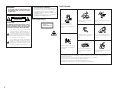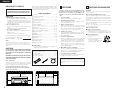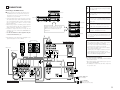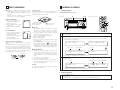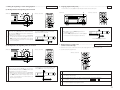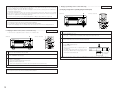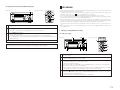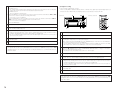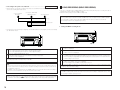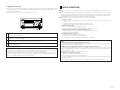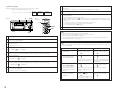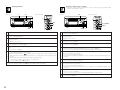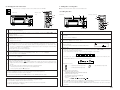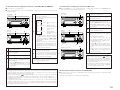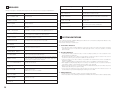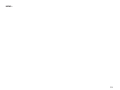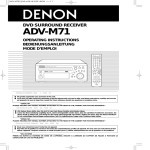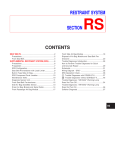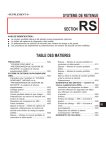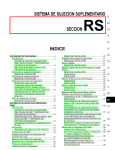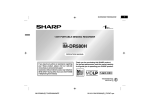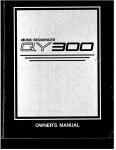Download Denon UD-M31 Operating instructions
Transcript
MINIDISC RECORDER DMD-M31 OPERATING INSTRUCTIONS MINIDISC RECORDER DMD-M31 POWER LOADING MECHANISM CHARACTER/ MEMORY REC EDIT TIME/INPUT CD SRS MULTI REC ON / STANDBY 8 18Tr02m 46s 1 L dB -60 R -40 -30 -20 -12 -6 -2 0 PUSH ENTER 9 WARNING: TO PREVENT FIRE OR SHOCK HAZARD, DO NOT EXPOSE THIS APPLIANCE TO RAIN OR MOISTURE. • DECLARATION OF CONFORMITY We declare under our sole responsibility that this product, to which this declaration relates, is in conformity with the following standards: EN60065, EN55013, EN55020, EN61000-3-2 and EN61000-3-3. Following the provisions of 73/23/EEC, 89/336/EEC and 93/68/EEC Directive. NOTE ON USE CAUTION RISK OF ELECTRIC SHOCK DO NOT OPEN CLASS 1 LASER PRODUCT CAUTION: ,, TO REDUCE THE RISK OF ELECTRIC SHOCK, DO NOT REMOVE COVER (OR BACK). NO USER SERVICEABLE PARTS INSIDE. REFER SERVICING TO QUALIFIED SERVICE PERSONNEL. CLASS 1 ,, LASER PRODUCT • Keep the set free from moisture, water, and dust. • Do not let foreign objects in the set. • Unplug the power cord when not using the set for long periods of time. • Do not let insecticides, benzene, and thinner come in contact with the set. • Avoid high temperatures. Allow for sufficient heat dispersion when installed on a rack. The lightning flash with arrowhead symbol, within an equilateral triangle, is intended to alert the user to the presence of uninsulated “dangerous voltage” within the product’s enclosure that may be of sufficient magnitude to constitute a risk of electric shock to persons. The exclamation point within an equilateral triangle is intended to alert the user to the presence of important operating and maintenance (servicing) instructions in the literature accompanying the appliance. • Handle the power cord carefully. Hold the plug when unplugging the cord. * (For sets with ventilation holes) • Do not obstruct the ventilation holes. • Never disassemble or modify the set in any way. • The ventilation should not be impeded by covering the ventilation openings with items, such as newspapers, table-cloths, curtains, etc. • No naked flame sources, such as lighted candles, should be placed on the apparatus. • Please be care the environmental aspects of battery disposal. • The apparatus shall not be exposed to dripping or splashing for use. • No objects filled with liquids, such as vases, shall be placed on the apparatus. 2 !3 FRONT PANEL !1 !2 !0 oi MINIDISC RECORDER DMD-M31 POWER LOADING MECHANISM CHARACTER/ MEMORY REC EDIT TIME/INPUT CD SRS MULTI REC ON / STANDBY 1 L dB -60 -40 -30 -20 -12 -6 -2 PUSH ENTER 0 R qw REAR PANEL !6 rt e !4 !5 9 8 18Tr02m 46s y u !4 !5 !7 !8 !9 @0 q DISPLAY w r e r 3 ENGLISH IMPORTANT TO SAFETY Thank you for purchasing this DENON MiniDisc recorder. Please read the operating instructions thoroughly in order to acquaint yourself with the MiniDisc recorder and achieve maximum satisfaction from it. WARNING: TO PREVENT FIRE OR SHOCK HAZARD, DO NOT EXPOSE THIS APPLIANCE TO RAIN OR MOISTURE. CAUTION: 1. Handle the power supply cord carefully Do not damage or deform the power supply cord. If it is damaged or deformed, it may cause electric shock or malfunction when used. When removing from wall outlet, be sure to remove by holding the plug attachment and not by pulling the cord. 2. Do not open the top cover In order to prevent electric shock, do not open the top cover. If problems occur, contact your DENON dealer. 3. Do not place anything inside Do not place metal objects or spill liquid inside the MiniDisc recorder. Electric shock or malfunction may result. Please, record and retain the Model name and serial number of your set shown on the rating label. Model No. DMD-M31 Serial No. NOTE: This MiniDisc recorder uses the semiconductor laser. To allow you to enjoy music at a stable operation, it is recommended to use this in a room of 10°C (50°F) ~ 35°C (95°F). CAUTION: USE OF CONTROLS OR ADJUSTMENTS OR REFORMANCE OF PROCEDURES OTHER THAN THOSE SPECIFIED HEREIN MAY RESULT IN HAZARDOUS RADIATION EXPOSURE. THE MINIDISC RECORDER SHOULD NOT BE ADJUSTED OR REPAIRED BY ANYONE EXCEPT PROPERLY QUALIFIED SERVICE PERSONNEL. TABLE OF CONTENTS z x c v b n m , . ⁄0 ⁄1 ⁄2 ⁄3 ⁄4 ⁄5 ⁄6 ⁄7 ⁄8 ⁄9 Features .................................................................... 4 Cautions on Handling ................................................ 4 Connections .............................................................. 5 Part Names and Functions.................................... 6, 7 Remote Control Unit ............................................. 7, 8 About MiniDiscs........................................................ 9 Normal Playback ....................................................... 9 Various Playback Functions .............................. 10~13 Recording ......................................................... 13~15 Various Recording Functions............................. 15, 16 Long recording (MDLP recording)..................... 16, 17 Group Functions ............................................... 17~20 Editing............................................................... 21~27 PICK REC Function ........................................... 27, 28 System Functions ............................................. 28, 29 Messages ............................................................... 30 System Limitations ................................................. 30 Troubleshooting....................................................... 31 Main Specifications................................................. 31 2 ACCESSORIES Check that the following parts are included in the package aside from the main unit: q w e r t RCA pin plug cord ................................................. 2 System connector cable........................................ 1 Optical cable.......................................................... 1 Operating instructions........................................... 1 Service station list ................................................. 1 q w 5 cm MINIDISC RECORDER DMD-M31 POWER LOADING MECHANISM CHARACTER/ MEMORY REC EDIT ✽ TIME/INPUT CD SRS MULTI REC ON / STANDBY 1 L dB -60 R 4 8 18Tr02m 46s -40 -30 -20 -12 -6 -2 0 PUSH ENTER 9 1. Clear sound quality Digital recording provides clear playback sound. 2. Abundant playback functions Programmed playback, random playback, all track repeat, single track repeat, etc. 3. Numerous editing functions Editing functions for dividing, combining and moving tracks make it possible to freely manipulate recorded discs, and disc and track titles can be added. These functions make it easy to create original discs. 4. Sampling rate converter Sources with different sampling frequencies, such as DATs and satellite broadcasts (32 kHz and 48 kHz), can be recorded digitally. 5. Convenient system functions This unit is equipped for system functions allowing easy synchronized recording, timer recording/playback and auto function and auto power on operations when used in combination with the D-M31 series. In addition, system units can be operated using the system remote control unit included with the CD receiver (UD-M31/M51). 6. MDLP (MD-Long Play) compatibility This unit is compatible with the MDLP format, thereby allowing stereo recording/playback for double or quadruple the normal recording/playback time. 7. Low standby power consumption The power consumption when the power is in the standby mode is reduced to 1 W or less. NOTE: • The power consumption will be less than 1 W in standby only when connected with the D-M31 series. For heat dispersal, leave at least 10 cm of space between the top, back and sides of this unit and the wall or other components. ✽ This unit is an audio device using the MiniDisc format. Recording is possible for up to 80 minutes. Up to 320 minutes can be recorded by using the MDLP mode. Operation is the same as with regular compact discs (CDs). e Place of installation To ensure sufficient ventilation, leave a space of at least 10 cm between the front, sides and back of the unit and walls or other objects which may obstruct ventilation. ✽ 10 cm or more 1 FEATURES ✽ ✽ 2 CAUTIONS ON HANDLING Installation Do not place a TV set (even a small one) or other object on top of this unit. When receiving FM, AM and TV broadcasts If this unit’s power is turned on while receiving FM, AM or TV broadcasts, there may be noise in the sound or stripes on the TV picture. Keep this unit’s power turned off when not using it. This unit uses digital technology, if an FM tuner is placed nearby, it may cause adverse effects, such as noise in the tuner’s antenna cable, etc. Be sure to use coaxial cables to connect the antenna and the tuner’s antenna terminal. When not using this unit 2 Under normal circumstances • Always remove the disc and turn the power off. • When leaving home for long periods of times such as for trips, be sure to unplug the power supply cord. 2 When moving this unit • Do not subject this unit to shocks. • Always check that the disc has been removed and the connection cords disconnected before moving this unit. 3 CONNECTIONS 1 Connect the DMD-M31‘s LINE1 OUT jacks to the CD receiver’s LINE1 IN jacks using the included stereo audio cord. 2 Connect the DMD-M31‘s LINE1 IN jacks to the CD receiver’s LINE1 OUT jacks using the included stereo audio cord. 3 Connect the DMD-M31‘s SYSTEM CONNECTOR jack (1 or 2) to the SYSTEM CONNECTOR jack of one of the other components using the included system cord. 4 Connect the DMD-M31’s DIGITAL OPTICAL IN jack (1 or 2) to the DIGITAL OPTICAL OUT jack of the CD receiver using optical connection cord. 5 Plug the power supply cord into a CD receiver’s AC outlet or cassette deck’s AC outlet. Connecting to the D-M31 Series 2 When connecting to a receiver other than the one in the D-M31, there is no need to make connection 3. Note that in this case none of the system functions (auto power on, etc.) will work. DMD-M31 18Tr02m 46s 1 L dB -60 -40 -30 -20 -12 -6 -2 0 R • System operations such as the auto power on function can only be used if stereo audio cords and system cords are connected between all the system components. Be sure to securely connect all the connection cords between all the units. • Disconnecting a system cord during system operation may result in malfunction. Be sure to unplug the power supply cords before changing the connections. • Install the components in such a way that the ventilation holes of the CD receiver (UD-M31/M51) are not obstructed. • Use the AC OUTLET for audio equipment only. Do not use them for hair driers, etc. UD-M31/M51 DRR-M31 Side by side installation UD-M31/M51 Install the sets as shown in one of these diagrams. In either case, be sure that the CD receiver’s ventilation holes are not obstructed. DMD-M31 18Tr02m 46s 1 L dB -60 -40 -30 1 2 -6 -2 0 Stacking installation Speaker systems Right -12 DRR-M31 ✽ The illustration of the CD receiver in the diagram or the operation description is for the UD-M31. Subwoofer -20 R MD recorder (DMD-M31) Left FM antenna AM loop antenna 4 5 3 Cassette deck (DRR-M31) (option) ✽ The DMD-M31 can also be used when connected to a receiver other than the one in D-M31 series. In this case, none of the system functions (auto power on, etc.) will work. NOTES: • Do not plug power supply cords into power outlets until all connections have been completed. • Check the left and right channels and be sure to interconnect them correctly (L to L, R to R). • Plug in the power supply cords securely. Incomplete connections will result in noise. • Clasping the power supply cords and connection cords together may result in humming or noise. • After unplugging the power supply cord, wait at least 5 seconds before plugging it back in. Recommended System Installation • To ensure performance and stability, install the D-M31 series as shown below. • Do not place another component directly on top of the CD receiver (UD-M31/M51). • For stability, do not stack more than three components on top of each other. Power supply cord (for U.K. model) CD receiver (UD-M31/M51) (option) Power plug AC 230 V 50 Hz (Plug into a power outlet) 5 (2) Rear Panel 4 PART NAMES AND FUNCTIONS !4 LINE OUT (analog output) jacks (1) Front Panel q Power operation switch (ON/STANDBY) • Press this button once to turn the MD recorder’s power on, then press again to set the MD recorder to the standby mode. The LED color changes as follows, according to the condition: During power ON: green During STANDBY: red • A press of this button after editing has been performed results in the writing of the TOC. i EDIT button • This button is used when inputting disc and track titles and for such editing operations as erasing, dividing, combining and moving tracks. • Press this to set the long recording mode (MDLP recording). • Press to conduct group editing. o • Press this button to stop playback or recording. • Press this button to clear the editing operation. • A press of this button after recording or editing has been performed results in the writing of the TOC. w Remote sensor • Point the separately sold remote control unit (RC282) at this sensor when operating it. • When the DMD-M31 is connected in a system with the D-M31 series, the remote control signals are received by the remote sensor on the CD receiver (UD-M31/M51). e Display !0 !1 TIME/INPUT button • Press this to switch the time display between the elapsed time and the remaining time per track. • When pressed in the stop mode, the time display switches between the total playing time and the recordable time. • Use this to select the input source. • Press and hold this button for 2 seconds or longer in the stop condition to set the input source selection mode. • The input mode switches in the following order each time this button is pressed. • See page 7. • Press this button to record. • The recording mode switches in the following order each time this button is pressed: Normal recording pause mode PICK REC recording pause mode • Press the 1 3 button in the various recording pause modes to start recording. t Synchronized Recording System button Opt-1: MD (CD SRS) Opt-1: THROUGH LINE 2 • Use this button for synchronized recording of CDs. (See page 29.) Opt-2 LINE 1 ✽ The input source cannot be switched during recording. ✽ Opt-1:THROUGH is used when a CD recorder or other equipment is connected to the D-M31 series. Please see “SETTING UP THE UNIT” in the user's manual of the CD receiver (UD-M31/M51) for details. y Jog dial/ENTER button (8 9/PUSH ENTER) u Character/Memory recording button 1 3 (Play/Pause) button • Press this button to start playback or recording. • Press this button to stop playback or recording temporarily. r MULTI REC button • Use this dial to find the beginning of tracks and for editing. • Use this dial to input letters when giving titles to tracks on the disc. • Turning the control in the record pause mode or during recording allows selection of the recording level (i.e., volume) of the input signal. (See pages 11, 13 to 14.) • Press the dial to enter editing settings. 2 (Stop) button !2 5 (Eject) button • Press this to eject the disc. • When editing has been performed, the TOC will be written at the same time the disc is ejected. !3 Disc insertion slot • When a disc is inserted here, it is automatically drawn into the set. ✽ Be sure to insert the disc in the proper direction. (CHARACTER/MEMORY REC) • Use this button when inputting titles to switch between capital letters, small letters and special letters. • A press of this button in the record pause mode performs memory recording. (See page 16.) 6 2 Note on ejecting discs • After pressing the 5 (eject) button do not push the disc back in while it is being ejected. To reinsert the disc, wait until it comes fully out and stops, then press it back in. • When these jacks are connected to the LINE IN jacks on the tuner-amplifier or the CD receiver, the sound from this unit can be heard through the speakers connected to them. • Connect as follows to use in combination with the D-M31 series: • LINE1: Connect to LINE1 (or 2) IN jacks on CD receiver (UD-M31/M51). • LINE2: When a CD recorder or other equipment is also going to be connected to the DM31 Series, connect this to the LINE IN jack of the CD recorder or other equipment. Please see “SETTING UP THE UNIT” in the user's manual of the CD receiver (UD-M31/M51) for details. !5 LINE IN (analog input) jacks • When these jacks connected to the LINE OUT jacks on the tuner-amplifier or the CD receiver, the sound of other components connected to them can be recorded on this unit. To do so, set the TIME/ INPUT button to the “LINE 1 or 2” position. • Connect as follows to use in combination with the D-M31 series: • LINE1: Connect to LINE1 (or 2) OUT jacks on CD receiver (UD-M31/M51). • LINE2: When a CD recorder or other equipment is also going to be connected to the DM31 Series, connect this to the LINE OUT jack of the CD recorder or other equipment. Please see “SETTING UP THE UNIT” in the user's manual of the CD receiver (UD-M31/M51) for details. !6 DIGITAL OPTICAL OUT (digital output) jack • Digital data is output from this jack in the form of optical signals. • When this jack is connected to the digital input (OPTICAL) jack on a digital processor or D/A unit, the sound from this unit can be heard over the speakers. ✽ When a CD recorder or other equipment is also going to be connected to the D-M31 Series, connect this to the DIGITAL OPTICAL IN jack of the CD recorder or other equipment. • Use the included optical connection cord or a commercially available square optical connection cord for digital audio equipment for connections to the digital input/output jacks. • For details on the optical fiber cord used for connection, contact your nearest DENON Dealer. !7 DIGITAL OPTICAL IN (digital input) jacks • Use this jack to input digital data. • When connected to the optical digital output jack of a CD player, DAT deck, satellite broadcast tuner or another MD recorder, the sound from that unit can be recorded digitally on this unit. Set the TIME/ INPUT button to “Opt 1” when the IN1 jack is connected, “Opt 2” when the IN2 jack is connected. ✽ Connect as follows to use in combination with the D-M31 series: • IN-1: Connect to the digital output terminal (DIGITAL OPTICAL OUT) on CD receiver (UD-M31/M51). • Use the included optical connection cord or a commercially available square optical connection cord for digital audio equipment for connections to the digital input/output jacks. • For details on the optical fiber cord used for connection, contact your nearest DENON Dealer. !8 SYSTEM CONNECTOR (1 and 2) • When using this unit in combination with the DM31 series, connect this terminal to the system connector terminal on another unit using the included system connector cable. !9 Power supply cord • Plug this cord into a wall power outlet or AC outlet of UD-M31/M51 or DRR-M31. • When using in combination with the D-M31 series, connect to the AC outlet on the CD receiver (UDM31/M51) or one of the other components in the D-M31 series. @0 AC OUTLET • Use this when using this unit with the M31 series. For connections, refer to “CONNECTIONS”. (60 W MAX.) NOTES: • When the power supply cord is unplugged from the power outlet as well, the DMD-M31’s backup function is activated and the recorded table of contents (TOC) data is stored in the memory. The data is only backed up for 2 to 3 days, so after recording, either eject the disc immediately or press the power button to set the power to the standby mode. (In this way the TOC is written on the disc immediately.) • The backup function is not activated for edited table of contents (TOC) data, so be sure to form the following operation after editing: 1. Press the 2 (stop) button to record the TOC. 2. Eject the disc. 3. Press the power button to set the power to the standby mode. • If the backup function turns off before the TOC data is written, the contents of the recording or editing operation are cleared and cannot be retrieved. (See page 9.) (3) Display 5 REMOTE CONTROL UNIT q Multi display e Level meter • The number of tracks, track number, playing time, title, current operation and various messages are displayed here. w Mode indicators 1 : Lights in the play mode. Flashes during the manual search operation in the play mode. 3 : Lights in the pause mode. Flashes during the manual search operation in the pause mode. 4 : Lights in the recording and recording pause modes. SRS/SRS 1TR: Lights in the CD synchronized recording mode. : Lights when the contents of the MiniDisc are being changed after the recording, erasing, title input or another editing operation has been performed. GROUP: Lights in the group function mode. PICK: Lights in the PICK REC recording mode. RANDOM: Lights in the random play mode. PROG: Lights during the program setting and program play modes. RPT: Lights as follows each time the REPEAT button is pressed. Off : Normal playback • Indicates the playing level in the play mode, the recording level in the recording mode. r Mode indicators OPT 1 (or OPT 2): Lights when the DIGITAL OPTICAL IN 1 (or 2) jack is selected. ✽ Normal recording is not possible if this indicator is flashing during the recording operation. Check the connections to the digital input jacks. ✽ When “Opt-1: THROUGH” is selected by the input source selection of this unit (i.e., when a CD recorder or other equipment has also been connected to the D-M31 series), only the “OPT” display lights. ANA 1 (or ANA 2): Lights when the LINE 1 (or 2) IN jacks are selected. ATM: Lights when ATM on is set during analog recording. Also lights during digital recording. LP2: Lights when the LP2 recording mode (double the recording time of the normal recording mode) is selected during MDLP recording. LP4: Lights when the LP4 recording mode (quadruple the recording time of the normal recording mode) is selected during MDLP recording. 2 No remote control unit is included with this unit. When system connections are made, this unit can be controlled with the system remote control unit (RC-933) included with the CD receiver (UD-M31/M51). When using the CD receiver’s remote control unit to control this unit, point the remote control unit at the CD receiver (UD-M31/M51). 2 If only this unit is purchased, also purchase a separately sold remote control unit (RC-282) if you wish to control this unit remotely. Names and Functions of Remote Control Unit Buttons is included with the UD-M31/M51 2 The MD-recorder related buttons on the system remote control unit included with the UD-M31/M51 are explained below. Buttons shared with other models ( ) automatically function as MD recorder control buttons thanks to the auto function utility. Buttons marked “✽” are only for the MD recorder. 2 Buttons not explained here function in the same way as the corresponding buttons on the main unit. ✽ The illustration used in the operation description is the system remote control unit (RC-933) supplied with the UDM31. TITLE/CHARACTER button TIME button EDIT button This functions in the same way as the EDIT button on the main unit. RANDOM button TITLE/CHARACTER Press this button to play the track in random order. (See page 12.) TIME : 1-track repeat playback RPT ALL : All-track repeat playback (See page 10.) SLEEP TUNING REPEAT button RDS Press this button to play a single track or all tracks repeatedly. (See pages 12, 13.) GROUP/PROG/DIRECT button Press to switch group playback, program setting/playback and direct playback. Normally this is set to the direct search mode. (See pages 10~12, 17~20.) ENTER button TUNING ENTER MEMORY REPEAT TONE/SDB 8 and 9 (automatic FUNCTION search reverse and forward) buttons TUNER PTY PRESET PROG/ DIRECT BAND GROUP CT CD-R Use this to find the beginning of a track. (See page 11.) MD VOLUME DISC SKIP ✽ 1/3 (play/pause) button CD 1 to 10 (number) buttons 1 2 3 DISPLAY CALL 2 (stop) button 4 5 7 8 6 PANEL CALL button 6 and 7 (manual search reverse and forward) buttons SYSTEM POWER EDIT RANDOM RPT 1 • Press this to switch the time display between the elapsed time and the remaining time per track. • When pressed in the stop mode, the time display switches between the total playing time and the recordable time. Press this button to switch the time display to the title display. When inputting titles to switch between capital letters, small letters and special letters. Use these buttons for direct search and programmed playback. 9 CLEAR Use this button to check the programmed tracks. During group playback, switches between group display mode and track display mode. (See pages 12, 18, 19.) 10 +10 TAPE CLEAR button +10 button Use this button to enter track numbers of 11 or over for direct search and programmed playback. 7 Names and Functions of Remote Control Unit Buttons (The RC-282 is sold separately.) (1) Inserting the batteries 2 Use this remote control unit if you have purchased this unit separately. 2 Buttons not explained here function in the same way as the corresponding buttons on the main unit. 2 The separately sold remote control unit (RC-282) can be used to operate the DMD-M31 from a distance. q Remove the remote control unit’s back lid. Power operation switch Press this button to switch the power between the on and standby modes. EJECT button 1 (play) button 1 to 10 (number) buttons Press this button to start playback or recording. (pause) button Press this button to stop playback or recording temporarily. 2 (stop) button w Insert the two R6P (AA) batteries in the battery compartment, in the direction indicated by the marks inside the compartment. Use these buttons for direct search and programmed playback. M 3 NOTE: • When the DMD-M31 is connected in a system with the D-M31 series, the DMDM31’s power cannot be switched between the on and standby modes using the power button on the remote control unit. EJECT POWER +10 button 1 2 3 4 5 6 7 8 9 10 +10 CALL CLEAR GROUP Use this button to enter track numbers of 11 or over for direct search and programmed playback. e Put the back lid back on. CALL button REC (recording) button and 9 (automatic search reverse and forward) buttons 8 Use this to find the beginning of a track. (See page 11.) PROG/ DIRECT REPEAT RANDOM TITLE CHARACTER EDIT ENTER TIME and 7 (manual search reverse and forward) buttons REMOTE CONTROL UNIT RC-282 REPEAT button (2) Using the remote control unit GROUP/PROG/DIRECT (group/program/direct) button 6 (See page 10.) Use this button to check the programmed tracks. During group playback, switches between group display mode and track display mode. (See pages 12, 18, 19.) Cautions on batteries • Use R6P (AA) batteries in the remote control unit. • The batteries should be replaced with new ones after approximately one year, though this depends on the frequency with which the remote control unit is used. • Even if the batteries are less than a year old, replace them with new ones if the remote control unit no longer operates even from a short distance from the main unit. • The included battery is only for verifying operation. Replace it with a new battery as soon as possible. • When inserting new batteries, wait about two minutes after removing the old batteries before inserting the new ones. • Be sure to set the batteries in the proper “<” and “>” directions, as indicated by the marks in the remote control unit’s battery compartment. • Remove the batteries when not using the remote control unit for long periods of time. • To avoid explosions and fluid leakage: • Do not use one new battery with one old one. • Do not use two different types of batteries. • Do not short-circuit, disassemble, heat or dispose of batteries in flames. • If the battery fluid should leak, wipe all the fluid off the battery compartment, then insert new batteries. Press to switch group playback, program setting/playback and direct playback. Normally this is set to the direct search mode. (See pages 10~12, 17~20.) MINIDIS C REC ORD ER DMD -M31 POW ER LOAD ING Approx. 7 meters ON / NDB Y 18Tr 1 02m L dB -60 R Press this button to play a single track or all tracks repeatedly. (See pages 12, 13.) MEC HAN ISM STA -40 CHAR MEM ACTE TIME ORY R/ /INPU REC T 46s -30 -20 -12 CD SRS EDIT MULT I REC -6 -2 0 8 PUSH ENTE R 9 30˚ CLEAR button EJE 30˚ M CT 1 4 RANDOM button DO RAC TER 6 9 CAL AR RAN CHA GR M PRO DIR ECTG/ EDI T 3 8 +10 CLE EAT LE ER 5 10 REP TIT POW 2 7 EDIT button L OU P ENT REM ER OTE CO TIM NTR E OL UNI T RC282 Press this button to play the track in random order. (See page 12.) ENTER button TIME button TITLE button Press this button to switch the time display to the title display. CHARACTER button 8 • Press this to switch the time display between the elapsed time and the remaining time per track. • When pressed in the stop mode, the time display switches between the total playing time and the recordable time. • Point the remote control unit at the remote sensor as shown on the diagram when operating it. • When the DMD-M31 is connected in a system with the D-M31 series, the remote control signals for all the system components are received at the remote sensor of the CD receiver (UD-M31/M51). NOTES: • The remote control unit may not operate if the remote sensor is exposed to direct sunlight or strong artificial light, or if there is an obstacle between it and the remote sensor. • The remote control unit can be used from a straight distance of about 7 meters, but this distance will be shorter if the there is an obstacle in the way or if the remote control unit is not pointed directly at the remote sensor. • Use the remote control unit within a range of 30° to the left and right of the remote sensor. • Do not press buttons on the main unit and on the remote control unit at the same time. Doing so will result in malfunction. 7 NORMAL PLAYBACK 6 ABOUT MINIDISCS 2 MiniDiscs are compact in size and offer a maximum playback/recording time of 80 minutes in the normal mode and up to 320 minutes in the MDLP mode (longplay mode). There are two types of MiniDiscs: those for playback only, and those for recording and playback. Recording on discs MiniDiscs include a section in which the audio signals are recorded and a section in which such data as track numbers and track titles are recorded. 1. Starting playback First try playing the tracks in order. 2 (Main unit) 3 4 (Remote control unit) EDIT RANDOM m Playback only MiniDiscs • These discs are for playback only. Commercially available music MDs are of this type. • These are laser discs, like regular compact discs. • Tracks on such discs cannot be edited. Recordable MiniDiscs • These are magneto-optical discs on which both recording and playback are possible. Recording is performed through magnetic modulation. • Re-recording is also possible. Slide the tab TUNING ENTER MEMORY MINIDISC RECORDER DMD-M31 REPEAT m TONE/SDB FUNCTION TUNER POWER LOADING MECHANISM CHARACTER/ MEMORY REC PTY EDIT PRESET TIME/INPUT Section in which track numbers and track titles are recorded (TOC) m Accidental erasure prevention tabs These tabs protect recordable MiniDiscs from accidental erasure. To avoid accidentally erasing the recording, open the tab so that the hole is exposed. (See the diagram below.) When this is done, “Protected” is displayed if you attempt to record, erase or otherwise edit the disc, and the recording is protected. To record or erase the disc, set the tab back to its original position (with the hole covered). Hole exposed SLEEP TUNING RDS PROG/ DIRECT CD SRS Section in which audio signals are recorded 2 The TOC With MiniDiscs, after the audio signals are recorded, data used for checking the tracks (TOC — Table of Contents) is also recorded on the disc. This TOC data is used when playing the disc. In addition, editing is performed by rewriting the TOC data. The TOC is recorded in the following cases: • When recording is stopped. • When the MD is ejected. • When the power button is pressed setting the unit to the standby mode. • When the 2 (stop) button is pressed in the stop mode. When TOC writing starts, the “ ” indicator flashes. Do not shake the main unit or unplug the power supply cord while the TOC is being written. If the data is not recorded properly, it will not be possible to play the disc. 8 18Tr02m 46s 1 dB -60 -40 -30 -20 -12 -6 9 GROUP CT CD-R MD VOLUME L -2 DISC SKIP PUSH ENTER 0 R CD 1 2 3 4 5 6 7 8 9 3 DISPLAY CALL PANEL 1 1 CLEAR Turn on the power. Load the disc. • Insert the disc into the disc insertion slot in the direction indicated by the arrow on the top of the disc. The disc is drawn in automatically. Disc Set TOC Reading 2 Total no. tracks 2 Handling MiniDiscs MiniDiscs are housed in cartridges, so there is no need to worry about dirt and scratches. However, dirty or warped cartridges may cause malfunction. Be careful of the following to ensure long-lasting, high quality sound: • Do not touch the disc surface directly. • Do not open the shutter by hand. • Do not place MiniDiscs in dusty, dirty or humid places. • Do not place MiniDiscs in places exposed to direct sunlight or high temperatures. 4 BAND MULTI REC ON / STANDBY 12 Recorded time Disc title Live 62m 03s • The disc title is not displayed if no disc title has been input. Press the 1/3 (play/pause) button. • Playback begins. Track title 3 Cleaning Use a dry cloth to gently wipe dirt or dust off the cartridge. Do not apply excessive force. Currently playing track Opening 01 Track’s elapsed time 05m 28s • The track title is not displayed if no track title has been input. 2. Stopping playback 4 Press the 2 (stop) button. • Playback stops. • The stop mode is set automatically once all the tracks on the disc have been played. 9 8 VARIOUS PLAYBACK FUNCTIONS In addition to normal playback, this unit also offers the playback functions described below. • To operate this unit using the system remote control unit included with the CD receiver (UD-M31/M51), make system connections between this unit and the UD-M31/M51. (Refer to page 5.) 1. Playing a certain track (remote control unit only) …………………………… Direct Search (Remote control unit) TITLE/CHARACTER TIME SYSTEM POWER 2. Finding the desired position while listening to the sound………………… Manual Search (remote control unit only) (Remote control unit) • Use this function to skip rapidly through the disc while listening to the sound. This function comes in handy when you want to find a certain section within a long track. • The manual search mode is set when one of the manual search buttons (6 and 7) on the remote control unit is pressed and held in during playback. The disc moves slowly at first, then rapidly. Normal playback resumes when the button is released. • The 1 (play) indicator flashes when the manual search operation is started from the play mode, and the 3 (pause) indicator flashes when the manual search operation is started from the pause mode. TITLE/CHARACTER EDIT RANDOM 2 REPEAT TONE/SDB GROUP CT FUNCTION PRESET (1) Searching forward 1 PRESET BAND CD-R MD VOLUME DISC SKIP TONE/SDB TUNER PTY FUNCTION TUNER PROG/ DIRECT 1 ENTER MEMORY TUNING ENTER MEMORY PTY RDS TUNING REPEAT SLEEP TUNING RDS SLEEP TUNING EDIT RANDOM SYSTEM POWER TIME CD 1 2 3 4 5 6 DISPLAY CALL PANEL 7 8 10 +10 9 2 1 CLEAR TAPE During playback, press and hold in the 7 (manual search forward) button on the remote control unit. • Normal playback resumes from the point at which the button is released. • Playback stops if the end of the last track on the disc is reached while pressing the 7 (manual search forward) button on the remote control unit. • For high-speed forward search without hearing the sound, press the 7 (manual search forward) button while in the pause mode. Press and hold in the 7 (manual search forward) button on the remote control unit. 2nd track 4th track 3rd track Playback Skip Skip Skip Skip Skip (2) Searching backward 1 Press the FUNCTION button and select MD. 2 Use the number buttons (1 to 10) and the +10 button to input the number of the desired track. • For example: Press button 4 to listen to the 4th track, buttons +10 and 2 to listen to the 12th track. Playback begins from that track. 2 During playback, press and hold in the 6 (manual search reverse) button on the remote control unit. • Normal playback resumes from the point at which the button is released. • Manual search stops and playback starts if the beginning of the first track on the disc is reached while pressing the 6 (manual search reverse) button on the remote control unit. • For high-speed backward search without hearing the sound, press the 6 (manual search reverse) button while in the pause mode. Press and hold in the 6 (manual search reverse) button on the remote control unit. 4th track 6th track 5th track Skip Skip Skip Skip Skip NOTE: • There may be a slight break in the sound when returning to normal playback from the manual search mode. 10 3. Finding the beginnings of tracks during playback ……………………… Automatic Search 4. Stopping playback temporarily …………………………………………………………… Pause • Use this function to stop playback temporarily then resume from the same point (1) Moving ahead to the beginning of the next track TUNING 1 (Main unit) (Main unit) (Remote control unit) CD SRS (Remote control unit) RDS TUNING ENTER MEMORY REPEAT TONE/SDB FUNCTION TUNER MULTI REC TITLE/CHARACTER TIME PTY SYSTEM POWER MINIDISC RECORDER DMD-M31 PROG/ DIRECT 9 8 POWER LOADING MECHANISM CHARACTER/ MEMORY REC EDIT RANDOM PUSH ENTER SLEEP TUNING RDS GROUP CT MD VOLUME CD 1 MULTI REC TONE/SDB ON / STANDBY FUNCTION 1 L dB -60 -40 -30 -20 -12 -6 9 8 18Tr02m 46s -2 PUSH ENTER 0 R 1 BAND 1 2 3 4 5 6 7 8 9 DISPLAY CALL PRESET PROG/ DIRECT BAND CD-R DISC SKIP CD SRS TUNING TUNER PTY EDIT TIME/INPUT ENTER MEMORY REPEAT PRESET PANEL CLEAR GROUP CT CD-R MD VOLUME DISC SKIP CD 1 1 Press the 1/3 (play/pause) button. Either turn the jog dial (ENTER) on the main unit clockwise (,) or press the 9 (automatic search forward) button on the remote control unit. • During the search operation, turn the jog dial (ENTER) on the main unit clockwise ( , ) again or press the 9 (automatic search forward) button on the remote control unit again to move further on to the beginning of the following track. Turn the jog dial (ENTER) on the main unit clockwise (,) or press the 9 (automatic search forward) button on the remote control unit. 2nd track 3rd track 1 During playback, press the 1/3 (play/pause) button. • The pause mode is set. • Press the 1/3 (play/pause) button to resume playback from the point at which the pause mode was set. 4th track 5th track 6th track (Pause) 4th track Press the 1/3 (play/pause) button. (2) Moving back to the beginning of the current track 5. Playing tracks in a certain order ……………………………… Track Programmed Playback (remote control unit only) (Main unit) • Use this function to select certain tracks from the disc and program them to play in a certain order. • Up to 25 tracks can be programmed. (Remote control unit) CD SRS MULTI REC TITLE/CHARACTER TIME SYSTEM POWER (Remote control unit) 9 8 EDIT RANDOM EDIT RANDOM SLEEP SLEEP TUNING PUSH ENTER TUNING RDS TUNING RDS ENTER MEMORY REPEAT REPEAT TONE/SDB 1 PRESET PROG/ DIRECT BAND GROUP CT CD-R 2 PTY PRESET PROG/ DIRECT BAND GROUP CT CD-R VOLUME DISC SKIP CD 1 2 3 4 5 6 7 8 9 10 +10 DISPLAY CALL 4th track 3 CLEAR Turn the jog dial (ENTER) on the main unit counterclockwise (.) or press the automatic search reverse (8) button on the remote control unit. 3rd track 4 CD PANEL 1 1 MD MD 1 Either turn the jog dial (ENTER) on the main unit counterclockwise (.) or press the 8 (automatic search reverse) button on the remote control unit. • During the search operation, turn the jog dial (ENTER) on the main unit counterclockwise (.) again or press the 8 (automatic search reverse) button on the remote control unit again to move further back to the beginning of previous track. FUNCTION TUNER VOLUME DISC SKIP TONE/SDB FUNCTION TUNER PTY TUNING ENTER MEMORY TAPE 1 Press the FUNCTION button and select MD. 2 In the stop mode, press the GROUP/PROG/DIRECT button and display “Track Program”. • The “PROG” indicator lights. 3 Use the number buttons and the +10 button to select the tracks for programmed playback. • For example, to program the 3rd, 12th and 7th tracks, press 3 , +10 , 2 and 7 . 4 Press the 1/3 (play/pause) button. • The tracks are played in the programmed order. 5th track 11 • To check the contents of the program, press the CALL button. The programmed tracks appear in the programmed order on the display each time the CALL button is pressed. • To change the program, press the CALL button to display the track you want to change, press the CLEAR button, then program the desired track. Or press the CLEAR button while in the stop mode, then program the desire track. Each press of the CLEAR button erases one track in order starting from the last programmed track. Pressing the numerical key pad or the +10 button once again allows for continued programming. • To clear the entire program, press the GROUP/PROG/DIRECT or 5 (eject) button while in the stop mode. 7. Playing repeatedly (remote control unit only) …………………………… Repeat Playback (1) Playing a single track repeatedly [Single Track Repeat] 4 (Main unit) (Remote control unit) TITLE/CHARACTER TIME SYSTEM POWER MINIDISC RECORDER DMD-M31 EDIT POWER LOADING MECHANISM CHARACTER/ MEMORY REC RANDOM SLEEP EDIT TIME/INPUT TUNING CD SRS RDS NOTES: • The single track repeat mode cannot be set during program playback. • It is not possible to play a certain track (Direct Search) during program playback. • Programs with total playing times of over 999 minutes can be set, but the time will not be displayed properly. ON / STANDBY 1 L dB -60 -40 -30 -20 -12 -6 -2 0 R REPEAT 9 8 18Tr02m 46s TUNING ENTER MEMORY MULTI REC 2 PUSH ENTER TONE/SDB FUNCTION 1 3 TUNER PTY PRESET PROG/ DIRECT BAND GROUP CT CD-R MD VOLUME DISC SKIP CD 4 3 6. Playing in random order (remote control unit only) …………………… Random Playback 1 Press the FUNCTION button and select MD. • Use this function to play all the tracks on the disc once in random order. Press the REPEAT button once. TITLE/CHARACTER 3 (Main unit) TIME POWER 2 • The “ RPT ” indicators light on the display and the single track repeat mode is set. 3 Either turn the jog dial (ENTER) on the main unit or use the automatic search buttons ( 8 and 9 ) on the remote control unit to select the track to be played repeatedly. (Remote control unit) 1 EDIT RANDOM 2 MINIDISC RECORDER DMD-M31 SLEEP TUNING RDS TUNING ENTER MEMORY REPEAT POWER LOADING MECHANISM CHARACTER/ MEMORY REC TONE/SDB EDIT FUNCTION 1 TUNER TIME/INPUT PTY PRESET PROG/ DIRECT BAND Press the REPEAT button once. CD SRS MULTI REC ON / STANDBY 8 18Tr02m 46s 1 L dB -60 R -40 -30 -20 -12 -6 -2 0 9 PUSH ENTER GROUP CT CD-R MD VOLUME DISC SKIP CD 1 1 Press the FUNCTION button and select MD. 2 In the stop mode, press the RANDOM button. • The “RANDOM” indicator lights. 3 Press the 1/3 (play/pause) button. • During normal playback: Tracks are automatically played in random order. • During the all-track repeat mode: All the tracks are played once in random order, then repeated in another random order. 2 3 3 4 Press the 1/3 (play/pause) button. • Playback starts. • Once the selected track ends, it is played again from the beginning. • The single track repeat mode can also be set by pressing the REPEAT button during playback. The current track is played repeatedly. 2nd track 3rd track 4th track This operation is repeated. • To cancel the single track repeat mode, press the REPEAT button repeatedly until the “RPT” indicator turns off. • To cancel the random play mode, either set the stop mode or press the RANDOM button again. NOTE: • The single track repeat mode cannot be set during random playback. 12 (2) Playing all tracks repeatedly [All Track Repeat] 3 (Main unit) 9 RECORDING (Remote control unit) EDIT RANDOM SLEEP TUNING RDS TUNING ENTER MEMORY REPEAT MINIDISC RECORDER DMD-M31 2 POWER LOADING MECHANISM CHARACTER/ MEMORY REC TONE/SDB FUNCTION 1 TUNER PTY PRESET PROG/ DIRECT BAND EDIT TIME/INPUT CD SRS MULTI REC ON / STANDBY 8 18Tr02m 46s 1 -40 -30 -20 -12 -6 9 GROUP CT CD-R -2 0 R MD VOLUME DISC SKIP L dB -60 CD PUSH ENTER 1 2 3 4 5 6 DISPLAY CALL 1 3 Press the FUNCTION button and select MD. • When recording on an already recorded disc, recording automatically starts from the end of the section last recorded. When doing so, pay attention to the remaining time. • To clear the entire content of the disc and record from the beginning, first erase the entire disc. (For instructions on erasing the entire disc, refer to “ 13 Editing — (1) Erasing all tracks” on page 22.) • To record on a disc, make sure the accidental erasure prevention tab is closed and the hole is covered. • Use of the CD synchronized recording function (page 29) and the Synchronized recording function (page 29) will be convenient when there is a system connection with the D-M31 Series. • When recording without a system connection, the insertion of a blank (i.e., unrecorded) disc or a no-track disc (i.e., a disc with only the disc name recorded) will result in the unit automatically entering the record pause mode which will make analog recording Step 7 and digital recording Step 6 unnecessary. (The Auto Rec Pause function.) The Auto Rec Pause function will also be activated when the power is switched on while one of these discs is in the unit. • When recording of the TOC is not performed after editing, “Write UTOC” is displayed and the unit will not enter the recording mode. Press the REPEAT button twice. 2 • The “ RPT ” indicators light on the display and the all track repeat mode is set. 1. Starting recording (Manual Recording) (1) Analog recording 3 Press the 1/3 (play/pause) button. • The disc is played repeatedly. • The all track repeat mode can also be set by pressing the REPEAT button twice during playback. • If the REPEAT button is pressed during programmed playback, the tracks are played repeatedly in the programmed order. ALL 2 (Main unit) 3,4 9 (Remote control unit) TITLE/CHARACTER • To cancel the all track repeat mode, press the REPEAT button repeatedly until the “RPT” indicator turns off. MINIDISC RECORDER DMD-M31 5 POWER LOADING MECHANISM CHARACTER/ MEMORY REC SLEEP TUNING RDS TUNING ENTER MEMORY REPEAT 1 -40 -30 -20 -12 -6 TONE/SDB FUNCTION TUNER L dB -60 9 8 18Tr02m 46s 3 EDIT RANDOM MULTI REC ON / STANDBY SYSTEM POWER EDIT TIME/INPUT CD SRS NOTE: • The single track repeat mode cannot be set during programmed playback or random playback. TIME -2 PUSH ENTER 0 R PTY PRESET PROG/ DIRECT BAND GROUP CT CD-R 5,8 MD VOLUME DISC SKIP 1 7 8 CD 5 9 5 1 Turn on the power. 2 Load the recordable MiniDisc that is to be recorded. 3 When using a blank disc or a no-track disc, the Auto Rec Pause function automatically sets this unit to the recording pause mode (There is no need to perform step 7.) • Adjust the recording level in step 8. When using an already recorded MiniDisc, press the TIME/INPUT button on the main unit or the TIME button on the remote control unit to check the recordable time. • The time display switches between the total recorded time and the recordable time each time the TIME/ INPUT button on the main unit or the TIME button on the remote control unit is pressed. 4 Set the input mode to “LINE1” or “LINE2” by using the TIME/INPUT button. • Please see !1 TIME/INPUT button under “v PART NAMES AND FUNCTIONS” on Page 6 for information about how to perform input mode selection. • The indicator for the selected input source (“ANA1” or “ANA2”) lights. 13 5 Select On/Off of the Auto Track Marking function. • ATM Function On The “ATM” indicator will light. When a blank portion (of about 3 seconds or greater) of the recording input signal is detected, the track number is automatically associated and recorded. • ATM Function Off This is recorded as the following track. Press the EDIT button, turn the jog dial of the main unit or press the automatic search buttons (8 and 9) of the remote control unit, and select the Analog A.T.M. mode. • “Analog A.T.M?” is displayed. Press the ENTER button, turn the jog dial of the main unit or press the automatic search buttons (8 and 9) of the remote control unit, and select On/Off of the A.T.M. function. • “A.T.M On(Off)” is displayed. Press the ENTER button. (2) Digital recording • This set includes a sampling rate converter. When recording DATs or satellite broadcasts (32 kHz or 48 kHz) whose digital input signal sampling frequency is different from that of CD (44.1 kHz), the sampling frequency is automatically converted to 44.1 kHz. 2 (Main unit) 3,4 8 TITLE/CHARACTER TIME SYSTEM POWER 3 MINIDISC RECORDER DMD-M31 EDIT POWER LOADING MECHANISM CHARACTER/ MEMORY REC RANDOM SLEEP EDIT TIME/INPUT TUNING CD SRS RDS TUNING ENTER MEMORY MULTI REC REPEAT ON / STANDBY -40 -30 -20 -12 -6 TONE/SDB FUNCTION TUNER L dB -60 9 8 18Tr02m 46s 1 -2 PUSH ENTER 0 R 6 (Remote control unit) PTY Start playing the selection you want to record on the CD receiver, Cassette deck, etc. PRESET PROG/ DIRECT GROUP CT BAND CD-R MD VOLUME 7 Press the MULTI REC button. • The recording standby mode is set. 8 Adjust the recording level with the jog dial. • Adjust the input level adjustment control so that the “OVER” indicator does not light even when the volume is loudest. After adjusting, set the source to be recorded to the standby mode. • The set recording level will be stored in memory, but this data might be lost if the unit is not connected to a power source for 2 to 3 days. 9 Press the 1/3 (play/pause) button. • Recording starts. 10 Start playing the selection you want to record on the CD receiver, Cassette deck, etc. ✽ When recording is performed with a system connection to the D-M31 Series, the synchronized recording function will operate with the CD receiver (UD-M31/M51) and the Cassette deck (DRR-M31) and pressing the 1 /3 (play/pause) button of one of the units will start the recording automatically. See “Synchronized Recording” on page 29 for details. DISC SKIP 1 6 CD 8 7 1 Turn on the power. 2 Load the recordable MiniDisc that is to be recorded. 3 When using a blank disc or a no-track disc, the Auto Rec Pause function automatically sets this unit to the recording pause mode (There is no need to perform step 6.) When using an already recorded MiniDisc, press the TIME/INPUT button on the main unit or the TIME button on the remote control unit to check the recordable time. • The time display switches between the total recorded time and the recordable time each time the TIME/ INPUT button on the main unit or the TIME button on the remote control unit is pressed. 4 Set the input mode to “Opt-1:MD” or “Opt-2” by using the TIME/INPUT button. Please see !1 TIME/INPUT button under “v PART NAMES AND FUNCTIONS” on Page 6 for information about how to perform input mode selection. • The indicator for the selected input source (“OPT 1” or “OPT 2”) lights. 5 Start playing the selection you want to record on the CD receiver etc. 6 Press the MULTI REC button. • If the “OPT 1” or “OPT 2” indicator is flashing, check the connections to the digital input jacks. 7 Adjust the recording level with the jog dial. • Adjust the input level adjustment control so that the “OVER” indicator does not light even when the volume is loudest. After adjusting, set the source to be recorded to the standby mode. • The set recording level will be stored in memory, but this data might be lost if the unit is not connected to a power source for 2 to 3 days. 8 Press the 1/3 (play/pause) button. • Recording starts. 9 Play the selection to be recorded on the CD receiver, etc. ✽ When recording is performed with a system connection to the D-M31 Series, the synchronized recording function will operate with the CD receiver (UD-M31/M51) and the Cassette deck (DRR-M31) and pressing the 1 /3 (play/pause) button of one of the units will start the recording automatically. See “Synchronized Recording” on page 29 for details. 14 2. Stopping recording 10 VARIOUS RECORDING FUNCTIONS 1 (Main unit) 1. Adding track numbers during recording (Remote control unit) TITLE/CHARACTER TIME SYSTEM POWER • Track numbers can be added during recording regardless of the recording mode. MINIDISC RECORDER DMD-M31 EDIT POWER LOADING MECHANISM CHARACTER/ MEMORY REC RANDOM SLEEP EDIT TIME/INPUT TUNING CD SRS RDS TUNING ENTER MEMORY MULTI REC REPEAT ON / STANDBY 8 18Tr02m 46s 1 R -40 -30 -20 -12 -6 MINIDISC RECORDER DMD-M31 TONE/SDB 9 FUNCTION TUNER L dB -60 -2 0 PUSH ENTER POWER LOADING MECHANISM PTY PRESET PROG/ DIRECT BAND CHARACTER/ MEMORY REC EDIT TIME/INPUT GROUP CT CD-R CD SRS 1 MD MULTI REC 1 L dB -60 -40 -30 -20 -12 -6 -2 PUSH ENTER 0 R 1 Press the 2 (stop) button. • Recording stops and the TOC data is written on the MD. • The stop mode is set automatically once the end of the recordable time is reached. NOTES: • When performing digital recording of CDs or MiniDiscs, the track numbers are recorded automatically. (Depending on the recorded content on the CD or MiniDisc and on the type of CD player, the track numbers may differ from those on the original CD or MiniDisc.) • When recording on CDs or MiniDiscs, track numbers may be incremented by 1. If this happens, erase the unnecessary track numbers. (See pages 21~23.) • When recording DATs digitally, track numbers are automatically added when soundless sections are detected. • Use analog recording to record sources that cannot be recorded digitally. • During digital recording from CDs or MiniDiscs, the track number may not change if the same track is programmed twice in a row or if the single track repeat mode is set. • Monaural recording is not possible on this recorder. • It is not possible to make digital recordings of MiniDiscs which have already been recorded digitally. This unit includes a serial copy management system (SCMS). This system limits reproduction of digital signals on digital audio devices to “one generation”. Use analog recording to record MiniDiscs originally recorded digitally. • Should the “Copy Prohibit” or “Dig. Unlock” display appear during digital recording, the unit enter the record pause mode, and you wish to eject the disc, press the 2 (stop) button, then press the 5 (eject) button and eject the disc. 9 8 18Tr02m 46s ON / STANDBY VOLUME 1 Press the MULTI REC button. 1 During recording, press the MULTI REC button. • When the MULTI REC button is pressed during recording, a track number is added at that point. • A new track number cannot be added for approximately 4 seconds after the last track number. 1st track 2nd track (Recording continues.) 2. Stopping recording temporarily • Recording can be stopped temporarily then resumed from the same point. 1 MINIDISC RECORDER DMD-M31 POWER LOADING MECHANISM CHARACTER/ MEMORY REC EDIT TIME/INPUT NOTE: • When TOC writing starts, the “ ” indicator flashes. Do not shake the main unit, or unplug the power supply cord while the TOC is being written. If the data is not recorded properly, it will not be possible to play the disc. CD SRS MULTI REC ON / STANDBY 8 18Tr02m 46s 1 L dB -60 -40 -30 -20 -12 -6 -2 0 R 9 PUSH ENTER q Press the 1/3 (play/pause) button. 1 During recording, press the 1/3 (play/pause) button. • When the 1 /3 (play/pause) button is pressed during recording, the pause mode is set at that point and the track number changes. • Press the 1/3 (play/pause) button to resume recording. 1st track 2nd track (Pause) w Press the 1/3 (play/pause) button. • A blank section of approximately 2 seconds is inserted before recording resumes. 15 3. Recording from a point 6 seconds back ………………………………… Memory Recording • With this function you can start recording from a point up to 6 seconds back in the sound that was being input to the set when the recording pause mode was set. (2) Press the CHARACTER/ MEMORY REC button. (1) Press the MULTI REC button. REC PAUSE 11 LONG RECORDING (MDLP RECORDING) • This unit is compatible with the MDLP (MD-Long Play) format, thereby allowing stereo recording for double or quadruple the normal recording time (MDLP recording). • Make the following settings to use the MDLP recording mode: (Recording stopped) Set mode REC NOTES: • It is not possible to play or edit tracks recorded in the MDLP mode on the other players that are not MDLP compatible. • It is not possible to combine tracks recorded in the MDLP mode with tracks recorded in the normal mode. • The recording mode cannot be changed during recording. Recorded section 1. Setting the MDLP recording mode 6 seconds • Use this function to prevent missing the beginning of the satellite broadcast or other program you want to record using the “AIR CHECK” function. 1 MINIDISC RECORDER DMD-M31 2 POWER LOADING MECHANISM CHARACTER/ MEMORY REC EDIT TIME/INPUT CD SRS MULTI REC MINIDISC RECORDER DMD-M31 ON / STANDBY L dB -60 R CHARACTER/ MEMORY REC 8 18Tr02m 46s 1 POWER LOADING MECHANISM -40 -30 -20 -12 -6 -2 0 9 PUSH ENTER EDIT TIME/INPUT CD SRS MULTI REC ON / STANDBY 8 18Tr02m 46s 1 L dB -60 -40 -30 -20 -12 -6 -2 0 R 9 PUSH ENTER 1,2~4 1 Press the EDIT button, turn the jog dial of the main unit, and select the MDLP mode. • “MDLP?” is displayed. 1 Perform the operations under “Starting recording” on pages 13 and 14. • To record an analog input, perform steps 1 to 8 under “Analog recording”. • To record a digital input, perform steps 1 to 7 under “Digital recording”. 2 Press the ENTER button. • “MDLP 2/4/Off” is displayed. 2 Press the CHARACTER/MEMORY REC button. • Recording starts from a point up to 6 seconds before the button was pressed. • “Memory Rec” is displayed. 3 Turn the jog dial and select the desired mode. • “2” flashes when the LP 2 recording mode (double the normal recording time) is selected, “4” flashes when the LP 4 recording mode (quadruple the normal recording time) is selected, and “off” flashes when the normal recording mode is selected. 4 Press the ENTER button. • “MDLP 2” (or “MDLP 4” or “off”) is displayed. • LP 2 (or LP 4) lights when the MDLP recording mode is selected. • To cancel the memory rec mode, press the 2 (stop) button. • Recording stops and the TOC data is written on the MD. NOTE: • The set stores in the memory the sound which is being input at the point when the recording pause mode is set. Thus, the sound from 6 seconds ago cannot be recorded if recording is started more than 6 seconds after the recording pause mode is set. In addition, if the input is switched with the TIME/INPUT button in the 6 seconds before memory recording is started, the sound recorded before the input was switched may be recorded. NOTE: • When TOC writing starts, the “ ” indicator flashes. Do not shake the main unit, or unplug the power supply cord while the TOC is being written. If the data is not recorded properly, it will not be possible to play the disc. 16 • After setting the MDLP recording mode, record using the same procedure as for normal recording (analog, digital recording or CD synchronized recording). NOTE: • The MDLP recording mode you have set remains in the memory after recording is completed. Be sure to check the recording mode before starting to record. 2. Applying the “LP stamp” 12 GROUP FUNCTIONS • The letters “LP:” can automatically be added to the beginning of the track name when recording in the MDLP mode. If you attempt to play the track on a player that is not MDLP compatible, “LP:” is displayed, indicating that the track was recorded in the MDLP mode. • The LP stamp function is set to “On” upon shipment from the factory. 1 MINIDISC RECORDER DMD-M31 POWER LOADING MECHANISM CHARACTER/ MEMORY REC EDIT TIME/INPUT CD SRS MULTI REC ON / STANDBY 8 18Tr02m 46s 1 L dB -60 R -40 -30 -20 -12 -6 -2 0 9 PUSH ENTER 1,2~4 1 Press the EDIT button, turn the jog dial of the main unit, and select the LP stamp mode. • “LP Stamp?” is displayed. 2 Press the ENTER button. • “Stamp On/Off” is displayed. 3 Turn the jog dial of the main unit, and select On/Off of the LP stamp function. 4 Press the ENTER button. NOTES: • “LP:” serves as an indicator notifying you that the track cannot be played on players that are not MDLP compatible. “LP:” is not displayed when the track is played on an MDLP compatible player. • When the LP stamp function is set to “On”, the “LP:” stamp is recorded as part of the track name, so the number of characters that can be input per MD decreases. In addition, if the track is split using the divide function, the “LP:” stamp is also added to the second of the split tracks. 2 A group function is a function operating a new function that performs group management of tracks recorded on an MD. 2 Use of the MDLP (MD Long Play) format support on this unit allows stereo recording that is two times or four times as long as the regular recording time. (This is MDLP recording.) Although it is now possible to record more tracks than in the past, finding the track when it comes time to play is a difficult job. To this end, the recorded tracks have been divided into groups so that playback and searches can be performed easily. 2 The group functions of this unit provide operations such as those described below. 1. Creation of groups • Continuous, multiple tracks that have been stored on the MD disc are registered as a group and the group is created. • A maximum of 99 groups can be registered to one MD with this unit. • Modification of the group registration can be performed after storage. 2. Playing of desired groups • 1Group Mode : a function for playing one group. • Group Program : a function for programmed play of registered groups. 3. Changing the tracks within a group and cancellation of groups • The tracks registered to a group can be deleted, divided, combined, and moved. • Groups can be canceled and deleted. 4. Adding and changing group titles • A group name can be added to a registered group. • The group name of a registered group can be changed. • This unit allows a total of 100 characters to be entered for a group name. NOTES: 2 Editing with a unit that is not equipped with group functions Do not use a unit that is not equipped with group functions to delete single tracks, move tracks, or perform other editing on a disc on which groups are registered. 2 Display of group information with a unit that is not equipped with group functions Group information is actually written to a disc name information storage area. It is for this reason that, when the disc title is displayed with a unit that is not equipped with group functions, displays such as the following will appear, but this is not a fault. 0; Disc Name // 1-5; Group Name 1 // 6-9; Group Name 2 //... 2 Limitations of this unit's group functions A maximum of 99 groups can be handled by this unit. A total of 100 characters can be entered for a group name. The groups of an MD disc that exceeds these limitations, or groups without track number registration will not be recognized as groups. When this unit is used for editing, information that exceeds the limitations of this unit will be deleted. 17 1. Creation of groups 9 Example: Making the continuous tracks from track 1 to track 15 into 3 groups • Continuous tracks that have not been grouped Group 1 12345 1 2 3 4 5 6 7 8 9 10 11 12 13 14 15 a 1 (Main unit) 11 2,10 Group 3 11 12 13 14 15 Group 2 6 7 8 9 10 (Remote (control unit) TITLE/CHARACTER MINIDISC RECORDER DMD-M31 2,10 POWER LOADING MECHANISM CHARACTER/ MEMORY REC -40 -30 -20 -12 -6 TONE/SDB 9 FUNCTION TUNER -2 0 R PUSH ENTER 12 Repeat Steps 2 to 11 and create groups 2 and 3. TUNING ENTER MEMORY REPEAT 8 L dB -60 11 Press the 5 (eject) button on the main unit. • Group 1 is created. • The TOC data is written and the disc is ejected. • When TOC writing starts, the “ ” indicator flashes. Do not shake the main unit, or unplug the power supply cord while the TOC is being written. If the data is not recorded properly, it will not be possible to play the disc. • The TOC data can also be recorded by performing the following operations: • Pressing the power button to set the power to the standby mode. • In the stop mode, press the 2 (stop) button. SLEEP TUNING RDS MULTI REC 1 Press the EDIT button to enter the input track title. EDIT RANDOM CD SRS 18Tr02m 46s SYSTEM POWER 10 EDIT TIME/INPUT ON / STANDBY TIME PTY PRESET PROG/ DIRECT BAND GROUP CT CD-R Press the ENTER button. Input the title. • For instructions on inputting titles, see step 5 under “Adding disc titles” on page 25. 4,6,8,9 3,5,7 MD VOLUME DISC SKIP CD 3~9 1 Insert a recorded disc to which you want to create groups into the disc insertion slot. 2 In the stop mode, press the EDIT button. • “Edit Mode” is displayed. 3 Either turn the jog dial on the main unit or press one of the automatic search buttons (8 and 9) on the remote control unit. • Display “New Group?” NOTES: • Tracks that have been registered to a group cannot be selected. • “New Group?” will not be displayed for instances such as the following: 1. Ninety-nine groups have already been registered. 2. There is insufficient space in the disc name information area to write the group management information. 3. All tracks have already been group registered. NOTES: 2 When in the “1 GROUP” mode, the number of the currently playing track can be checked and track numbers can be specified and played. Press the ENTER button. Stop mode • “ TRACK 01-01 ” is displayed. 5 Either turn the jog dial on the main unit or press one of the automatic search buttons (8 and 9) on the remote control unit to flash the track number you want to register to the first track of the group. Press the ENTER button. 6 7 8 • “ TRACK 01-01 ” is displayed. • GROUP display mode in 1 GROUP mode • Press the remote control unit’s CALL button and set the TRACK display mode. Press the ENTER button. • “Complete” is displayed. • After “Gp Name In?” is displayed. 03Gp 62m 03s 12 • Use the automatic search buttons (8 and 9) to specify the track number. The track number can also be specified using the number buttons. • Press the CALL button again to return to the GROUP display mode. 62m 03s 10 m 01 s 03Gp 05m 28s The number of the currently playing track and the elapsed playing time are displayed. 10 Playback starts from the specified track when the 1 (play) button is pressed. 00m 01s The specified track is played. 03Gp 05m 28s (Title) “No name” is displayed if no title has been input. 18 03Gp 05m 28s The total number of tracks and total playing time are displayed. Either turn the jog dial on the main unit or press one of the automatic search buttons (8 and 9) on the remote control unit to flash the track number you want to register to the last track of the group. • “ TRACK 01-05 ” is displayed. Play mode 4 2. Playing groups 3. Changing the tracks of the group (1) Playing One Group Example: Change group 1 (i.e., the 1st track to the 5th track) to the 3rd to 5th tracks. (2) Group Program Play Group 1 12345 a Group 1 345 Example: Playing group 2 REPEAT TONE/SDB FUNCTION TUNER PTY PRESET PROG/ DIRECT 2 TITLE/CHARACTER TIME BAND TITLE/CHARACTER CD-R GROUP CT MD DISC SKIP 4 4 VOLUME SYSTEM POWER CD RANDOM 1 SLEEP 2 SLEEP TUNING RDS REPEAT TUNING ENTER MEMORY 4 5 6 7 8 9 FUNCTION 10 +10 PTY 2 PRESET BAND 2 3 CD-R MD VOLUME DISC SKIP CD GROUP CT 3,5,7,9 BAND CD-R MD DISC SKIP 4 CD 1 2 3 4 5 6 DISPLAY CALL 1 2 3 4 5 6 7 8 9 10 +10 DISPLAY CALL 6,8,10 VOLUME TAPE GROUP CT FUNCTION PRESET PROG/ DIRECT CLEAR TUNER PTY PROG/ DIRECT TONE/SDB TUNER 3 PANEL TONE/SDB TUNING ENTER MEMORY DISPLAY CALL REPEAT RDS 3 SYSTEM POWER EDIT RANDOM TUNING EDIT TIME 1 Insert a recorded disc which has registered groups into the disc insertion slot. PANEL CLEAR TAPE 2 In the stop mode, press the GROUP/PROG/ DIRECT button. • “Group Program” is displayed. • The “GROUP” and “PROG“ indicator lights. • “03Gp CCm CCs” is displayed. (Number of (total groups) 1 Insert a recorded disc which has registered groups into the disc insertion slot. 2 In the stop mode, press the GROUP/PROG/ DIRECT button. • “1Group Mode” is displayed. 3 4 3 • The “GROUP” indicator lights. • Display “02Gp CC (Title)”. (Group number) 4 Press the 1/3 (play/pause) button. • The tracks registered to group 2 will play and the unit will stop automatically when playback is completed. NOTES: • To return to the regular play mode, press the GROUP/ PROG/DIRECT button and display “ Direct Mode”. • When using a group-registered disc, the mode can be switched between the group display mode and track display mode by pressing the CALL button on the remote control unit. This is convenient when you want to find out what track is currently playing during group playback. Insert a recorded disc which has registered groups into the disc insertion slot. 2 In the stop mode, press the GROUP/PROG/DIRECT button. • “1Group Mode” is displayed. • The “GROUP” indicator lights. 3 Press one of the automatic search buttons (8 and 9) on the remote control unit. • Display “01Gp CC (Title)” . 4 Press the EDIT button. • “Edit Mode” is displayed. 5 Press one of the automatic search buttons (8 and 9) on the remote control unit. • “Group Modify?” is displayed. (Recorded time (of the disc) Press the numerical button pad to select the groups that you wish to program. Ex.: To program groups 2, 3 and 1, press: 2 Press the automatic search buttons (8 and 9). 1 , 3 , 1 Press the 1/3 (play/pause) button. • The groups are played in the programmed order. ✽ To check the groups in the program, press the CALL button. The programmed groups appear on the display in the programmed order each time the button is pressed. ✽ To perform the direct play operation, first press the GROUP/PROG/DIRECT button to cancel the programmed play mode. NOTES: • Up to 25 groups can be programmed, but the same group cannot be programmed twice. • To return to the regular play mode, press the GROUP/ PROG/DIRECT button and display “ Direct Mode”. Press the ENTER button. 6 • “ TRACK 01-05 ” is displayed. 7 Press the automatic search buttons (8 and 9) and display the first track number that you wish to change. Press the ENTER button. 8 • “ TRACK 03-05 ” is displayed. 9 Press the automatic search buttons (8 and 9) and display the last track number that you wish to change. 10 Press the ENTER button. • “Complete” is displayed. 11 Press the 5 (eject) button on the main unit. • The tracks of the group will change. • The TOC data is written and the disc is ejected. • When TOC writing starts, the “ ” indicator flashes. Do not shake the main unit, or unplug the power supply cord while the TOC is being written. If the data is not recorded properly, it will not be possible to play the disc. • The TOC data can also be recorded by performing the following operations: • Pressing the power button to set the power to the standby mode. • In the stop mode, press the 2 (stop) button. 19 4. Changing the title of the group 5. Cancel a group 6. Delete the title of a group 7. Delete a group Example: Changing the title of group 1 Example: Perform group cancellation of group 2 Example: Delete the title of group 2 Example: Delete group 1 TITLE/CHARACTER 4,7 TIME SYSTEM POWER EDIT RANDOM REPEAT TONE/SDB FUNCTION PRESET GROUP CT TONE/SDB 2 MD GROUP CT DISC SKIP 2 3 4 5 6 DISPLAY CALL 2 3 4 5 6 8 +10 9 DISPLAY 1 Insert a recorded disc which has registered groups into the disc insertion slot. 2 In the stop mode, press the GROUP/PROG/ DIRECT button. • “1Group Mode” is displayed. • The “GROUP” indicator lights. 20 9) and select the group whose title you wish 7 8 10 +10 to delete. • Display “01Gp CC (Title)”. 4 Press the EDIT button. • “Edit Mode” is displayed. 5 Press one of the automatic search buttons (8 and 9) on the remote control unit. • Display “Gp Name In?”. 6 Press the ENTER button and enter the title of the group. • For instructions on inputting titles, see step 5 under “Adding disc titles” on page 25. 7 Press the EDIT button to enter the input group title. 8 Press the 5 (eject) button on the main unit. • The title will change. • The TOC data is written and the disc is ejected. • When TOC writing starts, the “ ” indicator flashes. Do not shake the main unit, or unplug the power supply cord while the TOC is being written. If the data is not recorded properly, it will not be possible to play the disc. • The TOC data can also be recorded by performing the following operations: • Pressing the power button to set the power to the standby mode. • In the stop mode, press the 2 (stop) button. 9 1 Insert a recorded disc which has registered groups into the disc insertion slot. 2 In the stop mode, press the GROUP/PROG/ DIRECT button. • “1Group Mode” is displayed. • The “GROUP” indicator lights. 2 cancel. • Display “02Gp CC (Title)”. 4 Press the EDIT button. • “Edit Mode” is displayed. GROUP CT 3,5 BAND CD-R DISC SKIP 2 3 4 5 6 DISPLAY MD CD 1 2 3 4 5 6 DISPLAY CALL PANEL 7 8 10 +10 9 7 8 10 +10 1 Insert a recorded disc which has registered groups into the disc insertion slot. 2 In the stop mode, press the GROUP/PROG/ DIRECT button. • “1Group Mode” is displayed. • The “GROUP” indicator lights. TAPE 1 Insert a recorded disc which has registered groups into the disc insertion slot. 2 In the stop mode, press the GROUP/PROG/ DIRECT button. • “1Group Mode” is displayed. • The “GROUP” indicator lights. 3 9) and select the group you wish to delete. Press the automatic search buttons (8 and 9) and select the group whose title you wish to delete. • Display “02Gp CC (Title)”. 9 CLEAR TAPE 3 6,7 VOLUME CD 1 FUNCTION PRESET PROG/ DIRECT CLEAR Press the automatic search buttons (8 and 9 ) and select the group that you wish to TONE/SDB TUNER PTY 3,5 CALL TAPE 3 REPEAT MD CLEAR Press the automatic search buttons (8 and 3 6 PANEL CLEAR TAPE FUNCTION BAND CD-R DISC SKIP 2 PANEL 7 GROUP CT SLEEP TUNING ENTER MEMORY VOLUME CD 1 CALL PANEL 10 TONE/SDB PRESET SYSTEM POWER EDIT TUNING RDS TUNER PTY PROG/ DIRECT TIME RANDOM SLEEP TUNING REPEAT MD TITLE/CHARACTER EDIT ENTER MEMORY VOLUME CD 1 6 3,5 BAND CD-R VOLUME DISC SKIP FUNCTION PRESET SYSTEM POWER 4 TUNING RDS TUNER PTY PROG/ DIRECT TIME RANDOM SLEEP TUNING ENTER MEMORY REPEAT 3,5 BAND CD-R 6 TITLE/CHARACTER 4 TUNING RDS TUNER PTY PROG/ DIRECT SYSTEM POWER EDIT TUNING ENTER MEMORY TIME RANDOM SLEEP TUNING RDS 2 TITLE/CHARACTER 4 Press the automatic search buttons (8 and • Display “01Gp CC (Title)”. 4 Press the EDIT button. • “Edit Mode” is displayed. 5 Press one of the automatic search buttons (8 and 9) on the remote control unit. • Display “Gp N. Erase?”. 5 Press one of the automatic search buttons (8 and 9) on the remote control unit. • Display “Group Erase?”. 6 Press the ENTER button. • “Complete” is displayed. 6 Press the ENTER button. • “Erase OK?” is displayed. 7 Press the ENTER button. • “Complete” is displayed. 7 Press the 5 (eject) button on the main unit. • The title will be deleted. • The TOC data is written and the disc is ejected. • When TOC writing starts, the “ ” indicator flashes. Do not shake the main unit, or unplug the power supply cord while the TOC is being written. If the data is not recorded properly, it will not be possible to play the disc. • The TOC data can also be recorded by performing the following operations: • Pressing the power button to set the power to the standby mode. • In the stop mode, press the 2 (stop) button. 8 Press the 5 (eject) button on the main unit. • Group 1 will be deleted. Note that once deleted, group 2 will automatically move to the place of group 1. • The TOC data is written and the disc is ejected. • When TOC writing starts, the “ ” indicator flashes. Do not shake the main unit, or unplug the power supply cord while the TOC is being written. If the data is not recorded properly, it will not be possible to play the disc. • The TOC data can also be recorded by performing the following operations: • Pressing the power button to set the power to the standby mode. • In the stop mode, press the 2 (stop) button. 4 Press the EDIT button. • “Edit Mode” is displayed. 5 Press one of the automatic search buttons (8 and 9) on the remote control unit. • Display “Group Cancel?”. 6 Press the ENTER button. • “Complete” is displayed. 7 Press the 5 (eject) button on the main unit. • Group 2 will be cancelled. Note that once cancelled, group 3 will automatically change to group 2. • The TOC data is written and the disc is ejected. • When TOC writing starts, the “ ” indicator flashes. Do not shake the main unit, or unplug the power supply cord while the TOC is being written. If the data is not recorded properly, it will not be possible to play the disc. • The TOC data can also be recorded by performing the following operations: • Pressing the power button to set the power to the standby mode. • In the stop mode, press the 2 (stop) button. (1) Erasing tracks 13 Editing [Erasing one track at a time] The editing functions can be used to add track numbers, combine tracks, erase unwanted sections, etc. It is also possible to give titles to discs and tracks. Use the editing functions to get the best of the excellent operability that MiniDiscs offer. 1 ERASE 5 (Main unit) 1. Editing (Remote control unit) TITLE/CHARACTER • This unit is equipped with the following four editing functions: MINIDISC RECORDER DMD-M31 2 POWER LOADING MECHANISM CHARACTER/ MEMORY REC EDIT RANDOM SLEEP TUNING CD SRS RDS 8 18Tr02m 46s 1 -40 -30 -20 -12 -6 9 REPEAT TONE/SDB -2 0 R PUSH ENTER PTY PRESET PROG/ DIRECT These four editing functions can be combined for a variety of editing possibilities. ERASE • Erasing single tracks • Erasing all tracks • Erasing a certain section of a track DIVIDE • Dividing tracks COMBINE • Combining track MOVE GROUP CT 1,3 BAND CD-R 4 MD VOLUME DISC SKIP 1,3,4 CD 2 1 In the stop mode, display the number of the track to be erased. • Either turn the jog dial on the main unit or use the automatic search buttons (8 and 9) on the remote control unit to display the number of the track to be erased. • This step is unnecessary when you want to erase the paused track. 2 Press the EDIT button. • “Edit Mode” is displayed. 3 Either turn the jog dial on the main unit or press one of the automatic search buttons (8 and 9) on the remote control unit. • Display “Track Erase?”. 4 Press the jog dial on the main unit or the ENTER button on the remote control unit. • “Complete” is displayed. • During the pause mode, that track is erased. • When a track is erased during the pause mode, the stop mode is set after the track is erased. • When a track is erased, the numbers of the tracks following that track are all decreased by one. 5 Press the 5 (eject) button on the main unit. • The TOC data is written and the disc is ejected. • When TOC writing starts, the “ ” indicator flashes. Do not shake the main unit, or unplug the power supply cord while the TOC is being written. If the data is not recorded properly, it will not be possible to play the disc. • The TOC data can also be recorded by performing the following operations: • Pressing the power button to set the power to the standby mode. • In the stop mode, press the 2 (stop) button. • Moving tracks • When editing tracks, adding or erasing titles, close the accidental erasure prevention tab to cover the hole. FUNCTION TUNER L dB -60 TUNING ENTER MEMORY MULTI REC ON / STANDBY SYSTEM POWER EDIT TIME/INPUT Editing functions TIME 21 [Erasing a certain section of a track] [Erasing all tracks] • This function comes in handy for example when you want to erase part of an unattended recording made with the “AIR CHECK” function. ALL A-B ERASE ERASE 1 (Main unit) 6 (Remote control unit) 11 (Main unit) TITLE/CHARACTER TIME MINIDISC RECORDER DMD-M31 MINIDISC RECORDER DMD-M31 2 POWER LOADING MECHANISM CHARACTER/ MEMORY REC TITLE/CHARACTER EDIT RANDOM EDIT POWER LOADING MECHANISM SLEEP CHARACTER/ MEMORY REC TIME/INPUT TUNING CD SRS RDS 8 18Tr02m 46s 1 L dB -60 -40 -30 -20 -12 -6 -2 0 R 1 EDIT TIME/INPUT TUNING CD SRS ENTER MEMORY MULTI REC ON / STANDBY (Remote control unit) SYSTEM POWER 9 REPEAT TONE/SDB FUNCTION TUNER PUSH ENTER 4,5 18Tr02m 46s 1 PTY PRESET PROG/ DIRECT BAND GROUP CT CD-R -40 -30 -20 -12 -6 -2 0 R TUNING 9 RDS L dB -60 SLEEP TUNING 8 SYSTEM POWER EDIT RANDOM MULTI REC ON / STANDBY TIME PUSH ENTER ENTER MEMORY REPEAT 3 TONE/SDB FUNCTION TUNER PTY PRESET PROG/ DIRECT MD 3~5,7,9,10 2,6,8 BAND VOLUME DISC SKIP 3~5 CD 2 2~10 CD-R MD VOLUME DISC SKIP CD 1 In the play mode or pause mode, press the EDIT button. • “Edit Mode” is displayed. 2 Either turn the jog dial on the main unit or press one of the automatic search buttons (8 and 9) on the remote control unit. • Display “All Erase?”. Either turn the jog dial on the main unit or press one of the automatic search buttons (8 and 9) on the remote control unit. • Display “A-B Erase?”. 3 Press the ENTER button. • “A Point In?” is displayed. 4 Press the jog dial on the main unit or the ENTER button on the remote control unit. • The “Erase OK?” message appears. 4 Press the ENTER button at the position where you want to start erasing (point A). • “B Point In?” is displayed. 5 If it is OK to erase all the tracks, press the jog dial on the main unit or the ENTER button on the remote control unit. • “Complete” is displayed. 5 Press the ENTER button again at the position where you want to stop erasing (point B). • The section which is to be erased is played and “Position OK?” is displayed. • The section at which the track is to be combined is played repeatedly for several seconds. 6 6 Press the 5 (eject) button on the main unit. • The TOC data is written and the disc is ejected. • When TOC writing starts, the “ ” indicator flashes. Do not shake the main unit, or unplug the power supply cord while the TOC is being written. If the data is not recorded properly, it will not be possible to play the disc. • The TOC data can also be recorded by performing the following operations: • Pressing the power button to set the power to the standby mode. • In the stop mode, press the 2 (stop) button. To fine-adjust point A, turn the jog dial on the main unit or use the automatic search buttons (8 and 9) on the remote control unit to move point A. • “A Point ± [point number]” is displayed. • Fine-adjustment is possible within the range of –176 to +176 points. (1 point equals approximately 0.012 seconds.) 7 Press the ENTER button to reset point A. • “B Point ± [point number]” is displayed. 8 To fine-adjust point B, turn the jog dial on the main unit or use the automatic search buttons (8 and 9) on the remote control unit to move point A. • “B Point ± [point number]” is displayed. • “Fine-adjustment is possible within the range of –176 to +176 points. (1 point equals approximately 0.012 seconds.) 9 Press the ENTER button. • “Position OK?” is displayed. • The section at which the track is to be combined is played repeatedly for several seconds. 1 Load the disc you want to erase. 2 In the stop mode, press the EDIT button. • “Edit Mode” is displayed. 3 • When “All Erase?” is used, both the tracks and the disc title are erased. • To cancel the erasing procedure, press the 2 (stop) or CLEAR button before step 5 above. 10 22 1 GROUP CT Press the ENTER button to erase the A-B section. • “Complete” is displayed. 11 Press the 5 (eject) button on the main unit. • The TOC data is written and the disc is ejected. • When TOC writing starts, the “ ” indicator flashes. Do not shake the main unit or unplug the power supply cord while the TOC is being written. If the data is not recorded properly, it will not be possible to play the disc. • The TOC data can also be recorded by performing the following operations: • Pressing the power button to set the power to the standby mode. • In the stop mode, press the 2 (stop) button. (2) Dividing tracks • A recorded track can be divided, adding a new track number to the second part. • Use this function to add a track number at the desired position to make it easy to search for that position. DIVIDE 7 (Main unit) • Press the CLEAR button to reset the settings to as they were one step before that point. • To cancel the erasing procedure, press the 2 (stop) or CLEAR button before step 10 above. 1 (Remote control unit) TITLE/CHARACTER TIME SYSTEM POWER MINIDISC RECORDER DMD-M31 2 POWER LOADING MECHANISM CHARACTER/ MEMORY REC EDIT RANDOM EDIT SLEEP TIME/INPUT TUNING TUNING CD SRS NOTES: • Tracks that have been deleted may be returned to the original condition with the Undoing the last editing operation on page 27, but make sure that you check before making a deletion. • On group registered discs, deletion between A-B of this section is not possible. Please use “Dividing Tracks” of the next section and “Erasing one track at a time” of page 23. RDS ENTER MEMORY MULTI REC ON / STANDBY 8 18Tr02m 46s 1 L dB -60 -40 -30 -20 -12 -6 -2 0 R 9 REPEAT TONE/SDB FUNCTION TUNER PUSH ENTER PTY PRESET PROG/ DIRECT GROUP CT 3,5 BAND CD-R MD VOLUME DISC SKIP 3~6 CD 4,6 1 2 1 Set the pause mode at the position at which you want to divide the track. 2 Press the EDIT button. • “Edit Mode” is displayed. 3 Either turn the jog dial on the main unit or press one of the automatic search buttons (8 and 9) on the remote control unit. • Display “Divide?”. 4 Press the jog dial on the main unit or the ENTER button on the remote control unit. • A section of several seconds starting from that position is played repeatedly and “Position OK?” is displayed. 5 Turn the jog dial on the main unit or use the automatic search buttons (8 and 9) on the remote control unit to fine-adjust the dividing position. • The section being played repeatedly can be fine-adjusted within a range of –255 to +255 points (1 point corresponds to approximately 0.012 seconds). • “Position ± [no. points]” is displayed. 6 If it is OK to divide the track, press the jog dial on the main unit or the ENTER button on the remote control unit. • “Complete” is displayed. 7 Press the 5 (eject) button on the main unit. • The TOC data is written and the disc is ejected. • When TOC writing starts, the “ ” indicator flashes. Do not shake the main unit, or unplug the power supply cord while the TOC is being written. If the data is not recorded properly, it will not be possible to play the disc. • The TOC data can also be recorded by performing the following operations: • Pressing the power button to set the power to the standby mode. • In the stop mode, press the 2 (stop) button. • • • • If a titled track is divided, both parts will have the same title. To put a divided track back together, see “(3) Combining tracks” on page 24. To cancel the dividing procedure, press the 2 (stop) or CLEAR button before step 6 above. Press the CLEAR button to reset the settings to as they were one step before that point. 23 (3) Combining tracks (4) Moving tracks [Combining two adjacent tracks] • Use this function to combine two adjacent tracks. COMBINE MOVE 6 (Main unit) (Remote control unit) TITLE/CHARACTER TIME SYSTEM POWER 2 POWER LOADING MECHANISM CHARACTER/ MEMORY REC (Remote control unit) EDIT RANDOM EDIT 7 (Main unit) MINIDISC RECORDER DMD-M31 SLEEP TIME/INPUT TUNING TUNING CD SRS RDS 8 18Tr02m 46s 1 L dB -60 -40 -30 -20 -12 -6 -2 0 R 9 MINIDISC RECORDER DMD-M31 ENTER MEMORY MULTI REC ON / STANDBY REPEAT TONE/SDB FUNCTION TUNER PUSH ENTER TITLE/CHARACTER 4,5 POWER LOADING MECHANISM 2 EDIT TIME/INPUT PTY PRESET PROG/ DIRECT BAND 1,3 CD SRS GROUP CT CD-R 1 VOLUME DISC SKIP -40 -30 -20 -12 -6 SLEEP -2 0 R PUSH ENTER ENTER MEMORY REPEAT CD TONE/SDB FUNCTION TUNER 2 PTY PRESET PROG/ DIRECT 1,3~6 2 GROUP CT 1,3,5 BAND CD-R 4,6 MD VOLUME DISC SKIP CD 1 In the stop mode, display the number of the second of the adjacent tracks. • Either turn the jog dial on the main unit or use the automatic search buttons (8 and 9) on the remote control unit to display the number of the second track. 2 Press the EDIT button. • “Edit Mode” is displayed. 1 In the stop mode, display the number of the track to be moved. • Either turn the jog dial on the main unit or use the automatic search buttons (8 and 9) on the remote control unit to display the number of the track to be moved. 3 Either turn the jog dial on the main unit or press one of the automatic search buttons (8 and 9) on the remote control unit. • Display “Combine?”. 2 Press the EDIT button. • “Edit Mode” is displayed. 3 4 Press the ENTER button. • “Combine OK?” is displayed. • The section at which the track is to be combined is played repeatedly for several seconds. Either turn the jog dial on the main unit or press one of the automatic search buttons (8 and 9) on the remote control unit. • Display “Move?”. 5 If it is OK to combine the tracks, press the jog dial on the main unit or the ENTER button on the remote control unit. • “Complete” is displayed. 4 5 Either turn the jog dial on the main unit or use the automatic search buttons (8 and 9) on the remote control unit to specify the position to which the track is to be moved. 6 To move the track, press the jog dial on the main unit or the ENTER button on the remote control unit. 6 Press the 5 (eject) button on the main unit. • The TOC data is written and the disc is ejected. • When TOC writing starts, the “ ” indicator flashes. Do not shake the main unit, or unplug the power supply cord while the TOC is being written. If the data is not recorded properly, it will not be possible to play the disc. • The TOC data can also be recorded by performing the following operations: • Pressing the power button to set the power to the standby mode. • In the stop mode, press the 2 (stop) button. 7 Press the 5 (eject) button on the main unit. • The TOC data is written and the disc is ejected. • When TOC writing starts, the “ ” indicator flashes. Do not shake the main unit, or unplug the power supply cord while the TOC is being written. If the data is not recorded properly, it will not be possible to play the disc. • The TOC data can also be recorded by performing the following operations: • Pressing the power button to set the power to the standby mode. • In the stop mode, press the 2 (stop) button. • To divide tracks that have been combined, see “(2) Dividing tracks” on page 23. • Tracks can also be combined in the same way during the pause mode by pressing the EDIT button. In this case, the track at the point where ENTER button is pressed is combined with the previous track. • The title of the combined track is the title of the first of the two tracks. If the first track has no title, the title of the second track is used. If that track is recorded in the MDLP mode and no title is written, the title of the combined track is not displayed. • To cancel the combining procedure, press the 2 (stop) or CLEAR button before step 5 above. • Press the CLEAR button to reset the settings to as they were one step before that point. NOTES: • Tracks recorded from CDs or MiniDiscs using the digital inputs cannot be combined with tracks recorded using the analog inputs. • It may not be possible to combine short tracks less than 15 seconds long. (“Impossible” will be displayed when the ENTER button pressed at the step 5.) • MDLP recorded tracks and regularly recorded tracks cannot be joined. • Tracks recorded in stereo and tracks recorded monaurally with another MD recorder cannot be joined. 24 TUNING 9 RDS L dB -60 SYSTEM POWER EDIT TUNING 8 18Tr02m 46s MD TIME RANDOM MULTI REC ON / STANDBY 1,3~5 CHARACTER/ MEMORY REC Press the jog dial on the main unit or the ENTER button on the remote control unit. • Display “CCTr Mv CCTr”. (Before moving) (After moving) • To cancel the moving procedure, press the 2 (stop) or CLEAR button before step 6 above. (5) Changing the order of the tracks 2. Adding titles or erasing titles • Use this function to change the order of the recorded tracks on the MiniDisc. 2 Up to 100 characters can be input for the track and disc titles. 1 MOVE 7 (Main unit) (Remote control (unit) (1) Adding disc titles EDIT RANDOM SLEEP TUNING RDS TUNING ENTER MEMORY REPEAT TONE/SDB FUNCTION TUNER 3~6 1 (Main unit) 7 5 (Remote control unit) MINIDISC RECORDER DMD-M31 PTY POWER LOADING MECHANISM CHARACTER/ MEMORY REC PRESET PROG/ DIRECT 5 2,6 2,4 BAND EDIT MINIDISC RECORDER DMD-M31 TIME/INPUT CD SRS GROUP CT 1 -40 -30 -20 -12 -6 POWER LOADING MECHANISM CHARACTER/ MEMORY REC CD 9 TITLE/CHARACTER TIME EDIT RANDOM EDIT SYSTEM POWER SLEEP TIME/INPUT TUNING TUNING CD SRS L dB -60 DISC SKIP 8 18Tr02m 46s MD VOLUME MULTI REC ON / STANDBY CD-R -2 0 R RDS PUSH ENTER ENTER MEMORY MULTI REC 1 2 3 4 5 6 ON / STANDBY DISPLAY CALL PANEL 7 8 10 +10 9 1 L dB -60 R 4 8 18Tr02m 46s -40 -30 -20 -12 -6 -2 0 9 REPEAT TONE/SDB FUNCTION TUNER PUSH ENTER PTY PRESET PROG/ DIRECT 4,5 3,5 BAND CLEAR 2~6 1 GROUP CT CD-R MD VOLUME DISC SKIP CD 3~5 2,6 1 In the stop mode, press the EDIT button. • “Edit Mode” is displayed. 2 Either turn the jog dial on the main unit or press one of the automatic search buttons (8 and 9) on the remote control unit. • Display “Program Move?”. 3 Press the jog dial on the main unit or the ENTER button on the remote control unit. • Display “New 01<--Tr”. • Reprogram the first track. 4 After turning the jog dial on the main unit or pressing one of the automatic search buttons (8 and 9) or the number buttons on the remote control unit, press the ENTER button and program the track to be moved. • For example, to move the track that is currently third to the beginning, specify “3”. At this time “New 01<03Tr” is displayed. When the ENTER button is pressed, the mode for selecting the next track number is set and “New 02<--Tr” is displayed. • To program other track numbers, repeat step 4. 5 Press the ENTER button. • To fix the program in step 4, press the ENTER button while “New CC<--Tr” is displayed. • “Prog. Move OK?” is displayed. 6 Press the ENTER button to move the track(s). • “Complete” is displayed. 7 Press the 5 (eject) button on the main unit. • The TOC data is written and the disc is ejected. • When TOC writing starts, the “ ” indicator flashes. Do not shake the main unit, or unplug the power supply cord while the TOC is being written. If the data is not recorded properly, it will not be possible to play the disc. • The TOC data can also be recorded by performing the following operations: • Pressing the power button to set the power to the standby mode. • In the stop mode, press the 2 (stop) button. • • • • Up to 25 tracks can be specified. Press the CLEAR button at step 5 to clear the track number that was last programmed. Press the CALL button at step 5 to check the program. To cancel the move operation, press the 2 (stop) button or the CLEAR button before step 6. NOTES: • Tracks that have not been programmed are moved behind the programmed tracks. • It is not possible to program the same track more than once. • On group registered discs, changing the order of the tracks of this section is not possible. Please use “Moving tracks” of page 24. 1 Load the disc to which you want to give a title. 2 Press the EDIT button after the total number of tracks on the disc and the total playing time are displayed (in the stop mode). • “Edit Mode” is displayed. 3 Either turn the jog dial on the main unit or use the automatic search buttons (8 and 9) on the remote control unit to display “Disc Name In?”. 4 Press the jog dial on the main unit or the ENTER button on the remote control unit. • The cursor flashes, indicating the title input standby mode. OPT 1 Input the title. • Either turn the jog dial on the main unit or use the automatic search buttons (8 and 9) on the remote control unit to select the desired character. • Some characters that can be input on this unit cannot be displayed on other models. • The shape of the cursor changes each time the CHARACTER/MEMORY REC button on the main unit or the TITLE/CHARACTER button on the remote control unit is pressed. [Explanation of cursor:] 5 …………… Capital letter/number input mode …………… Special character input mode …………… Small letter/number input mode [Available characters and numbers] Capital letter/number input mode: ABCDEFGHIJKLMNOPQRSTUVWXYZ0123456789 Small letter/number input mode: abcdefghijklmnopqrstuvwxyz0123456789 Special character input mode: (Space) • When the 7 (manual search forward) button or the ENTER button is pressed, the selected character is set, and the unit is set to the input standby mode for the next character. • The cursor can be moved back by pressing the 6 (manual search reverse) button. Use this to correct input characters. 25 6 Press the EDIT button to enter the input title. 7 Press the 5 (eject) button on the main unit. • The TOC data is written and the disc is ejected. • When TOC writing starts, the “ ” indicator flashes. Do not shake the main unit or unplug the power supply cord while the TOC is being written. If the data is not recorded properly, it will not be possible to play the disc. • The TOC data can also be recorded by performing the following operations: • Pressing the power button to set the power to the standby mode. • In the stop mode, press the 2 (stop) button. (3) Adding track titles 7 (Main unit) TITLE/CHARACTER q Perform steps 1 and 2 under “(1) Adding disc titles”. w Display “Disc N. Erase?” at step 3. e Press the jog dial on the main unit or the ENTER button on the remote control unit. “Complete” is displayed. r Perform step 7. • When “All N. Erase?” is displayed and the ENTER button is pressed at step w above, the disc title and all the track titles are erased at once. NOTE: • Group information is actually written to a disc title information storage area. If you want to keep the group information don’t use above mentioned “(2) Erasing disc titles”. TIME SYSTEM POWER MINIDISC RECORDER DMD-M31 2,6 POWER LOADING MECHANISM CHARACTER/ MEMORY REC EDIT RANDOM EDIT SLEEP TIME/INPUT TUNING TUNING CD SRS RDS ENTER MEMORY MULTI REC ON / STANDBY 8 18Tr02m 46s 1 L dB -60 R -40 -30 -20 -12 -6 -2 0 9 REPEAT TONE/SDB FUNCTION TUNER PUSH ENTER PTY PRESET PROG/ DIRECT • To erase a character, move the cursor to that character then press the CLEAR button. • To correct a character, first erase it, then input the correct character. • It is not possible to write “/” two or more times in a row. (2) Erasing disc titles (Remote control unit) GROUP CT 1,3 BAND CD-R 4 MD VOLUME DISC SKIP CD 1,3,4 2,6 1 In the stop mode, either turn the jog dial on the main unit or use the automatic search buttons (8 and 9) on the remote control unit to display the track number. 2 Press the EDIT button. • “Edit Mode” is displayed. • In the play, pause or recording modes, press the EDIT button to give a title to the current track. 3 Either turn the jog dial on the main unit or use the automatic search buttons (8 and 9) on the remote control unit to display “Tr Name In?”. 4 Press the ENTER button. • The cursor flashes, indicating the title input standby mode. 5 Input the title. • For instructions on inputting titles, see step 5 under “Adding disc titles” on page 25. 6 Press the EDIT button to enter the input track title. 7 Press the 5 (eject) button on the main unit. • The TOC data is written and the disc is ejected. • When TOC writing starts, the “ ” indicator flashes. Do not shake the main unit, or unplug the power supply cord while the TOC is being written. If the data is not recorded properly, it will not be possible to play the disc. • The TOC data can also be recorded by performing the following operations: • Pressing the power button to set the power to the standby mode. • In the stop mode, press the 2 (stop) button. • In the play or recording mode, finish adding the title before the track ends. If the track changes, the characters that have been input up to that point are no longer valid. • Characters input in the recording pause mode are cleared when the 2 (stop) button is pressed. NOTES: • Up to 100 characters can be input for each track, disc and group title. “Name Full” is displayed if you attempt to input a 101st character. • If the title operation is performed with a disc containing titles with over 100 characters input on another MiniDisc recorded, the characters over the 100th character are erased. • A total of approximately 1700 characters can be input for all disc, group and track titles. “Name Full” is displayed if you attempt to input more characters. (4) Erasing track titles q w e r 26 Perform steps 1 and 2 under “(3) Adding track titles”. Display “TrName Erase?” at step 3. Press the jog dial on the main unit or the ENTER button on the remote control unit. “Complete” is displayed. Perform step 7. 3. Undoing the last editing operation 14 PICK REC function • With this function you can undo the editing operation last performed and reset the settings to as they were one step before that point. This comes in handy if you make a mistake when editing. 5 (Main unit) (Remote control unit) TITLE/CHARACTER TIME SYSTEM POWER 1. Starting the PICK REC function MINIDISC RECORDER DMD-M31 1 POWER LOADING MECHANISM CHARACTER/ MEMORY REC EDIT RANDOM EDIT • PICK REC is a function you can pick only the pieces of audio program you want to store on the disc, while listening to audio programs, since the PICK REC recording starts. If you operate before the TOC writing, you can store also all the audio programs during the PICK REC recording. • The time for which PICK REC recording is possible is the remaining recordable time on the disc. SLEEP TIME/INPUT TUNING TUNING CD SRS RDS ENTER MEMORY MULTI REC ON / STANDBY 8 18Tr02m 46s 1 L dB -60 -40 -30 -20 -12 -6 -2 0 R 9 REPEAT TONE/SDB FUNCTION TUNER PUSH ENTER PTY PRESET PROG/ DIRECT 3 3,4 2 BAND MINIDISC RECORDER DMD-M31 GROUP CT CD-R MD POWER LOADING MECHANISM VOLUME DISC SKIP 2~4 CHARACTER/ MEMORY REC CD CD SRS MULTI REC ON / STANDBY In the stop mode, press the EDIT button. • “Edit Mode” is displayed. 2 Either turn the jog dial on the main unit or press one of the automatic search buttons (8 and 9) on the remote control unit. • Display “Undo?”. • One of the following messages appears, depending on the type of editing operation last performed: ✽ When a track or disc title has been input or changed / “Name Undo?” ✽ When a track title, disc title, a single track, all tracks or part of a track has been erased / “Erase Undo?” ✽ When a track has been divided / “Divide Undo?” ✽ When tracks have been combined / “Combine Undo?” ✽ When the move or program move function has been used / “Move Undo?” ✽ When a group has been changed or deleted / “Group Undo?” ✽ When the group name was not edited when the group was created / “Group Undo?” • “CC Undo?” is not displayed if no editing operation has been performed or if the undo operation is not possible. • The UNDO function cannot be used in the following cases: ✽ Once the TOC data has been rewritten ✽ Once you have recorded or edited something new ✽ After a power failure ✽ After the UNDO operation has been used once ✽ When a title has been input in a mode other than the stop mode ✽ When the disc recovery function has been used 3 Press the ENTER button. • “Undo OK?” is displayed. 4 Press the ENTER button to clear the editing. • “Complete” is displayed. 5 Press the 5 (eject) button on the main unit. • The TOC data is written and the disc is ejected. • When TOC writing starts, the “ ” indicator flashes. Do not shake the main unit or unplug the power supply cord while the TOC is being written. If the data is not recorded properly, it will not be possible to play the disc. • The TOC data can also be recorded by performing the following operations: • Pressing the power button to set the power to the standby mode. • Pressing the 2 (stop) button in the stop mode. 8 18Tr02m 46s 1 1 EDIT TIME/INPUT 1 L PICK dB -60 -40 -30 -20 -12 -6 -2 0 R 9 PUSH ENTER PICK REC indicator 1 2,4 ✽ Perform steps 1 to 6 under “(1) Analog recording” on pages 13, 14. (For digital recording, perform steps 1 to 6 under “(2) Digital recording” on page 14.) 1 Press the MULTI REC button twice. • “Pick Rec” is displayed and the PICK REC indicator flashes. 2 Use the jog dial to adjust the recording level. • Adjust the REC LEVEL control so that the “OVER” indicator does not light even when the volume is loudest. After adjusting, set the source to be recorded to the standby mode. 3 Press the 1/3 (play/pause) button. • The PICK REC indicator lights. • The PICK REC operation starts and the time for which PICK REC recording is possible is displayed. 4 To record the track during the PICK REC mode, press the ENTER button before the end of the track is reached. • The PICK REC indicator flashes and that track is recorded. • When the track number changes, the PICK REC indicator stops flashing, remaining lit, and the new track is not recorded. 5 If you do not wish to record that track, do not perform any operation. • Tracks at which the PICK REC indicator is lit are not recorded. • When the operation in step 1 is performed in the middle of a track, it is not possible to record that track from the beginning. • During the PICK REC operation, the track number may change in the middle of the piece of music. Perform the operation in step 4 for all the tracks you want to record. • To cancel recording after performing the operation in step 4, press the ENTER button again before the track number changes. The PICK REC indicator stops flashing, remaining lit, and that track is not recorded. • During the PICK REC operation, check the time for which PICK REC recording is possible on the display. (Pay attention to the amount of time remaining.) • The stop mode is set automatically once the time for which PICK REC recording is possible is up. Finish writing the data on the disc using the procedure described in “2. Stopping the PICK REC function” on page 28. • Recording cannot be selected if the track number reaches above 35 after the PICK REC operation is started, even if there is still time remaining. (The PICK REC indicator flashes twice.) • To set back to the previous setting, press the CLEAR button. • To cancel the undo operation, press the 2 (stop) or CLEAR button before step 4. 27 2. Stopping the PICK REC function 15 SYSTEM FUNCTIONS • When stopping the PICK REC function, be sure to perform the operation described below to write the data on the disc. (1) System connection 1 MINIDISC RECORDER DMD-M31 POWER LOADING MECHANISM CHARACTER/ MEMORY REC EDIT TIME/INPUT CD SRS MULTI REC ON / STANDBY 1 L dB -60 R -40 -30 -20 -12 -6 9 8 18Tr02m 46s -2 0 PUSH ENTER 2 1 2 Press the 2 (stop) button. • Recording stops and the PICK REC indicator turns off. • “P. Rec OK?” is displayed. • In addition, once the time for which PICK REC recording is possible is up, the stop mode is set automatically and “P. Rec OK?” is displayed. (If the tracks to be recorded have been properly picked) Press the ENTER button. • “P. Rec Edit” is displayed. • Only the tracks for which “record” was selected during the PICK REC mode are stored on the disc. • Do not perform any other operation while “P. Rec Edit” is displayed, or the recording may be lost or may not be properly stored on the disc. • The TOC data is written once the “P. Rec Edit” display turns off. 2 Operation is even easier when the components in the D-M31 series are connected to the DMD-M31 with system connections. (For instructions on connections, refer to the respective operating instructions of CD receiver (UD-M31/M51). 2 The system functions will only work when the components of the D-M31 series are connected. They will not work with other components. 2 The system function signals for operating the components in the D-M31 series are all output from the CD receiver (UD-M31/M51). Thus, when making system connections, be sure to connect the CD receiver (UD-M31/M51). (3) Auto function selection (when connected to the D-M31 series) 2 Use this function to switch the function to “MD” and start playing the disc simply by pressing a single button. 1 DMD-M31 (this unit) MINIDISC RECORDER DMD-M31 POWER LOADING MECHANISM CHARACTER/ MEMORY REC MULTI REC ON / STANDBY 8 18Tr02m 46s 1 L dB -60 -40 -30 -20 -12 -6 -2 9 PUSH ENTER 0 R (2) Auto power on function (when connected to the D-M31 series components) 2 When the system is set to the standby mode, you can start the playback of disc simply by pressing the 1/3 (play/pause) button. System remote control unit TITLE/CHARACTER TIME SYSTEM POWER EDIT RANDOM SLEEP TUNING RDS System remote control unit TUNING ENTER MEMORY REPEAT TONE/SDB FUNCTION TUNER TITLE/CHARACTER TIME SYSTEM POWER PTY PRESET PROG/ DIRECT BAND EDIT RANDOM GROUP CT SLEEP CD-R MD VOLUME TUNING 3 EDIT TIME/INPUT CD SRS (If the tracks to be recorded have not been properly picked) Press the 2 (stop) button. • “P. Rec Cancel” is displayed. • All the tracks played since the PICK REC mode was set are stored on the disc. RDS DISC SKIP TUNING CD REPEAT TONE/SDB FUNCTION TUNER 1 2 3 4 5 6 7 8 9 10 +10 DISPLAY CALL PTY PRESET PROG/ DIRECT GROUP CT PANEL BAND CD-R CLEAR MD VOLUME • If the power is set to the standby mode by pressing the power operation button during the PICK REC mode, all the tracks played since the PICK REC mode was set are stored on the disc. • The “P. Rec OK?” display may appear if the PICK REC mode is canceled several seconds after it is set, but it may happen that no track has be recorded. 1 ENTER MEMORY DISC SKIP CD 1 TAPE 1 2 3 4 5 6 DISPLAY CALL PANEL 7 8 10 +10 9 CLEAR NOTE: • When writing the TOC data starts, “ ” indicator flashes. Do not subject this unit to shocks or unplug the power supply cord while the data is being written, or the recording may be lost or may not be properly stored on the disc. TAPE 1 Press the 1/3 (play/pause) button. • System’s power turn on and the function of CD receiver automatically switches to “MD”. And then, the MD starts playing. ✽ When a MD is loaded with the DMD-M31 in the standby mode, MD playback can be started simply by pressing the 1 /3 (play/pause) button on the system remote control unit. ✽ When the CD receiver (UD-M31/M51) is in the standby mode, the system power does not turn on even if the 1/3 (play/pause) button on the main unit is pressed. 28 1 Press the 1/3 (play/pause) button while a unit other than the DMD-M31 (CD receiver or Cassette deck) is playing. • Playback on the currently playing unit stops. At the same time, the CD receiver’s function switches to “MD” and the MD starts playing. ✽ To perform this operation from the system remote control unit, first turn the remote control unit’s function select switch and set the function to “MD”. (4) CD synchronized recording (when connected to the UD-M31/M51 and DMD-M31) (5) Synchronized recording (when connected to D-M31 series) 2 Use this function to record CDs easily. 2 Connect the Digital output jack of CD receiver (UD-M31/M51) to digital input jack of this unit with connecting cords for digital recording. 2 When the DMD-M31 is set to the recording pause mode, recording starts automatically when the 1/3 (play/pause) button on the CD receiver or Cassette deck is pressed. UD-M31/M51 (CD receiver) 2 CD RECEIVER UD-M31 Press the CD SRS button of this unit to select the synchro recording mode. • Each press of the button switches the unit as described below. BAND UD-M31/M51 (CD receiver) 5 CD RECEIVER UD-M31 BAND 1 Turn on the power of CD receiver. • System’s power will be turn on. 2 Inset a Recordable MiniDisc that is to be recorded into the MD insertion slot. 3 Set the input mode to the source terminal connected the unit that you want to record. • Please see !1 TIME/INPUT button under “v PART NAMES AND FUNCTIONS” on Page 6 for information about how to perform input mode selection. 4 Press the MULTI REC button of DMD-M31 once to set the record pause mode. - + MENU / SET - + TONE/SDB VOLUME MENU / SET FUNCTION TONE/SDB VOLUME ON / STANDBY FUNCTION PHONES SRS1disc Rec? : Records one entire CD. ON / STANDBY PHONES SRS Make Gp? : 1 ✽ The illustration depicts the UD-M31. DMD-M31 (this unit) 3 5 4 SRS1Tr Rec? : Records one entire CD and automatically registers it as one group. Records only the designated 1 track of the CD. ✽ The illustration depicts the UD-M31. 1 DMD-M31 (this unit) 2 3 Press the 1 /3 (play/pause) button of the CD receiver or the PLAY button of the Cassette deck. • Recording starts automatically. MINIDISC RECORDER DMD-M31 MINIDISC RECORDER DMD-M31 POWER LOADING MECHANISM CHARACTER/ MEMORY REC ✽ A single track can be recorded with the synchro recording function by selecting the desired track using the CD skip buttons (8 and 9) then specifying “SRS1Tr Rec?” on the MD recorder. ✽ Please check that the CD receiver has completed the TOC reading operation of the CD before pressing the CD SRS button. The CD SRS button does not work while the TOC is being read on the CD receiver. EDIT TIME/INPUT CD SRS MULTI REC ON / STANDBY 1 L dB -60 -40 -30 -20 -12 -6 -2 PUSH ENTER 0 R 5 1 2 9 8 18Tr02m 46s 6 Turn on the power of the CD receiver. • System’s power turn on. Load the CD that you want to record to the disc holder of CD receiver. 3 Load a recordable MiniDisc into the MD slot. 4 Set the input mode to “Opt-1:MD” or “Opt-2” which is connected to UD-M31/M51 by using the TIME/ INPUT button. • Please see !1 TIME/INPUT button under “v PART NAMES AND FUNCTIONS” on Page 6 for information about how to perform input mode selection. 6 Press the ENTER button of the main unit. • Recording starts automatically. This unit and the CD will stop automatically when playback of the CD has ended, as well as when the disc has been fully recorded before the CD has finished playing. ✽ When you want to stop recording, press the 2 (stop) button of this unit or CD receiver and the TOC recording will be performed. NOTES: • The CD synchronized recording function will not work if the CD receiver is set to the program mode. In such case, release the program mode. When in the random play mode or repeat play mode, these modes are released automatically and the CD synchronized recording mode starts. • When TOC writing starts, the “ ” indicator flashes. Do not shake the main unit, or unplug the power supply cord while the TOC is being written. If the data is not recorded property, it will not be possible to play the disc. • If editing has been performed and the TOC data has not yet been written, “Write UTOC” is displayed and the recording mode cannot be set. • If you perform synchro recording of CD tracks that are “Copy Prohibited”, the tracks are automatically recorded in the analog mode “SCMS Ana. Rec” is displayed. When this happens, the analog recording mode remains set until the synchro recording mode is canceled. For some CDs, the beginning of the track may remain. If this happens, erase the beginning of the track. POWER LOADING MECHANISM CHARACTER/ MEMORY REC EDIT TIME/INPUT CD SRS MULTI REC ON / STANDBY 1 L dB -60 -40 -30 -20 -12 -6 9 8 18Tr02m 46s -2 PUSH ENTER 0 R 5 4 5 DRR-M31 (cassette deck) CASSETTE DECK DRR-M31 PLAY ✽ CD receiver or Cassette deck will stop automatically when playback of the unit has ended and MD is set to record pause mode. ✽ Stopping the recording. Press the 2 (stop) button of CD receiver or Cassette Deck to stop the playback of Discs or cassette tape. This unit set to record pause mode. ✽ When you want to stop the recording, press the 2 (stop) button of MD and the TOC recording is performed. CD SRS DOLBY NR ON OFF REC ON / STANDBY REVERSE MODE NOTES: • When TOC writing starts, the “ ” indicator flashes. Do not shake the main unit, or unplug the power supply cord while the TOC is being written. If the data is not recorded property, it will not be possible to play the disc. • If editing has been performed and the TOC data has not yet been written, “Write UTOC” is displayed and the recording mode cannot be set. (6) Timer functions (when connected to the UD-M31/M51) 2 The timer functions of the CD receiver (UD-M31/M51) can be used to play cassette tapes or record radio programs (“Air Check”) at set times. • Refer to the operating instruction included with the UD-M31/M51. 29 16 MESSAGES Message Messages may appear on the display while using this unit. The meanings of these messages are explained below. Message Meaning Meaning Mech Err✽ MiniDisc is not functioning properly. Not Audio Non-audio data is recorded on the disc. TOC Reading TOC is being read. UTOC W Err Proper TOC data could not be created due to scratched disc. Blank Disc Nothing is recorded on the loaded disc. UTOC Err✽ TOC data recorded on the disc is not to MiniDisc standards or cannot be read. Complete Editing is completed. Focus Err Disc is scratched. Player is being used in a shaky, unstable place. Copy Prohibit The SCMS (Serial Copy Management System) prohibits digital copying of that source. Write UTOC Editing has been performed but the UTOC data has not been written. Dig. Unlock During digital recording, this indicates that signals are not being input properly due to incomplete connection of the digital input jacks, etc. Can't READ✽ Disc is scratched. No TOC is written on the MiniDisc or the data is defective. Disc Full There is no remaining time on the disc. There are already 255 tracks on the disc. Impossible This indicates that the editing operation is not possible. No Name This means that no title has been input. No Track The disc has a title but no tracks on it. Playback Only This appears when you try to record or edit on a disc for playback only. Protected The disc is protected against accidental erasure. Name Full The disc names, group names and track names each exceed 100 characters. Or the total number of characters input for the disc names, group names and track names exceeds about 1700 characters. Tr. Protected This track cannot be edited. Disc ? Data is defective. MiniDisc does not conform to standards. TOC Err✽ Disc is scratched. TOC data cannot be red. MiniDisc does not conform to standards. Can't Rec Proper recording was not possible due to shocks or scratched disc. Temp Over Temperature is too high. Defect Recording is interrupted due to scratched disc. (“✽” indicates a letter or character.) 17 SYSTEM LIMITATIONS The recording method used on MiniDisc (MD) systems is different from conventional recording methods. Because of this, there are several system limitations. Note that the following are not malfunctions. 1. Track number limitations • Up to 255 tracks can be recorded on blank discs or discs with no tracks on them when the tracks are recorded in order starting from track 1. If a disc has been edited repeatedly, however, it may not be possible to record 255 tracks on the disc. 2. Recording limitations • If 255 tracks are already recorded on the disc, no further recording is possible, even if the recorded time is less than the maximum recordable time. • Recording is performed in units of about 2 seconds. About 2 seconds of disc space is used even if the section is less than 2 seconds long. Thus, the actual recordable time becomes shorter. • If there are scratches on the disc, recording is not possible in the scratched sections, and the recordable time decreases accordingly. (“Defect” is displayed during recording and the number of tracks on the MiniDisc is automatically increased.) • When digitally recording CDs, depending on the recording on the CD blank sections of several seconds may be created and the number of tracks may differ from the number on the original CD. • When the analog A.T.M. function is on and track numbers are added automatically, the track numbers may not be added properly, depending on the original recording. • In some cases, the remaining time may not decrease when short tracks are erased. This is because sections of 12 seconds and less are ignored when displaying the remaining time on the MD. 3. Editing limitations 30 • In some cases it is not possible to combine short tracks created through editing. • There may be breaks in the sound during manual search on MiniDiscs which have been recorded or edited repeatedly. 19 MAIN SPECIFICATIONS 18 TROUBLESHOOTING Check the following before assuming there is a problem with the set. 2 Are connections proper? 2 Are you operating as described in these operating instructions? 2 Be sure to check that the main power operation switch on the rear panel is turned on. If the set does not seem to be operating properly, check the items listed on the table below. If the cause of the problem cannot be found, the set may be malfunctioning. Immediately turn off the power and unplug the power supply cord, then contact your store of purchase or your nearest DENON dealer. Problem Cause Measure Page 2 Type: Wow & flutter: Sampling frequency: Recording method: Light source: Power supply: Power consumption: Maximum external dimensions: Mass: MiniDisc digital audio system Below measurable limits (±0.001% W. peak or less) 44.1 kHz Magnetic modulation overwriting Semiconductor AC 230 V, 50 Hz 14 W 210 (width) x 95 (height) x 326 (depth) mm (including feet, controls and jacks) 2.7 kg Set does not operate. • No disc is loaded. • Disc is damaged or dirty. • Load a disc. • Replace with another disc. 9 9 ✽ Design and specifications are subject to change without notice in the course of product improvement. Disc does not play. • Connections are wrong. • Nothing is recorded on the disc. (“Blank Disc” or “No Track” is displayed.) • Check the connections. • Replace with a recorded disc. 5 30 “US and foreign patents licensed from Dolby Laboratories Licensing Corporation” • Disc is protected. (“Protected” is displayed.) • There is no remaining time on the disc. (“Disc Full” is displayed.) • Move the disc’s accidental erasure protection tab to cover the hole. • Replace the disc. If there are any sections you do not need, erase them to increase the recording time. • Replace the disc. If there are any tracks you do not need, erase them to increase the recording time. • Use analog recording. • 255 tracks are already recorded on the disc. (“Disc Full” is displayed.) Recording is not possible. • You are attempting to digitally record a digitally recorded source. (“Copy Prohibit” is displayed.) • The TIME/INPUT button is not set properly. • The INPUT LEVEL control is turned down. 9, 30 30, 21, 22 30, 21, 22 13, 14 • Check the recording input mode. 13, 14 • Adjust the INPUT LEVEL control. 13, 14 31 MEMO : 32 MEMO : 33 16-11, YUSHIMA 3-CHOME, BUNKYOU-KU, TOKYO 113-0034, JAPAN Telephone: (03) 3837-5321 Printed in China 511 3984 005