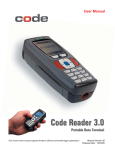Download Code CR 2500 User manual
Transcript
User Manual Code Reader 2500™ Manual Version 7 Release Date: January 2011 Save Settings C004386_07_CR2500_usermanual C004386_07_CR2500_ User_Manual - 1 Statement of Agency Compliance The Code Reader 2500 has been tested for compliance with FCC regulations and was found to be compliant with all applicable FCC Rules and Regulations. IMPORTANT NOTE: To comply with FCC RF exposure compliance requirements, this device must not be co-located or operate in conjunction with any other antenna or transmitter. CAUTION: Changes or modifications not expressly approved by the party responsible for compliance could void the user’s authority to operate the equipment. The Code Reader 2500 has been tested for compliance to CE standards and guidelines and was found to conform to applicable CE standards, specifically the EMC requirements EN 55024, ESD EN 610004-2, Radiated RF Immunity EN 61000-4-3, ENV 50204, EFT EN 61000-4-4, Conducted RF Immunity EN 61000-4-6, EN 55022, Class B Radiated Emissions, and Class B Conducted Emissions. Code voids product warranty if the hard case has been opened or tampered with in any way. In addition, a CB Test Certificate has been issued by the National Certification Board (NCB) indicating CR2500 meets all safety and quality standards in accordance to IEC 60950-1:2001, First Edition. Save Settings C004386_07_CR2500_ User_Manual - i Code Reader 2500 User Manual Copyright © 2010 Code Corporation. All Rights Reserved. The software described in this manual may only be used in accordance with the terms of its license agreement. No part of this publication may be reproduced in any form or by any means without written permission from Code Corporation. This includes electronic or mechanical means such as photocopying or recording in information storage and retrieval systems. NO WARRANTY. This technical documentation is provided AS-IS. Further, the documentation does not represent a commitment on the part of Code Corporation. Code Corporation does not warrant that it is accurate, complete or error free. Any use of the technical documentation is at the risk of the user. Code Corporation reserves the right to make changes in specifications and other information contained in this document without prior notice, and the reader should in all cases consult Code Corporation to determine whether any such changes have been made. Code Corporation shall not be liable for technical or editorial errors or omissions contained herein; nor for incidental or consequential damages resulting from the furnishing, performance, or use of this material. Code Corporation does not assume any product liability arising out of or in connection with the application or use of any product or application described herein. NO LICENSE. No license is granted, either by implication, estoppel, or otherwise under any intellectual property rights of Code Corporation. Any use of hardware, software and/or technology of Code Corporation is governed by its own agreement. The following are trademarks or registered trademarks of Code Corporation: CodeXML® , Maker, QuickMaker, CodeXML® Maker, CodeXML® Maker Pro, CodeXML® Router, CodeXML® Client SDK, CodeXML® Filter, HyperPage, CodeTrack, GoCard, GoWeb, ShortCode, GoCode®, Code Router, QuickConnect Codes, Rule Runner® All other product names mentioned in this manual may be trademarks of their respective companies and are hereby acknowledged. The software and/or products of Code Corporation include inventions that are patented or that are the subject of patents pending. U.S. Patents: 6997387, 6957769, 7428981, 6619547, 6736320, 7392933, 7014113, 7240831, 7353999, 7519239, 7204417, 6942152, 7070091, 7097099, 7621453 The Code Reader software uses the Mozilla SpiderMonkey JavaScript engine, which is distributed under the terms of the Mozilla Public License Version 1.1. The Code Reader software is based in part on the work of the Independent JPEG Group. Code Corporation, 14870 South Pony Express Road, Suite 200, Bluffdale, UT 84065 www.codecorp.com Save Settings C004386_07_CR2500_User_Manual - ii Table of Contents Chapter 1 - Getting Started ................................................................................................................ 1 1.1 - Introduction............................................................................................................................. 2 1.2 - Unpacking............................................................................................................................... 2 1.3 - Reader Battery Installation...................................................................................................... 3 1.4 - Attaching Handles................................................................................................................... 3 1.5 - Powering On/Off Reader......................................................................................................... 4 1.6 - Batch Operation...................................................................................................................... 4 1.6.1 - Introduction................................................................................................................... 4 1.7 - Cabled Operation.................................................................................................................... 4 1.7.2 - CR2500 as a USB Keyboard........................................................................................ 5 1.7.2.1 - Addional USB Communication Settings.............................................................. 6 1.7.2.2 - Keyboard Support............................................................................................... 7 1.7.3 - PS/2 Cable Installation Guide....................................................................................... 8 1.7.4 - RS-232 (Serial) Cable Installation Guide...................................................................... 9 1.7.4.1 - Additional RS-232 (Serial) Communication Data Bit Settings........................... 10 1.7.4.2 - Additional RS-232 (Serial) Communication Baud Rate Settings....................... 10 1.7.4.3 - Additional RS-232 (Serial) Communication Parity Settings.............................. 10 1.8 - Bluetooth® Radio Operation..................................................................................................11 1.8.1 - Introduction..................................................................................................................11 1.8.2 - Bluetooth Radio Auto Connect.................................................................................... 13 1.8.3 - Bluetooth Radio Auto Disconnect................................................................................ 13 1.8.4 - Bluetooth Radio Time Out Settings ............................................................................ 14 1.8.5 - Bluetooth Radio Out of Range Notification Settings................................................... 14 1.8.6 - Auto Save Last Bluetooth Address.............................................................................. 14 1.8.7 - Configuration for Belkin Bluetooth Manager Software (Version 1.4.2.10)................... 15 1.8.8 - Configuration for Toshiba Bluetooth Stack Instructions............................................... 17 1.8.9 - Configuration for Microsoft Bluetooth Stack Instructions............................................ 20 1.8.10 - Installing CodeXML® Router Bluetooth Edition for Windows................................... 22 1.9 - Targeting and Reading Techniques....................................................................................... 23 1.10 - Imager Field Selection and Resolution............................................................................... 24 1.11 - Decode Zone....................................................................................................................... 24 Chapter 2 - Optimization and Trigger Programming ..................................................................... 25 2.1 - Introduction........................................................................................................................... 26 2.2 - Global Trigger Optimization Matrix........................................................................................ 27 2.3 - Left Trigger Optimization Matrix............................................................................................ 27 2.4 - Left Trigger Programming..................................................................................................... 28 2.5 - Right Trigger Optimization Matrix.......................................................................................... 28 2.6 - Right Trigger Programming................................................................................................... 28 2.7 - Handle Optimization Matrix................................................................................................... 29 2.8 - Handle Trigger Programming................................................................................................ 29 2.9 - Continuous Trigger Optimization Matrix................................................................................ 30 Save Settings C004386_07_CR2500_ User_Manual - iii 2.10 - Continuous Scan................................................................................................................. 30 2.11 - Continuous Scan Settings................................................................................................. 31 2.11.1 - Continuous Scan - Sleep Time Out........................................................................... 31 2.11.2 - Continuous Scan - Trigger Delays............................................................................. 31 2.11.3 - Continuous Scan - Duplicate Scan Suppression....................................................... 31 2.12 - Motion Detection Scan Settings........................................................................................ 31 Chapter 3 - CR2500 Programming: Symbology Settings ............................................................. 32 3.1 - Aztec Symbology................................................................................................................... 33 3.2 - Codabar Symbology.............................................................................................................. 33 3.3 - Codablock F Symbology....................................................................................................... 33 3.4 - Code 11 Symbology.............................................................................................................. 33 3.5 - Code 39 Symbology.............................................................................................................. 34 3.6 - Code 93 Symbology.............................................................................................................. 34 3.7 - Code 128 Symbology............................................................................................................ 34 3.8 - Composite Symbologies....................................................................................................... 35 3.9 - Data Matrix Symbology......................................................................................................... 35 3.10 - GoCode® Symbology ........................................................................................................ 35 3.11 - Interleaved 2 of 5 Symbology ............................................................................................. 36 3.12 - Maxicode Symbology.......................................................................................................... 36 3.13 - Matrix 2 of 5 Symbology...................................................................................................... 36 3.14 - Micro PDF417 Symbology.................................................................................................. 36 3.15 - MSI Plessy Symbology....................................................................................................... 37 3.16 - NEC 2 of 5 Symbology........................................................................................................ 37 3.17 - Optical Character Recognition (OCR)................................................................................. 37 3.18 - PDF 417 Symbology........................................................................................................... 37 3.19 - Pharmacode........................................................................................................................ 38 3.20 - Postal Symbologies............................................................................................................. 38 3.21 - QR Code Symbology.......................................................................................................... 38 3.22 - GS1 data bar (formerly RSS) Symbology........................................................................... 39 3.23 - Telepen Symbology............................................................................................................. 39 3.24 - UPC/EAN/JAN.................................................................................................................... 39 Chapter 4 - Reader Feedback and Special Settings ...................................................................... 40 4.1 - LED Feedback...................................................................................................................... 41 4.2 - Volume and Vibration Settings.............................................................................................. 43 4.3 - Code Readability Index......................................................................................................... 43 4.4 - Backlight Intensity Settings................................................................................................... 44 4.5 - Backlight Timeout Settings.................................................................................................... 44 4.6 - Targeting Settings................................................................................................................. 44 4.7 - Reader Power Off Settings................................................................................................... 44 4.8 - Reader ID and Firmware Version.......................................................................................... 45 4.9 - Reader Settings Lock............................................................................................................ 45 4.10 - Lock-out Link Mode............................................................................................................. 45 Save Settings C004386_07_CR2500_User_Manual - iv Chapter 5 - Advanced Decode Performance . ................................................................................ 46 5.1 - Set Targeting Zone Tolerances.............................................................................................. 47 5.2 - Windowing............................................................................................................................. 49 5.3 - Mirror Decoding..................................................................................................................... 49 5.4 - Anti-Glare.............................................................................................................................. 49 Chapter 6 - Adding a Prefix or Suffix and Reader Text Commands . ........................................... 50 6.1 - Prefix Settings....................................................................................................................... 51 6.2 - Suffix Settings....................................................................................................................... 51 6.3 - Erase Prefix and Suffix Settings............................................................................................ 52 6.4 - Reader Text Commands....................................................................................................... 52 Chapter 7 - CR2500: Maintenance and Troubleshooting .............................................................. 53 7.1 - Reset Reader to Factory Defaults......................................................................................... 54 7.2 - General Safety Information................................................................................................... 54 7.3 - Warranty................................................................................................................................ 55 7.4 - CR2500 Accessories............................................................................................................. 56 7.5 - Frequently Asked Questions................................................................................................. 56 7.6 - CR2500 Maintenance........................................................................................................... 56 Save Settings C004386_07_CR2500_ User_Manual - v Chapter 1 - Getting Started Save Settings C004386_07_CR2500_ User_Manual - 1 1.1 - Introduction With new high-performance bar code reading technology the Code Reader 2500 (CR2500) is the most advanced mobile bar code reader on the market today. The CR2500 decodes bar codes faster and offers features not found in other readers, including new automatic glare reducing illumination technology. The result is unequaled performance, even on difficult reading surfaces, including circuit boards, IV bags, patient-wristbands, driver licenses and other shiny or curved surfaces. The CR2500 also offers the next generation in dual-field optics and is the only bar code reader that can read both wide linear and the smallest of 2D bar codes. The optimal focus and field of view indicator of the CR2500 make bar code reading even easier than before. The CR2500 can be deployed in low and high-volume use-case scenarios and will excel in batch, cabled or Bluetooth wireless modes. Built on an open JavaScript platform, the CR2500 can be easily customized to meet the data manipulation needs of any end-user application. All scanned data configuration settings and JavaScripts files are stored in non-volatile flash memory and are maintained in the event of a power loss. Enabled for both in-stand and out-of-stand operation the CR2500 can be used as a wireless hand-held and fixed presentation reader. This lightweight, comfortable and easy to use bar code reader solution can be further accessorized to fit the needs of applications in the healthcare, public safety, manufacturing, aerospace, industrial automotive and defense environment. With its modular design and JavaScript platform, the CR2500 is future-proof and the most cost-effective reader available. Representing the embodiment of Code’s years of experience with high definition dual-field optics, the CR2500 establishes a new benchmark in aggressive reading performance and ease of use in a mobile imaging reader. 1.2 - Unpacking Remove the CR2500 from its packing and inspect it for damage. If the reader was damaged during shipping, please call Code at (801) 495-2200. The standard CR2500 reader is shipped with a USB cable interface. The reader also features a 1950 mAH battery that must be installed in the reader at all times, unless a battery blank is being used. Various accessories are available for the CR2500: • 4 cable options (USB 6 ft., USB 12 ft., RS-232 (Serial) or PS/2) • Class 1 Bluetooth radio with 100 meters (300 feet) operating range (shorter range option available) • Ruggedized Cabled Handle • Battery Handle (in two battery sizes) • External Battery Charger NOTE: Please keep your packing • CodeXML® Bluetooth® Modems materials. The CR2500 is shipped in an • Power Supplies: US/Europe/SA/UK/Asia approved shipping container and should • Reader Stand be used if you ever need to return your • Lanyard Hook attachment option equipment for servicing. Save Settings C004386_07_CR2500_User_Manual - 2 1.3 - Reader Battery Installation Attaching and Detaching the Lithium Ion Battery The CR2500 can be purchased with a 1950 mAH Lithium Ion battery. To install battery, make sure the battery is in the correct position (Figure 1.1). Place the plastic tab of the battery into the reader (Figure 1.2). Push the battery in and slide the locking mechanism down (Figure 1.3) Charging the Lithium Ion Battery The battery automatically charges everytime a cable inteface is attached to the reader and the host is powered up. Note: The RS-232 (Serial) interface power adapter must be plugged into a wall socket for the reader to charge. If you power-up the CR2500 with a completely discharged battery it will take up to 10 minutes before the reader will become operational. Figure 1.2 Figure 1.1 Figure 1.3 1.4 - Attaching Handles BH1 or BH2 Battery Handle 1. Make sure the reader has no battery or battery blank installed. 2. Insert the tab on the back of the BH1 or BH2 Handle into the reader’s recessed slot typically utilized to secure the battery in place on the reader (Figure 1.6). 3. The reader ‘snaps’ to the handle utilizing the battery compartment (Figure 1.7). The reader will ‘quick release’ from the handle to accommodate quick and easy battery charging. 4. Optionally, the reader can be further secured to the handle with two threaded screws on the underside of the reader and handle (Figure 1.8). Figure 1.6 Save Settings Figure 1.7 Figure 1.8 C004386_07_CR2500_ User_Manual - 3 1.5 - Powering On/Off Reader To power on the reader, press and hold either of the red trigger buttons for 3 seconds (Figure 1.9). The reader will power down after 2 hours of non-use. To change the default settings, please see Section 4.7 - Reader Power Off Settings. Figure 1.9 1.6 - Batch Operation 1.6.1 - Introduction Batch data storage and data transfer are controlled by the resident JavaScript application on your CR2500 reader. Please consult the Code Viewer user manual for the application on your CR2500 for instructions on how to control data storage and transfer. 1.7 - Cabled Operation 1.7.1- Introduction The CR2500 is a Multi-Interface Unit (MIU) and is available with USB (6 ft. or 12 ft.), RS-232 (Serial) and PS/2 cables. All of the cables are connected to the CR2500 with a 8-pin DIN connector (Figure 1.3) Hand Held CR2500 - To install a cable directly to the CR2500, correctly line up the 8-pin DIN connector into the back end of the reader. The arrows on the connector should be facing down (Figure 1.10). When the reader and the cable connector are lined up, firmly push the cable into the reader. The cable has a locking mechanism that will firmly hold the cable in place (Figure 1.11). To deattach the cable from the reader, you must pinch the plastic on the 8-pin DIN and pull back to disengage the connector. Figure 1.10 Save Settings Figure 1.11 C004386_07_CR2500_User_Manual - 4 1.7 - Cabled Operation (continued) CR2500 with Cabled Handle - If a handle was purchased for use with the CR2500, the 8-pin DIN connector is at the bottom of the handle (Figure 1.2). Insert the 8-pin connector and firmly push the cable into the handle. The cable has a locking mechanism that will firmly hold the cable in place. If using the H2 cabled handle, for additional stability, there is an optional cable attachement clip that can secure the cable to the handle with two threaded screws (Figure 1.13). Figure 1.13 Figure 1.12 1.7.2 - CR2500 as a USB Keyboard To connect the CR2500 to your host computer via USB interface: 1. Attach the USB cable to CR2500 (Figure 1.14). 2. There is no need to power of the computer, then connect the USB cable to a USB port on the computer (Figure 1.16). 3. Once properly connected, the CR2500 will power on and beep. 4. Scan the below code (M049_03) for USB Keyboard Mode: USB Keyboard Factory Reset 7. Scan the Save Settings Code (M188_02): Figure 1.14 Save Settings Figure 1.15 Figure 1.16 C004386_07_CR2500_ User_Manual - 5 1.7.2.1 - Addional USB Communication Settings USB Keyboard Mode - Data is sent from the Reader and interpreted by the host just as if a US keyboard was being used to enter data. USB Downloader - This mode is used when downloading firmware. USB Native Two Way Mode - This mode is utilized when there is a need for error-corrected communication between the CR2500 and an application through the USB port. USB Virtual COM 1 Way Mode - This mode allows a USB-cabled CR2500 to function as a virtual COM port. To use the CR2500 in this mode, download the driver at www.codecorp.com/downloads.php. USB HID POS (Terminal ID 131) - This mode allows a USB-cabled CR2500 to communicate as a USB HID POS (Terminal ID 131) device. Scan the following codes to set the appropriate USB communication setting: USB Keyboard USB Downloader USB Native Two Way Mode USB Virtual COM 1 Way Mode USB HID POS (Terminal ID 131) Save Settings C004386_07_CR2500_User_Manual - 6 1.7.2.2 - Keyboard Support Scan the following codes to set appropriate keyboard mapping: US English (Default) No Leading 0 for non-printable characters French German Custom Keyboard US English - Leading 0 for non-printable characters Japanese Alternative OS (Windows CE/MAC/Unix/Linux) Enable US English - ctrl + char for non-printable characters Universal Keyboard Alternative OS Disable Requests map to be installed Save Settings C004386_07_CR2500_ User_Manual - 7 1.7.3 - PS/2 Cable Installation Guide 1. Power off the computer. If you disconnect the computer’s keyboard while it is powered on, your computer will lock up. 2. Attach the the PS/2 cable to the CR2500. 3. If you have a cabled keyboard, detach the keyboard cable from the computer and connect that same connector to the female connection on the CR2500 PS/2 cable (Figure 1.17). 4. Now connect the male CR2500 PS/2 connector into the keyboard port on the computer (Figure 1.18). 5. Power on the computer. The CR2500 is powered by the PS/2 port and does not require a power supply. 6. Once properly connected, the CR2500 will power on and beep. Figure 1.17 PS/2 Factory Reset Figure 1.18 Save Settings Code does not guarantee compatibility with all models of computers. Save Settings C004386_07_CR2500_User_Manual - 8 1.7.4 - RS-232 (Serial) Cable Installation Guide 1. Attach the RS-232 (Serial) Cable to the CR2500. 2. Connect the RS-232 (Serial) cable to a serial port on the computer (Figure 1.19). There is no need to power off the computer. 3. The RS-232 (Serial) interface has an optional 5V/1.5A power supply (Figure 1.20). If you have a power supply, plug the power supply adapter into the RS-232 (Serial) cable and then plug the power adapter into a wall socket (Figure 1.21). Figure 1.19 Figure 1.20 Figure 1.21 4. Once properly connected, the CR2500 will power on and beep. 5. For RS-232 (Serial) mode scan M418_02 (below). If the power supply is not connected scan M074_02 (below). 6. Scan the Save Settings Code (M188_02). RS-232 (Serial) Factory Reset RS-232 (Serial) Mode No Power Supply RS-232 (Serial) Save Settings Factory Default Settings Mode: RS-232 (Serial) One Way Mode Baud Rate: 57600 Stop Bits: 2 Data Bits: 8 Parity: None Warning: Code Corporation approved power adapter must be used. Reader failure due to use of incorrect power adapter will void warranties. Save Settings C004386_07_CR2500_ User_Manual - 9 1.7.4.1 - Additional RS-232 (Serial) Communication Data Bit Settings Scan the following codes to set the appropriate data bit: 7 Data Bits 8 Data Bits (Default) 1.7.4.2 - Additional RS-232 (Serial) Communication Baud Rate Settings Scan the following codes to set the appropriate baud rate: 1200 2400 4800 9600 19200 38400 57600 (Default) 115200 1.7.4.3 - Additional RS-232 (Serial) Communication Parity Settings Scan the following codes to set parity: Even Save Settings Odd None (Default) C004386_07_CR2500_User_Manual - 10 1.8 - Bluetooth Radio Operation 1.8.1 - Introduction The CR2500 features a Bluetooth® wireless radio. The radio allows for point-to-point wireless communication with other Bluetooth devices that support serial port protocol (SPP). If keyboard entry is necessary, CodeXML® Router will need to be installed. The following guide will give you general instructions on connecting your CR2500 to a desktop or laptop computer with a Bluetooth radio. Connecting With A QuickConnect Code The easiest way to connect to a Bluetooth device is to visit the Code website and create a QuickConnect Code that is specific to your device (Figure 1.22). This code will link your CR2500 directly to the desired Bluetooth device. To create a QuickConnect Code, you will need to know the Bluetooth address (often referred to as the BD_ADDR) of that device. You can usually find the 12-character Bluetooth address somewhere on the device near the device’s serial number (see Figure 1.23). Figure 1.22 Figure 1.23 If you purchased a CodeXML® Bluetooth Modem or a Belkin® Bluetooth adapter from Code or from an authorized distributor, a QuickConnect Code was included. If you bought a Bluetooth adapter separately and wish to create a QuickConnect Code, please visit Code’s web site at: http://www.codecorp.com/bdaddr.php. Important Note: You will need to locate the Communications (COM) Port assigned to the Bluetooth serial port protocol. While installing the Bluetooth Configuration Manager Software that was included with your Bluetooth adapter, make sure to note the Communications (COM) Port number the software assigned for the adapter (e.g., COM 10). This is the COM Port through which the CR2500 will connect. To connect your reader, use the following steps: 1. Power on the CR2500 reader by pressing one of the red buttons for one second to power on the reader. 2. Scan the Reset to RF Factory Defaults Code (M684_01). 3. Scan the Quick Connect Code you receieved or created from Code’s website. 4. The CR2500 will automatically connect to the computer. By default, the CR2500 will beep once after it connects and beep four times in a row if it did not connect. 5. Scan the Save Settings Code (M188_02) if you want to save the wireless connection settings to the CR2500 so that the CR2500 will automatically try to connect wirelessly the next time it is powered on. Reset to RF Factory Defaults Save Settings Example: QuickConnect Save Settings C004386_07_CR2500_ User_Manual - 11 1.8 - Bluetooth Radio Operation (continued) Radio Range and Transferring Data The CR2500 radio is a Class 1 device. If connected to another Class 1 device the reader has roughly a 100 meter (300 feet) line of sight operating range. If connecting to a Class 2 or Class 3 device, the operating range may drop to match the lower range. Once a reader is connected, a serial application must be opened (HyperTerminal) unless CodeXML® Router is installed. When the CR2500 detects the radio is out of range, the CR2500 will store data on the reader’s non-volatile memory. The reader will continue to try and send data until radio is back in range. Once the data is sent the data will be erased from the reader’s memory. The reader will continue to try and connect until it has reached the programmable radio time out setting. The CR2500 Bluetooth protocol allows for two (2) forms of communication: 1. Standard Bluetooth Reliability Mode (previously One Way Mode) - Communication between the reader and host, that does not require host acknowledgement. This mode is only recommended when connecting to a device well within its specified range or if connecting to a simple device (e.g., printer). There are two settings in this mode: • Max Range (Default) - Greater range but data reliability is lower • Max Reliability - Limits range but reliability is improved RF Standard Bluetooth Reliability Mode (Max Range) RF Standard Bluetooth Reliablility Mode (Max Reliability) Note: One Way Mode doesn’t guarantee data integrity, and you may have data loss when operating in the fringes of radio range or in the presence of radio interference. 2. Additional Bluetooth Reliability Mode (previously Two Way Mode) - This mode requires the implementation of software at the application level.* The reader receives confirmation via packet protocol verification and is 100% reliable. Data will be automatically retransmitted if necessary. RF Additional Bluetooth Reliability Mode * Note: You will need either CodeXML® Router Software or a CodeXML® Bluetooth Modem on the PC side to use the Additional Bluetooth Reliability Mode. If you are using the CodeXML® Bluetooth Modem, you must use RF Additional Bluetooth Reliability Mode. Save Settings C004386_07_CR2500_User_Manual - 12 1.8 - Bluetooth Radio Operation (continued) Permanently Establishing a Connection Scan the Save Settings Code at the bottom of the page to make the RF settings (including which device to connect to) permanent on the reader: Disconnecting from the Device You may force disconnection by reading the disconnect code below (The CR2500 may not appear disconnected in the slave Bluetooth connection manager for 10 – 15 seconds after the command is issued). The CR2500 will also disconnect after 90 seconds of inactivity (Note: You may change the radio sleep time out setting; however, it may reduce battery life). Bluetooth Disconnect Reconnecting to the Device If the device is saved in RF mode and has a save connection (save was performed while connected) it will automatically reconnect when: 1. 2. 3. CR2500 is powered up CR2500 wakes from sleep mode CR2500 reads another code 1.8.2 - Bluetooth Radio Auto Connect Auto Connect: After coming out of sleep mode or after powering up the CR2500 tries to auto connect with the last Bluetooth radio with which it was connected if the steps (previous) were followed (see Section 1.7.1 - Connecting with a Quick Connect Code). You may also re-connect by scanning a QuickConnect code. Scan the following codes to enable or disable Auto Connect feature for the Bluetooth radio: Bluetooth Radio Auto Connect: On (Default) Bluetooth Radio Auto Connect: Off 1.8.3 - Bluetooth Radio Auto Disconnect Note: Auto Connect should always be set to “On” if Auto Disconnect is set to “On”. Otherwise the QuickConnect code would need to be re-scanned after every disconnect. Auto Disconnect: This feature is used when multiple CR2500 readers are connecting to the same Bluetooth Radio. By enabling Auto Disconnect the CR2500 radio disconnects after each data transmission, allowing other radios to connect. Scan the following codes to enable or disable Auto Disconnect feature for the Bluetooth radio: Bluetooth Radio Auto Disconnect: On Save Settings Bluetooth Radio Auto Disconnect: Off (Default) C004386_07_CR2500_ User_Manual - 13 1.8.4 - Bluetooth Radio Time Out Settings Scan the following codes to set the period of time before the Bluetooth Radio will go into sleep mode due to inactivity: Note: Increasing the time before the reader will time out will decrease battery life. 90 Seconds (Default) 5 Minutes 10 Minutes 30 Minutes 1 Hour 2 Hours 15 Minutes 1.8.5 - Bluetooth Radio Out of Range Notification Settings Scan the following codes to enable a beep or vibrate notification when the radio goes out of range: Bluetooth - Out of Range Beep: On Bluetooth - Out of Range Notify with Vibrate: On Bluetooth - Out of Range Vibrate & Beep: On Bluetooth - Out of Range Vibrate and/or Beep: Off (Default) Note: This feature may also be utilized to remind users they are carrying a reader and help prevent users from walking away with a reader Bluetooth radio. 1.8.6 - Auto Save Last Bluetooth Address If the reader is saved in the proper RF communication mode, enabling this setting will allow the reader to automatically save the last device to which it was connected, removing the need to scan the save setting after scanning the QuickConnect code. Enable Auto Save Save Settings Disable Auto Save (Default) C004386_07_CR2500_User_Manual - 14 1.8.7 - Configuration for Belkin Bluetooth Manager Software (Version 1.4.2.10) In this version of the Belkin Bluetooth Manager software, you must disable the authentication feature to connect a CR2500. Follow the steps below: 1. Double click on the Bluetooth icon in the system tray. In the My Bluetooth Places Screen, select Advanced Configuration. 2. Select the Local Services tab and double click on the Bluetooth Serial Port. Inder the General tab unselect the Secure Connection box. This disables the encryption feature and allows the CR2500 to connect to the Bluetooth adapter. Click Apply. Save Settings C004386_07_CR2500_ User_Manual - 15 1.8.7 - Configuration for Belkin Bluetooth Manager Software (Continued) 3. 4. Your local service Bluetooth Serial Port profile should now read “Not Required” Open the “Accessibility” Tab and verify that “All Devices” are allowed to connect (this is the default setting). You should now be able to connect your CR2500. Save Settings C004386_07_CR2500_User_Manual - 16 1.8.8 - Configuration for Toshiba Bluetooth Stack Instructions 1. Navigate to the Control Panel and Open the Bluetooth Local COM Port Icon. 2. Identify the Appropriate Com Port owned by the LocalCOM-Server[SerialPort(TOSHIBA LocalCOM)] Owner. 3. Right Click on the Blutooth Manger Tray Icon and selection “Options”, you can Identify your Device Address here, in this example 00:1B:FC:EF:3F:79 Save Settings C004386_07_CR2500_ User_Manual - 17 1.8.8 - Configuration for Toshiba Bluetooth Stack Instructions (continued) 3a. Go to http://www.codecorp.com/bdaddr.php and create a QuickConnect code using the address from step 3. Use the CodeXML® Router/ 2-way applications section if CodeXML® Router will be installed. Else create a QuickConnect Code using the section for Serial Applications. 4. Optional – To remove the Passkey dialogue when connecting, Select the Security TAB and Select Custom Level. Save Settings C004386_07_CR2500_User_Manual - 18 1.8.8 - Configuration for Toshiba Bluetooth Stack Instructions (continued) 4a. Uncheck the settings under the Security Setting of Serial Port (SPP). 5. Install the CodeXML® Router Software to the Device on the Appropriate COM Port. Reboot the PC and then scan your QuickConnect code to connect. Please note that the Toshiba Stack does not allow a device to connect until the Com Port is opened. CodeXML® Router must be installed or the serial application must be started before the QuickConnect Code is read. 6. Scan the QuickConnect Code generated in step 3. If step 4 was not done, Windows will prompt for a Passkey. The default Passkey is “12345678”. Save Settings C004386_07_CR2500_ User_Manual - 19 1.8.9 - Configuration for Microsoft Bluetooth Stack Instructions 1. Right click on the Microsoft Bluetooth Stack system tray icon, select “Open Bluetooth Settings”. 2. Go to the “Hardware” tab and select the “Generic Bluetooth Radio” and then click “Properties”. Next select the “Advanced” tab. Note the Address. For the example show below it is 00:17:9a:2b:69:bb. Save Settings C004386_07_CR2500_User_Manual - 20 1.8.9 - Configuration for Microsoft Bluetooth Stack Instructions (continued) Go to http://www.codecorp.com/bdaddr.php and create a QuickConnect code using the address from step Use the CodeXML® Router/ 2-way applications section if CodeXML® Router will be installed, otherwise create a QuickConnect Code using the section for Serial Applications. 2a. 3. Under “COM Ports” tab, select “Add”. In Add COM Port dialog box, select Incoming, click OK. Windows Installs driver and create a Bluetooth COM Port. Note the COM port number. 4. Install the CodeXML® Router Software to the Device on the Appropriate COM Port. Reboot the PC and then scan your QuickConnect code to connect. Please note that the Window Stack does not allow a device to connect until the Com Port is opened. CodeXML® Router must be installed or the serial application must be started before the QuickConnect Code is read. 5. Scan the QuickConnect Code generated in step 3. Windows will prompt for a Passkey. The default Passkey is “12345678”. Save Settings C004386_07_CR2500_ User_Manual - 21 1.8.10 - Installing CodeXML® Router Bluetooth Edition for Windows 1. Insert the CodeXML® Router Bluetooth Edition for Windows CD into your PC’s CD drive. The CD will automatically begin the installation process. When you get to the screen pictured below, please enter the CD Serial # Key found on the card included in the CD case. 2. When you get to the screen pictured below, please choose from the appropriate settings. For a description of each setting, please see Chapter 3. If connecting via Bluetooth radio, you will need to know the Virtual COM port number your Bluetooth software has assigned (see Frequently Asked Questions). If you wish to enable the AutoDownload feature please check the appropriate box in the next screen. Finish the installation process and restart your computer. 3. After restarting your computer, you will see a blue “arrows” icon in the system tray of your computer. CodeXML® Router was successfully installed. Save Settings C004386_07_CR2500_User_Manual - 22 1.9 - Targeting and Reading Techniques The CR2500 utilizes digital camera technology to take a picture of a symbol. Once an image is captured, the CR2500 utilizes advanced decoding algorithms to extract data from the captured image. The CR2500 is available as a palm-held reader or users may purchase a handle (available in various types). The palm held reader features left and right triggers. These triggers may be programmed to perform various features. The reader is shipped with the left trigger and right trigger functioning as a decode symbol command. Each handle has a trigger on the grip. The two triggers on the top of the reader also work when the handle is attached Figure 1.24). trigger handle trigger Figure 1.24 To read a bar code with the CR2500: 1. The CR2500 features omnidirectional decoding. Center the symbol in any orientation within the targeting line pattern (figure 1.25). Figure 1.25 Note: The CR2500 can read a bar code that is not centered or aligned; however, the CR2500 performs best when a code is aligned. If two (2) bar codes are within the imagers decode zone, the CR2500 will decode the symbol closest to the center of the targeting line. 2. The CR2500 was developed to decode both very small 2-dimensional symbols and larger 1-dimensional symbols. The reader has an innovative dual field decode zone. The CR2500 DECODES ONLY THE WIDE FIELD BY DEFAULT. By default, the reader will focus on wide field for larger codes (optimal focal point 3.3 inches). The reader can be programmed to focus on high density for smaller codes (optimal focal point is 3.3 inches). 3. Hold the CR2500 still - DO NOT SWIPE OR MOVE THE READER. Press the trigger until the CR2500 beeps, indicating the code has been successfully decoded. 4. The reader may be optimized to your specific environment by scanning codes in Chapter 2. Save Settings C004386_07_CR2500_ User_Manual - 23 1.10 - Imager Field Selection and Resolution The CR2500’s dual field optical system may be modified based on your scanning environment. The 1.3 Million Pixel imager is divided into wide field and high density decode zones. In each zone the resolution is 1024 x 640 pixels (see Figure 1.26). If only the high density field is used (small symbols), the wide field image can be ignored. If only the wide field is used (large symbols), the high density field can be ignored. Further optimization may be obtained by "windowing" the field to a smaller area. BY DEFAULT, THE CR2500 DECODES ONLY THE WIDE FIELD. 1024 Wide 640 High 640 Density Figure 1.26 SXGA Imaging Area 1.11 - Decode Zone Figure 1.27 Save Settings C004386_07_CR2500_User_Manual - 24 Chapter 2 - Optimization and Trigger Programming Save Settings C004386_07_CR2500_ User_Manual - 25 2.1 - Introduction By defining if you are scanning large, small, high denisty or low density types of symbology(s), the CR2500 has options that will maximize decoding speed. The chart below shows options that will improve performance based on parameters listed in each box. SXGA Both Fields High Density Field Wide Field SB High Density Codes Standard Density Codes Small to Large Codes SH High Density Codes Small Size 2D SW Standard Density Codes Medium to Large Codes The CR2500 is easily customizable; each trigger can be independently programmed for different behavior. High Density Field: The High Density Field can decode small bar codes. It has an optimal focal point of 3.3” ( 83.82 mm) away from the lens of the reader. See Figure 1.27 for optimal read distances. Wide Field: The Wide Field can decode standard size bar codes. It has an optimal focal point of 3.3” ( 83.82 mm) away from the lens of the reader. The following tables provide readable codes to program all or individual triggers to perform within different parameters. See Figure 1.28 for optimal read distances. The following tables provide the code to program all or individual triggers to perform with different parameters. Save Settings C004386_07_CR2500_User_Manual - 26 2.2 - Global Trigger Optimization Matrix SXGA Both Fields High Density Field Wide Field 2.3 - Left Trigger Optimization Matrix SXGA Both Fields High Density Field Wide Field Save Settings C004386_07_CR2500_ User_Manual - 27 2.4 - Left Trigger Programming Scan the following codes to set the left trigger functionality: Left Trigger Take Picture 2.5 - Right Trigger Optimization Matrix SXGA Both Fields High Density Field Wide Field 2.6 - Right Trigger Programming Scan the following codes to set the right trigger functionality: Right Trigger Take Picture Save Settings C004386_07_CR2500_User_Manual - 28 2.7 - Handle Optimization Matrix SXGA Both Fields High Density Field Wide Field 2.8 - Handle Trigger Programming Scan the following codes to turn picture taking mode on/off: Handle Trigger Take Picture Save Settings C004386_07_CR2500_ User_Manual - 29 2.9 - Continuous Trigger Optimization Matrix SXGA Both Fields High Density Field Wide Field 2.10 - Continuous Scan Scan the following codes to turn continuous scanning on/off: Off (Default) Save Settings On C004386_07_CR2500_User_Manual - 30 2.11 - Continuous Scan Settings 2.11.1 - Continuous Scan - Sleep Time Out Scan one of the codes below to set the amount of time a cabled CR2500 will operate in continuous scan mode, without a decode, before entering sleep mode: Cabled - 2 hours (Default) Cabled - Always Scan one of the codes below to set the amount of time an uncabled CR2500 will operate in continuous scan mode before entering sleep mode: Uncabled - 5 minutes (Default) Uncabled - 15 Minutes Uncabled - 30 Minutes Note: This function is only recommended for short term use because of battery consumption. 2.11.2 - Continuous Scan - Trigger Delays Scan the following codes to set delay time between scans: 0 Seconds (Default) 1 Second 3 Seconds 2.11.3 - Continuous Scan - Duplicate Scan Suppression Scan the following codes to set the period of time during which duplicate codes are ignored: 0 Seconds (Default) 1 Second 3 Seconds 2.12 - Motion Detection Scan Settings Scan the following codes to set the reader to read when it detects motion in its scanning zone: Motion Detection On Motion Detection Off Save Settings C004386_07_CR2500_ User_Manual - 31 Chapter 3 - CR2500 Programming: Symbology Settings Save Settings C004386_07_CR2500_User_Manual - 32 3.1 - Aztec Symbology Scan the following codes to enable/disable Aztec symbology settings: Aztec On Aztec Off (Default) Sample Aztec Code 3.2 - Codabar Symbology Scan the following codes to enable/disable Codabar symbology settings: Codabar On (Default) Codabar Off Sample Codabar 3.3 - Codablock F Symbology Scan the following codes to enable/disable Codablock F symbology settings: Codablock F On Codablock F Off (Default) Sample Codablock F Code Note: When Codablock F and Code 128 decoding are enabled, there is some danger of mistakenly decoding a damaged Codablock F symbol as a Code 128 symbol. Therefore, Code 128 decoding should be disabled when Codablock F decoding is enabled. 3.4 - Code 11 Symbology Scan the following codes to enable/disable Code 11 symbology settings: Code 11 On Code 11 Off (Default) Code 11 Checksum 2 Digit & Stripped from Result Code 11 Checksum 1 digit Code 11 Checksum 1 Digit & Stripped from Result Code 11 Sample with 1 Checksum Digit Save Settings C004386_07_CR2500_ User_Manual - 33 3.5 - Code 39 Symbology Scan the following codes to enable/disable Code 39 symbology settings: Code 39 On (Default) Code 39 Off Enable Checksum Disable Checksum (Default) Enable Checksum and Strip From Result Code 39 Extended Full ASCII On Code 39 Extended Full ASCII Off (Default) Code 39 Short Margin On Code 39 Short Margin Off (Default) Code 39 Trioptic On Code 39 Trioptic Off Sample Trioptic Code 39 Sample Code 39 Code 3.6 - Code 93 Symbology Scan the following codes to enable/disable Code 93 symbology settings: Code 93 On (Default) Code 93 Off Sample Code 93 Code 3.7 - Code 128 Symbology Scan the following codes to enable/disable Code 128 symbology settings: Code 128 On (Default) Code 128 Off Code 128 Short Margin On Code 128 Short Margin Off (Default) Save Settings Sample Code 128 Code C004386_07_CR2500_User_Manual - 34 3.8 - Composite Symbologies Scan the following codes to enable/disable Composite symbology settings: Composite On Composite Off (Default) 3.9 - Data Matrix Symbology Scan the following codes to enable/disable Data Matrix symbology settings: Rectanglular Data Matrix On Rectangular Data Matrix Off (Default) Data Matrix Inverse On Data Matrix Inverse Off (Default) Enable Improved Reading Capability Disable improved reading capability for hard to decode datamatrix symbols for hard to decode datmatrix symbols (Default) Sample Data Matrix Code Sample Rectangular Data Matrix Code 3.10 - GoCode® Symbology GoCode® is a miniature, two-dimensional (2-D) symbol. Developed to fit within a line of text, GoCode® features a multidimensional, adaptable matrix pattern that may be reproduced on virtually any surface. GoCode® is a private symbology and may be utilized by purchasing a runtime license through Code. GoCode® has many significant advantages over all common linear barcodes and 2-D symbols. Please contact Code for more information on the benefits of utilizing a private symbology. Sample GoCode® Save Settings C004386_07_CR2500_ User_Manual - 35 3.11 - Interleaved 2 of 5 Symbology Scan the following codes to enable/disable Interleaved 2 of 5 symbology settings: Int 2 of 5 On (Default) Int 2 of 5 Off Int 2 of 5 Two Digits On Int 2 of 5 Two Digits Off Int 2 of 5 Four Digits On Int 2 of 5 Four Digits Off Sample Int 2 of 5 Code 3.12 - Maxicode Symbology Scan the following codes to enable/disable Maxicode symbology settings: Maxicode On Maxicode Off (Default) Sample Maxicode 3.13 - Matrix 2 of 5 Symbology Scan the following codes to enable/disable Matrix 2 of 5 symbology settings: Matrix 2 of 5 On (Default) Matrix 2 of 5 Off Matrix 2 of 5 Sample 3.14 - Micro PDF417 Symbology Scan the following codes to enable/disable micro PDF 417 symbology settings: MicroPDF417 On Save Settings MicroPDF417 Off (Default) Sample MicroPDF417 C004386_07_CR2500_User_Manual - 36 3.15 - MSI Plessy Symbology Scan the following codes to enable/disable MSI Plessy symbology settings: MSI Plessy On MSI Plessy Off (Default) Sample MSI Plessy 3.16 - NEC 2 of 5 Symbology Scan the following codes to enable/disable NEC 2 of 5 symbology settings: NEC 2 of 5 On (Default) NEC 2 of 5 Off 3.17 - Optical Character Recognition (OCR) The Code Reader can read Optical Character Recognition (OCR) texts. The following codes can be used to enable/disable this feature. Fonts supported include Passport, ISBN, Price, MICR13, and a user defined template: Disable OCR (Default) Enable OCR Purchase of OCR license required. Note: See Reader Host Interface Document for more details. 3.18 - PDF 417 Symbology Scan the following codes to enable/disable PDF 417 symbology settings: PDF 417 On (Default) PDF417 Off Macro PDF 417 On Macro PDF 417 Off (Default) Save Settings Sample PDF 417 Code C004386_07_CR2500_ User_Manual - 37 3.19 - Pharmacode For an explanation of Pharmacode settings and all programming codes please refer to Appendix G of the CR2500 User Manual. You may download the Appendix G at: http://www.codecorp.com/manuals.php 3.20 - Postal Symbologies All postal code default settings are OFF. Scan the following codes to enable the appropriate Postal symbology: Note: If you wish to change which Postal code is activated, you MUST first scan the disable all postal codes symbol and then scan your desired symbology. Australian Post On Japan Post On KIX Planet On Postnet On Postnet and Planet On Royal Mail On Disable All Postal Codes (Default) Sample Postnet Code 4-State CB On (Intelligent Mail) 3.21 - QR Code Symbology Scan the following codes to enable/disable QR Code symbology settings: QR Code On QR Code Off (Default) Enable Checksum Disable Checksum (Default) QR Code Inverse On Both Inverse and Standard On All QR On (includes Micro QR) Inverse QR and Micro QR On Sample QR Code Sample Micro QR Save Settings C004386_07_CR2500_User_Manual - 38 3.22 - GS1 data bar (formerly RSS) Symbology Scan the following codes to enable/disable GS1 data bar (formerly RSS) symbology settings: GS1 data bar 14 Truncated On GS1 data bar Limited On GS1 data bar 14 Stacked On GS1 data bar Expanded On (Default) All GS1 data bar On All GS1 data bar Off Sample GS1 data bar Limited Code Sample GS1 data bar 14 Code Sample GS1 data bar 14 Truncated Code Sample GS1 data bar 14 Stacked Code 3.23 - Telepen Symbology Scan the following codes to enable/disable Telepen symbology settings: Telepen On - Default Telepen Off Sample Telepen 3.24 - UPC/EAN/JAN Scan the following codes to enable/disable UPC/EAN/JAN symbology settings: UPC On (Default) UPC Off UPC Short Margin Enabled UPC Extension On UPC Extension Off UPC Short Margin Disabled (Default) Sample UPC A Code Save Settings C004386_07_CR2500_ User_Manual - 39 Chapter 4 - Reader Feedback and Special Settings Save Settings C004386_07_CR2500_User_Manual - 40 4.1 - LED Feedback The CR2500 features two (2) LEDs on the front of the reader. These LEDs give feedback based on various funcitons of the CR2500. Each LED has a small icon just underneath it that represents the following: Memory / Connection Icon Battery or Power Icon The CR2500 will automatically flash battery or power status every 15 seconds. Each LED can show three (3) colors; Green, Amber, or Red. The colors will vary depending on the message the unit is sending. • Green = 50% - 100% capacity of battery • Amber = 20% - 50% capacity of battery or 10% - 99% of memory available • Red = 0% - 20% capacity of battery or no memory available The CR2500 also emits beeps or vibrates for user feedback. Please follow the table below to better understand the CR2500’s feedback. Normal Operation Feedback Memory/Connection LED Battery LED Sound CR2500 Successfully Powers Up Flash Green Flash Green CR2500 Successfully Enumerates with Host via USB Cable None Solid Green 1 Beep Attempting to Decode None Battery Status None Save Settings 1 Beep C004386_07_CR2500_ User_Manual - 41 Normal Operation Feedback (con’t) Memory/Connection LED Battery LED Sound Successful Decode and Data Transfer via cable None Solid Green 1 Beep Successful Decode and Data Store Memory Status None 1 Beep Batch Mode memory full Solid Red None 3 Beeps Configuration Code Successfully Decoded and Processed None None 1 Beep slight pause then 1 Beep Configuration Code Successfully Decoded But Was Not Successfully Processed None None 6 Beeps Bluetooth Radio Feedback Memory/Connection LED Attempting to Connect Failed to Connect Connected Sending Data Save Settings Battery LED Sound Flashes Blue Solid Green 1 Beep if successful 4 Beeps if not successful None None Flashes Blue Every 15 seconds Flash Battery Status Every 15 seconds None Flashes Blue None None 4 Beeps C004386_07_CR2500_User_Manual - 42 4.2 - Volume and Vibration Settings Scan the following codes to set vibration mode: Vibrate On / Beep On Vibrate On / Beep Off Vibrate Off / Beep On Scan the following codes to set your reader’s volume: Beep Off Beep Low Beep High (Default) 4.3 - Code Readability Index The Readability Index provides a measurement of a specific symbol’s ease or difficulty to be decoded by the CR2500. The Readability Index is specific to the CR2500, and should not be confused with a verification quality measurement. The Readability Index is a blend of information obtained from the internal operations of the decoding algorithm pertaining to contrast, symbology construct, error detection, forward error correction (if applicable), and other symbology-specific characteristics. The Readability Index is a score on a scale of 01 (very poor) to 100 (very readable). Due to differences based on motion, skew, reflection, focus, and ambient lighting, the Readability Index on the same symbol may vary somewhat from read to read. However, a poor contrast or damaged symbol will score lower than a high contrast undamaged symbol. The Readability Index can be used as a quick check on the reliability of label generation or marking systems. When used in conjunction with the CR2500 stand (or fixed mount positioning) which fixes the distance from the reader to the symbol, and constant ambient light, the Readability Index provides a symbol quality assurance tool and check point for feedback to an overall label or marking quality control system. The Readability Index is enabled by first reading a CodeXML® rule into the permanent CR2500 Memory: Code Readability Index Rule: Readability Index Output Enable: Readability Index Output Disable: Each time a data symbol is read, the index will be output, followed by a comma, (,) followed by the decoded data. The reader will store the rule and reset, but will not output the Readability Index until the Readability Index Output Enable code is read. The Reader will continue to output the Readability Index upon every read until disabled, either by reset or by reading the Readability Index Output Disable code. Save Settings C004386_07_CR2500_ User_Manual - 43 4.4 - Backlight Intensity Settings Scan the following codes to set the intensity of the CR2500’s backlight with High being the brightest and Low being the dimmest: Low Med - Default High 4.5 - Backlight Timeout Settings Scan the following codes to set the backlight settings: Backlight Off 3 seconds (Default) 6 seconds 10 seconds 4.6 - Targeting Settings Scan the following codes to turn targeting on/off: On (Default) Off 4.7 - Reader Power Off Settings Scan the following codes to set the amount of time before a reader powers off: 1 Hour Save Settings 2 Hours - Default 4 Hours C004386_07_CR2500_User_Manual - 44 4.8 - Reader ID and Firmware Version To find out the Reader ID and firmware version, open a text editor program (i.e., Notepad, Microsoft Word, etc.) and read the following code: Reader ID and Firmware You will see a text string indicating your firmware version and CR2500 ID number (see below): Xap/iVVVVWWWWXXXXSSSSSSSSSSPXX-XX+XXX Xap/i - Code Internal ID (not applicable) VVVV is the application firmware version number WWWW is the bootloader firmware version number XXXX is the radio firmware version number SSSSSSSSSS Reader’s serial number (ten digits) P is “A” if running firmware is the application, “B” if BootLoader XXX-XX+XX - Internal ID (not applicable) Example: Xap/i3000300006040010002363A06D-SD+SQ Note: Code will periodically release new firmware for CR2500 readers. For information on latest firmware versions, call Code at (801) 495-2200. To upgrade firmware, please visit our website at http://www.codecorp.com/codesupport.php and follow instructions provided. 4.9 - Reader Settings Lock To lock or unlock the current settings on your reader please scan the codes below: Reader Settings Locked Reader Settings Unlocked NOTE: Prefix and Suffix programming codes, memory transfer and delete commands, “Clear All CodeXML® Rules” and “Suffix -Erase/None” commands are not locked by this feature. 4.10 - Lock-out Link Mode This mode can be used to establish a permanent connection between the reader and a CodeXML® modem. Prepare the reader to communicate in ‘RF Comm Mode’ by scanning the QuickConnect code on the paired modem to which you wish to establish a permanent link. Listen for the single beep to verify the connection acknowledgement. Scan the Lockout Link Mode code (see below). Set appropriate timeout settings, if applicable (see Section 1.4.4). To reassign a permanent connection to a different reader, scan the unlock link code. Using the ‘new’ reader’ follow the directions outlined in the previous paragraph. Lockout Link Mode Save Settings Unlock Link Mode C004386_07_CR2500_ User_Manual - 45 Chapter 5 - Advanced Decode Performance Save Settings C004386_07_CR2500_User_Manual - 46 5.1 - Set Targeting Zone Tolerances The targeting tolerance is the zone around the green LED which is eligible for decoding. The values of each of the following codes are the percent tolerance based on the size of the barcode. As the targeting tolerance becomes smaller the targeting green LED must be more centered in the symbol being read. Conversely, as the targeting tolerance gets larger there is less precision needed with the green LED. If there is more than one decodable code in the field of the, the symbol closest to the targeting green LED will be decoded. 200 400 Save Settings 1600 (Default) Least Accurate C004386_07_CR2500_ User_Manual - 47 5.2 - Windowing If only one size of bar code is being scanned in an application, the CR2500 can be optimized to reduce processing time by adjusting the viewing area within the field of view of the image. By reducing the vertical window value of the imager to 200 pixels, 1-D codes are processed more quickly. Because only a horizontal strip of a 1-D code is needed to be decoded, using a narrow strip of the imager is all that is needed. The area above and below the 200 pixels, which is always in the center of the imager, is ignored. This approach reduces the number of pixels that must be processed. Windowing can improve the processing time of 1D and 2D codes. You may negatively impact reader performance if the window size is too small. If it is necessary to have the reader farther away than normal to read the code, the window may be too small. Reading other types of codes, especially large codes, may be difficult while using this setting. SAMPLE SAMPLE Medium Code Windowing Save Settings SAMPLE Small Code Windowing C004386_07_CR2500_User_Manual - 48 5.2 - Windowing (continued) Users may optimize the CR2500 decode zone if their application only requires one bar code format. If the size and density of the bar codes to be scanned are consistent, please select the setting below that best describes your environment. 1-Dimensional Codes ONLY (1024 X 200 pixels) Caution: It may be more difficult to read other codes while in this setting. You must have the reader farther away than normal. Small 2-Dimensional Codes (480 x 480 pixels) Medium 2-Dimensional Codes (512 x 512 pixels) Large 2-Dimensional Codes (640 x 640 pixels) Reset to Default Setting (1024 X 640 pixels) 5.3 - Mirror Decoding Scan the following codes to enable/disable the mirroring feature: On Off (Default) Note: The Mirroring feature allows the CR2500 to read codes as they are seen through a mirror (inversed 180°). If the Mirroring feature is enabled, non-mirrored reading ability will be disabled. 5.4 - Anti-Glare Anti-glare technology improves performance on highly reflective surfaces. The CR2500 will detect when the glare from the illumination LEDs is preventing the reader from being able to decode the bar code. Once glare is detected the reader will attempt to control the illumination LEDs to remove or reduce the glare thereby improving performance. Enable Anti-glare (default) Save Settings Disable Anti-glare C004386_07_CR2500_ User_Manual - 49 Chapter 6 - Adding a Prefix or Suffix and Reader Text Commands Save Settings C004386_07_CR2500_User_Manual - 50 6.1 - Prefix Settings If you scan the following codes, you will lose any unsaved settings. Make sure to save settings on your reader before scanning the prefix codes. If you scan more than one prefix you will receive each scanned prefix in your scanned data; (i.e., if you scan comma prefix twice, you will get two comma prefixes). Scan the following codes to set appropriate prefix: Prefix - Comma Prefix - Space Prefix - Tab (Keyboard Mode) Prefix - Tab (Serial) Prefix - Erase Prefix - Carriage Return Line Feed (Serial) Note: If you require a special configuration, please contact Code at (801) 495-2200 or email [email protected]. 6.2 - Suffix Settings If you scan the following codes, you may lose your current settings. Make sure to save settings on your reader before scanning the Suffix codes. If you scan more than one suffix you will receive each scanned suffix in your scanned data; (i.e., if you scan comma suffix twice, you will get two comma suffixes). Scan the following codes to set appropriate suffix: (Serial) Suffix - Carriage Return Suffix - Comma Suffix - Carriage Return Line Feed Suffix - Space (Serial) Save Settings Suffix - Line Feed (Serial) Suffix - Enter (Keyboard Mode) C004386_07_CR2500_ User_Manual - 51 6.2 - Suffix Settings (continued) (Keyboard Mode) Suffix - Tab Suffix - Tab (Serial) Suffix - Erase 6.3 - Erase Prefix and Suffix Settings Scan the following codes to erase all prefix and suffix data. Erase Prefix & Suffix Data 6.4 - Reader Text Commands Enabling Reader Text Commands allows the CR2500 to accept text commands via RS-232 (Serial) or RF communication. Scan the following codes to enable/disable reader text commands: Reader Text Commands On Reader Text Commands Off - Default Note: Text commands can only be sent to the reader when it is active. See Reader-Host Interface Document for more information. Save Settings C004386_07_CR2500_User_Manual - 52 Chapter 7 - CR2500: Maintenance and Troubleshooting Save Settings C004386_07_CR2500_ User_Manual - 53 7.1 - Reset Reader to Factory Defaults Scan the following codes to reset reader: Step 1: Reset the Reader Reset to USB Factory Default Settings Reset to RF One Way Factory Default Settings - Reset to PS/2 Factory Default Settings Reset to RS-232 (Serial) Factory Default Settings Bootloader Mode Bootloader mode is utilized to download new version of bootloader firmware. Step 2: Save Settings Step 3: Clear All CodeXML® Rules Prefix & Suffix Clear All Stored Data Note: If you scan these codes, you may lose your current settings. Make sure to save settings on your reader before scanning the reset codes. 7.2 - General Safety Information Repairs and Adjustments - Only those individuals authorized by Code should attempt to make repairs or adjustments to CR2500 equipment. If the reader casing is opened the warranty is voided. Power Supply - Use only the power supply provided for use with each specific reader when operating Code equipment. Accessories - Only those accessories approved by Code (see page 2) should be utilized with Code equipment. Non-compliance with any of the above may result in: • Injury to individuals handling the equipment; • Damage to the equipment; and • Voiding of the maintenance contract. Lithium Ion Battery - Warning: Charge the battery with Code cables ONLY. Do not open battery, dispose of in fire, or short circuit - it may ignite, explode, leak, or get hot causing personal injury. Save Settings C004386_07_CR2500_User_Manual - 54 7.3 - Warranty Code Corporation’s CR2500 carries a three year limited warranty as described herein. Customers may purchase a one or two year extension to this warranty. Please contact a Code representative for more information. Limited Warranty Code manufactures its hardware products in accordance with industry-standard practices. Code warrants its products will be free from defects in materials and workmanship, provided that the products are used under normal operating condition intended by the Manufacturer. This warranty is provided to the original owner only and is not transferable to any third party. This warranty is subject to any and all accompanying disclaimers, limitations and other terms of this section. Terms of Warranty CR2500 readers carry a warranty of three years. Other products with serial numbers, such as but not limited to, radios, CodeXML® modems, battery chargers, stands and power supplies are warranted for three years from date of shipment. Batteries and battery handles carry a two year warranty, or until battery capacity after recharge is less than sixty percent of new, whichever is shortest. Non-serialized items, such as but not limited to handles and cables, carry a 90-day limited warranty. Exclusions No warranty herein contained or set out shall apply to any product (i) which has been repaired, altered or tampered with unless done or approved by Code, (ii) which has not been maintained in accordance with any operating or handling instructions supplied by Code, (iii) which has been subjected to unusual physical or electrical stress, immersion in fluids, puncture, crushing, misuse, abuse, power shortage, improper power supply such as incorrect voltage or wrong polarity, negligence or accident, or (iv) which has been used other than in accordance with the product operating and handling instructions. Preventive maintenance is the responsibility of the customer and is not covered under this warranty. Warranty Coverage and Procedure During the warranty period, Code will repair or replace defective products returned to Code’s service center in the US. For worldwide warranty service call Code Warranty Support at 1-801-495-2200 or email [email protected]. If warranty service is required, Code will issue a Return Material Authorization Number. Products must be shipped in the original or comparable packaging, with shipping and insurance charges prepaid. Code will pay for shipping and insurance of repaired or replacement products worldwide. Code will use new or refurbished parts at its discretion and will own all parts removed from repaired products. Customer will pay for any pre-shipped replacement product in case it does not return the replaced product to Code within 7 days of receipt of the replacement product. The process for return and customer’s charges will be in accordance with Code’s Exchange Policy in effect at the time of the exchange. Customer accepts full responsibility for its software and data including the appropriate backup thereof. Repair or replacement of a product during warranty will not extend the original warranty term. Code’s Customer Service organization offers an array of service plans, such as on-site, depot, or phone support, that can be implemented to meet customer’s special operational requirements and are available at a substantial discount during warranty period. Save Settings C004386_07_CR2500_ User_Manual - 55 7.3 - Warranty (continued) General EXCEPT FOR THE WARRANTIES STATED ABOVE, CODE DISCLAIMS ALL WARRANTIES, EXPRESS OR IMPLIED, ON PRODUCTS FURNISHED HEREUNDER, INCLUDING WITHOUT LIMITATION IMPLIED WARRANTIES OF MERCHANTABILITY AND FITNESS FOR A PARTICULAR PURPOSE AND NON-INFRINGEMENT. The stated express warranties are in lieu of all obligations or liabilities on part of Code for damages, including without limitation, special, indirect, or consequential damages arising out of or in connection with the use or performance of the product. Seller’s liability for damages to buyer or others (regardless of the form of action, whether by contract, warranty, tort, malpractice, and/or otherwise) resulting from the use of any product, shall in no way exceed the purchase price of said product. In no event shall Code be liable for any consequential, special, indirect, incidental or punitive damages, or for any loss of profits, revenue or data, even if Code has been advised of the possibility thereof. 7.4 - CR2500 Accessories Please visit www.codecorp.com for more information on Code accessories. 7.5 - Frequently Asked Questions For a complete list of Frequently Asked Questions, please visit http://www.codecorp.com/faq.php 7.6 - CR2500 Maintenance The CR2500 device operates efficiently and reliably and needs only a minimum of maintenance to operate. A few tips are given below for maintenance suggestions. Cleaning the CR2500 Window The CR2500 window should be clean to allow the best performance of the device. The window is the clear plastic piece inside the head of the reader. Do not touch the window. Your CR2500 uses CMOS technology that is much like a digital camera. A dirty window may stop the CR2500 from reading bar codes. If the window becomes dirty, clean it with a soft, non-abrasive cloth or a facial tissue (no lotions or additives) that has been moistened with water. A mild detergent may be used to clean the window, but the window should be wiped with a water moistened cloth or tissue after using the detergent. The CR2500 display screen and housing may be cleaned in the same way. For applications that require cleaning with disinfectant, please use products with the following ingredients: 1) Isopropyl Alcohol 2) Ethyl Alcohol (Denatured Grade) Code does not recommend using bleach. Technical Support and Returns For returns or technical support call Code Technical Support at (801) 495-2200. For all returns Code will issue an RMA number which must be placed on the packing slip when the reader is returned. Visit http://www.codecorp.com/codesupport.php for more information. Save Settings C004386_07_CR2500_User_Manual - 56