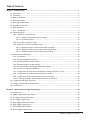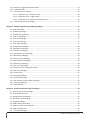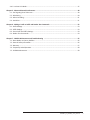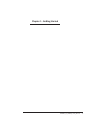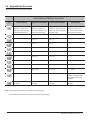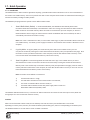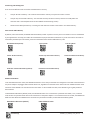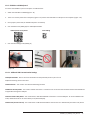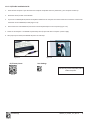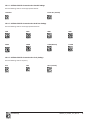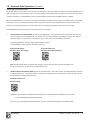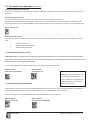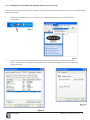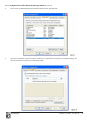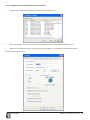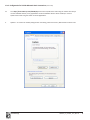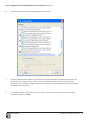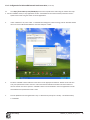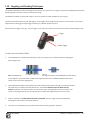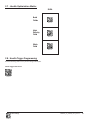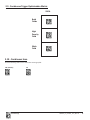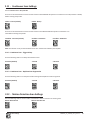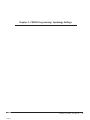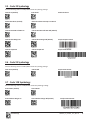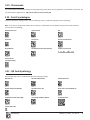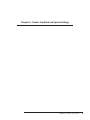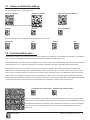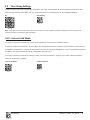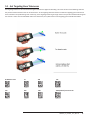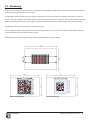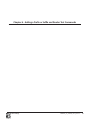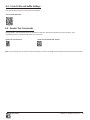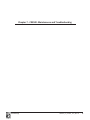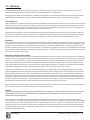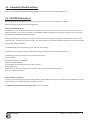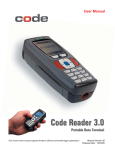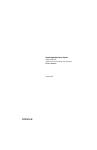Download Code Corporation CR3500
Transcript
User Manual
Note: Refer to the CR2500/CR3500 User Manual,
Appendix C: Programming Code Matrix for all
CR3500 configuration option codes.
Save Settings
C004387_07_CR3500_usermanual
Code Reader™ 3500
Manual Version 7
Release Date: June 2012
C004387_07_CR3500_ User_Manual - 1
Statement of Agency Compliance
The Code Reader™ 3500 has been tested for compliance with FCC regulations and was found to be compliant
with all applicable FCC Rules and Regulations.
IMPORTANT NOTE: To comply with FCC RF exposure compliance requirements, this device must not be colocated or operate in conjunction with any other antenna or transmitter.
CAUTION: Changes or modifications not expressly approved by the party responsible for compliance could void
the user’s authority to operate the equipment.
The Code Reader™ 3500 has been tested for compliance to CE standards and guidelines and was found to
conform to applicable CE standards, specifically the EMC requirements EN 55024, ESD EN 61000-4-2, Radiated RF
Immunity EN 61000-4-3, ENV 50204, EFT EN 61000-4-4, Conducted RF Immunity EN 61000-4-6, EN 55022, Class B
Radiated Emissions, and Class B Conducted Emissions.
Code voids product warranty if the hard case has been opened or tampered with in any way.
In addition, a CB Test Certificate has been issued by the National Certification Board (NCB) indicating CR3500
meets all safety and quality standards in accordance to IEC 60950-1:2001, First Edition.
Save Settings
C004387_07_CR3500_ User_Manual - i
Code Reader™ 3500 User Manual
Copyright © 2012 Code Corporation.
All Rights Reserved.
The software described in this manual may only be used in accordance with the terms of its license agreement.
No part of this publication may be reproduced in any form or by any means without written permission from Code Corporation. This
includes electronic or mechanical means such as photocopying or recording in information storage and retrieval systems.
NO WARRANTY. This technical documentation is provided AS-IS. Further, the documentation does not represent a commitment on
the part of Code Corporation. Code Corporation does not warrant that it is accurate, complete or error free. Any use of the technical
documentation is at the risk of the user. Code Corporation reserves the right to make changes in specifications and other information
contained in this document without prior notice, and the reader should in all cases consult Code Corporation to determine whether
any such changes have been made. Code Corporation shall not be liable for technical or editorial errors or omissions contained herein;
nor for incidental or consequential damages resulting from the furnishing, performance, or use of this material. Code Corporation does
not assume any product liability arising out of or in connection with the application or use of any product or application described
herein.
NO LICENSE. No license is granted, either by implication, estoppel, or otherwise under any intellectual property rights of Code
Corporation. Any use of hardware, software and/or technology of Code Corporation is governed by its own agreement.
The following are trademarks or registered trademarks of Code Corporation:
CodeXML®, Maker, QuickMaker, CodeXML® Maker, CodeXML® Maker Pro, CodeXML® Router, CodeXML® Client SDK, CodeXML® Filter,
HyperPage, CodeTrack, GoCard, GoWeb, ShortCode, GoCode®, Code Router, QuickConnect Codes, Rule Runner®, Cortex®, CortexRM,
CortexMobile, Code, Code Reader, CortexAG, CortexStudio, CortexTools, Affinity®, and CortexDecoder.
All other product names mentioned in this manual may be trademarks of their respective companies and are hereby acknowledged.
The software and/or products of Code Corporation include inventions that are patented or that are the subject of patents pending.
U.S. Patents: 6997387, 6957769, 7428981, 6619547, 6736320, 7392933, 7014113, 7240831, 7353999, 7519239, 7204417, 6942152,
7070091, 7097099, 7621453
The Code Reader software uses the Mozilla SpiderMonkey JavaScript engine, which is distributed under the terms of the Mozilla Public
License Version 1.1. Source code for this version of Spider Monkey is available at:
http://www.codecorp.com/source/spidermonkey.
The Code Reader software is based in part on the work of the Independent JPEG Group.
Code Corporation, 14870 South Pony Express Road, Suite 200, Bluffdale, UT 84065
www.codecorp.com
Save Settings
C004387_07_CR3500_User_Manual - ii
Table of Contents
Chapter 1 - Getting Started ........................................................................................................................... 1
1.1 - Introduction............................................................................................................................................. 2
1.2 - Unpacking................................................................................................................................................ 2
1.3 - Battery Installation.................................................................................................................................. 3
1.4 - Attaching Handles.................................................................................................................................... 3
1.5 - Powering On/Off Reader.........................................................................................................................3
1.6 - Keypad/Icon Overview............................................................................................................................4
1.7 - Batch Operation....................................................................................................................................... 6
1.7.1 - Introduction..................................................................................................................................6
1.8 - Cabled Operation..................................................................................................................................... 8
1.8.2 - CR3500 as a USB Keyboard...........................................................................................................9
1.8.2.1 - Addional USB Communication Settings.............................................................................9
1.8.2.2 - Keyboard Support............................................................................................................10
1.8.3 - PS/2 Cable Installation Guide.....................................................................................................11
1.8.4 - RS232 (Serial) Cable Installation Guide.......................................................................................12
1.8.4.1 - Additional RS232 Communication Data Bit Settings........................................................13
1.8.4.2 - Additional RS232 Communication Baud Rate Settings.....................................................13
1.8.4.3 - Additional RS232 Communication Parity Settings............................................................13
1.9 - Bluetooth Radio Operation....................................................................................................................14
1.9.1 - Introduction................................................................................................................................14
1.9.2 - Bluetooth Radio Auto Connect...................................................................................................16
1.9.3 - Bluetooth Radio Auto Disconnect...............................................................................................16
1.9.4 - Bluetooth Radio Time Out Settings . ..........................................................................................17
1.9.5 - Bluetooth Radio Out of Range Notification Settings...................................................................17
1.9.6 - Auto Save Last Bluetooth Address..............................................................................................17
1.9.7 - Configuration for Belkin Bluetooth Manager Software (Version 1.4.2.10).................................18
1.9.8 - Configuration for Toshiba Bluetooth Stack Instructions.............................................................20
1.9.9 - Configuration for Microsoft Bluetooth Stack Instructions..........................................................23
1.9.10 - Installing CodeXML® Router Bluetooth Edition for Windows...................................................25
1.10 - Targeting and Reading Techniques......................................................................................................26
1.11 - Imager Field Selection and Resolution................................................................................................27
1.12 - Decode Zone........................................................................................................................................ 27
Chapter 2 - Optimization and Trigger Programming . ................................................................................... 28
2.1 - Introduction........................................................................................................................................... 29
2.2 - Global Trigger Optimization Matrix.......................................................................................................30
2.3 - Left Trigger Optimization Matrix............................................................................................................30
2.4 - Left Trigger Programming......................................................................................................................31
2.5 - Right Trigger Optimization Matrix.........................................................................................................31
2.6 - Right Trigger Programming....................................................................................................................31
2.7 - Handle Optimization Matrix..................................................................................................................32
2.8 - Handle Trigger Programming.................................................................................................................32
Save Settings
C004387_07_CR3500_ User_Manual - iii
2.9 - Continuous Trigger Optimization Matrix...............................................................................................33
2.10 - Continuous Scan..................................................................................................................................33
2.11 - Continuous Scan Settings...................................................................................................................34
2.11.1 - Continuous Scan - Sleep Time Out............................................................................................34
2.11.2 - Continuous Scan - Trigger Delays..............................................................................................34
2.11.3 - Continuous Scan - Duplicate Scan Suppression........................................................................34
2.12 - Motion Detection Scan Settings.........................................................................................................34
Chapter 3 - CR3500 Programming: Symbology Settings ............................................................................... 35
3.1 - Aztec Symbology...................................................................................................................................36
3.2 - Codabar Symbology...............................................................................................................................36
3.3 - Codablock F Symbology.........................................................................................................................36
3.4 - Code 11 Symbology...............................................................................................................................36
3.5 - Code 39 Symbology...............................................................................................................................37
3.6 - Code 93 Symbology...............................................................................................................................37
3.7 - Code 128 Symbology.............................................................................................................................37
3.8 - Composite Symbologies........................................................................................................................38
3.9 - Data Matrix Symbology.........................................................................................................................38
3.10 - GoCode® Symbology ..........................................................................................................................38
3.11 - Interleaved 2 of 5 Symbology .............................................................................................................39
3.12 - Maxicode Symbology...........................................................................................................................39
3.13 - Matrix 2 of 5 Symbology......................................................................................................................39
3.14 - Micro PDF417 Symbology....................................................................................................................39
3.15 - MSI Plessy Symbology.........................................................................................................................40
3.16 - NEC 2 of 5 Symbology..........................................................................................................................40
3.17 - Optical Character Recognition (OCR)...................................................................................................40
3.18 - PDF 417 Symbology.............................................................................................................................40
3.19 - Pharmacode........................................................................................................................................ 41
3.20 - Postal Symbologies..............................................................................................................................41
3.21 - QR Code Symbology............................................................................................................................41
3.22 - GS1 Data Bar (formerly RSS) Symbology.............................................................................................42
3.23 - Telepen Symbology..............................................................................................................................42
3.24 - UPC/EAN/JAN...................................................................................................................................... 42
Chapter 4 - Reader Feedback and Special Settings . ..................................................................................... 43
4.1 - Volume and Vibration Settings..............................................................................................................44
4.2 - Code Readability Index..........................................................................................................................44
4.3 - Backlight Intensity Settings....................................................................................................................45
4.4 - Backlight Timeout Settings....................................................................................................................45
4.5 - Targeting Settings..................................................................................................................................45
4.6 - Reader Power Off Settings.....................................................................................................................45
4.7 - Reader ID and Firmware Version...........................................................................................................46
4.8 - Reader Settings Lock..............................................................................................................................46
4.9 - Time Stamp Settings............................................................................................................................47
Save Settings
C004387_07_CR3500_User_Manual - iv
4.10 - Lock-out Link Mode.............................................................................................................................47
Chapter 5 - Advanced Decode Performance ................................................................................................ 48
5.1 - Set Targeting Zone Tolerances...............................................................................................................49
5.2 - Windowing............................................................................................................................................ 50
5.3 - Mirror Decoding....................................................................................................................................51
5.4 - Anti-Glare.............................................................................................................................................. 51
Chapter 6 - Adding a Prefix or Suffix and Reader Text Commands . .............................................................. 52
6.1 - Prefix Settings........................................................................................................................................ 53
6.2 - Suffix Settings........................................................................................................................................ 53
6.3 - Erase Prefix and Suffix Settings..............................................................................................................54
6.4 - Reader Text Commands.........................................................................................................................54
Chapter 7 - CR3500: Maintenance and Troubleshooting .............................................................................. 55
7.1 - Reset Reader to Factory Defaults..........................................................................................................56
7.2 - General Safety Information...................................................................................................................56
7.3 - Warranty................................................................................................................................................ 57
7.4 - Frequently Asked Questions..................................................................................................................58
7.5 - CR3500 Maintenance............................................................................................................................58
Save Settings
C004387_07_CR3500_ User_Manual - v
Chapter 1 - Getting Started
Save Settings
C004387_07_CR3500_ User_Manual - 1
1.1 - Introduction
With new high-performance bar code reading technology, a graphic display and rugged
keyboard, the Code Reader™ 3500 (CR3500) is the most advanced portable data terminal
on the market today. The CR3500 decodes bar codes faster and offers features not found in
other readers, including new automatic glare reducing illumination technology. The result is
unequaled performance, even on difficult reading surfaces, including circuit boards, IV bags,
patient-wristbands, driver licenses and other shiny or curved surfaces.
The CR3500 also offers the next generation in dual-field optics and is the only bar code reader
that can read both wide linear and the smallest of 2D bar codes. The optimal focus and field of
view indicator of the CR3500 make bar code reading even easier than before.
The CR3500 extends mobile all-symbology bar code reading to include information display and keyboard entry, making it an ideal bar
code reading solution that can be deployed in both low and high-volume use-case scenarios. Built on an open JavaScript platform, the
CR3500 can be easily customized to meet the data manipulation needs of any end-user application. The CR3500 will excel in batch,
cabled or Bluetooth wireless modes, and all scanned data configuration settings and JavaScripts files are stored in non-volatile flash
memory and are maintained in the event of a power loss.
Enabled for both in-stand and out-of-stand operation the CR3500 can be used as a wireless hand-held and fixed presentation reader.
This lightweight, comfortable and easy to use bar code reader solution can be further accessorized to fit the needs of applications in
the healthcare, public safety, manufacturing, aerospace, industrial automotive and defense environment. With its modular design and
JavaScript platform, the CR3500 is future-proof and the most cost-effective reader available.
1.2 - Unpacking
Remove the CR3500 from its packing and inspect it for damage. If the reader was damaged during shipping, please call Code at (801)
495-2200.
The standard CR3500 reader is shipped with a USB cable interface. The reader also features a 1950 mAH battery that must be installed
in the reader at all times, unless a battery blank, or battery handle is being used.
Various accessories are available for the CR3500:
•
•
•
•
•
•
•
•
USB and RS232 Cable Options
Class 1 Bluetooth radio with 100 meters (300 feet) operating range (shorter range option available)
Ruggedized Cabled Handle
Battery Handle (in two battery sizes)
NOTE: Please keep your packing materials.
External Battery Charger
The CR3500 is shipped in an approved
CodeXML® Modems
shipping container and should be used if
Power Supplies: US/Europe/SA/UK/Asia
you ever need to return your equipment for
Reader Stand
servicing.
Save Settings
C004387_07_CR3500_User_Manual - 2
1.3 - Battery Installation
Attaching and Detaching the Lithium Ion Battery
The CR3500 can be purchased with a 1950 mAH Lithium Ion battery. To install battery, make sure the battery is in the correct position
(Figure 1.1). Place the plastic tab of the battery into the reader slot (Figure 1.2). Push the battery in and slide the locking mechanism
down (Figure 1.3).
Note: Batteries ships with approximately 50% battery life. Fully charge battery before use. Approximate charge time is 4 hours when
battery depleted.
Charging Options: A CR3500 can be charged, via cable, when connected to a host device. Additionally, Code has a full line of charging
options, please refer to Code’s website at www.codecorp.com. Note: The RS232 interface power adapter must be plugged into a wall
socket for the reader to charge.
Figure 1.1
Figure 1.3
Figure 1.2
1.4 - Attaching Handles
1. To attach a Battery Handle, insert the tab on the back of the Battery Handle into the reader’s recessed slot. (Figure 1.4)
2. Press the reader down, towards the handle to snap into place. (Figure 1.5) Optionally, the reader can be further secured
to the handle with two threaded screws on the underside of the reader and handle (screws are included with Battery
Handles). (Figure 6)
3. To detach a Battery Handle, slide the locking mechanism on the reader up and pull the battery handle up and away from
the slot on the reader.
Figure 1.4
Figure 1.6
Figure 1.5
1.5 - Powering On/Off Reader
To power on the reader, press and hold either of the red trigger buttons for one
second (Figure 1.7).
The reader will power down after 2 hours of non-use. To change the default
settings, please see Section 4.6 - Reader Power Off Settings.
Save Settings
Figure 1.7
C004387_07_CR3500_ User_Manual - 3
1.6 - Keypad/Icon Overview
The chart below shows key/button functions.
Description of Button Function
Key
Numeric Mode
Upper Case Text Mode
Lower Case Text Mode
Symbol Mode
Toggles between numeric
characters, upper case
text, lower case text, and
symbol character input
Toggles between numeric
characters, upper case
text, lower case text, and
symbol character input
Toggles between numeric
characters, upper case text,
lower case text, and symbol
character input
Toggles between numeric
characters, upper case
text, lower case text, and
symbol character input
1
Space, 1
Space, 1
Space ) < _
2
A, B, C, 2
a, b, c, 2
! * = `
3
D, E, F, 3
d, e, f, 3
“ + > {
4
G, H, I, 4
g, h, i, 4
# , ? |
5
J, K, L, 5
j, k, l, 5
$ - @ }
6
M, N, O, 6
m, n, o, 6
% . [ ~
7
P, Q, R, S, 7
p, q, r, s, 7
& / \ Space
8
T, U, V, 8
t, u, v, 8
‘ : ] Space
9
W, X, Y, Z, 9
w, x, y, z, 9
( ; ^ Space
0
0
0
Toggles between 4 sets of
symbols – when pressed,
the current symbol set is
displayed
Backspace and clear
messages
Backspace and clear
messages
Backspace and clear
messages
Backspace and clear
messages
Note: All characters represented in this table are for ASCII mode.
To lock/unlock reader buttons press Shift + Up Arrow simultaneously.
Save Settings
C004387_07_CR3500_User_Manual - 4
The chart below shows all of the icons for CodeViewer™ software and their definitions.
Icon
Description
Power Icons
50% to 100% capacity of battery
20% to 50% capacity of battery
0% to 20% capacity of battery – recharge battery as soon as possible
Battery is recharging
No icon is displayed when battery blank is used with a cabled reader
Connection Icon
Reader is connected physically or wirelessly to a receiving device (computer, handheld, etc.) Note: Some RS232
configurations can not be detected
No icon is displayed when the reader does not detect a connection
Communication Mode Icons
RS232 communication mode enabled
PS/2 communication mode enabled
USB communication mode enabled
Bluetooth communication mode enabled
Packet Mode Icons
Standard Bluetooth Reliability Mode (previously One Way Mode) – no acknowledgement required
Additional Bluetooth Reliability Mode (previously Two Way Mode) – packetizedcommunication between a
CR3500 and an application
USB Downloader mode
Keyboard mode – can be used as either USB keyboard or PS/2 keyboard input mode
Virtual COM Port One Way mode
Secure mode – data encryption mode enabled
Memory Icons
No stored data
Some stored data
Memory is at least 90% full
No batch mode – data will not be stored in the reader’s memory if not connected
Input Mode Icons
Caps Lock – data entered manually on the keypad will be in capital letters
Lower Case – data entered manually on the keypad will be in lower case letters
Numeric – data entered manually on the keypad will be numeric
Symbol – data entered manually on the keypad will be symbols
Locked – buttons pushed on the reader’s keypad will be ignored*
*Note: To lock/unlock reader buttons press Shift + Up Arrow simultaneously.
Save Settings
C004387_07_CR3500_ User_Manual - 5
1.7 - Batch Operation
1.7.1 - Introduction
The CR3500 features a batch mode for applications requiring a portable reader. Batch mode allows a user to store scanned data to
the reader’s non-volatile memory. The user may transfer the data to a host computer when needed. To utilize batch functionality you
will need to a battery cartridge or battery handle.
The CR3500may be programmed to operate in three different batch modes:
1. Send & Buffer Mode (Default) - In Send and Buffer Mode, the CR3500 will automatically detect when
the USB or RS232 cable is detached, or the Bluetooth® radio is out of range, and will switch into batch mode and
buffer the data in non-volatile memory. When the reader is reconnected to your host computer, or when the
Bluetooth Radio is back in range, the reader will auto transfer the buffered data. Once transferred, the data is
automatically erased from the reader’s memory.
Note: Once a unit is reattached to a cable, or enters within radio range, any data scanned WILL NOT be saved to the
non-volatile memory. For RS232, a power supply connection is used to detect when a reader is attached to a host
computer.
2. Log Only Mode - In Log Only Mode, the reader will only store data into non-volatile memory. You can
only retrieve the data by scanning the Transfer All Stored Data in Memory code (see explanation next page). Once
the reader’s memory has been transferred to a host computer, all of the data will still reside in memory. A user
must scan the Delete Scanned Data from Memory code to clear memory.
3. Send & Log Mode - In Send and Log Mode the reader will save a copy in non-volatile memory as well as
send the data if the reader is connected. The data can be retrieved by scanning the Transfer All Stored Data in
Memory code or the Transfer Only Unsent Data in Memory code (see explanations next page). Once the reader’s
memory has been transferred to a host computer, all of the data will still reside in memory. A user must scan the
Delete Scanned Data from Memory code to clear memory.
Note: The reader can be defined as connected if:
1) 2)
3) 4)
The Bluetooth radio is in range;
The USB cable is attached to a host and the reader is enumerated;
The reader is in RS232 Cabled - No Power mode; or
The RS232 cable is attached to host with power supply and the reader is in
RS232 Batch-Cable Detect (Default) mode.
The CR3500’s dedicated batch memory is a minimum of 1MB. To determine the number of reads that may be stored, divide the
average bytes of a scan into the total minimum memory.
Feedback
After a successful decode in batch mode, the unit will beep once and the memory LED will flash either red or amber
depending on memory level, and every 15 seconds the battery LED will flash green, amber or red depending on the battery level.
This feedback behavior is accurate when a reader is cabled or uncabled.
Save Settings
C004387_07_CR3500_User_Manual - 6
Transferring and Deleting Data
There are three different codes to transfer and delete data in memory.
1. Transfer All Data in Memory - This code will send all data in memory everytime the code is scanned.
2. Transfer Only Unsent Data in Memory - This code will send only the data in memory that hasn’t already been sent
when the code is scanned (ONLY works in Send & Buffer and Send & Log modes).
3.
Delete Scanned Data from Memory - Scanning this code will erase all data in the reader’s non-volatile memory.
Auto Transfer Buffer Memory
By default, when reconnected, the CR3500 will automatically transfer any data in memory once a connection to a host is established.
If your application is not ready, the reader will send the data anyway and the data could be lost. If you do not wish for the reader to
immediately send data upon connection, please scan the Disable Auto Transfer Buffer Memory code.
Send & Buffer Mode (Default)
Log Only Mode
Transfer All Data in Memory
Transfer Only Unsent Data in Memory
Enable Auto Transfer Buffer Memory (Default)
Disable Auto Transfer Buffer Memory
Send & Log Mode
Delete Scanned Data From Memory
RS232 Considerations
In RS-233 Cabled-No Power mode, the CR3500 will behave as if it is always connected even though the serial cable is disconnected or
the power adapter is unplugged. Data scanned will be sent, regardless of connection status. Data scanned in Cabled-No Power mode
will be lost if the CR3500 is not connected to the serial cable - it will not buffer the data, unless Send & Log or Log Only mode has
been enabled.
In RS232 Batch-Cable Detect (Default) mode, the CR3500 will detect if it is connected to a powered serial cable, if it is, it will then
send the data. If a powered serial cable is not connected or if the power adapter is not connected to the serial cable, the CR3500 will
buffer the data. When the CR3500 is then connected to a powered serial cable, the data will automatically upload.
RS232 Batch-Cable Detect (Default)
Save Settings
RS232 Cabled-No Power
C004387_07_CR3500_ User_Manual - 7
1.8 - Cabled Operation
1.8.1- Introduction
The CR3500 is a Multi-Interface Unit (MIU) and is available with USB and RS232 cables. All of the cables are connected to the CR3500
with a 8-pin DIN connector (Figure 1.8).
Figure 1.8
Hand Held CR3500 - To install a cable directly to the CR3500, correctly line up the 8-pin DIN connector into the back end of the reader.
The arrows on the connector should be facing down (Figure 1.9). When the reader and the cable connector are lined up, firmly push
the cable into the reader. The cable has a locking mechanism that will firmly hold the cable in place (Figure 1.10). To dettach the cable
from the reader, you must pinch the plastic on the 8-pin DIN and pull back to disengage the connector.
Figure 1.9
Figure 1.10
CR3500 with Cabled Handle - If a handle was purchased for use with the CR3500, the 8-pin DIN connector is at the bottom of the
handle (Figure 1.11). Insert the 8-pin connector and firmly push the cable into the handle. The cable has a locking mechanism that will
firmly hold the cable in place. If using the H2 cabled handle, for additional stability, there is an optional cable attachement clip that can
secure the cable to the handle with two threaded screws (Figure 1.12).
Figure 1.11
Save Settings
Figure 1.12
C004387_07_CR3500_User_Manual - 8
1.8.2 - CR3500 as a USB Keyboard
To connect the CR3500 to your host computer via USB interface:
1. Attach the USB cable to CR3500 (Figure 1.13).
2. There is no need to power of the computer (Figure 1.14) Connect the USB cable to a USB port on the computer (Figure 1.15).
3. Once properly connected, the CR3500 will power on and beep.
4. Scan the below code (M049_03) for USB Keyboard Mode:
USB Keyboard Factory Reset
Save Settings
7. Scan the Save Settings Code (M188_02)
Figure 1.13
Figure 1.14
Figure 1.15
1.8.2.1 - Addional USB Communication Settings
USB Keyboard Mode - Data is sent from the Reader and interpreted by the host just as if a US
keyboard was being used to enter data.
USB Downloader - This mode is used when downloading firmware.
USB Native Two Way Mode - This mode is utilized when there is a need for error-corrected communication between the CR3500 and
an application through the USB port.
USB Virtual COM 1 Way Mode - This mode allows a USB-cabled CR3500 to function as a virtual COM port. To use the CR3500 in this
mode, download the driver at www.codecorp.com/downloads.php.
USB HID POS (Terminal ID 131) - This mode allows a USB-cabled CR3500 to communicate as a USB HID POS (Terminal ID 131) device.
Save Settings
C004387_07_CR3500_ User_Manual - 9
1.8.2.1 - Addional USB Communication Settings (continued)
Scan the following codes to set the appropriate USB communication setting:
USB Keyboard
USB Downloader
USB Native Two Way Mode
USB Virtual COM 1 Way Mode
USB HID POS (Terminal ID 131)
1.8.2.2 - Keyboard Support
Scan the following codes to set appropriate keyboard mapping:
US English (Default)
No Leading 0
for non-printable characters
French
German
Custom Keyboard
US English - Leading 0
for non-printable characters
Japanese
Alternative OS
(Windows CE/MAC/Unix/Linux)
Enable
US English - ctrl + char
for non-printable characters
Universal Keyboard
Alternative OS Disable
Requests map to
be installed
Save Settings
C004387_07_CR3500_User_Manual - 10
1.8.3 - PS/2 Cable Installation Guide
1. Power off the computer. If you disconnect the computer’s keyboard while it is powered on, your computer will lock up.
2. Attach the the PS/2 cable to the CR3500.
3. If you have a cabled keyboard, detach the keyboard cable from the computer and connect that same connector to the female
connection on the CR3500 PS/2 cable (Figure 1.16).
4. Now connect the male CR3500 PS/2 connector into the keyboard port on the computer (Figure 1.17).
5. Power on the computer. The CR3500 is powered by the PS/2 port and does not require a power supply.
6. Once properly connected, the CR3500 will power on and beep.
Figure 1.16
PS/2 Factory Reset
Figure 1.17
Save Settings
Code does not guarantee compatibility with all
models of computers.
Save Settings
C004387_07_CR3500_ User_Manual - 11
1.8.4 - RS232 (Serial) Cable Installation Guide
1. Attach the RS232 (Serial) Cable to the CR3500.
2. Connect the RS232 (Serial) cable to a serial port on the computer (Figure 1.18). There is no need to power off the computer.
3. The RS232 (Serial) interface has an optional 5V/1.5A power supply (Figure 1.19). If you have a power supply, plug the power supply
adapter into the RS232 (Serial) cable and then plug the power adapter into a wall socket (Figure 1.20).
Figure 1.18
Figure 1.19
Figure 1.20
4. Once properly connected, the CR3500 will power on and beep.
5. For RS232 (Serial) mode scan M418_02 (below). If the power supply is not connected scan M074_02 (below).
6. Scan the Save Settings Code (M188_02).
RS232 (Serial) Factory Reset
RS232 (Serial)
RS232 (Serial) Mode No Power Supply
Save Settings
Factory Default Settings
Mode: RS232 (Serial)
One Way Mode
Baud Rate: 57600
Stop Bits: 2
Data Bits: 8
Parity: None
Warning: Code Corporation approved power adapter must be used. Reader failure due to use of incorrect power adapter will void warranties.
Save Settings
C004387_07_CR3500_User_Manual - 12
1.8.4.1 - Additional RS232 Communication Data Bit Settings
Scan the following codes to set the appropriate data bit:
7 Data Bits
8 Data Bits (Default)
1.8.4.2 - Additional RS232 Communication Baud Rate Settings
Scan the following codes to set the appropriate baud rate:
1200
2400
4800
9600
19200
38400
57600 (Default) 115200
1.8.4.3 - Additional RS232 Communication Parity Settings
Scan the following codes to set parity:
Even
Save Settings
Odd
None (Default)
C004387_07_CR3500_ User_Manual - 13
1.9 - Bluetooth Radio Operation
1.9.1 - Introduction
The CR3500 features a Bluetooth® wireless radio. The radio allows for point-to-point wireless communication with other Bluetooth
devices that support serial port protocol (SPP). If keyboard entry is necessary, CodeXML® Router will need to be installed. The following
guide will give you general instructions on connecting your CR3500 to a desktop or laptop computer with a Bluetooth radio.
Connecting With A QuickConnect Code
The easiest way to connect to a Bluetooth device is to visit the Code website and create a QuickConnect Code that is specific to
your device (Figure 1.21). This code will link your CR3500 directly to the desired Bluetooth device. To create a QuickConnect Code,
you will need to know the Bluetooth address (often referred to as the BD_ADDR) of that device. You can usually find the 12-character
Bluetooth address somewhere on the device near the device’s serial number (see Figure 1.22).
Figure 1.21
Figure 1.22
If you purchased a CodeXML® Bluetooth Modem or a Belkin® Bluetooth adapter from Code or from an authorized distributor, a
QuickConnect Code was included. If you bought a Bluetooth adapter separately and wish to create a QuickConnect Code, please visit
Code’s web site at: http://www.codecorp.com/bdaddr.php.
Important Note: You will need to locate the Communications (COM) Port assigned to the Bluetooth serial port protocol. While
installing the Bluetooth Configuration Manager Software that was included with your Bluetooth adapter, make sure to note the
Communications (COM) Port number the software assigned for the adapter (e.g., COM 10). This is the COM Port through which the
CR3500 will connect.
To connect your reader, use the following steps:
1. Power on the CR3500 reader by pressing one of the red buttons for one second to power on the reader.
2. Scan the Reset to RF Factory Defaults Code (M684_01).
3. Scan the Quick Connect Code you receieved or created from Code’s website.
4. The CR3500 will automatically connect to the computer. By default, the CR3500 will beep once after it connects
and beep four times in a row if it did not connect.
5. Scan the Save Settings Code (M188_02) if you want to save the wireless connection settings to the CR3500 so
that the CR3500 will automatically try to connect wirelessly the next time it is powered on.
Reset to RF Factory Defaults
Save Settings
Example:
QuickConnect Save Settings
C004387_07_CR3500_User_Manual - 14
1.9 - Bluetooth Radio Operation (Continued)
Radio Range and Transferring Data
The CR3500 radio is a Class 1 device. If connected to another Class 1 device the reader has roughly a 100 meter (300 feet) line of
sight operating range. If connecting to a Class 2 or Class 3 device, the operating range may drop to match the lower range. Once
a reader is connected, a serial application must be opened (HyperTerminal) unless CodeXML® Router is installed.
When the CR3500 detects the radio is out of range, the CR3500 will store data on the reader’s non-volatile memory. The reader
will continue to try and send data until radio is back in range. Once the data is sent the data will be erased from the reader’s
memory. The reader will continue to try and connect until it has reached the programmable radio time out setting.
The CR3500 Bluetooth protocol allows for two (2) forms of communication:
1.
Standard Bluetooth Reliability Mode (previously One Way Mode) - Communication between the reader and host, that
does not require host acknowledgement. This mode is only recommended when connecting to a device well within its
specified range or if connecting to a simple device (e.g., printer). There are two settings in this mode:
• Max Range (Default) - Greater range but data reliability is lower
• Max Reliability - Limits range but reliability is improved
RF Standard Bluetooth Reliability Mode (Max Range)
RF Standard Bluetooth
Reliablility Mode (Max Reliability)
Note: One Way Mode doesn’t guarantee data integrity, and you may have data loss when operating in the
fringes of radio range or in the presence of radio interference.
2.Additional Bluetooth Reliability Mode (previously Two Way Mode) - This mode requires the implementation of software
at the application level.* The reader receives confirmation via packet protocol verification and is 100% reliable. Data will
be automatically retransmitted if necessary.
RF Additional Bluetooth
Reliability Mode
* Note: You will need either CodeXML® Router Software or a CodeXML® Bluetooth Modem on the PC side to
use the Additional Bluetooth Reliability Mode.
If you are using the CodeXML® Bluetooth Modem, you must use RF Additional Bluetooth Reliability Mode.
Save Settings
C004387_07_CR3500_ User_Manual - 15
1.9 - Bluetooth Radio Operation (Continued)
Permanently Establishing a Connection
Scan the Save Settings Code at the bottom of the page to make the RF settings (including which device to connect to) permanent on
the reader:
Disconnecting from the Device
You may force disconnection by reading the disconnect code below (The CR3500 may not appear
disconnected in the slave Bluetooth connection manager for 10 – 15 seconds after the command is issued). The CR3500 will also
disconnect after 90 seconds of inactivity (Note: You may change the radio sleep time out setting; however, it may reduce battery life).
Bluetooth Disconnect
Reconnecting to the Device
If the device is saved in RF mode and has a save connection (save was performed while connected) it will automatically reconnect
when:
1. 2.
3.
CR3500 is powered up
CR3500 wakes from sleep mode
CR3500 reads another code
1.9.2 - Bluetooth Radio Auto Connect
Auto Connect: After coming out of sleep mode or after powering up the CR3500 tries to auto connect with the last Bluetooth radio
with which it was connected if the steps (previous) were followed (see Section 1.9.1 - Connecting with a Quick Connect Code). You may
also re-connect by scanning a QuickConnect code.
Scan the following codes to enable or disable Auto Connect feature for the Bluetooth radio:
Bluetooth Radio Auto Connect: On (Default) Bluetooth Radio
Auto Connect: Off
1.9.3 - Bluetooth Radio Auto Disconnect
Note: Auto Connect should always be
set to “On” if Auto Disconnect is set
to “On”. Otherwise the QuickConnect
code would need to be re-scanned
after every disconnect.
Auto Disconnect: This feature is used when multiple CR3500 readers are connecting to the same Bluetooth Radio. By enabling Auto
Disconnect the CR3500 radio disconnects after each data transmission, allowing other radios to connect.
Scan the following codes to enable or disable Auto Disconnect feature for the Bluetooth radio:
Bluetooth Radio Auto Disconnect: On
Save Settings
Bluetooth Radio
Auto Disconnect: Off (Default)
C004387_07_CR3500_User_Manual - 16
1.9.4 - Bluetooth Radio Time Out Settings
Scan the following codes to set the period of time before the Bluetooth Radio will go into sleep mode due to inactivity:
Note: Increasing the time before the reader will time out will decrease battery life.
90 Seconds (Default)
5 Minutes
10 Minutes 30 Minutes
1 Hour
2 Hours
15 Minutes
1.9.5 - Bluetooth Radio Out of Range Notification Settings
Scan the following codes to enable a beep or vibrate notification when the radio goes out of range:
Bluetooth - Out of Range
Beep: On Bluetooth - Out of Range
Notify with Vibrate: On
Bluetooth - Out of Range
Vibrate & Beep: On
Bluetooth - Out of Range
Vibrate and/or Beep: Off (Default)
Note: This feature may also be utilized to remind users they are carrying a reader and help prevent users from walking away with a
reader Bluetooth radio.
1.9.6 - Auto Save Last Bluetooth Address
If the reader is saved in the proper RF communication mode, enabling this setting will allow the reader to automatically save the last
device to which it was connected, removing the need to scan the save setting after scanning the QuickConnect code.
Enable Auto Save Save Settings
Disable Auto Save (Default)
C004387_07_CR3500_ User_Manual - 17
1.9.7 - Configuration for Belkin Bluetooth Manager Software (Version 1.4.2.10)
In this version of the Belkin Bluetooth Manager software, you must disable the authentication feature to connect a Code Reader 3500.
Follow the steps below:
1. Double click on the Bluetooth icon in the system tray. In the My Bluetooth Places Screen, select Advanced
Configuration.
2. Select the Local Services tab and double click on the Bluetooth Serial Port. Inder the General tab unselect the
Secure Connection box. This disables the encryption feature and allows the CR3500 to connect to the Bluetooth
adapter. Click Apply.
Save Settings
C004387_07_CR3500_User_Manual - 18
1.9.7 - Configuration for Belkin Bluetooth Manager Software (Continued)
3.
Your local service Bluetooth Serial Port profile should now read “Not Required”
4.
Open the “Accessibility” Tab and verify that “All Devices” are allowed to connect (this is the default setting). You should now be able to connect your Code Reader 3500.
Save Settings
C004387_07_CR3500_ User_Manual - 19
1.9.8 - Configuration for Toshiba Bluetooth Stack Instructions
1. 2. Navigate to the Control Panel and Open the Bluetooth Local COM Port Icon.
Identify the Appropriate Com Port owned by the LocalCOM-Server[SerialPort(TOSHIBA LocalCOM)] Owner.
3. Right Click on the Blutooth Manager Tray Icon and selection “Options”, you can Identify your Device Address here, in this example 00:1B:FC:EF:3F:79
Save Settings
C004387_07_CR3500_User_Manual - 20
1.9.8 - Configuration for Toshiba Bluetooth Stack Instructions (Continiued)
3a. Go to http://www.codecorp.com/bdaddr.php and create a QuickConnect code using the address from Step 3. Use the CodeXML® Router/ 2-way applications section if CodeXML® Router will be installed, or create a QuickConnect Code using the section for Serial Applications.
4. Optional – To remove the Passkey dialogue when connecting, Select the Security TAB and Select Custom Level.
Save Settings
C004387_07_CR3500_ User_Manual - 21
1.9.8 - Configuration for Toshiba Bluetooth Stack Instructions (Continued)
4a. Uncheck the settings under the Security Setting of Serial Port (SPP).
5. Install the CodeXML® Router Software to the Device on the Appropriate COM Port. Reboot the PC and then scan
your QuickConnect code to connect. Please note that the Toshiba Stack does not allow a device to connect
until the Com Port is opened. CodeXML® Router must be installed or the serial application must be started before
the QuickConnect Code is read.
6. Scan the QuickConnect Code generated in step 3. If step 4 was not done, Windows will prompt for a Passkey.
The default Passkey is “12345678”.
Save Settings
C004387_07_CR3500_User_Manual - 22
1.9.9 - Configuration for Microsoft Bluetooth Stack Instructions
1. Right click on the Microsoft Bluetooth Stack system tray icon, select “Open Bluetooth Settings”.
2. Go to the “Hardware” tab and select the “Generic Bluetooth Radio” and then click “Properties”. Next select the
“Advanced” tab. Note the Address. For the example show below it is 00:17:9a:2b:69:bb.
Save Settings
C004387_07_CR3500_ User_Manual - 23
1.9.9 - Configuration for Microsoft Bluetooth Stack Instructions (continued)
2a. Go to http://www.codecorp.com/bdaddr.php and create a QuickConnect code using the address from step 2. Use the CodeXML® Router/ 2-way applications section if CodeXML® Router will be installed, otherwise create a QuickConnect Code using the section for Serial Applications.
3. Under “COM Ports” tab, select “Add”. In Add COM Port dialog box, select Incoming, click OK. Windows Installs
driver and create a Bluetooth COM Port. Note the COM port number.
4. Install the CodeXML® Router Software to the Device on the Appropriate COM Port. Reboot the PC and then
scan your QuickConnect code to connect. Please note that the Window Stack does not allow a device to
connect until the Com Port is opened. CodeXML® Router must be installed or the serial application must be
started before the QuickConnect Code is read.
5. Scan the QuickConnect Code generated in step 3. Windows will prompt for a Passkey. The default Passkey
is “12345678”.
Save Settings
C004387_07_CR3500_User_Manual - 24
1.9.10 - Installing CodeXML® Router Bluetooth Edition for Windows
1. Insert the Code Router Bluetooth Edition for Windows CD into your PC’s CD drive. The CD will automatically begin the installation process. When you get to the screen pictured below, please enter the CD Serial # Key found on the
card included in the CD case.
2. When you get to the screen pictured below, please choose from the appropriate settings. For a description of each
setting, please see Chapter 3. If connecting via Bluetooth radio, you will need to know the Virtual COM
port number your Bluetooth software has assigned (see Frequently Asked Questions). If you wish to enable
the AutoDownload feature please check the appropriate box in the next screen. Finish the installation process and
restart your computer.
3. After restarting your computer, you will see a blue “arrows” icon in the system tray of your computer. CodeXML®
Router was successfully installed.
Save Settings
C004387_07_CR3500_ User_Manual - 25
1.10 - Targeting and Reading Techniques
The CR3500 utilizes digital camera technology to take a picture of a symbol. Once an image is captured, the CR3500 utilizes advanced
decoding algorithms to extract data from the captured image.
The CR3500 is available as a palm-held reader or users may purchase a handle (available in various types).
The palm held reader features left and right triggers. These triggers may be programmed to perform various features. The reader is
shipped with the left trigger and right trigger functioning as a decode symbol command.
Each handle has a trigger on the grip. The two triggers on the top of the reader also work when the handle is attached (Figure 1.23).
Trigger
Handle Trigger
Figure 1.23
To read a bar code with the CR3500:
1. The CR3500 features omnidirectional decoding. Center the symbol in any orientation within the targeting line pattern (figure 1.24).
Figure 1.24
Note: The CR3500 can read a bar code that is not centered or aligned; however, the CR3500 performs best when a
code is aligned. If two (2) bar codes are within the imagers decode zone, the CR3500 will decode the symbol closest to the center of the targeting line.
2. The CR3500 was developed to decode both very small 2-dimensional symbols and larger 1-dimensional symbols. The reader has an innovative dual field decode zone. The CR3500 DECODES ONLY THE WIDE FIELD BY
DEFAULT. By default, the reader will focus on wide field for larger codes (optimal focal point 3.3 inches). The reader can be programmed to focus on high density for smaller codes (optimal focal point is 3.3 inches).
3.
Hold the CR3500 still - DO NOT SWIPE OR MOVE THE READER. Press the trigger until the CR3500 beeps,
indicating the code has been successfully decoded.
4.
The reader may be optimized to your specific environment by scanning codes in Chapter 2.
Save Settings
C004387_07_CR3500_User_Manual - 26
1.11 - Imager Field Selection and Resolution
The CR3500’s dual field optical system may be modified based on your scanning environment.
The 1.3 Million Pixel imager is divided into wide field and high density decode zones. In each zone the resolution is 1024 x
640 pixels (see Figure 1.25).
If only the high density field is used (small symbols), the wide field image can be ignored. If only the wide field is used
(large symbols), the high density field can be ignored. Further optimization may be obtained by "windowing" the field to
a smaller area. BY DEFAULT, THE CR3500 DECODES ONLY THE WIDE FIELD.
1024
640
Wide
High
Density
SXGA Imaging Area
Figure 1.25
1.12 - Decode Zone
Figure 1.26
Save Settings
C004387_07_CR3500_ User_Manual - 27
Chapter 2 - Optimization and Trigger Programming
Save Settings
C004387_07_CR3500_User_Manual - 28
2.1 - Introduction
By defining if you are scanning large, small, high denisty or low density types of symbology(s), the CR3500 has options that will
maximize decoding speed.
The chart below shows options that will improve performance based on parameters listed in each box.
SXGA
SB
Both
Fields
High
Density
Field
Wide
Field
High Density Codes
Standard Density Codes
Small to Large Codes
SH
High Density Codes
Small Size
2D
SW
Standard Density Codes
Medium to Large Codes
The CR3500 is easily customizable; each trigger can be independently programmed for different behavior.
High Density Field: The High Density Field can decode small bar codes. It has an optimal focal point of 3.3” (83.33mm) away from the
lens of the reader. See Figure 1.27 for optimal read distances.
Wide Field: The Wide Field can decode standard size bar codes. It has an optimal focal point of 3.3” (83.33 mm) away from the lens of
the reader.
The following tables provide readable codes to program all or individual triggers to perform within different parameters. See Figure
1.28 for optimal read distances. The following tables provide the code to program all or individual triggers to perform with different
parameters.
Save Settings
C004387_07_CR3500_ User_Manual - 29
2.2 - Global Trigger Optimization Matrix
SXGA
Both
Fields
High
Density
Field
Wide
Field
2.3 - Left Trigger Optimization Matrix
SXGA
Both
Fields
High
Density
Field
Wide
Field
Save Settings
C004387_07_CR3500_User_Manual - 30
2.4 - Left Trigger Programming
Scan the following codes to set the left trigger functionality:
Left Trigger Take Picture
2.5 - Right Trigger Optimization Matrix
SXGA
Both
Fields
High
Density
Field
Wide
Field
2.6 - Right Trigger Programming
Scan the following codes to set the right trigger functionality:
Right Trigger Take Picture Save Settings
C004387_07_CR3500_ User_Manual - 31
2.7 - Handle Optimization Matrix
SXGA
Both
Fields
High
Density
Field
Wide
Field
2.8 - Handle Trigger Programming
Scan the following codes to turn picture taking mode on/off:
Handle Trigger Take Picture
Save Settings
C004387_07_CR3500_User_Manual - 32
2.9 - Continuous Trigger Optimization Matrix
SXGA
Both
Fields
High
Density
Field
Wide
Field
2.10 - Continuous Scan
Scan the following codes to turn continuous scanning on/off:
Off (Default) Save Settings
On
C004387_07_CR3500_ User_Manual - 33
2.11 - Continuous Scan Settings
2.11.1 - Continuous Scan - Sleep Time Out
Scan one of the codes below to set the amount of time a cabled CR3500 will operate in continuous scan mode, without a decode,
before entering sleep mode:
Cabled - 2 hours (Default)
Cabled - Always
Scan one of the codes below to set the amount of time an uncabled CR3500 will operate in continuous scan
mode before entering sleep mode:
Uncabled - 5 minutes (Default)
Uncabled - 15 Minutes
Uncabled - 30 Minutes
Note: This function is only recommended for short term use because of battery consumption.
2.11.2 - Continuous Scan - Trigger Delays
Scan the following codes to set delay time between scans:
0 Seconds (Default)
1 Second
3 Seconds
2.11.3 - Continuous Scan - Duplicate Scan Suppression
Scan the following codes to set the period of time during which duplicate codes are ignored:
0 Seconds (Default)
1 Second
3 Seconds
2.12 - Motion Detection Scan Settings
Scan the following codes to set the reader to read when it detects motion in its scanning zone:
Motion Detection On
Motion Detection Off
Save Settings
C004387_07_CR3500_User_Manual - 34
Chapter 3 - CR3500 Programming: Symbology Settings
Save Settings
C004387_07_CR3500_ User_Manual - 35
3.1 - Aztec Symbology
Scan the following codes to enable/disable Aztec symbology settings:
Aztec On Aztec Off (Default)
Sample Aztec Code
3.2 - Codabar Symbology
Scan the following codes to enable/disable Codabar symbology settings:
Codabar On (Default)
Codabar Off
Sample Codabar
3.3 - Codablock F Symbology
Scan the following codes to enable/disable Codablock F symbology settings:
Codablock F On Codablock F Off (Default)
Sample Codablock F Code
Note: When Codablock F and Code 128 decoding are enabled, there is some danger of mistakenly decoding a damaged Codablock F
symbol as a Code 128 symbol. Therefore, Code 128 decoding should be disabled when Codablock F decoding is enabled.
3.4 - Code 11 Symbology
Scan the following codes to enable/disable Code 11 symbology settings:
Code 11 On (Default)
Code 11 Off Code 11 Checksum 2 Digit & Stripped from Result
Code 11 Checksum 1 digit Code 11 Checksum 1 Digit & Stripped from Result
Code 11 Sample with 1 Checksum Digit
Save Settings
C004387_07_CR3500_User_Manual - 36
3.5 - Code 39 Symbology
Scan the following codes to enable/disable Code 39 symbology settings:
Code 39 On (Default)
Code 39 Off
Enable Checksum
Disable Checksum (Default)
Enable Checksum and Strip From Result
Code 39 Extended Full ASCII On
Code 39 Extended Full ASCII Off (Default)
Code 39 Short Margin On
Code 39 Short Margin Off (Default)
Code 39 Trioptic On
Code 39 Trioptic Off
Sample Trioptic Code 39
Sample Code 39 Code
3.6 - Code 93 Symbology
Scan the following codes to enable/disable Code 93 symbology settings:
Code 93 On (Default)
Code 93 Off
Sample Code 93 Code
3.7 - Code 128 Symbology
Scan the following codes to enable/disable Code 128 symbology settings:
Code 128 On (Default)
Code 128 Off Code 128 Short Margin On Code 128 Short Margin Off (Default)
Save Settings
Sample Code 128 Code
C004387_07_CR3500_ User_Manual - 37
3.8 - Composite Symbologies
Scan the following codes to enable/disable Composite symbology settings:
Composite On
Composite Off (Default)
3.9 - Data Matrix Symbology
Scan the following codes to enable/disable Data Matrix symbology settings:
Rectanglular Data Matrix On Data Matrix Inverse On Rectangular Data Matrix Off (Default)
Data Matrix Inverse Off (Default)
Enable improved reading capability for hard to
decode datamatrix symbols
Sample Data Matrix Code
Disable improved reading capability for hard to decode
datamatrix symbols (Default)
Sample Rectangular Data Matrix Code
3.10 - GoCode® Symbology
GoCode® is a miniature, two-dimensional (2-D) symbol. Developed to fit within a line of text, GoCode® features a multi-dimensional,
adaptable matrix pattern that may be reproduced on virtually any surface. GoCode® is a private symbology and may be utilized by
purchasing a runtime license through Code. GoCode® has many significant advantages over all common linear barcodes and 2-D
symbols. Please contact Code for more information on the benefits of utilizing a private symbology.
Sample GoCode®
Save Settings
C004387_07_CR3500_User_Manual - 38
3.11 - Interleaved 2 of 5 Symbology
Scan the following codes to enable/disable Interleaved 2 of 5 symbology settings:
Int 2 of 5 On (Default)
Int 2 of 5 Off
Int 2 of 5 Two Digits Off
Int 2 of 5 Two Digits On Int 2 of 5 Four Digits On Int 2 of 5 Four Digits Off
Sample Int 2 of 5 Code
3.12 - Maxicode Symbology
Scan the following codes to enable/disable Maxicode symbology settings:
Maxicode On
Maxicode Off (Default)
Sample Maxicode
3.13 - Matrix 2 of 5 Symbology
Scan the following codes to enable/disable Matrix 2 of 5 symbology settings:
Matrix 2 of 5 On (Default)
Matrix 2 of 5 Off
Matrix 2 of 5 Sample
3.14 - Micro PDF417 Symbology
Scan the following codes to enable/disable micro PDF 417 symbology settings:
MicroPDF417 On
Save Settings
MicroPDF417 Off (Default)
Sample MicroPDF417
C004387_07_CR3500_ User_Manual - 39
3.15 - MSI Plessy Symbology
Scan the following codes to enable/disable MSI Plessy symbology settings:
MSI Plessy On
MSI Plessy Off (Default)
Sample MSI Plessy
3.16 - NEC 2 of 5 Symbology
Scan the following codes to enable/disable NEC 2 of 5 symbology settings:
NEC 2 of 5 On (Default)
NEC 2 of 5 Off
3.17 - Optical Character Recognition (OCR)
The Code Reader can read Optical Character Recognition (OCR) texts. The following codes can be used to enable/disable this feature.
Fonts supported include Passport, ISBN, Price, MICR13, and a user defined template:
Disable OCR
(Default)
Enable OCR
Purchase of OCR license required.
Note: See Reader Host Interface Document for more details.
3.18 - PDF 417 Symbology
Scan the following codes to enable/disable PDF 417 symbology settings:
PDF 417 On (Default)
PDF417 Off
Macro PDF 417 On Macro PDF 417 Off (Default)
Save Settings
Sample PDF 417 Code
C004387_07_CR3500_User_Manual - 40
3.19 - Pharmacode
For an explanation of Pharmacode settings and all programming codes please refer to Appendix G of the CR3500 User Manual. You
may download the Appendix G at: http://www.codecorp.com/manuals.php
3.20 - Postal Symbologies
All postal code default settings are OFF. Scan the following codes to enable the appropriate Postal symbology:
Note: If you wish to change which Postal code is activated, you MUST first scan the disable all postal codes symbol and then
scan your desired symbology.
Australian Post On
Japan Post On
Planet On
Royal Mail On
Postnet On
Disable All Postal Codes (Default)
KIX
Postnet and Planet On
Sample Postnet Code
4-State CB On
(Intelligent Mail)
3.21 - QR Code Symbology
Scan the following codes to enable/disable QR Code symbology settings:
QR Code On
QR Code Off (Default)
Enable Checksum
Disable Checksum (Default)
QR Code Inverse On
Both Inverse and Standard On
All QR On (includes Micro QR)
Inverse QR and Micro QR On Sample QR Code
Sample Micro QR
Save Settings
C004387_07_CR3500_ User_Manual - 41
3.22 - GS1 Data Bar (formerly RSS) Symbology
Scan the following codes to enable/disable GSS Data Bar (formerly RSS) symbology settings:
GS1 Data Bar Limited On
GS1 Data Bar 14 Truncated On
GS1 Data Bar Expanded On
All GS1 Data Bar On
Sample RSS Limited Code
Sample RSS 14 Code
Sample RSS 14 Truncated Code
Sample RSS 14 Stacked Code
GS1 Data Bar 14 Stacked On
All GS1 Data Bar Off (Default)
3.23 - Telepen Symbology
Scan the following codes to enable/disable Telepen symbology settings:
Telepen On - Default
Telepen Off Sample Telepen
3.24 - UPC/EAN/JAN
Scan the following codes to enable/disable UPC/EAN/JAN symbology settings:
UPC On (Default)
UPC Short Margin Disabled (Default)
UPC Off
UPC-E Expansion On UPC Short Margin Enabled UPC-E Expansion Off
Sample UPC A Code
Save Settings
C004387_07_CR3500_User_Manual - 42
Chapter 4 - Reader Feedback and Special Settings
Save Settings
C004387_07_CR3500_ User_Manual - 43
4.1 - Volume and Vibration Settings
Scan the following codes to set vibration mode:
Vibrate On / Beep On
Vibrate On / Beep Off
Vibrate Off / Beep On (Default)
Scan the following codes to set your reader’s volume:
Beep Off
Beep Low
Beep High (Default)
Scan the following codes to set the volume for keypad button press sounds:
Off (Default)
Low
Medium
High
4.2 - Code Readability Index
The Readability Index provides a measurement of a specific symbol’s ease or difficulty to be decoded by the CR3500. The Readability
Index is specific to the CR3500, and should not be confused with a verification quality measurement.
The Readability Index is a blend of information obtained from the internal operations of the decoding algorithm pertaining to contrast,
symbology construct, error detection, forward error correction (if applicable), and other symbology-specific characteristics.
The Readability Index is a score on a scale of 01 (very poor) to 100 (very readable). Due to differences based on motion, skew,
reflection, focus, and ambient lighting, the Readability Index on the same symbol may vary somewhat from read to read. However,
a poor contrast or damaged symbol will score lower than a high contrast undamaged symbol. The Readability Index can be used as
a quick check on the reliability of label generation or marking systems. When used in conjunction with the CR3500 stand (or fixed
mount positioning) which fixes the distance from the reader to the symbol, and constant ambient light, the Readability Index provides
a symbol quality assurance tool and check point for feedback to an overall label or marking quality control system.
Code Readability Index Rule: Readability Index Output Enable: Readability Index Output Disable:
Each time a data symbol is read, the index will be output, followed by a comma, (,) followed by the
decoded data. The reader will store the rule and reset, but will not output the Readability Index until
the Readability Index Output Enable code is read. The Reader will continue to output the Readability
Index upon every read until disabled, either by reset or by reading the Readability Index Output
Disable code.
Save Settings
C004387_07_CR3500_User_Manual - 44
4.3 - Backlight Intensity Settings
Scan the following codes to set the intensity of the CR3500’s backlight with High being the brightest and Low being the dimmest:
Low
Med - Default
High
4.4 - Backlight Timeout Settings
Scan the following codes to set the backlight settings:
Backlight Off
3 seconds (Default)
6 seconds
10 seconds
4.5 - Targeting Settings
Scan the following codes to turn targeting on/off:
On (Default)
Off
4.6 - Reader Power Off Settings
Scan the following codes to set the amount of time before a reader powers off:
1 Hour
Save Settings
2 Hours - Default
4 Hours
C004387_07_CR3500_ User_Manual - 45
4.7 - Reader ID and Firmware Version
To find out the Reader ID and firmware version, open a text editor program (i.e., Notepad, Microsoft Word, etc.) and read the
following code:
Reader ID and Firmware
You will see a text string indicating your firmware version and CR3500ID number (see below):
Xap/iVVVVWWWWXXXXSSSSSSSSSSPXX-XX+XXX
Xap/i - Code Internal ID (not applicable)
VVVV is the application firmware version number
WWWW is the bootloader firmware version number
XXXX is the radio firmware version number
SSSSSSSSSS Reader’s serial number (ten digits)
P is “A” if running firmware is the application, “B” if BootLoader
XXX-XX+XX - Internal ID (not applicable)
Example: Xap/i3000300006040010002363A06D-SD+SQ
Note: Code will periodically release new firmware for CR3500 readers. For information on latest firmware versions, call Code at (801)
495-2200. To upgrade firmware, please visit our website at http://www.codecorp.com/codesupport/html and follow instructions
provided.
4.8 - Reader Settings Lock
To lock or unlock the current settings on your reader please scan the codes below:
Reader Settings Locked
Reader Settings Unlocked
NOTE: Prefix and Suffix programming codes, memory transfer and delete commands, “Clear All CodeXML® Rules” and “Suffix
-Erase/None”commands are not locked by this feature.
Save Settings
C004387_07_CR3500_User_Manual - 46
4.9 - Time Stamp Settings
CR3500 has a battery-powered real time clock embedded in the reader. When enabled, the time stamp will be a prefix to the data.
Time stamping continues until disabled. The time stamp will be shown in the following format: YYYY-MM-DD HH:MM:SS
On
Off (Default)
Note: Turning on the time stamp feature will cause the reader to re-start. Make sure previous settings have been saved prior to
scanning the code or you will lose unsaved settings.
4.10 - Lock-out Link Mode
This mode can be used to establish a permanent connection between the reader and a CodeXML® modem,
Prepare the reader to communicate in ‘RF Comm Mode’ by scanning the QuickConnect code on the paired modem to which you wish
to establish a permanent link. Listen for the single beep to verify the connection acknowledgement. Scan the Lockout Link Mode code
(see below). Set appropriate timeout settings, if applicable (see Section 1.4.5).
To reassign a permanent connection to a different reader, scan the unlock link code. Using the ‘new’ reader’ follow the directions
outlined in the previous paragraph.
Lockout Link Mode
Save Settings
Unlock Link Mode
C004387_07_CR3500_ User_Manual - 47
Chapter 5 - Advanced Decode Performance
Save Settings
C004387_07_CR3500_User_Manual - 48
5.1 - Set Targeting Zone Tolerances
The targeting tolerance is the zone around the green LED which is eligible for decoding. The values of each of the following codes are
the percent tolerance based on the size of the barcode. As the targeting tolerance becomes smaller the targeting green LED must be
more centered in the symbol being read. Conversely, as the targeting tolerance gets larger there is less precision needed with the green
LED. If there is more than one decodable code in the field of the, the symbol closest to the targeting green LED will be decoded.
50 Most Accurate
75
100
125
150
200
400
1600 (Default) Least Accurate
Save Settings
C004387_07_CR3500_ User_Manual - 49
5.2 - Windowing
If only one size of bar code is being scanned in an application, the CR3500 can be optimized to reduce processing time by adjusting the
viewing area within the field of view of the image.
By reducing the vertical window value of the imager to 200 pixels, 1-D codes are processed more quickly. Because only a horizontal
strip of a 1-D code is needed to be decoded, using a narrow strip of the imager is all that is needed. The area above and below the 200
pixels, which is always in the center of the imager, is ignored. This approach reduces the number of pixels that must be processed.
Windowing can improve the processing time of 1D and 2D codes.
You may negatively impact reader performance if the window size is too small. If it is necessary to have the reader farther away than
normal to read the code, the window may be too small.
Reading other types of codes, especially large codes, may be difficult while using this setting.
SAMPLE
SAMPLE
Medium Code Windowing
Save Settings
SAMPLE
Small Code Windowing
C004387_07_CR3500_User_Manual - 50
5.2 - Windowing (Continued)
Users may optimize the CR3500 decode zone if their application only requires one bar code format. If the size and density of the bar
codes to be scanned are consistent, please select the setting below that best describes your environment.
1-Dimensional Codes ONLY (1024 X 200 pixels)
Caution: It may be more difficult to read other codes while in this setting. You must have the reader farther away than normal.
Small 2-Dimensional Codes (480 x 480 pixels)
Large 2-Dimensional Codes (640 x 640 pixels)
Medium 2-Dimensional Codes (512 x 512 pixels)
Reset to Default Setting (1024 X 640 pixels)
5.3 - Mirror Decoding
Scan the following codes to enable/disable the mirroring feature:
On
Off (Default)
Note: The Mirroring feature allows the CR3500 to read codes as they are seen through a mirror (inversed 180°). If the Mirroring
feature is enabled, non-mirrored reading ability will be disabled.
5.4 - Anti-Glare
Anti-glare technology improves performance on highly reflective surfaces. The CR3500 will detect when the glare from the
illumination LEDs is preventing the reader from being able to decode the bar code. Once glare is detected the reader will attempt to
control the illumination LEDs to remove or reduce the glare thereby improving performance.
Enable Anti-glare (default)
Save Settings
Disable Anti-glare
C004387_07_CR3500_ User_Manual - 51
Chapter 6 - Adding a Prefix or Suffix and Reader Text Commands
Save Settings
C004387_07_CR3500_User_Manual - 52
6.1 - Prefix Settings
If you scan the following codes, you will lose any unsaved settings. Make sure to save settings on your reader before scanning the prefix
codes. If you scan more than one prefix you will receive each scanned prefix in your scanned data; (i.e., if you scan comma prefix twice,
you will get two comma prefixes). Scan the following codes to set appropriate prefix:
Prefix - Comma
Prefix - Tab (Serial)
Prefix - Space
Prefix - Tab (Keyboard Mode)
Prefix - Erase
Prefix - Carriage Return Line Feed
(Serial)
Note: If you require a special configuration, please contact Code at (801) 495-2200 or email [email protected].
6.2 - Suffix Settings
If you scan the following codes, you may lose your current settings. Make sure to save settings on your reader before scanning the
Suffix codes. If you scan more than one suffix you will receive each scanned suffix in your scanned data; (i.e., if you scan comma suffix
twice, you will get two comma suffixes). Scan the following codes to set appropriate suffix:
Suffix - Carriage Return (Serial)
Suffix - Comma
Suffix - Line Feed (Serial)
Suffix - Carriage Return
Line Feed (Serial)
Suffix - Space
Suffix - Enter (USB Keyboard)
Suffix - Tab (USB Keyboard)
Save Settings
Suffix - Tab (Serial)
Suffix - Erase
C004387_07_CR3500_ User_Manual - 53
6.3 - Erase Prefix and Suffix Settings
Scan the following codes to erase all prefix and suffix data.
Erase Prefix & Suffix Data
6.4 - Reader Text Commands
Enabling Reader Text Commands allows the CR3500 to accept text commands via RS232 or RF communication. Scan
the following codes to enable/disable reader text commands:
Reader Text Commands On
Reader Text Commands Off - Default
Note: Text commands can only be sent to the reader when it is active. See Reader-Host Interface Document for more information.
Save Settings
C004387_07_CR3500_User_Manual - 54
Chapter 7 - CR3500: Maintenance and Troubleshooting
Save Settings
C004387_07_CR3500_ User_Manual - 55
7.1 - Reset Reader to Factory Defaults
Scan the following codes to reset reader:
Step 1: Reset the Reader
Reset to USB Factory Default Settings
Reset to RF One Way
Factory Default Settings
Reset to PS/2 Factory
Default Settings
Bootloader Mode
Bootloader mode is
utilized to download new
version of bootloader
firmware.
Step 2: Save Settings
Step 3: Clear All CodeXML® Rules
Prefix & Suffix
Reset to RS232 (Serial) Factory
Default Settings
Note: If you scan these codes, you may
lose your current settings. Make sure to
save settings on your reader before scanning the reset codes.
Clear All Stored Data
7.2 - General Safety Information
Repairs and Adjustments - Only those individuals authorized by Code should attempt to make repairs or adjustments to CR3500
equipment. If the reader casing is opened the warranty is voided.
Power Supply - Use only the power supply provided for use with each specific reader when operating Code equipment.
Accessories - Only those accessories approved by Code (see page 2) should be utilized with Code equipment.
Non-compliance with any of the above may result in:
•
•
•
Injury to individuals handling the equipment;
Damage to the equipment; and
Voiding of the maintenance contract.
Lithium Ion Battery - Warning: Charge the battery with Code cables ONLY. Do not open battery, dispose of in fire, or short circuit - it
may ignite, explode, leak, or get hot causing personal injury.
Save Settings
C004387_07_CR3500_User_Manual - 56
7.3 - Warranty
The CR3500 carries a standard two year limited warranty as described herein. Customers may purchase either a one or two year
CodeOne extended warranty plan. Please contact a Code representative for more information.
Chargers, Battery Handles (excluding Battery), H2 Handles, Power Supplies, and Stands all follow the warranty period of the CR3500
and the CodeOne extended warranty plan purchased. Cables, Batteries and Covers (all types) have a 90 day warranty period.
Limited Warranty
Code manufactures its hardware products in accordance with industry-standard practices. Code warrants its products will be free from
defects in materials and workmanship, provided that the products are used under normal operating condition intended by the Manufacturer. This warranty is provided to the original owner only and is not transferable to any third party. This warranty is subject to any
and all accompanying disclaimers, limitations and other terms of this section.
Extended warranty program must be purchased within 90 days of purchase. Repairs include all parts, labor and materials. Warranty
periods are not extended or restarted upon delivery of a refurbished or repaired unit. RMA turnaround time is exclusive of shipping
time delays, and subject to inventory availability and part shortages, all units are shipped ground unless notified otherwise.
Exclusions
No warranty herein contained or set out shall apply to any product (i) which has been repaired, altered or tampered with unless done
or approved by Code, (ii) which has not been maintained in accordance with any operating or handling instructions supplied by Code,
(iii) which has been subjected to unusual physical or electrical stress, immersion in fluids, puncture, crushing, misuse, abuse, power
shortage, improper power supply such as incorrect voltage or wrong polarity, negligence or accident, or (iv) which has been used other
than in accordance with the product operating and handling instructions. Preventive maintenance is the responsibility of the customer
and is not covered under this warranty.
Warranty Coverage and Procedure
During the warranty period, Code will repair or replace defective products returned to Code’s service center in the US. For worldwide
warranty service, go to http://www.codecorp.com/technical-support.php and fill out a service request. Customer will be issued a case
number. Case will be routed into the support queue within Code. Customer will be contacted within one business day of submission.
Code representative will work with customer to troubleshoot solution and attempt to restore reader to proper functionality. If the
Code representative determines that it cannot be restored programmatically and deems a hardware issue is found a Return Material
Authorization (RMA) Number will be assigned and customer will be instructed to return the product to Code.
Products must be shipped in the original or comparable packaging, with shipping and insurance charges prepaid. Only parts listed
in the original RMA should be sent and will be accepted. Code will pay for return shipping and insurance of repaired or replacement
products worldwide. Code will use new or refurbished parts at its discretion and will own all parts removed from repaired products.
Customer will pay for any pre-shipped replacement product in case it does not return the replaced product to Code within 7 days of
receipt of the replacement product. The process for return and customer’s charges will be in accordance with Code’s Exchange Policy
in effect at the time of the exchange. Customer accepts full responsibility for its software and data including the appropriate backup
thereof. Repair or replacement of a product during warranty will not extend the original warranty term.
Return time frames are listed in the chart above. For RMA’s not covered under warranty as outlined in the exclusion section, customer
will be required to pay the non-covered warranty fee as listed in the chart above.
General
EXCEPT FOR THE WARRANTIES STATED ABOVE, CODE DISCLAIMS ALL WARRANTIES, EXPRESS OR IMPLIED,ON PRODUCTS FURNISHED
HEREUNDER, INCLUDING WITHOUT LIMITATION IMPLIED WARRANTIES OF MERCHANTABILITY AND FITNESS FOR A PARTICULAR
PURPOSE AND NON-INFRINGEMENT.
The stated express warranties are in lieu of all obligations or liabilities on part of Code for damages, including without limitation,
special, indirect, or consequential damages arising out of or in connection with the use or performance of the product. Seller’s liability
for damages to buyer or others (regardless of the form of action, whether by contract, warranty, tort, malpractice, and/or otherwise)
resulting from the use of any product, shall in no way exceed the purchase price of said product. In no event shall Code be liable for
any consequential, special, indirect, incidental or punitive damages, or for any loss of profits, revenue or data, even if Code has been
advised of the possibility thereof.
Save Settings
C004387_07_CR3500_ User_Manual - 57
7.4 - Frequently Asked Questions
Please visit Code’s Online Knowledge Database at: http://www.codecorp.com/knowledge-database.php
7.5 - CR3500 Maintenance
The CR3500 device operates efficiently and reliably and needs only a minimum of maintenance to operate.
A few tips are given below for maintenance suggestions.
Cleaning the CR3500 Window
The CR3500 window should be clean to allow the best performance of the device. The window is the clear plastic piece inside the
head of the reader. Do not touch the window. Your CR3500 uses CMOS technology that is much like a digital camera. A dirty window may stop the CR3500 from reading bar codes.
If the window becomes dirty, clean it with a soft, non-abrasive cloth or a facial tissue (no lotions or additives) that has been moistened with water. A mild detergent may be used to clean the window, but the window should be wiped with a water moistened cloth
or tissue after using the detergent.
The CR3500 display screen and housing may be cleaned in the same way.
For applications that require cleaning with disinfectant, please use products with the following ingredients:
The following agents are approved to clean a Code bar code reader:
1) Alcohol Wipes
2) CaviWipes® Disenfecting Towlettes
3) Clorox® Disenfecting Wipes
4) Clorox Bleach Solution (10% clorox bleach, 90% tap water)
5) Medical DiAirKem
6) Sani-Cloth® HB, Super Sani-Cloth® Germicidal, Sani-Cloth® Plus Germicidal Disposable Wipes
7) Virex® II Disinfectant Cleaner
Technical Support and Returns
For returns or technical support call Code Technical Support at (801) 495-2200. For all returns Code will issue an RMA number which
must be placed on the packing slip when the reader is returned.
Visit http://www.codecorp.com/codesupport.php for more information.
Save Settings
C004387_07_CR3500_User_Manual - 58