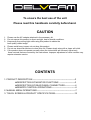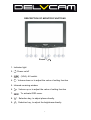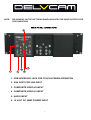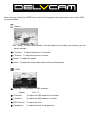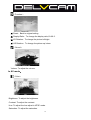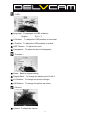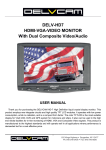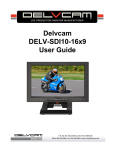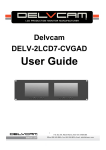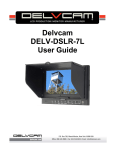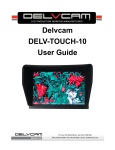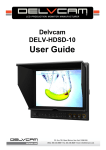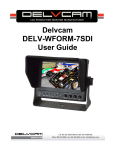Download DELVCAM DELV-HD7RM User manual
Transcript
DELV-HD7RM DUAL RACK MOUNT HDMI-VGA TOUCH SCREEN MONITOR With Dual Composite Video & Audio USER MANUAL Thank you for purchasing the DELVCAM HD7RM High Definition liquid crystal display monitor. This product employs new integrate circuits and high quality TFT LCD modules. It operates with low power consumption, emits no radiation, and is a compact form factor. The color TFT LCD is the most suitable display for VGA,VCD DVD and GPS system for motorcars and ships. It can also be used in the high-end media facilities for in-line monitoring of HDMI, VGA and Composite Video signals. This product is manufactured to the highest standards and will operate well in all applications where performance is demanded but for a cost effective price. 1 To ensure the best use of the unit Please read this handbook carefully beforehand. CAUTION 1. 2. 3. Please use the AC adapter attached in the accessory kit. Do not expose this product to direct sunlight, heat or humid conditions. Keep away from strong light while using this product to obtain the best quality visible image. 4. Please avoid heavy impact: do not drop this product. 5. Do not use chemical solutions to clean this unit. Please simply wipe with a clean soft cloth. 6. If the product does not operate normally when the instructions are followed. Adjust only those controls that are covered by the instructions. Improper adjustment of other controls may require extensive service. CONTENTS 1. PRODUCT DESCRIPTION ------------------------------------------------------------3 DESCRIPTION OF MONITOR FUNCTIONS ----------------------3 DESCRIPTION OF REAR PANEL CONNECTORS---------------4 REMOTE CONTROL OPERATIONS----------------------------------6 2. MANUAL MENU OPERATIONS-------------------------------------------------------7 3. TOUCH SCREEN & PRODUCT SPECIFICATIONS----------------------------12 2 DESCRIPTION OF MONITOR FUNCTIONS Picture 1(A) 1. Indicator light 2. 3. 4. : Power on/off :(VGA), AV switch. :Volume down or to adjust the value of setting function 5. Infrared receiving window 6. 7. :Volume up or to adjust the value of setting function :To activate OSD menu. 8. :Selection key, to adjust phase directly. 9. :Selection key, to adjust the brightness directly. 3 NOTE: THE GRAPHIC ON THE LEFT REAR PANEL INDICATES THE INPUT/OUTPUTS FOR BOTH MONITORS. 1. USB INTERFACE JACK FOR TOUCH SCREEN OPERATION 2. VGA PORT FOR VGA INPUT 3. COMPOSITE VIDEO #2 INPUT 4. COMPOSITE VIDEO #1 INPUT 5. AUDIO INPUT 6. 12 VOLT DC 2AMP POWER INPUT 4 7. HDMI INPUT 8. SPEAKER 5 REMOTE CONTROLLER 1. :Power on/off 2. : MUTE 3. : To activate OSD menu. 4. : Volume down or to adjust the value of setting function 5. : Volume up or to adjust the value of setting function 6. : Selection key, to adjust the brightness directly 7. : Selection key, to adjust phase directly 8. : Aspect ratio switch, 4:3/16:9 9. :UP/ DOWN Switch 10. :Right/Left Switch 11. :AV1/AV2/ PC(VGA) Switch 6 Manual Menu Operation After connecting power, the unit will be in standby state(red light). Press ” ” on the unit or on the remote controller, the buttons of the unit will blue light, at that time the unit begins to work. Press the same button again the unit will return to its standby state (Note the blue button will black out in 5 or 6 on the remote seconds soon after you turn off unit.). Push “PC (VGA)/AV” on the unit or controller to switch between AV and (PC)(VGA). OSD in (VGA) mode: OSD in AV mode: You can press “ (COLOR) buy pressing “ ”/“ ” on the unit or on the remote controller to select the items: (ADJUST) ”/“ (MENU) (EDIT) (VOLUME),and confirm ” on the unit or on the remote controller, then push “ again to adjust the items. Push “ ” to exit the OSD after your adjust. 7 ”/“ ” Description of OSD: In (VGA) mode: (Color): After enter into “Color” item of OSD, use “ ”/“ ”to select and then push“ ”/“ ”to adjust. Brightness: To adjust the brightness. Contrast: To adjust the contrast of image. Color Temp:To adjust the contrast of Color Temp. Color temperature of OSD is adjustable. Press “</>”on the unit or on the remote controller to select “Color Temp”, then you can choose to set color temperature such as: 6500 Ks, 7500 Ks or 9300 Ks by pressing“ ”/“ ” . You can also adjust a color temperature that wants the options “USER" then you can adjust RED, GREEN and BLUE at will by pushing 8 ”/“ Note: when you select the “USER” item a mini box will appear in the right bottom corner of the OSD as pictured below. (Adjust): Auto Config:To adjust automatically .If the auto-adjust is not satisfy your request, you can adjust manually. ※ H Position:To adjust the picture in horizontal. ※ V Position:To adjust the picture in vertical. ※ Phase:To adjust the phase. ※ Clock:To adjust the clock, make field and line synchronization. (OSD): ※ Language:2 languages for OSD as below: English 简体中文 ※ H Position: To adjust the OSD position in horizontal. ※ V Position: To adjust the OSD position in vertical. ※ OSD Timeout: To adjust the clock. ※ Transparent: To adjust the level of transparency. 9 (Function): ※ Reset:Back to original setting. ※ Display Ratio:To change the display ratio,16:9/4:3. ※ LR Rotation:To change the picture left/right. ※ UD Rotation:To change the picture up/ down. (Sound): Volume: To adjust the volume. In AV mode: (Color): Brightness: To adjust the brightness. Contrast: To adjust the contrast. Hue: To adjust the hue adjust in NTSC mode. Saturation: To adjust the saturation. 10 (OSD): ※ Language:2 languages for OSD as below: English 简体中文 ※ H Position: To adjust the OSD position in horizontal. ※ V Position:To adjust the OSD position in vertical. ※ OSD Timeout:To adjust the clock. ※ Transparent:To adjust the level of transparent. (Function): ※ Reset:Back to original setting. ※ Display Ratio:To change the display ratio,16:9/4:3. ※ LR Rotation:To change the picture left/right. ※ UD Rotation:To change the picture up/ down. (Sound): ※ Volume: To adjust the volume. 11 TOUCH SCREEN OPERATION The DELV-HD7RM is equipped for Touch Screen Operation with PC based computers. This converts the screen of the monitor to act as a GUI for PC based software applications. provided and load the driver software. To use this feature you will need to use the USB cable that is The software is available from the your dealer or distributor. software just run it and follow the instructions. Once you have the For assistance please call tech support. SPECIFICATIONS: INPUTS (Per Display) DUAL COMPOSITE VIDEO 1Vpp into 75 ohms VGA 15pin HD Dsub HDMI 1.3 Mono Audio DISPLAY PANEL RESOLUTION UP RESOLUTION BRIGHTNESS CONTRAST VIEWING ANGLE INPUT VIDEO VGA SIGNAL INPUT SPEAKER COLOR FORMAT POWER SIGNAL INPUTS TYPE OPERATING TEMPERATURE DIMENSIONS TFT LCD 7” LCD MONITOR 144000 Pixels 800X480 (VGA) 1920X1440 (VGA) 300 cd/m2 500:1 70deg/70deg, 50deg/50deg (L/R, UD) 0.7 to 1.4Vpp/75 ohm (composite video) H:30 @60Hz, V:60@75Hz Sensitivity: 250mW/8 ohms NTSC/3.58 • PAL/4.43 12 VDC @ 10 WATTS HDMI1.3, VGA, AV1, AV2 with Mono Audio -20deg C to 55deg C 19” W X 5.25” H X 3.00” D (RACK MOUNT) Delvcam 812 Kings Highway Saugerties, NY 12477 Tel 845-246-0428 Fax 845-246-0626 Copyright 2010 Tower Products, Inc. 12