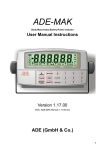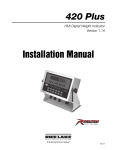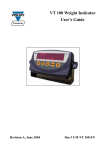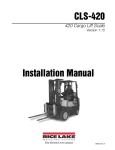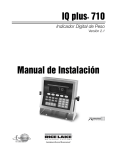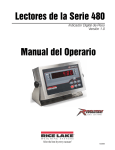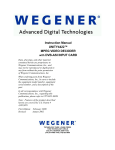Download Rice Lake Counterpart Installation manual
Transcript
IQ plus 355
®
Digital Weight Indicator
Version 1.1
Installation Manual
66503
Contents
About This Manual ................................................................................................................................... 1
1.0
Introduction.................................................................................................................................. 1
1.1
1.2
1.3
1.4
2.0
Operating Modes. . . . . . . . . . . . . . . . . . . . . . . . . . . . . . . . . . . . . . . . . . . . . . . . . . . . . . . . . . . . . . . .
Front Panel Keypad . . . . . . . . . . . . . . . . . . . . . . . . . . . . . . . . . . . . . . . . . . . . . . . . . . . . . . . . . . . . . .
LED Annunciators . . . . . . . . . . . . . . . . . . . . . . . . . . . . . . . . . . . . . . . . . . . . . . . . . . . . . . . . . . . . . . .
Indicator Operations . . . . . . . . . . . . . . . . . . . . . . . . . . . . . . . . . . . . . . . . . . . . . . . . . . . . . . . . . . . . .
1
2
2
3
1.4.1
1.4.2
1.4.3
1.4.4
1.4.5
1.4.6
3
3
3
3
3
3
Toggle Gross/Net Mode . . . . . . . . . . . . . . . . . . . . . . . . . . . . . . . . . . . . . . . . . . . . . . . . . . . . . . . . . . . .
Toggle Units . . . . . . . . . . . . . . . . . . . . . . . . . . . . . . . . . . . . . . . . . . . . . . . . . . . . . . . . . . . . . . . . . . . . .
Zero Scale . . . . . . . . . . . . . . . . . . . . . . . . . . . . . . . . . . . . . . . . . . . . . . . . . . . . . . . . . . . . . . . . . . . . . .
Acquire Tare . . . . . . . . . . . . . . . . . . . . . . . . . . . . . . . . . . . . . . . . . . . . . . . . . . . . . . . . . . . . . . . . . . . . .
Remove Stored Tare Value . . . . . . . . . . . . . . . . . . . . . . . . . . . . . . . . . . . . . . . . . . . . . . . . . . . . . . . . . .
Print Ticket . . . . . . . . . . . . . . . . . . . . . . . . . . . . . . . . . . . . . . . . . . . . . . . . . . . . . . . . . . . . . . . . . . . . . .
Installation ................................................................................................................................... 4
2.1 Unpacking and Assembly . . . . . . . . . . . . . . . . . . . . . . . . . . . . . . . . . . . . . . . . . . . . . . . . . . . . . . . . . 4
2.2 Enclosure Disassembly . . . . . . . . . . . . . . . . . . . . . . . . . . . . . . . . . . . . . . . . . . . . . . . . . . . . . . . . . . . 4
2.3 Cable Connections . . . . . . . . . . . . . . . . . . . . . . . . . . . . . . . . . . . . . . . . . . . . . . . . . . . . . . . . . . . . . . 4
2.3.1
2.3.2
2.3.3
2.3.4
2.4
2.5
2.6
2.7
3.0
Cable Grounding. . . . . . . . . . . . . . . . . . . . . . . . . . . . . . . . . . . . . . . . . . . . . . . . . . . . . . . . . . . . . . . . . .
Load Cells. . . . . . . . . . . . . . . . . . . . . . . . . . . . . . . . . . . . . . . . . . . . . . . . . . . . . . . . . . . . . . . . . . . . . . .
Serial Communications and Digital Inputs . . . . . . . . . . . . . . . . . . . . . . . . . . . . . . . . . . . . . . . . . . . . . . .
Analog Output . . . . . . . . . . . . . . . . . . . . . . . . . . . . . . . . . . . . . . . . . . . . . . . . . . . . . . . . . . . . . . . . . . .
5
6
6
6
Analog Output Module Installation . . . . . . . . . . . . . . . . . . . . . . . . . . . . . . . . . . . . . . . . . . . . . . . . . . .
Enclosure Reassembly. . . . . . . . . . . . . . . . . . . . . . . . . . . . . . . . . . . . . . . . . . . . . . . . . . . . . . . . . . . .
Board Removal . . . . . . . . . . . . . . . . . . . . . . . . . . . . . . . . . . . . . . . . . . . . . . . . . . . . . . . . . . . . . . . . .
Replacement Parts . . . . . . . . . . . . . . . . . . . . . . . . . . . . . . . . . . . . . . . . . . . . . . . . . . . . . . . . . . . . . .
7
7
7
8
Configuration.............................................................................................................................. 12
3.1 Configuration Methods . . . . . . . . . . . . . . . . . . . . . . . . . . . . . . . . . . . . . . . . . . . . . . . . . . . . . . . . . . 12
3.1.1
3.1.2
3.1.3
Revolution Configuration . . . . . . . . . . . . . . . . . . . . . . . . . . . . . . . . . . . . . . . . . . . . . . . . . . . . . . . . . . . 12
EDP Command Configuration . . . . . . . . . . . . . . . . . . . . . . . . . . . . . . . . . . . . . . . . . . . . . . . . . . . . . . . 12
Front Panel Configuration . . . . . . . . . . . . . . . . . . . . . . . . . . . . . . . . . . . . . . . . . . . . . . . . . . . . . . . . . . 13
3.2 Menu Structures and Parameter Descriptions . . . . . . . . . . . . . . . . . . . . . . . . . . . . . . . . . . . . . . . . . 14
3.2.1
3.2.2
3.2.3
3.2.4
3.2.5
3.2.6
3.2.7
3.2.8
3.2.9
4.0
Configuration Menu. . . . . . . . . . . . . . . . . . . . . . . . . . . . . . . . . . . . . . . . . . . . . . . . . . . . . . . . . . . . . . .
Format Menu . . . . . . . . . . . . . . . . . . . . . . . . . . . . . . . . . . . . . . . . . . . . . . . . . . . . . . . . . . . . . . . . . . .
Calibration Menu. . . . . . . . . . . . . . . . . . . . . . . . . . . . . . . . . . . . . . . . . . . . . . . . . . . . . . . . . . . . . . . . .
Serial Menu. . . . . . . . . . . . . . . . . . . . . . . . . . . . . . . . . . . . . . . . . . . . . . . . . . . . . . . . . . . . . . . . . . . . .
Program Menu . . . . . . . . . . . . . . . . . . . . . . . . . . . . . . . . . . . . . . . . . . . . . . . . . . . . . . . . . . . . . . . . . .
Print Format Menu . . . . . . . . . . . . . . . . . . . . . . . . . . . . . . . . . . . . . . . . . . . . . . . . . . . . . . . . . . . . . . .
Digital Input Menu . . . . . . . . . . . . . . . . . . . . . . . . . . . . . . . . . . . . . . . . . . . . . . . . . . . . . . . . . . . . . . . .
Analog Output Menu. . . . . . . . . . . . . . . . . . . . . . . . . . . . . . . . . . . . . . . . . . . . . . . . . . . . . . . . . . . . . .
Version Menu . . . . . . . . . . . . . . . . . . . . . . . . . . . . . . . . . . . . . . . . . . . . . . . . . . . . . . . . . . . . . . . . . . .
15
17
19
19
20
21
22
23
23
Calibration.................................................................................................................................. 24
4.1
4.2
4.3
4.4
Front Panel Calibration. . . . . . . . . . . . . . . . . . . . . . . . . . . . . . . . . . . . . . . . . . . . . . . . . . . . . . . . . . .
EDP Command Calibration . . . . . . . . . . . . . . . . . . . . . . . . . . . . . . . . . . . . . . . . . . . . . . . . . . . . . . .
Revolution™ Calibration . . . . . . . . . . . . . . . . . . . . . . . . . . . . . . . . . . . . . . . . . . . . . . . . . . . . . . . . . .
More About Calibration . . . . . . . . . . . . . . . . . . . . . . . . . . . . . . . . . . . . . . . . . . . . . . . . . . . . . . . . . .
Technical training seminars are available through Rice Lake Weighing Systems.
Course descriptions and dates can be viewed at www.rlws.com or obtained by
calling 715-234-9171 and asking for the training department.
Copyright © 2002 Rice Lake Weighing Systems. All rights reserved. Printed in the United States of America.
Specifications subject to change without notice.
Version 1.1, October 2002
24
25
25
26
4.4.1
4.4.2
4.4.3
5.0
Adjusting Final Calibration . . . . . . . . . . . . . . . . . . . . . . . . . . . . . . . . . . . . . . . . . . . . . . . . . . . . . . . . . . 26
Zero Deadload A/D Counts. . . . . . . . . . . . . . . . . . . . . . . . . . . . . . . . . . . . . . . . . . . . . . . . . . . . . . . . . 26
Calculating the Span Coefficient . . . . . . . . . . . . . . . . . . . . . . . . . . . . . . . . . . . . . . . . . . . . . . . . . . . . . 26
EDP Commands.......................................................................................................................... 27
5.1 The EDP Command Set . . . . . . . . . . . . . . . . . . . . . . . . . . . . . . . . . . . . . . . . . . . . . . . . . . . . . . . . . 27
5.1.1
5.1.2
5.1.3
5.1.4
5.1.5
Key Press Commands . . . . . . . . . . . . . . . . . . . . . . . . . . . . . . . . . . . . . . . . . . . . . . . . . . . . . . . . . . . .
Reporting Commands. . . . . . . . . . . . . . . . . . . . . . . . . . . . . . . . . . . . . . . . . . . . . . . . . . . . . . . . . . . . .
The RESETCONFIGURATION Command . . . . . . . . . . . . . . . . . . . . . . . . . . . . . . . . . . . . . . . . . . . . . .
Parameter Setting Commands . . . . . . . . . . . . . . . . . . . . . . . . . . . . . . . . . . . . . . . . . . . . . . . . . . . . . .
Normal Mode Commands. . . . . . . . . . . . . . . . . . . . . . . . . . . . . . . . . . . . . . . . . . . . . . . . . . . . . . . . . .
27
28
28
28
30
5.2 Saving and Transferring Data. . . . . . . . . . . . . . . . . . . . . . . . . . . . . . . . . . . . . . . . . . . . . . . . . . . . . . 31
5.2.1
5.2.2
6.0
Saving Indicator Data to a Personal Computer . . . . . . . . . . . . . . . . . . . . . . . . . . . . . . . . . . . . . . . . . . 31
Downloading Configuration Data from PC to Indicator . . . . . . . . . . . . . . . . . . . . . . . . . . . . . . . . . . . . 31
Print Formatting ......................................................................................................................... 32
6.1 Print Formatting Commands . . . . . . . . . . . . . . . . . . . . . . . . . . . . . . . . . . . . . . . . . . . . . . . . . . . . . . 32
6.2 Customizing Print Formats. . . . . . . . . . . . . . . . . . . . . . . . . . . . . . . . . . . . . . . . . . . . . . . . . . . . . . . . 32
6.2.1
6.2.2
6.2.3
7.0
Using the EDP Port . . . . . . . . . . . . . . . . . . . . . . . . . . . . . . . . . . . . . . . . . . . . . . . . . . . . . . . . . . . . . . . 32
Using the Front Panel . . . . . . . . . . . . . . . . . . . . . . . . . . . . . . . . . . . . . . . . . . . . . . . . . . . . . . . . . . . . . 33
Using Revolution . . . . . . . . . . . . . . . . . . . . . . . . . . . . . . . . . . . . . . . . . . . . . . . . . . . . . . . . . . . . . . . . . 33
Appendix .................................................................................................................................... 34
7.1 Error Messages . . . . . . . . . . . . . . . . . . . . . . . . . . . . . . . . . . . . . . . . . . . . . . . . . . . . . . . . . . . . . . . . 34
7.1.1
7.1.2
Displayed Error Messages. . . . . . . . . . . . . . . . . . . . . . . . . . . . . . . . . . . . . . . . . . . . . . . . . . . . . . . . . . 34
Using the XE EDP Command . . . . . . . . . . . . . . . . . . . . . . . . . . . . . . . . . . . . . . . . . . . . . . . . . . . . . . . 35
7.2 Status Messages . . . . . . . . . . . . . . . . . . . . . . . . . . . . . . . . . . . . . . . . . . . . . . . . . . . . . . . . . . . . . . . 35
7.2.1
7.2.2
7.3
7.4
7.5
7.6
7.7
Using the P EDP Command . . . . . . . . . . . . . . . . . . . . . . . . . . . . . . . . . . . . . . . . . . . . . . . . . . . . . . . . 35
Using the ZZ EDP Command . . . . . . . . . . . . . . . . . . . . . . . . . . . . . . . . . . . . . . . . . . . . . . . . . . . . . . . 35
Continuous Output (Stream) Format . . . . . . . . . . . . . . . . . . . . . . . . . . . . . . . . . . . . . . . . . . . . . . . .
ASCII Character Chart . . . . . . . . . . . . . . . . . . . . . . . . . . . . . . . . . . . . . . . . . . . . . . . . . . . . . . . . . . .
Front Panel Display Characters . . . . . . . . . . . . . . . . . . . . . . . . . . . . . . . . . . . . . . . . . . . . . . . . . . . .
Conversion Factors for Secondary Units . . . . . . . . . . . . . . . . . . . . . . . . . . . . . . . . . . . . . . . . . . . . .
Digital Filtering . . . . . . . . . . . . . . . . . . . . . . . . . . . . . . . . . . . . . . . . . . . . . . . . . . . . . . . . . . . . . . . . .
7.7.1
7.7.2
7.7.3
36
37
39
40
41
DIGFLx Parameters. . . . . . . . . . . . . . . . . . . . . . . . . . . . . . . . . . . . . . . . . . . . . . . . . . . . . . . . . . . . . . . 41
DFSENS and DFTHRH Parameters. . . . . . . . . . . . . . . . . . . . . . . . . . . . . . . . . . . . . . . . . . . . . . . . . . . 41
Setting the Digital Filter Parameters. . . . . . . . . . . . . . . . . . . . . . . . . . . . . . . . . . . . . . . . . . . . . . . . . . . 42
7.8 Analog Output Calibration . . . . . . . . . . . . . . . . . . . . . . . . . . . . . . . . . . . . . . . . . . . . . . . . . . . . . . . .
7.9 Test Mode . . . . . . . . . . . . . . . . . . . . . . . . . . . . . . . . . . . . . . . . . . . . . . . . . . . . . . . . . . . . . . . . . . . .
7.10 Software Revision History. . . . . . . . . . . . . . . . . . . . . . . . . . . . . . . . . . . . . . . . . . . . . . . . . . . . . . . .
7.11 Specifications. . . . . . . . . . . . . . . . . . . . . . . . . . . . . . . . . . . . . . . . . . . . . . . . . . . . . . . . . . . . . . . . .
42
43
44
45
IQ plus 355 Limited Warranty ................................................................................................................ 46
ii
IQ plus 355 Installation Manual
About This Manual
This manual is intended for use by service technicians
responsible for installing and servicing IQ plus® 355
digital weight indicators. This manual applies to
indicators using Version 1.1 of the IQ plus 355
software. See Section 7.10 on page 44 for a summary
of software changes included in this release.
Configuration and calibration of the indicator can be
accomplished using the indicator front panel keys, the
EDP command set, or Version 2.5 or later of the
Revolution™ configuration utility. See Section 3.1 on
page 12 for information about configuration methods.
1.0
Warning
Some procedures described in this
manual require work inside the
indicator enclosure. These procedures
are to be performed by qualified
service personnel only.
Authorized distributors and their employees
can view or download this manual from the
Rice Lake Weighing Systems distributor
site at www.rlws.com.
The Operator Card included with this manual
provides basic operating instructions for users of the
IQ plus 355. Please leave the Operator Card with the
indicator when installation and configuration are
complete.
Introduction
The IQ plus 355 is a single-channel digital weight
indicator housed in a NEMA 4X/IP66-rated stainless
steel enclosure. The indicator front panel consists of a
large (.8 in, 20 mm), six-digit, seven-segment LED
display and five-button keypad. Features include:
• Drives up to eight 350Ω or sixteen 700Ω load
cells
• Supports 4- and 6-wire load cell connections
• Two configurable digital inputs
• Electronic data processing (EDP) port for full
duplex, RS-232 communications at up to
9600 bps
• Printer port for output-only RS-232 and 20
mA current loop communications at up to
9600 bps
• Optional analog output module provides 0–10
VDC or 4–20 mA tracking of gross or net
weight values
• Available in 115 VAC and 230 VAC versions
The IQ plus 355 is NTEP-certified and Measurement
Canada approved for Classes III, III HD, and III L at
10,000 divisions. See Section 7.11 on page 45 for
detailed specifications.
1.1
Operating Modes
The IQ plus 355 has three modes of operation:
Normal (weighing) mode
Normal mode is the “production” mode of the
indicator. The indicator displays gross or net
weights as required, using the LED annunciators
described in Section 1.3 on page 2 to indicate
scale status and the type of weight value
displayed. Once configuration is complete and a
legal seal is affixed to the back of the indicator,
this is the only mode in which the IQ plus 355 can
operate.
Setup mode
Most of the procedures described in this manual
require the indicator to be in setup mode,
including configuration and calibration.
To enter setup mode, remove the large fillister
head screw from the enclosure backplate. Insert a
screwdriver or a similar tool into the access hole
and press the setup switch once. The indicator
display changes to show the word CONFIG.
Test mode
Test mode provides a number of diagnostic
functions for the IQ plus 355 indicator. Like setup
mode, test mode is entered using the setup switch.
See Section 7.9 on page 43 for more information
about entering and using test mode.
Introduction
1
1.2
Front Panel Keypad
Figure 1-1 on page 2 shows the IQ plus 355 LED annunciators, keypad, and normal mode key functions.
The symbols shown under the keys (representing up, down, enter, left, right) describe the key functions assigned
in setup mode. In setup mode, the keys are used to navigate through menus, select digits within numeric values,
and increment/decrement values. See Section 3.1.3 on page 13 for information about using the front panel keys
in setup mode.
D I G I T A L
W E I G H T
I N D I C A T O R
Gross
lb
Net
kg
oz
g
GROSS
NET
ZERO
B/N
TARE
UNITS
T
Units
Acquire tare
Set gross weight
to zero
Switch between
gross and net
weight display
PRINT
Send data to
serial port
Switch between
primary and
secondary units
NORMAL MODE KEY FUNCTIONS
Figure 1-1. IQ plus 355 Front Panel, Showing LED Annunciators and Normal Mode Key Functions
1.3
LED Annunciators
The IQ plus 355 display uses a set of eight LED annunciators to provide additional information about the value
being displayed:
• Gross and Net annunciators are lit to show whether the displayed weight is a gross or net weight.
• Center of zero (
scale is zeroed.
): Gross weight is within 0.25 graduations of zero. This annunciator lights when the
• Standstill (
): Scale is at standstill or within the specified motion band. Some operations, including
tare functions and printing, can only be done when the standstill symbol is shown.
• lb, kg, oz, and g annunciators indicate the units associated with the displayed value: lb=pounds,
kg=kilograms, oz=ounces, g=grams.
The displayed units can also be set to short tons (tn), metric tons (t), or NONE (no units information
displayed). The lb and kg LEDs function as primary and secondary units annunciators for some
combinations of primary and secondary units. If neither primary nor secondary units are lb, kg, oz, or g, the
lb annunciator is lit for primary units, kg for secondary units.
2
IQ plus 355 Installation Manual
Table 1-1 shows which annunciators are used for all combinations of configured primary and secondary units.
For example:
• If the primary unit is pounds (lb) and the secondary unit is kilograms (kg), the lb LED is lit for primary
units, kg for secondary units.
• If the primary unit is pounds (lb) and the secondary unit is short tons (tn), the lb LED is lit for primary
units, kg for secondary units. There is no LED for short tons, so the kg LED is used as the secondary
units annunciator.
• If the primary unit is short tons (tn) and the secondary unit is pounds (lb), the lb LED is lit for primary
units (tn), and kg is lit for secondary units (lb). Because there is no LED for short tons, the lb and kg
LEDs are used as primary and secondary units annunciators.
See Section 3.2.2 for more information about configuring primary and secondary display units.
Secondary Unit
Primary Unit
lb
kg
oz
g
lb
lb / lb
lb / kg
lb / oz
lb / g
lb / kg
kg
kg / lb
kg / kg
kg / oz
kg / g
lb / kg
oz
oz / lb
oz / kg
oz / oz
oz / g
oz / kg
g
g / lb
g / kg
g / oz
g/g
tn
lb / kg
lb / kg
lb / oz
lb / g
tn
t
none
g / kg
lb / lb
lb / kg
lb / kg
t
lb / kg
lb / lb
lb / kg
none
lb / kg
lb / kg
lb / lb
Table 1-1. Units Annunciators, Showing Primary / Secondary LEDs Used for All Configurations
1.4
Indicator Operations
Basic IQ plus 355 operations are summarized below.
1.4.1
Toggle Gross/Net Mode
Press the GROSS/NET key to switch the display mode
from gross to net, or from net to gross. If a tare value
has been entered or acquired, the net value is the gross
weight minus the tare.
Gross mode is shown by the Gross annunciator; net
mode is shown by the Net annunciator.
1.4.2
Toggle Units
Press the UNITS key to switch between primary and
secondary units. The units LED to the right of the
display is lit.
1.4.3
Zero Scale
1. In gross mode, remove all weight from the
scale and wait for the standstill annunciator
(
).
2. Press the ZERO key. The center of zero
(
) annunciator lights to indicate the
scale is zeroed.
1.4.4
Acquire Tare
1. Place container on scale and wait for the
standstill annunciator (
).
2. Press the TARE key to acquire the tare weight
of the container. The indicator switches to net
mode.
1.4.5
Remove Stored Tare Value
1. Remove all weight from the scale and wait for
the standstill annunciator (
).
2. Press the TARE key. The indicator switches to
gross mode, indicating the tare value has been
removed.
1.4.6
Print Ticket
1. Wait for the standstill annunciator (
).
2. Press the PRINT key to send data to the serial
port.
Introduction
3
Installation
4
IQ plus 355 Installation Manual
Ensure power to the indicator is disconnected, then
place the indicator face-down on an antistatic work
mat. Remove the screws that hold the backplate to the
enclosure body, then lift the backplate away from the
enclosure and set it aside.
2.3
Cable Connections
Co
pu
w
Po
AC
alo
g
O
er
ut
m
om
An
rd
Di
t,
un
le
ica
gi
tio
ta
ns
l In
pu
t
The IQ plus 355 provides four cord grips for cabling
into the indicator: one for the power cord, three to
accommodate load cell, communications, digital
inputs, and analog output cables. Two of the three free
cord grips come with a plug installed to prevent
moisture from entering the enclosure. Depending on
your application, remove the plug from any cord grip
that will be used and install cables as required.
NOTE: Because the IQ plus 355 has no on/off switch,
the power cord serves as the power disconnect. The
power outlet must be located close enough to the
indicator to allow the operator to easily disconnect
power to the unit.
Figure 2-1 shows the recommended assignments for
the IQ plus 355 cord grips.
ab
Unpacking and Assembly
The IQ plus 355 has no on/off switch.
Before opening the unit, ensure the
power cord is disconnected from the
power outlet.
lC
2.1
Immediately after unpacking, visually inspect the IQ
plus 355 to ensure all components are included and
undamaged. The shipping carton should contain the
indicator with attached tilt stand, this manual, and a
parts kit. If any parts were damaged in shipment,
notify Rice Lake Weighing Systems and the shipper
immediately.
The parts kit contains the items listed below:
• Capacity, identification, and annunciator
labels. Annunciator labels (PN 53374)
provide replacement overlay decals for
labeling primary and secondary units LEDs.
• 6-position screw terminal (PN 70599) for
connector J1 and a 7-position screw terminal
(PN 70600) for connector J4 (see Figure 2-3
on page 5).
• Two 8-32NC x 7/16 fillister head screws (PN
30623). These screws occupy the holes below
and on either side of the setup screw on the
indicator backplate (see Figure 2-4 on page
7).
• Four 8-32NC x 3/8 machine screws (PN
14862) for the indicator backplate (see #24 in
Figure 2-5 on page 9).
• Six neoprene washers (PN 45042) for
backplate screws included in the parts kit.
• Four rubber bumpers (“feet”) for the tilt stand,
PN 42149.
• Five cable ties, PN 15631.
• Two ferrites (PN 66730), used to reduce
susceptibility to radiate electromagnet
Warning
ria
•
The indicator enclosure must be opened to connect
cables for load cells, communications, digital inputs,
and analog output.
ll C
•
Use a wrist strap to ground yourself and protect
components from electrostatic discharge (ESD)
when working inside the indicator enclosure.
This unit uses double pole/neutral fusing which
could create an electric shock hazard. Procedures
requiring work inside the indicator must be
performed by qualified service personnel only.
The supply cord serves as the power disconnect for
the IQ plus 355. The power outlet supplying the
indicator must be installed near the unit and be
easily accessible
Enclosure Disassembly
Se
•
2.2
Ce
Caution
•
interference and EMI installation instructions
(PN 67970).
Three each of grounding clamps (PN 67550),
external tooth lock washers (PN 15133), and
ke p n u t s ( P N 1 4 6 7 6 ) f o r c a b l e s h i e l d
grounding against the backplate.
ad
This section describes procedures for connecting load
cells, digital inputs, and serial communications cables
to the IQ plus 355 indicator. Instructions for field
installation of the analog output option and
replacement of the CPU board are included, along
with assembly drawings and parts lists for the service
technician.
Lo
2.0
Figure 2-1. Recommended Cord Grip Assignments
Cable Grounding
• For load cell cables, cut the shield wire just past
the grounding clamp. Shield wire function is
provided by contact between the cable shield
and the grounding clamp.
• Route stripped cables through cord grips and
clamps. Ensure shields contact grounding
clamps as shown in Figure 2-2. Tighten
grounding clamp nuts.
• Finish installation using cable mounts and ties to
secure cables inside of indicator enclosure.
NOTE: Install lockwashers
first, against backplate,
under grounding clamp
Cord grip
Cut insulation here
for braided cables
Braid
Insulated cable
Grounding clamp
Foil (silver side out)
Cut insulation here
for foil-shielded cables
Shield wire (cut)
Length of foil before folding
back on cable insulation
J4
Microprocessor
PRMA
PRT
IN2
IN1
1
EEPROM
EDPR
Figure 2-2. Grounding Clamp Attachment for Foil-Shielded
and Braided Cabling
EDPT
Except for the power cord, all cables routed through
the cord grips should be grounded against the
indicator backplate. Do the following to ground
shielded cables:
• Use the lockwashers, clamps, and kep nuts
provided in the parts kit to install grounding
clamps on the backplate studs adjacent to cord
grips. Install grounding clamps only for cord
grips that will be used; do not tighten nuts.
• Route cables through cord grips and grounding
clamps to determine cable lengths required to
reach cable connectors. Mark cables to remove
insulation and shield as described below:
• For cables with foil shielding, strip insulation
and foil from the cable half an inch (15 mm)
past the grounding clamp (see Figure 2-2).
Fold the foil shield back on the cable where
the cable passes through the clamp. Ensure
silver (conductive) side of foil is turned
outward for contact with the grounding
clamp.
• For cables with braided shielding, strip cable
insulation and braided shield from a point just
past the grounding clamp. Strip another half
inch (15 mm) of insulation only to expose the
braid where the cable passes through the
clamp (see Figure 2-2).
GND
2
3
4
5
6
7
JMP4
SERIAL COMM & DIGITAL IN
To setup switch
U5
DIGITAL
+5V
TEST
GND
LED DRIVER
LED DRIVER
U4
JP4
VR1
+
C23
X2
C24
+
MECCA1
VR2
ANALOG
GND
C25
+
+
ANALOG
+5V
TEST
3
–SIG
2
+SIG
1
GND
C67
+SENSE
+
Tr a n s f o r m e r
JP1
–
4
A/D Converter
J1
J7
F2
Keypad Connector
ANALOG
–5V
TEST
F1
JP7
Brown wire
5
+
+EXC
–SENSE
C66
JP2
Blue wire
6
LOAD CELL CONNECTOR
–EXC
Load cell
compensation jumper
BR1
ON OFF
SET/ISP
VR3
2.3.1
Figure 2-3. IQ plus 355 CPU and Power Supply Board
Installation
5
2.3.2
Load Cells
To attach cable from a load cell or junction box,
remove connector J1 from the board. The connector
plugs into a header on the board as shown in
Figure 2-6 on page 10.
NOTE: Early versions of the IQ plus 355 CPU board used
a 7-pin load cell connector. The 7-pin connector is not
compatible with the current 6-pin header.
Wire the load cell cable from the load cell or junction
box to connector J1 as shown in Table 2-1. If using
6-wire load cell cable (with sense wires), remove
jumpers JP1 and JP2 before reinstalling connector J1
(see Figure 2-3). For 4-wire installation, leave
jumpers JP1 and JP2 on.
When connections are complete, reinstall connector
J1 onto the header so that it snaps securely into place.
Use two cable ties to secure the load cell cable to the
inside of the enclosure.
J1 Pin
Function
1
+SIG
2
–SIG
3
+SENSE
4
–SENSE
5
+EXC
6
–EXC
NOTES:
• Use grounding procedure described in Section 2.3.1
on page 5.
• For 6-wire connections, remove jumpers JP1 and JP2.
Table 2-1. J1 Pin Assignments
2. If the +EXC measurements are ≥ 5% larger
than the –EXC measurements, set the
compensation jumper in the ON position. If
the +EXC measurements are < 5% greater (or
are less) than the –EXC measurements, set the
jumper in the OFF position.
2.3.3
Serial Communications and Digital Inputs
To attach serial communications and digital input
cables, remove connector J4 from the board.
Connector J4 provides connections for the EDP
(Electronic Data Processing) port, printer port, and
two digital inputs. Connect communications and
digital input cables to connector J4 as shown in
Table 2-2.
Once cables are attached, reconnect J4 to the header
on the board (see Figure 2-6 on page 10). Use cable
ties to secure serial and digital input cables to the
inside of the enclosure.
The EDP port supports RS-232 communications only;
the printer port provides either active 20 mA output or
RS-232 transmission. Both ports are configured using
the SERIAL menu. See Section 3.0 on page 12 for
configuration information.
Digital inputs can be set to provide several indicator
functions, including all keypad functions. The inputs
are active (on) with low voltage (0 VDC) and can be
driven by TTL or 5V logic without additional
hardware. Use the DIG IN menu to configure the
digital inputs.
Port
J4 Pin
Label
EDP Port
1
EDPT
RS-232 TxD
2
GND
RS-232 Ground /
–20 mA OUT
3
EDPR
RS-232 RxD
4
PRMA
+20 mA OUT
5
PRT
RS-232 TxD
Setting the Load Cell Compensation Jumper
The load cell compensation jumper (above the A/D
converter location on the CPU board; see Figure 2-3
on page 5) must be set ON for load cells with
unbalanced bridges. The compensation jumper has the
effect of lowering the positive excitation voltage.
Uncompensated unbalanced load cells can cause
instability or calibration errors.
For RL1040 and RL1042 load cells, set the
compensation jumper as follows:
•
•
RL1040 load cells: jumper OFF
RL1042 load cells: jumper ON
For other load cell types, use the following procedure
to determine the correct jumper position;
1. Disconnect load cell from indicator and use
an ohmmeter to measure the following:
• +EXC to +SIG, +EXC to –SIG
• –EXC to +SIG, –EXC to –SIG
Measured values between the excitation line
and each of the signal lines should be within
2–3Ω.
6
IQ plus 355 Installation Manual
Printer Port
Digital Inputs
Function
6
IN2
Digital Input 2
7
IN1
Digital Input 1
Table 2-2. J4 Pin Assignments
2.3.4
2.6
Analog Output
If the optional analog output module is installed,
attach the output cable to connector J1 on the analog
output board. Table 2-3 lists the analog output pin
assignments.
Use the ALGOUT menu to configure and calibrate the
analog output module when cabling is complete. See
Section 2.4 for information about installing the analog
output module.
Pin
Signal
1
+ Current Out
2
– Current Out
3
+ Voltage Out
4
– Voltage Out
Table 2-3. Analog Output Module Pin Assignments
2.4
Analog Output Module Installation
Board Removal
If you must remove the IQ plus 355 CPU board, use
the following procedure:
1. Disconnect power to the indicator. Loosen
cord grips and remove backplate as described
in Section 2.2 on page 4.
2. Unplug connectors J1 (load cell cable), J4
(serial communications and digital inputs), J7
(keypad ribbon cable), and JP4 (setup switch).
Remove blue and brown power input wires at
JP7. If an analog output board is installed,
disconnect the analog output cable. See
Figure 2-3 on page 5 for connector locations.
3. Remove the four nuts from the corners of the
CPU board, then lift the board out of the
enclosure.
To replace the CPU board, reverse the above
procedure. Be sure to reinstall cable ties to secure all
cables inside the indicator enclosure.
To install or replace the analog output module, follow
the steps listed in Section 2.2 on page 4 for opening
the IQ plus 355 enclosure.
Mount the analog output module on its standoffs in
the location shown in Figure 2-3 on page 5 and plug
the module input into connector J5 on the IQ plus 355
board. Connect output cable to the analog output
module as shown in Table 2-3, then reassemble the
enclosure (Section 2.5).
See Section 7.8 on page 42 for analog output
calibration procedures.
2.5
Enclosure Reassembly
Once cabling is complete, position the backplate over
the enclosure and reinstall the backplate screws. Use
the torque pattern shown in Figure 2-4 to prevent
distorting the backplate gasket. Torque screws to 15
in-lb (1.7 N-m).
1
To r q u e p a t t e r n
10
8
4
Torque backplate screws to 15 in-lb (1.7 N-m)
5
6
Setup switch access screw
Fillister head screws
3
7
9
2
Figure 2-4. IQ plus 355 Enclosure Backplate
Installation
7
2.7
Replacement Parts
Table 2-4 lists replacement parts for the IQ plus 355, including all parts referenced in Figures 2-5 through 2-9.
Ref
Number
PN
1
14626
Kep nuts, 8-32NC hex (3)
Figure 2-5 on page 9, Figure 2-8 on page 11
2
52211
Display and CPU board assembly, 115 VAC (1)
Figure 2-6 on page 10
Description (Quantity)
Figure
52210
Display and CPU board assembly, 230 VAC (1)
3
15365
Board mounting spacers (4)
4
39017
Enclosure backplate (1)
5
15626
Cable grips, PG9 (3)
6
30375
Nylon seal rings for cable grips (3)
7
15627
Locknuts, PCN9 (3)
8
19538
Cable grip plugs (2)
9
45042*
Sealing washers (4)
10
44676
Sealing washer for setup switch access screw (1)
11
42640
Setup switch access screw, 1/4 x 28NF x 1/4 (1)
12
41965
Power cord assembly, 115VAC (1)
45254
Power cord assembly, 230VAC (1)
13
41964
Line filter assembly (1)
Figure 2-7 on page 11
14
14621
Kep nuts, 6-32NC hex (4)
Figure 2-6 on page 10
16
68403
Four-cornered wing knobs for tilt stand (2)
Figure 2-5 on page 9
30342
Two-cornered wing knobs for tilt stand (2)
17
29635
Tilt stand (1)
18
15144
Nylon washers for tilt stand, 1/4x1x1/16 (2)
20
15134
Lock washers, internal tooth, No. 8 , Type A (4)
22
50556
Overlay membrane panel (1)
23
50555
Enclosure (1)
24
14862*
Screws, 8-32NC x 3/8 (4)
26
45043
Ground wire, 4-in., No. 8 (1)
27
39037
Backplate gasket (1)
Figure 2-5 on page 9
28
51974
Setup switch assembly (1)
Figure 2-7 on page 11
29
16892
Ground/Earth Label (1)
30
15650*
Cable tie mounts (8)
Figure 2-6 on page 10
31
45302
Line filter standoffs (2)
Figure 2-7 on page 11
Figure 2-5 on page 9
Figure 2-5 on page 9, Figure 2-7 on page 11
Figure 2-9 on page 11
Figure 2-5 on page 9
33
15131
Lock washers, external tooth, No. 6, Type A (8)
Figure 2-6 on page 10
—
70600
7-position connectors for J4, and J12 (2)
Figure 2-3 on page 5
—
70599
6-position connectors for J1 (1)
—
53848
200 mA TR5 subminiature fuses (2), 115 VAC
53881
100 mA TR5 subminiature fuses (2), 230 VAC
F1 and F2 in Figure 2-3 on page 5
(See Caution below)
* Additional parts included in parts kit.
For protection against risk of fire, replace fuses only with same type and rating fuse.
Caution See Section 7.11 on page 45 for complete fuse specifications.
Table 2-4. Replacement Parts
8
IQ plus 355 Installation Manual
INT
PR
ITS
UN
RE
TA
S
OS
GR NET
RO
ZE
16
17
27
18
To Line Filter
10
4
11
1/3X
7
9/4X
20/4X
6
26
5
24/4X
12
See Line Filter
and
Ground Post
Assembly
8
Figure 2-5. IQ plus 355 Backplate and Tilt Stand Assemblies
Installation
9
14/4X
To setup switch
2
J4
See JP7 detail below
J7
JP4
30/8X
3/4X
J1
33/8X
Cable tie mounts
for line filter
Cable tie
Cable tie mounts
for setup switch wires
Brown wire
AC power in from line filter
Blue wire
Line Filter Connection to JP7
Figure 2-6. IQ plus 355 Enclosure and CPU Board
10
IQ plus 355 Installation Manual
To backplate
ground post
26
12
Ground Post
Assembly
1/3X
28
31
29
To line filter
Setup switch connection
to JP4 on CPU board
13
To power cord
AC input to CPU board JP7
Figure 2-7. Line Filter Assembly
Figure 2-8. Ground Post Assembly
22
INT
PR
ITS
UN
E
R
TA
S
OS
GR NET
RO
ZE
To CPU board J7
23
Figure 2-9. IQ plus 355 Enclosure and Overlay
Installation
11
3.0
Configuration
To configure the IQ plus 355 indicator, the indicator
must be placed in setup mode. The setup switch is
accessed by removing the large fillister head screw on
the enclosure backplate. Switch position is changed
by inserting a screwdriver into the access hole and
pressing the switch.
When the indicator is placed in setup mode, the word
CONFIG is shown on the display. The CONFIG menu
is the first of nine main menus used to configure the
indicator. Detailed descriptions of these menus are
given in Section 3.2. When configuration is complete,
return to the CONFIG menu and press the (ZERO)
key to exit setup mode, then replace the setup switch
access screw.
The IQ plus 355 indicator can be configured by using
the front panel keys to navigate through a series of
configuration menus or by sending commands or
configuration data to the EDP port. Configuration
using the menus is described in Section 3.1.3.
C o n fi g u r a t i o n u s i n g t h e E D P p o r t c a n b e
accomplished using either the EDP command set
described in Section 5.0 or Version 2.5 or later of the
Revolution™ configuration utility.
Revolution supports both uploading and downloading
of indicator configuration data. This capability allows
configuration data to be retrieved from one indicator,
edited, then downloaded to another.
To use Revolution, do the following:
1. Install Revolution on an IBM-compatible
personal computer running Windows® 3.11 or
Windows 95. Minimum system requirements
are 4MB of extended memory and at least
5MB of available hard disk space.
2. With both indicator and PC powered off,
connect the PC serial port to the RS-232 pins
on the indicator EDP port.
3. Power up the PC and the indicator. Use the
setup switch to place the indicator in setup
mode.
4. Start the Revolution program.
Figure 3-1 shows an example of one of the Revolution
configuration displays.
Revolution provides online help for each of its
configuration displays. Parameter descriptions
provided in this manual for front panel configuration
can also be used when configuring the indicator using
Revolution: the interface is different, but the
parameters set are the same.
3.1.1
3.1.2
3.1
Configuration Methods
Revolution Configuration
The Revolution configuration utility provides the
preferred method for configuring the IQ plus 355
indicator. Revolution runs on a personal computer to
set configuration parameters for the indicator. When
Revolution configuration is complete, configuration
data is downloaded to the indicator.
Figure 3-1. Sample Revolution Configuration Display
12
IQ plus 355 Installation Manual
EDP Command Configuration
The EDP command set can be used to configure the
IQ plus 355 indicator using a personal computer,
terminal, or remote keyboard. Like Revolution, EDP
command configuration sends commands to the
indicator EDP port; unlike Revolution, EDP
commands can be sent using any external device
capable of sending ASCII characters over a serial
connection.
EDP commands duplicate the functions available
using the indicator front panel and provide some
functions not otherwise available. EDP commands can
be used to simulate pressing front panel keys, to
configure the indicator, or to dump lists of parameter
settings. See Section 5.0 on page 27 for more
information about using the EDP command set.
3.1.3
Front Panel Configuration
The IQ plus 355 indicator can be configured using a series of menus accessed through the indicator front panel
when the indicator is in setup mode. Table 3-1 summarizes the functions of each of the main menus.
Menu
Menu Function
CONFIG
Configuration
Configure grads, zero tracking, zero range, motion band, overload, tare function, sample rate,
and digital filtering parameters.
FORMAT
Format
Set format of primary and secondary units, display rate.
CALIBR
Calibration
Calibrate indicator. See Section 4.0 on page 24 for calibration procedures.
SERIAL
Serial
Configure EDP and printer serial ports.
PROGRM
Program
Set power-up mode, regulatory mode, and consecutive number values.
P FORMT
Print Format
Set print format used for gross and net tickets. See Section 5.0 for more information.
DIG IN
Digital Input
Assign digital input functions.
ALGOUT
Analog Output
Configure analog output module. Used only if analog output option is installed.
VERSION
Version
Display installed software version number.
Table 3-1. IQ plus 355 Menu Summary
GROSS
NET
ZERO
TARE
ENTER Value
Move UP /
Increment Value
PRINT
UNITS
Units
B/N
Move RIGHT /
Next
Move LEFT /
Previous
Move DOWN /
Decrement Value
SETUP MODE KEY FUNCTIONS
Figure 3-2. Front Panel Key Functions in Setup Mode
Four front panel keys are used as directional keys to navigate through the menus in setup mode (see Figure 3-2).
The UNITS ( ) and PRINT ( ) keys scroll left and right (horizontally) on the same menu level; ZERO ( ) and
GROSS/NET ( ) move up and down (vertically) to different menu levels. The TARE key ( ) serves as an Enter
key for selecting parameter values within the menus. A label under each of these keys identifies the direction
provided by the key when navigating through the setup menus.
1st Level
Parameter
1st Level
Parameter
2nd Level
Parameter
2nd Level
Parameter
Default value
Value
Value
Value
When moving through values below the first menu level, press
to return to the level
above. Press
or
to move to the next parameter on the level above.
Figure 3-3. Setup Mode Menu Navigation
Configuration
13
To select a parameter, press or to scroll left or
right until the desired menu group appears on the
display, then press to move down to the submenu or
parameter you want. When moving through the menu
parameters, the default or previously selected value
appears first on the display.
To change a parameter value, scroll left or right to
view the values for that parameter. When the desired
value appears on the display, press to select the
value and move back up one level. To edit numerical
values, use the navigation keys to select the digit and
to increment or decrement the value (see Figure 3-4).
3.2
000000
When editing numeric values, press
or
to change the
digit selected. Press
or
to increment or decrement the
value of the selected digit.
Press
to save the value entered and return to the level above.
Figure 3-4. Editing Procedure for Numeric Values
Menu Structures and Parameter Descriptions
The following sections provide graphic representations of the IQ plus 355 menu structures. In the actual menu
structure, the settings you choose under each parameter are arranged horizontally. To save page space, menu
choices are shown in vertical columns. The factory default setting appears at the top of each column.
Most menu diagrams are accompanied by a table that describes all parameters and parameter values associated
with that menu. Default parameter values are shown in bold type.
14
IQ plus 355 Installation Manual
3.2.1
Configuration Menu
CONFIG
FORMAT
XXXXXXX
CALIBR
SERIAL
PROGRM
PFORMT
XXXXXXX
DIG IN
ALGOUT
XXXXXXX
VERS
XXXXXXX
GRADS
ZTRKBN
ZRANGE
MOTBAN
OVRLOA
SMPRAT
10000
OFF
1.9%
1D
FS+2%
15HZ
number
0.5D
100%
2D
FS+1D
30HZ
3D
FS+9D
3.75HZ
5D
FS
7.5HZ
1D
3D
10D
20D
OFF
DIGFL1
DIGFL2
DIGFL3
DFSENS
DFTHRH
TAREFN
2
2
2
8OUT
NONE
BOTH
4
4
4
16OUT
2DD
NOTARE
8
8
8
32OUT
5DD
PBTARE
16
16
16
64OUT
10DD
KEYED
32
32
32
128OUT
20DD
64
64
64
2OUT
50DD
1
1
1
4OUT
100DD
200DD
250DD
Figure 3-5. Configuration Menu
CONFIG Menu
Parameter
Choices
Description
Level 2 submenus
GRADS
10000
number
Graduations. Specifies the number of full scale graduations. The value entered must be in
the range 1–100 000 and should be consistent with legal requirements and environmental
limits on system resolution.
To calculate GRADS, use the formula, GRADS = Capacity / Display Divisions.
Display divisions for primary and secondary units are specified on the FORMAT menu.
ZTRKBN
OFF
0.5D
1D
3D
Zero track band. Automatically zeroes the scale when within the range specified, as long
as the input is within the configured zero range (ZRANGE parameter). Selections are ±
display divisions. Maximum legal value varies depending on local regulations.
Table 3-2. Configuration Menu Parameters
Configuration
15
CONFIG Menu
Parameter
Choices
Description
ZRANGE
1.9%
100%
Zero range. Selects the range within which the scale can be zeroed. The 1.9% selection is
± 1.9% around the calibrated zero point, for a total range of 3.8%. Indicator must be at
standstill to zero the scale. Use 1.9% for legal-for-trade applications.
MOTBAN
1D
2D
3D
5D
10D
20D
OFF
Motion band. Sets the level, in display divisions, at which scale motion is detected. If
motion is not detected for 1 second or more, the standstill symbol lights. Some
operations, including print, tare, and zero, require the scale to be at standstill. Maximum
legal value varies depending on local regulations.
OVRLOA
FS+2%
FS+1D
FS+9D
FS
Overload. Determines the point at which the display blanks and an out-of-range error
message is displayed. Maximum legal value varies depending on local regulations.
SMPRAT
15HZ
30HZ
3.75HZ
7.5HZ
Sample rate. Selects measurement rate, in samples per second, of the analog-to-digital
converter. Lower sample rate values provide greater signal noise immunity.
DIGFL1
DIGFL2
DIGFL3
2
4
8
16
32
64
1
Digital filtering. Selects the digital filtering rate used to reduce the effects of mechanical
vibration from the immediate area of the scale.
DFSENS
8OUT
16OUT
32OUT
64OUT
128OUT
2OUT
4OUT
Digital filter cutout sensitivity. Specifies the number of consecutive readings that must fall
outside the filter threshold (DFTHRH parameter) before digital filtering is suspended. If
NONE is selected, the filter is always enabled.
DFTHRH
NONE
2DD
5DD
10DD
20DD
50DD
100DD
200DD
250DD
Digital filter cutout threshold. Specifies the filter threshold, in display divisions. When a
specified number of consecutive scale readings (DFSENS parameter) fall outside of this
threshold, digital filtering is suspended. If NONE is selected, the filter is always enabled.
TAREFN
BOTH
NOTARE
PBTARE
KEYED
Tare function. Enables or disables push-button and keyed tares. Possible values are:
If OFF is selected, ZTRKBN should also be set to OFF.
Choices indicate the number of A/D conversions that are averaged to obtain the
displayed reading. A higher number gives a more accurate display by minimizing the
effect of a few noisy readings, but slows down the settling rate of the indicator. See
Section 7.7 on page 41 for more information on digital filtering.
BOTH:
NOTARE:
PBTARE:
KEYED:
Both push-button and keyed tares are enabled
No tare allowed (gross mode only)
Push-button tares enabled
Keyed tare enabled
Table 3-2. Configuration Menu Parameters (Continued)
16
IQ plus 355 Installation Manual
3.2.2
Format Menu
CONFIG
FORMAT
XXXXXXX
CALIBR
SERIAL
PRIMAR
PROGRM
PFORMT
XXXXXXX
DIG IN
ALGOUT
XXXXXXX
VERS
XXXXXXX
SECNDR
DECPNT
DSPDIV
888888
1D
888880
2D
8.88888
5D
UNITS
DSPRAT
MULT
MULEXP
KG
0.453592
decimal
position
OZ
number
DECPNT
DSPDIV
UNITS
250MS
LB
88888.8
5D
KG
888888
1D
OZ
888880
2D
TN
1500MS
TN
8.88888
T
2SEC
888.888
T
88.8888
G
2500MS
8888.88
G
888.888
NONE
3SEC
88888.8
NONE
8888.88
LB
4SEC
500MS
88.8888
750MS
1SEC
6SEC
8SEC
Figure 3-6. Format Menu
FORMAT Menu
Parameter
Choices
Description
Level 2 submenus
PRIMAR
DECPNT
DSPDIV
UNITS
Specifies the decimal position, display divisions, and units used for the primary units. See
Level 3 submenu parameter descriptions.
SECNDR
DECPNT
DSPDIV
UNITS
MULT
MULEXP
Specifies the decimal position, display divisions, units, and conversion multiplier used for
the secondary units. See Level 3 submenu parameter descriptions.
DSPRAT
250MS
500MS
750MS
1SEC
1500MS
2SEC
2500MS
3SEC
4SEC
6SEC
8SEC
Display rate. Sets the update rate for displayed values. Values are in milliseconds (MS) or
seconds (SEC).
Table 3-3. Format Menu Parameters
Configuration
17
FORMAT Menu
Parameter
Choices
Description
Level 3 submenus
Primary Units (PRIMAR Parameter)
DECPNT
888888
888880
8.88888
88.8888
888.888
8888.88
88888.8
Decimal point location. Specifies the location of the decimal point or dummy zeroes in the
primary unit display. Value should be consistent with local legal requirements.
DSPDIV
1D
2D
5D
Display divisions. Selects the minimum division size for the primary units displayed weight.
UNITS
LB
KG
OZ
TN
T
G
NONE
Specifies primary units for displayed and printed weight. Values are: LB=pound;
KG=kilogram; OZ=ounce; TN=short ton; T=metric ton; G=gram.
NOTE: Indicators sold outside North America are configured with KG for both primary and
secondary units.
Secondary Units (SECNDR Parameter)
DECPNT
88888.8
888888
888880
8.88888
88.8888
888.888
8888.88
Decimal point location. Determines the location of the decimal point or dummy zeros in
the secondary unit display.
DSPDIV
5D
1D
2D
Display divisions. Selects the value of minimum division size of the displayed weight.
UNITS
KG
OZ
TN
T
G
LB
NONE
Specifies secondary units for displayed and printed weight. Values are: KG=kilogram;
OZ=ounce; TN=short ton; T=metric ton; G=gram; LB=pound.
MULT
0.453592
Enter other
choices via
keyboard
Multiplier. Specifies the conversion factor by which the primary units are multiplied to
obtain the secondary units. The default is 0.453592, which is the conversion factor for
changing pounds to kilograms. NOTE: This parameter does not display the decimal point
location for some values less than 1; use the MULEXP parameter to shift the decimal
position of the multiplier. See Section 7.6 on page 40 for a list of multipliers.
MULEXP
decimal
position
To toggle between primary and secondary units, press the UNITS key.
Multiplier exponent. Sets the decimal position for multiplier values.
Table 3-3. Format Menu Parameters (Continued)
18
IQ plus 355 Installation Manual
3.2.3
Calibration Menu
See Section 4.0 on page 24 for calibration procedures.
CONFIG
FORMAT
XXXXXXX
CALIBR
WZERO
WVAL
*CAL*
Display and edit
test weight value
Display and edit
zero calibration
A/D count value
SERIAL
PROGRM
PFORMT
XXXXXXX
WSPAN
DIG IN
ALGOUT
XXXXXXX
VERS
XXXXXXX
REZERO
*CAL*
*CAL*
Display and edit
span calibration
A/D count value
Press Enter to
remove offset from
zero and span
calibrations
Figure 3-7. Calibration Menu
CALIBR Menu
Parameter
Choices
Description
Level 2 submenus
WZERO
—
Display and edit the zero calibration A/D count value.
DO NOT adjust this value after WSPAN has been set!
WVAL
—
Display and edit the test weight value.
WSPAN
—
Display and edit the span calibration A/D count value.
REZERO
—
Press Enter to remove an offset value from the zero and span calibrations.
Use this parameter only after WZERO and WSPAN have been set. See Section 4.1 on
page 24 for more information about using this parameter.
Table 3-4. Calibration Menu Parameters
3.2.4
Serial Menu
See Section 7.3 on page 36 for information about the IQ plus 355 serial data format.
CONFIG
FORMAT
XXXXXXX
CALIBR
SERIAL
PROGRM
PFORMT
XXXXXXX
EDP
BAUD
PRINT
BITS
TERMIN
EOLDLY
ECHO
9600
8NONE
CR/LF
000000
ON
300
7EVEN
CR
number
OFF
600
7ODD
DIG IN
ALGOUT
XXXXXXX
VERS
XXXXXXX
STREAM
PRNDES
OFF
EDP
EDP
PRN
PRN
1200
2400
Same as EDP
4800
Figure 3-8. Serial Menu
Configuration
19
SERIAL Menu
Parameter
Choices
Description
Level 2 submenus
EDP
BAUD
BITS
TERMIN
EOLDLY
Specifies settings for baud rate, data bits, termination characters, and end-of-line delay used by
the EDP port.
PRINT
BAUD
BITS
TERMIN
EOLDLY
Specifies settings for baud rate, data bits, termination characters, and end-of-line delay used by
the printer port.
STREAM
OFF
EDP
PRN
Selects the serial port used for continuous transmission. See Section 7.3 on page 36 for
information about the IQ plus 355 continuous data format.
PRNDES
EDP
PRN
Print destination. Selects the port for data transmission when the PRINT key is pressed or the
KPRINT EDP command is sent.
Level 3 Submenus
EDP Port and Printer Port
BAUD
9600
300
600
1200
2400
4800
Baud rate. Selects the transmission speed for the EDP or printer port.
BITS
8NONE
7EVEN
7ODD
Selects number of data bits and parity of data transmitted from the EDP or printer port.
TERMIN
CR/LF
CR
Termination character. Selects termination character for data sent from the EDP or printer port.
EOLDLY
0
number
End-of-line delay. Sets the delay period, in 0.1-second intervals, from when a formatted line is
terminated to the beginning of the next formatted serial output. Value specified must be in the
range 0-255, in tenths of a second (10 = 1 second).
ECHO
OFF
ON
This command enables or disables echoing of the serial commands sent to the indicator.
Table 3-5. Serial Menu Parameters
3.2.5
Program Menu
CONFIG
FORMAT
XXXXXXX
CALIBR
SERIAL
PROGRM
PFORMT
XXXXXXX
PWRUPM
REGULA
CONSNU
CONSTU
GO
NTEP
000000
000000
DELAY
OIML
number
number
CANADA
NONE
Figure 3-9. ProgramMenu
20
IQ plus 355 Installation Manual
DIG IN
ALGOUT
XXXXXXX
VERS
XXXXXXX
PROGRM Menu
Parameter
Choices
Description
Level 2 submenus
PWRUPM
GO
DELAY
Power up mode. In GO mode, the indicator goes into operation immediately after a brief power
up display test.
In DELAY mode, the indicator performs a power up display test, then enters a 30-second
warm up period. If no motion is detected during the warm up period, the indicator becomes
operational when the warm up period ends; if motion is detected, the delay timer is reset and
the warm up period repeated.
REGULA
NTEP
OIML
CANADA
NONE
Regulatory mode. Specifies the regulatory agency having jurisdiction over the scale site.
• OIML, NTEP, and CANADA modes allow a tare to be acquired at any weight greater than
zero. NONE allows tares to be acquired at any weight value.
• OIML, NTEP, and CANADA modes allow a tare to be cleared only if the gross weight is at
no load. NONE allows tares to be cleared at any weight value.
• NTEP and OIML modes allow a new tare to be acquired even if a tare is already present.
In CANADA mode, the previous tare must be cleared before a new tare can be acquired.
• NONE, NTEP and CANADA modes allow the scale to be zeroed in either gross or net
mode as long as the current weight is within the specified ZRANGE. In OIML mode, the
scale must be in gross mode before it can be zeroed; pressing the ZERO key in net mode
clears the tare.
CONSNU
000000
number
Consecutive numbering. Allows sequential numbering for print operations. The consecutive
number value is incremented following each print operation.
The initial value of this parameter is set to the start up value specified on the CONSTU
parameter. Changing either CONSTU or CONSNU immediately resets the consecutive number
used for printing.
CONSTU
000000
number
Consecutive number start up value. Specifies the initial consecutive number (CONSNU) value
used when the indicator is powered on.
Table 3-6. Program Menu Parameters
3.2.6
Print Format Menu
See Section 6.0 on page 32 for information about custom print formatting.
CONFIG
FORMAT
XXXXXXX
CALIBR
SERIAL
PROGRM
PFORMT
XXXXXXX
GFMT
Press
to insert a space
before the active character
DIG IN
ALGOUT
XXXXXXX
VERS
XXXXXXX
NFMT
Same as GFMT
Scroll left in format string
Display first 6
characters of format
Scroll right in format string
Decrement ASCII value of active character
Display and edit
active character and
ASCII value
Increment ASCII value of active character
Delete active
character
Figure 3-10. Print Format Menu
Configuration
21
3.2.7
Digital Input Menu
CONFIG
FORMAT
XXXXXXX
CALIBR
SERIAL
PROGRM
PFORMT
XXXXXXX
DIG IN
ALGOUT
XXXXXXX
VERS
XXXXXXX
DIGIN1
DIGIN2
OFF
OFF
ZERO
ZERO
TARE
TARE
NT/GRS
NT/GRS
UNITS
UNITS
DSPTAR
DSPTAR
PRINT
PRINT
CLRCN
CLRCN
KBDLOC
KBDLOC
HOLD
HOLD
Figure 3-11. Digital Input Menu
DIG IN Menu
Parameter
Choices
Description
Level 2 submenus
DIGIN1
DIGIN2
OFF
ZERO
TARE
NT/GRS
UNITS
DSPTAR
PRINT
CLRCN
KBDLOC
HOLD
Specifies the function activated by digital inputs 1 and 2.
• ZERO, NT/GRS (net/gross mode toggle), TARE, UNITS, and PRINT provide the same
functions as the front panel keys.
• DSPTAR displays the current tare value.
• CLRCN resets the consecutive number to the value specified on the CONSTU parameter
(PROGRM menu).
• KBDLOC disables the keypad while the digital input is held low.
• HOLD holds the current display. Releasing this input clears the running average filter.
Table 3-7. Digital Input Menu Parameters
22
IQ plus 355 Installation Manual
3.2.8
Analog Output Menu
The ALGOUT menu is used only if the analog output option is installed. If the analog output option is installed,
configure all other indicator functions and calibrate the indicator (see Section 4.0 on page 24) before configuring
the analog output. See Section 7.8 on page 42 for analog output calibration procedures.
CONFIG
XXXXXXX
FORMAT
SOURCE
CALIBR
SERIAL
PROGRM
XXXXXXX
PFORMT
DIG IN
XXXXXXX
ALGOUT
OFFSET
ERRACT
MIN
MAX
GROSS
0%
FULLSC
000000
10000
NET
20%
HOLD
number
number
XXXXXXX
VERS
TWZERO
TWSPAN
ZEROSC
Figure 3-12. Analog Output Menu
ALG OUT Menu
Parameter
Choices
Description
Level 2 submenus
SOURCE
GROSS
NET
Specifies the source tracked by the analog output.
OFFSET
0%
20%
Zero offset. Selects whether the analog output supplies voltage (0–10 V) or current (4–20 mA)
output. Select 0% for 0–10 V output; select 20% for 4–20 mA output.
ERRACT
FULLSC
HOLD
ZEROSC
Error action. Specifies how the analog output responds to system error conditions.
Possible values are:
MIN
000000
number
Specifies the minimum weight value tracked by the analog output. Specify a weight value (in
primary units) in the range 0–999 990.
MAX
010000
number
Specifies the maximum weight value tracked by the analog output. Specify a weight value (in
primary units) in the range 0–999 990.
TWZERO
—
Tweak zero. Adjust the analog output zero calibration. Use a multimeter to monitor the analog
output value. Press and hold
or
to adjust the output. Press
to save the new value.
TWSPAN
—
Tweak span. Adjust the analog output span calibration. Use a multimeter to monitor the analog
output value. Press and hold
or
to adjust the output. Press
to save the new value.
FULLSC Set to full value (10 V or 20 mA)
HOLD:
Hold current value
ZEROSC: Set to zero value (0 V or 4 mA)
Table 3-8. Analog Output Menu Parameters
3.2.9
Version Menu
The VERS menu is used to check the software version installed in the indicator. There are no parameters
associated with the Version menu: when selected, the indicator displays the installed software version number.
CONFIG
FORMAT
XXXXXXX
CALIBR
SERIAL
PROGRM
PFORMT
XXXXXXX
DIG IN
ALGOUT
XXXXXXX
VERS
XXXXXXX
Software
version
Figure 3-13. Version Menu
Configuration
23
4.0
Calibration
The IQ plus 355 can be calibrated using the front panel, EDP commands, or the Revolution™ configuration
utility. Each method consists of the following steps:
• Zero calibration
• Entering the test weight value
• Span calibration
• Optional rezero calibration for test weights using hooks or chains.
The following sections describe the calibration procedure for each of the calibration methods.
CONFIG
FORMAT
XXXXXXX
CALIBR
WZERO
WVAL
*CAL*
Display and edit
test weight value
Display and edit
zero calibration
A/D count value
SERIAL
PROGRM
PFORMT
XXXXXXX
WSPAN
*CAL*
Display and edit
span calibration
A/D count value
DIG IN
ALGOUT
XXXXXXX
VERS
XXXXXXX
REZERO
*CAL*
Press Enter to
remove offset from
zero and span
calibrations
Figure 4-1. Calibration (CALIBR) Menu
4.1
Front Panel Calibration
To calibrate the indicator using the front panel, do the
following:
1. Place the indicator in setup mode (display reads
CONFIG) and remove all weight from the scale
platform. If your test weights require hooks or
chains, place the hooks or chains on the scale for
zero calibration.
2. Press
until the display reads CALIBR (see
Figure 4-1). Press to go to zero calibration
(WZERO).
3. With WZERO displayed, press
to calibrate
zero. The indicator displays *CAL* while
calibration is in progress. When complete, the
A/D count for the zero calibration is displayed.
DO NOT adjust this value after WSPAN has
been set! Press
again to save the zero
calibration value and go to the next prompt
(WVAL).
4. With WVAL displayed, place test weights on the
scale and press to show the test weight value.
Use the procedure shown in Figure 4-2 to enter
the actual test weight, then press to save the
value and go to span calibration (WSPAN).
5. With WSPAN displayed, press
to calibrate
span. The indicator displays *CAL* while
calibration is in progress. When complete, the
A/D count for the span calibration is displayed.
Press again to save the span calibration value
and go to the next prompt (REZERO).
24
IQ plus 355 Installation Manual
6. The rezero function is used to remove a
calibration offset when hooks or chains are used
to hang the test weights.
• If no other apparatus was used to hang the test
weights during calibration, remove the test
weights and press to return to the CALIBR
menu.
• If hooks or chains were used during
calibration, remove these and the test weights
from the scale. With all weight removed,
press to rezero the scale. This function
adjusts the zero and span calibration values.
The indicator displays *CAL* while the zero
and span calibrations are adjusted. When
complete, the adjusted A/D count for the zero
calibration is displayed. Press to save the
value, then press to return to the CALIBR
menu.
7. Press
until the display reads CONFIG, then
press to exit setup mode.
000000
When editing numeric values, press
or
to change the
digit selected. Press
or
to increment or decrement the
value of the selected digit.
Press
to save the value entered and return to the level above.
Figure 4-2. Editing Procedure for Numeric Values
4.2
EDP Command Calibration
To calibrate the indicator using EDP commands, the
indicator EDP port must be connected to a terminal or
personal computer. See Section 2.3.3 on page 6 for
EDP port pin assignments; see Section 5.0 on page 27
for more information about using EDP commands.
Once the indicator is connected to the sending device,
do the following:
1. Place the indicator in setup mode (display reads
CONFIG) and remove all weight from the scale
platform. If your test weights require hooks or
chains, place the hooks or chains on the scale for
zero calibration.
2. Send the WZERO EDP command to calibrate
zero. The indicator displays *CAL* while
calibration is in progress.
4.3
3. Place test weights on the scale and use the
WVAL command to enter the test weight value
in the following format:
WVAL=nnnnnn<CR>
4. Send the WSPAN EDP command to calibrate
span. The indicator displays *CAL* while
calibration is in progress.
5. To remove an offset value, clear all weight from
the scale, including hooks or chains used to hang
test weights, then send the REZERO EDP
command. The indicator displays *CAL* while
the zero and span calibrations are adjusted.
6. Send the KUPARROW EDP command to exit
setup mode.
Revolution™ Calibration
To calibrate the indicator using Revolution, the
indicator EDP port must be connected to a PC running
the Revolution configuration utility.
Use the following procedure to calibrate the indicator:
1. Select Calibrate Indicator from the Revolution
main menu.
2. On the Indicator Calibration display, select the
indicator model (IQ+355) and communications
port then click OK.
3. Revolution uploads calibration data from the
indicator then presents the information in a
display like that shown in Figure 4-3.
4. Enter the Value of Test Weight to be used for span
calibration then click OK.
5. The Zero Calibration dialog box prompts you to
remove all weight from the scale. Clear the scale
and click OK to begin zero calibration. NOTE: If
your test weights require hooks or chains, place
the hooks or chains on the scale for zero
calibration.
6. When zero calibration is complete, the Span
Calibration dialog box prompts you to place test
weights on the scale for span calibration. Place
tests weights on the scale then click OK.
7. When calibration is complete, the New Settings
fields of the Indicator Calibration display are
filled in. Click Exit to save the new values and
return to the Revolution main menu; to restore
the previous calibration values, click Restore
Settings.
Figure 4-3. Revolution Calibration Display
Calibration
25
4.4
More About Calibration
4.4.3
Calculating the Span Coefficient
The following topics provide additional information
about compensating for environmental factors
(Section 4.4.1) and diagnostic information for
determining expected zero and span coefficients.
The span coefficient value displayed by the WSPAN
parameter can be calculated using the following
formula:
4.4.1
where mV_signal_input is the change in the signal
input when the test weight is applied and the
zero_coefficient is the WZERO value. Actual values
typically vary from the calculated value.
Adjusting Final Calibration
Calibration may be affected by environmental factors
including wind, vibration, and angular loading. For
example, if the scale is calibrated with 1000 lb, a
strain test may determine that at 2000 lb the
calibration is 3 lb high. In this case, final calibration
can be adjusted by tweaking WVAL to 998.5 lb. This
adjustment provides a linear correction of 1.5 lb per
1000 lb.
To adjust the final calibration, return to the WVAL
prompt and press to show the test weight value.
Press or to adjust calibration up or down. Press
to save the value, then press
to return to the
CALIBR menu.
4.4.2
Zero Deadload A/D Counts
Table 4-1 lists the ideal A/D counts that result from
input signals of 0–45 mV with zero deadload. Actual
values will typically be higher than the values shown
in Table 4-1 but the ideal values can be used when
calibrating the indicator with no attached scale.
Input Signal (mV)
Raw A/D Count
0
105 000
1
126 000
2
147 000
3
168 000
4
189 000
5
210 000
6
231 000
7
252 000
8
273 000
9
294 000
10
315 000
15
420 000
20
525 000
30
735 000
45
1 050 000
Table 4-1. Ideal A/D Raw Counts
26
IQ plus 355 Installation Manual
(21000 * mV_signal_input) + zero_coefficient
5.0
EDP Commands
The IQ plus 355 indicator can be controlled by a
personal computer or remote keyboard connected to
the indicator EDP port. Control is provided by a set of
EDP commands that can simulate front panel key
press functions, display and change setup parameters,
and perform reporting functions. The EDP port
provides the capability to print configuration data or to
save that data to an attached personal computer. This
section describes the EDP command set and
procedures for saving and transferring data using the
EDP port.
5.1
The EDP Command Set
The EDP command set can be divided into five
groups: key press commands, reporting commands,
the RESETCONFIGURATION special function
command, parameter setting commands, and transmit
weight data commands.
When the indicator processes an EDP command, it
responds with the message OK . The OK response
verifies that the command was received and has been
executed. If the command is unrecognized or cannot
be executed, the indicator responds with ??.
The following sections list the commands and
command syntax used for each of these groups.
5.1.1
Key Press Commands
Key press EDP commands (see Table 5-1) simulate
pressing the keys on the front panel of the indicator.
Most commands can be used in both setup and
weighing mode. Several of the commands serve as
“pseudo” keys, providing functions that are not
represented by a key on the front panel.
For example, to enter a 15-pound tare weight using
EDP commands:
1. Type K1 and press ENTER (or RETURN).
2. Type K5 and press ENTER.
3. Type KTARE and press ENTER. The display
shifts to net mode when the tare is entered.
Command
Function
KZERO
In weighing mode, press the ZERO key
KGROSSNET
In weighing mode, press the
GROSS/NET key
KGROSS
Go to gross mode (pseudo key)
KNET
Go to net mode (pseudo key)
KTARE
Press the TARE key
KUNITS
In weighing mode, press the UNITS key
KPRIM
Go to primary units (pseudo key)
KSEC
Go to secondary units (pseudo key)
KNEWID
Enter new ID (pseudo key)
KPRINT
In weighing mode, press the PRINT key
KLEFTARROW
In setup mode, move left in the menu
KRIGHTARROW
In setup mode, move right in the menu
KUPARROW
In setup mode, move up in the menu
KDOWNARROW
In setup mode, move down in the menu
K0
Press number 0 (zero)
K1
Press number 1
K2
Press number 2
K3
Press number 3
K4
Press number 4
K5
Press number 5
K6
Press number 6
K7
Press number 7
K8
Press number 8
K9
Press number 9
KDOT
Press the decimal point (.)
KENTER
Press the ENTER key
Table 5-1. EDP Key Press Commands
EDP Commands
27
5.1.2
Reporting Commands
5.1.4
Reporting commands (see Table 5-2) send specific
information to the EDP port. These commands can be
used in both setup mode and normal mode.
Command
Function
DUMPALL
List all parameter values
VERSION
Write IQ plus 355 software version
P
Write current displayed weight with units
identifier. See Section 7.2 on page 35 for
more information.
ZZ
Write current weight and annunciator
status. See Section 7.2 on page 35 for
more information.
S
command<ENTER>
Most parameter values can be changed in setup mode
only. Use the following command syntax when
changing parameter values:
command=value<ENTER>
Write one frame of stream format
Table 5-2. EDP Reporting Commands
5.1.3
The RESETCONFIGURATION Command
The RESETCONFIGURATION command can be
used to restore all configuration parameters to their
default values. Before issuing this command, the
indicator must be placed in test mode (press and hold
setup switch for approximately three seconds to show
TEST menu).
This command is equivalent to using the DEFLT
function on the TEST menu. See Section 7.9 on
page 43 for more information about test mode and
using the TEST menu. NOTE: All load cell calibration
settings are lost when the RESETCONFIGURATION
command is run.
Command
Parameter Setting Commands
Parameter setting commands allow you to display or
change the current value for a particular configuration
parameter (Tables 5-3 through 5-10).
Current configuration parameter settings can be
displayed in either setup mode or normal mode using
the following syntax:
where value is a number or a parameter value. Use no
spaces before or after the equal (=) sign. If you type an
incorrect command or value, the display reads ?? .
Changes to the parameters are saved as they are
entered but typically do not take effect until you exit
setup mode.
For example, to set the motion band parameter to 5,
type the following:
MOTBAND=5D<ENTER>
Description
Values
GRADS
Graduations
1–100 000
ZTRKBND
Zero track band
OFF, 0.5D, 1D, 3D
ZRANGE
Zero range
1.9%, 100%
MOTBAND
Motion band
1D, 2D, 3D, 5D, 10D, 20D, OFF
OVRLOAD
Overload
FS+2%, FS+1D, FS+9D, FS
SMPRAT
Sample rate
15HZ, 30HZ, 7.5HZ, 3.75HZ
DIGFLTR1
DIGFLTR2
DIGFLTR3
Digital filtering
1, 2, 4, 8, 16, 32, 64
DFSENS
Digital filter cutout sensitivity
2OUT, 4OUT, 8OUT, 16OUT, 32OUT, 64OUT, 128OUT
DFTHRH
Digital filter cutout threshold
NONE, 2DD, 5DD, 10DD, 20DD, 50DD, 100DD, 200DD, 250DD
TAREFN
Tare function
BOTH, NOTARE, PBTARE, KEYED
Table 5-3. CONFIG EDP Commands
28
IQ plus 355 Installation Manual
Command
PRI.DECPNT
Description
Values
Primary units decimal position
8.88888, 88.8888, 888.888, 8888.88, 88888.8, 888888, 888880
PRI.DSPDIV
Primary units display divisions
1D, 2D, 5D
PRI.UNITS
Primary units
LB, KG, OZ, TN, T, G, NONE
SEC.DECPNT
Secondary units decimal position
8.88888, 88.8888, 888.888, 8888.88, 88888.8, 888888, 888880
SEC.DSPDIV
Secondary units display divisions
1D, 2D, 5D
SEC.UNITS
Secondary units
LB, KG, OZ, TN, T, G, NONE
SEC.MULT
Secondary units multiplier
0.00000–9999.99
DSPRATE
Display rate
250MS, 500MS, 750MS, 1SEC, 1500MS, 2SEC, 2500MS, 3SEC,
4SEC, 6SEC, 8SEC
Table 5-4. FORMAT EDP Commands
Command
Description
Values
WZERO
Zero calibration
—
WVAL
Test weight value
test_weight_value
WSPAN
Span calibration
—
REZERO
Rezero
—
LC.CD
Set deadload coefficient
value
LC.CW
Set span coefficient
value
Table 5-5. CALIBR EDP Commands
Command
Description
Values
EDP.BAUD
EDP port baud rate
300, 600, 1200, 2400, 4800, 9600
EDP.BITS
EDP port data bits/parity
8NONE, 7EVEN, 7ODD
EDP.TERMIN
EDP port termination character
CR/LF, CR
EDP.EOLDLY
EDP port end-of-line delay
0–255 (0.1-second intervals)
PRN.BAUD
Printer port baud rate
300, 600, 1200, 2400, 4800, 9600
PRN.BITS
Printer port data bits/parity
8NONE, 7EVEN, 7ODD
PRN.TERMIN
Printer port termination character
CR/LF, CR
PRN.EOLDLY
Printer port end-of-line delay
0–255 (0.1-second intervals)
STREAM
Streaming port
OFF, EDP, PRN
PRNDEST
Print destination
EDP, PRN
Table 5-6. SERIAL EDP Commands
Command
Description
Values
PWRUPMD
Power up mode
GO, DELAY
REGULAT
Regulatory compliance
NTEP, OIML, CANADA, NONE
CONSNUM
Consecutive number
0–999 999
CONSTUP
Consecutive number start-up value 0–999 999
Table 5-7. PROGRM EDP Commands
EDP Commands
29
Command
Description
Values
GFMT
Gross demand print format string
NFMT
Net demand print format string
See Section 6.0 on page 32 for detailed information
Table 5-8. PFORMT EDP Commands
Command
DIGIN1
DIGIN2
Description
Values
Digital input function
OFF, ZERO, TARE, NT/GRS, UNITS, DSPTAR, PRINT, CLRCN,
KBDLOC, HOLD
Table 5-9. DIG IN EDP Commands
Command
Description
Values
SOURCE1
Analog output source
GROSS, NET
OFFSET
Zero offset
0%, 20%
ERRACT
Error action
FULLSC, HOLD, ZEROSC
MIN
Minimum value tracked
0–999 990
MAX
Maximum value tracked
0–999 990
ZERO1
Zero calibration
0–16 383
SPAN1
Span calibration
0–16 383
Table 5-10. ALGOUT EDP Commands
5.1.5
Normal Mode Commands
The serial transmit weight data commands (see Table 5-11) transmit data to the EDP port on demand. The SX
and EX commands are valid only in normal operating mode; all other commands are valid in either setup or
normal mode.
Command
Description
Response Format
SX
Start EDP streaming
OK or ??
EX
Stop EDP streaming
OK or ??
KNEWID
Set or query product ID number
nnnnnnn
RS
Reset system
—
XG
Transmit gross weight in displayed units
nnnnnn UU
XN
Transmit net weight in displayed units
where nnnnnn is the weight value, UU is the units.
XT
Transmit tare weight in displayed units
XG2
Transmit gross weight in non-displayed units
XN2
Transmit net weight in non-displayed units
XT2
Transmit tare weight in non-displayed units
XE
Query system error conditions
nnnnn nnnnn
See Section 7.1.2 on page 35 for detailed information about
the XE command response format.
Table 5-11. Normal Mode EDP Commands
30
IQ plus 355 Installation Manual
5.2
Saving and Transferring Data
Connecting a personal computer to the IQ plus 355
EDP port allows you to save indicator configuration
data to the PC or to download configuration data from
the PC to an indicator. The following sections describe
the procedures for these save and transfer operations.
5.2.1
Saving Indicator Data to a Personal Computer
Configuration data can be saved to a personal
computer connected to the EDP port. The PC must be
running a communications program such as
PROCOMMPLUS®. See Section 2.3.3 on page 6 for
information about serial communications wiring and
EDP port pin assignments.
When configuring the indicator, ensure that the values
set for the BAUD and BITS parameters on the
SERIAL menu match the baud rate, bits, and parity
settings configured for the serial port on the PC. Set
the PRNDES parameter to EDP.
To save all configuration data, place the indicator in
setup mode and send the DUMPALL EDP command
to the indicator. The IQ plus 355 responds by sending
a l l c o n fi g u r a t i o n p a r a m e t e r s t o t h e P C a s
ASCII-formatted text.
5.2.2
Downloading Configuration Data from PC to
Indicator
Configuration data saved on a PC or floppy disk can
be downloaded from the PC to an indicator. This
procedure is useful when a number of indicators with
similar configurations are set up or when an indicator
is replaced.
To download configuration data, connect the PC to the
EDP port as described in Section 5.2.1. Place the
indicator in setup mode and use the PC
c o m m u n i c a t i o n s s o f t wa r e t o s e n d t h e s ave d
configuration data to the indicator. When transfer is
complete, calibrate the indicator as described in
Section 4.0 on page 24.
NOTES:
•
•
Calibration settings are included in the
c o n fi g u r a t i o n d a t a d ow n l o a d e d t o t h e
indicator. If the receiving indicator is a direct
replacement for another IQ plus 355 and the
attached scale is not changed, recalibration is
not required.
When downloading configurations that
include changed serial communications
settings, edit the data file to place the serial
communications changes at the end of the file.
Communication between the PC and indicator
will be lost once the indicator receives
settings for baud rate (BAUD parameter) or
data bits and parity (BITS parameter) that do
not match those configured for the PC.
EDP Commands
31
6.0
Print Formatting
The IQ plus 355 provides two print formats, GFMT
and NFMT, that determine the format of the printed
output when the PRINT key is pressed or when a
KPRINT EDP command is received. If a tare has been
entered or acquired, NFMT is used; otherwise, GFMT
is used.
Each print format can be customized to include up to
300 characters of information, such as company name
and address, on printed tickets. You can use the
indicator front panel (PFORMT menu), EDP
commands, or the Revolution™ configuration utility to
customize the print formats.
6.1
Print Formatting Commands
Table 6-1 lists commands you can use to format the
gross and net print formats. Commands included in
the format strings must be enclosed between < and >
delimiters. Any characters outside of the delimiters
are printed as text on the ticket. Text characters can
include any ASCII character that can be printed by the
output device.
Command
Format
Gross weight in displayed units
<G2>
Gross weight in non-displayed units
<N>
Net weight in displayed units
<N2>
Net weight in non-displayed units
<T>
Tare weight in displayed units
<T2>
Tare weight in non-displayed units
<ID>
ID number
<CN>
Consecutive number
<NLnn>
New line (nn = number of termination (<CR/LF>
or <CR>) characters)*
<SPnn>
Space (nn = number of spaces)*
<SU>
Toggle weight data format (formatted/
unformatted)**
Gross, net, and tare weights are 9 digits in length, including
sign (10 digits with decimal point), followed by a space and
a two-digit units identifier. Total field length with units
identifier is 12 (or 13) characters.
ID and consecutive number (CN) fields are 1–6 characters in
length, as required.
* If nn is not specified, 1 is assumed. Value must be in the
range 1–99.
** After receiving an SU command, the indicator sends
unformatted data until the next SU command is received.
Unformatted data omits decimal points, leading and trailing
characters.
Table 6-1. Print Format Commands
IQ plus 355 Installation Manual
Default Format String
Sample Output
GFMT
<G> GROSS<NL>
2046.81 LB GROSS
NFMT
<G> GROSS<NL>
<T> TARE<NL>
<N> NET<NL>
4053.1 LB GROSS
15.6 LB TARE
4037.5 LB NET
NOTE: In OIML and CANADA modes, the letters PT (preset
tare) are automatically inserted after the printed tare weight.
Table 6-2. GFMT and NFMT Formats
NOTES:
•
•
Description
<G>
32
The default GFMT and NFMT print formats use only
the new line (<NL>) command and the commands for
gross, net, and tare weights in displayed units (<G>,
<N>, and <T>).
The default IQ plus 355 print formats are shown in
Table 6-2:
•
6.2
The <G2>, <N2>, and <T2> commands listed
in Table 6-1 print the gross, net, and tare
weights in non-displayed units—that is, in the
units not currently displayed on the indicator.
ID numbers included in the print format string
(<ID> command) must be set using the
KNEWID EDP command.
The 300-character limit of each print format
string includes the output field length of the
print formatting commands, not the command
length. For example, if the indicator is
configured to show a decimal point, the <G>
command generates an output field of 13
characters: the 10-character weight value
(including decimal point), one space, and a
two-digit units identifier.
Customizing Print Formats
The following sections describe procedures for
customizing the GFMT and NFMT formats using the
EDP port, the front panel (PFORMT menu), and the
Revolution configuration utility.
6.2.1
Using the EDP Port
With a personal computer, terminal, or remote
keyboard attached to the IQ plus 355 EDP port, you
can use the EDP command set to customize the print
format strings.
To view the current setting of a format string, type the
name of the string (GFMT or NFMT) and press
ENTER. For example, to check the current
configuration of the GFMT format, type GFMT and
press ENTER. The indicator responds by sending the
current configuration for the gross format:
GFMT=<G> GROSS<NL>
To change the format, use the GFMT or NFMT EDP
command followed by an equals sign (=) and the
modified print format string. For example, to add the
name and address of a company to the gross format,
you could send the following EDP command:
GFMT=FINE TRANSFER CO<NL>32400 WEST
HIGHWAY ROAD<NL>SMALLTOWN<NL2><G>
GROSS<NL>
A ticket printed using this format might look like the
following:
FINE TRANSFER CO
32400 WEST HIGHWAY ROAD
SMALLTOWN
1345 LB GROSS
CONFIG
FORMAT
XXXXXXX
CALIBR
SERIAL
6.2.2
Using the Front Panel
If you have no access to equipment for
communication through the EDP port or are working
at a site where such equipment cannot be used, you
can use the PFORMT menu (see Figure 6-1) to
customize the print formats.
Using the PFORMT menu, you can edit the print
format strings by changing the decimal values of the
ASCII characters in the format string.
NOTE: Lower-case letters and some special characters
cannot be displayed on the IQ plus 355 front panel
(see the ASCII character chart on page 37) and are
shown as blanks. The IQ plus 355 can send or receive
any ASCII character; the character printed depends on
the particular ASCII character set implemented for the
receiving device.
PROGRM
PFORMT
XXXXXXX
GFMT
Press
to insert a space
before the active character
DIG IN
ALGOUT
XXXXXXX
VERS
XXXXXXX
NFMT
Same as GFMT
Scroll left in format string
Display first 6
characters of format
Scroll right in format string
Decrement ASCII value of active character
Display and edit
active character and
ASCII value
Increment ASCII value of active character
Delete active
character
Figure 6-1. PFORMT Menu, Showing Alphanumeric Character Entry Procedure
6.2.3
Using Revolution
The Revolution configuration utility provides a print
formatting grid with a tool bar. The grid allows you to
construct the print format without the formatting
commands (<NL> and <SP>) required by the front
panel or EDP command methods. Using Revolution,
you can type text directly into the grid, then select
weight value fields from the tool bar and place them
where you want them to appear on the printed ticket.
Figure 6-2 shows an example of the Revolution print
formatting grid.
Figure 6-2. Revolution Print Format Grid
Print Formatting
33
7.0
7.1
Appendix
Error Messages
The IQ plus 355 indicator provides a number of error messages. When an error occurs, the message is shown on
the indicator LED display. Error conditions can also be checked remotely by using the XE EDP command as
described in Section 7.1.2.
7.1.1
Displayed Error Messages
The IQ plus 355 provides a number of front panel error messages to assist in problem diagnosis. Table 7-1 lists
these messages and their meanings.
Error Message
E A/D
EEEROM
EVIREE
Description
A/D physical error
Solution
Call Rice Lake Weighing Systems (RLWS) Service.
EEPROM physical error
Virgin EEPROM
EPCKSM
Parameter checksum error
Use TEST menu to perform DEFLT (restore defaults) procedure, then
recalibrate load cells.
EACKSM
A/D calibration checksum error
A/D converter requires recalibration. Call RLWS Service.
EFCKSM
Printer format checksum error
Call RLWS Service.
ELCKSM
Load cell calibration checksum error
Recalibrate load cells.
EIDATA
Internal RAM checksum error
Call RLWS Service.
E REF
A/D reference error
A/D converter requires recalibration. Call RLWS Service.
Error
Internal program error
Check configuration. Run XE command (see Section 7.1.2 on
page 35) to determine error type.
Call RLWS Service if unable to clear error by cycling power or if error
recurs.
OVERFL
Overflow error
Weight value too large to be displayed.
------
Gross > overload limit
Gross value exceeds overload limit. Check configuration or signal
input level. Overload can be caused by input signal > 45mV or
common mode voltage > 950 mV.
______
A/D underrange
A/D reading < –4 mV. Check scale for binding or damage.
Table 7-1. IQ plus 355 Error Messages
34
IQ plus 355 Installation Manual
7.1.2
Using the XE EDP Command
The XE EDP command can be used to remotely query
the IQ plus 355 for the error conditions shown on the
front panel. The XE command returns two 5-digit
numbers in the format:
xxxxx yyyyy
where xxxxx contains
a decimal representation of any
existing error conditions as described in Table 7-2.
If more than one error condition exists, the number
returned is the sum of the values representing the error
conditions. For example, if the XE command returns
the number 1040, this value represents the sum of an
A/D reference error (1024) and an A/D calibration
checksum error (16).
The second number returned (yyyyy) uses the same bit
assignments as shown in Table 7-2 to indicate whether
the test for the error condition was run. For example,
the value yyyyy = 50815 represents the decimal
equivalent of the binary value 1100 0110 0111 1111.
Using the bit assignments in Table 7-2, this value
indicates all tests were run.
Error
Code
Description
Binary Value
0
No error
0000 0000 0000 0000
1
EEPROM physical error
0000 0000 0000 0001
2
Virgin EEPROM
0000 0000 0000 0010
4
Parameter checksum error
0000 0000 0000 0100
8
Load cell calibration
checksum error
0000 0000 0000 1000
16
A/D calibration checksum
error
0000 0000 0001 0000
32
Print format checksum error
0000 0000 0010 0000
64
Internal RAM checksum error 0000 0000 0100 0000
128
not assigned
0000 0000 1000 0000
256
not assigned
0000 0001 0000 0000
512
A/D physical error
0000 0010 0000 0000
1024
A/D reference error
0000 0100 0000 0000
2048
Non-maskable interrupt
(NMI) error
0000 1000 0000 0000
4096
Stack overflow error
0001 0000 0000 0000
8192
Zero division error
0010 0000 0000 0000
16384 A/D underrange
0100 0000 0000 0000
32768 Gross > overload limit
1000 0000 0000 0000
Table 7-2. Error Codes Returned on XE Command
7.2
Status Messages
Two EDP commands, P and ZZ, can be used to
provide status about the indicator. These commands
are described in the following sections.
7.2.1
Using the P EDP Command
The P EDP command returns the current displayed
weight value to the EDP port, along with the units
identifier. If the indicator is in an underrange or
overload condition, the weight value is replaced with
&&&&&& (overload) or :::::: (underrange).
7.2.2
Using the ZZ EDP Command
The ZZ EDP command can be used to remotely query
which annunciators are currently displayed on the
indicator front panel. The ZZ command returns the
currently displayed weight and a decimal number
representing the LED annunciators currently lit. The
format of the returned data is:
wwwwww uu
zzz
where wwwwww uu is the current displayed weight and
units, zzz is the annunciator status value (see
Table 7-3). If more than one annunciator is lit, the
second number returned is the sum of the values
representing the active annunciators.
For example, if the annunciator status value returned
on the ZZ command is 145, the gross, standstill, and
lb annunciators are lit: 145 represents the sum of the
values for the standstill annunciator (128), gross mode
annunciator (16), and the lb/primary units annunciator
(1).
Decimal
Value
Annunciator
1
lb/primary units
2
kg/secondary units
4
oz
8
g
16
Gross
32
Net
64
Center of zero
128
Standstill
Table 7-3. Status Codes Returned on the ZZ Command
Appendix
35
7.3
Continuous Output (Stream) Format
Figure 7-1 shows the continuous output format sent to the IQ plus 355 EDP or printer port when the STREAM
parameter (SERIAL menu) is set to either EDP or PRN.
<STX> <POL> <wwwwwww> <UNIT> <G/N> <S> <TERM>
G = Gross
N = Net
ASCII 02
(decimal)
Polarity:
<Space> = Positive
<–> = Negative
<^> = Overload
<]> = Underrange
L = pounds
K = kilogram
T = ton
G = grams
O = ounces
<space> = none
Weight data: 7 digits, right-justified, with
decimal point, leading zero suppression.
Overload = ^^^^^^^
Underrange = ] ] ] ] ] ] ]
Display overflow = OVERFL
Figure 7-1. Continuous Output Data Format
36
IQ plus 355 Installation Manual
<CR> <LF>
or <CR>
ASCII 13, 10
(decimal)
Status:
<space> = valid
I = Invalid
M = In motion
O = Over/under range
7.4
ASCII Character Chart
Use the decimal values for ASCII characters listed in
Tables 7-4 and 7-5 when specifying print format
strings on the IQ plus 355 PFORMT menu. The actual
character printed depends on the character mapping
used by the output device.
The IQ plus 355 can send or receive any ASCII
character value (decimal 0–255), but the indicator
display is limited to numbers, upper-case, unaccented
letters, and a few special characters. See Section 7.5
on page 39 for information about the IQ plus 355 LED
display.
Control
ASCII
Dec
Hex
ASCII
Dec
Hex
ASCII
Dec
Hex
ASCII
Dec
Hex
Ctrl-@
NUL
00
00
space
32
20
@
64
40
`
96
60
Ctrl-A
SOH
01
01
!
33
21
A
65
41
a
97
61
Ctrl-B
STX
02
02
“
34
22
B
66
42
b
98
62
Ctrl-C
ETX
03
03
#
35
23
C
67
43
c
99
63
Ctrl-D
EOT
04
04
$
36
24
D
68
44
d
100
64
Ctrl-E
ENQ
05
05
%
37
25
E
69
45
e
101
65
Ctrl-F
ACK
06
06
&
38
26
F
70
46
f
102
66
Ctrl-G
BEL
07
07
’
39
27
G
71
47
g
103
67
Ctrl-H
BS
08
08
(
40
28
H
72
48
h
104
68
Ctrl-I
HT
09
09
)
41
29
I
73
49
i
105
69
Ctrl-J
LF
10
0A
*
42
2A
J
74
4A
j
106
6A
Ctrl-K
VT
11
0B
+
43
2B
K
75
4B
k
107
6B
Ctrl-L
FF
12
0C
,
44
2C
L
76
4C
l
108
6C
Ctrl-M
CR
13
0D
-
45
2D
M
77
4D
m
109
6D
Ctrl-N
SO
14
0E
.
46
2E
N
78
4E
n
110
6E
Ctrl-O
SI
15
0F
/
47
2F
O
79
4F
o
111
6F
Ctrl-P
DLE
16
10
0
48
30
P
80
50
p
112
70
Ctrl-Q
DC1
17
11
1
49
31
Q
81
51
q
113
71
Ctrl-R
DC2
18
12
2
50
32
R
82
52
r
114
72
Ctrl-S
DC3
19
13
3
51
33
S
83
53
s
115
73
Ctrl-T
DC4
20
14
4
52
34
T
84
54
t
116
74
Ctrl-U
NAK
21
15
5
53
35
U
85
55
u
117
75
Ctrl-V
SYN
22
16
6
54
36
V
86
56
v
118
76
Ctrl-W
ETB
23
17
7
55
37
W
87
57
w
119
77
Ctrl-X
CAN
24
18
8
56
38
X
88
58
x
120
78
Ctrl-Y
EM
25
19
9
57
39
Y
89
59
y
121
79
Ctrl-Z
SUB
26
1A
:
58
3A
Z
90
5A
z
122
7A
Ctrl-[
ESC
27
1B
;
59
3B
[
91
5B
{
123
7B
Ctrl-\
FS
28
1C
<
60
3C
\
92
5C
|
124
7C
Ctrl-]
GS
29
1D
=
61
3D
]
93
5D
}
125
7D
Ctrl-^
RS
30
1E
>
62
3E
^
94
5E
~
126
7E
Ctrl-_
US
31
1F
?
63
3F
_
95
5F
DEL
127
7F
Table 7-4. ASCII Character Chart (Part 1)
Appendix
37
ASCII
Dec
Hex
ASCII
Dec
Hex
Ç
128
80
á
160
ü
129
81
í
é
130
82
â
131
83
ä
132
à
ASCII
Dec
Hex
ASCII
Dec
Hex
A0
192
C0
α
224
E0
161
A1
193
C1
β
225
E1
ó
162
A2
194
C2
Γ
226
E2
ú
163
A3
195
C3
π
227
E3
84
ñ
164
A4
196
C4
Σ
228
E4
133
85
Ñ
165
A5
197
C5
σ
229
E5
å
134
86
ª
166
A6
198
C6
µ
230
E6
ç
135
87
º
167
A7
199
C7
τ
231
E7
ê
136
88
¿
168
A8
200
C8
Φ
232
E8
ë
137
89
169
A9
201
C9
Θ
233
E9
è
138
8A
¬
170
AA
202
CA
Ω
234
EA
ï
139
8B
1/2
171
AB
203
CB
δ
235
EB
î
140
8C
1/4
172
AC
204
CC
∞
236
EC
ì
141
8D
¡
173
AD
205
CD
φ
237
ED
Ä
142
8E
«
174
AE
206
CE
∈
238
EE
Å
143
8F
»
175
AF
207
CF
∩
239
EF
É
144
90
176
B0
208
D0
≡
240
F0
æ
145
91
177
B1
209
D1
±
241
F1
Æ
146
92
178
B2
210
D2
≥
242
F2
ô
147
93
179
B3
211
D3
≤
243
F3
ö
148
94
180
B4
212
D4
⌠
244
F4
ò
149
95
181
B5
213
D5
⌡
245
F5
û
150
96
182
B6
214
D6
÷
246
F6
ù
151
97
183
B7
215
D7
≈
247
F7
ÿ
152
98
184
B8
216
D8
°
248
F8
Ö
153
99
185
B9
217
D9
•
249
F9
Ü
154
9A
186
BA
218
DA
250
FA
¢
155
9B
187
BB
219
DB
251
FB
£
156
9C
188
BC
220
DC
252
FC
¥
157
9D
189
BD
221
DD
253
FD
Pts
158
9E
190
BE
222
DE
254
FE
ƒ
159
9F
191
BF
223
DF
255
FF
Table 7-5. ASCII Character Chart (Part 2)
38
IQ plus 355 Installation Manual
2
7.5
Front Panel Display Characters
Figure 7-2 shows the 7-segment LED character set used to display alphanumeric characters on the IQ plus 355
front panel.
-
9
E
Q
:
F
R
/
;
G
S
0
<
H
T
%
1
=
I
U
&
2
>
J
V
’
3
?
K
W
(
4
@
L
X
)
5
A
M
Y
*
6
B
N
Z
+
7
C
O
[
,
8
D
P
\
.
.
Figure 7-2. IQ plus 355 Display Characters
Appendix
39
7.6
Conversion Factors for Secondary
Units
The IQ plus 355 has the capability to mathematically
convert a weight into many different types of units and
instantly display those results with a press of the
UNITS key.
Secondary units can be specified on the FORMAT
menu using the SECNDR parameter, or by using EDP
commands.
• To configure secondary units using the front
panel menus, use the Table 7-6 to find the
c o nv e r s i o n m u l t i p l i e r f o r t h e M U LT
parameter. For example, if the primary unit is
pounds and the secondary unit is short tons,
set the MULT parameter to 0.000500.
You must use the MULEXP parameter to set
the decimal point position. For example, if the
primary unit is ounces and the secondary unit
is grams, the conversion factor shown in
Table 7-6 is 28.3495. To enter this value using
the menus, first enter 283495 for the MULT
parameter, then use the MULEXP parameter
to adjust the decimal point to 28.3495.
• To configure secondary units using EDP
commands, use the Table 7-6 to find the
conversion multiplier for the SEC.MULT
command. For example, if the primary unit is
pounds and the secondary unit is short tons,
s e n d t h e E D P c o m m a n d S E C . M U LT =
0.0005<CR> to set the multiplier for the
secondary units.
• Long tons and grains units listed in Table 7-6
cannot be directly specified as primary or
secondary units on the IQ plus 355 indicator.
For these or other unlisted units of weight,
specify NONE on the UNITS parameter.
NOTE: Ensure that the secondary decimal point
position is set appropriately for the scale capacity in
the secondary units. If the converted value requires
more digits than are available, the indicator will
display an overflow message (OVERFL).
For example, if the primary units are short tons,
secondary units are pounds, and the secondary
decimal point is set to 8888.88, the indicator will
overflow if 5 tons or more are applied to the scale.
With 5 tons applied, and a conversion factor of 2000,
the secondary units display needs five digits to the left
of the decimal point to display the 10000 lb secondary
units value.
Primary Unit
grains
ounces
pounds
short tons
grams
kilograms
metric tons
long tons
x Multiplier
Secondary Unit
0.064799
grams
0.002286
ounces
0.000143
pounds
0.000065
kilograms
437.500
grains
28.3495
grams
0.06250
pounds
0.02835
kilograms
7000.00
grains
453.592
grams
16.0000
ounces
0.453592
kilograms
0.000500
short tons
0.000446
long tons
0.000453
metric tons
2000.00
pounds
907.185
kilograms
0.892857
long tons
0.907185
metric tons
15.4324
grains
0.035274
ounces
0.002205
pounds
0.001000
kilograms
15432.4
grains
35.2740
ounces
1000.00
grams
2.20462
pounds
0.001102
short tons
0.000984
long tons
0.001000
metric tons
2204.62
pounds
1000.00
kilograms
1.10231
short tons
0.984207
long tons
2240.00
pounds
1016.05
kilograms
1.12000
short tons
1.01605
metric tons
Table 7-6. Conversion Factors
40
IQ plus 355 Installation Manual
7.7
Digital Filtering
The IQ plus 355 uses averaged digital filtering to reduce the effect of vibration on weight readings. Adjustable
threshold and sensitivity functions allow quick settling by suspending filter averaging, allowing the weight
reading to jump to the new value. Figure 7-3 shows the digital filter parameters on the CONFIG menu.
DIGFL1
DIGFL2
DIGFL3
DFSENS
DFTHRH
2
2
2
8OUT
NONE
4
4
4
16OUT
2DD
8
8
8
32OUT
5DD
16
16
16
64OUT
10DD
32
32
32
128OUT
20DD
64
64
64
2OUT
50DD
1
1
1
4OUT
100DD
200DD
250DD
Figure 7-3. Digital Filtering Parameters on the Configuration (CONFIG) Menu
DIGFL1=n1
DIGFL2=n2
DIGFL3=n3
n2
n3
A/D Readings
1st Stage
Filter Averages
2nd Stage
Filter Averages
1st Stage
Filter Average
2nd Stage
Filter Average
3rd Stage
Filter Average
n1
Displayed
Value
Figure 7-4. Flow Diagram for IQ plus 355 Digital Filters
7.7.1
DIGFLx Parameters
The first three digital filtering parameters, DIGFL1,
DIGFL2, and DIGFL3, are configurable filter stages
that control the effect of a single A/D reading on the
displayed weight. The value assigned to each
parameter sets the number of readings received from
the preceding filter stage before averaging (see
Figure 7-4).
The overall filtering effect can be expressed by adding
the values assigned to the three filter stages:
DIGFL1 + DIGFL2 + DIGFL3
Fo r ex a m p l e , i f t h e fi l t e r s a r e c o n fi g u r e d a s
DIGFL1=4, DIGFL2=8, DIGFL3=8, the overall
fi l t e r i n g e ff e c t i s 2 0 ( 4 + 8 + 8 ) . Wi t h t h i s
configuration, each A/D reading has a 1-in-20 effect
on the displayed weight value. Setting the filters to 1
effectively disables digital filtering.
7.7.2
DFSENS and DFTHRH Parameters
The three digital filters can be used by themselves to
eliminate vibration effects, but heavy filtering also
increases settling time. The DFSENS (digital filter
sensitivity) and DFTHRH (digital filter threshold)
parameters can be used to temporarily override filter
averaging and improve settling time:
• DFSENS specifies the number of consecutive
scale readings that must fall outside the filter
threshold (DFTHRH) before digital filtering
is suspended.
• DFTHRH sets a threshold value, in display
divisions. When a specified number of
consecutive scale readings (DFSENS) fall
outside of this threshold, digital filtering is
suspended. Set DFTHRH to NONE to turn off
the filter override.
Appendix
41
7.7.3
Setting the Digital Filter Parameters
vibration effects on the scale. (Leave
DFTHRH set to NONE.) Reconfigure as
necessary to find the lowest effective values
for the DIGFLx parameters.
4. With optimum values assigned to the DIGFLx
parameters, calculate the DFTHRH parameter
value by converting the weight value recorded
in Step 2 to display divisions:
Fine-tuning the digital filter parameters greatly
improves indicator performance in heavy-vibration
environments. Use the following procedure to
determine vibration effects on the scale and optimize
the digital filtering configuration.
1. In setup mode, set all three digital filters
(DIGFL1, DIGFL2, DIGFL3) to 1. Set
DFTHRH to NONE. Return indicator to
normal mode.
2. Remove all weight from the scale, then watch
the indicator display to determine the
magnitude of vibration effects on the scale.
Record the weight below which all but a few
readings fall. This value is used to calculate
the DFTHRH parameter value in Step 4.
For example, if a heavy-capacity scale
produces vibration-related readings of up to
50 lb, with occasional spikes to 75 lb, record
50 lb as the threshold weight value.
3. Place the indicator in setup mode and set the
digital filters (DIGFLx) to eliminate the
7.8
threshold_weight_value / DSPDIV
In the example in Step 2, with a threshold
weight value of 50 lb and a display division
value of 5lb: 50 / 5lb = 10DD. DFTHRH
should be set to 10DD for this example.
5. Finally, set the DFSENS parameter high
enough to ignore transient peaks. Longer
transients (typically caused by lower vibration
frequencies) will cause more consecutive
out-of-band readings, so DFSENS should be
set higher to counter low frequency transients.
Reconfigure as necessary to find the lowest
effective value for the DFSENS parameter.
Analog Output Calibration
NOTE: The analog output must be calibrated after the
indicator itself has been configured (Section 3.0) and
calibrated (Section 4.0).
The following calibration procedure requires a
multimeter to measure voltage or current output from
the analog output module. If the option is not already
installed, see Section 2.4 on page 7.
CONFIG
XXXXXXX
FORMAT
CALIBR
SERIAL
PROGRM
XXXXXXX
PFORMT
DIG IN
XXXXXXX
ALGOUT
SOURCE
OFFSET
ERRACT
MIN
MAX
GROSS
0%
FULLSC
000000
10000
NET
20%
HOLD
number
number
XXXXXXX
VERS
TWZERO
TWSPAN
ZEROSC
Figure 7-5. Analog Output Menu
1. Enter setup mode and go to the ALGOUT
menu (see Figure 7-5).
• Set OFFSET to 0% for 0–10 V output,
20% for 4–20 mA output
• Set MIN to lowest weight value to be
tracked by the analog output
• Set MAX to highest weight value to be
tracked by the analog output
2. Connect multimeter to analog output:
• For voltage output, connect voltmeter
leads to pins 3 and 4
• For current output, connect ammeter
leads to pins 1 and 2
42
IQ plus 355 Installation Manual
3. Adjust zero calibration: Scroll to the
TWZERO parameter. Check voltage or
current reading on multimeter. Press and hold
or to adjust the zero value up or down.
4. Adjust span calibration: Scroll to the
TWSPAN parameter. Check voltage or
current reading on multimeter. Press and hold
or to adjust the span value up or down.
5. Final zero calibration: Return to the
TWZERO parameter and verify that the zero
calibration has not drifted. Press and hold
or to re-adjust the zero value as required.
6. Return to normal mode. Analog output
function can be verified using test weights.
7.9
Test Mode
In addition to normal and setup modes, test mode
provides a number of diagnostic functions for the IQ
plus 355, including:
• Display raw A/D count
• Display digital input states
• Reset configuration parameters to default
values
• Transmit test character (“U”) from serial port
• Display characters received by serial port
• Set analog output state to zero or full scale
TEST
To enter test mode, press and hold the setup switch
until the front panel display shows the word TEST.
After about three seconds, the test mode display
automatically shifts to the first test menu function,
A/DTST.
Figure 7-6 shows the Test Menu structure; Figure 7-7
shows the front panel key functions in test mode. Note
that, because the Test Menu functions are all on a
single menu level, the GROSS/NET ( ) key has no
function. Press the ZERO ( ) key to exit test mode.
Table 7-7 on page 44 summarizes the test menu
functions.
AOUT=0
A/DTST
D/I 1
D/I 2
DEFLT
XMT U
ECHO R
AOUTFS
Figure 7-6. Test Menu
ZERO
GROSS
NET
TARE
UNITS
ENTER
EXIT
Not used
PRINT
Units
B/N
Move RIGHT
Move LEFT
TEST MODE KEY FUNCTIONS
Figure 7-7. Front Panel Key Functions in Test Mode
Appendix
43
TEST Menu
Function
A/DTST
D/I 1
Description
Display A/D test
Press and hold Enter key to display raw count from A/D converter.
Display digital input 1
Press and hold Enter key to show status of DIGIN1 (DI1=HI or DI1=LO).
D/I 2
Display digital input 2
Press and hold Enter key to show status of DIGIN2 (DI2=HI or DI2=LO).
AOUT=0
Set analog output to zero
Press and hold Enter key to set analog output to its zero value.
AOUTFS
Set analog output to full scale
Press and hold Enter key to set analog output to its full scale value.
DEFLT
Default parameters
Press setup switch and Enter key at the same time to reset configuration and calibration parameters to factory
default values. Load cells must be recalibrated before using the indicator (see Section 4.0 on page 24).
XMT U
Transmit “U”
Press and hold Enter key to send ASCII “U” characters (decimal 85) from the serial port.
ECHO R
Echo received characters
Press and hold Enter key to view characters received at serial port.
NOTE: IQ plus 355 display shows lower-case characters as blanks.
Table 7-7. Test Menu Functions
7.10 Software Revision History
For a complete description of recent software revisions, visit our web site at www.rlws.com.
The following list summarizes principal revision software changes:
Version 1.10
•
•
•
Entering setup mode now clears any tare value in the system.
The configured end-of-line delay (EOLDLY) now functions in both demand and continuous mode.
A/D gain (ADGAIN) and A/D offset (ADOFFS) functions removed from TEST menu.
Version 1.12
•
•
New SMPRAT parameter on the CONFIG menu provides selectable A/D conversion rate ranging from
3.75–30 Hz.
Default value for REGULAT parameter (on PROGRM menu) changed to NTEP.
Version 1.15
•
This parameter added in SERIAL menu under EDP port (EDP.ECHO=On/Off) to enable or disable
echoing of serial commands sent to indicator.
Version 1.16
•
44
This version corrects an issue introduced in Version 1.15 where the primary unit with a fixed zero was
divided by 10 when displaying secondary units.
IQ plus 355 Installation Manual
7.11 Specifications
Microcomputer
Power
Line Voltages
Frequency
Power Consumption
Fusing
115 VAC
230 VAC
Digital Specifications
115 or 230 VAC
50 or 60 Hz
70 mA @ 115 VAC (8W)
35 mA @ 230 VAC (8W)
2 x 200 mA TR5 subminiature fuses
Wickmann Time-Lag 19374 Series
UL Listed, CSA Certified
2 x 100 mA TR5 subminiature fuses
Wickmann Time-Lag 19372 Series
UL Recognized, VDE Approved
Digital Inputs
Digital Filters
Phillips 80C51XA-G49 main processor @
9.8304 MHz
2 inputs, TTL or switch closure,
active-low
3 filters, software selectable
Serial Communications
EDP Port
Printer Port
Both Ports
Full duplex RS-232
Output-only RS-232 or active 20 mA
current loop
9600, 4800, 2400, 1200, 600, 300 bps;
7 or 8 data bits; even, odd, or no parity
Operator Interface
Analog Specifications
Display
Full Scale Input Signal Up to 45 mV
Excitation Voltage
10 ± 0.5 VDC,
8 x 350Ω or 16 x 700Ω load cells
Sense Amplifier
Differential amplifier with
4- and 6-wire sensing
Analog Signal
Input Range
0.6 mV/V – 4.5 mV/V
Analog Signal
Sensitivity
0.3 µV/graduation minimum,
1.5 µV/grad recommended
Input Impedance
200 MΩ, typical
Noise (ref to input)
0.3 µV p-p with digital filters at 4-4-4
Internal Resolution
308 000 counts
Display Resolution
100 000 dd
Measurement Rate
Up to 30 measurements/sec
Input Sensitivity
150 nV per internal count
System Linearity
Within 0.01% of full scale
Zero Stability
150 nV/°C, maximum
Span Stability
3.5 ppm/°C, maximum
Calibration Method
Software, constants stored in
EEPROM
Common Mode
Voltage
–0.15 to +0.95 V, referred to earth
Common Mode
Rejection
130 dB minimum @ 50 or 60 Hz
Normal Mode
Rejection
90 dB minimum @ 50 or 60 Hz
Input Overload
± 12 V continuous, static discharge
protected
RFI Protection
Signal, excitation, and sense lines
protected by capacitor bypass
Analog Output
Optional: fully isolated, voltage or current
output,14-bit resolution.
Voltage output: 0 –10 VDC
Load resistance:1KΩ minimum
Current output: 4–20 mA
External loop resistance: 500Ω maximum
LED annunciators
Keyboard
6-digit LED display. 7-segment, 0.8 in
(20 mm) digits
Gross, net, center of zero, standstill,
lb/primary units, kg/secondary units,
oz, g
5-key flat membrane panel
Environmental
Operating Temperature –10 to +40°C (legal);
–10 to +50°C (industrial)
Storage Temperature –25 to +70°C
Humidity
0–95% relative humidity
Altitude
2000 m (6500 ft) maximum
Enclosure
Enclosure Dimensions
Weight
Rating/Material
9.5 in x 6 in x 2.75 in
24 cm x 15 cm x 7 cm
2.8 Kg (6.1 lb)
UL Type 4X
O
NA
L CO N F E
R
EN
CE
•
• NA
TI
Certifications and Approvals
S
EI
UR
ES
ON W
G
HT
S AND ME
A
NTEP
CoC Number
Accuracy Class
97-130A1
III/III L
n : 10 000
max
Measurement Canada
Approval
AM-5213
Accuracy Class
III/III HD
n : 10 000
max
OIML
R76-2 Test Certificate TC6008
Accuracy Class
III n : 3 000
max
Appendix
45
IQ plus 355 Limited Warranty
Rice Lake Weighing Systems (RLWS) warrants that all RLWS equipment and systems properly installed by a
Distributor or Original Equipment Manufacturer (OEM) will operate per written specifications as confirmed by
the Distributor/OEM and accepted by RLWS. All systems and components are warranted against defects in
materials and workmanship for two years.
RLWS warrants that the equipment sold hereunder will conform to the current written specifications authorized
by RLWS. RLWS warrants the equipment against faulty workmanship and defective materials. If any equipment
fails to conform to these warranties, RLWS will, at its option, repair or replace such goods returned within the
warranty period subject to the following conditions:
• Upon discovery by Buyer of such nonconformity, RLWS will be given prompt written notice with a
detailed explanation of the alleged deficiencies.
• Individual electronic components returned to RLWS for warranty purposes must be packaged to
prevent electrostatic discharge (ESD) damage in shipment. Packaging requirements are listed in a
publication, Protecting Your Components From Static Damage in Shipment, available from RLWS
Equipment Return Department.
• Examination of such equipment by RLWS confirms that the nonconformity actually exists, and was
not caused by accident, misuse, neglect, alteration, improper installation, improper repair or
improper testing; RLWS shall be the sole judge of all alleged non-conformities.
• Such equipment has not been modified, altered, or changed by any person other than RLWS or its
duly authorized repair agents.
• RLWS will have a reasonable time to repair or replace the defective equipment. Buyer is responsible
for shipping charges both ways.
• In no event will RLWS be responsible for travel time or on-location repairs, including assembly or
disassembly of equipment, nor will RLWS be liable for the cost of any repairs made by others.
THESE WARRANTIES EXCLUDE ALL OTHER WARRANTIES, EXPRESSED OR IMPLIED, INCLUDING WITHOUT
LIMITATION WARRANTIES OF MERCHANTABILITY OR FITNESS FOR A PARTICULAR PURPOSE. N EITHER
RLWS NOR DISTRIBUTOR WILL, IN ANY EVENT, BE LIABLE FOR INCIDENTAL OR CONSEQUENTIAL DAMAGES.
RLWS AND BUYER AGREE THAT RLWS’S SOLE AND EXCLUSIVE LIABILITY HEREUNDER IS LIMITED TO
REPAIR OR REPLACEMENT OF SUCH GOODS. IN ACCEPTING THIS WARRANTY, THE BUYER WAIVES ANY AND
ALL OTHER CLAIMS TO WARRANTY.
SHOULD THE SELLER BE OTHER THAN RLWS, THE BUYER AGREES TO LOOK ONLY TO THE SELLER FOR
WARRANTY CLAIMS.
NO TERMS, CONDITIONS, UNDERSTANDING, OR AGREEMENTS PURPORTING TO MODIFY THE TERMS OF THIS
WARRANTY SHALL HAVE ANY LEGAL EFFECT UNLESS MADE IN WRITING AND SIGNED BY A CORPORATE
OFFICER OF RLWS AND THE BUYER.
© 2002 Rice Lake Weighing Systems, Inc. Rice Lake, WI USA. All Rights Reserved.
RICE LAKE WEIGHING SYSTEMS • 230 WEST COLEMAN STREET • RICE LAKE, WISCONSIN 54868 • USA
46
IQ plus 355 Installation Manual