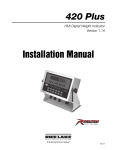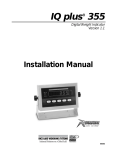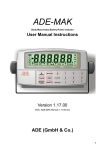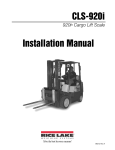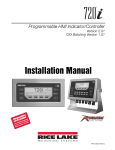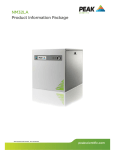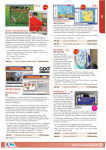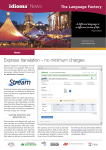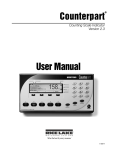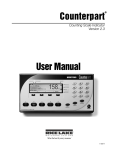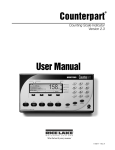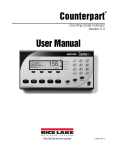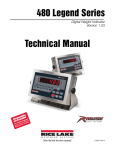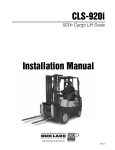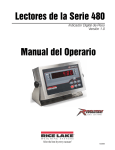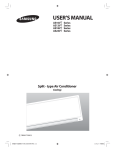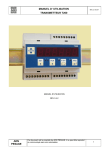Download CLS-420 Installation Manual - Rice Lake Weighing Systems
Transcript
CLS-420
420 Cargo Lift Scale
Version 1.15
Installation Manual
96483 Rev A
Contents
1.0
Introduction ................................................................................................................................... 1
1.1
Overview........................................................................................................................... 2
1.2 Considerations Before Installation. . . . . . . . . . . . . . . . . . . . . . . . . . . . . . . . . . . . . . . . . . . . . . . . . . . . 3
1.2.1
CLS Classes and ID Plates . . . . . . . . . . . . . . . . . . . . . . . . . . . . . . . . . . . . . . . . . . . . . . . . . . . . . . . . . . 3
1.3 420 Digital Indicator . . . . . . . . . . . . . . . . . . . . . . . . . . . . . . . . . . . . . . . . . . . . . . . . . . . . . . . . . . . . . . 4
1.3.1
1.3.2
1.3.3
1.3.4
Front Panel . . . . . . . . . . . . . . . . . . . . . . . . . . . . . . . . . . . . . . . . . . . . . . . . . . . . . . . . . . . . . . . . . . . . . .
LED Annunicators . . . . . . . . . . . . . . . . . . . . . . . . . . . . . . . . . . . . . . . . . . . . . . . . . . . . . . . . . . . . . . . . .
Indicator Operations . . . . . . . . . . . . . . . . . . . . . . . . . . . . . . . . . . . . . . . . . . . . . . . . . . . . . . . . . . . . . . .
Modes of Operation. . . . . . . . . . . . . . . . . . . . . . . . . . . . . . . . . . . . . . . . . . . . . . . . . . . . . . . . . . . . . . . .
4
5
5
6
1.4 Accepting Weight Data to the Indicator . . . . . . . . . . . . . . . . . . . . . . . . . . . . . . . . . . . . . . . . . . . . . . . 7
2.0
Scale Base Installation................................................................................................................ 7
2.1
2.2
2.3
2.4
3.0
Unpacking . . . . . . . . . . . . . . . . . . . . . . . . . . . . . . . . . . . . . . . . . . . . . . . . . . . . . . . . . . . . . . . . . . . . .
Before Installation . . . . . . . . . . . . . . . . . . . . . . . . . . . . . . . . . . . . . . . . . . . . . . . . . . . . . . . . . . . . . . . .
Tools Needed to Install the CLS-420 Onto the Fork Truck or Mobile Lift . . . . . . . . . . . . . . . . . . . . . . .
Scale Base Installation . . . . . . . . . . . . . . . . . . . . . . . . . . . . . . . . . . . . . . . . . . . . . . . . . . . . . . . . . . . .
7
8
8
9
Indicator Hardware Setup.......................................................................................................... 12
3.1
3.2
3.3
3.4
3.5
Mounting the 420 Indicator. . . . . . . . . . . . . . . . . . . . . . . . . . . . . . . . . . . . . . . . . . . . . . . . . . . . . . . .
Cable Connections . . . . . . . . . . . . . . . . . . . . . . . . . . . . . . . . . . . . . . . . . . . . . . . . . . . . . . . . . . . . . .
Supplying Power to the Indicator From the Forklift Battery . . . . . . . . . . . . . . . . . . . . . . . . . . . . . . . .
Routing the Power/Serial Communications Cable. . . . . . . . . . . . . . . . . . . . . . . . . . . . . . . . . . . . . . .
Supplying Power to the Two-Channel iQube Using a Lithium-Ion Battery . . . . . . . . . . . . . . . . . . . . .
12
13
13
14
15
3.5.1
3.5.2
3.5.3
3.5.4
3.5.5
3.5.6
16
16
17
17
18
19
Lithium-Ion Battery Specifications . . . . . . . . . . . . . . . . . . . . . . . . . . . . . . . . . . . . . . . . . . . . . . . . . . . .
General Precautions . . . . . . . . . . . . . . . . . . . . . . . . . . . . . . . . . . . . . . . . . . . . . . . . . . . . . . . . . . . . . .
Charging the Lithium-Ion Battery . . . . . . . . . . . . . . . . . . . . . . . . . . . . . . . . . . . . . . . . . . . . . . . . . . . . .
Calibrating the Lithium-Ion Battery. . . . . . . . . . . . . . . . . . . . . . . . . . . . . . . . . . . . . . . . . . . . . . . . . . . .
Battery Removal . . . . . . . . . . . . . . . . . . . . . . . . . . . . . . . . . . . . . . . . . . . . . . . . . . . . . . . . . . . . . . . . .
Battery Disposal . . . . . . . . . . . . . . . . . . . . . . . . . . . . . . . . . . . . . . . . . . . . . . . . . . . . . . . . . . . . . . . . .
3.6 Two-Channel iQube Junction Box . . . . . . . . . . . . . . . . . . . . . . . . . . . . . . . . . . . . . . . . . . . . . . . . . . 20
4.0
ABF Version .................................................................................................................................. 7
4.1 ABF Version Differences . . . . . . . . . . . . . . . . . . . . . . . . . . . . . . . . . . . . . . . . . . . . . . . . . . . . . . . . . . . 7
4.1.1
4.1.2
4.1.3
4.1.4
4.1.5
Mount Kit Assembly . . . . . . . . . . . . . . . . . . . . . . . . . . . . . . . . . . . . . . . . . . . . . . . . . . . . . . . . . . . . . . . 7
Rear Cover - External Connections:. . . . . . . . . . . . . . . . . . . . . . . . . . . . . . . . . . . . . . . . . . . . . . . . . . . . 8
Installed WLAN Interface . . . . . . . . . . . . . . . . . . . . . . . . . . . . . . . . . . . . . . . . . . . . . . . . . . . . . . . . . . . . 9
Default Indicator . . . . . . . . . . . . . . . . . . . . . . . . . . . . . . . . . . . . . . . . . . . . . . . . . . . . . . . . . . . . . . . . . 10
Supplying power to the carriage J-box. . . . . . . . . . . . . . . . . . . . . . . . . . . . . . . . . . . . . . . . . . . . . . . . . 11
4.2 Special Matchport Firmware . . . . . . . . . . . . . . . . . . . . . . . . . . . . . . . . . . . . . . . . . . . . . . . . . . . . . . . 12
4.2.1
5.0
420 Core Firmware . . . . . . . . . . . . . . . . . . . . . . . . . . . . . . . . . . . . . . . . . . . . . . . . . . . . . . . . . . . . . . . 12
Configuration ............................................................................................................................. 22
Technical training seminars are available through Rice Lake Weighing Systems.
Course descriptions and dates can be viewed at www.ricelake.com/training
or obtained by calling 715-234-9171 and asking for the training department.
© 2012 Rice Lake Weighing Systems. All rights reserved. Printed in the United States of America.
Specifications subject to change without notice.
Rice Lake Weighing Systems is an ISO 9001 registered company.
Version 1.14, November 2012
i
5.1 Configuration Methods . . . . . . . . . . . . . . . . . . . . . . . . . . . . . . . . . . . . . . . . . . . . . . . . . . . . . . . . . . 22
5.1.1
5.1.2
EDP Command Configuration . . . . . . . . . . . . . . . . . . . . . . . . . . . . . . . . . . . . . . . . . . . . . . . . . . . . . . . 22
Front Panel Configuration . . . . . . . . . . . . . . . . . . . . . . . . . . . . . . . . . . . . . . . . . . . . . . . . . . . . . . . . . . 22
5.2 Menu Structures and Parameter Descriptions . . . . . . . . . . . . . . . . . . . . . . . . . . . . . . . . . . . . . . . . . 24
5.2.1
5.2.2
5.2.3
5.2.4
5.2.5
5.2.6
5.2.7
5.2.8
5.2.9
5.2.10
6.0
Configuration Menu. . . . . . . . . . . . . . . . . . . . . . . . . . . . . . . . . . . . . . . . . . . . . . . . . . . . . . . . . . . . . . .
Format Menu . . . . . . . . . . . . . . . . . . . . . . . . . . . . . . . . . . . . . . . . . . . . . . . . . . . . . . . . . . . . . . . . . . .
Calibration Menu. . . . . . . . . . . . . . . . . . . . . . . . . . . . . . . . . . . . . . . . . . . . . . . . . . . . . . . . . . . . . . . . .
SERIAL Menu . . . . . . . . . . . . . . . . . . . . . . . . . . . . . . . . . . . . . . . . . . . . . . . . . . . . . . . . . . . . . . . . . . .
Program Menu . . . . . . . . . . . . . . . . . . . . . . . . . . . . . . . . . . . . . . . . . . . . . . . . . . . . . . . . . . . . . . . . . .
Accumulate Function . . . . . . . . . . . . . . . . . . . . . . . . . . . . . . . . . . . . . . . . . . . . . . . . . . . . . . . . . . . . .
Setpoint Menu . . . . . . . . . . . . . . . . . . . . . . . . . . . . . . . . . . . . . . . . . . . . . . . . . . . . . . . . . . . . . . . . . .
Digital Input Menu . . . . . . . . . . . . . . . . . . . . . . . . . . . . . . . . . . . . . . . . . . . . . . . . . . . . . . . . . . . . . . . .
Analog Output Menu. . . . . . . . . . . . . . . . . . . . . . . . . . . . . . . . . . . . . . . . . . . . . . . . . . . . . . . . . . . . . .
Version Menu . . . . . . . . . . . . . . . . . . . . . . . . . . . . . . . . . . . . . . . . . . . . . . . . . . . . . . . . . . . . . . . . . . .
24
26
28
29
31
32
33
35
36
37
Calibration ................................................................................................................................. 38
6.1 Front Panel Calibration. . . . . . . . . . . . . . . . . . . . . . . . . . . . . . . . . . . . . . . . . . . . . . . . . . . . . . . . . . . 38
7.0
8.0
Repair Parts List......................................................................................................................... 39
Appendix .................................................................................................................................... 40
8.1 Error Messages . . . . . . . . . . . . . . . . . . . . . . . . . . . . . . . . . . . . . . . . . . . . . . . . . . . . . . . . . . . . . . . . 40
8.1.1
8.1.2
Displayed Error Messages. . . . . . . . . . . . . . . . . . . . . . . . . . . . . . . . . . . . . . . . . . . . . . . . . . . . . . . . . . 40
Using the XE EDP Command . . . . . . . . . . . . . . . . . . . . . . . . . . . . . . . . . . . . . . . . . . . . . . . . . . . . . . . 41
8.2 Status Messages . . . . . . . . . . . . . . . . . . . . . . . . . . . . . . . . . . . . . . . . . . . . . . . . . . . . . . . . . . . . . . . 41
8.2.1
8.2.2
8.3
8.4
8.5
8.6
8.7
Using the P EDP Command . . . . . . . . . . . . . . . . . . . . . . . . . . . . . . . . . . . . . . . . . . . . . . . . . . . . . . . . 41
Using the ZZ EDP Command . . . . . . . . . . . . . . . . . . . . . . . . . . . . . . . . . . . . . . . . . . . . . . . . . . . . . . . 41
Continuous Output (Stream) Format . . . . . . . . . . . . . . . . . . . . . . . . . . . . . . . . . . . . . . . . . . . . . . . .
ASCII Character Chart . . . . . . . . . . . . . . . . . . . . . . . . . . . . . . . . . . . . . . . . . . . . . . . . . . . . . . . . . . .
Front Panel Display Characters . . . . . . . . . . . . . . . . . . . . . . . . . . . . . . . . . . . . . . . . . . . . . . . . . . . .
Conversion Factors for Secondary Units . . . . . . . . . . . . . . . . . . . . . . . . . . . . . . . . . . . . . . . . . . . . .
Digital Filtering . . . . . . . . . . . . . . . . . . . . . . . . . . . . . . . . . . . . . . . . . . . . . . . . . . . . . . . . . . . . . . . . .
8.7.1
8.7.2
8.7.3
42
43
45
46
47
DIGFLx Parameters. . . . . . . . . . . . . . . . . . . . . . . . . . . . . . . . . . . . . . . . . . . . . . . . . . . . . . . . . . . . . . . 47
DFSENS and DFTHRH Parameters. . . . . . . . . . . . . . . . . . . . . . . . . . . . . . . . . . . . . . . . . . . . . . . . . . . 47
Setting the Digital Filter Parameters. . . . . . . . . . . . . . . . . . . . . . . . . . . . . . . . . . . . . . . . . . . . . . . . . . . 48
8.8 Analog Output Calibration . . . . . . . . . . . . . . . . . . . . . . . . . . . . . . . . . . . . . . . . . . . . . . . . . . . . . . . .
8.9 Test Mode . . . . . . . . . . . . . . . . . . . . . . . . . . . . . . . . . . . . . . . . . . . . . . . . . . . . . . . . . . . . . . . . . . . .
8.10 Regulatory Mode Functions . . . . . . . . . . . . . . . . . . . . . . . . . . . . . . . . . . . . . . . . . . . . . . . . . . . . . .
8.11 LED Functions . . . . . . . . . . . . . . . . . . . . . . . . . . . . . . . . . . . . . . . . . . . . . . . . . . . . . . . . . . . . . . . .
8.12 420 Indicator Specifications . . . . . . . . . . . . . . . . . . . . . . . . . . . . . . . . . . . . . . . . . . . . . . . . . . . . . .
48
49
50
50
51
DAILY INSPECTION CHECKLIST FOR LIFT TRUCK SCALE USERS ........................................................................................... 53
Rice Lake continually offers web-based video training on a growing selection
of product-related topics at no cost. Visit www.ricelake.com/webinars.
ii
CLS-420 Installation Manual
1.0
Introduction
This manual is intended for use by individuals responsible for installing the CLS-420 Cargo Lift Scale along with
the 420 digital weight indicator. This manual covers information on the installation and maintenance of the scale
carriage, signal cable installation (if applicable), and the installation, configuration, and calibration of the 420
digital weight indicator.
While the functionality remains the same for a standard 420 digital weight indicator, there are certain menu
Note choices in the configuration section of this manual specific to this application.
The CLS-420 Operator Card, PN 96484 included with this manual, provides basic operating instructions for users
of the CLS-420 and the 420 indicator. Please leave the operator card with the indicator when installation and
configuration is complete.
Manuals can be viewed or downloaded from the Rice Lake Weighing Systems website at
www.ricelake.com/manuals
Warranty information can be found on the website at www.ricelake.com/warranties
1.1
Overview
The CLS-420 Cargo Lift Scale is a rugged, dependable cargo lift scale that can withstand many years of repeated
use. When mounted on a forklift, the CLS-420 saves time and money by allowing you to weigh loads immediately
instead of carrying the load to a floor scale.
The CLS-420 scale carriage comes in three different sizes including: 28 in, 34 in, 38 in.
The CLS-420 is used with Rice Lake’s 420 digital weight indicator and setup and calibration of the indicator is
discussed in detail in the following sections.
On board Features
Features of the basic cargo lift scale include:
• NTEP approved, Class III, 5,000 lb, 1:1000
• Class II forklift, with 16" cleat style carriage
• NTEP approved, Class III, 8,000 lb, 1:1000
(38 in only)
• Class III forklift with cleat style carriage (38 in
only)
• Two (2) stainless steel load cells
• Mechanical overload protection
• Flexure plates with bolts welded into place
• Cover plate
• Welded centering pin
• View port
• Two-channel iQube®
• Wired or wireless communication
Figure 1-1. Fork Lift with CLS-420
Introduction
1
1.3
Safety
Safety Symbol Definitions:
DANGER Indicates an imminently hazardous situation that, if not avoided, will result in death or serious injury.
Indicates a potentially hazardous situation that, if not avoided could result in serious injury or death, and
WARNING includes hazards that are exposed when guards are removed.
CAUTION Indicates a potentially hazardous situation that, if not avoided may result in minor or moderate injury.
Indicates information about procedures that, if not observed, could result in damage to equipment or
Important corruption to and loss of data.
General Safety
Do not operate or work on this equipment unless you have read and understand the instructions and
warnings in this manual. Failure to follow the instructions or heed the warnings could result in injury or
death. Contact any Rice Lake Weighing Systems dealer for replacement manuals. Proper care is your
responsibility.
WARNING
Failure to heed may result in serious injury of death.
Some procedures described in this manual require work inside the indicator enclosure. These procedures are to be
performed by qualified service personnel only.
Take all necessary safety precautions when installing the scale carriage including wearing safety shoes, protective eye
wear, and using the proper tools.
DO NOT allow minors (children) or inexperienced persons to operate this unit.
DO NOT operate without all shields and guards in place.
DO NOT jump on the scale.
DO NOT use for purposes other then weight taking.
DO NOT place fingers into slots or possible pinch points.
DO NOT use any load bearing component that is worn beyond 5% of the original dimension.
DO NOT use this product if any of the components are cracked.
DO NOT exceed the rated load limit of the unit.
DO NOT make alterations or modifications to the unit.
DO NOT remove or obscure warning labels.
DO NOT use near water.
Keep hands, feet and loose clothing away from moving parts.
2
CLS-420 Installation Manual
1.2
Considerations Before Installation
While the CLS-420 Cargo Lift Scale will fit most typical forklifts, there are certain considerations that must be
taken into account prior to installing the scale. Due to the extra weight of the CLS-420, the net lifting capacity of
the forklift scale is decreased by approximately 10%. Use the formula below to calculate the net capacity of the
unit.
Formulas can give you a good estimate of how capacity will be affected. You should work closely with your
Note forkliftmanufacturerbeforemakingadecision.Theirdatareflects,inmostcases,testingwithspecificforklifts
and attachments.
Net Capacity = A(B + C) - D (E + F)
E+G+H
Where:
A = Truck basic capacity in pounds
B = Inches from the front wheel center line to fork face
C = Inches from the fork face to the truck rating point (usually 24")
D = Weight of the scale in pounds (428 lbs)
E = Inches from the front wheel center line to the carriage face
F = Inches from the carriage face to scale Horizontal Center of Gravity (HCG)
G = J + K (inches from the carriage face to the rear fact of load)
H = Inches from fork face to new truck rating point
J = Thickness of fork
K = Thickness of scale
Another consideration is the indicator power source will be connected directly to the battery of the
CAUTION forklift. Most typical is 12 volts for propane, gas and diesel forklifts. However, some diesel forklifts are 24
volts.
12 and 48 volt systems must have a negative ground so ensure the forklift has a negative ground
electrical system. The CLS Series Cargo Lift Scale will not operate on a positive ground forklift. Refer to
the forklift users manual to further verify grounding requirements.
1.2.1
CLS Classes and ID Plates
During the initial sale and installation of the CLS-420, you need to remind your customer that they must have an ID
plate on their forklift updated stating the new lifting capacity and center of gravity information. This requirement is
per OSHA rules and regulations.
CLS-420 Installation Manual
3
1.3
420 Digital Indicator
The 420 is a single-channel serial weight indicator housed in a NEMA 4X/IP66-rated stainless steel enclosure. The
indicator front panel consists of a large (1.8 in, 44.5 mm), six-digit, seven-segment LED display and 21 button
keypad.
Features of the standard CLS-420 include:
• Two configurable digital inputs and two configurable outputs
• Electronic data processing (EDP) port dedicated to communication with the two-channel iQube in forklift
applications.
• Printer port for full duplex RS-232 or active transmit only 20 mA current loop communications at up to
38400 bps
• NTEP certified
• 9-36 VDC input - VDC range of new power supply
• The setpoint key on the indicator can be used for wireless versions to display battery hours remaining.
1.3.1
Front Panel
Figure 1-2 shows the 420 LED annunicators, keypad, and normal mode key functions.
(SPTT
MC
/FU
LH
$PVOU
;&30
108&3
*0
(3044
/&5
5"3&
6/*54
.0%&
&/5&3
4".1-&
%*41-":
5"3&
4&510*/5
5*.&%"5&
13*/5
$-3
Figure 1-2. 420 Front Panel, Showing LED Annunicators and Normal Mode Key Functions
The symbols shown above the keys (representing up, down, enter, left, right), describe the key functions assigned
in setup mode. In setup mode, the keys are used to navigate through menus, select digits within numeric values and
increment/decrement values.
The 420 also has a Power key. Use the Power key to turn the indicator on or off.
The 420 has an off/off switch for the processor functions. Before opening the unit, ensure the 420 is
WARNING disconnected from the forklift battery power source.
4
CLS-420 Installation Manual
1.3.2
LED Annunicators
The 420 display uses a set of six LED annunicators to provide additional information about the value being
displayed:
• Gross and Net annunciators are lit to show whether the displayed weight is a gross or net weight.
• Center of zero (
scale is zeroed.
): Gross weight is within 0.25 graduations of zero. This annunciator lights when the
): Scale is at standstill or within the specified motion band. Some operations, including tare
• Standstill (
functions and printing, can only be done when the standstill symbol is shown.
• lb and kg annunciators indicate the units associated with the displayed value: lb=pounds, kg=kilograms.
The displayed units can also be set to short tons (tn), metric tons (t), ounces (oz), grams (g), or NONE (no
units information displayed). The lb and kg LEDs function as primary and secondary units annunciators for
some combinations of primary and secondary units. If neither primary nor secondary units are lb or kg the lb
annunciator is lit for primary units, kg for secondary units.
Table 1-1 shows which annunciators are used for all combinations of configured primary and secondary units. For
example:
• If the primary unit is pounds (lb) and the secondary unit is kilograms (kg), the lb LED is lit for primary
units, kg for secondary units.
• If the primary unit is pounds (lb) and the secondary unit is short tons (tn), the lb LED is lit for primary
units, kg for secondary units. There is not an LED for short tons, so the kg LED is used as the secondary
units annunciator.
• If the primary unit is short tons (tn) and the secondary unit is pounds (lb), the lb LED is lit for primary units
(tn), and kg is lit for secondary units (lb). Because there is no LED for short tons, the lb and kg LEDs are
used as primary and secondary units annunciators.
Secondary Unit
Primary Unit
lb
kg
oz
g
lb
lb / lb
lb / kg
lb / oz
lb / g
lb / kg
kg
kg / lb
kg / kg
kg / oz
kg / g
lb / kg
oz
oz / lb
oz / kg
oz / oz
oz / g
oz / kg
g
g / lb
g / kg
g / oz
g/g
tn
lb / kg
lb / kg
lb / oz
lb / g
tn
t
none
g / kg
lb / lb
lb / kg
lb / kg
t
lb / kg
lb / lb
lb / kg
none
lb / kg
lb / kg
lb / lb
Table 1-1. Units Annunciators, Showing Primary / Secondary LEDs Used for All Configurations
1.3.3
Indicator Operations
Basic 420 operations are summarized below.
Toggle Gross/Net Mode
Press the GROSS/NET key to switch the display mode from gross to net, or from net to gross. If a tare value has been
entered or acquired, the net value is the gross weight minus the tare.
Gross mode is shown by the Gross annunciator; net mode is shown by the Net annunciator.
Toggle Units
Press the UNITS key to switch between primary and secondary units. The appropriate units LED under the display
is lit.
Zero Scale
1. In gross mode, remove all weight from the scale and wait for the standstill annunciator (
2. Press the ZERO key. The center of zero (
).
) annunciator lights to indicate the scale is zeroed.
CLS-420 Installation Manual
5
Acquire Tare
1. Place container on scale and wait for the standstill annunciator (
).
2. Press the TARE key to acquire the tare weight of the container. Net weight is displayed and net annunciator
is lit.
Remove Stored Tare Value
1. Remove all weight from the scale and wait for the standstill annunicator.
2. Press the TARE key. The Gross annunicator is lit.
Set Date
In the front panel setup mode, use the arrow keys to toggle to DATE. Press the Down arrow or Enter to enter the date
in the format configured for the indicator.
Set Time
In the front panel setup mode, use the arrow keys to toggle to TIME. Press the Down arrow or Enter to enter the time
in 24-hour format, then press the Enter key to save that value.
Display Accumulator
Hold the (MODE) GROSS/NET key for three seconds to display the accumulated valued if enabled in configuration.
The accumulated value will be displayed for about 10 seconds. To clear the accumulator, press the CLR key twice
while the accumulated value is being displayed.
1.3.4
Modes of Operation
The 420 has four modes of operation:
Normal (Primary) mode
Normal mode is the “default” mode of the indicator. The indicator displays gross or net weights as required,
using the LED annunciators described in Section 1.3.2 on page 5 to indicate scale status and the type of weight
value displayed. Once configuration is complete and a legal seal is affixed to the back of the indicator, this is
the primary mode in which the 420 can operate.
Setup mode
Most of the procedures described in this manual require the indicator to be in setup mode, including
configuration and calibration.
To enter setup mode, remove the setup screw and insert a small screwdriver pressing the setup switch once.
The indicator display changes to show the word CONFIG.
Test mode
Test mode provides a number of diagnostic functions for the 420 indicator. Like setup mode, test mode is
entered using the setup switch. See Section 8.9 on page 49 for more information about entering and using test
mode.
NOTE: Test mode is intended for factory and technician use only.
Front Panel Setup Mode
Hold the UNITS key for three seconds to enter front panel setup mode. Use front panel setup to change setpoint
and to set the time and date.
Note This can be done without breaking the seal.
6
CLS-420 Installation Manual
1.4
Accepting Weight Data to the Indicator
The 420 indicator can accept data in two different ways from the two-channel iQube and depending upon which
version is purchased, will come with different components. They are:
• Wired - coil cable
Figure 1-3. Coil Wired Signal Cable That Runs Between the Indicator and the Two-Channel iQube
•
Wireless - attached onto the back of the 420 indicator and collects data from the two-channel iQube
without the use of a coil wire cable. The two-channel iQube uses a lithium-ion battery which is housed
on the scale.
Wireless
communication
between the
indicator to the two
channel iQube which
is located on the
forklift and is
powered by a
Lithium-Ion battery
housed in a battery
box.
Figure 1-4. Wireless Version of Communication
CLS-420 Installation Manual
7
2.0
Scale Base Installation
This section describes procedures for installing the CLS-420 scale base.
Takeallnecessarysafetyprecautionswheninstallingthescalecarriage,includingwearingsafetyshoes
WARNING and protective eyewear, and using the proper tools which are listed in Section 2.3.
The CLS-420 Cargo Lift Scale is shipped from the factory with the scale already calibrated to the indicator.
Minimal recalibration and adjustments might be necessary once the scale is installed onto the fork lift. Those
calibration steps are contained in Section 6.1.
2.1
Unpacking
The CLS-420 Cargo Lift Scale is shipped upright on a sealed pallet as shown in Figure 2-1.
Component
parts inside of
box
Figure 2-1. CLS-420 Packaging
Upon receipt of the shipping pallet, inspect it for any visible signs of damage. Immediately after unpacking,
visually inspect the contents to ensure all components are included and undamaged. The shipping pallet should
contain the following:
• One (1) scale carriage assembly with cover plate
• Indicator component box which includes:
• One (1) electronic indicator with mounting bracket and hardware
• One (1) power cable
• CLS-420 Cargo Lift Scale installation manual
• Hardware Component Box which includes:
• Two (2) cleats with four bolts
• Cage clamp mounting assembly and hardware
• One (1) coiled interface cable (for the wired version)
• Two (2) lithium-ion batteries (for the wireless version)
• Two-bay battery charger (for the wireless version)
To ensure that all products received from the manufacturer are in good shape upon arrival, it is recommended
Note to fully inspect all contents and properly fill out the bill of lading.
If any parts were damaged in shipment, notify the shipper immediately.
7
CLS-420 Installation Manual
2.2
Before Installation
Before installing the CLS-420 on a forklift, the forklift should be in good operating condition in order to get the
optimal amount of weighing accuracy. The following items are things to look for prior to installing the CLS-420
onto a forklift:
• Inspect the forklift tines for any damage.
• Check the locking pin on the forks for proper function.
• Check and adjust the lift chain so the heel of the forks have 1/2" to 1" of clearance from the floor when the
carriage is down and the mast is vertical.
• The slot for the center pin should be clear of grease and debris.
• The top cleats of the forklift rest on the top of the scale and should remain clear of grease and debris that
could alter the scales’ performance.
It should be noted that while Rice Lake’s CLS-420 will fit most typical forklifts, some considerations must be
noted. The height of the carriage, width of the carriage inside of the guards, if applicable and voltage of the fork
truck must be taken into consideration.
The indicator will be connected directly to the battery of the fork truck. Ensure the type and style of fork truck and
the type of power it provides will be compatible with the indicator. Most propane, gas, and diesel fueled fork trucks
provide 12 volts of power. Some diesel models also provide 24 volts and electric fork trucks provide 36 to 48 volts
of power. The CLS-series scales work with 12-36 VDC power source.
Important All systems must have a negative ground.
2.3
Tools Needed to Install the CLS-420 Onto the Fork Truck or Mobile Lift
Once the forklift is deemed in good mechanical and operating condition, you’ll need the following tools to remove
it from its shipping pallet and install onto the forklift.
Tool
Size
Purpose of Tool
Socket wrench
3/4"
To unbolt the fastening bolts holding the scale to the pallet and to
open the top cover plate for wired versions
Allen wrench
1/2"
To bolt and unbolt the bottom cleats of the scale
Wrench - 2" adjustable
1-1/2"*
1-5/8"*
For adjusting the shim bolts and jam nuts
*Note: Use a 2" adjustable as both the shim bolts and jam nuts are
painted and a smaller wrench wouldn’t fit.
Tin snips or band cutters
To cut the metal banding surrounding the CLS while on the pallet
Torque wrench w/ 1/2" Allen
1/2"
Electric Grinder - if necessary
To tighten the cleats to 125 ft-lbs
For grinding the center pin if necessary
Table 2-1. Recommended Tools for Unpacking the CLS-420
CLS-420 Installation Manual
8
2.4
Scale Base Installation
The scale and indicator are shipped in an upright position as illustrated in Figure 2-2 and are enclosed in a
protective wood cover. The upright position allows for ease of installation, especially if one person is installing the
scale.
Step 1: Clip
metal bands
Protective wood
covering
Protective wood
enclosure for
indicator
Metal banding
Steel shipping pallet
Figure 2-2. Scale Component Parts on Shipping Pallet
Use the following steps to install the scale base to the fork lift.
1. Clip the three metal bands that are encircling the scale and component box on the backside of the pallet
(shown in Figure 2-2) and also remove the protective wood pieces which protect the sides of the scale.
2. Remove the wooden cover containing the indicator. It should be noted that there are two screws holding
the indicator to the shipping pallet. Back those two screws out to remove the indicator.
3. Loosen the bolts from the scale carriage assembly and back them out using a 3/4" socket wrench. The nuts
holding the bolts on the backside of the scale are welded onto the scale which requires the use of only one
socket wrench. This is what holds the scale in an upright position.
Step 3: Back out
anchoring bolts using
3/4" socket wrench
and discard the bolts
Step 4: Remove front
portion of the steel
pallet
Figure 2-3. Bolt Location on Pallet
4. Remove the front portion of the steel pallet that the scale is sitting on. It will break away from the rest of
the pallet.
9
CLS-420 Installation Manual
Anti-shift centering
pin
Top cleat
location
Shim bolt
hole location(s)
Figure 2-4. Removal of Steel Pallet and Top Cleat Location
5. Verify that the shim bolts are flush with the back plate of the scale. Not doing so will place the entire scale
out of alignment when attaching it onto the forklift and will make it difficult to make final adjustments
once the scale is mounted to the forklift.
6. Seal the two-channel iQube if it is to be used in Legal-For-Trade applications.
7. Making sure the forklift tines are removed from the forklift, move the forklift in close to the pallet and
scale.
8. Carefully and slowly raise the scale carriage slightly so the top cleats (cleat location shown in Figure 2-4)
of the scale hook onto the forklift carriage.
9. Ensure the anti-shift centering pin on the scale assembly is aligned with the center notch on the forklift
carriage.
The scale’s centering pin should be aligned with the middle notch of the truck carriage. Verify that the
Note centering pin is adjusted so that the pin is located well within the center notch area of the carriage. The
centering pin should not touch the bottom of the notch on the original carriage, as this will cause side to side
tilting of the scale. The outside top cleats provide support to the scale assembly and the centering pin only
helps to position the scale on the forklift carriage. The centering pin should not bear any weight. If it does, the
use of a grinder to grind down the centering pin will help remedy that.
10. Tilt the mast forward to catch the scale assembly and carefully raise the carriage to a comfortable working
position.
11. Attach the bottom cleats to the bottom of the scale assembly (see Figure 2-5), so that the lip of the cleat is
behind the scale carriage.
12. Torque the bottom cleat retaining bolts to 125 ft-lbs (shown in Figure 2-5 for bottom cleat location).
Failure to properly torque the bottom plate retaining bolts may result in bodily harm or damage to
WARNING equipment.
13. Next, adjust the shim bolts so that they are adjusted for minimal clearance between the bottom cleats and
the scale carriage. This clearance needs to be .020 inch thickness and can be measured by using a feeler
gauge.
CLS-420 Installation Manual
10
Illustration shown is
with part of the
flexure removed to
show shim bolt
location.
Shim bolts
Scale carriage
Bottom cleat
retaining bolts
Insert a feeler gauge to measure a
.020 inch thickness between
bottom cleat and scale carriage.
Bottom cleat
Figure 2-5. Bottom Cleat Location and Assembly
14. Now reattach the forklift tines to the scale assembly by attaching them in the center of the scale and sliding
them off to the sides.
11
CLS-420 Installation Manual
3.0
3.1
Indicator Hardware Setup
Mounting the 420 Indicator
Location of the indicator is a matter of operator preference and should be installed in a location that allows for free
vision.
The universal mounting bracket which is included (shown in Figure 3-1), enables the indicator to be mounted to the
safety cage using the supplied hardware.
Figure 3-1. CLS Mounting Bracket
The indicator tilt position is adjustable by using a wrench so you can pick the best viewing angle for the operator.
Vibration isolators are also included in the supplied mounting bracket hardware. This cushions the indicator from
vibration. These vibration isolators are shown below.
Vibration Isolators
Rear Side of
Indicator
Figure 3-2. Vibration Isolator Control Location
To permanently lock the indicator mounting bolts, Rice Lake Weighing Systems recommends using
Note Locktite 262
CLS-420 Installation Manual
12
3.2
Cable Connections
The 420 indicator provides two cord grips and two MIL-C connectors for cabling into the indicator: The free cord
grip comes with a plug installed to prevent moisture from entering the enclosure.
Figure 3-3 shows the assignments for the 420 cord grips.
Front of
indicator
Setup switch
access screw
MIL-C power
cable connecting to
forklift battery
Bottom View
RS-232 if used
(plugged)
Wired scale
connection
Wireless
(not wired for the
scale
indicator wireless version)
transiever
Backplate
Figure 3-3. 420 Rear of Indicator
3.3
Supplying Power to the Indicator From the Forklift Battery
The indicator power source will be connected directly to the battery of the forklift. Most typical is 12 volts
CAUTION for propane, gas and diesel forklifts. However, some diesel forklifts are 24 volts.
12 and 48 volt systems must have a negative ground so ensure the forklift has a negative ground
electrical system. The CLS series cargo lift scale will not operate on a positive ground forklift.
Refer to the forklift user’s manual for further verify grounding requirements.
The indicator draws its power from the forklift battery. After the indicator is mounted, run the power cable along
the forklift chassis down to the forklift battery.
Run power cable along
chassis to the forklift
scale battery
Figure 3-4. Run Power Cable to the Forklift Battery
Note DO NOT plug in the power connector into the bottom of the indicator until power hookup is completed.
13
CLS-420 Installation Manual
A supplied in-line fuse is also included with the CLS-series cargo lift scale. The fuse comes enclosed in an in-line
fuseholder (shown in Figure 3-5) and is attached where the stripped termination of the wires is located.
Replacement of the in-line fuse is described in the CLS-Series Service manual if needed.
Figure 3-5. Inline Fuse
Attach the three stripped wires to the forklift battery using the following wire code
Note Supplied termination hardware includes (3) 1/4" eyelets for 1/4" bolts.
Wire Color
Signal
Red
Positive on Battery
Black
Negative on Battery
Blue
Chassis Ground
Table 3-1. Power Hookups to Forklift Battery
3.4
Routing the Power/Serial Communications Cable
Special care should be taken when routing the power/serial communications cable (if the standard coil wired
version is used). To ensure that the signal cable is installed properly and away from situations that could cause it
harm use the following steps.
1. Mount the indicator to the forklift per instructions in Section 3.1.
2. Lay the coiled up signal cable along the route between the indicator and the forklift scale.
Figure 3-6. Power/Serial Communications Cable
The preferred route is through the center of the mast. If it has a three stage mast, route alongside the mast as
Note shown in Figure 3-7.
CLS-420 Installation Manual
14
Power/serial
communications
cable
Figure 3-7. Signal Cable Located Between the Scale and the Indicator
3. Secure with cable ties at the bottom of the scale and at the top of the mast.
4. Slowly and carefully extend the mast to all positions to confirm that the cable isn’t pulled too tight or that
there are no pinch points along the way.
5. Check for proper signal cable clearance as the side shifter (if used), is moved back and forth.
6. DO NOT plug the power connector into the bottom of the indicator until power hookup is
completed.
3.5
Supplying Power to the Two-Channel iQube Using a Lithium-Ion Battery
If using a wireless version of the CLS-420, the CLS scale uses a supplied lithium-ion battery to supply power. The
wireless version of the CLS-420 does not come with a coiled cable. The lithium-ion battery is located on the top of
the cover plate in a painted enclosure.
Battery box
Figure 3-8. Lithium-ion Battery Location
15
CLS-420 Installation Manual
3.5.1
Lithium-Ion Battery Specifications
Nominal Capacity
6600 mAh
Nominal Voltage
11.1 V
Charging Method
Constant Current
Constant Voltage
Charging Voltage
12.6 V
Charging Current
4.0 A
Charging Time
Ambient Temperature
100% @2.5 hours
Charge
0° - +40°C
Discharge
-20° - +60°C
Storage
-20° - +50°C
Weight (Maximum)
Dimensions (Maximum)
430 g
Depth
22.80 mm
Length
214.0 mm
Volumetric Energy Density
466 Wh/I
Gravimetric Energy Density
167 Wh/kg
Maximum Hours of Charge
8
Table 3-2. Battery Specifications
3.5.2
General Precautions
There are some general precautions that should be taken when handling lithium-ion batteries.
Handling
•
•
•
•
•
•
•
•
Do not short circuit
Do not immerse in water
Do not disassemble or deform battery
Keep away from excessive heat (+100°C) or dispose of battery in fire
Avoid excessive physical shock or direct vibration
Keep out of reach of children
Never use a battery that appears to have suffered abuse
Do not crush or attempt to disassemble the battery
Charge and Discharge
•
•
•
Battery must be charged in an appropriate charger only
Never use a modified or damaged charger
Specified product use only
Storage
•
Store in a cool, dry and well ventilated area
Disposal
•
Regulations vary for different countries. Dispose of in accordance with local regulations
CLS-420 Installation Manual
16
3.5.3
Charging the Lithium-Ion Battery
The lithium-ion battery comes with a two-bay, level-3 stand alone smart battery charger, a DC power jack, and a
AC power cord as shown in Figure 3-9.
To calibrate the
battery pack,
press the button
on front label.
See Section
3.5.4
Figure 3-9. Two-Bay Battery Charger and Parts for the Lithium-Ion Battery
The average charge time for the battery is three hours each.
Use the following steps to charge the battery prior to use:
1. Insert the plug end of the power cable into the DC power jack on the battery charger and the AC plug into
an outlet.
2. Insert battery into the bay.
3. There is one LED indicator in front of each bay which will illuminate to indicate the status of the battery as
follows:
Signal
Off
Green Flashing
Green Solid
Yellow Flashing
Yellow/Green Alternating
Yellow Solid
Red Flashing
Description
No Battery
Fast Charging
Fully Charged
Recalibrating
Recalibrating
Standby
Error
Table 3-3. Battery Charging LED Signals
3.5.4
Calibrating the Lithium-Ion Battery
In order to keep the battery fuel gauge as accurate as possible, it is necessary to occasionally run the pack through a
recalibration cycle. To do this, place the battery in the left bay of the charger and press the button on the front label
(see Figure 3-9). This will initiate the recalibration sequence in the left bay only. The process can take up to nine
hours to complete and a recommended recalibration should be done once quarterly to keep the battery accurate.
17
CLS-420 Installation Manual
3.5.5
Battery Removal
The lithium-ion battery itself is housed inside of the battery box and is encased in a foam core protecting it from
vibration.
Figure 3-10. Lithium-ion Battery Box Opened
Figure 3-11 shows how to pull the lithium-ion battery out of the battery box.
Figure 3-11. Pulling the Lithium-ion Battery Out
If the battery is not put back into the battery box correctly or the battery is not functioning correctly, the following
error message is displayed on the 420 indicator.
Figure 3-12. Comm Error Message
The forklift operator can find out how many hours are left in the battery by pressing the setpoint key on the 420
indicator. The following screen is displayed pointing out the number of hours remaining.
Figure 3-13. Battery Hours Remaining
CLS-420 Installation Manual
18
3.5.6
Battery Disposal
When using Lithium-ion batteries, be sure to observe the following precautions for disposal as stated in the
material safety data sheet regarding lithium-ion batteries.
19
CLS-420 Installation Manual
3.6
Two-Channel iQube Junction Box
The two-channel iQube sits in an area between the front and back plate of the scale itself providing protection for
the junction box. The two-channel iQube comes from the factory pre-wired and no additional work needs to be
done to it other than sealing the iQube for Legal-For-Trade applications. Should the user need to replace load cells,
then additional information on wiring is located in the CLS-Series Service manual, PN 96314.
Location of
the two
channel
iQube
Figure 3-14. Location of Two-Channel iQube on CLS-Series Scale
CLS-420 Installation Manual
20
4.0
ABF Version
Figure 4-1. ABF Version Indicator
4.1
4.1.1
ABF Version Differences
Mount Kit Assembly
(PN 131630)
Mount Plate (121003)
Isolation Bumper (98537)
Bolt (14984)
Locknut (14634)
Bonded Washer (45042)
Side Bracket (121004)
Bolt (21948)
Lock Washer (15144)
Figure 4-2. Mounting the Indicator
•
•
Two mount plates (121003) used to clamp the indicator to the forklift frame.
Two side brackets (121004) are mounted to one of the plates with:
Four (4) isolation bumpers (98537)
Four (4) 1/4-20NC x 1-3/4 bolts (14984)
Four (4) 1/4” lock nuts (14634)
Eight (8) bonded washers (45042)
•
•
7
Side brackets are attached to each side of the indicator with 1/4” x 5/8” long bolts (21848) and lock
washers (15144).
Standard plastic washers (15144) are used between the brackets and the indicator.
CLS-420 Installation Manual
WLAN Antenna
WLAN option card
default switch access
Ethernet Jack
Power cord
connection
Coiled interface cable
connection
Figure 4-3. Indicator Back View
4.1.2
Rear Cover - External Connections:
•
•
All connections come out the back.
There is a single cord grip with a WLAN antenna mounted in it. The grip can be loosened and the
antenna position as needed. If needed, the antenna can be pulled out far enough to expose its joint, at
which time the antenna can be angled as needed
Note If the joint is exposed, the enclosure will not be as environmentally protected.
•
An additional connector is also included to allow a wired Ethernet connection to the internal WLAN
board.
If an Ethernet connection is made before the unit is powered on, the WLAN board will revert to a wired mode,
Note allowing configuration via DeviceInstaller over an Ethernet network before placing it in service on a wireless
network. See Section 4.2.
•
A small slotted screw located in the upper right corner above the Ethernet jack. Behind this screw is a
switch used to reset the WLAN module to factory defaults. See Section 4.1.4.
Note For sealing purposes, this screw DOES NOT need to be sealed.
Power Connection
Pin
A
B
C
CoiledCableConnection
Pin
Battery Positive 10-36V
Battery Negative
Chassis Ground
A
B
D
E
F
+V (7.5v)
GND
RXD
TXD
GND
Table 4-1. Cable Pinouts
CLS-420 Installation Manual
8
Figure 4-4. Inside the Indicator
4.1.3
Installed WLAN Interface
For use with ABF CLS 420i and Mega 8 indicators only.
• The board is mounted to the 420 CPU board in place of the Analog Output module.
• The WLAN Port 1 serial connection connects to the Printer port on the 420 CPU board.
• The power connections to the to the WLAN board go directly to the Power Supply.
• Power for the WLAN option board is controlled by a connection between the +5V digital output
connection on the CPU board tot he REM connection on the WLAN option board.
Note The WLAN option board power jumper must be in the REM position.
•
The Wired Ethernet jack on the WLAN board is connected to a jack on the back panel for use with
initial configuration.
Run the Lantronix DeviceInstaller program on the company network.
When a new indicator arrives, it is connected to the Ethernet network and turned on.
The WLAN card recognizes the Ethernet connection and changes automatically to Wired Ethernet
mode.
The board receives a DHCP-assigned IP address, with a DHCP name that is “sclxxxx” where the
“xxxx” is the last four digits of the MAC address of the Matchport module.
When the indicator is made, a small sticker is applied to the back with this DHCP name on it.
Note The DHCP name can be changed during configuration if desired.
•
9
Use DeviceInstaller to configure the module’s WLAN settings (SSID and security) so it will attach to
the wireless network. After configuration, remove the Ethernet connection, then cycle power on the
indicator. The WLAN module should then attach to a wireless network and be available for
communications.
CLS-420 Installation Manual
4.1.4
Default Indicator
Figure 4-5. Reset Switch
•
If the module setting corrupts or if the indicator is moved to a new facility, and there is a problem
getting it to connect to either the wired, or wireless network, a factory default switch is provided to
wipe ALL configuration in the Matchport to a known state.
This function will reset ALL settings, including the Wireless and IP settings and will set the module up for Wired
Note Connections ONLY.
Setting the defaults with the switch
1. Remove the small screw from the upper right corner of the back panel.
2. With the indicator off, press and hold the switch.
3. Turn the indicator on and wait 10 seconds,
4. Turn the indicator off and release the switch.
The module is now set to factory defaults and in Wired Mode only.
Note
Reconfigure by connecting the indicator to a Wired Ethernet network using the DeviceInstaller or browser.
When complete, make sure to set the network mode back to “Wireless Only”.
CLS-420 Installation Manual
10
4.1.5
Supplying power to the carriage J-box.
J4 Serial Comm
10-Pin to J-Box
J6 Digital Out
J3 EDP
CPU Board Power
Power Supply
Antenna
Shown attached to CPU board
Figure 4-6. Ind Opt, WLAN 420-CLS
•
Ind Opt, WLAN 420-CLS (121045) Can be ordered as a complete assembly or individual parts as
listed in Table 4-2.
Part #
109266
112226
112228
115509
118877
120998
15422
15425
15426
15429
15631
15642
21896
58579
70599
71126
98357
Description
Board Assy, Universal
Module, Wifi Matchport, Custom Firmware
Cable RF UFL to RSMA 6in
Glue,Jet-Melt
Cable ASSY,Power Supply
Cable Assy, Serial Input
Wire,22AWG Red Stranded
Wire,22AWG Green Stranded
Wire,22AWG Blue Stranded
Wire,22AWG White Stranded
Cable Tie,3in Nylon
Tubing,Heat Shrink 3/8
Label,Anti-Static Warning
Strap,Tie 8 in Length
CONN,6 Pos Screw Terminal
CONN,4 Pos Screw Terminal
Antenna, 2.4GHz 802.11B/G
Table 4-2. Ind Opt, WLAN 420-CLS Parts List
11
CLS-420 Installation Manual
4.2
Special Matchport Firmware
The Matchport module (112226) used by ABF version have a modifications in the firmware.
• Even with the card set to “Wireless Only”, if during boot-up it detects an Ethernet connection, it will
revert to Ethernet for that session only.
• When the cable is removed and power cycled, it will go back to a Wireless mode. This was done for
ease of configuration using DeviceInstaller (as opposed to the RS232 method).
Power MUST be cycled for it to switch back to wireless mode - just removing the cable DOES NOT switch it
Note back to a wireless connection.
•
•
•
•
The module creates a unique DHCP name from its MAC address (see Section 4.1.3).
The baud rate of both serial channels is set to 19200 to match the settings of their Mega 8 indicators.
The input and output buffers are always flushed.
Two of the general purpose inputs are set to allow the module to be set to factory defaults
The first GPIO to set the module to Default and Wireless Mode Only.
•
The TCP Port Numbers for the two serial channels.
This firmware uses 8023 and 8024. Take note of that if troubleshooting.
4.2.1
420 Core Firmware
New EDP command and different defaults.
• Default baud rate for the Printer Port is now 19200. DO NOT CHANGE THIS!
• Zero Track Band default is 1D
• Zero range default is 100%.
• New EDP command, “P” (no carriage return or line feed). If talking to the indicator, simply send “P”
and it will respond with a single frame of stream data, no matter the status. “SENT” will appear on the
420 screen for a couple second after the 420 is successful in sending the response to the “P” command.
This DOES NOT mean the handheld device received the data, just that the 420 sent it. The 420 itself does not
Note know if there is a good network connection or not, but if it got the “P” from the network, then the downstream
data is working. If the indicator says “SENT”, but the data is not getting back on the network, then check the TX
line from the 420 CPU to the RX of the WLAN card, and the RX LED on the WLAN card to make sure it blinks.
•
•
In weigh mode, ALL the keys on the keypad are DISABLED except the “ZERO” key. Operators
can only use the zero key. The zero key is like a Tare - zeroing off empty pallets and such before
taking weighments.
Messages in error conditions:
Angle is over 3°, the display actually says “Angle”.
Overload or underload, the display shows “Over” and “Under”.
Note Default indicator if any settings become corrupt to return to default settings. See Section 4.1.4.
CLS-420 Installation Manual
12
5.0
Configuration
While the functionality remains the same for a standard 420 digital weight indicator, there are certain menu
Note choices that need to be changed in the Configuration Section of this manual specific to the proper functioning
of the CLS-Series Cargo Lift Scale which include Calibration, Serial, Program, and Print Format.
To configure the 420 indicator, the indicator must be placed in setup mode. The setup switch is accessed by
removing the large fillister head screw on the enclosure bottom. Switch position is changed by inserting a
screwdriver or similar tool into the access hold and pressing the setup switch.
When the indicator is placed in setup mode, the word config is shown on the display. the CONFIG menu is the first
of ten main menus used to configure the indicator. Detailed descriptions of these menus are given in Section 5.2 on
page 24. When configuration is complete, return to the CONFIG menu and press the ZERO key to exit setup mode,
then replace the setup switch access screw.
5.1
Configuration Methods
The 420 indicator can be configured by using the front panel keys to navigate through a series of configuration
menus or by sending commands or configuration data to the EDP port. Configuration using the menus is described
in Section 4.2 on page 24.
5.1.1
EDP Command Configuration
The serial command set can be used to configure the 420 indicator using either a personal computer, terminal, or
remote keyboard. Serial command configuration sends commands to the indicator serial port; serial commands can
be sent using any external device capable of sending ASCII characters over a serial connection.
EDP commands duplicate the functions available using the indicator front panel and provide some functions not
otherwise available. Serial commands can be used to simulate pressing front panel keys, to configure the indicator,
or to dump lists of parameter settings.
5.1.2
Front Panel Configuration
The 420 indicator can be configured using a series of menus accessed through the indicator front panel when the
indicator is in setup mode. Table 5-1 summarizes the functions of each of the main menus.
Menu
Menu Function
CONFIG
Configuration
Configure grads, zero tracking, zero range, motion band, overload, tare function, sample
rate and digital filtering parameters
FORMAT
Format
Set format of primary and secondary units, display rate
CALIBR
Calibration
Calibrate indicator. See Section 5 for calibration procedures
SERIAL
Serial
Configuration and printer serial ports. EDP is dedicated to the two-channel iQube.
PROGRM
Program
Set power-up mode, regulatory mode, and consecutive number values
PFORMT
Print Format
Set print format used for gross and net tickets.
SETPNT
Setpoint
Configure setpoints and digital outputs
DIG IN
Digital Input
Assign digital input functions
ALGOUT
Digital Output
Configure analog output module. Used only if analog output option is installed
VERS
Version
Display installed software version number
Table 5-1. 420 Menu Summary
22
CLS-420 Installation Manual
.PWF61
*ODSFSFNFOU
7"MVF
.PWF3*()5
/FYU
&/5&3WBMVF
.PWF%08/
%FDSFNFOU
7BMVF
.PWF-&'5
1SFWJPVT
Figure 5-1. Front Panel Key Functions in Setup Mode
Four front panel keys are used as directional keys to navigate through the menu in setup mode (see Figure 5-2) The
UNITS and PRINT keys scroll left and right horizontally on the same menu level; ZERO and GROSS/NET move up
and down (vertically) to different menu levels. The TARE key serves as an Enter key for selecting parameter values
within the menus. A label above each of these keys identifies the direction provided by the key when navigating
through the setup menus.
TU-FWFM
1BSBNFUFS
TU-FWFM
1BSBNFUFS
OE-FWFM
1BSBNFUFS
OE-FWFM
1BSBNFUFS
%FGBVMUWBMVF
7BMVF
7BMVF
7BMVF
8IFONPWJOHUISPVHIWBMVFTCFMPXUIFmSTUNFOVMFWFMQSFTT
UPSFUVSOUPUIFMFWFM
BCPWF1SFTT
PS
UPNPWFUPUIFOFYUQBSBNFUFSPOUIFMFWFMBCPWF
Figure 5-2. Setup Mode Menu Navigation
To select a parameter, press the left or the right arrow to scroll left or right until the desired menu group appears on
the display, then press the down arrow to move down to the submenu or parameter you want. When moving
through the menu parameters, the default or previously selected value appears first on the display.
To change a parameter value, scroll left or right to view the values for that parameter. When the desired value
appears on the display, press o to select the value and move back up one level. To edit numerical values, use the
navigation keys to select the digit and to increment or decrement the value or use the numeric keypad. See
Figure 5-3.
8IFOFEJUJOHOVNFSJDWBMVFTQSFTTPSUPDIBOHFUIF
EJHJUTFMFDUFE1SFTTPSUPJODSFNFOUPSEFDSFNFOUUIF
WBMVFPGUIFTFMFDUFEEJHJUPSVTFUIFOVNFSJDLFZQBE
1SFTTUPTBWFUIFWBMVFFOUFSFEBOESFUVSOUPUIFMFWFMBCPWF
Figure 5-3. Editing Procedure for Numeric Values
CLS-420 Installation Manual
23
5.2
Menu Structures and Parameter Descriptions
The following sections provide graphic representations of the 420 menu structures. In the actual menu structure,
the setting you choose under each parameter are arranged horizontally. To save page space, menu choices are
shown in vertical columns. The factory default setting appears at the top of each column in bold type.
Most menu diagrams are accompanied by a table that describes all parameters and parameter values associated
with that menu. Default parameter values are shown in bold type.
5.2.1
Configuration Menu
CONFIG
FORMAT
XXXXXXX
GRADS
CALIBR
SERIAL
PROGRM
ZTRKBN
ZRANGE
10000
0
number
number
PFORMT
XXXXXXX
SETPNT
DIG IN
XXXXXXX
ALGOUT
XXXXXXX
VERS
MOTBAN
OVRLOA
SMPRAT
1.900000
1
FS+2%
15HZ
number
number
FS+1D
30HZ
FS+9D
60HZ
FS
7.5HZ
DIGFL1
DIGFL2
DIGFL3
DFSENS
DFTHRH
TAREFN
2
2
2
8OUT
NONE
BOTH
4
4
4
16OUT
2DD
NOTARE
8
8
8
32OUT
5DD
PBTARE
16
16
16
64OUT
10DD
KEYED
32
32
32
128OUT
20DD
64
64
64
2OUT
50DD
1
1
1
4OUT
100DD
200DD
250DD
Figure 5-4. Configuration Menu
CONFIG Menu
Parameter
Choices
Level 2 submenus
GRADS
1000
number
ZTRKBND
0
number
Description
Graduations. Specifies the number of full scale graduations. The value entered must be in
the range 1-100 000 and should be consistent with legal requirements and environmental
limits on system resolution.
To calculate GRADS, use the formula, GRADS=Capacity / Display Divisions
Display divisions for primary and secondary units are specified on the FORMAT menu.
Automatically zeroes the scale when within the range specified, as long as the input is
within the ZRANGE and scale is at standstill. Specify the zero tracking band in ± display
divisions. Maximum legal value varies depending on local regulations.
NOTE: For scales using linear calibration, do not set the zero tracking band to a value
greater than that specified for the first linearization point.
Table 5-2. Configuration Menu Parameters
24
CLS-420 Installation Manual
CONFIG Menu
ZRANGE
MOTBAND
OVRLOA
SMPRAT
DIGFL 1
DIGFL 2
DIGFL 3
DFSENS
DFTHRH
TAREFN
1.900000
number
1
number
FS+2%
FS+1D
FS+9D
FS
15HZ
30HZ
60HZ
7.5HZ
2
4
8
16
32
64
1
8OUT
16OUT
32OUT
64OUT
128OUT
2OUT
4OUT
NONE
2DD
5DD
10DD
20DD
50DD
100DD
200DD
250DD
BOTH
NOTARE
PBTARE
KEYED
Selects the range within which the scale can be zeroed. The 1.900000 default value is ±
1.9% around the calibrated zero point, for a total range of 3.8%. Indicator must be at
standstill to zero the scale. Use the default value for legal-for-trade applications.
Sets the level, in display divisions, at which scale motion is detected. If motion is not
detected for 1 second or more, the standstill symbol lights. Some operations, including
print, tare, and zero, require the scale to be at standstill. Maximum legal value varies
depending on local regulations.
If this parameter is set to 0, the standstill annunciator will be set continuously on, and
operations including zero, print, and tare will be performed regardless of scale motion. If 0
is selected, ZTRKBND must also be set to 0.
Overload. Determines the point at which the display blanks and an out-of-range error
message is displayed. Maximum legal value varies depending on local regulations.
Sample rate. Select measurement rate, in samples per second, of the analog-to-digital
converter. Lower sample rate values provide greater signal noise immunity.
Digital filtering. Selects the digital filtering rate used to reduce the effects of mechanical
vibration from the immediate area of the scale.
Choices indicate the number of A/D conversions that are averaged to obtain the
displayed reading. A higher number gives a more accurate display by minimizing the
effect of a few noisy readings, but slows down the setting rate of the indicator. See
Section 8.7 on page 47 for more information on digital filtering.
Digital filter cutout sensitivity. Specifies the number of consecutive readings that must fall
outside the filter threshold (DFTHRH parameter) before digital filtering is suspended. If
NONE is selected, the filter is always enabled.
Digital filter cutout threshold. Specifies the filter threshold, in display divisions. When a
specified number of consecutive scale readings (DFSENS parameter) fall outside of this
threshold, digital filtering is suspended. if NONE is selected, the filter is always enabled.
Tare function. Enables or disables push-button and keyed tares. Possible values are:
BOTH: Both push-button and keyed tares are enabled
NOTARE: No tare allowed (gross mode only)
PBTARE: Push-button tares enabled
KEYED: Keyed tare enabled
Table 5-2. Configuration Menu Parameters
CLS-420 Installation Manual
25
5.2.2
Format Menu
$0/'*(
'03."5
9999999
$"-*#3
4&3*"-
13*."3
130(3.
1'03.5
9999999
4&51/5
%*(*/
9999999
"-(065
9999999
4&$/%3
%&$1/5
%41%*7
6/*54
%
-#
7&34
%413"5
%&$1/5
%41%*7
6/*54
.6-5
%
,(
.4
.4
.4
%
,(
%
0;
%
0;
%
5/
5/
5
5
(
4&$
(
/0/&
4&$
/0/&
-#
4&$
OVNCFS
0OMZVTFEJG
6/*54/0/&
4&$
4&$
4&$
4&$
Figure 5-5. Format Menu
Format Menu
Parameter
Choices
Description
Level 2 submenus
PRIMAR
DECPNT
DSPDIV
UNITS
Specifies the decimal position, display divisions, and units used for the primary unit. See
Level 3 submenu parameter descriptions.
SECNDR
DECPNT
DSPDIV
UNITS
MULT
Specifies the decimal position, display division, units , and conversion multiplier used for
the secondary units. See Level 3 submenu parameter descriptions.
DSPRAT
250MS
500MS
750MS
1SEC
1.5SEC
2SEC
2.5SEC
3SEC
4SEC
6SEC
8SEC
Display rate. Set the update rate for displayed values. Values are in milliseconds (MS) or
seconds (SEC).
Level 3 submenus
Primary Units (PRIMAR Parameter)
DECPNT
888888
888880
8.8888
88.8888
888.888
8888.88
8888.8
Decimal point location. Determines the location of the decimal point or dummy zeros in
the secondary unit display.
DISPDIV
1D
2D
5D
Display divisions. Selects the value of minimum division size of the displayed weight.
Table 5-3. Format Menu
26
CLS-420 Installation Manual
Format Menu
UNITS
LB
KG
OZ
TN
T
G
NONE
Specifies primary units for displayed and printed weight. Values are: LB=pound;
KG=kilogram, OZ=ounce, TN=short ton; T=metric ton, G=gram
Note: Indicators sold outside North America are configured with KG for both primary and
secondary units
Secondary Units (SECNDR Parameter)
DECPNT
88888.8
888888
888880
8.88888
88.8888
888.888
8888.88
Decimal point location. Determines the location of the decimal point or dummy zeros in
the secondary unit display.
DISPDIV
5D
1D
2D
Display divisions. Selects the value of minimum division size of the displayed weight.
UNITS
KG
OZ
TN
T
G
NONE
LB
Specifies secondary units for displayed and printed weight. Values are: KG=kilogram,
OZ=ounce; TN=short ton; T=metric ton, G=gram; LB=pound
MULT
0.453592
Enter other
choices via
keyboard
Multiplier. Specifies the conversion factor by which the primary units are multiplied to
obtain the secondary units. The default is 0.453592, which is the conversion factor for
changing pounds to kilograms.
Note: Multipliers are pre-configured within the indicator. Manual entry is only necessary
when NONE is selected under UNITS.
To toggle between primary and secondary units, press the UNITS key.
Table 5-3. Format Menu
CLS-420 Installation Manual
27
5.2.3
Calibration Menu
Figure 5-6 illustrates the calibration procedures for the CLS-420 using two load cells. It does not represent the
basic Calibration menu for the 420 indicator.
$0/'*(
'03."5
9999999
"/(-&;
$"-*#3
4&3*"-
$.;&30
130(3.
87"-
1'03.5
9999999
4&51/5
$.$&-
%*(*/
9999999
"-(065
9999999
7&34
$.$&-
Figure 5-6. CLS-420 Calibration Menu Using Two Load Cells
$0/'*(
8;&30
'03."5
9999999
$"-*#3
87"-
4&3*"-
130(3.
841"/
1'03.5
9999999
4&51/5
%*(*/
9999999
"-(065
9999999
7&34
3&;&30
Figure 5-7. Basic 420 Calibration Menu
CALIBR Menu
Parameter
Choices
Description
Level 2, submenu
ANGLEZ
—
Calibrate the inclinometer pitch and roll angles on the two-channel iQube when the pitch and roll
angles are zero.
This operation tells the two-channel iQube to use the current readings from the MEMS inclinometer
and store these angle measurements as offsets that are applied to the current measurement angle
that are used in calculating the correction factor that is applied to the weight.
CMZERO
Setup the two-channel iQube for calibration match (Cal-Match)
This tells the two-channel iQube that the calibration mode is set for Cal-Match, initialize variables
for the calibration then do a Zero Calibration (no load).
WVAL
—
Display and edit the test weight value
CMCEL1
through
CMCEL2
—
This parameter is used to calibrate a particular load cell with a load with CELL1 being the left side
fork as viewed from the drivers position CELL2 being on the right hand side as viewed from the
drivers position.
This tells the two-channel iQube to calibrate a particular load cell.
These steps must be performed in order, CMCEL1 (left fork) first, followed by CMCEL2 (right fork).
Table 5-4. SCALES Menu, CALIBR Submenu Parameters
28
CLS-420 Installation Manual
5.2.4
SERIAL Menu
Figure 5-8 illustrates the serial menu and their associated settings for the functionality of the CLS-420 Cargo Lift
Scale. It should be noted that the EDP port is dedicated to the two channel iQube communication and is
automatically set when the SSCALE parameter is set to 2LCELL. Table 5-5 below, illustrates the different serial
settings used for CLS functionality and a basic 420 indicator.
CONFIG
FORMAT
XXXXXXX
CALIBR
SERIAL
PROGRM
PFORMT
XXXXXXX
EDP
BAUD
SETPNT
PRINT
BITS
TERMIN
ECHO
EOLDLY
9600
8NONE
CR/LF
000
ON
19200
7EVEN
CR
number
OFF
38400
7ODD
DIGIN
XXXXXXX
ALGOUT
XXXXXXX
VERS
STREAM
STRRTE
PRNDES
OFF
INDUST
EDP
ON
EDP
LFT
PRN
OFF
PRNMSG
SSCALE
OFF
2LCELL
SS-LFT
ON
OFF
4LCELL
PRN
300
Same as EDP
600
1200
The print port is labeled Serial to the CPU board.
2400
4800
Figure 5-8. CLS-420 SERIAL Menu
The SSCALE parameter on the serial menu must be set to 2LCELL for use with the CLS-420 Cargo Lift Scale. If
Note it is set to OFF, then the 420 indicator will function with a standard 420 calibration menu.
SSCALE Parameter Settings
Parameter
If set to OFF
If set to 2LCELL
Baud
9600
19200
Bits
8 None
8 None
Termin
CR/LF
CR
EOLDLY
000
000
Echo
On
Off
Table 5-5. SSCALE Parameter Settings
CLS-420 Installation Manual
29
SERIAL Menu
Parameter
Choices
Description
Level 2 submenus
EDP dedicated to
the two
channel
iQube
BAUD
BITS
TERMIN
EOLDLY
ECHO
Specifies settings for baud rate, data bits, termination characters, end-of-line delay and echo
used by the EDP port.
PRINT
BAUD
BITS
TERMIN
EOLDLY
ECHO
Specifies settings for baud rate, data bits, termination characters, end-of-line delay, and echo
used by the printer port.
STREAM
OFF
EDP
PRN
Selects the serial port used for continuous transmission. See Figure 8.3 42 for information
about the 420 continuous data format.
STRRTE
INDUST
LFT
Specifies stream rate. Stream rate can be set to industrial or legal for trade.
PRNDES
EDP
PRN
Print destination. Selects the port for data transmission when the print key is pressed or the
KPRINT EDP command is sent.
PRNMSG
ON
OFF
Print message. Default will be ON. When the print key is pressed and data is sent out, the
word PRINT is momentarily displayed on the remote display.
SSCALE
OFF
2LCELL
4LCELL
By selecting this option, it enables the scale to be used by the CLS series cargo lift scale.
SS-LFT
ON
OFF
This parameter turns off the LFT 3 degree tilt warning.
Level 3 Submenus
EDP Port and Printer Port
BAUD
9600- Printer Baud rate. Selects the transmission speed for the port.
19200 - EDP
28800
38400
57600
115200
300
600
1200
2400
4800
BITS
8NONE
7EVEN
7ODD
Selects number of data bits and parity of data transmitted or received by the port.
TERMIN
CR/LF Printer
CR - EDP
Termination character. Selects termination character for data sent from the port.
EOLDLY
000000
0–255
End-of-line delay. Sets the delay period, in 0.1-second intervals, from when a formatted line is
terminated to the beginning of the next formatted serial output. Value specified must be in the
range 0-255, in tenths of a second (10 = 1 second).
ECHO
OFF - EDP
ON - Printer
This command enables or disables echoing of the serial commands sent to the indicator.
Table 5-6. Serial Menu Parameters
30
CLS-420 Installation Manual
5.2.5
Program Menu
CONFIG
FORMAT
XXXXXXX
CALIBR
SERIAL
PROGRM
PFORMT
XXXXXXX
SETPNT
DIGIN
ALGOUT
PWRUPM
COUNT
REGULA
CONSNU
CONSTU
UID
ACCUM
GO
ACCESS
NTEP
000000
000000
1
ON/OFF
DELAY
SPLISIZ
OIML
number
number
CANADA
NONE
VERS
DATE
ON
ON
TIME
DATFMT
DATSEP
TIMFMT
TIMSEP
MMDDYY
SLASH
24HOUR
COLON
DDMMYY
DASH
12HOUR
COMA
YYMMDD
SEMI
YYDDMM
RTZGRD
0
Figure 5-9. Program Menu
Program Menu
Parameter
Choices
Description
Level 2 submenus
PWRUPM
GO
DELAY
Power up mode. In GO mode, the indicator goes into operation immediately after a brief
power up display test.
In DELAY mode, the indicator performs a power up display test, then enters a 30-second
warm up period. If no motion is detected during the warm up period, the indicator becomes
operational when the warm up period ends; if motion is detected, the delay timer is reset
and the warm up period repeated.
COUNT
ACCESS
SPLSIZ
Specifies whether the operator has access to piece count mode and the default sample size
used for parts counting. See level three submenu for parameter descriptions.
REGULA
NTEP
OIML
CANADA
NONE
Regulatory mode. Specifies the regulatory agency having jurisdiction over the scale site.
OIML, NTEP, and CANADA modes allow a tare to be acquired at any weight greater than
zero, NONE allows tares to be acquired at any weight value.
OIML, NTEP, and CANADA modes allow a tare to be cleared only if the gross weight is at no
load. NONE allows tares to be cleared at any weight value.
NTEP and OIML modes allow a new tare to be acquired even if a tare is already present. In
CANADA mode, the previous tare must be cleared before a new tare can be acquired.
NONE, NTEP, and CANADA modes allow the scale to be zeroed in either gross or net mode
as long as the current weight is within the specified ZRANGE. In OIML mode, the scale must
be in gross mode before it can be zeroed; pressing the ZERO key in net mode clears the
tare.
CONSNU
000000
number
Consecutive numbering. Allows sequential numbering for print operations. The consecutive
number value is incremented following each print operation.
The initial value of this parameter is set to the start up value specified on the CONSTU
parameter. Changing either CONSTU or CONSNU immediately resets the consecutive
number used for printing.
CONSTU
000000
number
Consecutive number start up value. Specifies the initial consecutive number (CONSNU)
value used when the indicator is powered on.
UID
1
Specifies the unit identification number. Value specified can be any numeric value, up to six
digits.
Table 5-7. FEATURE Menu Parameters
CLS-420 Installation Manual
31
Program Menu
Parameter
Choices
Description
ACCUM
ON/OFF
RTZGRD
Turns the accumulator on and off. Stores the count, date & time of last accumulation.
Returns to zero grads to re-arm the accumulator.
DATE
DATFMT
DATSEP
Allows selection of date format and date separator. See level three parameter for
descriptions.
TIME
TIMFMT
TIMSEP
Allows selection of time format and separator. See level three parameter for descriptions.
Level 3 submenus
ACCESS
DISABLE
ENABLE
Operator access to piece count mode. Specify DISABLE if piece count mode will not be
used. With access disabled, pressing the GROSS/NET Mode key toggles between gross
and net modes only.
SPLSIZ
10
20
50
100
5
PCWGT
Sample size. Specify the default size used for counting scale operations. Sample size can
be changed in counting mode during sample acquisition.
ON/OFF
ON
OFF
Turns the accumulator on and off.
RTZGRD
0
Number
This is the number of grads from 0 that it has to return to re-arm the accumulator between
weighments.
DATFMT
MMDDYY
DDMMYY
YYMMDD
Specifies the format used to display or print the date.
DATSEP
SLASH
DASH
SEMI
Specifies the date separator character
TIMFMT
24HOUR
12HOUR
Specifies the format used to display or print the time
TIMSEP
COLAN
COMMA
Specifies the time separator character
Table 5-7. FEATURE Menu Parameters (Continued)
5.2.6
Accumulate Function
The accumulate function is used to add weight data to a register for later access by the user. The accumulator can
keep a running total of weights entered by manually pressing the PRINT key when the accumulate function is
enabled (ON). The accumulator will accumulate displayed weight values as long as the accumulate function is
enabled and the user keeps pressing the PRINT key.
To display the accumulated weight, press and hold the (MODE) GROSS/NET key for three seconds. The value will be
displayed for about 10 seconds. To clear the accumulator, press the CLR key twice while the accumulated value is
being displayed.
32
CLS-420 Installation Manual
Print Format Menu
See for information about custom print formatting.
$0/'*(
'03."5
9999999
$"-*#3
4&3*"-
130(3.
1'03.5
9999999
4&51/5
%*(*/
9999999
/'.5
$'.5
4BNFBT('.5
4BNFBT('.5
('.5
1SFTTUPJOTFSUBTQBDF
CFGPSFUIFBDUJWFDIBSBDUFS
4DSPMMMFGUJOGPSNBUUJOHTUSJOH
%JTQMBZmSTU
DIBSBDUFSTPGGPSNBU
%FDSFNFOU"4$**WBMVFPGBDUJWFDIBSBDUFS
%JTQMBZBOEFEJU
BDUJWFDIBSBDUFSBOE
"4$**WBMVF
7&34
"-(065
9999999
4DSPMMSJHIUJOGPSNBUUJOHTUSJOH
*ODSFNFOU"4$**WBMVFPGBDUJWFDIBSBDUFS
%FMFUFBDUJWF
DIBSBDUFS
Figure 5-10. Print Format Menu
5.2.7
Setpoint Menu
$0/'*(
'03."5
9999999
$"-*#3
4&515
4&3*"-
130(3.
1'03.5
9999999
4&51/5
9999999
%*(*/
9999999
"-(065
9999999
7&34
4&515
4BNFBT4&515
&/"#-&
,*/%
7"-6&
53*1
#/%7"-
):45&3
"$$&44
0''
(3044
OVNCFS
)*()&3
OVNCFS
OVNCFS
0''
0/
/&5
-08&3
*/#"/%
0/
*G53*1)*()&3
-08&3
065#"/%
Figure 5-11. Setpoint Menu
Setpoint Menu
Parameter
Choices
Description
Level 2 submenu
SETPT1
SETPT2
ENABLE
KIND
VALUE
TRIP
BNDVAL
Specify settings for setpoint enable, kind, weight value, trip, and band value used by the
setpoint.
Level 3 submenu
Table 5-8. Setpoint Menu Parameters
CLS-420 Installation Manual
33
Setpoint Menu
Parameter
Choices
Description
ENABLE
OFF
ON
Turn setpoint on or off.
KIND
GROSS
NET
Specifies the setpoint kind and determines whether function is based on GROSS or NET
weight.
GROSS or NET setpoint kinds can be used.
VALUE
number
Display and edit the setpoint value.
TRIP
HIGHER
LOWER
INBAND
OUTBND
Trips the setpoint when the weight is higher or lower than the setpoint value, or is within or
outside of the band value. LOWER means the output is active until you reach weight. If
trip is HIGHER, the output is active when the setpoint is met or exceeded. INBAND
means the output is active if the weight is within the band value. If trip is OUTBND, the
output is active when the weight is outside of the band value.
BNDVAL
number
The band value for either INBAND or OUTBND trip setpoints. BNDVAL is ignored unless
trip is set to INBAND or OUTBND.
HYSTER
number
Specifies a band around the setpoint value that must be exceeded before the setpoint,
once off, can trip on.
ACCESS
OFF
ON
Front panel access to setpoints. Specify OFF if setpoints will not be tested. ON enables
operator to turn setpoints on/off, change value, or change BANDVAL via front panel entry
during weigh mode.
Table 5-8. Setpoint Menu Parameters (Continued)
34
CLS-420 Installation Manual
5.2.8
Digital Input Menu
The DIG I/O menu shown in Figure 5-12 is used to assign functions to digital inputs.
$0/'*(
'03."5
9999999
$"-*#3
4&3*"-
130(3.
1'03.5
9999999
4&51/5
%*(*/
9999999
"-(065
9999999
7&34
%*(*/
%*(*/
0''
0''
;&30
;&30
5"3&
5"3&
/5(34
/5(34
6/*54
6/*54
%415"3
%415"3
13*/5
13*/5
$-3$/
$-3$/
,#%-0$
,#%-0$
)0-%
)0-%
$-3"$$
/&8*%
"$$6.
/&8*%
Figure 5-12. DIG I/O Menu
DIG IN Menu
Parameter
Choices
Description
Level 2 submenu
DIGIN1
DIGIN2
OFF
ZERO
TARE
NT/GRS
UNITS
DSPTAR
PRINT
CLRCN
KBDLOC
HOLD
CLRACC
ACCUM
NEWID
Specifies the function activated by digital inputs 1 and 2.
• ZERO, NT/GRS (net/gross mode toggle), TARE, UNITS, and PRINT provide the
same functions as the front panel keys.
• DSPTAR displays the current tare value.
• CLRCN resets the consecutive number to the value specified on the CONSTU
parameter (PROGRM menu).
• KBDLOC disables the keypad while the digital input is held low.
• HOLD holds the current display. Releasing this input clears the running average filter.
• CLRACC clears the accumulator
• ACCUM displays the accumulator
• NEWID enters the ID number.
Table 5-9. Digital Input Menu Parameters
CLS-420 Installation Manual
35
5.2.9
Analog Output Menu
The ALGOUT menu is shown only if the analog output option is installed. If the analog output option is installed,
configure all other indicator functions and calibrate the indicator itself before configuring the analog output.
CONFIG
XXXXXXX
FORMAT
CALIBR
SERIAL
PROGRM
XXXXXXX
PFORMT
SETPNT
OFFSET
ERRACT
MIN
MINNEG
GROSS
0%
FULLSC
000000
NET
20%
HOLD
number
SOURCE
XXXXXXX
DIGIN
XXXXXXX
ALGOUT
VERS
MAX
MAXNEG
OFF
10000
OFF
ON
number
ON
TWZERO
TWSPAN
ZEROSC
Figure 5-13. Analog Output Menu
ALG OUT Menu
Parameter
Choices
Description
Level 2 submenus
SOURCE
GROSS
NET
Specifies the scale tracked by the analog output.
OFFSET
0%
20%
Zero offset. Select 0% for 0–10 V or 0–20 mA output; select 20% for 4–20 mA output. This parameter
must be set before calibrating the analog output.
ERRACT
FULLSC
HOLD
ZEROSC
Error action. Specifies how the analog output responds to system error conditions.
Possible values are:
FULLSC: Set to full value (10 V or 20 mA)
HOLD: Hold current value
ZEROSC: Set to zero value (0 V or 4 mA)
MIN
000000
0–9999999
Specifies the minimum weight value tracked by the analog output. Specify a value in the range
0–9999999.
MINNEG
OFF
ON
Turn ON or OFF.
MAX
10000
0–9999999
Specifies the maximum weight value tracked by the analog output. Specify a value in the range
0–9999999
MAXNEG
OFF
ON
Turn ON or OFF.
TWZERO
_
Tweak zero. Enter tweak value to adjust the analog output zero calibration. Use a multimeter to monitor
the analog output value.
TWSPAN
_
Tweak span. Enter tweak value to adjust the analog output span calibration. Use a multimeter to monitor
the analog output value.
Table 5-10. Analog Output Menu Parameters
36
CLS-420 Installation Manual
5.2.10
Version Menu
The VERS menu can be used to check the software version installed on the indicator. There are no parameters
associated with the version menu; when selected, the indicator displays the installed software version number.
$0/'*(
'03."5
9999999
$"-*#3
4&3*"-
130(3.
1'03.5
9999999
4&51/5
%*(*/
9999999
"-(065
40'583
3&(7&3
7&34
.0%&45%
TUBOEBSE
)&
IPTUJMF
FOWJSPONFOU
"7
BJSMJOFNPEFM
$-4
GPSLMJGUTDBMF
Figure 5-14. Version Menu
CLS-420 Installation Manual
37
6.0
Calibration
While the functionality remains the same for a standard 420 digital weight indicator, there are certain menu
Note choices that need to be changed in the manual that are specific to the proper functioning of the CLS-Series
Cargo Lift Scale which include Calibration, Serial, Program, and Print Format.
The CLS-420 indicator can be calibrated using the front panel calibration procedure as explained in Section 6.1.
This method consists of the following steps:
• Zeroing the scale inclinometer
• Zero calibration
• Entering the test weight value
• Calibration of cell #1
• Calibration of cell #2
The following sections describe the calibration procedure for each of the calibration methods.
$0/'*(
"/(-&;
'03."5
9999999
$"-*#3
$.;&30
4&3*"-
130(3.
87"-
1'03.5
9999999
$.$&-
4&51/5
%*(*/
9999999
"-(065
9999999
7&34
$.$&-
Figure 6-1. CLS-420 Calibration (CALIBR) Menu
6.1
Front Panel Calibration
To calibrate the indicator, the forklift tines must be in place as test weights are placed upon them.
Note
Use a level to ensure that the forklift tines are level prior to calibration.
The test weight used to calibrate the CLS-420 cannot be greater than 2500 lbs.
To calibrate the indicator using the front panel, do the following:
1. Place the 420 indicator in setup mode (display reads CONFIG).
2. Press until the display reads CALIBR (see Figure 6-1).
3. Use a level to level the forklift tines before pressing to go to ANGLEZ.
to zero the scale inclinometer. -CAL- is
4. With ANGLEZ displayed and no weight on the forklift, press
briefly displayed on the indicator.
to capture the lead load zero. -CAL- is displayed briefly on the indicator.
5. With CMZERO displayed press
6. The indicator then asks for the WVAL (weight value). Enter the weight of the test weight to be used in the
calibration procedure by pressing the enter key
and then keying in the weight value using the numeric
keypad. Then press enter again.
7. CMCEL1 is displayed.
8. Put the test weight on the left tine of the forklift
and press
. -CAL- is briefly displayed.
,%&44).%
&/2+,)&4
,//+).'
$/7.
9. Once -CAL- is displayed, the indicator display automatically jumps to CMCEL2. Move test weight to the
other tine. Press
and -CAL- is briefly displayed.
10. At this time the display says -PASS- or -FAIL-. If the display says PASS, it is followed by CALIBR and the
calibration procedure is complete.
11. If the display says -FAIL-, then the display goes back to CMZERO and the calibration procedure must be
started over.
38
CLS-420 Installation Manual
7.0
Repair Parts List
Part #
121014
130826
120999
120996
120997
121006
121132
112323
121003
121004
96198
125543
96195
Description
iQube1 J-Box Assembly
iQube1 J-Box with automatic quick disconnects
Complete ABF version 420CLS indicator
ABF Firmware
420 CPU board with ABF special firmware installed
WLAN reset switch assembly
Replacement Ethernet cable and jack assembly
Ethernet jack cover
Mounting plate
Angled Mounting Bracket
SBM RL2000 FLS Load Cell
SBM RL2000 FLS Load Cell with quick disconnects
Power Cable Assembly
CLS-420 Installation Manual
39
8.0 Appendix
8.1
Error Messages
The 420 indicator provides a number of error messages. When an error occurs, the message is shown on the
indicator LED display.
8.1.1
Displayed Error Messages
The 420 provides a number of front panel error messages to assist in problem diagnosis. Table 8-1 lists these
messages and their meanings.
Error Message
Description
Solution
E A/D
A/D physical error
Call Rice Lake Weighing Systems (RLWS) Service.
EEEROM
EEPROM physical error
EVIREE
Virgin EEPROM
EPCKSM
Parameter checksum error
Use TEST menu to perform DEFLT (restore defaults) procedure, then
recalibrate load cells.
EACKSM
A/D calibration checksum error
A/D converter requires recalibration. Call RLWS Service.
EFCKSM
Printer format checksum error
Call RLWS Service.
ELCKSM
Load cell calibration checksum error
Recalibrate load cells.
EIDATA
Internal RAM checksum error
Call RLWS Service.
E REF
A/D reference error
A/D converter requires recalibration. Call RLWS Service.
ERROR
Internal program error
Check configuration. Run XE command (see Section 8.1.2 on
page 41) to determine error type.
Call RLWS Service if unable to clear error by cycling power or if error
recurs.
OVERFL
Overflow error
Weight value too large to be displayed.
------
Gross > overload limit
Gross value exceeds overload limit. Check configuration or signal
input level. Overload can be caused by input signal > 45 mV or
common mode voltage > 950 mV.
______
A/D underrange
A/D reading < –4 mV. Check scale for binding or damage.
RNGERR
GRADS > 100,000
WVAL > 100,000
Only shows up in Config mode.
NO COM
No communication with j-box
Check the cable or wireless connections or install a charged battery.
ERRSS
Serial Scale Error
Generic error. Need to troubleshoot system or call RLWS service.
----
Forks not level
Position forks within three degrees of level.
Wait
J-Box is powering up
This display is a normal action of the indicator.
LowBat
J-Box battery is getting low or dead.
May not occur if completely dead.
Change battery.
ErrCell
J-Box is reporting a generic error
This is a declared error and should look at test mode to diagnose the
problem.
Table 8-1. 420 Error Messages
40
CLS-420 Installation Manual
8.1.2
Using the XE EDP Command
Table 8-2. Error Codes Returned on XE Command
The XE EDP command can be used to remotely query
the 420 for the error conditions shown on the front
panel. The XE command returns two 5-digit numbers
in the format:
xxxxx yyyyy
where xxxxx contains a decimal representation of any
existing error conditions as described in Table 8-2.
If more than one error condition exists, the number
returned is the sum of the values representing the error
conditions. For example, if the XE command returns
the number 1040, this value represents the sum of an A/
D reference error (1024) and an A/D calibration
checksum error (16).
The second number returned (yyyyy) uses the same bit
assignments as shown in Table 8-2 to indicate whether
the test for the error condition was run. For example,
the value yyyyy = 50815 represents the decimal
equivalent of the binary value 1100 0110 0111 1111.
Using the bit assignments in Table 8-2, this value
indicates all tests were run.
Error
Code
Description
Binary Value
0x0001 EEPROM Error
0000 0000 0000 0001
0x0002 Virgin EEPROM
0000 0000 0000 0010
0x0004 Config Parameter Checksum
0000 0000 0000 0100
0x0008 Load Cell Checksum
0000 0000 0000 1000
0x0010 A/D Calibration Checksum
0000 0000 0001 0000
0x0020 Print Formats Checksum
0000 0000 0010 0000
0x0040 XA Internal RAM Error
0000 0000 0100 0000
0x0080 External RAM Error
0000 0000 1000 0000
0x0100 Reserved
0000 0001 0000 0000
0x0200 ADC Physical Error
0000 0010 0000 0000
0x0400 ADC Reference
0000 0100 0000 0000
0x0800 Count Error
0000 1000 0000 0000
0x1000 Reserved
0001 0000 0000 0000
0x2000 Display Range
0010 0000 0000 0000
0x4000 ADC Range
0100 0000 0000 0000
0x8000 Gross Limit
1000 0000 0000 0000
0x10000 - 0x80000000
8.2
Status Messages
Two EDP commands, P and ZZ, can be used to provide
status about the indicator. These commands are
described in the following sections.
8.2.1
Using the P EDP Command
The P EDP command returns the current displayed
weight value to the EDP port, along with the units
identifier. If the indicator is in an underrange or
overload condition, the weight value is replaced with
&&&&&& (overload) or:::::: (underrange).
8.2.2
Using the ZZ EDP Command
The ZZ EDP command can be used to remotely query
which annunciators are currently displayed on the
indicator front panel. The ZZ command returns the
currently displayed weight and a decimal number
representing the LED annunciators currently lit. The
format of the returned data is:
wwwwww uu
zzz
where wwwwww uu is the current displayed weight and
units, zzz is the annunciator status value (see Table 8-3).
If more than one annunciator is lit, the second number
returned is the sum of the values representing the active
annunciators.
Example: If the annunciator status value returned on
the ZZ command is 145, the gross, standstill, and lb
annunciators are lit. 145 represents the sum of the
values for the standstill annunciator (128), gross mode
annunciator (16), and the lb/primary units annunciator
(1).
Decimal
Value
Annunciator
1
lb/primary units
2
kg/secondary units
16
Gross
32
Net
64
Center of zero
128
Standstill
Table 8-3. Status Codes Returned on the ZZ Command
Reserved
CLS-420 Installation Manual
41
8.3
Continuous Output (Stream) Format
Figure 8-1 shows the continuous output format sent to the 420 printer port when the STREAM parameter (SERIAL
menu) is set to either EDP or PRN.
45910-XXXXXXX 6/*5 (/ 4 5&3.
"4$**
EFDJNBM
((SPTT
//FU
1PMBSJUZ
TQBDF1PTJUJWF
o/FHBUJWF
?0WFSMPBE
>6OEFSSBOHF
8FJHIUEBUBEJHJUTSJHIUKVTUJmFEXJUI
EFDJNBMQPJOUMFBEJOH[FSPTVQSFTTJPO
0WFSMPBE???????
6OEFSSBOHF>>>>>>>
%JTQMBZPWFSnPX07&3'-
-QPVOET
,LJMPHSBN
5UPO
(HSBNT
0PVODFT
TQBDFOPOF
$3-'
PS$3
"4$**
EFDJNBM
4UBUVT
TQBDFWBMJE
**OWBMJE
..PUJPO
00WFSVOEFSSBOHF
Figure 8-1. Continuous Output Data Format
42
CLS-420 Installation Manual
8.4
ASCII Character Chart
Use the decimal values for ASCII characters listed in Tables 8-4 and 8-5 when specifying print format strings on
the 420 PFORMT menu. The actual character printed depends on the character mapping used by the output device.
The 420 can send or receive any ASCII character value (decimal 0–255), but the indicator display is limited to
numbers, upper-case, unaccented letters, and a few special characters. See Section 8.5 on page 45 for information
about the 420 LED display.
Control
ASCII
Dec
Hex
ASCII
Dec
Hex
ASCII
Dec
Hex
ASCII
Dec
Hex
Ctrl-@
NUL
00
00
space
32
20
@
64
40
`
96
60
Ctrl-A
SOH
01
01
!
33
21
A
65
41
a
97
61
Ctrl-B
STX
02
02
“
34
22
B
66
42
b
98
62
Ctrl-C
ETX
03
03
#
35
23
C
67
43
c
99
63
Ctrl-D
EOT
04
04
$
36
24
D
68
44
d
100
64
Ctrl-E
ENQ
05
05
%
37
25
E
69
45
e
101
65
Ctrl-F
ACK
06
06
&
38
26
F
70
46
f
102
66
Ctrl-G
BEL
07
07
’
39
27
G
71
47
g
103
67
Ctrl-H
BS
08
08
(
40
28
H
72
48
h
104
68
Ctrl-I
HT
09
09
)
41
29
I
73
49
i
105
69
Ctrl-J
LF
10
0A
*
42
2A
J
74
4A
j
106
6A
Ctrl-K
VT
11
0B
+
43
2B
K
75
4B
k
107
6B
Ctrl-L
FF
12
0C
,
44
2C
L
76
4C
l
108
6C
Ctrl-M
CR
13
0D
-
45
2D
M
77
4D
m
109
6D
Ctrl-N
SO
14
0E
.
46
2E
N
78
4E
n
110
6E
Ctrl-O
SI
15
0F
/
47
2F
O
79
4F
o
111
6F
Ctrl-P
DLE
16
10
0
48
30
P
80
50
p
112
70
Ctrl-Q
DC1
17
11
1
49
31
Q
81
51
q
113
71
Ctrl-R
DC2
18
12
2
50
32
R
82
52
r
114
72
Ctrl-S
DC3
19
13
3
51
33
S
83
53
s
115
73
Ctrl-T
DC4
20
14
4
52
34
T
84
54
t
116
74
Ctrl-U
NAK
21
15
5
53
35
U
85
55
u
117
75
Ctrl-V
SYN
22
16
6
54
36
V
86
56
v
118
76
Ctrl-W
ETB
23
17
7
55
37
W
87
57
w
119
77
Ctrl-X
CAN
24
18
8
56
38
X
88
58
x
120
78
Ctrl-Y
EM
25
19
9
57
39
Y
89
59
y
121
79
Ctrl-Z
SUB
26
1A
:
58
3A
Z
90
5A
z
122
7A
Ctrl-[
ESC
27
1B
;
59
3B
[
91
5B
{
123
7B
Ctrl-\
FS
28
1C
<
60
3C
\
92
5C
|
124
7C
Ctrl-]
GS
29
1D
=
61
3D
]
93
5D
}
125
7D
Ctrl-^
RS
30
1E
>
62
3E
^
94
5E
~
126
7E
Ctrl-_
US
31
1F
?
63
3F
_
95
5F
DEL
127
7F
Table 8-4. ASCII Character Chart (Part 1)
CLS-420 Installation Manual
43
ASCII
Dec
Hex
ASCII
Dec
Hex
ASCII
Dec
Hex
ASCII
Dec
Hex
Ç
128
80
á
160
A0
192
C0
224
E0
ü
129
81
í
161
A1
193
C1
ß
225
E1
é
130
82
ó
162
A2
194
C2
226
E2
â
131
83
ú
163
A3
195
C3
227
E3
ä
132
84
ñ
164
A4
196
C4
228
E4
à
133
85
Ñ
165
A5
197
C5
229
E5
å
134
86
ª
166
A6
198
C6
µ
230
E6
ç
135
87
º
167
A7
199
C7
231
E7
ê
136
88
¿
168
A8
200
C8
232
E8
ë
137
89
169
A9
201
C9
233
E9
è
138
8A
¬
170
AA
202
CA
234
EA
ï
139
8B
1/2
171
AB
203
CB
235
EB
î
140
8C
1/4
172
AC
204
CC
236
EC
ì
141
8D
¡
173
AD
205
CD
237
ED
Ä
142
8E
«
174
AE
206
CE
238
EE
Å
143
8F
»
175
AF
207
CF
239
EF
É
144
90
176
B0
208
D0
240
F0
æ
145
91
177
B1
209
D1
±
241
F1
Æ
146
92
178
B2
210
D2
242
F2
ô
147
93
179
B3
211
D3
243
F3
ö
148
94
180
B4
212
D4
244
F4
ò
149
95
181
B5
213
D5
245
F5
û
150
96
182
B6
214
D6
÷
246
F6
ù
151
97
183
B7
215
D7
˘
247
F7
ÿ
152
98
184
B8
216
D8
°
248
F8
Ö
153
99
185
B9
217
D9
•
249
F9
Ü
154
9A
186
BA
218
DA
250
FA
¢
155
9B
187
BB
219
DB
251
FB
£
156
9C
188
BC
220
DC
¥
157
9D
189
BD
221
DD
Pts
158
9E
190
BE
222
ƒ
159
9F
191
BF
223
Table 8-5. ASCII Character Chart (Part 2)
44
CLS-420 Installation Manual
252
FC
253
FD
DE
254
FE
DF
255
FF
²
8.5
Front Panel Display Characters
Figure 8-2 shows the 7-segment LED character set used to display alphanumeric characters on the 420 front panel.
&
2
'
3
(
4
)
5
*
6
+
7
,
8
A
!
-
9
"
.
:
#
/
;
$
0
<
%
1
=
Figure 8-2. 420 Display Characters
CLS-420 Installation Manual
45
8.6
Conversion Factors for Secondary
Units
The 420 has the capability to mathematically convert a
weight into many different types of units and instantly
display those results with a press of the UNITS key.
Secondary units can be specified on the FORMAT
menu using the SECNDR parameter, or by using EDP
commands.
NOTES:
• Multipliers are preconfigured within the
indicator. Manual entry is only necessary when
NONE is selected under UNITS. Long tons and
grain units listed in Table 8-6 cannot be directly
specified as primary or secondary units. For
these or other unlisted units of weight, specify
NONE under UNITS.
• Ensure that the secondary decimal point position
is set appropriately for the scale capacity in the
secondary units. If the converted value requires
more digits than are available, the indicator will
display an overflow message (OVERFL).
• For example, if the primary units are short tons,
secondary units are pounds, and the secondary
decimal point is set to 8888.88, the indicator will
overflow if 5 tons or more are applied to the
scale. With 5 tons applied, and a conversion
factor of 2000, the secondary units display needs
five digits to the left of the decimal point to
display the 10000 lb secondary units value.
Primary Unit
grains
ounces
pounds
short tons
grams
kilograms
metric tons
long tons
x Multiplier
Secondary Unit
0.064799
grams
0.002286
ounces
0.000143
pounds
0.000065
kilograms
437.500
grains
28.3495
grams
0.06250
pounds
0.02835
kilograms
7000.00
grains
453.592
grams
16.0000
ounces
0.453592
kilograms
0.000500
short tons
0.000446
long tons
0.000453
metric tons
2000.00
pounds
907.185
kilograms
0.892857
long tons
0.907185
metric tons
15.4324
grains
0.035274
ounces
0.002205
pounds
0.001000
kilograms
15432.4
grains
35.2740
ounces
1000.00
grams
2.20462
pounds
0.001102
short tons
0.000984
long tons
0.001000
metric tons
2204.62
pounds
1000.00
kilograms
1.10231
short tons
0.984207
long tons
2240.00
pounds
1016.05
kilograms
1.12000
short tons
1.01605
metric tons
NOTE: Multipliers in italics are preconfigured
Table 8-6. Conversion Factors
46
CLS-420 Installation Manual
8.7
Digital Filtering
The 420 uses averaged digital filtering to reduce the effect of vibration on weight readings. Adjustable threshold
and sensitivity functions allow quick settling by suspending filter averaging, allowing the weight reading to jump
to the new value. Figure 8-3 shows the digital filter parameters on the CONFIG menu.
%*('-
%*('-
%*('-
%'4&/4
%'5)3)
065
/0/&
065
%%
065
%%
065
%%
065
%%
065
%%
065
%%
%%
%%
Figure 8-3. Digital Filtering Parameters on the Configuration (CONFIG) Menu
%*('-O
%*('-O
%*('-O
O
O
"%3FBEJOHT
TU4UBHF
'JMUFS"WFSBHFT
OE4UBHF
'JMUFS"WFSBHFT
TU4UBHF
'JMUFS"WFSBHF
OE4UBHF
'JMUFS"WFSBHF
SE4UBHF
'JMUFS"WFSBHF
O
%JTQMBZFE
7BMVF
Figure 8-4. Flow Diagram for 420 Digital Filters
8.7.1
DIGFLx Parameters
The first three digital filtering parameters, DIGFL1, DIGFL2, and DIGFL3, are configurable filter stages that
control the effect of a single A/D reading on the displayed weight. The value assigned to each parameter sets the
number of readings received from the preceding filter stage before averaging (see Figure 8-4).
The overall filtering effect can be expressed by adding the values assigned to the three filter stages:
DIGFL1 + DIGFL2 + DIGFL3
For example, if the filters are configured as DIGFL1=4, DIGFL2=8, DIGFL3=8, the overall filtering effect is 20 (4
+ 8 + 8). With this configuration, each A/D reading has a 1-in-20 effect on the displayed weight value. Setting the
filters to 1 effectively disables digital filtering.
8.7.2
DFSENS and DFTHRH Parameters
The three digital filters can be used by themselves to eliminate vibration effects, but heavy filtering also increases
settling time. The DFSENS (digital filter sensitivity) and DFTHRH (digital filter threshold) parameters can be used
to temporarily override filter averaging and improve settling time:
• DFSENS specifies the number of consecutive scale readings that must fall outside the filter threshold
(DFTHRH) before digital filtering is suspended.
• DFTHRH sets a threshold value, in display divisions. When a specified number of consecutive scale
readings (DFSENS) fall outside of this threshold, digital filtering is suspended. Set DFTHRH to NONE to
turn off the filter override.
CLS-420 Installation Manual
47
8.7.3
Setting the Digital Filter Parameters
Fine-tuning the digital filter parameters greatly improves indicator performance in heavy-vibration environments.
Use the following procedure to determine vibration effects on the scale and optimize the digital filtering
configuration.
1. In setup mode, set all three digital filters
for the DIGFLx parameters.
(DIGFL1, DIGFL2, DIGFL3) to 1. Set
4. With optimum values assigned to the DIGFLx
DFTHRH to NONE. Return indicator to
parameters, calculate the DFTHRH parameter
normal mode.
value by converting the weight value recorded
in Step 2 to display divisions:
2. Remove all weight from the scale, then watch
the indicator display to determine the
threshold_weight_value / DSPDIV
magnitude of vibration effects on the scale.
In the example in Step 2, with a threshold
Record the weight below which all but a few
weight value of 50 lb and a display division
readings fall. This value is used to calculate the
value of 5lb: 50 / 5lb = 10DD. DFTHRH should
DFTHRH parameter value in Step 4.
be set to 10DD for this example.
For example, if a heavy-capacity scale
5. Finally, set the DFSENS parameter high
produces vibration-related readings of up to 50
enough to ignore transient peaks. Longer
lb, with occasional spikes to 75 lb, record 50 lb
transients (typically caused by lower vibration
as the threshold weight value.
frequencies) will cause more consecutive
3. Place the indicator in setup mode and set the
out-of-band readings, so DFSENS should be
digital filters (DIGFLx) to eliminate the
set higher to counter low frequency transients.
vibration effects on the scale. (Leave
Reconfigure as necessary to find the lowest
DFTHRH set to NONE.) Reconfigure as
effective value for the DFSENS parameter.
necessary to find the lowest effective values
8.8
Analog Output Calibration
The following calibration procedure requires a multimeter to measure voltage or current output from the analog
output module.
Theanalogoutputmustbecalibratedaftertheindicatoritselfhasbeenconfigured(Section 5.0)andcalibrated
Note (Section 6.0).
CONFIG
XXXXXXX
FORMAT
CALIBR
SERIAL
PROGRM
XXXXXXX
PFORMT
SETPNT
OFFSET
ERRACT
MIN
MINNEG
GROSS
0%
FULLSC
000000
NET
20%
HOLD
number
SOURCE
XXXXXXX
DIGIN
XXXXXXX
ALGOUT
VERS
MAX
MAXNEG
OFF
10000
OFF
ON
number
ON
TWZERO
TWSPAN
ZEROSC
Figure 8-5. Analog Output Menu
1. Enter setup mode and go to the ALGOUT
menu (see Figure 8-5).
• Set OFFSET to 0% for 0–10 V output,
20% for 4–20 mA output
• Set MIN to lowest weight value to be
tracked by the analog output
• Set MAX to highest weight value to be
tracked by the analog output
2. Connect multimeter to analog output:
• For voltage output, connect voltmeter
leads to pins three and four
• For current output, connect ammeter leads
to pins one and two
48
CLS-420 Installation Manual
3. Adjust zero calibration: Scroll to the
TWZERO parameter. Check voltage or current
reading on multimeter. Press and hold or
to adjust the zero value up or down.
4. Adjust span calibration: Scroll to the TWSPAN
parameter. Check voltage or current reading on
multimeter. Press and hold or to adjust the
span value up or down.
5. Final zero calibration: Return to the TWZERO
parameter and verify that the zero calibration
or
to
has not drifted. Press and hold
re-adjust the zero value as required.
6. Return to normal mode. Analog output
function can be verified using test weights.
8.9
Test Mode
Note Test mode is intended for factory use only.
In addition to normal and setup modes, test mode provides a number of diagnostic functions for the 920i, including:
• Display raw A/D count
• Reset configuration parameters to default values
• A/D internal calibration
To enter test mode, press and hold the setup switch until the front panel display shows the word TEST. After about
three seconds, the test mode display automatically shifts to the first test menu function, A/DTST.
Figure 8-6 shows the Test Menu structure; Figure 8-7 shows the front panel key functions in test mode. Note that,
because the Test Menu functions are all on a single menu level, the GROSS/NET ( ) key has no function. Press the
ZERO ( ) key to exit test mode.
Table 8-7 summarizes the test menu functions.
5&45
"%0''4
"%545
%&'-5
"%("*/
Figure 8-6. Test Mode Menu
&YJU
/PU6TFE
&/5&3
.PWF-&'5
.PWF3*()5
Figure 8-7. Front Panel Key Functions in Test Mode
TEST Menu
Function
Description
A/DTST
Display A/D test
Press and hold Enter key to display raw count from A/D converter.
DEFLT
Default parameters
Press setup switch and Enter key at the same time to reset configuration and calibration parameters to factory
default values. Load cells must be recalibrated before using the indicator (see Section 6.0 on page 38).
Table 8-7. Test Mode Menu Functions
CLS-420 Installation Manual
49
8.10 Regulatory Mode Functions
Front Panel Key Function
REGULAT
Parameter Value
NTEP
Weight on Scale
zero or negative
positive
CANADA
zero or negative
positive
OIML
zero or negative
positive
NONE
zero or negative
positive
Tare in System
TARE
ZERO
no
no action
yes
CLEAR TARE
ZERO
no
TARE
yes
TARE
no
no action
yes
CLEAR TARE
no
TARE
yes
no action
no
no action
ZERO
yes
CLEAR TARE
ZERO and CLEAR TARE
no
TARE
ZERO
yes
TARE
ZERO and CLEAR TARE
no
TARE
ZERO
yes
CLEAR TARE
no
TARE
yes
CLEAR TARE
TARE
Table 8-8. TARE and ZERO Key Functions for REGULAT Parameter Settings
8.11 LED Functions
The following is a list of diagnostic LEDs for the 420. See Figure 1.3.2 5 for locations on the 420 CPU board.
Serial Port Status
LED1 (EDP Port)
LED2 (PRN Port)
Operation Status
Flashing red = TXD activity
Flashing green = RXD activity
On steady or off = No activity
Flashing red = TXD activity
Flashing green = RXD activity
On steady or off = No activity
LED AD (ADC)
LED MEM (Memory Test)
LED ANA
(Analog Option Card)
Power Supply
LED (+5AV)
LED (+5V & +3.3V)
LEDHB (Microprocessor)
Excitation/ADC supply on
Digital logic supply on
Digital Input/Output Status
DO 1 (Digital Out 1)
DO 2 (Digital Out 2)
DI 1 (Digital In 1)
DI 2 (Digital In 2)
50
CLS-420 Installation Manual
Flashing green = Active
Red = Fault
Green = Active
Red = Fault
Green = Pass
Red = Fail
Red = Not Implemented
On when lit (active low)
On when lit (active low)
On when lit (active low)
On when lit (active low)
8.12 420 Indicator Specifications
Power - DC Voltage
DC Line Voltages
Power Consumption
Fusing
Serial Communications
9-36 VDC Input
1.5 A
Internal short circuit protection
2.5 A 5 x 20 mm fuse
EDP Port
Printer Port
Both Ports
Analog Specifications
Operator Interface
Display
LED annunciators
Keypad
6-digit LED display. 7-segment, 1.8 in
(44.5 mm) digits
Gross, net, center of zero, standstill, lb/
primary units, kg/secondary units,
count, tare
21-button keypad
Environmental
Operating Temperature–10 to +40°C (legal);
–10 to +50°C (industrial)
Storage Temperature –25 to +70°C
Humidity
0–95% relative humidity
Enclosure
Enclosure Dimensions 10.5 in x 12.5 in x 6.4 in
26.7 cm x 31.75 cm x 16.3 cm
Weight
7.8 lb. (3.54 Kg)
Rating/Material
UL Type 4X
Certifications and Approvals
- $0 / ' &
3
$&
t /"
5*
/"
&/
0
t
)5
4
&*
(
63
&4
0/ 8
Full Scale Input Signal Up to 22.5 mV
Excitation Voltage
+5V single sided
8 x 350 or 16 x 700 load cells
Sense Amplifier
Differential amplifier with
4- and 6-wire sensing
Analog Signal
Input Range
–0.5 mV/V to +4.5 mV/V
Analog Signal
Sensitivity
0.3 V/graduation minimum,
1.5 V/grad recommended
Input Impedance
200 M, typical
Noise (ref to input)
0.3 V p-p with digital filters at 4-4-4
Internal Resolution
8,000,000 counts
Display Resolution
100 000 dd
Measurement Rate
Up to 60 measurements/sec
Input Sensitivity
10 nV per internal count
System Linearity
Within 0.01% of full scale
Zero Stability
150 nV/°C, maximum
Span Stability
3.5 ppm/°C, maximum
Calibration Method
Software, constants stored in EEPROM
Common Mode
Voltage
–2.35 to +3.45 V, referred to ground
Rejection
130 dB minimum @ 50 or 60 Hz
Normal Mode
Rejection
90 dB minimum @ 50 or 60 Hz
Input Overload
± 12 V continuous, static discharge
protected
RFI Protection
Signal, excitation, and sense lines
protected by capacitor bypass
Analog Output
Optional: fully isolated, voltage or
current output,14-bit resolution.
Voltage output: 0 –10 VDC
Load resistance:1K minimum
Current output: 0–20/4–20 mA
External loop resistance: 500
maximum
dedicated to two channel iQube
communication
Full duplex RS-232 or active transmit
only 20 mA current loop
38400, 19200, 9600, 4800, 2400,
1200, 600, 300 bps; 7 or 8 data bits;
even, odd, or no parity
4 "/% .&
"
NTEP
CoC Number
Accuracy Class
04-076
III/III L
nmax: 10 000
Measurement Canada (Pending)
Accuracy Class
III/III HD
nmax: 10 000
Digital Specifications
Microcomputer
Digital Inputs
Digital Outputs
Digital Filters
Phillips PXAG30K main processor @
19.6608 MHz
2 inputs, TTL or switch closure,
active-low
2 outputs, 250 mA Max Sink
3 filters, software selectable
CLS-420 Installation Manual
51
DAILY INSPECTION CHECKLIST FOR LIFT TRUCK SCALE USERS
Check scale carriage for loose, worn, bent or broken components.
Inspect fork tines for damage.
Check locking pins on fork tines.
Inspect coiled cable for pinched, rubbed, stretched or damaged areas.
Inspect power cable from indicator to battery for nicks or cuts.
Make sure power cable is routed out of harms way, fasten periodically to eliminate
potential problems.
Tighten cable connections at indicator j-box if necessary.
Inspect
coiled cable clamps and cable ties to be sure all cable attachments are
secure.
Inspect indicator mounting bracket, isolation mounts and hardware for loose or
cracked parts.
Tighten bottom clamps on scale carriage if necessary. Raise carriage and visually
inspect.
Check and adjust the lift chain so the heel of the forks have 1/2” to 1” of clearance
from floor when the carriage is down and the mast is vertical.
52
CLS-420 Installation Manual
PN 96483 11/12