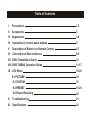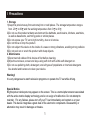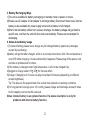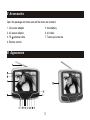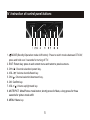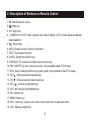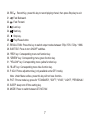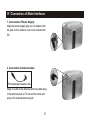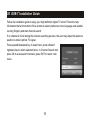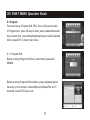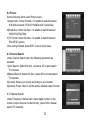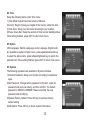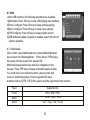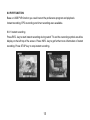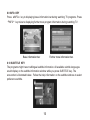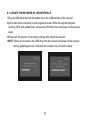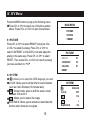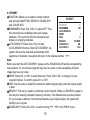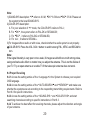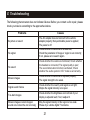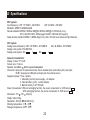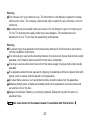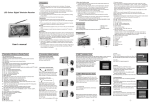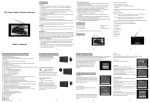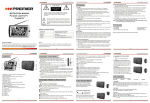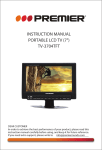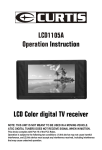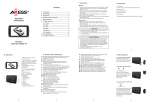Download Wintal DVBT702 User`s manual
Transcript
7” PORTABLE LCD TV WITH HD TUNER DVBT702HD User's manual Table of Contents I Precautions 1-2 II Accessories 3 III Appearance 3-4 IV Instruction of control panel buttons 5 V Description of Buttons on Remote Control 6-7 VI Connection of Main Interfaces 8-9 VII DVB-T Installation Guide 10 VIII DVB-T MENU Operation Guide 11-17 IX ATV Menu 18-20 9.1 PICTURE 18 9.2 SYSTEM 18 9.3 PRESET 19-20 9.4 Proper Receiving 20 X Troubleshooting 21 XI Specifications 22 I Precautions 1. Storage 1)Keep this product away from extremely hot or cold places. The storage temperature ranges from -20 to 60 and the working temperature from 0 to 40 . 2)Do not use this product at damp environment like bathtubs, wash basins, kitchens, washtubs, as well as basements, swimming pools or similar places. 3)Do not expose your TV set to high humidity, dust or oil smoke. 4)Do not throw or drop this product. 5)Do not subject this device to the inside of a case or strong vibrations, avoiding strong collision. 6)Do not push on or scrub this product with sharp objects. 2. Maintenance 1)Disconnect all cables of this device at first before cleaning. 2)Wipe the enclosure, screen and keys using soft cloth with a little soft detergent on. 3)Do not use polishing cloth, abstergent, and all types of propellants or chemical detergents like alcohol and benzene to clean your device. Warning! It is very dangerous to watch television programs or operate the TV set while driving. Special Notice Bright spots or dark spots may appear on the screen. This is a normal phenomenon associated with the active matrix display technology and is not a sign of malfunction. Do not attempt to maintain. For any failures, please turn off your TV set immediately and contact us or your dealer. This device integrates a great deal of fine electronic components. Disassembly or alternation may result in damages or breaks. 1 3. Battery Recharging Ways 1)The unit is available for battery recharging on standby mode or power on mode. 2)Please use AC adapter or car adapter to recharge battery. Disconnect those tools, internal battery is also available for power supply once built-in battery is full charged. 3)When internal battery suffers from a power shortage, the battery voltage will get down to specific one, and then the unit will shut down automatically. Please connect adapter for recharging. 4. Notes about battery usage 1)To protect battery, please never charge any full charged battery against any damages caused by overcharge. 2)Battery will get hot after charged, which is a normal phenomenon. But if the temperature is over 60 while charging, it means abnormality happened. Please plug off the power cord and take to professional for check. 3)If the battery is charged under high temperature, it will not be charged fully. 4)Suggest to charge under 15 -25 for the best effect. 5)Charge: Charging for 4-6 hours can play more than 60 minutes (depending on different screen brightness). Tip: The above is the approximate time; actual time depends on working conditions. 6)For long period in storage (over 3-6 month), please charge and discharge at least 3 times for full capacity and normal life reserved. Notes: Internal battery is an optional function, the above description is only for products with internal battery function. 2 II Accessories Open the package and make sure all the items are included. 1. Car power adapter 5. AAA battery 2. AC power adapter 6. AV cable 3. 75- 7. Telescopic antenna antenna cable 4. Remote control III Appearance 3 1. Telescopic antenna 2. Charging indicator: Twinkling when battery is charging, keep shining when battery is brimming (only available for the machine with internal battery) 3. Power indicator: Red: Standby Green: Power on 4. TFT-LCD screen 5. Speaker 6. /MODE: Standby/Operation mode shift button 7. EXIT: Return button 8. CH+/ : Channel Select/Upward button 9. VOL-/ : Volume down/Leftward button 10. CH-/ : Channel Select/Downward button 11. OK: Confirm button 12. VOL+/ : Volume up/Rightward button 13. MUTE/PICT: Mute/Picture mode shift button 14. MENU: Menu button 4 15. Remote-control receive window 16. USB connect Jack 17. Antenna input Jack 18. AV Output 19. AV Input 20. Headphone jack 21. Power on/off 22. DC Input 23. Backing car connect line IV Instruction of control panel buttons 1. /MODE(Standby/Operation mode shift button): Press to switch modes between DTV/AV, press and hold over 3 seconds for turning off TV. 2. EXIT: Return key: press to exit current menu and return to previous menu. 3. CH+/ : Channel selection/upward key. 4. VOL-/ : Volume down/leftward key. 5. CH-/ : Channel selection/downward key. 6. OK: Confirm key. 7. VOL+/ : Volume up/rightward key. 8. MUTE/PICT: Mute/Picture mode button; shortly press for Mute, a long press for three seconds for picture mode shift. 9. MENU: Menu key. 5 V Description of Buttons on Remote Control 1. : Standby/power-on key. 2. : Mute key. 3. 0-9: Digit keys. 4. --/-/SEARCH: In DTV mode, press as auto search button; In ATV mode, press as channel direct selection 5. : Return key. 6. INFO: Display current Channel information. 7. TEXT: Turn teletext function. 8. AUDIO: Sound track switch key. 9. TV/RADIO: TV channel and radio channel switch key. 10. FAV: ON/OFF my favor channel function. (only available under DTV mode) 11. EPG: press to display electronic program guide (only available under DTV mode). 12. CH+ : Channel selection/upward key. 13. CH- : Channel selection/downward key. 14. VOL+ : Volume up/rightward key. 15. VOL- : Volume down/leftward key. 16. OK: Confirm key. 17. MENU: Menu key. 18. EXIT: return key; press to exit current menu and return to previous menu. 19. LIST: Display program list. 6 20. REC : Record Key, press this key to record playing chanel, then press Stop key to exit. 21. : Fast Backward. 22. : Fast Forward. 23. : Last key. 24. : Next key. 25. : Stop key. 26. : Play/Pause button. 27. RESOLUTION: Press this key to switch output modes between 576p / 576i / 720p / 1080i. 28. SUBTITLE: Press to turn ON/OFF subtitles. 29. "RED" key: Corresponding menu red function key. 30. "GREEN" key: Corresponding menu green function key. 31. "YELLOW" key: Corresponding menu yellow function key. 32. "BLUE" key: Corresponding menu blue function key. 33. P. ADJ: Picture adjustment key (only available under DTV mode). Note: Under Menu surface, press this key will not have function.. 34. PICT: Picture mode key, press for "STANDARD", "SOFT", "VIVID", "LIGHT", "PERSONAL". 35. SLEEP: sleep turn off time setting key. 36. MODE: Press to switch between DTV/ATV/AV. 7 VI Connection of Main Interfaces 1. Connection of Power Supply: Align the power supply plug on AC adapter with the jack on the machine rear cover marked with DC. 2. Connection of Antenna Cable: 75ohm antenna conversion line Align one end of the attached antenna cable plug in the antenna jack on TV set and the ot her end plug in the external antenna jack. 8 3. Connection of AV cable AV conversion cable (1) AV input: Insert the external video cable into the yellow end of AV cable. Insert the audio left channel cable into the white end and the audio right channel cable into the red end. Then, insert the AV cable into "AV IN" jack. (2) AV output: Insert the external video cable into the yellow end of AV cable. Insert the audio left channel cable into the white end and the audio right channel cable into the red end. Then, insert the AV cable into AV OUT jack. Note: AV OUT is only available in DTV mode. 9 VII DVB-T Installation Guide Follow the installation guide to enjoy your high definition digital TV world. Follow the help information that at the bottom of the window to select preference menu language and suitable country (Region) and start channel search. If no channel is found during the channel searching process, the user may adjust the antenna position to obtain optimal TV signal. Press upward/downward key to select item, press leftward/ rightward key to switch selected items. In Channel Search item, press OK to auto-search channels, press EXIT to return main menu. 10 VIII DVB-T MENU Operation Guide 8.1 Program Four sub-menus (Program Edit, EPG, Sort, LCN) are included in Program item, press OK key to enter, press upward/downward key to select item, press leftward/rightward key to switch selected items, press EXIT to return main menu. 8.1.1 Program Edit Before entering Program Edit item, enter factory password 000000. Before entering Program Edit interface, press red/green/yellow /blue key on the remote to Move/Skip/Lock/Delete/FAV all TV channels. Press EXIT key to exit. 11 8.2 Picture Set the following items under Picture menu: 1)Aspect ratio: Under this item, it is enable to switch between 16:9 Wide screen/4:3 Full/4:3 Pan&Scan/4:3 Letter Box. 2)Resolution: Under this item, it is enable to switch between 1080i/576i/576p/720p. 3)TV Format: Under this item, it is enable to switch between PAL/NTSC system. Once setting finished, press EXIT to return main menu. 8.3 Channel Search Under Channel Search item, the following operations are available: 1)Auto Search: Select this item, and press OK to auto search TV channels. 2)Manual Search: Select this item, press OK to manual search TV channels. 3)Country: Setup your country according to your location. 4)Antenna Power: Start or exit the active antenna output function. 8.3.1 Manual Search Under Frequency Channel item, press digital number on the remote to input channel number directly, press OK to manual search TV channels. 12 8.4 Time Setup the following items under Time menu: 1)Time Offset: Adjust time zone to Auto or Manual. 2)Country Region: Setup your capital of the Country under this item. 3)Time Zone: Setup your time zone according to your location. 4)Power down after: Setup the periods of time to enter standby status. Once setting finished, press EXIT to return main menu. 8.5 Option OSD Language, Subtitle Language, Audio Language, Digital Audio are available to setup in Option menu, press upward/downward key to select the above items, press leftward/rightward key to switch the selected item. Once setting finished, press EXIT to return main menu. 8.6 System The following operations are available in System interface: 1)Parental Guidance: Setup Lock function according to audiences' ages. 2)Set Password: Change factory password in this item. Input old password and new one orderly, and then confirm. The default password is 000000 or 888888. Please remember the new password after modifying. 3)Restore Factory Default: Press OK key to restore to factory default setting. 4)Information: Press OK key to check system information. 13 8.7 USB Under USB interface, the following operations are available: 1)Multimedia: Press OK key to enter USB playing main interface. 2)Photo Configure: Press OK key to setup pictures playing. 3)Movie Configure: Press OK key to setup movie playing. 4)PVR Configure: Press OK key to setup program record. 5)USB Software Update: Upgrade is needed, select this item for relative operation. 8.7.1 Multimedia Insert U disk, select Multimedia item, press leftward/rightward key to select the followings(Music Photo, Movie, PVR)to play, then press OK key to play from selected file. Multimedia player feature also has been integrated on the receiver. Press PVR key to display multimedia player window. You could show your preference photo, playing music and movie on multimedia player. Known supported file were illustration below. NTFS, FAT32 file system could be supported at the moment. Player Supported file Photo JPEG, BMP, PNG *.wma, *.mp3, *.m4a *.avi, *.mpg, *.dat, *.ts etc Music Movie 14 8.8 PVR FUNCTION Base on USB PVR function you could record the preference program and playback. Instant recording, EPG recording and timer recording were available. 8.8.1 Instant recording Press REC. key to start instant recording during watch TV and the recording symbol would be display on the left top of the screen. Press INFO. key to get further more information of instant recording. Press STOP key to stop instant recording. 15 8.9 INFO. KEY Press INFO key to displaying base information bar during watching TV programs. Press INFO key twice to displaying further more program information during watching TV. Base information bar Further more information bar. 8.10 SUBTITLE KEY The programs might have multilingual subtitle information. All available subtitle languages would display on the subtitle information window while you press SUBTITLE key. The screenshot is illustrated below. Follow the help information on the subtitle windows to select preference subtitle. 16 8.11 UPDATE THE RECEIVER BY USB INTERFACE 1)Plug the USB drive that with the update file to the USB interface of the receiver. 2)Go to main menu and press to start upgrade process. While the upgrade progress showing 100% and update finish, remove the USB flash drive and power on the receiver again. 3)Please set the receiver to the factory settings after reboot the receiver. NOTE: Please do not remove the USB drive from the receiver and power off the receiver during upgrading process. Otherwise the receiver may not work properly. 17 IX ATV Menu Press the MENU button to pop up the following menu: Press CH- or CH+ to select one of the three entries above. Press VOL- or VOL+ to open the submenu. MAIN MENU PICTURE SYSTEM 9.1 PICTURE Press CH- or CH+ to select BRIGHT and press VOLor VOL+ to adjust its analog. Press CH- or CH+ to select CONTRAST or COLOUR in turn and adjust the analog in the same way. Press CH- or CH+ to select RESET. Then, press VOL- or VOL+ to have the analog you have set return to 50 . PRESET PICTURE BRIGHT 50 CONTRAST 50 COLOUR 50 RESET 9.2 SYSTEM : Allows you to select the OSD language you want. CLOCK: Allows you to set the time for auto shutdown (such as it will. Shutdown 30 minutes later). : Screen mode, press to shift the screen mode between 16:9 and 4:3. : Allows you to revolve the image. BLUE BACK: Allows you to activate or deactivate this function when there are no signals. 18 SYSTEM ENGLISH CLOCK OFF 16:9 1 BLUE BACK ON 9.3 PRESET POSITION: Allows you to select a certain channel PRESET and activate SWAP, FINE, SEARCH, SOUND-SYS POSITION 1 and COLOR-SYS. REMEMBER ON REMEMBER: Press VOL-/VOL+ to select OFF. Thus, AUTO-SEARCH this channel does not display when you change SWAP 1 channels. If it is set to be ON, this channel would FINE 0 display on changing channels. SEARCH 551MHZ SOUND-SYS DK AUTO-SEARCH: Press VOL-/VOL+ to start COLOR-SYS PAL AUTO-SEARCH function. After AUTO-SEARCH, the system will save the channels automatically. After selections of channels, the system will return to the channel number 0 . Note: Before you start the AUTO-SEARCH, please set the SOUND/COLOR as the corresponding local systems. Or, the channel program may have no audio or have cacophony while the image may have no colour. SWAP: Press CH- or CH+ to select this entry. Press VOL+/VOL- to change it to your required channel. To confirm, press CH- or CH+. FINE: Use this entry to adjust the channel for perfect signal quality when the signal quality is poor. SEARCH: This entry is used to control the current channel. When you SEARCH a signal in this way the receiving indication frequency will stop. This indicates that a perfect position for you to save a channel. If the channel features a poor signal quality, the system will identify it as no signal. SOUND-SYS: Press VOL-/VOL+ to switch among I , DK and BG in turn. 19 Note: 1)SOUND-SYS description: I refers to 6.0 M, DK 6.5 M and BG 5.5 M. Please set the system to the local SOUND-SYS. 2)COLOR-SYS description: A. For your selection of I mode, the COLOR-SYS refers to PAL-I; B. For DK , the system refers to PAL-DK or SECAM-DK; C. For BG , it refers to PAL-BG or SECAM-BG; D. For L , it refers to SECAM-L. 3)For images without audio or with noise, check whether the audio system is set properly. COLOR-SYS: Press the VOL-/VOL+ button to switch among PAL, NTSC and SECAM in turn. Note: If the signal intensity is very poor or too weak, ill images would still occur with strong noise, swing and bad audio effect no matter how you adjust the antenna. This is not the failure of your TV. Try an open antenna or a cable TV if the telescopic antenna does not work. 9.4 Proper Receiving 9.4.1 Access the setting entries of the Language in the System to choose your required OSD language. 9.4.2 Access the setting entries of the AUTO-SEARCH and SEARCH and make sure whether the systems are set according to the responding transmitting requirements. Refer to Part 9.3 for specific instructions. 9.4.3 Access the setting entries of the SOUND-SYS and COLOR-SYS and start searching channels according to specific instructions in Part 9.3. 9.4.4 To achieve the best effect for receiving channels, please adjust the direction and angle of your antenna. 20 X Troubleshooting The following phenomenon does not indicate failures. Before you contact us for repair, please check your device according to the approaches below. Problems No picture or sound Causes The AC adapter does not connect to the vehicle adapter properly; Non-permissible power is applied; The power is off. No signal Check whether the antenna is located well; Check the parameter of image or region is set correctly; if not, please set or search again. No sound Check whether the volume is minimized; Check whether the headset is connected; The signal quality is poor; The sound attenuation function is activated; Check whether the audio system in ATV mode is set correctly. Mosaic images Check whether the antenna is adjusted properly; The signal strength is too weak. Signal search failure Check whether the country and region is set right; Maybe the signal intensity is too poor. Too-dark images Check whether the brightness and contrast of your display is adjusted well; if not, readjust it. Mosaic images or slack images/ sound occur when the car is moving May the signal intensity in this region is too weak. Please try a vehicle digital TV antenna. 21 XI Specifications DTV system: Input frequency: VHF 177.5 MHz - 226.5 MHz UHF 474 MHz - 858 MHz Modulate: QPSK/16-QAM/64-QAM Decode standard: MPEG1, MPEG2 MP@HL, MPEG4 ASP@L5, HD:DivX(3.x-6.x), HD: H.264 HD:1080i, JPEG(support 422/411/420/444/440 support) Audio decode standard: MPEG-1, MPEG-2(layer I/II), AAC, HE-AAC level 2 &level4, Mp3 demode. ATV system Analog receive frequency: DK/I 49.75MHz - 847.25MHz Analog color system: PAL/SECAM Analog audio system: DK I BG L BG 48.25MHz - 847.25MHz General characteristic Display: Colour TFT-LCD Screen size: 7 inches 20mm square loudspeaker Speaker: two 40mm Connector: Input jack for external antenna; stereo headset jack; audio/video (AV) input jack; DVB-T output jack, USB jack and input jack for external source Supported power: Three options: 1. Alternating current power supply - AC adapter 2. Vehicle battery (12V) - vehicle adapter 3. Build-in battery 7.4V/1700mAh Power Consumption: Without recharging function, the power consumption is 12W around With recharging function, the power consumption is 15W around Dimension: 215 150 29 (mm) Weight: about 594g Resolution: 480 (H) RGB 234 (V) Working temperature: -5 - 40 Storage temperature: -40 - 60 22 Warning This manual is for your reference only. The information in the Manual is subject to change without prior notice. The company reserves the right to explain for any unknowns, errors or omissions. No elements are recoverable inside your device. Do not attempt to open it to improve your TV set. The high-tension supply inside may cause dangers. The maintenance and adjustment of your TV set must be operated by professionals. Warning To prevent injury, this apparatus must be securely attached to the floor/wall in accordance with the installation instructions. The mains plug is used as the disconnect device, the disconnect device shall remain readily operable, and it shall be disconnected from the mains completely. The plug is used as disconnect device form the mains supply, the plug shall remain readily operable. The apparatus should not be exposed to dripping or splashing and that no objects filled with liquids, such as vases, shall be placed on the apparatus. No naked flame sources, such as lighted candles, should be placed on the apparatus. Batteries (battery pack or batteries installed) shall not be exposed to excessive heat such as sunshine, fire or the like. Danger of explosion if battery is incorrectly replaced. Replaced only with the same or equivalent type. after some items in this manual means it is available with this function. 23