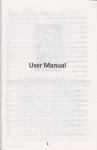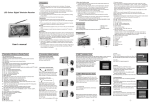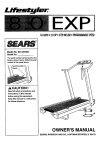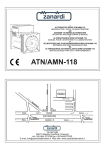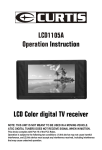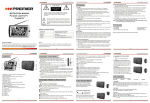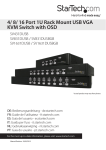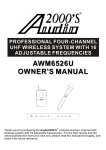Download Curtis KCR2620DUK User's Manual
Transcript
Operation Instruction MODEL NO.: KCR2620DUK Multi-media Digital TV Receiver for Kitchen 2 Table of Contents I Precautions 1 II Accessories 2 III Description of Appearance 3 IV Description of Remote Controller 6 V Basic port Connect 9 VI Operation Instruction for Alarm Clock Radio System 10 VII DVB-T Digital TV Receiver Instruction 12 VIII Analog TV receiving operation 14 IX DVD Operation Instruction 17 X Troubleshooting 24 XI Technical Parameters 25 I Precautions Storage 1. Keep this product away from extremely hot or cold places. The storage temperature ranges from -20 to 60 and the working temperature from -5 to 40 . 2. Do not use this product at damp environment like bathtubs, wash basins, washtubs, as well as basements, swimming pools or similar places 3. Protect TFT Display from bumping. 4. Do not push on or scrub this product with sharp objects. Maintenance 1. Disconnect all cables of this device at first before cleaning. 2. Wipe the enclosure, screen and keys using soft cloth with a little soft detergent on. 3. Do not use polishing cloth, abstergent, and all types of propellants or chemical detergents like alcohol and benzene to clean your device. Special Notice Bright spots or dark spots may appear on the screen. This is a normal phenomenon associated with the active matrix display technology and is not a sign of malfunction. Do not attempt to maintain. For any failures, please turn off your TV set immediately and contact us or your dealer. This device integrates a great deal of fine electronic components. Disassembly or alternation may result in damages or breaks. -1- II Accessories Knighthead Screws Op er a Mu ltim 2 MO DE L NO .: tio n In str uc tio n K CR ed 26 ia 20 fo Dig DU r K ita K itc l T he V R n ec eiv 2 er Remote control Operation Instructions UM4 Batteries Installation manual -2- III Description of Appearance 1. DVD/TV/AUX: Mode Switch key. In power-on state, press this key to switch between DTV/ATV/DVD/AUX. 2. FM/AM: Radio Mode key. In power-on state, press this key to enter the FM/AM Mode Switch of RADIO system. 3. MEMORY/CARD/USB: In the radio state, press this key to enter Channel Storage State, then press "SKIP+/TUNE+" and "SKIP-/ TUNE-" or "CH+"/"CH-" key to select a Channel Saving number, and press again to confirm it; in DVD state, it is the CARD/USB Mode Switch Menu Key - DISC/CARD/USB menu will appear when you press this key, then select by Up and Down key, press OK key to confirm. 4. CLOCK/ALARM: Time Show key. In power-on or standby state, press shortly to display the time of current alarm1, alarm2 and the clock; long press to respectively enter the setting state of hours and minutes of the current time, AL1, AL2 (the number of current hour or minute will flash), then press "SKIP+/TUNE+" or "SKIP-/TUNE-" to adjust. When these two alarms are set at the same time, alarm 1 is effective but alarm 2 isn't. 5. SLEEP/SNOOZE: Sleep/Snooze key. In power-on state, press this key repeatedly to set the system to sleep and shut down after 90/80 /70/60/50/40/30/20/10 minutes, then press this key to exit the Sleep -3- Power-off Setting function. Press this key in sleep state to cancel this state; in alarm state, press this key to start snooze function (interval time is 8 minutes), and the screen will show "SNOOZE" symbol. 6. EQ: Sound Effect key. Press this key in power-on state, you can set the sound effect as Rock Jazz Popular Classical Normal in turns. 7. TIMER: Timer Setting key. In power-on or standby state, press this key to enter the state of clockwise time setting from1 to 90 minutes, then press "SKIP+/TUNE+" or "SKIP-/TUNE-" to adjust minutes, and press again to confirm the set time. 8. SKIP-/TUNE-: Radio Tuner/ Time Adjust key. In radio state, press this key shortly to tune radio downwards, long press to search channels downwards, it will stop automatically until it gets the channel; in clock adjusting state, press this key shortly to adjust backwards the number of hours or minutes in steps, long press this key to fast adjust downwards the number of corresponding hours or minutes, you can select the channel in descending order when you enter Channel Saving state; in DVD state, press this key to select previous song in playing; in DTV state, it means turn page downwards. 9. SKIP+/TUNE+: Radio Tuner/ Time Adjust key. In radio state, press this key shortly to tune radio upwards, long press to search channels upwards, it will stop automatically until it gets the channel; in clock adjusting state, press this key shortly to adjust forward the number of corresponding hours or minutes in steps, long press this key to fast adjust upwards the number of hours or minutes, you can select the channel in ascending order when you enter Channel Saving state; in DVD state, press this key to select previous song when it is playing; in DTV state, it means turn page downwards. 10. : Eject key. In DVD state, press this key to eject the disc. 11. : Stop key (Only in DVD state). 12. : Play/ Pause key. In DVD playing, press this key to pause, press again to resume playing. -4- 13. OK: OK key. In the DTV and DVD state, press this key to confirm the selected item. 14. VOL-: Volume Decreasing key. In power-on state, press this key to decrease volume; when entering analogue adjusting menu, press this key to adjust analogue decrease; in the DTV and DVD state, press this key to select left. 15. VOL+: Volume Increasing key. In power-on state, press this key to increase volume; when entering analogue adjusting menu, press this key to adjust analogue increase; in the DTV and DVD state, press this key to select right. 16. STANDBY: Power-on/Standby/Cancel Alarm key. 17. Loudspeaker. 18. TFT LCD Screen. 19. Power Indicator. 20. Remote Controller Receiving Window. 21. CH-: Channel Decreasing/Alarm 2 Mode Setting key. In radio state, press this key to select the stored channels in descending order; in Channel Saving state, press this key to select the location to store radio channel in descending order; in standby state, you can set the Alarm 2 mode as Alarm 2/ Radio 2/ TV2; in TV state, press this key to select channel in descending order; when entering DVD/DTV/ATV/AUX menu state, press this key to select the item downwards. 22. CH+: Channel Increasing/ Alarm 1 Mode Setting key. In radio state, press this key to select the stored channels in ascending order; in memory state, press this key to select the location to store radio in ascending order; in standby state, you can set the Alarm 1 mode as Alarm 1/ Radio 1/ TV 1; in TV state, press this key to select channel in ascending order; when entering DVD/DTV /ATV/AUX menu state, press this key to select the item upwards. 23. MENU: Menu key. In FM Radio state, press this key to select Mono and Stereo mode, in DTV/ATV/AUX state, press this key to enter menu; in DVD state, it can play menu. 24. USB connector/ Three-in-one card connector. -5- 25. TV Antenna Input. 26. External video Input. 27. External Audio Left Channel Input. 28. External Audio Right Channel Input. 29. External DC Power socket (Optional). 30. Power Cable. 31. FM Antenna. IV Description of Remote Controller 1. POWER: Standby/ Power off key. 1 Press it to switch between Power-on 2 3 4 5 and Standby, when the alarm sounds, press this key to close alarm. 2. FM/AM: FM/AM switch key. In power-on 6 state, press this key to enter the FM/AM Mode Switch of RADIO system. 3. DVD/TV/AUX: TV system working mode 7 key. In power-on state, press it to switch 8 between DTV/ATV/DVD/AUX. 9 10 4. SNOOZE: Snooze key. When the 11 alarm rings, press SNOOZE key, 12 the alarm will ring again in 8 minutes. 13 14 15 5. CLOCK: Time Show Key. In power-on 17 16 18 or standby state, press shortly to 19 20 display the time of current alarm1, alarm2 and the clock; long press to respectively enter the setting state of hours -6- 21 22 23 24 25 26 27 28 29 30 31 32 33 34 35 36 37 38 and minutes of the current time, AL1, AL2(the number of current hour or minute will flash), then press "SKIP/TUNER" key to adjust. When these two alarms are set at the same time, alarm 1 is effective but alarm 2 isn't. 6. 0-9, -/--: Number key, Channel Directly Selecting key. In TV mode, press these keys to select preset TV programs. 7. MENU: Menu key. Press this key to enter the corresponding main menu. 8. VOL+/ /VOL-/ : Volume Adjusting Direction key. You can press this key to adjust volume; in system menu, this key is Left and Right key. 9. P.ADJ: Image Adjusting Menu key. In DVD/DTV/ATV/AUX state, press this key to make adjustment such as brightness, contrast, chroma, hue (applicable for N system only), flip horizontally and vertically, 4:3/16:9 and resetting. 10. (PAUSE): Pause key. In DVD state, press this key to enable the screen in pause state, then press again to exit pause state. 11. SKIP/TUNER: Radio Tuner/ Time Adjust key. In FM state, press this key shortly to tune radio, long press to search channels, it will stop automatically until it gets the channel; in clock adjusting state, press this key shortly to adjust forwards the number of hours or minutes in steps, long press this key to fast adjust upwards the number of hours or minutes, you can select the channel number when you enter Channel Saving state. / : Next song/ Previous song (Only in DVD state), in DTV menu it is Page Up/ Page Down key. 12. (STOP): Stop key (Only in DVD state). 13. CLEAR/Green: In DVD state, it is Delete key; in DTV state, you should operate by system prompt. 14. PROGRAM/Red: In DVD state, it is Programming key; in DTV state, you should operate by system prompt. 15. PR LIST/TITLE: In DTV state, it shows program list. Press this key to enter program guide state; in DVD state, it is Title Back key. 16. FAVOR/REPEAT: In DTV state, it is the favorite program list switch key. In DTV state, you can switch between the favorite program lists then press OK key to open the list; in DVD state, it is Repeat key. 17. SEARCH: Search key. In ATV state, long press for 3 seconds to enter Automatic Search; in DVD state, it has Title/Chapter/Song/ Time/ Search function. -7- 18. A-B: A-B Screen Repeat key. 19. SLOW: Slow key (Only in DVD state). 20. SLEEP: Sleep Timing Power off key. Press this key to set the system power-off at different times. 21. OPEN: Eject key. 22. CARD/USB/MEMORY: In the radio state, press this key to enter Channel Saving State, then press "SKIP+/TUNE+" and "SKIP-/ TUNE-" or "CH+"/"CH-" key to select the stored channel, and press again to confirm it; in DVD state, it is the CARD/USB Mode Switch Menu Key, DISC/CARD/USB menu will appear when you press this key, then select by Up and Down key, press OK key to confirm. 23. MUTE: Mute key. Each time you press it, it will switch between Mute and Unmute. 24. MONO: FM Stereo Switch key. In FM state, press this key to set the sound as stereo or mono. 25. EQ: Sound Effect key. You can set the sound effect as ROCK JAZZ POP CLASSIC NORMAL in turns. 26. : Back key. In ATV state, you can switch between the current program and the previous program; in DTV and DVD menu state, press this key to exit menu. 27. CH+/ /CH-/ : Channel Switch Up and Down key. In FM/DTV/ ATV state, press this key to switch program channels; when entering system menu, this key will become Up and Down key . 28. AUDIO: Audio Switch key. In DTV state, press this key to display the audio information of the current program, then press direction key to switch audio channel; in DVD state, press this key to switch audio channel. 29. OK: OK key. 30. SETUP: Set up key. In DVD state, it is the Menu on/ off key. 31. AL.SET/ALARM SET1/ALARM SET2: Alarm State Setting key. You can set the state of alarm 1, alarm 2 as BUZZER/RADIO/TV. 32. / /Yellow/Blue: In DVD state, it is Fast Backward/ Fast Forward key; in DTV state, you should operate by system prompt. 33. DTV MODE/ZOOM: In DTV state, it is the switch key of radio and TV program. Press this key to switch between TV program and radio program; in DVD state, it is the Zoom In key. -8- 34. EPG/ANGLE: In DTV state, it is the Electronic Program Menu key. Press this key to enter electronic program menu interface; in DVD state, it is Angle Switch key. 35. TEXT: Text Information key. In DTV state, press this key to start text function to check the text information. 36. INFO: Program Information Display key. In DTV state, press this key to display the current program information. 37. SUBTITLE: Subtitle key. In DTV/DVD state, press this key to open subtitle language menu to select the subtitle language you need and display subtitle (Requiring program support). 38. TIMER: Timer Setting key. Press once to enter timer adjusting state, you can use "SKIP/TUNER" to adjust time, and then press this key to confirm it and enter timer countdown state. V Basic port Connect Connect to USB and CARD: Set the player in DVD state and connect the USB device or Card to corresponding interface. -9- VI Operation Instruction for Alarm Clock Radio System 1 .Time setting (CLOCK on remote) Hour setting Press for 3 seconds (CLOCK on remote) Press one time Minute setting (CLOCK on remote) Press one time Alarm 1 hour setting (CLOCK on remote) Press one time Alarm 1 minute setting (CLOCK on remote) Press one time Alarm 2 hour setting (CLOCK on remote) Press one time Alarm 2 minute setting 2. Alarm setting (standby status) a " b " " (AL1.SET key on remote) press to choose Alarm/Radio/TV. " (AL2.SET key on remote) press to choose Alarm/Radio/TV. -10- 3. Snooze/Turn off alarm While the alarm ring, press SNOOZE to pause, it will ring again after 8 minutes. While the alarm ring, press POWER to stop, it will ring at this time next day. 4. Sleep time setting Press SLEEP key to choose sleep time to be (90, 80, . ..... 10) minutes. 5. Calculagraph Press TIMER key, then press SKIP+/-(TUNE+/-) to adjust time of calculargraph: Then press TIMER key to confirm. 6. Radio a. Press FM key to switch to the radio state. b. Hold on SKIP+/- key to search channel manually. c. Press SKIP+/- (TUNE+/-) key to select channel. Press MEMORY key; Press CH+/- key to select location to save channel: Then press MEMORY key to confirm the saving of the current radio manually. d. Press CH+/- key to select the stored channel. e. AM can store 10 radio channels, FM can store 20. -11- VII DVB-T Digital TV Receiver Instruction 1. Automatic installation guide For first use or when the program list doesn't exist, system will implement quick installation guide after connecting power. Please follow the screen prompt, press "OK" key to scan automatically as shown in the following picture: 2. TEXT(Text Information) When playing program, press "TEXT" to open text information (Requiring program support) 3. EPG ( program navigation function) In program playing process, press "EPG" to open program navigation function, this time you can check program information quickly. Select channel by Up and Down key, then press OK key to play. 4. Menu Operation Instruction Press the remote controller or "MENU" key to enter menu interface, use to select menu function, then press "OK" key to enter submenu, in submenu state, press "MENU" to back to menu function. -12- Menu Function Operation Instruction Submenu Organiser "Program information list": Enter "Service Organiser", press to browse program information, following the prompt, you can press the red key to delete the program in channel list, press green key to move current program order in channel list, press to move; press yellow key to edit the current program name, press direction key to select keyboard letter and number, press "ENTER" key to complete input, after editing, press green key to save it and back to channel list. Favourltes "Favorite Channel": Enter favorite channel, following the prompt, press red key to delete the channel in favorite channel list, press green key to add channel in favorite channel list; press yellow key to edit, press to select a channel in the list and press "ENTER" to start playing. Timer Programming User can set alert function to watch specific program in specified time, the start time and end time depend on current system time. Before setting alert function please check system time first. Languages TV Setup Parental Control Setup Service Setup Check For Download Subtitles Data Service Audio On Screen Display Television off English English Subtitle Language Data Information Language Audio Language English Screen Display Language 16:9 TV Display Mode: 16:9 Censorship Please enter PIN Change PIN to access menu Lock/Un lock Services Full Scan Add New Services Full Scan Replace Exlsting Services Manual Scan Full Scan Setup First Time Setup Update by USB/Card Reader Update by CAD Technical Information Child lock: Lock programs according to age brackets; change password: first enter old password then set the new password; channel lock; press OK key to enter this item, select channel then press OK key to lock. When you want to watch the locked program, you should input preset password. Search new-added program based on original programs. Delete original program then research new one. Search program manually Parameter setting of automatic program search Restore factory default setting Only for factory debugging Only for factory debugging System information -13- VIII Analog TV receiving operation Press DVD/TV/AUX to enter ATV mode, display options as follows: PICTURE SYSTEM PRESET MAIN MENU PICTURE SYSTEM PRESET 1. PICTURE Press to select Picture item. Press , Bright, Contrast, Saturation and Reset displays on the screen as illustrated below: PICTURE BRIGHT CONTRAST SATURATION RESET 50 50 50 Press to select the Bright item. Press to adjust the analog quantity of Bright. Press in turn to select Contrast, Saturation and also can adjust the analog quantity of Contrast and Saturation. Press to select the Reset item. Press to reset the quantity of Bright, Contrast, Saturation to 50. -14- 2. STSTEN Press to select System item, press then (language), (picture mode), (Image Flip) and Blue back displays on the screen as illustrated below: SYSTEM BLUE BACK ENGLISH 16:9 1 ON Use direction key to adjust selected item. 3. PRESET Press to select Preset item, Position, Remember, Auto search, Swap, Fine, Search, Sound-sys and Color-sys as illustrated below: PRESET PROGRAM 1 REMEMBER ON AUTO SEARCH SWAP 1 FINE 0 MANUAL SEARCH 551MHz SOUND-SYS DK COLOR-SYS PAL -15- Note 1. Auto Search Start from Program No. 0. 2. When receive signal under Manul Search, the indication frequency stop means the optimum position for signal storage. If channel under weak signal is received, the channel storage system will automatically identify it as no signal. 3. You can press and hold SEARCH key for 3 seconds on remote control to enter Auto Search. 4. Notes on Sound System: 6.0M means I, 6.5M stands for DK(L), 5.5M is BG, please set the Sound System at local one. 5. Color system A. While sound system is I, color system is PAL-I; B. While sound system is DK, color system is PAL-DK or SECAM-DK; C. While sound system is BG, color system is PAL-BG or SECAM-BG; D. While sound system is L, color system is SECAM-L; 6. In case with picture while without sound or with noise, please check the Sound System for correct setup first. -16- IX DVD Operation Instruction 1. Instruction for basic operation 1>Play/Pause 1) After the disc be read, the disc types information of DVD, VCR or CD could be displayed on TFT screen. 2) Some disc will play automatically when tray is in. 3) When playing DVD or some VCD2.0 disc, the menu will emerge, you could select the option by pressing direction key or digital keys, then press OK to confirm. Finally the player will play according to your selections. Notice: If playing some VCD disc, you should press Menu to turn off the PBC function, then use digit key (0-9) to select desired track. 4) While playing, press one time to pause, press one more time to continue normal playback. 2>Fast Forward/Backward playback While playing, press or to play the disc fast forward or backward at a certain multiple speeds. DVD/VCD: 2 , 4 , 8 and 20 times speeds. Note: when play some disc menu or title, the Forward/Backward function is not available. 3>Slow playing If you want to enjoy a specific portion, slow playing function can be use. The player provides six slow speeds. Press SLOW key continuously to shift slow speeds in order of 1/2 1/3 1/4 1/5 1/6 1/7 normal. During slow playing, press to return normal playback. Note: The slow playing function is not available while playing the menu and title. 4>Last/Next track search&play While playing, you could select and play the last or next track/chapter by pressing or . Notice: when play some disc menu or title, the last/next search&play function is not available. 5>Stop playing While playing, press STOP key one time, the player will be to Memory Stop, and OSD will be displayed on screen. Press , the player will start play from the Memory Stop point. Press STOP two times continuously, the screen will also display OSD, disc will stop playing totally. Now press key once more, the player will play disc from very beginning. -17- 2. Special function operation instruction 1>Selection of caption language While playing, you could select your favor caption language by press SUBTITLE key directly or pressing SETUP key to enter system menu to change caption language. Please refer to system menu operations. Note: 1) Some disc only contain one language. 2) If you cannot find your favor caption language by pressing SUBTITLE key continually, that means the disc does not contain such caption language at all. 2>Select Audio language When playing DVD disc, you could select your favor dub language by pressing the AUDIO key. When playing some VCD disc, you also could switch the audio output mode: Stereo left sound channel right sound channel Mix mono. You can select audio language in system menu. Note: Some discs only contain one audio language. How many audio language can be use is depend on information on the disc. 3> Zoom While playing a video disc, press ZOOM, player will zoom in the image under play/pause status. Press ZOOM to zoom in 2 3 4 1/2 1/3 1/4 zoom off. Press to see other parts of the picture. 4>Different video angle play (ANGLE) During playback of DVD disc press ANGLE to display the available video angles for disc contain multi-angle. Press one time to change an angle, how much angle is depend on information on the disc. 5>Title Some DVD discs have a title menu recorded within them to use for selecting titles for play. This feature will only work with these discs. 1) Press TITLE key during playback to enter the title menu. 2) Use keys to control the direction and press OK or PLAY to select the preferred title or directly press the numeric keys to select the title. Note: DVD disc are divided into units referred to as titles are divided into chapters. A disc that contains a movie may have only one title with many chapter divisions. -18- 6>Menu Some DVD discs have complex contents such as multi-subtitle, multiaudio, or multi-angle. In these cases, you can use the DVD menu to select audio language, subtitle language, and video angle. 1) Press MENU during playback to display the DVD menu. 2) Press MENU again resumes to normal playback of the scene when MENU key was first pressed. 3) Use the arrow keys to select favor item, then press OK or to confirm. Or directly press the numeric keys to select the item. 7>System select (NTSC/PAL/AUTO) Press SETUP to enter setup menu. Use direction key to select submenu of System setup, choose TV System item, then press OK to change the NTSC/PAL/AUTO output mode. 8>Repeat play During playing DVD disc, press REPEAT continually in order to select: repeat off repeat chapter repeat title repeat off. Repeat a specific portion from point A to point B of the disc. Press A-B first time to set point A, press second time to set point B, press the third time to cancel A-B repeat function and return to normal playback. Notice: 1. For VCD2.0 or above , the repeat function will not work till the PBC have be set off. 2. After power off or open the disc cover, the repeat function will be turned off. 9>Program play You must create your program in the Edit Program menu before you can access the Program Playback. By selecting Program Playback in the Play Mode menu, you are telling the DVD player to play the disc in the order you created in the Edit Program menu. Program edit 1) While playing a DVD disc, press PROGRAM to enter the program menu. 2) Use the digital key to enter desired title/chapter, 3) High light PLAY item, press OK or to program play. High light CLEAR and press OK to eliminate the program list. 4) To exit PROGRAM playback, press key two times. Note: After power off or open disk cover, the program play will be turned off. 10>Search play During playback , press SEARCH to display title, chapter, play time, subtitle, audio, angle information of the disc as follows: -19- DVD disc Info Display CD disc Info Display VCD disc Info Display Title selecting If the disc include many Title or chapter, press "SEARCH" use direction key or digit number key to select title, chapter and time. Play CD CD track select Playing CD, all track can be select and play: 1. Use the number keys on remote control to enter the number of the track while playing. 2. For example, to select track 12, press -/--, then 2. Play Mp3 MP3 music list Current playing music Folder list Music list of current folder MP3 music list will appear automatically while playing MP3. Use direction key to select music, then press "OK" key to play. -20- Viewing JPEG files JPEG files list Current selected file Preview picture JPEG file list in the current folder The operation method of viewing JPEG files is similar as the operation method of playing MP3, the above picture will appear after insert JPEG disc. 1. The image zoom function is available while displaying JPEG file. 2. Press Left arrow, the picture rotate 90 at anti-clockwise, press Right arrow, the picture rotate 90 at clockwise. Press Up arrow, the picture flip vertically, press Down arrow, the picture flip horizontally. 11>Storage equipment(USB and Card) The player support playing of USB storage equipment and Multi Media Card (MMC), SD, Memory Stick (MS). (The capability of the USB or card must less than 2G). All kind of storage equipment can be use as same as disc to play MP3/ JPEG/AVI etc. media files. Disc, USB and Card can be inside the player at the same time. Press USB/SD/MS key to select desired media equipment. Tip: When playing USB storage device or CARD individually, you should cover the disc cover, this machine can recognize and play. It can't play any media when the disc cover is opened; in MP3/PHOTO/MOVIE switching, please press Stop key, then press Left or Right direction key to select. -21- 3. System menu setup To setup the mainframe system, Press SETUP to enter system menu. Then you could setup the DVD player for Lock, Display, Audio, Language and Default etc. 1. Use left/right key to select item on the main option list. The item list appear. 2. Use up/down key to select desired item, then press OK to enter. Press left/right key to set the value. Press OK to return option list. 3. After setup, press SETUP key or key to exit system setup menu. System setup menu as below Main option list Item list Parameter list -22- The default of this DVD player MENU SYSTEM SETUP ITEM DEFAULT TV SYSTEM TV TYPE NTSC/PAL/AUTO 4:3PS/4:3LB/16:9 USE NUMBER KEYS TO ENTER A NEW PIN, THEN SYSTEM WILL START LOCK FUNCTION. (DEFAULT PIN IS 9999) KID SAFE/G/PG/PG13/PG-R/R/NC-17/ADULT RESTORE ENGLISH/CHINESE/GERMAN/SPANISH/ FRENCH/PORTUGUESE CHINESE/ENGLISH/JAPANESE/FRENCH/ SPANISH/PORTUGUESE/LATIN/GERMAN CHINESE/ENGLISH/JAPANESE/FRENCH/ SPANISH/PORTUGUESE/GERMAN/OFF CHINESE/ENGLISH/JAPANESE/FRENCH/ SPANISH/PORTUGUESE/GERMAN/LATIN #/+4/+2/0/-2/-4/b 12/10/8/6/4/2/0 12/10/8/6/4/2/0 +6/+4/+2/0/-2/-4/-6 12/10/8/6/4/2/0 0/2/4/6/8 FULL 6/8 4/8 2/8 OFF STEREO/MONO L/MONO R/MIX MONO PASSWORD RATING DEFAULT OSD LANGUAGE LANGUAGE SETUP AUDIO LANG SUBTITLE LANG MENU LANG AUDIO SETUP KEY BRIGHTNESS CONTRAST VIDEO HUE SETUP SATURATION SHARPNESS DIGITAL SETUP DYNAMIC RANGE DUAL MONO -23- X Troubleshooting The following phenomenon does not indicate failures. Before you contact us for repair, please check your device according to the approaches below. Problems Causes No picture or sound Power wire is not properly connected; the functioning power source is not recognized; or there're breaks in the power wire. No signal Check whether the antenna is located well; Check the parameter of image or region is set correctly; if not, please set or search again. No sound If the volume is turned down to the minimum; single is too weak, and Silence function is active. Mosaic images The signal strength is too weak. Signal search failure Check whether the country and region is set right; Maybe the signal intensity is too poor. Too-dark images Check whether the brightness and contrast of your display is adjusted well; if not, readjust it. -24- XI Technical Parameters DVD Technical parameters Laser wave length: DVD 650nm; CD 780nm Optical pickup: DV34 (SANYO) Compatible disc: MPEG-4, DVD, VCD, CD, MP3, WMA, JPEG CD, CD-R, CD-R/W, DVD+R/-R(nonsupport DIVX 3.11 version) Other Compatible media: USB/Multi Media Card(MMC)/SD/Memory Stick(MS) Shockproof: DVD 3seconds; VCD/CD 10seconds; MP3 90seconds Frequency response: 20Hz-20KHz Audio signal-noise ratio(S/N): Dynamic scope: 60dB 60dB TV system: PAL/NTSC/AUTO Menu language: Chinese/English/Japanese/French/Spanish/Portuguese/ German/Latin Radio Receiving Frequency Range: AM522KHz-1620KHz Radio Receiving Frequency Range: FM87.5MHz-108MHz Radio Adjustment Step: AM: 9KHz FM: 50KHz Radio Sensitivity: AM 90dBuV FM 15dBuV Radio Signal-to-noise ratio: AM 30dB FM 40dB DTV Receiving Frequency: 474MHz - 858MHz DTV Receiving Input Power: 85dBm - 0dBm ATV Receiving Frequency: 48.25MHz - 863.25MHz LCD Size: 8.5 inch LCD Aspect Ratio: 16:9 LCD Resolution: 480 RGB 234 LCD Light Source: CCFL Power Supply: AC INPUT 230V 50Hz DC INPUT 12V/2A -25- Speaker Output Power: more than1.2W than 10%) Power Consumption: less than 20W Dimensions: 360mm 290mm 78mm Weight: about 2900g 2CH(when Distortion is less Note: Batteries only power the system clock. When main power is off, clock and memory remains the same and the TV receiver stops playing. Because system clock is powered by batteries, the time display will be still correct when the TV receiver is reconnected to main power and begins to play. -26- Warning This operation instruction is only intended for reference. No further notice is available to any modification of all information contained therein. Due to continuing improvements, the features and design are subject to change without notice. Warning No repairable components exist in the machine. Don't try to dismantle and improve the monitor, and the high voltage in the machine may cause danger. Maintenance and adjustment of the monitor is subject to professionals. after some items in this manual means it is available with this function. -27-